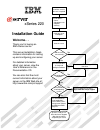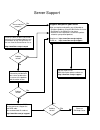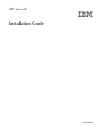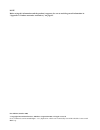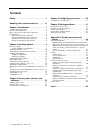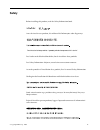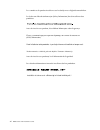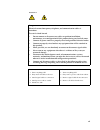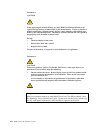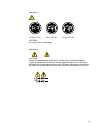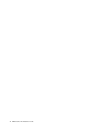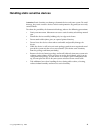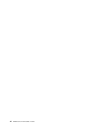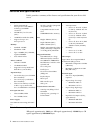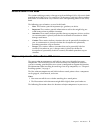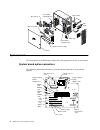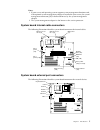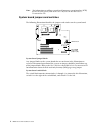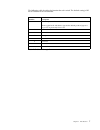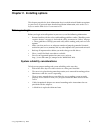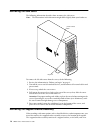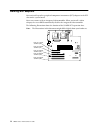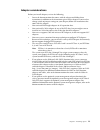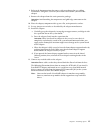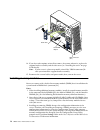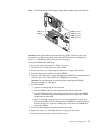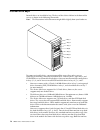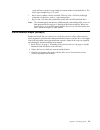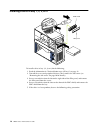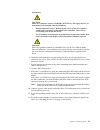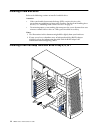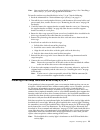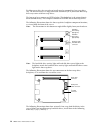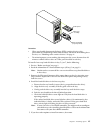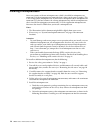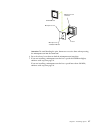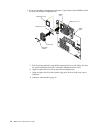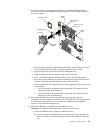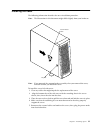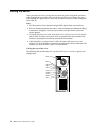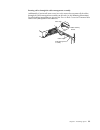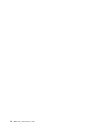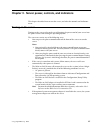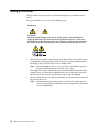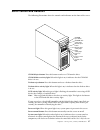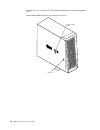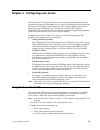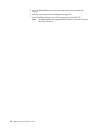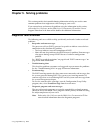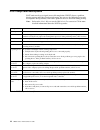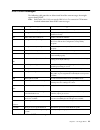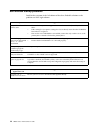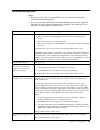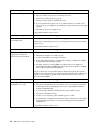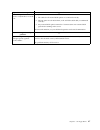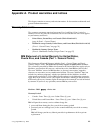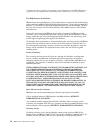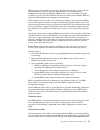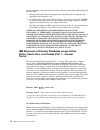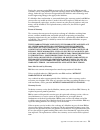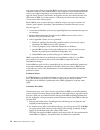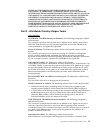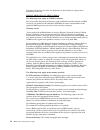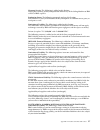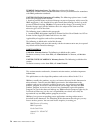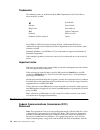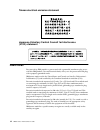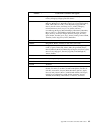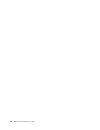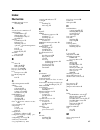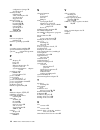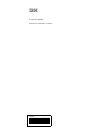- DL manuals
- IBM
- Server
- 220
- Installation Manual
IBM 220 Installation Manual
Welcome. . .
Thank you for buying an
IBM xSeries server.
This server
contains information for setting
up and configuring your server.
For detailed information
about your server, view the
on the
You can also find the most
current information about your
server on the IBM Web site at:
http://www.ibm.com/pc/support
Installation Guide
User's Reference
Documentation CD.
Go to the Server Support
flow chart
Cable the server
and options
Start the server
Install the server in
the rack, if required
Did the server
start correctly?
Yes
No
Use ServerGuide™
to setup and
configure hardware
Did configuration
complete?
Use
ServerGuide to
install operating
system?
Use ServerGuide to
install applications,
such as IBM systems
management software
and IBM ServeRAID
programs
System is ready to use.
Go to the Server Support
flow chart to register
and profile your server.
Go to the Web for Instructions,
http://www.ibm.com/pc/support
No
Yes
Yes
No
Installation Guide
Install options:
• Drives
• Microprocessors
• Adapters
• Memory
®
xSeries 220
Summary of 220
Page 1
Welcome. . . Thank you for buying an ibm xseries server. This server contains information for setting up and configuring your server. For detailed information about your server, view the on the you can also find the most current information about your server on the ibm web site at: http://www.Ibm.Co...
Page 2
Server support after you register and profile, you will be able to: • diagnose problems using the ibm online assistant • participate in the ibm discussion forum • receive e-mail notifications of technical updates related to your profiled products register at: profile at: http://www.Ibm.Com/pc/regist...
Page 3
Ibm ibm ® xseries 220 installation guide sc06-p459-80
Page 4
Note before using this information and the product it supports, be sure to read the general information in “appendix a. Product warranties and notices,” on page 49. First edition (october 2000) © copyright international business machines corporation 2000. All rights reserved. Us government users res...
Page 5: Contents
© copyright ibm corp. 2000 iii contents safety . . . . . . . . . . . . . . . . . . . . . . . . . . . . . V handling static sensitive devices . . . . . . Xi chapter 1.Introduction . . . . . . . . . . . . . . . . 1 features and specifications . . . . . . . . . . . . . . . . . . . . . . . . 2 notices u...
Page 6
Iv ibm® xseries 220: installation guide.
Page 7: Safety
© copyright ibm corp. 2000 v safety before installing this product, read the safety information book. Antes de instalar este produto, leia o manual de informações sobre segurança. Læs hæftet med sikkerhedsforskrifter, før du installerer dette produkt. Lue safety information -kirjanen, ennen kuin ase...
Page 8
Vi ibm® xseries 220: installation guide lees voordat u dit product installeert eerst het boekje met veiligheidsvoorschriften. Les heftet om sikkerhetsinformasjon (safety information) før du installerer dette produktet. Antes de instalar este produto, leia o folheto informações sobre segurança. Antes...
Page 9
Vii statement 1 danger electrical current from power, telephone, and communication cables is hazardous. To avoid a shock hazard: • do not connect or disconnect any cables or perform installation, maintenance, or reconfiguration of this product during an electrical storm. • connect all power cords to...
Page 10
Viii ibm® xseries 220: installation guide statement 2 caution: when replacing the lithium battery, use only ibm part number 33f8354 or an equivalent type battery recommended by the manufacturer. If your system has a module containing a lithium battery, replace it only with the same module type made ...
Page 11
Ix statement 4 ≥ 18 kg (39.7 lbs) ≥ 32 kg (70.5 lbs) ≥ 55 kg (121.2 lbs) caution: use safe practices when lifting. Statement 5 caution: the power control button on the device and the power switch on the power supply do not turn off the electrical current supplied to the device. The device also might...
Page 12
X ibm® xseries 220: installation guide.
Page 13
© copyright ibm corp. 2000 xi handling static sensitive devices attention: static electricity can damage electronic devices and your system. To avoid damage, keep static sensitive devices in their static-protective bag until you are ready to install them. To reduce the possibility of electrostatic d...
Page 14
Xii ibm® xseries 220: installation guide.
Page 15: Chapter 1. Introduction
© copyright ibm corp. 2000 1 chapter 1. Introduction thank you for purchasing an ibm ® xseries 220 server. This installation guide provides the information that is needed to: • set up and cable your server • start and configure your server • install your network operating system (nos) packaged with ...
Page 16
2 ibm® xseries 220: installation guide features and specifications table 1 provides a summary of the features and specifications for your xseries 220 server. *kb equals approximately 1000 bytes. Mb equals approximately 1000000 bytes. Gb equals approximately 1000000000 bytes. Microprocessor: • intel®...
Page 17
Chapter 1. Introduction 3 notices used in this book the caution and danger notices also appear in the multilingual safety information book provided on the ibm xseries documentation cd that comes with your xseries product. Each notice is numbered for easy reference to the corresponding notices in the...
Page 18
4 ibm® xseries 220: installation guide system board the illustrations in the following sections show the components on the system board. System board option connectors the following illustration identifies system-board connectors for user-installable options. Rear adapter retaining bracket front ada...
Page 19
Chapter 1. Introduction 5 notes: 1. If your server and operating system support system-management functions and, if the optional system-management adapter is installed in your server, the system- management connector (j32) is dedicated for use by the system-management adapter. 2. The system-manageme...
Page 20
6 ibm® xseries 220: installation guide note: for information on adding external small computer system interface (scsi) devices to your server, refer to the user’s reference on the ibm xseries documentation cd. System board jumpers and switches the following illustration identifies the jumpers and sw...
Page 21
Chapter 1. Introduction 7 the following table describes the function for each switch. The default setting is off for all switches in the switch block. Switch number switch description 8 power-on password-override switch. When toggled to the side that is opposite the default position, bypasses the po...
Page 22
8 ibm® xseries 220: installation guide.
Page 23
© copyright ibm corp. 2000 9 chapter 2. Installing options this chapter provides the basic information that is needed to install hardware options in your server. If you need more detailed installation information, refer to the user’s reference on the ibm xseries documentation cd. Before you begin be...
Page 24
10 ibm® xseries 220: installation guide removing the side cover the following information describes how to remove the side cover. Note: the illustrations in this document might differ slightly from your hardware. To remove the left-side cover from the server, do the following: 1. Review the informat...
Page 25
Chapter 2. Installing options 11 to remove the support bracket assembly, do the following: 1. Review the safety precautions in “safety” on page v. 2. Turn off the server and peripheral devices and disconnect all external cables and power cords. 3. Remove the cover (see “removing the side cover” on p...
Page 26
12 ibm® xseries 220: installation guide working with adapters you can install up to five peripheral component interconnect (pci) adapters in the pci slots on the system board. Your server comes with an integrated video controller. When you install a video adapter, the server bios automatically disab...
Page 27
Chapter 2. Installing options 13 adapter considerations before you install adapters, review the following: • locate the documentation that comes with the adapter and follow those instructions in addition to the instructions given in this chapter. If you need to change switch or jumper settings on yo...
Page 28
14 ibm® xseries 220: installation guide installing an adapter note: the illustrations in this document might differ slightly from your hardware. Attention: when you handle electrostatic discharge (esd) sensitive devices, take precautions to avoid damage from static electricity. For details on handli...
Page 29
Chapter 2. Installing options 15 8. Refer to the documentation that comes with your adapter for any cabling instructions. It might be easier for you to route cables before you install the adapter. 9. Remove the adapter from the static-protective package. Attention: avoid touching the components and ...
Page 30
16 ibm® xseries 220: installation guide 14. If you have other options to install or remove, do so now; otherwise, replace the support bracket assembly and the side cover (see “installing the cover” on page 31 for details). Note: if your server is a hot-swap model, reinstall the vrm in connector j42 ...
Page 31
Chapter 2. Installing options 17 note: the illustrations in this document might differ slightly from your hardware. Attention: when you handle electrostatic discharge (esd) sensitive devices, take precautions to avoid damage from static electricity. For details on handling these devices, see “handli...
Page 32
18 ibm® xseries 220: installation guide internal drive bays internal drives are installed in bays. The bays of the xseries 220 are in the front of the server, as shown in the following illustration. Note: the illustrations in this document might differ slightly from your hardware. To remove or insta...
Page 33
Chapter 2. Installing options 19 swap and hot-swap drive cages hold a maximum of three hard disk drives. The drive cages comprise bays 5, 6, and 7. • bay 2 comes without a device installed. This bay is for a 5.25-inch, half-high, removable-media drive, such as a tape backup drive. • bay 4 is for a 3...
Page 34
20 ibm® xseries 220: installation guide installing a drive in bay 1, 2, 3, or 4 to install a drive in bay 1, 2, 3, or 4, do the following: 1. Read the information in “preinstallation steps (all bays)” on page 19. 2. Turn off the server and peripheral devices; then, remove the side cover (see “removi...
Page 35
Chapter 2. Installing options 21 6. Touch the static-protective bag containing the drive to any unpainted metal surface on the server; then, remove the drive from the bag and place it on a static- protective surface. 7. Set any jumpers or switches on the drive according to the documentation that com...
Page 36
22 ibm® xseries 220: installation guide installing a hard disk drive refer to the following sections to install a hard disk drive. Attention: • when you handle electrostatic discharge (esd) sensitive devices, take precautions to avoid damage from static electricity. For details on handling these dev...
Page 37
Chapter 2. Installing options 23 note: you can also install a non-hot-swap hard disk drive in bay 4. See “installing a drive in bay 1, 2, 3, or 4” on page 20 for instructions. To install a non-hot-swap hard disk drive in bay 5, 6, or 7, do the following: 1. Read the information in “preinstallation s...
Page 38
24 ibm® xseries 220: installation guide each hot-swap drive that you plan to install must be mounted in a hot-swap-drive tray. The drive must have a single connector attachment (sca) connector. Hot-swap- drive trays come with hot-swap drives. The hot-swap bays connect to a scsi backplane. This backp...
Page 39
Chapter 2. Installing options 25 attention: • when you handle electrostatic discharge (esd) sensitive devices, take precautions to avoid damage from static electricity. For details on handling these devices, see “handling static sensitive devices” on page xi. • to maintain proper system cooling, do ...
Page 40
26 ibm® xseries 220: installation guide installing a microprocessor your server comes with one microprocessor, which is installed in microprocessor connector u12 (the microprocessor connector that is closer to the power supply). This is the startup (boot) microprocessor. If you install a microproces...
Page 41
Chapter 2. Installing options 27 attention: to avoid bending the pins, do not use excessive force when pressing the microprocessor into the connector. 6. Press the release lever down to lock the microprocessor into place. 7. If you are installing a microprocessor that has a speed of 933 mhz or highe...
Page 42
28 ibm® xseries 220: installation guide 8. If you are installing a microprocessor that has a speed lower than 933 mhz, install the heat sink onto the microprocessor: a. Peel the plastic protective strip off the bottom of the heat sink. Make sure that the square of thermal material is still on the bo...
Page 43
Chapter 2. Installing options 29 9. If you are installing a microprocessor that has a speed of 933 mhz or higher, install a fan sink on the microprocessor and connect the fan-sink power cable to the system board: a. Peel the plastic protective strip off the bottom of the fan sink. Make sure that the...
Page 44
30 ibm® xseries 220: installation guide (2) if you installed the microprocessor in connector u12, press down on the latches on either side of connector j42, and install the vrm in connector j42. Note: if your server is a hot-swap model, reinstall the vrm in connector j42 after you reinstall the supp...
Page 45
Chapter 2. Installing options 31 installing the cover the following information describes the cover installation procedure. Note: the illustrations in this document might differ slightly from your hardware. Note: if you removed the support bracket assembly after you removed the cover, reinstall it b...
Page 46
32 ibm® xseries 220: installation guide cabling the server when you cable the server, ensure that you route the power, keyboard, and mouse cables through the two plastic cable ties on the rear of the server. Route the power cable through the upper cable tie; route the keyboard and mouse cables throu...
Page 47
Chapter 2. Installing options 33 routing cables through the cable-management assembly additionally, if you install your server in a rack, ensure that you route all the cables through the cable-management assembly on the rack (see the following illustration). Detailed cabling instructions are given i...
Page 48
34 ibm® xseries 220: installation guide.
Page 49
© copyright ibm corp. 2000 35 chapter 3. Server power, controls, and indicators this chapter describes how to start the server, and what the controls and indicators mean. Turning on the server turning on the server refers to the act of plugging the power cord of your server into the power source and...
Page 50
36 ibm® xseries 220: installation guide turning off the server turning off the server refers to the act of disconnecting the server from the power source. You can turn off the server in any of the following ways: • you can press the power-control button on the front of the server. If this feature is...
Page 51
Chapter 3. Server power, controls, and indicators 37 server controls and indicators the following illustrations show the controls and indicators on the front of the server. Cd-rom eject button: press this button to release a cd from the drive. Cd-rom drive activity light: when this light is on, it i...
Page 52
38 ibm® xseries 220: installation guide the ibm xseries documentation cd for detailed information on using the diagnostic leds. Cover-release latch: slide this lever to release the cover. Key lock cover-release latch.
Page 53
© copyright ibm corp. 2000 39 chapter 4. Configuring your server the serverguide ™ cds provide software setup tools and installation tools that are specifically designed for your ibm server. Use these cds during the initial installation of your server to configure basic hardware features and to simp...
Page 54
40 ibm® xseries 220: installation guide d. View the readme file to review installation tips about your nos and adapter. E. Start the setup and hardware configuration programs. F. Start the nos installation. You will need your copy of the nos cd. Note: for information on the supported nos versions, r...
Page 55
© copyright ibm corp. 2000 41 chapter 5. Solving problems this section provides basic troubleshooting information to help you resolve some common problems that might occur while setting up your server. If you cannot locate and correct the problem using the information in this section, refer to the u...
Page 56
42 ibm® xseries 220: installation guide post beep code descriptions post emits one beep to signal successful completion. If post detects a problem during startup, other beep codes might occur. You can use the following beep code descriptions to help identify and resolve problems that are detected du...
Page 57
Chapter 5. Solving problems 43 post error messages the following table provides an abbreviated list of the error messages that might appear during post. Note: refer to the user’s reference on the ibm xseries documentation cd for more detailed information about post error messages. Post message faili...
Page 58
44 ibm® xseries 220: installation guide serverguide startup problems look for the symptom in the left column of the chart. Probable solutions to the problem are in the right column. Setup suggested action setup and installation cd will not start. • ensure that the system is a supported server with a...
Page 59
Chapter 5. Solving problems 45 troubleshooting chart notes: 1. Refer to the user’s reference on the ibm xseries documentation cd for more detailed troubleshooting charts. 2. If you cannot find the problem in the troubleshooting charts, run the diagnostic programs. If you have run the diagnostic test...
Page 60
46 ibm® xseries 220: installation guide power problems suggested action the server does not power on. Verify that: 1. The power cables are properly connected to the server. 2. The electrical outlet functions properly. 3. The type of memory that is installed is correct. 4. If you just installed an op...
Page 61
Chapter 5. Solving problems 47 expansion enclosure problems suggested action the scsi expansion enclosure used to work, but does not work now. Verify that: 1. The cables for all external scsi options are connected correctly. 2. The last option in each scsi chain, or the end of the scsi cable, is ter...
Page 62
48 ibm® xseries 220: installation guide.
Page 63
© copyright ibm corp. 2000 49 appendix a. Product warranties and notices this chapter contains warranty and emission notices. It also contains trademarks and general-information notices. Warranty statements the warranty statements consist of two parts: part 1 and part 2. Part 1 varies by country. Pa...
Page 64
50 ibm® xseries 220: installation guide * contact your place of purchase for warranty service information. Some ibm machines are eligible for on-site warranty service depending on the country where service is performed. The ibm warranty for machines ibm warrants that each machine 1) is free from def...
Page 65
Appendix a. Product warranties and notices 51 ibm or your reseller provides certain types of repair and exchange service, either at your location or at a service center, to keep machines in, or restore them to, conformance with their specifications. Ibm or your reseller will inform you of the availa...
Page 66
52 ibm® xseries 220: installation guide breach, negligence, misrepresentation, or other contract or tort claim), ibm is liable for no more than 1. Damages for bodily injury (including death) and damage to real property and tangible personal property; and 2. The amount of any other actual direct dama...
Page 67
Appendix a. Product warranties and notices 53 during the warranty period ibm or your reseller, if approved by ibm to provide warranty service, will provide repair and exchange service for the machine, without charge, under the type of service designated for the machine and will manage and install en...
Page 68
54 ibm® xseries 220: installation guide any feature, conversion, or upgrade ibm or your reseller services must be installed on a machine which is 1) for certain machines, the designated, serial-numbered machine and 2) at an engineering-change level compatible with the feature, conversion, or upgrade...
Page 69
Appendix a. Product warranties and notices 55 under no circumstances is ibm liable for any of the following: 1) third-party claims against you for damages (other than those under the first item listed above); 2) loss of, or damage to, your records or data; or 3) special, incidental, or indirect dama...
Page 70
56 ibm® xseries 220: installation guide consumer guarantees act 1993, the limitations in this section are subject to the limitations in that act. Europe, middle east, africa (emea) the following terms apply to all emea countries. The terms of this statement of warranty apply to machines purchased fr...
Page 71
Appendix a. Product warranties and notices 57 warranty service: the following is added to this section: during the warranty period, transportation for delivery of the failing machine to ibm will be at ibm’s expense. Production status: the following paragraph replaces this section: each machine is ne...
Page 72
58 ibm® xseries 220: installation guide turkiye: production status: the following replaces this section: ibm fulfills customer orders for ibm machines as newly manufactured in accordance with ibm’s production standards. United kingdom: limitation of liability: the following replaces items 1 and 2 of...
Page 73
Appendix a. Product warranties and notices 59 edition notice international business machines corporation provides this publication "as is" without warranty of any kind, either express or implied, including, but not limited to, the implied warranties of non-infringement, merchantability or fitness fo...
Page 74
60 ibm® xseries 220: installation guide trademarks the following terms are trademarks of the ibm corporation in the united states, other countries, or both: intel, mmx, landesk, pentium, pentium ii xeon, and pentium iii xeon are trademarks or registered trademarks of intel corporation in the united ...
Page 75
Appendix a. Product warranties and notices 61 instruction manual, may cause harmful interference to radio communications. Operation of this equipment in a residential area is likely to cause harmful interference, in which case the user will be required to correct the interference at his own expense....
Page 76
62 ibm® xseries 220: installation guide taiwan electrical emission statement japanese voluntary control council for interference (vcci) statement power cords for your safety, ibm provides a power cord with a grounded attachment plug to use with this ibm product. To avoid electrical shock, always use...
Page 77
Appendix a. Product warranties and notices 63 ibm power cord part number used in these countries and regions 13f9940 argentina, australia, china (prc), new zealand, papua new guinea, paraguay, uruguay, western samoa 13f9979 afghanistan, algeria, andorra, angola, austria, belgium, benin, bulgaria, bu...
Page 78
64 ibm® xseries 220: installation guide.
Page 79: Index
© copyright ibm corp. 2000 65 index numerics 933 mhz microprocessor installing 29 a acoustical noise emmisions 2 activity lights cd-rom drive 37 diskette drive 37 hard disk drive 23 , 37 scsi 23 , 37 adapter considerations 13 ethernet 13 installing 13 , 14 optional system-management 13 pci 12 pci bu...
Page 80
66 ibm® xseries 220: installation guide configuration changes 16 specifications 2 memory module installing 16 order of installation 16 specifications 2 supported 16 microprocessor fan sink 29 , 30 heat sink 28 , 30 installing 26 , 29 removing 30 specifications 2 startup 26 vrm 26 , 29 microswitches ...
Page 82
Ibm part number: 06p4598 printed in the united states of america. 6p4598.