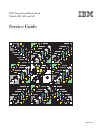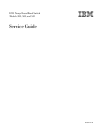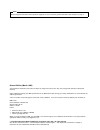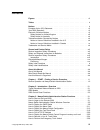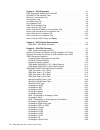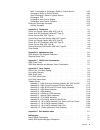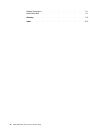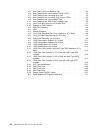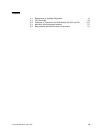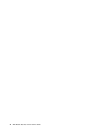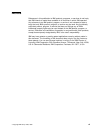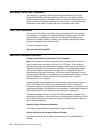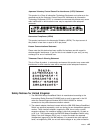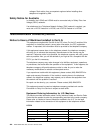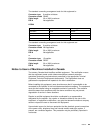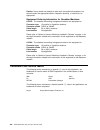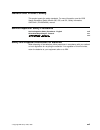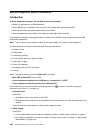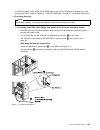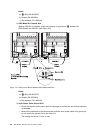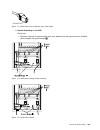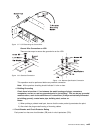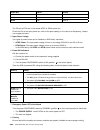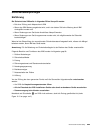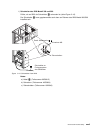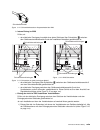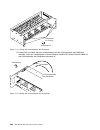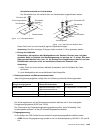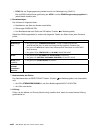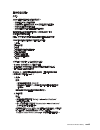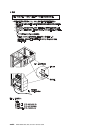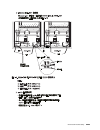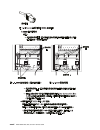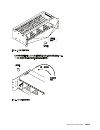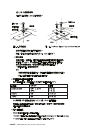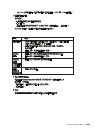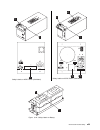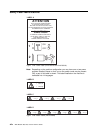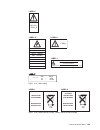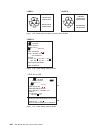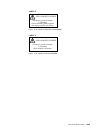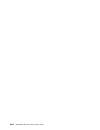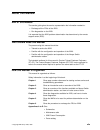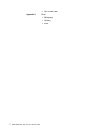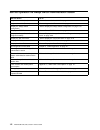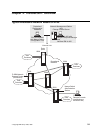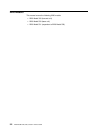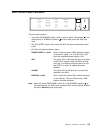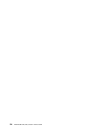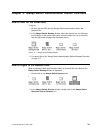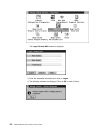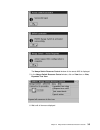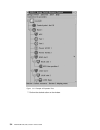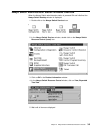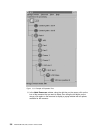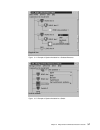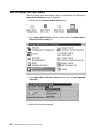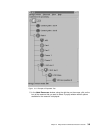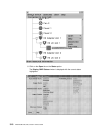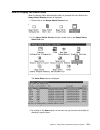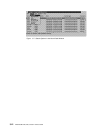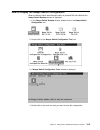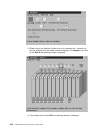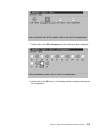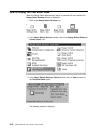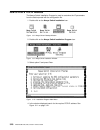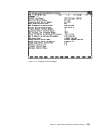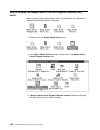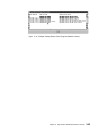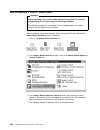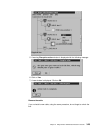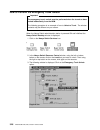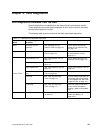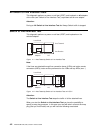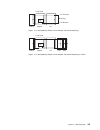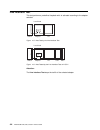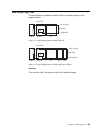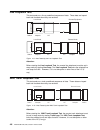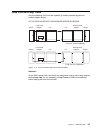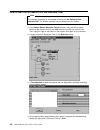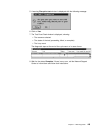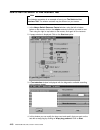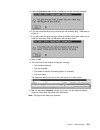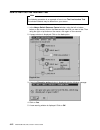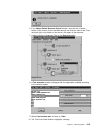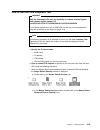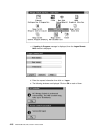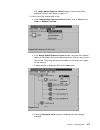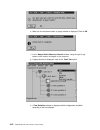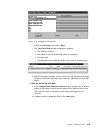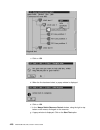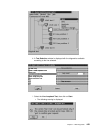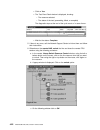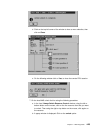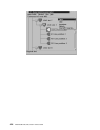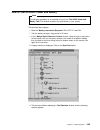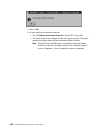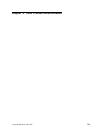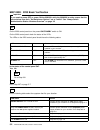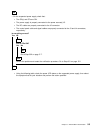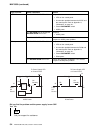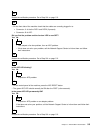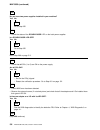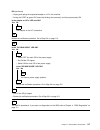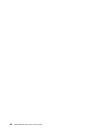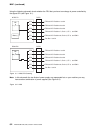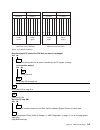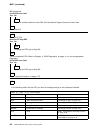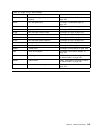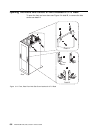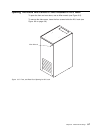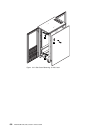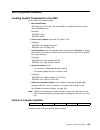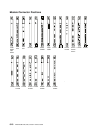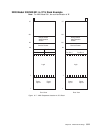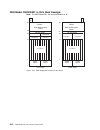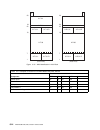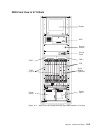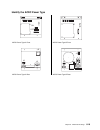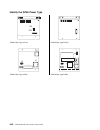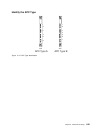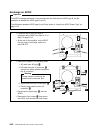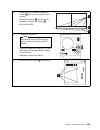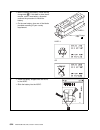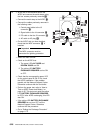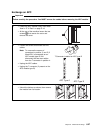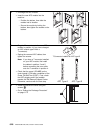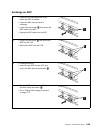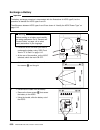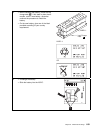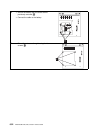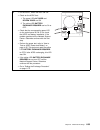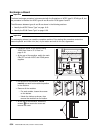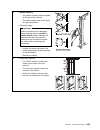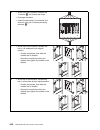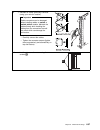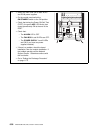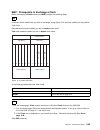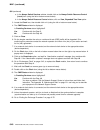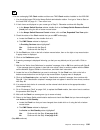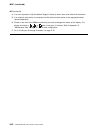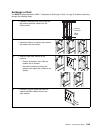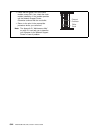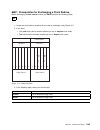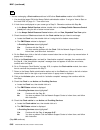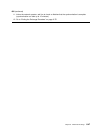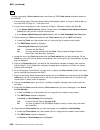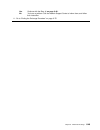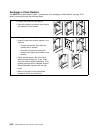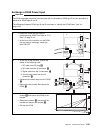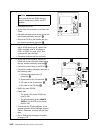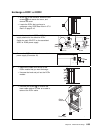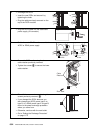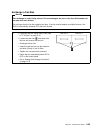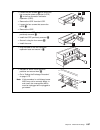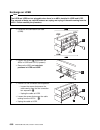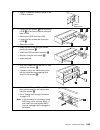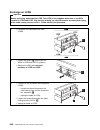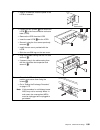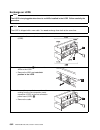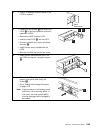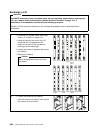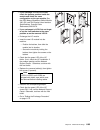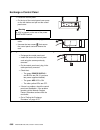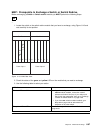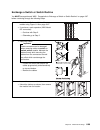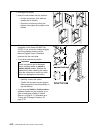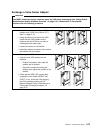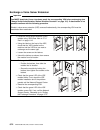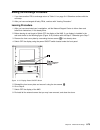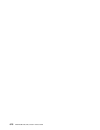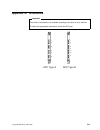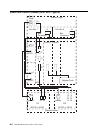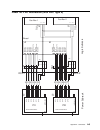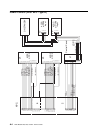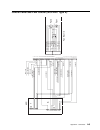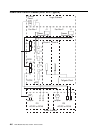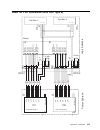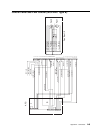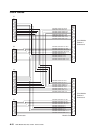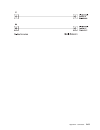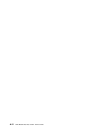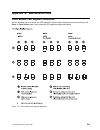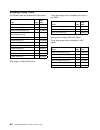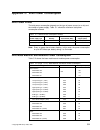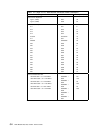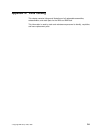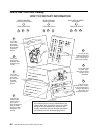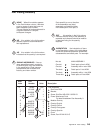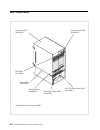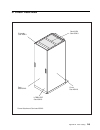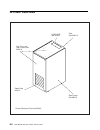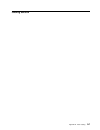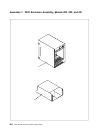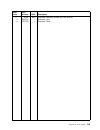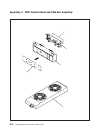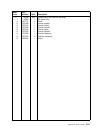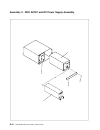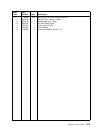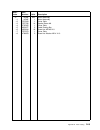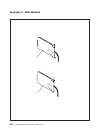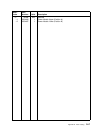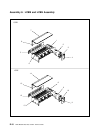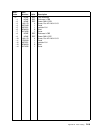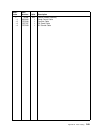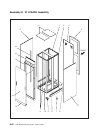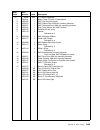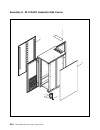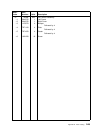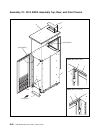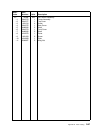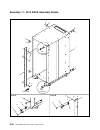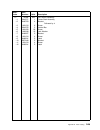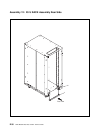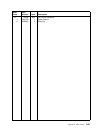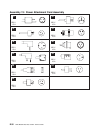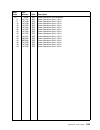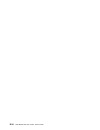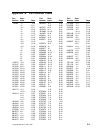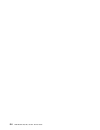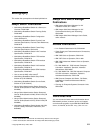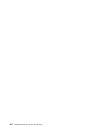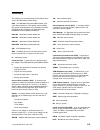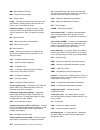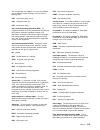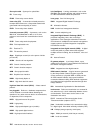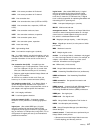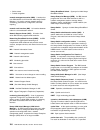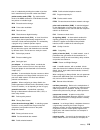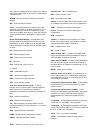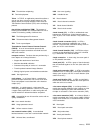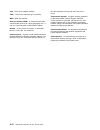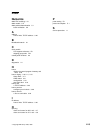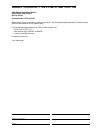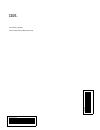- DL manuals
- IBM
- Network Router
- 2220 Nways 300
- Service Manual
IBM 2220 Nways 300 Service Manual - Contents
Contents
Figures
. . . . . . . . . . . . . . . . . . . . . . . . . . . . . . . . . . . . . . . . .
vii
Tables
. . . . . . . . . . . . . . . . . . . . . . . . . . . . . . . . . . . . . . . . . . .
ix
Notices
. . . . . . . . . . . . . . . . . . . . . . . . . . . . . . . . . . . . . . . . . .
xi
European Union (EU) Statement
. . . . . . . . . . . . . . . . . . . . . . . . . . .
xii
Year 2000 Statement
. . . . . . . . . . . . . . . . . . . . . . . . . . . . . . . . .
xii
Electronic Emission Notices
. . . . . . . . . . . . . . . . . . . . . . . . . . . . . .
xii
Safety Notices for United Kingdom
. . . . . . . . . . . . . . . . . . . . . . . .
xiii
Safety Notice for Australia
. . . . . . . . . . . . . . . . . . . . . . . . . . . . .
xiv
Telecommunication Connectivity Notices
. . . . . . . . . . . . . . . . . . . . . .
xiv
Notice to Users of Machines Installed in the U.S.
. . . . . . . . . . . . . . .
xiv
Notice to Users of Machines Installed in Canada
. . . . . . . . . . . . . . . .
xv
Trademarks and Service Marks
. . . . . . . . . . . . . . . . . . . . . . . . . . .
xvi
General and Product Safety
. . . . . . . . . . . . . . . . . . . . . . . . . . . .
xvii
Service Inspection Safety Procedures
. . . . . . . . . . . . . . . . . . . . . . . .
xvii
Safety and Disposal Instructions for Batteries
. . . . . . . . . . . . . . . . . . .
xvii
Service Inspection Safety Procedures
. . . . . . . . . . . . . . . . . . . . . . .
xviii
Introduction
. . . . . . . . . . . . . . . . . . . . . . . . . . . . . . . . . . . . .
xviii
Sicherheitsüberprüfungen
. . . . . . . . . . . . . . . . . . . . . . . . . . . . . . .
xxv
Einführung
. . . . . . . . . . . . . . . . . . . . . . . . . . . . . . . . . . . . . .
xxv
Safety Label Locations
. . . . . . . . . . . . . . . . . . . . . . . . . . . . . . . . . .
xl
Safety Label Identifications
. . . . . . . . . . . . . . . . . . . . . . . . . . . . . .
xliv
About this Manual
. . . . . . . . . . . . . . . . . . . . . . . . . . . . . . . . . .
xlix
Aim of this Manual
. . . . . . . . . . . . . . . . . . . . . . . . . . . . . . . . . . .
xlix
Who Should Read this Manual
. . . . . . . . . . . . . . . . . . . . . . . . . . . .
xlix
How this Manual is Organized
. . . . . . . . . . . . . . . . . . . . . . . . . . . .
xlix
Chapter 1. START - Finding a Service Procedure
. . . . . . . . . . . . . . .
1-1
Service Operation via Nways Switch Administration Station
. . . . . . . . . . .
1-2
Chapter 2. Introduction / Overview
. . . . . . . . . . . . . . . . . . . . . . . .
2-1
Typical Broadband Network Based on 2220
. . . . . . . . . . . . . . . . . . . .
2-1
2220 Models
. . . . . . . . . . . . . . . . . . . . . . . . . . . . . . . . . . . . . .
2-2
2220 Control Panel Functions
. . . . . . . . . . . . . . . . . . . . . . . . . . . .
2-3
Chapter 3. Nways Switch Administration Station Functions
. . . . . . . .
3-1
How to Start on the Local 2220
. . . . . . . . . . . . . . . . . . . . . . . . . . .
3-1
How to Logon to the Remote 2220
. . . . . . . . . . . . . . . . . . . . . . . . .
3-1
Nways Switch Administration Station Windows Overview
. . . . . . . . . . . . .
3-5
How to Display the CMIP Status
. . . . . . . . . . . . . . . . . . . . . . . . . . .
3-8
How to Display the Alarm Desk
. . . . . . . . . . . . . . . . . . . . . . . . . .
3-11
How to Display the Nways Switch Configuration
. . . . . . . . . . . . . . . . .
3-13
How to Display the Test Event Desk
. . . . . . . . . . . . . . . . . . . . . . . .
3-18
How to Find a TCP/IP Address
. . . . . . . . . . . . . . . . . . . . . . . . . . .
3-20
How to Display the Nways Switch Control Program Inventory and Level
. . .
3-22
How to Remove a Line or Trunk Cable
. . . . . . . . . . . . . . . . . . . . . .
3-24
How to Perform the Emergency Trunk Unlock
. . . . . . . . . . . . . . . . . .
3-26
Copyright IBM Corp. 1998, 1999
iii
Summary of 2220 Nways 300
Page 1
2220 nways broadband switch models 300, 500, and 501 ibm service guide sy33-2121-01.
Page 3
2220 nways broadband switch models 300, 500, and 501 ibm service guide sy33-2121-01.
Page 5: Contents
Contents figures . . . . . . . . . . . . . . . . . . . . . . . . . . . . . . . . . . . . . . . . . Vii tables . . . . . . . . . . . . . . . . . . . . . . . . . . . . . . . . . . . . . . . . . . . Ix notices . . . . . . . . . . . . . . . . . . . . . . . . . . . . . . . . . . . . . . . . . . Xi europe...
Page 6
Chapter 4. 2220 diagnostics . . . . . . . . . . . . . . . . . . . . . . . . . . . . 4-1 2220 diagnostics available from the nas . . . . . . . . . . . . . . . . . . . . . 4-1 all switch to line interface tests . . . . . . . . . . . . . . . . . . . . . . . . . . 4-2 switch to line interface test . . ....
Page 7
Map: prerequisite to exchange a switch or switch redrive . . . . . . . . 6-67 exchange a switch or switch redrive . . . . . . . . . . . . . . . . . . . . . 6-69 after exchanging a switch or switch redrive . . . . . . . . . . . . . . . . . 6-71 exchange a tpa . . . . . . . . . . . . . . . . . . . . ....
Page 8
Related publications . . . . . . . . . . . . . . . . . . . . . . . . . . . . . . . . . X-1 world wide web . . . . . . . . . . . . . . . . . . . . . . . . . . . . . . . . . . . X-1 glossary . . . . . . . . . . . . . . . . . . . . . . . . . . . . . . . . . . . . . . . X-3 index . . . . . . . . . . . ....
Page 9: Figures
Figures 0-1. 2220 ground wire a . . . . . . . . . . . . . . . . . . . . . . . . . . . . Xix 0-2. 2220 ground wire b between 2220-500and 2220-501 . . . . . . . . . Xx 0-3. 2220 ground pin on mainline ac/dc power cable . . . . . . . . . . . . Xxi 0-4. 2220 ground straps (former machine) . . . . . . . ...
Page 10
4-5. Area test by the line interface test . . . . . . . . . . . . . . . . . . . 4-4 4-6. Area tested by the line interface test on lic511 . . . . . . . . . . . 4-4 4-7. Area tested by the line wrap plug test . . . . . . . . . . . . . . . . . 4-5 4-8. Area tested by the line wrap plug test on lic511 ...
Page 11: Tables
Tables 4-1. Resources and available diagnostics . . . . . . . . . . . . . . . . . . . 4-1 6-1. Fru exchange . . . . . . . . . . . . . . . . . . . . . . . . . . . . . . . . 6-4 6-2. Examples of location for the 2220 models 300, 500, and 501 . . . 6-14 c-1. Maximum total consumption allowed. . . . . ....
Page 12
X 2220 models 300, 500, and 501: service guide.
Page 13: Notices
Notices references in this publication to ibm products, programs, or services do not imply that ibm intends to make these available in all countries in which ibm operates. Any reference to an ibm product, program, or service is not intended to state or imply that only ibm's product, program, or serv...
Page 14
European union (eu) statement this product is in conformity with the protection requirements of eu council directive 89/336/eec on the approximation of the laws of the member states relating to electromagnetic compatibility. Ibm can not accept responsibility for any failure to satisfy the protection...
Page 15
Japanese voluntary control council for interference (vcci) statement this product is a class a information technology equipment and conforms to the standards set by the voluntary control council for interference by information technology equipment (vcci). In a domestic environment this product may c...
Page 16
Voltages. Seek advice from a competent engineer before installing other adapters not supplied by ibm. Safety notice for australia in australia, the lic545 and lic546 must be connected only to safety extra low voltage (selv) networks. If an attachment to a telephone network voltage (tnv) network is r...
Page 17
The standard connecting arrangement code for this equipment is: connector type 8-position miniature connector model rj48c cable length 30 m (98 ft) maximum r.E.N not applicable. Lic544 the standard connecting arrangement code for this equipment are: connector type 8-position miniature connector mode...
Page 18
Caution: users should not attempt to make such connections themselves, but should contact the appropriate electric inspection authority, or electrician, as appropriate. Equipment ordering information for canadian machines lic514: the standard connecting arrangement code for this equipment is: connec...
Page 19
General and product safety this product meets the safety standards. For more information, see the 2220 nways broadband switch models 300, 500, and 501; safety information, ga33-0401 (p/n 80g4908), manual. Service inspection safety procedures service inspection safety procedures - english xviii siche...
Page 20
Service inspection safety procedures introduction a safety inspection procedure for the 2220 should be performed: when it is inspected for an ibm agreement when ibm service is requested and no service has recently been performed by ibm when an alterations and attachments review is performed when cha...
Page 21
To check the labels on the acdc and/or dc48 power input and on the battery (if present) you must remove these frus. Refer to chapter 6, “2220 fru exchange” on page 6-1 for detailed instructions. 3. Grounding (earthing) note in this book "ground", means that the equipment must be connected to the ear...
Page 22
Notes: a) .A/ wire (pn 80g3815) b) screws (pn 43g3084) c) star washers (pn 1622348) 2) 2220 model 501 ground wire when a 2220-501 is installed, check the presence of ground wire .B/ between the 2220-500and the 2220-501 (see figure 0-2). Figure 0-2. 2220 ground wire b between 2220-500and 2220-501 not...
Page 23
Ground pin figure 0-3. 2220 ground pin on mainline ac/dc power cable b. Internal grounding in the 2220 check that: electrical continuity is assured within each rack, between the rack ground and the installed power supplies via ground straps .1/ . Figure 0-4. 2220 ground straps (former machine) figur...
Page 24
Electrical continuity is assured, between the rack ground and the power supply receptacle via ground straps .2/ . Electrical continuity is assured, between the rack ground and the line connection box (lcb), if lcbs are present. This operation must be performed before any network connection (see figu...
Page 25
Figure 0-7. Lcb grounding via ground wire ground wire connection on lcb there are two ways to secure the ground wire on the lcb. Figure 0-8. Standard connection figure 0-9. Bellcore specification connection this operation must be performed before any network connection. Note: all the previous checki...
Page 26
Power box cb/cp rating acdc / dc48 cp1 to cp5 cp6 8a dc 4a dc acdc cb 12a ac dc48 cb 40a dc the cb and all cps are in the sealed acdc or dc48 power box. Check the pn on the input power box, refer to the parts catalog. In the case of a discrepancy, contact your support structure. 5. Input power volta...
Page 27
Sicherheitsüberprüfungen einführung die sicherheit des 2220sollte in folgenden fällen überprüft werden: bei einer prüfung nach absprache mit ibm wenn eine ibm wartung angefordert wird, und in der letzten zeit keine wartung durch ibm durchgeführt worden war. Wenn Änderungen am gerät oder anschlüsse ü...
Page 28
1. Äußere abdeckungen prüfen, ob alle äußeren abdeckungen am 2220 angebracht sind. Die einschübe genügend raum und zugänge für wartungsarbeiten haben, wenn die äußeren abdeckungen geöffnet sind. Alle äußeren abdeckungen für weitere Überprüfungen offen lassen. 2. Sicherheitsaufkleber prüfen, ob sich ...
Page 29
1) schutzleiter des 2220 modell 300 und 500 prüfen, ob am 2220 ein schutzleiter .A/ vorhanden ist (siehe figure 0-10). Der schutzleiter .A/ kann gegebenenfalls auch oben am rahmen des 2220 modell 300/500 installiert sein. A schutzleiter an erdungssystem des gebäudes zahnscheiben schrauben m6 a detai...
Page 30
2) schutzleiter am 2220 modell 501 wenn ein 2220-501 installiert ist, prüfen, ob sich ein schutzleiter .B/ zwischen 2220-500und 2220-501 befindet. (siehe figure 0-11). A b 2 2220-500 2220-501 schrauben m6 zahnscheiben b netzkabel netzkabel schutzleiter an erdungssystem des gebäudes detail: kabelansc...
Page 31
Schutzleiterkontakt figure 0-12. Schutzleiterkontakt am hauptnetzkabel des 2220 b. Interne erdung im 2220 prüfen, ob der elektrische durchgang innerhalb eines jeden gehäuses über schutzleiter .1/ zwischen dem gehäuseschutzleiteranschluß und den installierten netzteilen gewährleistet ist. Schutzleite...
Page 32
Schrauben für erdung vorderansicht figure 0-15. Erdung des verteilerkastens über schrauben 2) erdung über ein kabel, das den verteilerkastens mit dem erdungssystem des gebäudes verbindet, wenn der verteilerkasten in einem gehäuse installiert ist, dessen rahmen nicht mit dem erdungssystem des gebäude...
Page 33
Schutzleiteranschluß am verteilerkasten der schutzleiter kann auf zweierlei arten am verteilerkasten angeschlossen werden. M5 schutzleiter verteilerkasten sicherungsscheibe zahnscheibe schraube figure 0-17. Standardanschluß schutzleiter 16 mm verteilerkasten schrauben m5 zahnscheiben figure 0-18. An...
Page 34
Dc48: bei der eingangsspannung handelt es sich um gleichspannung (39-60 v). Bei der 2220-familie können gleichzeitig der acdc- und der dc48-energieversorgungsblock in jedem modell installiert sein. 6. Betriebsanzeigen den kunden um folgendes bitten: a. Netzkabel an das netz des kunden anschließen. B...
Page 35
General and product safety xxxiii.
Page 36
Xxxiv 2220 models 300, 500, and 501: service guide.
Page 37
General and product safety xxxv.
Page 38
Xxxvi 2220 models 300, 500, and 501: service guide.
Page 39
General and product safety xxxvii.
Page 40
Xxxviii 2220 models 300, 500, and 501: service guide.
Page 41
General and product safety xxxix.
Page 42
Safety label locations in the following figures, labels are designated by letters. A particular wording corresponds to each letter (see “safety label identifications” on page xliv). A figure 0-19. Safety labels on internal front cover c b figure 0-20. Safety labels on internal rear board cover xl 22...
Page 43
D figure 0-21. Safety labels on internal front board cover r figure 0-22. Safety labels on rear of the 2220 rack general and product safety xli.
Page 44
S figure 0-23. Safety label on lcb g j j3 j4 j2 j5 safety labels on dc48 power (old model) j n j3 j4 j2 j5 safety labels on dc48 power (new model) xlii 2220 models 300, 500, and 501: service guide.
Page 45
H k h k g j3 j4 j5 p safety labels on acdc power (old model) m1 m2 j3 j4 j2 j5 mov safety labels on acdc power (new model) e l figure 0-24. Safety labels on battery general and product safety xliii.
Page 46: Caution
Safety label identifications on off to remove power completely in the rack turn all cbs off, then disconnect all power cords at the rear pour couper completement le courant dans le rack, mettre les cbs en position off, et deconnecter tous les cordons d’alimentation a l’arriere i o caution 1 2 attent...
Page 47
Label e > 240 v a >18kg label g label h do not open ne pas ouvrir nicht Öffnen niet openen non aprire no abrir nao abrir ~ label j safety extra low voltage input only nur an sicherheits-kleinspannung anschliessen alimentation tres basse tension de securite seulement 200 8 50 - - / 240 v 6.3a 60 hz l...
Page 48
Label l label k sealed lead acid battery battery must be recycled contains sealed lead acid battery battery must be recycled pb pb figure 0-29. Labels used for other countries (pn 57g7958) lr 56325 code: 3557-99-100 input: -48v(60v...-39v) - - - output: total output power: 1550w maximum cp1-cp5: -48...
Page 49
High leakage current permanent ground connection is mandatory before connecting power supplies and making network connections. Label r figure 0-32. Label for 2220 rack (pn 80g3929) high leakage current permanent ground connection is mandatory before network connections. Label s figure 0-33. Label fo...
Page 50
Xlviii 2220 models 300, 500, and 501: service guide.
Page 51: About This Manual
About this manual aim of this manual the service guide gives the service representative the information needed to: exchange all the frus of the 2220 run diagnostics on the 2220. It is expected that the 2220 problem determination has been done by the remote support center (rsc). Who should read this ...
Page 52
Part number index appendix x gives: bibliography glossary index. L 2220 models 300, 500, and 501: service guide.
Page 53
Chapter 1. Start - finding a service procedure note: the 2220 models 300, 500, and 501 are installed in a 37 u 1 rack or 29 u rack. In this manual the 2220 models are shown installed in a 37 u rack. The 29 u rack is shown only when the procedures are different from the 37 u rack. Select the first en...
Page 54
Service operation via nways switch administration station service action go to logon to the 2220 (local) “how to start on the local 2220” on page 3-1 logon to the 2220 (remote) “how to logon to the remote 2220” on page 3-1 display the nways switch configuration “how to display the nways switch confi...
Page 55
Chapter 2. Introduction / overview typical broadband network based on 2220 user premises user premises user premises 2220 2220 2220 2220 2220 user premises os/2 workstation with nways switch configuration tool centralized configuration database customer remote console (via modem or ethernet lan) nwa...
Page 56
2220 models this manual covers the following 2220 models: 2220 model 300 (low-end unit) 2220 model 500 (base unit) 2220 model 501 (expansion to 2220 model 500) 2-2 2220 models 300, 500, and 501: service guide.
Page 57
2220 control panel functions fan box apc reset alarm a p c 1 1 2 2 power supply the front panel contains: the power on/standby switch, which is used to power on (position on the control panel) or standby (position on the control panel) the 2220 (see note). The apc reset button, which resets the apc ...
Page 58
2-4 2220 models 300, 500, and 501: service guide.
Page 59
Chapter 3. Nways switch administration station functions how to start on the local 2220 to log on: 1. Be sure that the 2220 and the nways switch administration station are powered on. 2. In the nways switch desktop window, select the desired icon by clicking on the left button of the mouse (left but...
Page 60
The logon remote nas window is displayed. 3. Enter the requested information then click on logon. 4. The following windows are displayed. Click on ok on each of them. 3-2 2220 models 300, 500, and 501: service guide.
Page 61
The nways switch resource control window of the remote nas is displayed. 5. In the nways switch resource control window, click on view then on view, expanded tree view. 6. Wait until all icons are displayed. Chapter 3. Nways switch administration station functions 3-3.
Page 62
Figure 3-2. Example of expanded tree 7. Perform the desired action on the window. 3-4 2220 models 300, 500, and 501: service guide.
Page 63
Nways switch administration station windows overview when the nways switch administration station is powered on and initialized the nways switch desktop window is displayed. 1. Double click on the nways switch services icon. 2. In the nways switch services window, double click on the nways switch re...
Page 64
Figure 3-3. Example of expanded tree 6. In the node resources window, using the right key on the mouse, click on the icon of the resource that you want to select, then using the left button on the mouse, click again on the resource to display a popup window with all options available for the resourc...
Page 65
Figure 3-4. Example of options available for a selected resource figure 3-5. Example of options available for a switch chapter 3. Nways switch administration station functions 3-7.
Page 66
How to display the cmip status when the nways switch administration station is powered on and initialized the nways switch desktop window is displayed. 1. Double click on the nways switch services icon. 2. In the nways switch services window, double click on the nways switch resource control (local)...
Page 67
Figure 3-6. Example of expanded tree 5. In the node resources window, using the right key on the mouse, click on the icon of the resource that you want to select. A popup window with all options available for the resource is displayed. Chapter 3. Nways switch administration station functions 3-9.
Page 68
6. Click on the open the on the status option. The display cmip status window is displayed with the current status highlighted. 3-10 2220 models 300, 500, and 501: service guide.
Page 69
How to display the alarm desk when the nways switch administration station is powered on and initialized the nways switch desktop window is displayed. 1. Double click on the nways switch services icon. 2. In the nways switch services window, double click on the nways switch alarm desk icon. The alar...
Page 70
Figure 3-7. Search options in the alarm desk window 3-12 2220 models 300, 500, and 501: service guide.
Page 71
How to display the nways switch configuration when the nways switch administration station is powered on and initialized the nways switch desktop window is displayed. 1. In the nways switch desktop window, double click on the nways switch configuration icon. 2. Double click on the nways switch confi...
Page 72
5. Different icons are displayed. Double click on the selected icon. According to the icon selected you have different window displayed. For example if you click on the rack a the following window is displayed. 6. If you double click on the lic511 the following window is displayed. 3-14 2220 models ...
Page 73
7. Double click on the lcb 1 expansion icon the following window is displayed. 8. Double click on the 29 line icon. The following window is displayed showing the line configuration chapter 3. Nways switch administration station functions 3-15.
Page 74
9. From the rack configuration window you also can select an adapter. 3-16 2220 models 300, 500, and 501: service guide.
Page 75
10. Double click on a adapter icon the following window is displayed showing the adapter configuration. Chapter 3. Nways switch administration station functions 3-17.
Page 76
How to display the test event desk when the nways switch administration station is powered on and initialized the nways switch desktop window is displayed. 1. Click on the nways switch services icon. 2. In the nways switch services window, click on the nways switch resource control (local) icon. 3. ...
Page 77
Chapter 3. Nways switch administration station functions 3-19.
Page 78
How to find a tcp/ip address the nways switch installation program is used to customize the ip parameters from the data imported with the configuration file. 1. Double click on the nways switch installation icon. Figure 3-8. Nways switch desktop window 2. Double click on the nways switch installatio...
Page 79
Figure 3-11. Example of tcp/ip address chapter 3. Nways switch administration station functions 3-21.
Page 80
How to display the nways switch control program inventory and level when the nways switch administration station is powered on and initialization is completed the following window is displayed: 1. Double click on the nways switch services icon. 2. In the nways switch services window, double click on...
Page 81
Figure 3-12. Example of nways switch control program software inventory chapter 3. Nways switch administration station functions 3-23.
Page 82
How to remove a line or trunk cable important before removing a line or trunk cable attached to an active lic, lock the corresponding line or trunk using the following procedure. The following procedure is an example of how to lock a line. The window contents may be different on your screen. When th...
Page 83
5. A warning disruptive action window is displayed with the following message. 6. Click on yes 7. A new window is displayed. Click on ok. Remove the cable. If you re-install a new cable, using the same procedure, do not forget to unlock the line . Chapter 3. Nways switch administration station funct...
Page 84
How to perform the emergency trunk unlock important the emergency trunck unlock must be performed when the trunck as been locked inadvertently from the nsm. The following procedure is an example of how to unlock a trunk. The window contents may be different on your screen. When the nways switch admi...
Page 85
Chapter 4. 2220 diagnostics 2220 diagnostics available from the nas several diagnostics are available from the nways switch administration station. These diagnostics are automatically displayed as soon as the resource has been selected and diagnostics invoked the following table gives the resources ...
Page 86
All switch to line interface tests this diagnostic performs a power on self test (post) and loopback on all adapters of the rack (see “switch to line interface test”) equivalent test for one adapter. Attention: during an all switch to line interface test the nways switch traffic is stopped. Switch t...
Page 87
Local node switch adapter lic wrap plug line transmit line receive ls figure 4-3. Area tested by switch to line interface test with a wrap plug local node switch adapter lic lcb arc ls figure 4-4. Area tested by switch to line interface test with a wrap plug on lic511 chapter 4. 2220 diagnostics 4-3.
Page 88
Line interface test this test performs a predefined loopback whic is activated according to the adapter selected local node switch adapter lic ls figure 4-5. Area test by the line interface test local node switch adapter lic lcb arc ls figure 4-6. Area tested by the line interface test on lic511 att...
Page 89
Line wrap plug test this test performs a predefined loopback which is activated according to the adapter selected local node switch adapter lic wrap plug line transmit line receive ls figure 4-7. Area tested by the line wrap plug test local node switch adapter lic lcb arc wrap plug line transmit lin...
Page 90
Line loopback test this test sends on a line a predefined sequences of data. These data are looped back and checked when they are received. Local node switch adapter lic remote equipment ls local node switch adapter lic remote node adapter switch lic ls figure 4-9. Area tested by the line loopback t...
Page 91
Loop line and loop trunk only the followings lics have the capability to redirect received signals onto transmit signals (loops): lic 513/523/514/515/516/517/544/545/546/551/552/553/554/555/556. Local node local node switch adapter lic switch adapter lic remote node lic adapter switch loop (for trun...
Page 92
How to run the all switch to line interface test note the following procedure is an example of how to run all switch to line interface test. The window contents may be different on your screen. 1. In the nways switch resource control window, using the left or bottom button on the mouse, click on the...
Page 93
5. A warning disruptive test window is displayed with the following message: 6. Click on yes. 7. The test event desk window is displayed, showing: the resource selected the status of the test (proceeding, failed, or complete) the loop count the diagnostic stops at the end of the cycle count or in ca...
Page 94
How to run the switch to line interface test note the following procedure is an example of how to run the switch to line interface test. The window contents may be different on your screen. 1. In the nways switch resource control window, using the left or bottom button on the mouse, click on the ada...
Page 95
5. A warning disruptive test window is displayed with the following message: 6. If you have specified wrap plug continue with the following step. Otherwise go to step 8. 7. If you have specified wrap plug the following window is displayed asking you to install the wrap plug. Click on yes when that h...
Page 96
How to run the line interface test note the following procedure is an example of how to run the line interface test. The window contents may be different on your screen. 1. In the nways switch resource control window, using the left or bottom button on the mouse, click on the line resource icon that...
Page 97
6. In the nways switch resource control window, using the left or bottom button on the mouse, click on the line resource icon that you want to test. Then using the right or top button on the mouse, click again on the resource. 7. A popup window is displayed. Click on the start test option. 8. A test...
Page 98
The resource selected the test selected the status of the test (proceeding, failed, or complete) the loop count the diagnostic stops at the end of the cycle count or in case of error. 11. 12. Wait for the status complete. If there is any error, call the network support center to inform them and foll...
Page 99
How to run the line loopback test important only the followings lics have the capability to redirect received signals onto transmit signals (loops): lic 513/523/514/515/516/517/544/545/546/551/552/553/554/555/556. If you remote equipment is not an ibm 2220, set the line on this equipment in loop and...
Page 100
C. A loading in progress message is displayed, then the logon remote nas window is displayed. D. Enter the request information then click on logon. E. The following windows are displayed. Click on ok on each of them. 4-16 2220 models 300, 500, and 501: service guide.
Page 101
The nways switch resource control window of the remote nas is displayed, continue with step 3 on page 4-17. 3. Put the line of the remote nas in loop. A. In the nways switch resource control window, click on view then on view and expand tree view. B. In the nways switch resource control window, usin...
Page 102
E. When the line has been locked, a popup window is displayed. Click on ok. F. In the nways switch resource control window, using the right or top button on the mouse, click again on the resource. G. A popup window is displayed. Click on the start test option. H. A test selection window is displayed...
Page 103
Figure 4-12. Example of test selection i. Select the line loop, then click on start. J. The test event desk window is displayed, showing: the resource selected the status of the test (proceeding, failed, or complete) the loop count the diagnostic stops at the end of the cycle count or in case of err...
Page 104
C. Click on ok. D. When the line has been locked, a popup window is displayed. E. Click on ok. F. In the nways switch resource control window, using the right or top button on the mouse, click again on the resource. G. A popup window is displayed. Click on the start test option. 4-20 2220 models 300...
Page 105
H. A test selection window is displayed with the diagnostics available according to the line selected. I. Select the line loopback test, then click on start. The following warning is displayed: chapter 4. 2220 diagnostics 4-21.
Page 106
Click on yes. The test event desk window is displayed, showing: – the resource selected – the status of the test (proceeding, failed, or complete) the diagnostic stops at the end of the cycle count or in case of error. Wait for the status complete. 5. If there is any error, call the network support ...
Page 107
D. Click on the top left corner of the window to have a menu selection, then click on close. E. On the following window click on yes, to close the remote feui session. 7. On the local nas unlock the line using the following procedure: a. In the local nways switch resource control window, using the l...
Page 108
4-24 2220 models 300, 500, and 501: service guide.
Page 109
How to test an acdc power and battery note the following procedure is an example of how to run the acdc power and battery test. The window contents may be different on your screen. This test has two purposes: reset the battery intervention required led to off if it was on. Test the battery through a...
Page 110
4. Click on ok. 5. As soon as this test is started check that. The led battery intervention required is turned off if it was on. The power resource icon changes its color from green to yellow. The power resource icon stays yellow until test termination (about 24 hours). Note: during this test the ac...
Page 111
Chapter 5. 2220 problem determination copyright ibm corp. 1998, 1999 5-1.
Page 112
Map 0500: 2220 basic verification important if you need to power off or power on the 2220-501 while the 2220-500 is active ensure that the two switches have their "set switchover options" set to "inhibit". See “nways switch administration station windows overview” on page 3-5 001 on the 2220 control...
Page 113
005 – on the suspected power supply check that: the cb(s) and cps are on. The power supply is properly connected to the power source(s) j5. The dc cables are properly connected to the j2 connector. The control panel cable and signal cables are properly connected to the j3 and j4 connectors, respecti...
Page 114
Map 0500 (continued) type of power power led status action acdc power the dc/hdw good led is on. Suspect: leds on the control panel. A connection problem between the acdc and the control panel. Refer to appendix a, “schematics” on page a-1. Power on/standby switch acdc power the ac good led is on an...
Page 115
011 restart the verification procedure. Go to step 001 on page 5-2. 012 – on the front side of the machine check that the cables are correctly plugged in to: connector j1 of the the dcd1 and dcd2 (if present) connector j2 of apc. Did you find the problem and the fan box led is now off? Yes no 013 – ...
Page 116
Map 0500 (continued) 020 do you have two power supplies installed in your machine? Yes no 021 go to step 025. 022 – check the status of the dc/hdw good led on the both power supplies. Is a dc/hdw good led off? Yes no 023 go to step 025. 024 go to step 009 on page 5-3. 025 – check that all cps (1 to ...
Page 117
029 (continued) – unplug and replug the suspected adapter or lic in the machine. – during the post its green led shoud be blinking (few seconds), and then permanently on. Is the adapter or lic's led now on? Yes no 030 the adapter or the lic is defective. 031 restart the verification procedure. Go to...
Page 118
5-8 2220 models 300, 500, and 501: service guide.
Page 119
Chapter 6. 2220 fru exchange important almost all frus are hot pluggable and can be exchanged without powering off the 2220. Follow carefully the procedure described. Nevertheless if you need to power off the 2220-501 while the 2220-500 is active ensure that the two switches have their "set switch o...
Page 120
Map (continued) using the following schematic check whether the fru that you have to exchange is power-controlled by the tripped cp (see figure 6-1). Cb tpa and lic positions 1 and 2 tpa and lic positions 3 and 4 tpa and lic positions 5 and 6 tpa and lic positions 7, clock 1, cp 1, and sw 1 tpa and ...
Page 121
12 power input 2 power input 1 control panel fan box 2 fan box 1 1 2 3 4 5 6 7 8 9 10 11 12 power input 1 power input 2 fan box 1 fan box 2 1 2 3 4 5 6 7 8 9 10 11 2220 front view (tpa side) 2220 rear view (lic side) figure 6-3. Module locations does the tripped cp control the fru that you have to e...
Page 122
Map (continued) 012 (continued) is the fru error free? Yes no 013 you have another problem on the 2220. Call the network support center to inform them. 014 go to step 015 015 turn the cp on. Does the cp stay on? Yes no 016 exchange the fru; go to step 020. 017 test the suspected fru (refer to chapte...
Page 123
Table 6-1 (page 2 of 2). Fru exchange select fru fru name go to dcdx dc distribution type x (top or bottom position) “exchange a dcd1 or dcd2” on page 6-53 dc48 dc -48v power input “exchange a dc48 power input” on page 6-51 fanbx fan box “exchange a fan box” on page 6-55 hsax high-speed tpa “exchang...
Page 124
Opening the doors and covers of 2220 installed in 37 u rack to open the front and rear doors see figure 6-4 detail b, to remove the side covers see detail a. Rear 1 1 2 2 1 1 1 2 2 2 3 detail a detail b figure 6-4. Front, rear door and side cover latches for 37 u rack 6-6 2220 models 300, 500, and 5...
Page 125
Opening the doors and covers of 2220 installed in 29 u rack to open the front and rear doors, use an allen wrench (see figure 6-5). To remove the side covers, loose the four screws inside the 29 u rack (see figure 6-6 on page 6-8). Allen wrench figure 6-5. Front, and rear door opening for 29 u rack ...
Page 126
3 2 1 1 figure 6-6. Side cover removing for 29 u rack 6-8 2220 models 300, 500, and 501: service guide.
Page 127
2220 component locations locating system components in the 2220 each component is located using: rack identification (rr) letter a, or b for rack. The rack identifier is installed at the top of each rack at installation time. Examples: 2220-500: rack a 2220-501: rack b front or rear location of the ...
Page 128
Module connector positions lsax hsax vsa atmx apc clk clkrd sw06 sw16 swrd vse1 vse2 lic511 lic512 lic513 lic523 lic514 lic516 lic517 lic515 lic522 lic544 lic546 lic545 lic551 lic552 lic554 lic555 lic556 lic530 lic563 lic567 lic562 6-10 2220 models 300, 500, and 501: service guide.
Page 129
2220 model 300/500/501 in 37 u rack example note: for 2220 model 501, the rack identification is 'b'. Nways switch administration station service drawer ctrl panel fan box 2 fan box 1 logic power input 2 power input 1 nways switch administration station service drawer fan box 1 fan box 2 logic power...
Page 130
2220 model 300/500/501 in 29 u rack example note: for 2220 model 501, the rack identification is 'b'. 29 29 24 24 22 22 19 19 7 7 1 1 node administration station node administration station modem modem service drawer service drawer a l o g i c l o g i c power input 2 power input 1 fan box 2 fan box ...
Page 131
2220 model 300/500 unit identification examples note: for 2220-501 a subset of this identification is used because some units in this model are missing. The rack identification is 'b'. A-f-25 a-f-22 a-f-19-01 a-f-19-02 a-f-07 a-f-01-01 a-f-01-02 a-r-07 a-r-01-02 a-r-01-01 front view rear view 1 1 7 ...
Page 132
29 29 24 24 22 22 19 19 7 7 1 1 a-f-24 a-f-22 a a-f-06 a-r-06 a-f-01-l a-r-01-l a-f-19-l a-r-19-l a-f-19-r a-r-19-r a-f-01-r a-r-01-r (front view) (rear view) figure 6-10. 2220 identification in 29 u rack table 6-2. Examples of location for the 2220 models 300, 500, and 501 component location rr s u...
Page 133
2220 front view in 37 u rack nas display service drawer control panel fan 1 cpa clock module (optional) power input 1 fan 2 tpas up to 8 power input 2 figure 6-11. 2220 front view location with nas type 7585 installed in 37 u rack chapter 6. 2220 fru exchange 6-15.
Page 134
2220 rear view in 37 u rack power input 2 lcbb or lcbe lcbb modem lics up to 8 office clock tailgate (optional) power input 1 apc tailgate dcd 2 dcd 1 apc switches arcs 5 6 4 3 2 1 figure 6-12. 2220 rear view location in 37 u rack with nas type 7585 installed 6-16 2220 models 300, 500, and 501: serv...
Page 135
2220 front view in 29 u rack power input 2 power input 1 fan 1 service drawer tpas up to 8 nas fan 2 cpa clock module (optional) figure 6-13. 2220 front view location in 29 u rack with nas type 6275 installed chapter 6. 2220 fru exchange 6-17.
Page 136
2220 rear view in 29 u rack j1 j2 j4 j5 j6 j7 j8 j9 j10 j11 j3 power input 1 power input 2 office clock tailgate (optional) apc tailgate dcd 2 dcd 1 apc switches lics up to 8 modem figure 6-14. 2220 rear view location in 29 u rack with nas type 6275 installed 6-18 2220 models 300, 500, and 501: serv...
Page 137
Identify the acdc power type on off acdc power type a front acdc power type b front j3 j4 j2 j5 j3 j4 j2 j5 mov acdc power type a rear acdc power type b rear chapter 6. 2220 fru exchange 6-19.
Page 138
Identify the dc48 power type on off dc48 power type a front dc48 power type b front j3 j4 j2 j5 j3 j4 j2 j5 dc48 power type a rear dc48 power type b rear 6-20 2220 models 300, 500, and 501: service guide.
Page 139
Identify the apc type apc 1 2 3 4 5 6 apc 1 2 3 4 5 7 6 apc type a apc type b figure 6-15. Apc type identification chapter 6. 2220 fru exchange 6-21.
Page 140
Exchange an acdc important the acdc exchange procedure is documented with the illustrations of acdc type b, but the procedure is identical for acdc types a and b. The differences between acdc types a and b are shown in “identify the acdc power type” on page 6-19. 1 locate the acdc that you have to e...
Page 141
3 at the front of the machine, remove the screws .G/ that secure the acdc on the bracket. Remove the screws .H/ that secure the bracket and remove the bracket .J/ . Pull out the acdc. G h j 4 unpack the new acdc. Note be sure that the new acdc that you want to install has its cb in the off position....
Page 142
6 before installing the battery, check the last charge date .Y/ . If this date is older than 6 months, order a new battery, otherwise continue the procedure to install the battery. On the new battery, glue one of the labels provided according to your country requirement. Label l label l or y last ch...
Page 143
8 secure the battery with the three screws .B/ . Connect the cable to the battery. B 9 reinstall and secure the grid using the four screws .K/ . K 10 at the front of the machine, insert the new acdc. Reinstall the bracket .J/ and secure it with the two screws previously removed .H/ . Secure the acdc...
Page 144
12 at the rear of the machine secure the acdc and connect the earth straps using the four screws previously removed .F/ . Connect the earth strap to the acdc .E/ . Connect the cables previously removed in the following order: 1. Control panel cable to the j3 connector .D/ . 2. Signal cable to the j4...
Page 145
Exchange an apc important follow carefully the procedure. You must remove the cables before removing the apc module. 1 locate the apc module using “2220 rear view in 37 u rack” on page 6-16. At the rear of the machine loosen the two screws .A/ that secure the cover and remove the cover. A 2 loosen t...
Page 146
4 exchange the apc module. Insert the new apc module into the machine: – position the latches, then slide the module into its location. – secure the module by locking the latches, then tighten the screws on the latches. 5 plug the t-connector onto the new apc module in position 4 (if you have change...
Page 147
Exchange an arc 1 locate the line connection box (lcb) where the arc is installed. Locate the arc that you have to exchange. Loosen the two screws .G/ that secure the arc cable to the arc. Unplug the arc cable from the arc. G 2 loosen the two knobs .A/ that secure the arc into the lcb. Remove the ar...
Page 148
Exchange a battery important the battery exchange procedure is documented with the illustrations of acdc type b, but the procedure is identical for acdc types a and b. The differences between acdc types a and b are shown in “identify the acdc power type” on page 6-19. 1 warning before working on a b...
Page 149
4 before installing the battery, check the last charge date .Y/ . If this date is older than 6 months, order a new battery, otherwise continue the procedure to install the battery. On the new battery, glue one of the label provided according to your country requirement. Label l label l or y last cha...
Page 150
6 secure the battery with the three screws previously removed .B/ . Connect the cable to the battery. B 7 reinstall and secure the grid using the four screws .K/ . K 6-32 2220 models 300, 500, and 501: service guide.
Page 151
8 on the acdc, switch the main cb on. Check on the acdc that: 1. The green leds ac good and dc/hdw good are on. 2. The yellow led battery exchange required can be on or off. Check that the corresponding green led on the control panel is on. If not, check the acdc and battery installation. If the pro...
Page 152
Exchange a board important the board exchange procedure is documented with the illustrations of acdc type b, dc48 type b, but the procedure is identical for acdc types a and b and for dc48 types a and b. The differences between types a and b are shown in the following sections: “identify the acdc po...
Page 153
4 record carefully: – the position of each module installed at the rear of the machine. – the cable positions and check labels for easy reinstallation. Removing cables. Important cable connectors can be damaged when removing cables on switch or switch redrive module. Maintain the cables firmely whil...
Page 154
6 at the front of the machine, unscrew the 12 screws .B/ and remove the board. Exchange the board. Insert the new board in the machine and secure it using the 12 screws previously removed .B/ . B b 7 at the front of the machine, reinstall and lock in, all modules at their original position. – positi...
Page 155
9 reinstall all cables previously removed (using your note for location). Important cable connectors can be damaged when installing cables on switch or switch redrive module. Maintain the cables firmely while installing the cables from the connectors to avoid any effort which can damage the connecto...
Page 156
11 switch the main cbs on on both acdc and dc48 power supplies. On the control panel switch the on/standby switch to the on position. Check that during the power on self test (post), the green apc led blinks, then comes permanently on at the end of the post. Check that: – the alarm led is off – the ...
Page 157
Map: prerequisite to exchange a clock before exchanging a clock module you must perform the following steps. 001 locate the clock module that you have to exchange, using figure 6-16 and note carefully its slot position. If you have: only one clock module installed you are in simplex clock mode. Two ...
Page 158
Map (continued) 002 (continued) a. In the nways switch services window, double click on the nways switch resource control (local) icon (using the left or bottom mouse button). B. In the nways switch resource control window, click on view, expanded tree view option. 3. Locate the clock icon, then dou...
Page 159
003 – you are exchanging one clock module and there are two clock modules installed on the 2220-500. 1. You should be logged on to the nways switch administration station. If not go to “how to start on the local 2220” on page 3-1. Then return here. 2. If clock icons are displayed on your screen go t...
Page 160
Map (continued) 003 (continued) 14. You have a problem. Call the network support center to inform them, and follow their instruction. 15. If an external clock device is connected, set the external clock device to the appropriate status (device dependent). 16. Check on the front of the clock module t...
Page 161
Exchange a clock you must have performed the “map: prerequisite to exchange a clock” on page 6-39 before continuing through the following steps. 1 if present, disconnect the office clock and the external oscillator cables from the clock module. External oscillator office clock 2 loosen the screws on...
Page 162
5 check that the green led of the clock module comes on. If not, check the clock module installation. If the problem persists call the network support center. Otherwise continue with the next bullet. Return to the point in the prerequisite procedure where you came from. Note: the appendix b, “mainte...
Page 163
Map: prerequisites for exchanging a clock redrive before exchanging a clock redrive module you must perform the following steps. 001 – 1. Locate the clock redrive module that you have to exchange, using figure 6-17 2. If you have: only one clock redrive module installed you are in simplex clock mode...
Page 164
Map (continued) 002 – you are exchanging a clock redrive and there is no other clock redrive module in the 2220-501. 1. You should be logged on to the nways switch administration station. If not go to “how to start on the local 2220” on page 3-1. Then return here. 2. If clock icons are displayed on ...
Page 165
002 (continued) 11. Inform the network operator, ask him to check on netview that the synchronization is complete (synchronization can take up to 15 minutes). 12. Go to “ending the exchange procedure” on page 6-75. Chapter 6. 2220 fru exchange 6-47.
Page 166
Map (continued) 003 – you are exchanging a clock redrive module and there are two clock redrive modules installed on the 2220-501. 1. You should be logged on to the nways switch administration station. If not go to “how to start on the local 2220” on page 3-1. Then return here. 2. If clock icons are...
Page 167
Yes continue with the step 11 on page 6-49 . No you have a problem. Call the network support center to inform them, and follow their instruction. 11. Go to “ending the exchange procedure” on page 6-75. Chapter 6. 2220 fru exchange 6-49.
Page 168
Exchange a clock redrive you must have performed the “map: prerequisites for exchanging a clock redrive” on page 6-45 before continuing through the following steps. 1 loosen the screws on the latches. Unlock the latches as shown, then remove the module from its location. 2 exchange the clock redrive...
Page 169
Exchange a dc48 power input important the dc48 exchange procedure is documented with the illustrations dc48 type b, but the procedure is identical for dc48 types a and b. The differences between dc48 type a and b are shown in “identify the dc48 power type” on page 6-20. 1 locate the dc48 that you ha...
Page 170
4 note be sure that the new dc48 that you want to install has its cb in the off position. Exchange the dc48. At the front of the machine, insert the new dc48. Reinstall the bracket and secure it with the two screws previously removed .H/ . Secure the dc48 to the bracket with the four screws previous...
Page 171
Exchange a dcd1 or dcd2 1 at the rear of the machine, loosen the two screws .A/ that secure the cover, and remove the cover. Locate the dcdx that you have to exchange, using “2220 rear view in 37 u rack” on page 6-16. A 2 locate the associated acdc or dc48 power supply attached to the defective dcdx...
Page 172
6 exchange the dcdx insert the new dcdx and secure it by tightening the knob. Plug the cable previously removed on the top of the dcdx module. Or 7 plug the dcdx cable into the associated power supply (j2 connector). J2 8 switch the main cb on on the associated acdc or dc48 power supply. J3 j4 j2 j5...
Page 173
Exchange a fan box warning fan exchange is under timing control. Do not exchange a fan box in less than 30 seconds and no more than two minutes do not forget that the fan box contains two fans. If the fan monitor detects a multiple fan error, the 2220 is automatically powered off after two minutes. ...
Page 174
Exchange an lcee important before continuing deactivate the lcbe. The lcee and lcpe are hot pluggable when there is no arcs installed in the lcee. Follow carefully the procedure. 1 locate the line connection box expansion (lcbe). 2 loosen the screws .A/ that secure the arcs to the lcee. Remove the a...
Page 175
5 loosen the four screws .D/ that secure the line connection power expansion (lcpe) .E/ to the line connection enclosure expansion (lcee). Remove the lcpe from the lcee. Loosen the four screws that secure the lcee .F/ . Remove the lcee. F e d 6 install the new lcee using the screws previously remove...
Page 176
Exchange an lceb note the lceb and lcpb are hot pluggable when there is no arcs installed in lceb and lcee. Five seconds of delay are required between an unplug and a plug of the cable coming from the lic511. Follow carefully the procedure. 1 locate the line connection box base (lcbb). 2 loosen the ...
Page 177
4 insert a screwdriver under the panel of the lcpb to remove it. Insert screwdriver 5 loosen the four screws .D/ that secure the lcpb .E/ to the line connection enclosure base (lceb). Remove the lcpb from the lceb. Loosen the four screws that secure the lceb .F/ . Remove the lceb. F e d 6 install th...
Page 178
Exchange an lcpb important before continuing, deactivate the lcbe. The lcpb is hot pluggable when there is no arcs installed in lceb and lcee. Five seconds of delay are required between an unplug and a plug of the cable coming from the lic511. Follow carefully the procedure. 1 locate the line connec...
Page 179
4 insert a screwdriver under the panel of the lcpb to remove it. Insert screwdriver 5 loosen the four screws .D/ that secure the lcpb .E/ to the line connection enclosure base (lceb). Remove the lcpb from the lceb. Insert the new lcpb .E/ into the lceb. Secure it using the four screws previously rem...
Page 180
Exchange an lcpe note the lcpe is hot pluggable when there is no arcs installed in the lcee. Follow carefully the procedure. Note the lcpe is shipped with a new cable. You must exchange them both at the same time. 1 locate the line connection box expansion (lcbe). 2 loosen the screws .A/ that secure...
Page 181
4 insert a screwdriver under the panel of the lcpe to remove it. Insert screwdriver 5 loosen the four screws .D/ that secure the lcpe .E/ to the line connection enclosure expansion (lcee). Remove the lcpe from the lcee. Insert the new lcpe .E/ into the lcee. Secure it using the four screws previousl...
Page 182
Exchange a lic important you must deactivate (force a hardware reset) the corresponding adapter before exchanging a lic (see “nways switch administration station windows overview” on page 3-5). If deactivation is not possible continue with the following procedure. Should a lic be removed inadvertent...
Page 183
3 if you exchange a lic515 or lic523 check the jumpers position inside the module and install the same configuration on the new module. See the 2220 nways broadband switch models 300, 500, and 501physical lines interface specifications, external cable references,ga33-0379. If you exchanged a lic515 ...
Page 184
Exchange a control panel 1 locate the control panel. On the top of the control panel cover press on the two latches and pull out the control panel cover. Warning a 48 v is present on the rear of the power on/standby switch. 2 on the control panel card, unplug the cable. Unscrew the two screws .A/ th...
Page 185
Map: prerequisite to exchange a switch or switch redrive before exchanging a switch or switch redrive module you must perform the following steps. 001 – 1. Locate the switch or the switch redrive module that you have to exchange, using figure 6-18 and note carefully its slot position. 1 2 3 4 5 6 7 ...
Page 186
Map (continued) 002 – you have two switch or switch redrive modules installed on your machine and the module that you want to exchange is active and providing services 1. You should be logged on to the nways switch administration station. If not, go to “how to start on the local 2220” on page 3-1, a...
Page 187
Exchange a switch or switch redrive you must have performed “map: prerequisite to exchange a switch or switch redrive” on page 6-67 before continuing through the following steps. 1 locate the switch or switch redrive module using figure 6-18 on page 6-67 if you have a rack expansion (2220 model 501 ...
Page 188
4 exchange the module. Insert the new module into the machine. – position the latches, then slide the module into its location. – secure the module by locking the latches, then tighten the screws on the latches. 5 check that the module led is green after completion of the power on self test (post). ...
Page 189
After exchanging a switch or switch redrive you have two switch or switch redrive modules installed on your machine and before exchanging the suspected the module you have set the set switchover options to inhibit. 1. On the nways switch administration station, locate the icon of the switch module t...
Page 190
Exchange a tpa important you must deactivate (force a hardware reset) the tpa before exchanging (see “nways switch administration station windows overview” on page 3-5). If deactivation is not possible continue with the following procedure. 1 locate the tpa module using “2220 front view in 37 u rack...
Page 191
Exchange a voice server adapter important you must deactivate (force a hardware reset) the vsa before exchanging (see “nways switch administration station windows overview” on page 3-5). If deactivation is not possible continue with the following procedure. 1 locate the voice server adapter (vsa) mo...
Page 192
Exchange a voice server extension important you must deactivate (force a hardware reset) the corresponding vsa before exchanging (see “nways switch administration station windows overview” on page 3-5). If deactivation is not possible continue with the following procedure. Should a voice server exte...
Page 193
Ending the exchange procedure 1. If you have another fru to exchange return to table 6-1 on page 6-4. Otherwise continue with the next step. 2. After you have exchanged all faulty frus, continue with “leaving procedure.” leaving procedure 1. After you have terminated your investigation, call the net...
Page 194
6-76 2220 models 300, 500, and 501: service guide.
Page 195: Appendix A. Schematics
Appendix a. Schematics important two levels of schematics are available according to the level of your machine. To select the appropriate schematics, check the apc type. Apc 1 2 3 4 5 6 apc 1 2 3 4 5 7 6 apc type a apc type b copyright ibm corp. 1998, 1999 a-1.
Page 196
Power and control cables (with apc type a) fan box 1 subrack logic j1 j1 j1 i/o sw j1 j1 j2 j2 1 2 j3 j3 3 pi1 pi2 subrack power ac/dc or dc48 ac/dc or dc48 j4 j4 6 dcd1 apc tailgate clock jumper jumper control panel dcd2 fan box 2 box connector box connector clock a clock b a-2 2220 models 300, 500...
Page 197
Power 48 v dc distribution (with apc type a) fan box 1 board fan box 2 3 1 2 7 3 1 2 7 t p a /lic 1 . T p a /lic 2 . Ap c /s w b. Cl o ck b/ cp b. T p a /lic 8 . Sw a . Cl o ck b/ cp a . T p a /lic 7 . T p a /lic 3 . T p a /lic 4 . T p a /lic 5 . T p a /lic 6 . T p a /lic 6 . T p a /lic 5 . T p a /l...
Page 198
Power control (with apc type a) on/ s t a nd by ac d c or d c 4 8 ac d c or d c 4 8 ac d c or d c 4 8 in p u t ac d c or d c 4 8 in p u t 2 -d c b u s le d -d c b u s le d d c c o mmon l e d d c c o mmon l e d 1 2 3 4 1 2 3 4 5 6 7 8 9 10 11 12 13 14 15 1 2 3 4 5 6 7 8 9 10 11 12 13 14 15 16 1 2 3 4...
Page 199
Control panel and fan control (with apc type a) fa n 1 fa n b o x 1 /2 ap c fa n 2 1 2 3 4 5 6 7 8 9 10 11 12 13 14 15 16 17 18 19 20 21 22 23 24 25 9 8 7 1 2 3 4 5 6 6 7 5 4 3 2 15 14 13 10 9 1 2 3 4 5 6 7 8 9 10 11 12 13 14 15 16 17 18 19 20 21 22 23 24 25 fan 2 t a c h fan 2 c t l -48v s e n s e ...
Page 200
Power and control cables (with apc type b) fan box 1 logic subrack j1 j1 j1 i/o sw 1 2 1 2 j2 j2 1 3 2 5 6 j3 j3 4 pi1 pi2 power subrack ac/dc or dc48 ac/dc or dc48 j4 j4 7 dcd1 apc tailgate clock jumper jumper control panel dcd2 fan box 2 drawer connector drawer connector clock a clock b a-6 2220 m...
Page 201
Power 48 v dc distribution (with apc type b) fan box 1 board fan box 2 3 1 2 7 3 1 2 7 t p a /lic 1 . T p a /lic 2 . Ap c /s w b. Cl o ck b/ cp b. T p a /lic 8 . Sw a . Cl o ck b/ cp a . T p a /lic 7 . T p a /lic 3 . T p a /lic 4 . T p a /lic 5 . T p a /lic 6 . T p a /lic 6 . T p a /lic 5 . T p a /l...
Page 202
Power control (with apc type b) on/ s t a nd by ac d c or d c 4 8 ac d c or d c 4 8 ac d c or d c 4 8 pi 2 ac d c or d c 4 8 pi 1 2 -d c b u s le d -d c b u s le d d c c o mmon l e d d c c o mmon l e d 1 2 3 4 1 2 3 4 5 6 7 8 9 10 11 12 13 14 15 1 2 3 4 5 6 7 8 9 10 11 12 13 14 15 16 1 2 3 4 5 6 7 8...
Page 203
Control panel and fan control (with apc type b) fa n 1 fa n b o x 1 /2 ap c fa n 2 1 2 3 4 5 6 7 8 9 10 11 12 13 14 15 16 17 18 19 20 21 22 23 24 25 9 8 7 1 3 2 4 5 6 8 7 6 5 4 3 2 15 14 13 12 11 10 9 1 2 3 4 5 6 7 8 9 10 11 12 13 14 15 16 17 18 19 20 21 22 23 24 25 fan 2 t a c h fan 2 c t l -48v s ...
Page 204
Clock cables office clk in 75 2 n 2 office clk in 75 2 n 1 office clk out 75 1 n 2 office clk out 75 1 n 1 office clk out 75 1 p 2 office clk out 75 1 p 1 office clk out 120 1 n 2 office clk out 120 1 n 1 office clk out 120 1 n 2 office clk out 120 1 n 1 office clk cc 2 n 2 office clk cc 2 n 1 offic...
Page 205
Appendix a. Schematics a-11.
Page 206
A-12 2220 models 300, 500, and 501: service guide.
Page 207
Appendix b. Maintenance aids clock module led segment reference use the following figure to identify the led segments lighted. Select the status column according to the clock or clock redrive status, then locate the led segments lighted with letters. Figure b-1. Clock module led segment reference co...
Page 208
Shipping group tools the following tools are shipped with the machine: wrap plugs for testing arcs alone. These wrap plugs must be installed at the rear of the arcs. Wrap plugs for testing arcs and cables. These wrap plugs must be installed on arc cables. Tool qty part nbr. Tool qty part nbr. Lic511...
Page 209
Appendix c. 2220 power consumption 2220 power limits the total power consumption depends on the type of power source (ac or dc) and the number of power supply. Table c-1 shows the maximum total power consumption allowed. Note: every ac power has a battery backup. In this mode, the power consumption ...
Page 210
Table c-2 (page 2 of 2). Base machine and module power consumption types feature code consumption (watt) voice server expansion type 1 (vse1) type 2 (vse2) 5501 5502 35 64 line interface coupler 511 512 513 514 515/516 517 522/525 523 530 544 545 546 551 552 553 554 555 556 562 567 5511 5512 5513 55...
Page 211: Appendix D. Parts Catalog
Appendix d. Parts catalog this chapter contains listings and illustrations of all replaceable assemblies, subassemblies, and detail parts for the 2220 and ibm rack. This information is used by stock and maintenance personnel to identify, requisition, and issue replacement parts. Copyright ibm corp. ...
Page 212
How to use this parts catalog how to find part information when assembly location is known perform steps turn to the visual index then locate, by illustration, the assembly containing the part. Turn to the part number index, then note the asm and index number given for that part number. Turn to the ...
Page 213
Part listing glossary 2 5 6 3 1 5 1 6 2 3 4 4 nr ref indentation ar none similar assemblies this notation in the units column denotes a part not recommended for field replacement. This notation in the units column indicates that the listing of the assembly is repeated and reference should be made to...
Page 214
2220 visual index enclosure asm see asm 1 fan asm see asm 2 contrrol panel asm see asm 2 board asm see asm 4 dc power supply asm see asm 3 ac/dc power supply asm see asm 3 power attachment cord see asm 9 internal cables see asm 7 d-4 2220 models 300, 500, and 501: service guide.
Page 215
37 u rack visual index extender see asm 8 rack asm see asm 8 gate see asm 8 lcbb/lcbe see asm 6 cover see asm 8 power attachment cord see asm 9 appendix d. Parts catalog d-5.
Page 216
29 u rack visual index rear see asm 12 top, front, and rear covers see asm 10 details see asm 11 lcbb/lcbe see asm 6 side covers see asm 9 power attachment cord see asm 9 d-6 2220 models 300, 500, and 501: service guide.
Page 217
Catalog section appendix d. Parts catalog d-7.
Page 218
Assembly 1: 2220 enclosure assembly, models 300, 500, and 501 1 2 d-8 2220 models 300, 500, and 501: service guide.
Page 219
Asm– part index number units description 1– none ref enclosure assembly, models 300, 500, and 501 –1 80g3810 1 enclosure logic –2 57g7755 1 enclosure power appendix d. Parts catalog d-9.
Page 220
Assembly 2: 2220 control panel and fan box assembly 2 1 3 4 5 d-10 2220 models 300, 500, and 501: service guide.
Page 221
Asm– part index number units description 2– none ref control panel and fan box assembly –1 none 1 op panel card –2 57g7771 1 panel –3 57g7950 1 overlay english –3 57g7951 1 overlay french –3 57g7952 1 overlay german –3 57g7953 1 overlay italian –3 57g7954 1 overlay spanish –3 57g7955 1 overlay japan...
Page 222
Assembly 3: 2220 ac/dc and dc power supply assembly 1 3 2 4 5 d-12 2220 models 300, 500, and 501: service guide.
Page 223
Asm– part index number units description 3– none ref ac/dc and dc power supply assembly –1 80g3978 1 ac/dc power supply + labels –2 80g4478 1 battery back-up + labels –3 80g4441 1 dc 48v power supply –3 57g7934 1 power cord dc 48v –4 57g7631 1 front bracket –5 4796653 6 screw hex washer hd-m4 x 10 a...
Page 224
Assembly 4: 2220 board assembly 2 3 1 8 7 5 6 4 front view rear view d-14 2220 models 300, 500, and 501: service guide.
Page 225
Asm– part index number units description 4– none ref board assembly –1 none 1 board assembly –2 57g7629 1 cover plate –3 57g7782 14 special screw m4 –4 5767855 1 cover plate –5 80g3877 2 cable routing bar –6 43g3084 16 scew hex md-m6 x 8 –7 57g7873 1 cover plate –8 4796653 2 scew hex washer md-4 x 1...
Page 226
Assembly 5: 2220 modules 1 2 d-16 2220 models 300, 500, and 501: service guide.
Page 227
Asm– part index number units description 5– none ref modules –1 80g4866 1 power module upper (position a) –2 80g4867 1 power module lower (position b) appendix d. Parts catalog d-17.
Page 228
Assembly 6: lcbb and lcbe assembly 7 6 5 6 1 2 3 4 lcbb lcbe 14 13 12 13 8 9 10 11 d-18 2220 models 300, 500, and 501: service guide.
Page 229
Asm– part index number units description 6– none ref final assembly –1 none ref enclosure lcbb –2 none ref power smu lcpb –3 1621170 4 screw, pan hd- m3 x 6 lg –4 63f2498 1 panel –5 63f2501 1 isolation foil –6 65x8654 8 rivet –7 61f4592 1 cover –8 none ref enclosure lcbe –9 none ref power smu lcpe –...
Page 230
Assembly 7: internal cables assembly rear view 1 2 3 4 d-20 2220 models 300, 500, and 501: service guide.
Page 231
Asm– part index number units description 7– none ref internal cables assembly –1 80g3890 1 panel control cable –2 57g7640 1 fan box cable –3 57g7767 1 op panel cable –4 57g7639 1 dc control cable appendix d. Parts catalog d-21.
Page 232
Assembly 8: 37 u rack assembly front 1 2 4 3 5 5 6 7 8 9 10 11 12 13 14 15 16 17 d-22 2220 models 300, 500, and 501: service guide.
Page 233
Asm– part index number units description 8– none ref 37 u rack assembly –1 43g3041 1 basic frame 37u with 4 casters/pads –2 43g3087 1 emc top grid with screws –3 43g3074 1 emc filtered door asm with mounting elements –4 43g3071 1 emc perforated door asm with mounting elements –5 43g3061 1 side cover...
Page 234
Assembly 9: 29 u rack assembly side covers 1 2 3 5 6 4 d-24 2220 models 300, 500, and 501: service guide.
Page 235
Asm– part index number units description 9– none ref 29 u rack assembly –1 26l0276 1 left covert –2 26l0276 1 right cover –3 11f6274 4 bumper delivered by 4 –4 72f1154 4 plate delivered by 4 –5 72f1023 4 caster delivered by 4 –6 1621229 16 screw appendix d. Parts catalog d-25.
Page 236
Assembly 10: 29 u rack assembly top, rear, and front covers front view detail b for rear cover detail a for front cover 9 8 2 see detail b see detail a 3 1 10 6 11 5 4 7 6 d-26 2220 models 300, 500, and 501: service guide.
Page 237
Asm– part index number units description 10– none ref 29 u rack assembly –1 26l0270 1 frame assembly –2 26l0277 1 top cover –3 1621210 4 screw –4 26l0275 1 rear cover –5 6496006 2 shaft –6 26l0274 1 front cover –7 6496006 2 shaft –8 42l2870 1 cover –9 1621309 6 screw –10 42l2869 1 plate –11 6398807 ...
Page 238
Assembly 11: 29 u rack assembly details 2 2 6 5 5 11 10 12 8 7 9 4 6 7 1 3 3 see detail b see detail a detail a detail b front view d-28 2220 models 300, 500, and 501: service guide.
Page 239
Asm– part index number units description 11– none ref 29 u rack assembly –1 26l0271 1 frame rack assembly –2 6495763 4 bracket delivered by 4 –3 1621210 8 screw –4 26l0272 2 vertical bar –5 1621230 20 screw –6 1622348 10 lock washer –7 6496007 2 bracket –8 1621210 4 screw –9 6406241 2 latch –10 63f2...
Page 240
Assembly 12: 29 u rack assembly rear side 2 1 rear view d-30 2220 models 300, 500, and 501: service guide.
Page 241
Asm– part index number units description 12– none ref 29 u rack assembly –1 26l0278 1 cable retainer –2 6398807 2 wing nut appendix d. Parts catalog d-31.
Page 242
Assembly 13: power attachment cord assembly 250 v 15 a 250 v 16 a 250 v 15 a 250 v 16 a 250 v 16 a 250 v 15 a 250 v 15 a 250 v 16 a 250 v 16 a 250 v 16 a 250 v 18 a 22 25 29 10 18 32 34 46 49 54 5 d-32 2220 models 300, 500, and 501: service guide.
Page 243
Asm– part index number units description 13– none ref power attachment cord assembly –5 14f1547 ref power attachment cord, 1.80 m –5 14f1548 ref power attachment cord, 4.30 m –10 14f1549 ref power attachment cord, 1.80 m –10 14f1550 ref power attachment cord, 4.30 m –18 14f1554 ref power attachment ...
Page 244
D-34 2220 models 300, 500, and 501: service guide.
Page 245
Appendix e. Part number index part asm– number index page none 1– d-9 2– d-11 2–1 d-11 3– d-13 4– d-15 4–1 d-15 5– d-17 6– d-19 6–1 d-19 6–2 d-19 6–8 d-19 6–9 d-19 7– d-21 8– d-23 9– d-25 10– d-27 11– d-29 12– d-31 13– d-33 11f6274 9–3 d-25 14f1547 13–5 d-33 14f1548 13–5 d-33 14f1549 13–10 d-33 14f1...
Page 246
E-2 2220 models 300, 500, and 501: service guide.
Page 247: Bibliography
Bibliography this section lists prerequisite and related publications. Nways switch publications 2220 nways broadband switch at a glance, an overview , ga33-0292 2220 nways broadband switch planning guide , ga33-0293 2220 nways broadband switch configuration guide , ga33-0474 2220 nways broadband sw...
Page 248
X-2 2220 models 300, 500, and 501: service guide.
Page 249: Glossary
Glossary the following are the abbreviations and technical terms used in the 2220 nways switch library. 2220. The ibm 2220 nways broadband switch (also called nways switch) is a fast packet switch enabling high-speed communications over a broadband network. It implements the functions of the ibm net...
Page 250
Bmi. Byte multiplexer interface. Bnc. Bayonet niell-concelman. Bps. Bit per second. Bridge. A functional unit that interconnects two local area networks. A bridge works at the data link level (layer 2) of the osi reference model. Broadband network. A network that uses a large frequency band to trans...
Page 251
The cp spanning tree supplies a very fast and efficient way to multicast control messages such as network topology data. Crc. Cyclic redundancy check. Csu. Channel access unit. Ctd. Cell transfer delay. Data circuit-terminating equipment (dce). An equipment installed on a user premises that provides...
Page 252
Fiber optic cable. Synonym for optical fiber. Fr. Frame relay. Frad. Frame-relay access device. Frame relay (fr). A connection-oriented protocol to transport data frames over a fast packet-network with guaranteed end-to-end quality of service. Frfh. Frame-relay frame handler. Front-end processor (fe...
Page 253
Lapb. Link access procedure for b-channel. Lapd. Link access procedure for d-channel. Lcb. Line connection box. Lcbb. Line connection box, base (lceb and lcpb). Lcbe. Line connection box, expansion (lcee and lcpe). Lceb. Line connection enclosure, base. Lcee. Line connection enclosure, expansion. Lc...
Page 254
Select routes control congestion. Network management station (nms). A station that runs ibm netview for aix and the 2220 nways switch manager. It is used to manage network topology, accounting, performance, configuration, and error reporting. Network node interface (nni). An interface between nodes ...
Page 255
Time. It is obtained by dividing the number of packets lost in transmission by the total number transmitted. Packet transfer mode (ptm). The native transfer mode of the nbbs architecture. Ptm divides the traffic into packets of variable length. Pbx. Private branch exchange. Pcm. Pulse code modulatio...
Page 256
Part number or module name, the change level, and the name and phone number of the person to contact when a problem occurs. Retain. Remote technical assistance information network rip. Route information protocol. Router. An attaching device that connects two lan segments of the same or different arc...
Page 257
Tdm. Time division multiplexing. Te. Terminal equipment. Telnet. In tcp/ip, an application protocol that allows a user at one site to access a remote system as if the display station were locally attached. Telnet uses the transmission control protocol (tcp) as the underlying protocol. Time division ...
Page 258
Vsa. Voice server adapter (module). Vsen. Voice server extension type n (module). Wan. Wide area network. Wide area network (wan). A network that provides communication services to a large geographic area. It can use or provide public communication facilities. Window. On the screen of a station, an ...
Page 259: Index
Index numerics 2220 fru exchange 6-1 2220 models 2-2 2220 problem determination 5-1 basic verification 5-2 a address how to find a tcp/ip address 3-20 b broadband network 2-1 c clock module led segment reference b-1 shipping group tools b-2 control panel functions 2-3 d diagnostics 4-1 h how to disp...
Page 261
Readers' comments — we'd like to hear from you 2220 nways broadband switch models 300, 500, and 501 service guide publication no. Sy33-2121-01 please send us your comments concerning this book. We will greatly appreciate them and will consider them for later releases of the present book. If you pref...
Page 262
Cut or fold along line cut or fold along line readers' comments — we'd like to hear from you sy33-2121-01 ibm fold and tape please do not staple fold and tape place postage stamp here ibm france centre d'etudes et recherches service 0798 - bp 79 06610 la gaude france fold and tape please do not stap...
Page 264
Ibm part number: 02l4247 printed in denmark by ibm danmark a/s ð2l4247 sy33-2121-ð1.