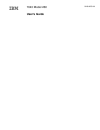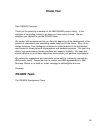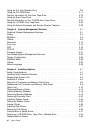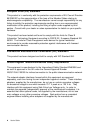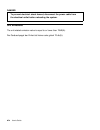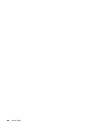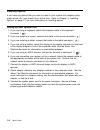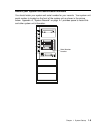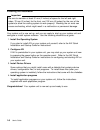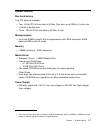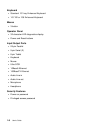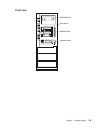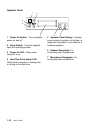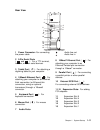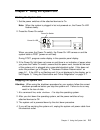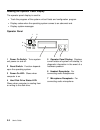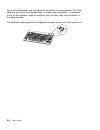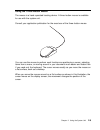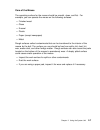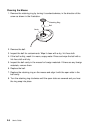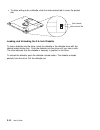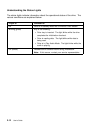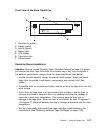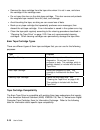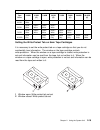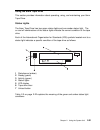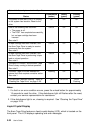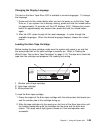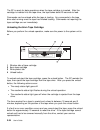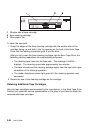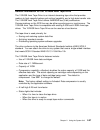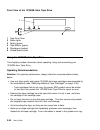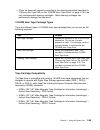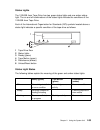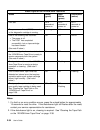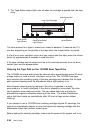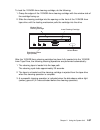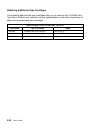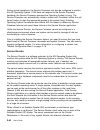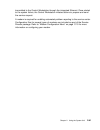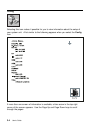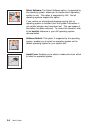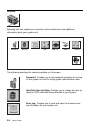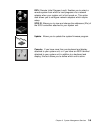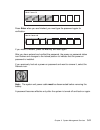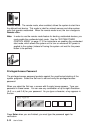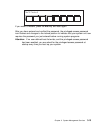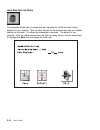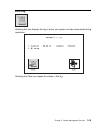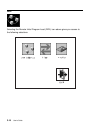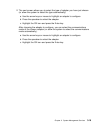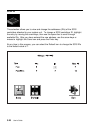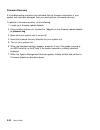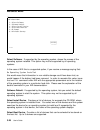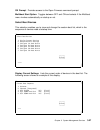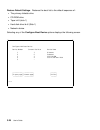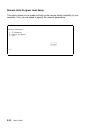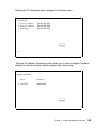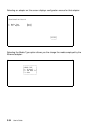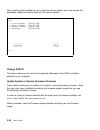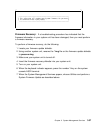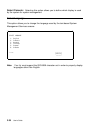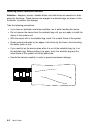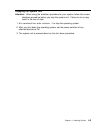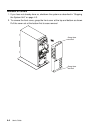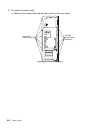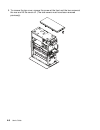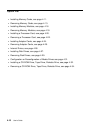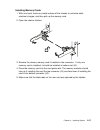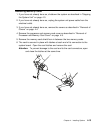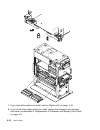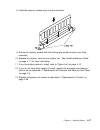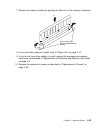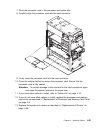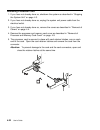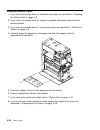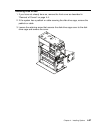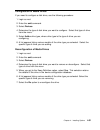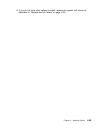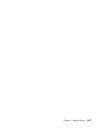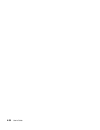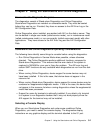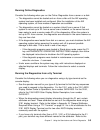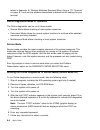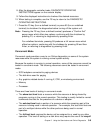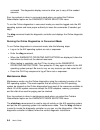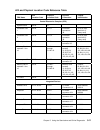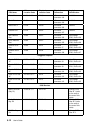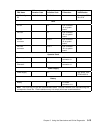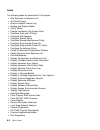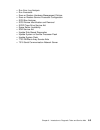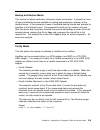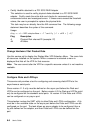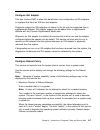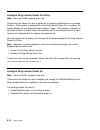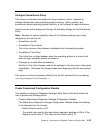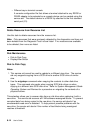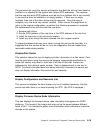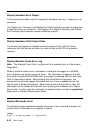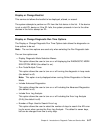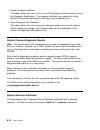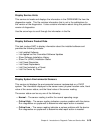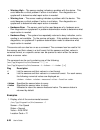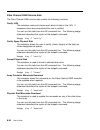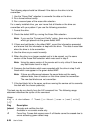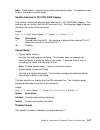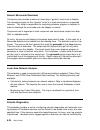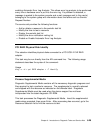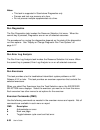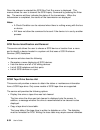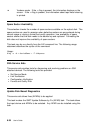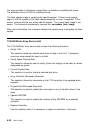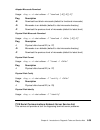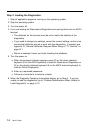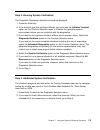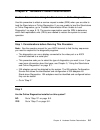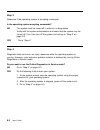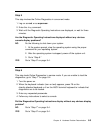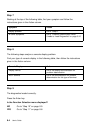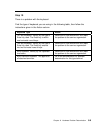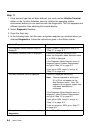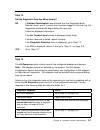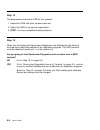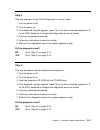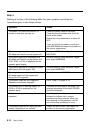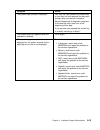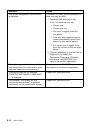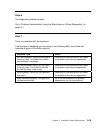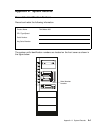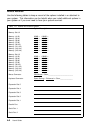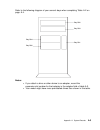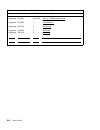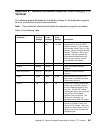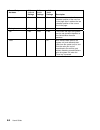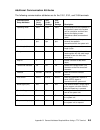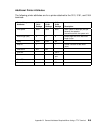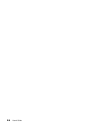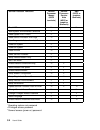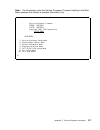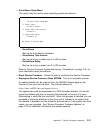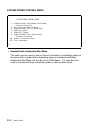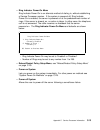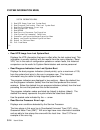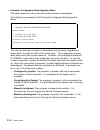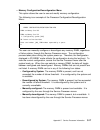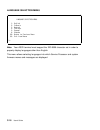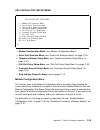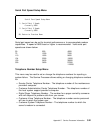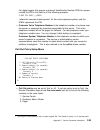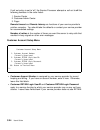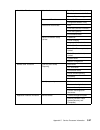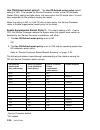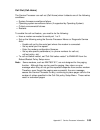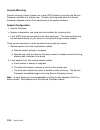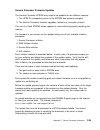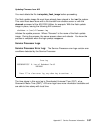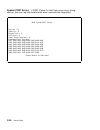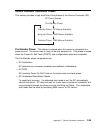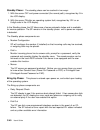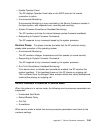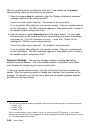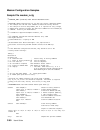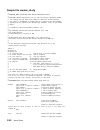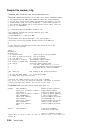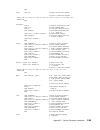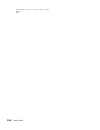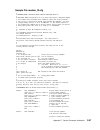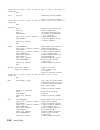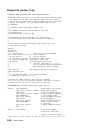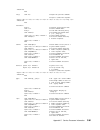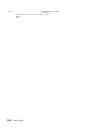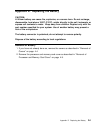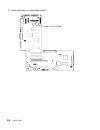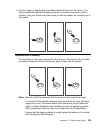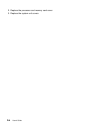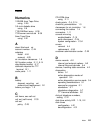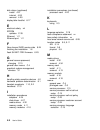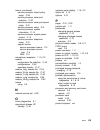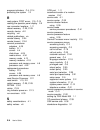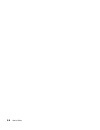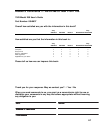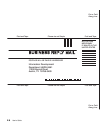- DL manuals
- IBM
- Desktop
- 260
- User Manual
IBM 260 User Manual - Communications Statements
Communications Statements
The following statement applies to this product. The statement for other products
intended for use with this product appears in their accompanying documentation.
Federal Communications Commission (FCC) Statement
Note: The 7043 Model 260 been tested and found to comply with the limits for a
Class B digital device, pursuant to Part 15 of the FCC Rules. These limits are
designed to provide reasonable protection against harmful interference in a
residential installation. This equipment generates, uses, and can radiate radio
frequency energy and, if not installed and used in accordance with the instructions,
may cause harmful interference to radio communications. However, there is no
guarantee that interference will not occur in a particular installation. If this equipment
does cause harmful interference to radio or television reception, which can be
determined by turning the equipment off and on, the user is encouraged to try to
correct the interference by one or more of the following measures:
Reorient or relocate the receiving antenna.
Increase the separation between the equipment and receiver.
Connect the equipment into an outlet on a circuit different from that to which the
receiver is connected.
Consult an authorized dealer or service representative for help.
Properly shielded and grounded cables and connectors must be used in order to
meet FCC emission limits. Proper cables and connectors are available from
authorized dealers. Neither the provider nor the manufacturer are responsible for
any radio or television interference caused by using other than recommended cables
and connectors or by unauthorized changes or modifications to this equipment.
Unauthorized changes or modifications could void the user's authority to operate the
equipment.
This device complies with Part 15 of the FCC Rules. Operation is subject to the
following two conditions: (1) this device may not cause harmful interference, and (2)
this device must accept any interference received, including interference that may
cause undesired operation.
Responsible Party:
International Business Machines Corporation
New Orchard Road
Armonk, New York 10504
Telephone: (919) 543-2193
Communications Statements
ix
Summary of 260
Page 1
Ibm 7043 model 260 user's guide sa38-0553-00
Page 2
First edition (ocober 1998) the following paragraph does not apply to the united kingdom or any country where such provisions are inconsistent with local law: this publication is provided “as is” without warranty of any kind, either express or implied, including, but not limited to, the implied warr...
Page 3: Thank You!
Thank you! Dear rs/6000 customer: thank you for selecting a member of the ibm rs/6000 product family. In the selection of computing solutions, we know you have many choices. We are delighted you decided to join the rs/6000 team. We worked with professionals like you from the beginning of the develop...
Page 4
Iv user's guide.
Page 5: Contents
Contents communications statements . . . . . . . . . . . . . . . . . . . . . . . . . . . . . Ix federal communications commission (fcc) statement . . . . . . . . . . . . . . Ix european union (eu) statement . . . . . . . . . . . . . . . . . . . . . . . . . . . . . X international electrotechnical co...
Page 6
Using the 3.5–inch diskette drive . . . . . . . . . . . . . . . . . . . . . . . . . . . 2-9 using the cd–rom drive . . . . . . . . . . . . . . . . . . . . . . . . . . . . . . . 2-11 general information for the 8mm tape drive . . . . . . . . . . . . . . . . . . . . 2-16 using the 8mm tape drive . . ....
Page 7
Chapter 5. Using the stand-alone and online diagnostics . . . . . . . . . . 5-1 sources for the diagnostic programs . . . . . . . . . . . . . . . . . . . . . . . . . 5-1 stand-alone and online diagnostics operating considerations . . . . . . . . . . 5-1 online diagnostics mode of operation . . . . ....
Page 8
Viii user's guide.
Page 9: Communications Statements
Communications statements the following statement applies to this product. The statement for other products intended for use with this product appears in their accompanying documentation. Federal communications commission (fcc) statement note: the 7043 model 260 been tested and found to comply with ...
Page 10
European union (eu) statement this product is in conformity with the protection requirements of eu council directive 89/336/eec on the approximation of the laws of the member states relating to electromagnetic compatibility. The manufacturer cannot accept responsibility for any failure to satisfy th...
Page 11
Avis de conformité aux normes du ministère des communications du canada cet appareil numérique de la classe b respecte toutes les exigences du réglement sur le matériel brouilleur du canada. Canadian department of communications compliance statement this class b digital apparatus meets the requireme...
Page 12
Xii user's guide.
Page 13: Safety Notices
Safety notices a danger notice indicates the presence of a hazard that has the potential of causing death or serious personal injury. A caution notice indicates the presence of a hazard that has the potential of causing moderate or minor personal injury. Electrical safety observe the following safet...
Page 14
Danger to prevent electrical shock hazard, disconnect the power cable from the electrical outlet before relocating the system. Unit emissions the unit-related emission value is equal to or lower than 70db(a). Der geräuschpegel der einheit ist kleiner oder gleich 70 db(a). Xiv user's guide.
Page 15
Laser safety information the optical drive in this system unit is a laser product. The optical drive has a label that identifies its classification. The label, located on the drive, is shown below. Class 1 laser product laser klasse 1 luokan 1 laserlaite appareil a laser de classe 1 iec 825:1984 cen...
Page 16
Xvi user's guide.
Page 17: Environmental Notices
Environmental notices product recycling and disposal components of the system unit, such as structural parts and circuit cards, can be recycled where recycling facilities exist. Companies are available to disassemble, reutilize, recycle, or dispose of electronic products. Contact your account repres...
Page 18
Xviii user's guide.
Page 19: About This Book
About this book this book provides information on how to install and remove options, use the system, use diagnostics, use service aids, and verify system operation. This book also provides information to help you solve some of the simpler problems that might occur. Iso 9000 iso 9000 registered quali...
Page 20
Xx user's guide.
Page 21: Chapter 1. System Startup
Chapter 1. System startup thank you for selecting a 7043 model 260 system! The 7043 model 260 provides an affordable 64-bit symmetric multi-processing (smp) solution with true multi-threaded application support, extended floating point capabilities, and the function and performance to do both design...
Page 22
Before you begin make sure you have an adequate number of properly grounded electrical outlets for your system, display, and any other options you intend to install. Place your system in a location that is dry. This system, with its tape and disk drive components, operates in a environment having a ...
Page 23
Unpacking your system unit caution: because this system's weight ranges from 37 kg to 45 kg (80 lb to 97 lb), to avoid possible injury, three people or more are required to move the system. Any lifting of the system must be done with some means of mechanical assist. 1. Remove the top cover of the sy...
Page 24
Installing options if you have any options that you want to install in your system unit (adapter cards, media drives, etc.) you should do so at this time. Refer to chapter 4, “installing options” on page 4-1 for more information on installing options. Setting up your system unit 1. If you are using ...
Page 25
Record your system unit identification numbers you should retain your system unit serial number for your records. Your system unit serial number is located on the front of the system unit as shown in the picture below. Appendix a, “system records” on page a-1 provides space to record this and other ...
Page 26
Finishing the installation important be sure to maintain at least 51 mm (2 inches) of space for the left and right sides, 76 mm (3 inches) for the front, and 152 mm (6 inches) for the rear of the system,to allow the cooling system to work properly. Blocking the air vents can cause overheating, which...
Page 27
System features bus architecture five pci slots are available: two - 64-bit pci full size slots at 50 mhz (can also run at 33mhz), 5 volts, one of which is double wide. Three - 32-bit pci full size slots at 33 mhz, 5 volts. Microprocessor up to two 200mhz {pertpc 630 microprocessors with 32kb instru...
Page 28
Keyboard standard: 101-key enhanced keyboard 101/102 or 106 enhanced keyboard mouse 3-button operator panel 32-character led diagnostics display power and reset buttons input/output ports 25-pin parallel 9-pin serial (2) 8-pin tablet keyboard mouse ultra scsi 10base5 ethernet 100basetx ethernet audi...
Page 29
Front view operator panel cd-rom drive diskette drive disk drives chapter 1. System startup 1-9.
Page 30
Operator panel 1 2 3 4 5 6 7 1 power on switch: turns computer power on and off. 2 reset switch: function depends upon the operating system. 3 power-on led: glows when computer is on. 4 hard disk drive status led: glows when computer is reading from or writing to the disk drive. 5 operator panel dis...
Page 31
Rear view 1 2 3 4 5 6 7 8 9 11 12 13 14 15 10 1 power connector: for connecting the power cable. 2 9-pin serial ports ( 1 and 2 ): for a tty terminal, modem, or other serial devices. 3 tablet port ( ): for attaching a digitizing tablet to your computer. 4 10base5 ethernet port ( ): for attaching you...
Page 32
1-12 user's guide.
Page 33
Chapter 2. Using the system unit starting the system unit 1. Set the power switches of the attached devices to on. Note: when the system is plugged in but not powered on, the power on led flashes slowly. 2. Press the power on switch. Power on switch power on led when you press the power on switch, t...
Page 34
Reading the operator panel display the operator panel display is used to: track the progress of the system unit self tests and configuration program. Display codes when the operating system comes to an abnormal end. Display system messages. Operator panel 1 2 3 4 5 6 7 1 power on switch: turns syste...
Page 35
Using the keyboards there are several keyboards available for the system unit. The keyboards have various keys that enter data and control the cursor location. The keyboards can be engraved for the languages of different countries. The functions of each keyboard depend on the software used. The char...
Page 36
On all of the keyboards, you can adjust the tilt position for typing comfort. To tilt the keyboard, pull out on the keyboard legs. The legs snap into position. To decrease the tilt of the keyboard, rotate the keyboard legs until they snap into the bottom of the keyboard case. The keyboard cable plug...
Page 37
Using the three–button mouse the mouse is a hand–operated locating device. A three–button mouse is available for use with the system unit. Consult your application publication for the exact use of the three–button mouse. You can use the mouse to perform such functions as positioning a cursor, select...
Page 38
With the mouse buttons, you can perform functions such as selecting and deselecting options, extending your selection, or choosing a command. The precise function of your mouse depends on the software you are using. The mouse has a cable that plugs into the mouse connector at the rear of the system ...
Page 39
Care of the mouse the operating surface for the mouse should be smooth, clean, and flat. For example, you can operate the mouse on the following surfaces: finished wood glass enamel plastic paper (except newspaper) metal rough surfaces collect contaminants that can be transferred to the interior of ...
Page 40
Cleaning the mouse 1. Remove the retaining ring by turning it counterclockwise, in the direction of the arrow as shown in the illustration. Retaining ring ball cavity 2. Remove the ball. 3. Inspect the ball for contaminants. Wipe it clean with a dry, lint–free cloth. 4. If the ball is dirty, wash it...
Page 41
Using the 3.5–inch diskette drive diskette compatibility the system unit has a 1.44mb diskette drive installed vertically in the front. The 1.44mb diskette drive can format, read, and write diskettes compatible with the following diskette drives: 1.0mb diskettes with 720kb formatted data capacity. 2...
Page 42
To allow writing onto a diskette, slide the write–protect tab to cover the protect slot. Write-protect tab (slot closed) loading and unloading the 3.5–inch diskette to load a diskette into the drive, insert the diskette in the diskette drive with the labeled metal shutter first. Push the diskette in...
Page 43
Using the cd–rom drive caution: a class 1 laser is contained in the device. Do not attempt to operate the device while it is disassembled. Do not attempt to open the covers of the device, as it is not serviceable and is to be replaced as a unit. This section describes the features of the 32x scsi-2 ...
Page 44
Understanding the status lights the status lights indicate information about the operational status of the drive. The various conditions are explained below. If light is: condition is: off drive is in standby mode with or without a disc loaded. Blinking (green) any of the following: drive tray is in...
Page 45
Handling compact discs compact discs are high-density media that must be handled with care and kept clean to ensure that they remain readable. Use the following precautions to ensure reliability: hold the compact disc by the edges. Do not touch the surface of the compact disc. To remove dust or fing...
Page 46
Inclined surface direct sunlight 3. Do not insert foreign objects into the drive. 4. Do not remove the drive covers or attempt to service the drive yourself. Loading a compact disc to load a compact disc into the drive: 1. Press the load/unload button to open the tray. The tray slides out of the dri...
Page 47
Playing an audio cd to play an audio cd, you must either have headphones connected to the headphone jack located on the front of the drive or an audio card connected to the line out connector located on the back of the drive. You must also have an audio software application installed. The headphone ...
Page 48
General information for the 8mm tape drive the 8mm tape drive is an internal streaming tape drive that provides medium to high capacity backup and archival capability and a high data transfer rate. The 8mm tape drive utilizes wide bus architecture. Communications on the scsi bus can be either asynch...
Page 49
Front view of the 8mm tape drive 1 disturbance (amber) 2 ready (green) 3 activity (green) 4 status lights 5 lcd display 6 tape drive door 7 unload button operating recommendations attention: be sure to read “handling static–sensitive devices” on page 4-2 before you remove the 8mm tape drive from its...
Page 50
Remove the tape cartridge from the tape drive when it is not in use, and store the cartridge in the cartridge case. Do not open the door on the data tape cartridge. This door covers and protects the magnetic tape material from dirt, dust, and damage. Avoid touching the tape, as doing so can cause lo...
Page 51
Format modes (c = compression mode) 8mm tape drive 2.3gb 2.3gb (c) 5.0gb 5.0gb (c) 7.0gb 7.0gb (c) 20.0gb 20.0gb (c) 2.3gb read / write - - - - - - - 5.0gb read / write read / write read / write read / write - - - - 7.0gb read / write read / write read / write read / write read / write read / write ...
Page 52
Environmental considerations for 8mm data cartridges this section describes operating and storage conditions including temperature, relative humidity, and maximum wet bulb data. Attention: the manufacturer specifies a set of temperature and humidity ranges in which the 8mm data cartridge can operate...
Page 53
Using the 8mm tape drive this section provides information about operating, using, and maintaining your 8mm tape drive. Status lights the 8mm tape drive has two green status lights and one amber status light. The on and off combinations of the status lights indicate the current condition of the tape...
Page 54
Notes: 1. If a fault or an error condition occurs, press the unload button for approximately 15 seconds to reset the drive. If the disturbance light still flashes after the reset, contact your service representative for assistance. 2. If the disturbance light is on, cleaning is required. See “cleani...
Page 55
Changing the display language the text on the 8mm tape drive lcd is available in several languages. To change the language: 1. Press and hold the unload button after you turn the power on to the 8mm tape drive or, if your system unit is already running, press and hold the unload button for approxima...
Page 56
The sp is ready for data operations when the tape cartridge is inserted. After the cartridge is inserted into the tape drive, the tape takes about 25 seconds to load. Commands can be entered while the tape is loading. Any commands to the tape drive start running once the tape has finished loading. C...
Page 57
Cleaning the tape drive attention: do not use video cleaning cartridges in the 8mm tape drive. Video cleaning cartridges can damage the 7043 drive. Clean the tape drive: after you use a metal particle (mp) tape and before you use an advanced metal evaporative (ame) tape when error rates exceed an ac...
Page 58
1 window side of tape cartridge 2 8mm cleaning cartridge 3 write-protect tab to clean the tape path: 1. Grasp the edges of the 8mm cleaning cartridge with the window side of the cartridge facing up and slide it into the opening on the front of the 8mm tape drive until the loading mechanism pulls it ...
Page 59
General information for the 12/24gb 4mm tape drive the 12/24gb 4mm tape drive is an internal streaming tape drive that provides medium to high capacity backup and archival capability and a high data transfer rate. The 12/24gb 4mm tape drive utilizes narrow bus (8-bit) architecture. Communications on...
Page 60
Front view of the 12/24gb 4mm tape drive 1 tape drive door 2 status lights 3 ready (green) 4 tape motion (green) 5 disturbance (amber) 6 unload/reset button using the 12/24gb 4mm tape drive this chapter provides information about operating, using and maintaining your 12/24gb 4mm tape drive. Operatin...
Page 61
Clean the tape path regularly according to the cleaning procedure described in “cleaning the tape path on the 12/24gb 4mm tape drive” on page 2-36. Use only recommended cleaning cartridges. Other cleaning cartridges can permanently damage the tape drive. 12/24gb 4mm tape cartridge types there are di...
Page 62
4mm tape write density setting when reading a tape, the drive automatically determines which format is written on the tape. When writing to a tape, it is necessary to change the density setting of the tape drive in smit to correspond to the type of media installed. Refer to the following table for i...
Page 63
Setting the write-protect tab on 12/24gb 4mm tape cartridges it is necessary to set the write-protect tab on a tape cartridge so that you do not accidentally lose information. The write-protect tab on the tape cartridge controls write-protection. When the write-protect tab on a tape cartridge is clo...
Page 64
Always let a cartridge acclimate to the operating environment before you use it. Acclimation is necessary for any data cartridge that has been exposed to a different humidity environment or to a temperature change of 11°c (20°f) or more. Place the cartridge, with its container, in the operating envi...
Page 65
Status lights the 12/24gb 4mm tape drive has two green status lights and one amber status light. The on and off combinations of the status lights indicate the conditions of the 12/24gb 4mm tape drive. Each of the international organization for standards (iso) symbols located above a status light ind...
Page 66
Status lights on the 12/24gb 4mm tape drive status ready (green) tape motion (green) disturbance (amber) led test. On 2 seconds at power on on 2 seconds at power on on 2 seconds at power on the power-on self-test (post) is running or the diagnostic cartridge is running. Flashing off off one of the f...
Page 67
Loading the 12/24gb 4mm tape cartridge before loading the tape cartridge, make sure the power is on and the write-protect tab on the tape cartridge is properly set. Refer to “setting the write-protect tab on 12/24gb 4mm tape cartridges” on page 2-31. The tape drive loads the tape from the cartridge ...
Page 68
3. The tape motion status light turns off when the cartridge is ejected from the tape drive. 4-mm tape cartridge unload button write-protect tab ready status light (green) ready-write status light (green) the time required for a tape to rewind and unload is between 10 seconds and 1.5 minutes, depend...
Page 69
To load the 12/24gb 4mm cleaning cartridge, do the following: 1. Grasp the edges of the 12/24gb 4mm cleaning cartridge with the window side of the cartridge facing up. 2. Slide the cleaning cartridge into the opening on the front of the 12/24gb 4mm tape drive until the loading mechanism pulls the ca...
Page 70
Obtaining additional tape cartridges the following table lists the tape cartridges that you can order for the 12/24gb 4mm tape drive. Contact your customer service representative or the place of purchase to obtain the recommended tape cartridges. Tape cartridges for the 12/24gb 4mm tape drive part n...
Page 71
Using the service processor and service director features the service processor and service director features protect users against unnecessary system downtime by keeping support personnel (both internal and external) aware of any unexpected changes in the system environment. In combination, the two...
Page 72
During normal operations, the service processor can also be configured to monitor the aix operating system. If aix does not respond to the service processor heartbeat, the service processor assumes the operating system is hung. The service processor can automatically initiate a restart and, if enabl...
Page 73
Transmitted to the control workstation through the integrated ethernet. Once alerted to the system failure, the control workstation initiates actions to prepare and send the service request. A modem is required for enabling automated problem reporting to the service center. Configuration files for s...
Page 74
2-42 user's guide.
Page 75
Chapter 3. System management services the system management services make it possible for you to view information about your computer and to perform such tasks as setting passwords and changing device configurations. If you have chosen a graphical display as your system console, you can use the grap...
Page 76
To enter the graphical system management services instead of the open firmware command line, you must press the f1 key after the keyboard icon appears during startup. If you have pressed the f1 key, the system management services appears after the initialization and power-on self test (post) are com...
Page 77
The system management services screen contains the following choices. Config: enables you to view your system setup. Multi-boot: enables you to set and view the default operating system, modify the boot sequence, access the open firmware command prompt, and other options. Utilities: enables you to s...
Page 78
Config selecting this icon makes it possible for you to view information about the setup of your system unit. A list similar to the following appears when you select the config icon. If more than one screen of information is available, a blue arrow in the top right corner of the screen appears. Use ...
Page 79
Multiboot the options available from this screen allow you to view and set various options regarding the operating system and boot sequence. The following describes the choices available on this screen. Chapter 3. System management services 3-5.
Page 80
Select software: the select software option, if supported by the operating system, allows you to choose which operating system to use. This option is supported by aix. Not all operating systems support this option. If you receive an informational message saying that no operating system is installed,...
Page 81
Boot sequence: enables you to view and change the custom boot list (the sequence in which devices are searched for operating system code). You may choose from 1 to 5 devices for the custom boot list. The default boot sequence is: note: 1. The primary diskette drive. 2. The cd-rom drive. 3. Tape driv...
Page 82
Utilities selecting this icon enables you to perform various tasks and view additional information about your system unit. Spin-up error log ripl password exit scsi id update console the following describes the choices available on this screen. Password: enables you to set password protection for t...
Page 83
Ripl (remote initial program load): enables you to select a remote system from which to load programs via a network adapter when your system unit is first turned on. This option also allows you to configure network adapters which require setup. Scsi id: allows you to view and change the addresses (i...
Page 84
Password when you select this icon, the following screen is displayed. Set remove remove power on privileged exit remote set power-on password setting a power-on password helps protect information stored in your system unit. If a power-on password is set for your system unit, the power-on status ico...
Page 85
Press enter when you are finished; you must type the password again for verification. If you make a mistake, press the esc key and start again. After you have entered and verified the password, the power-on password status icon flashes and changes to the locked position to indicate that the power-on...
Page 86
Remote mode: the remote mode, when enabled, allows the system to start from the defined boot device. This mode is ideal for network servers and other system units that operate unattended. When the remote mode is set, the icon changes to remote . Note: in order to use the remote mode feature for boot...
Page 87
If you make a mistake, press the esc key and start again. After you have entered and verified the password, the privileged-access password icon flashes and changes to the locked position to indicate that your system unit now requires the password you just entered before running system programs. Atte...
Page 88
Hard disk spin up delay this selection allows you to change the spin up delay for scsi hard disk drives attached to your system. Spin up delay values can be entered manually or a default setting can be used. All values are measured in seconds. The default is two seconds. After you have entered the n...
Page 89
Error log selecting this icon displays the log of errors your system unit has encountered during operations. Selecting the clear icon erases the entries in this log. Chapter 3. System management services 3-15.
Page 90
Ripl selecting the remote initial program load (ripl) icon above gives you access to the following selections. 3-16 user's guide.
Page 91: Exit
Set address the set address icon allows you to define addresses from which your system unit can receive ripl code. Client addr remote ipl setup exit 000.000.000.000 000.000.000.000 000.000.000.000 000.000.000.000 gateway addr server addr subnet mask save if any of the addresses is incomplete or cont...
Page 92
Ping the ping icon allows you to confirm that a specified address is valid by sending a test transmission to that address. After choosing the ping option, you are asked to indicate which communications adapter (token ring or ethernet) should be used to send the test transmission. Config the config i...
Page 93
2. The next screen allows you to select the type of adapter you have just chosen (or allow the system to select the type automatically). A. Use the arrow keys or mouse to highlight an adapter to configure. B. Press the spacebar to select the adapter. C. Highlight the ok icon and press the enter key....
Page 94
Scsi id this selection allows you to view and change the addresses (ids) of the scsi controllers attached to your system unit. To change a scsi controllers id, highlight the entry by moving the arrow keys, then use the space bar to scroll through available ids. After you have entered the new address...
Page 95
Firmware update this selection allows you to update the system or service processor firmware in your system unit from an image on a 3.5 inch diskette. In order to create a firmware diskette with the latest level of firmware available, see http://www.Rs6ððð.Ibm.Com/support/micro when prompted, insert...
Page 96
Firmware recovery if a troubleshooting procedure has indicated that the firmware information in your system unit has been damaged, then you must perform a firmware recovery. To perform a firmware recovery, do the following: 1. Locate your firmware update diskette. 2. Using another system unit, renam...
Page 97
Text-based system management services the text-based open firmware command line and system management services are available if an ascii terminal is attached to your system unit. The text-based open firmware command line allows you to configure some adapters, and the system management services makes...
Page 98
After the text-based system management services starts, the following screen appears. Note: the version of firmware currently installed in your system unit is displayed at the top of each screen in the text-based system management services. Please note the version number; processor upgrades may requ...
Page 99
Display configuration this option provides information about the setup of your computer. A screen similar to the following is displayed. à ð powerpc, power3 l2-cache, 1m/4m memory memory card slot=1, module slot=1 size=32mb memory card slot=1, module slot=2 size=32mb lpt addr=3bc com addr=3f8 com ad...
Page 101
Ok prompt: provides access to the open firmware command prompt. Multiboot start option: toggles between off and on and selects if the multiboot menu invokes automatically on startup or not. Select boot devices this selection enables you to view and change the custom boot list, which is the sequence ...
Page 102
Restore default settings: restores the boot list to the default sequence of: the primary diskette drive cd-rom drive tape id=5 (slot=1) hard disk drive id=6 (slot=1) network device. Selecting any of the configure boot device options displays the following screen. à ð configure nth boot device device...
Page 103
Utilities the utilities screen enables you to select from the following system management tools. à ð utilities 1. Set passwords and unattended start mode 2. Spin-up delay 3. Display error log 4. Remote initial program load setup 5. Change scsi id 6. Update system firmware 7. Update service processor...
Page 104
Set power on password: setting a power-on password helps protect information stored in your computer. You can use any combination of up to eight characters (a–z, a–z, and 0–9) for your password. The password you type is not displayed on the screen. Press enter when you are finished; you must type th...
Page 105
Hard disk spin-up delay selecting this utility allows you to adjust the hard disk spin-up delay in your system unit. Display error log a screen similar to the following is displayed when you select this option. Here, you can view or clear your system unit's error log. à ð .--------------------------...
Page 110
After choosing which adapter to use to ping the remote system, you must provide the addresses needed to communicate with the remote system. à ð ping 1. Client ip address [129.132.4.2ð] 2. Server ip address [129.132.4.1ð] 3. Gateway ip address [129.132.4.3ð] 4. Subnet mask [255.255.255.ð] .---------....
Page 112
Select console: selecting this option allows you to define which display is used by the system for system management. Select language this option allows you to change the language used by the text-based system management services screens. à ð select language 1. English 2. Francais 3. Deutsch 4. Ital...
Page 113
Chapter 4. Installing options this chapter provides instructions to help you add options to your system. Some option-removal instructions are provided, in case you need to remove one option to install another. If you have several internal options to install, these instructions enable you to add them...
Page 114
Handling static–sensitive devices attention: adapters, planars, diskette drives, and disk drives are sensitive to static electricity discharge. These devices are wrapped in antistatic bags, as shown in this illustration, to prevent this damage. Take the following precautions: if you have an antistat...
Page 115
Stopping the system unit attention: when using the shutdown procedure for your system, follow the correct shutdown procedure before you stop the system unit. Failure to do so may result in the loss of data. 1. At a command line, enter shutdown -f to stop the operating system. 2. After you shut down ...
Page 116
Removal of covers 1. If you have not already done so, shutdown the system as described in “stopping the system unit” on page 4-3. 2. To remove the front cover, grasp the front cover at the top and bottom as shown. Pull the cover out at the bottom first to ease removal. Grasp here and pull grasp here...
Page 117
3. To remove the rear cover, lift the cover up and away from the system. Chapter 4. Installing options 4-5.
Page 118
4. To remove the side covers, a. Remove the screws that hold the side covers to the rear frame. Right side cover screws (6) left side cover thumb screws (5) 4-6 user's guide.
Page 119
B. Slide the covers to the rear and remove. Chapter 4. Installing options 4-7.
Page 120
5. To remove the top cover, remove the screw at the front and the two screws at the rear and lift the cover off. (the side covers must have been removed previously). 4-8 user's guide.
Page 121
Removal of processor and memory card cover 1. If you have not already done so, shutdown the system as described in “stopping the system unit” on page 4-3. 2. If you have not already done so, unplug the system unit power cable from the electrical outlet. 3. If you have not already done so, remove the...
Page 122
Option list installing memory cards, see page 4-11. Removing memory cards, see page 4-13. Installing memory modules, see page 4-16. Removing memory modules, see page 4-18. Installing a processor card, see page 4-20. Removing a processor card, see page 4-22. Installing adapter cards, see page 4-24. R...
Page 123
Installing memory cards 1. With one hand, touch any metal surface of the chassis to minimize static electrical charges, and then pick up the memory card. 2. Open the retainer latches. 3. Remove the dummy memory card if installed in the connector. If only one memory card is installed, it should be in...
Page 124
6. Align the card with the connector. 7. Firmly insert the card into the connector. 8. Close the retainer latches to secure the card into the connector. Attention: to prevent damage to the card and to the card connectors, open and close the retainer latches at the same time. 9. Install the memory ca...
Page 125
Removing memory cards 1. If you have not already done so, shutdown the system as described in “stopping the system unit” on page 4-3. 2. If you have not already done so, unplug the system unit power cable from the electrical outlet. 3. If you have not already done so, remove the covers as described ...
Page 126
7. If you have other options to install, refer to “option list” on page 4-10. 8. If you do not have other options to install, replace the processor and memory card cover as described in “replacement of processor and memory card cover” on page 4-9. 4-14 user's guide.
Page 127
9. Replace the system unit covers as described in “replacement of covers” on page 4-36. Chapter 4. Installing options 4-15.
Page 128
Installing memory modules 1. If you have not already done so, shutdown the system as described in “stopping the system unit” on page 4-3. 2. If you have not already done so, unplug the system unit power cable from the electrical outlet. 3. If you have not already done so, remove the covers as descri...
Page 129
8. Insert the memory module firmly into the connector. 9. Secure the memory module with the locking tabs located at each end of the connector. 10. Replace the memory card into the system unit. See “installing memory cards” on page 4-11 for more information. 11. If you have other options to install, ...
Page 130
Removing memory modules 1. If you have not already done so, shutdown the system as described in “stopping the system unit” on page 4-3. 2. If you have not already done so, unplug the system unit power cable from the electrical outlet. 3. If you have not already done so, remove the covers as describe...
Page 131
7. Remove the memory module by pushing the tabs out on the memory connectors. Push locking tabs out to release memory module 1 2 1 8. If you have other options to install, refer to “option list” on page 4-10. 9. If you do not have other options to install, replace the processor and memory card cover...
Page 132
Installing a processor card installing a processor card into your system unit may require updating the firmware. A diskette or cd-rom is included with your new processor card if that is required. Attention: if your system unit has two processor cards, both processor cards must be of the same clock s...
Page 133
7. Place the processor card in the processor card guide rails. 8. Carefully align the processor card with the card connector. 9. Firmly insert the processor card into the card connector. 10. Close the retainer latches to secure the processor card. Ensure that the processor card is fully seated. Atte...
Page 134
Removing processor card 1. If you have not already done so, shutdown the system as described in “stopping the system unit” on page 4-3. 2. If you have not already done so, unplug the system unit power cable from the electrical outlet. 3. If you have not already done so, remove the covers as describe...
Page 135
6. If you have other options to install, refer to “option list” on page 4-10. 7. If you do not have other options to install, replace the processor and memory card cover as described in “replacement of processor and memory card cover” on page 4-9. 8. Replace the system unit covers as described in “r...
Page 136
Installing adapter cards 1. If you have not already done so, shutdown the system as described in “stopping the system unit” on page 4-3. 2. If you have not already done so, unplug the system unit power cable from the electrical outlet. 3. If you have not already done so, remove the covers as describ...
Page 137
Removing adapter cards 1. If you have not already done so, shutdown the system as described in “stopping the system unit” on page 4-3. 2. If you have not already done so, unplug the system unit power cable from the electrical outlet. 3. If you have not already done so, remove the covers as described...
Page 138
Internal drives the 7043 model 260 has 5 internal media bays. One 3.5 inch high diskette bay two 5.25 inch high media bays, for cd-rom drives, tape drives, or disk drives. Two 3.5 inch high disk drive bays. A diskette drive and cd-rom drive come preinstalled in all systems. Pre-installation steps co...
Page 139
Installing disk drives 1. If you have not already done so, remove the front cover as described in “removal of covers” on page 4-4. 2. If the system has a padlock or cable securing the disk drive cage, remove the padlock or cable. 3. Loosen the retaining screw that secures the disk drive cage cover t...
Page 140
4. Align the drive with the disk drive cage rails. 5. Slide the drive into the system unit until it connects with the backplane at the rear of the drive bay. Pull lever to rear to lock 6. Push the disk drive lever to the rear to lock the disk drive. 7. Configure the drive using smit. Then wait five ...
Page 141
Removing disk drives 1. Deconfigure the drive you wish to remove. See “deconfiguration of media drives” on page 4-31 for instructions. 2. If you have not already done so, remove the front cover as described in “removal of covers” on page 4-4. 3. If the system has a padlock or cable securing the disk...
Page 142
5. Locate the drive you wish to remove. 6. Pull the disk drive lever toward you and remove the drive unit from the system unit . Pull lever to front 4-30 user's guide.
Page 143
Configuration of media drives if you need to configure a disk drive, use the following procedure: 1. Login as root. 2. Enter the smit command. 3. Select devices. 4. Determine the type of disk drive you want to configure. Select that type of drive from the menu. 5. Select add a drive type , where dri...
Page 144
Installing a cd-rom drive, tape drive, diskette drive caution: do not open the drive; no user adjustments or serviceable parts are inside. 1. If you have not already done so, shutdown the system as described in “stopping the system unit” on page 4-3. 2. If you have not already done so, unplug the sy...
Page 145
6. Align the drive with the guides at the edge of the bay and slide the drive into the system unit until it stops. 7. Secure the media drive to the system unit with the retaining screws. 8. If you have other options to install, refer to “option list” on page 4-10. 9. If you do not have other options...
Page 146
Removing a cd-rom drive, tape drive, diskette drive caution: do not open the drive; no user adjustments or serviceable parts are inside. 1. If you have not already done so, shutdown the system as described in “stopping the system unit” on page 4-3. 2. If you have not already done so, unplug the syst...
Page 147
9. If you do not have other options to install, replace the system unit covers as described in “replacement of covers” on page 4-36. Chapter 4. Installing options 4-35.
Page 148
Replacement of covers 1. To replace the top cover, place the cover on top of the system and secure with the screws removed earlier. 2. To replace the side covers: a. Insert the tabs on the side covers into the slots on the enclosure. B. Slide the covers toward the front of the enclosure until it lat...
Page 149
Chapter 4. Installing options 4-37.
Page 150
4-38 user's guide.
Page 151
Chapter 5. Using the stand-alone and online diagnostics sources for the diagnostic programs the diagnostics consist of stand-alone diagnostics and online diagnostics. Stand-alone diagnostics are resident on removable media. They must be booted before they can be run. If booted, they have no access t...
Page 152
Identifying the terminal type to the diagnostics programs note: this is a different function than selecting a console display. When you run diagnostics, the diagnostics must know what type of terminal you are using. If the terminal type is not known when the function selection menu is displayed, the...
Page 153
Running online diagnostics consider the following when you run the online diagnostics from a server or a disk: the diagnostics cannot be loaded and run from a disk until the aix operating system has been installed and configured. After the installation of the aix operating system, all three modes of...
Page 154
Tables in appendix b, “general attributes required when using a tty terminal” on page b-1 and use the attribute descriptions to determine the settings for your terminal. Online diagnostics mode of operation the online diagnostics can be run in three modes: service mode allows checking of most system...
Page 155
8. After the diagnostic controller loads, diagnostic operating instructions appear on the console display. 9. Follow the displayed instructions to checkout the desired resources. 10. When testing is complete; use the f3 key to return to the diagnostic operating instructions. 11. Press the f3 key (fr...
Page 156
Command. The diagnostics display menus to allow you to vary off the needed resource. Error log analysis is done in concurrent mode when you select the problem determination option on the diagnostic mode selection menu. To run the online diagnostics in concurrent mode you must be logged onto the aix ...
Page 157
Running the online diagnostics in maintenance mode to run the online diagnostics in maintenance mode you must be logged on to the customer's version of the aix operating system as root or superuser and use the shutdown -m and diag commands. Use the following steps to run the online diagnostics in ma...
Page 158
Running the stand-alone diagnostics to run stand-alone diagnostics in service mode, take the following steps: 1. Stop all programs including the aix operating system (get help if needed). 2. Remove all tapes, diskettes, and cd-roms. 3. Turn the system unit's power off. 4. Set the key mode switch to ...
Page 159
Location codes this system unit uses physical location codes in conjunction with aix location codes to provide mapping of the failing field replaceable units. The location codes are produced by the system unit's firmware and aix. Physical location codes physical location codes provide a mapping of l...
Page 160
Specifically, the format of a location code is defined as follows: pn[.N][- or /]pn[.N][- or /]... Where p is a defined alpha location type prefix, n is a location instance number, and [.N] is a sub-location instance number (where applicable). Sub-location notation is used only for location types wh...
Page 161
Aix and physical location code reference table fru name aix location code physical location code physical connection logical identification central electronics complex (cec) system board 00-00 p1 processor card 1 00-00 p1-c1 processor connectors j8 cpu id 0x00 and 0x01 (if 2-way card) processor card...
Page 162
Fru name aix location code physical location code physical connection logical identification tablet port 01-q1-01-00 p2-q1 i/o board connector j18 0x0060 serial port 1 01-s1 p2/s1 i/o board connector j23 0x0318 serial port 2 01-s2 p2/s2 i/o board connector j23 0x0218 parallel port 01-r1 p2/r1 i/o bo...
Page 163
Fru name aix location code physical location code physical connection logical identification dasd in bay d5 10-60-00-8, 0 p2-z1-a8 secondary scsi bus id 8 fans i/o fan f2 fan connector j3 at system board cec fan f1 fan connector j21 at system board i/o fan connector p2/f2 fan connector j3 at system ...
Page 165
Of 0-9, and a-f (hex numbers). This allows the location code to uniquely identify multiple adapters on individual pci cards. For pluggable isa adapters, cd is equal to the order the isa cards defined/configured either by smit or the isa adapter configuration service aid. For integrated isa adapters,...
Page 166
Examples of physical location codes displayed by aix are: processor card in slot 1 of planar 1 memory module in system planar slot 2 memory module 12 in card in slot 2 of system planar examples of aix location codes displayed are: integrated pci adapter pluggable pci adapters integrated isa adapters...
Page 167: Aids
Chapter 6. Introduction to diagnostic tasks and service aids the aix diagnostic package contains programs that are called tasks. Tasks can be thought of as "performing a specific function on a resource"; for example, running diagnostics, or performing a service aid on a resource. This chapter descri...
Page 168
Tasks the following tasks are described in this chapter: add resource to resource list aix shell prompt analyze adapter internal log backup and restore media certify media change hardware vital product data configure dials and lpfkeys configure isa adapters configure reboot policy configure remote m...
Page 169
Run error log analysis run exercisers save or restore hardware management policies save or restore service processor configuration scsi bus analyzer scsi device identification and removal scsd tape drive service aid spare sector availability ssa service aid update disk based diagnostics update syste...
Page 170
Add resource to resource list use this task to add resources back to the resource list. Note: only resources that were previously detected by the diagnostics and deleted from the diagnostic test list are listed. If no resources are available to be added, then none are listed. Aix shell prompt note: ...
Page 171
Backup and restore media this service aid allows verification of backup media and devices. It presents a menu of tape and diskette devices available for testing and prompts for selection of the desired device. It then presents a menu of available backup formats and prompts for selection of the desir...
Page 172
Certify hardfile attached to a pci scsi raid adapter this selection is used to certify physical disks attached to a pci scsi raid adapter. Certify reads the entire disk and checks for recovered errors, unrecovered errors and reassigned errors. If these errors exceed the threshold values, the user is...
Page 173
Configure isa adapter this task invokes smit to allow the identification and configuration of isa adapters on systems that have an isa bus and adapters. Diagnostic support for isa adapters not shown in the list may be supported from a supplemental diskette. Isa adapter support can be added from a su...
Page 174
When a restart fails, and a restart policy is enabled, the system attempts to reboot for the maximum number of attempts. Use the o/s defined restart policy (1=yes, 0=no) when 'use the o/s defined restart policy' is set to yes, the system attempts to reboot from a crash if the operating system has an...
Page 175
Configure remote maintenance policy the remote maintenance policy includes modem configurations and phone numbers to use for remote maintenance support. Use this service aid to display and change the following settings for the remote maintenance policy. Note: because of system capability, some of th...
Page 176
About the format and catcher computers, refer to the readme file in the aix /usr/samples/syscatch directory. Contact the service provider for the correct telephone number to enter here. Customer administration center phone number this is the number of the system administration center computer (catch...
Page 177
Remote timeout, in seconds remote latency, in seconds these settings are functions of the service provider's catcher computer. Number of retries while busy this is the number of times the system should retry calls that resulted in busy signals. System name (system administrator aid) this is the name...
Page 178
Configure ring indicate power on policy note: runs on chrp systems units only. This service aid allows the user to power on a system by telephone from a remote location. If the system is powered off, and ring indicate power on is enabled, the system powers on at a predetermined number of rings. If t...
Page 179
Configure surveillance policy this service aid monitors the system for hang conditions, that is, hardware or software failures that cause operating system inactivity. When enabled, and surveillance detects operating system inactivity, a call is placed to report the failure. Use this service aid to d...
Page 180
– different async terminal console a console configuration file that allows a terminal attached to any rs232 or rs422 adapter to be selected as a console device can be created using this service aid. The default device is a rs232 tty attached to the first standard serial port (s1). Delete resource f...
Page 181
The procedure for using this service aid requires that both the old and new disks be installed in or attached to the system with unique scsi addresses. This requires that the new disk drive scsi address must be set to an address that is not currently in use and the drive be installed in an empty loc...
Page 182
Display hardware error report this service aid provides a tool for viewing the hardware error log. It uses the errpt command. The display error summary and display error detail selection provide the same type of report as the errpt command. The display error analysis summary and display error analys...
Page 183
Display or change bootlist this service aid allows the bootlist to be displayed, altered, or erased. The system attempts to perform an ipl from the first device in the list. If the device is not a valid ipl device or if the ipl fails, the system proceeds in turn to the other devices in the list to a...
Page 184
Display progress indicators this option allows the user to turn on or off the progress indicators when running the diagnostic applications. The progress indicators are a popup box at the bottom of the screen indicating the test being run (the default is on). Save changes to the database this option ...
Page 185
Display service hints this service aid reads and displays the information in the cereadme file from the diagnostics media. This file contains information that is not in the publications for this version of the diagnostics. It also contains information about using this particular version of diagnosti...
Page 186
Warning high – the sensor reading indicates a problem with the device. This could become a critical problem if action is not taken. Run diagnostics on sysplanar0 to determine what repair action is needed. Warning low – the sensor reading indicates a problem with the device. This could become a criti...
Page 187
Sensor = power supply status = normal value = present and operational location code = v1 sensor = power supply *status = critical low value = present and not operational location code = v2 2. Display a list of the environmental sensors in a numerical list: /usr/lpp/diagnostics/bin/uesensor -a 3 0 11...
Page 188
Download microcode this service aid provides a way to copy microcode to an adapter or device. The service aid presents a list of adapters and devices that use microcode. After the adapter or device is selected, the service aid provides menus to guide you in checking the current level and downloading...
Page 190
Fibre channel raid service aids the fibre channel raid service aids contain the following functions: certify lun this selection reads and checks each block of data in the lun. If excessive errors are encountered the user is notified. You can run this task from the aix command line. The following usa...
Page 191
Update eeprom this selection is used to update the contents of the eeprom on a selected controller. Replace controller use this selection when it is necessary to replace a controller in the array. Flash sk-net fddi firmware this task allows the flash firmware on the syskonnect sk-net fddi adapter to...
Page 192
The following steps should be followed if the data on the drive is to be overwritten: 1. Use the "erase disk" selection to overwrite the data on the drive. 2. Do a format without certify. 3. Run a second pass of the erase disk selection. For a newly installed drive, you can insure that all blocks on...
Page 193
Note: erase option in command line mode uses default values. To selectively read or write, use diag in console mode. Hardfile attached to pci scsi raid adapter this function formats the physical disks attached to a pci scsi raid adapter. This task may be run directly from the aix command line. The f...
Page 194
Generic microcode download this service aid provides a means of executing a "generic" script from a diskette. The intended purpose for this "generic" script is to load microcode to a supported resource. This script is responsible for executing whatever program is required in order to download the mi...
Page 195
Enabling automatic error log analysis. This allows error log analysis to be performed every time a hardware error is put into the error log. If a problem is detected, a message is posted to the system console and a mail message sent to the user(s) belonging to the system group with information about...
Page 196
Notes: this task is supported in stand-alone diagnostics only. Process and test one resource at a time. Do not process multiple supplementals at a time. Run diagnostics the run diagnostics task invokes the resource selection list menu. When the commit key is pressed, diagnostics are run on all selec...
Page 197
E view the aix error log. F page forward one page. Q return to main menu. R refresh screen. S enable or disable beep on error. X exit system exerciser. Acronyms the following list describes acronyms used in the exerciser reports. To toggle between two states (example activate/halt devices), use the ...
Page 198
The following commands must be available: – vmstat – lsps – bootinfo save or restore hardware management policies use this service aid to save or restore the settings from ring indicate power on policy, surveillance policy, remote maintenance policy and reboot policy. Save hardware management polici...
Page 199
/etc/lpp/diagnostics/data/spconfig scsi bus analyzer this service aid provides a means to diagnose a scsi bus problem in a free-lance mode. To use this service aid, the user should have an understanding of how a scsi bus works. This service aid should be used when the diagnostics cannot communicate ...
Page 200
Once the address is selected the scsi bus test run menu is displayed. This menus allows the user to transmit the scsi inquiry command by pressing the enter key. The service aid then indicates the status of the transmission. When the transmission is completed, the results of the transmission are disp...
Page 201
The actual number of diskettes is determined by the size of the trace table. Label the diskettes as follows: 'trace[x].Dat' (where 'x' is a sequential diskette number). The complete trace table consists of the sequential concatenation of all the diskette data files. When the trace table is written t...
Page 202
-v verbose mode. If the -c flag is present, the information displays on the screen. If the -n flag is present, the information about tape head cleaning is printed. Spare sector availability this selection checks the number of spare sectors available on the optical disk. The spare sectors are used to...
Page 203
Update system or service processor flash this selection updates the system or service processor flash for chrp system units. Further update and recovery instructions may be provided with the update. It is necessary to know the fully qualified path and file name of the flash update image file that wa...
Page 204
The user provides a valid binary image either on diskette or qualified path name. The diskettes can be in dos or a backup format. The flash update image is copied to the /var file system. If there is not enough space in the file system for the flash update image file, an error is reported. If this o...
Page 205
Adapter microcode download usage: diag -c -d -t "download [-b][-d][-p]" flag description -b download boot block microcode (default to functional microcode) -d microcode is on diskette (default to /etc/microcode directory) -p download the previous level of microcode (default to latest level) physical...
Page 206
6-40 user's guide.
Page 207
Chapter 7. Using the system verification procedure the system verification procedure is used to check the system for correct operation. When you are analyzing a hardware problem, you should use chapter 8, “hardware problem determination” on page 8-1. Step 1. Considerations before running this proced...
Page 208
Step 2. Loading the diagnostics: 1. Stop all application programs running on the operating system. 2. Stop the operating system. 3. Turn the power off. 4. If you are loading the stand-alone diagnostics and running them from an ascii terminal: the attributes for the terminal must be set to match the ...
Page 209
Step 3. Running system verification: the diagnostic operating instructions should be displayed. 1. Press the enter key. 2. If the terminal type has not been defined, you must use the initialize terminal option on the function selection menu to initialize the operating system environment before you c...
Page 210
Step 5. Stopping the diagnostics: 1. If running online diagnostics, the system first should be shut down using the following procedure: a. Press f3 repeatedly until you get to the diagnostic operating instructions, then follow the displayed instructions. B. Press f3 once, and then follow the display...
Page 211
Chapter 8. Hardware problem determination problem determination using the stand-alone or online diagnostics use this procedure to obtain a service request number (srn) when you are able to load the stand-alone or online diagnostics. If you are unable to load the stand-alone or online diagnostics, go...
Page 212
Step 3 determine if the operating system is accepting commands. Is the operating system accepting commands? No the system must be turned off in order to run diagnostics. Verify with the system administration and users that the system may be turned off. If so, then turn off the system unit and go to ...
Page 213
Step 5 this step invokes the online diagnostics in concurrent mode. 1. Log on as root or as superuser. 2. Enter the diag command. 3. Wait until the diagnostic operating instructions are displayed, or wait for three minutes. Are the diagnostic operating instructions displayed without any obvious cons...
Page 214
Step 7 starting at the top of the following table, find your symptom and follow the instructions given in the action column. Step 8 the following steps analyze a console display problem. Find your type of console display in the following table, then follow the instructions given in the action column...
Page 215
Step 10 there is a problem with the keyboard. Find the type of keyboard you are using in the following table, then follow the instructions given in the action column. Keyboard type action 101–key keyboard. Identify by the type of enter key used. The enter key is within one horizontal row of keys. Re...
Page 216
Step 11 1. If the terminal type has not been defined, you must use the initialize terminal option on the function selection menu to initialize the operating system environment before you can continue with the diagnostics. This is a separate and different operation than selecting the console display....
Page 217
Step 12 did the diagnostic selection menu display? No if problem determination was selected from the diagnostic mode selection menu, and if a recent error has been logged in the error log, the diagnostics automatically begin testing the resource. Follow the displayed instructions. If the no trouble ...
Page 218
Step 14 the diagnostics produced an srn for this problem. 1. Record the srn and other numbers read out. 2. Report the srn to the service organization. 3. Stop. You have completed these procedures. Step 15 when you are loading the stand-alone diagnostics, the attributes for the terminal must be set t...
Page 219
Step 16 this step loads the stand-alone diagnostics. If you are unable to load the diagnostics, go to “step 7” on page 8-4. 1. Turn the power on. 2. Insert the diagnostic cd-rom into the cd-rom drive. 3. When the keyboard indicator appears, press f5 on the direct attached keyboard or 5 on the ascii ...
Page 220
Problem determination when unable to load diagnostics use this procedure to obtain an error code. The service organization uses the error code to determine which field replaceable units (frus) are needed to restore the system to correct operation. Step 1. Considerations before running this procedure...
Page 221
Step 3 this step attempts to load online diagnostics in service mode. 1. Turn the power to off. 2. Turn the power on. 3. If the keyboard indicator appears, press f6 on the direct attached keyboard or 6 on the ascii keyboard to indicate that diagnostics are to be loaded. 4. Enter any requested passwo...
Page 222
Step 5 starting at the top of the following table, find your symptom and follow the instructions given in the action column. Symptom action the power led does not come on, or comes on and does not stay on. Check the power cable to the outlet. Check the circuit breakers and check for power at the out...
Page 223
Symptom action the system login prompt is displayed. You may not have pressed the correct key or you may not have pressed the key soon enough when you were to indicate a service mode boot of diagnostic programs. If this was the case, start over at the beginning of this step. If you are sure you pres...
Page 224
Symptom action the system management services menu is displayed. The device or media you are attempting to boot from may be faulty. 1. Check the sms error log for any errors. To check the error log: choose tools choose error log if an error is logged, check the time stamp. If the error was logged du...
Page 225
Step 6 the diagnostics loaded correctly. Go to “problem determination using the stand-alone or online diagnostics” on page 8-1. Step 7 there is a problem with the keyboard. Find the type of keyboard you are using in the following table, then follow the instructions given in the action column. Keyboa...
Page 226
8-16 user's guide.
Page 227
Appendix a. System records record the identification numbers record and retain the following information. The system unit's identification numbers are located on the front cover as shown in the figure below serial number location product name 7043 model 260 cpu type/speed serial number key serial nu...
Page 228
Device records use the following tables to keep a record of the options installed in or attached to your system. This information can be helpful when you install additional options in your system or if you ever need to have your system serviced. Table a-1. Internal and external options location opti...
Page 229
Refer to the following diagram of your server's bays when completing table a-2 on page a-4. Bay d01 bay d02 bay d03 bay d04 bay d05 notes: if you attach a drive or other device to an adapter, record the expansion-slot number for that adapter in the adapter field of table a-2. Your model might have m...
Page 230
Table a-2. Internal files and devices adapter location scsi id drive description integrated bay d01 non-scsi 3.5-inch 1.44mb diskette drive integrated bay d02 1 cd-rom drive integrated bay d03 0 media drive integrated bay d04 9 disk drive integrated bay d05 8 disk drive a-4 user's guide.
Page 231: Terminal
Appendix b. General attributes required when using a tty terminal the following general attributes are the default settings for the diagnostic programs. Be sure your terminal is set to these attributes. Note: these attributes should be set before the diagnostic programs are loaded. Refer to the foll...
Page 232
General setup attributes 3151 /11/31/41 settings 3151 /51/61 settings 3161 /3164 settings description line wrap on on on the cursor moves to the first character position of the next line in the page after it reaches the last character position of the current line in the page. Forcing insert off off ...
Page 233
Additional communication attributes the following communication attributes are for the 3151, 3161, and 3164 terminals. Communication setup attributes 3151/11 /31/41) settings 3151 /51/61, settings 3161 /3164 settings description operating mode echo echo echo data entered from the keyboard on the ter...
Page 234
Additional keyboard attributes the following keyboard attributes are for the keyboard attached to the 3151, 3161, and 3164 terminals. Keyboard setup attributes 3151/11 /31/41 settings 3151 /51/61 settings 3161 /3164 settings description enter return return return the enter key functions as the retur...
Page 235
Additional printer attributes the following printer attributes are for a printer attached to the 3151, 3161, and 3164 terminals. Printer setup attributes 3151/11 /31/41 settings 3151 /51/61 settings 3161 /3164 settings description line speed 9600 9600 9600 uses 19200 or 9600 bps (bits per second) li...
Page 236
B-6 user's guide.
Page 237
Appendix c. Service processor information the service processor menus enable you to configure service processor options and to enable and disable functions. Service processor menus are available using an ascii terminal when the server is powered off and the service processor is operating with standb...
Page 238
1 operating system root password 2 privileged access password 3 general access (power-on) password service processor functions service processor menus (ascii terminals) service processor service aids (ascii or graphics terminals) sms (ascii or graphics terminals) read vpd y 3 y 3 view system environ...
Page 239
Service processor menus the service processor menus are divided into two groups: general user menus - the user must know the general access password. Privileged user menus - the user must know the privileged access password. The following section describes these two groups of menus, how to access th...
Page 240
General user menus the menu options presented to the general user are a subset of the options available to the privileged user. The user must know the general access password in order to access these menus. à ð general user menu 1. Power-on system 2. Read vpd image from last system boot 3. Read prog...
Page 241
Read service processor error logs displays the service processor error logs. The time stamp in this error log is coordinated universal time (cut), a.K.A. Greenwich mean time (gmt). Aix error logs have more information available and are able to time stamp with local time. See page c-37 for an example...
Page 242
Privileged user menus the following menus are available to privileged users only. The user must know the privileged access password in order to access these menus. Main menu at the top of the main menu is a listing containing: your service processor's current firmware version the firmware copyright ...
Page 243
Note: the information under the service processor firmware heading in the main menu example that follows is example information only. à ð service processor firmware eprom: 1997ð915 flash: 1997ð512 copyright 1997, ibm corporation system name main menu 1. Service processor setup menu 2. System power c...
Page 244
Service processor setup menu à ð service processor setup menu 1. Change privileged access password 2. Change general access password 3. Enable/disable console mirroring: currently disabled 4. Start talk mode 5. Os surveillance setup menu 6. Reset service processor 7. Reprogram service processor flas...
Page 245
Passwords passwords can be any combination of up to 8 alphanumeric characters. You can enter longer passwords, but the entries are truncated to include only the first 8 characters. Passwords can be set from the service processor menu or from the sms menus. For security purposes, the service processo...
Page 246
Change privileged access password set or change the privileged access password. It provides the user with the capability to access all service processor functions. This password is usually used by the system administrator or root user. Change general access password set or change the general access ...
Page 247
Surveillance setup menu this option may be used to setup operating system surveillance. à ð os surveillance setup menu 1. Surveillance: currently enabled 2. Surveillance time interval: currently 5 3. Surveillance delay: currently 1ð 98. Return to previous menu á ñ – surveillance may be set to enable...
Page 248
System power control menu à ð system power control menu 1. Enable/disable unattended start mode: currently disabled 2. Ring indicate power-on menu 3. Reboot/restart policy setup menu 4. Power-on system 5. Power-off system 6. Enable/disable fast system boot: currently disabled 98. Return to previous ...
Page 249
Ring indicator power-on menu ring indicate power-on is an alternate method of dialing in, without establishing a service processor session. If the system is powered off, ring indicate power-on is enabled, the server is powered on at the predetermined number of rings, if the server is already on, no ...
Page 250
System information menu à ð system information menu 1. Read vpd image from last system boot 2. Read progress indicators from last system boot 3. Read service processor error logs 4. Read system post errors 5. Read nvram 6. Read service processor configuration 7. View system environmental conditions ...
Page 251
Read system post errors selecting this item lets you review the results of the post (power-on self test). Your system unit may be able to start in the presence of post errors if there is sufficient working system resources. If post errors occur during start-up, this error log when used with the diag...
Page 252
Processor configuration/deconfiguration menu this option allows the user to see and modify processor configuration. The following is an example of the processor configuration/deconfiguration menu: à ð processor configuration/deconfiguration menu processor number ð. Configured by system (ðx11) 2. Con...
Page 253
Memory configuration/deconfiguration menu this option allows the user to see and modify memory configuration. The following is an example of the processor configuration/deconfiguration menu: à ð memory configuration/deconfiguration menu dimms on memory card #ð: dimms on memory card #1: 1. Configured...
Page 254
Language selection menu à ð language selection menu 1. English 2. Francais 3. Deutsch 4. Italiano 5. Espanol 6. Svenska 98. Return to previous menu 99. Exit from menus 1> á ñ note: your ascii terminal must support the iso-8859 character set in order to properly display languages other than english. ...
Page 255
Call-in/call-out setup menu à ð call-in/call-out setup menu 1. Modem configuration menu 2. Serial port selection menu 3. Serial port speed setup menu 4. Telephone number setup menu 5. Call-out policy setup menu 6. Customer account setup menu 7. Call-out test 8. Ring indicate power-on menu 98. Return...
Page 256
à ð modem configuration menu port 1 modem configuration file name: port 2 modem configuration file name: to make changes, first select the port and then the configuration file name modem ports: 1. Serial port 1 2. Serial port 2 modem configuration file name: 3. Modem_f_sp 4. Modem_fð_sp 5. Modem_f1_...
Page 257
Serial port speed setup menu à ð serial port speed setup menu 1. Serial port 1 speed: currently 96ðð 2. Serial port 2 speed: currently 96ðð 98. Return to previous menu á ñ serial port speed can be set for terminal performance or to accommodate modem capabilities. A speed of 9600 baud or higher is re...
Page 258
à ð telephone number setup menu 1. Service center telephone number: currently unassigned 2. Customer administration center telephone number: currently unassigned 3. Digital pager telephone number: currently unassigned 4. Customer voice telephone number: currently unassigned 5. Customer system teleph...
Page 259
For digital pagers that require a personal identification number (pin) for access, include the pin in this field as in the following example: 1 8ðð 123 4567,,,,87654 where the commas create pauses 1 for the voice response system, and the 87654 represents the pin. Customer voice telephone number is t...
Page 260
If call out policy is set to 'all', the service processor attempts a call out to all the following numbers in the order listed: 1. Service center 2. Customer admin center 3. Pager remote timeout and remote latency are functions of your service provider's catcher computer. You should take the default...
Page 261
Reboot/restart policy setup menu reboot describes bringing the system hardware back up from scratch, for example, from a system reset or power on. The boot process ends when control passes to the operating system process. Restart describes activating the operating system after the system hardware re...
Page 262
Enable supplemental restart policy - the default setting is no. If set to yes, the service processor restarts the system when the system loses control as detected by the service processor surveillance, and either: 1. The use os-defined restart policy is set to no or 2. The use os-defined restart pol...
Page 263
Local user function user interface local async console text based menus with nls operator panel messages power and miscellaneous power on/off configurable reboot policy status and data access vpd error data (service processor) error data (system) environmental data service processor setup utilities ...
Page 264
System power-on methods power-on switch - see “operator panel” on page 1-8. Service processor menu power-on request you can request a power-on via the service processor menus from either a local or remote terminal. If a remote terminal is to be used, the modem must be connected to serial port 1, and...
Page 265
Follow-up to a failed boot attempt the service processor initiates a power-on sequence upon detection of a failed boot attempt. Service processor reboot/restart recovery reboot describes bringing the system hardware back up from scratch, for example, from a system reset or power on. The boot process...
Page 266
Use os-defined restart policy?: the use os-defined restart policy default setting is yes. This causes the service processor to refer to the os automatic restart policy setting and take action, the same action the os would take if it could have responded to the problem causing the restart. When this ...
Page 267
Service processor system monitoring - surveillance surveillance is a function in which the service processor monitors the system, and the system monitors the service processor. This monitoring is accomplished by periodic samplings called heartbeats. Surveillance is available during two phases: 1. Sy...
Page 268
3. Surveillance delay this is the length of time in minutes for the service processor to wait from when the operating system is started to when the first heartbeat is expected. Surveillance takes effect immediately after setting the parameters from the service processor menus. If operating system su...
Page 269
Call out (call-home) the service processor can call out (call-home) when it detects one of the following conditions: system firmware surveillance failure. Operating system surveillance failure (if supported by operating system). Critical environmental failures. Restarts to enable the call out featur...
Page 270
Console mirroring console mirroring allows a person on a local ascii terminal to monitor the service processor activities of a remote user. Console mirroring ends when the service processor releases control of the serial ports to the system firmware. System configuration: service processor modem con...
Page 271
Service processor firmware updates the service processor eprom may need to be updated for two different reasons: 1. The update (composite) portion of the eprom has become corrupted. 2. The service processor firmware upgrades, without any corruption present. The use of a flash eprom allows updates to...
Page 272
Refer to the downloaded update instructions, or to the system management services “config” on page 3-4 or “display configuration” on page 3-25 or service processor menus on page c-7, to determine the level of the system unit or service processor flash. Updating firmware from the service processor me...
Page 273
Updating firmware from aix you must delete the file /var/update_flash_image before proceeding. The flash update image file must have already been placed in the /var file system. This could have been done with a file transfer from another server or with the dosread command of the aix dos utilities, f...
Page 274
System post errors: if post (power-on self test) errors occur during start-up, this error log help isolate faults when used with the diagnostics. à ð read system post errors version : ð severity : ð disposition : ð initiator : ð event being reported : ð extended error log data: ðxc2 ðxðð ðx84 ðxð9 ð...
Page 275
Service processor operational phases this section provides a high-level flow of the phases of the service processor (sp). Sp power applied pre-standby phase standby phase sp menus available bring-up phase sms menus available runtime phase sms menus available pre-standby phase: this phase is entered ...
Page 276
Standby phase: the standby phase can be reached in two ways: 1. With the server off and power connected (the normal path), recognized by ok in the lcd display. 2. With the server on after an operating system fault, recognized by stby or an 8-digit code in the lcd display. In the standby phase, the s...
Page 277
Update operator panel the sp displays operator panel data on the ascii terminal if a remote connection is active. Environmental monitoring environmental monitoring is now controlled by the service processor instead of the base system, with expanded error recording and reporting. System firmware surv...
Page 278
Modem configurations sample modem configuration files with nearly 1000 modems to choose from, and various programming standards, configuring a modem for use with the service processor can be challenging. The service processor is designed to place little demand on an attached modem, thereby increasin...
Page 279
Configuration file selection 1. Does your modem respond to the extended command set (prefixed with & )? If yes, go to 3 if not, continue with 2 below. 2. Does your modem respond to: a. Atz reset command, or b. Atzn reset commands, where n can be 0, 1, etc.? If atz, configuration file modem_z.Cfg is ...
Page 280
4. Does your modem respond to: a. At&f reset command, or b. At&fn reset commands, where n can be 0, 1, etc.? If at&f, configuration file modem_f.Cfg is recommended. If at&fn, configuration file modem_f0.Cfg or modem_f1.Cfg is recommended, depending on which provides the hardware flow control profile...
Page 281
Customizing the modem configuration files: you can create your own modem configuration file(s) or modify the samples provided. After you customize your modem configuration files, you must access them via the configure remote maintenance policy service aid rather than from the service processor menus...
Page 282
Ring detection: most modems produce an interrupt request each time they detect a ring signal. Some modems generate an interrupt only on the first ring signal they receive. At&t data port 2001 is an example of such a modem. The service processor uses the ring interrupt request to count the number of ...
Page 283
If your modem communicates properly with remote users, it is probably in control. It may be wise to occasionally change some of the functional settings and then change them back, just for the sense of security that the modem is communicating, and to assure it has been initialized recently. Another s...
Page 284
With the remote terminal connected to serial port 1 and defined as the primary console device, there are two tests you can perform: 1. Does the modem drop the connection after the "system initialization complete" message appears at the remote terminal? If yes, this is the correct response. The modem...
Page 285
Prevention strategy: the disconnect is caused by the operating system when it initializes the primary console. The tests listed above are conducted with the remote terminal selected as the primary console to manifest the modem's response to dtr transitions. If a local ascii terminal or a graphics co...
Page 286
Modem configuration samples sample file modem_z.Cfg # # component_name: (espsetup) entry service processor setup z # # functions: modem configuration file for many early hayes\ compatible modems. # this example uses the atz reset command to choose the factory defaults. # this setup will work for man...
Page 287
# expect a connection response. Expect "16\r" or "15\r" or "14\r" or "12\r" or "1ð\r" or "5\r" or "1\r" busy "7\r" timeout 6ð done disconnect: delay 2 # separate from previous data. Send "+++" # assure command mode. Delay 2 # allow mode switching delay. Send "athðt\r" # set modem switch-hook down # ...
Page 288
Sample file modem_z0.Cfg # # component_name: (espsetup) entry service processor setup zð # # functions: modem configuration file for some early hayes\ compatible modems. # this example uses the atzð reset command to choose the factory defaults. # this setup is recommended for modems that will respon...
Page 289
Expect "16\r" or "15\r" or "14\r" or "12\r" or "1ð\r" or "5\r" or "1\r" busy "7\r" timeout 6ð done disconnect: delay 2 # separate from previous data. Send "+++" # assure command mode. Delay 2 # allow mode switching delay. Send "athðt\r" # set modem switch-hook down # (i.E., hang up). Ignore "ð\r" or...
Page 290
Sample file modem_f.Cfg # # component_name: (espsetup) entry service processor setup f # # functions: modem configuration file for many recent hayes\ compatible modems. # this example uses the at&f reset command to choose the factory defaults. # this set up is preferred for modems with extended (&) ...
Page 291
Done retry: send "a/" # repeat the previous command. # expect a connection response. Expect "16\r" or "15\r" or "14\r" or "12\r" or "1ð\r" or "5\r" or "1\r" busy "7\r" timeout 6ð done disconnect: delay 2 # separate from previous data. Send "+++" # assure command mode. Delay 2 # allow mode switching ...
Page 292
Expect "8\r" or "7\r" or "6\r" or "4\r" or "3\r" delay 2 done c-56 user's guide.
Page 293
Sample file modem_f0.Cfg # # component_name: (espsetup) entry service processor setup fð # # functions: modem configuration file for many recent hayes\ compatible modems. # this example uses the at&fð reset command to choose the factory defaults. # this set up is preferred for modems with extended (...
Page 294
Expect "16\r" or "15\r" or "14\r" or "12\r" or "1ð\r" or "5\r" or "1\r" busy "7\r" timeout 6ð done retry: send "a/" # repeat the previous command. # expect a connection response. Expect "16\r" or "15\r" or "14\r" or "12\r" or "1ð\r" or "5\r" or "1\r" busy "7\r" timeout 6ð done disconnect: delay 2 # ...
Page 295
Done # ri power on enabled. Error: # handle unexpected modem # responses. Expect "8\r" or "7\r" or "6\r" or "4\r" or "3\r" delay 2 done appendix c. Service processor information c-59.
Page 296
Sample file modem_f1.Cfg # # component_name: (espsetup) entry service processor setup f1 # # functions: modem configuration file for many recent hayes\ compatible modems. # this example uses the at&f1 reset command to choose the factory defaults. # this set up is for modems with extended (&) command...
Page 297
Timeout 6ð done retry: send "a/" # repeat the previous command. # expect a connection response. Expect "16\r" or "15\r" or "14\r" or "12\r" or "1ð\r" or "5\r" or "1\r" busy "7\r" timeout 6ð done disconnect: delay 2 # separate from previous data. Send "+++" # assure command mode. Delay 2 # allow mode...
Page 298
Error: # handle unexpected modem # responses. Expect "8\r" or "7\r" or "6\r" or "4\r" or "3\r" delay 2 done c-62 user's guide.
Page 299
Appendix d. Replacing the battery caution: a lithium battery can cause fire, explosion, or a severe burn. Do not recharge, disassemble, heat above 100°c (212°f), solder directly to the cell, incinerate, or expose cell contents to water. Keep away from children. Replace only with the part number spec...
Page 300
3. Locate the battery on the system board. Battery (p/n 15f8409) d-2 user's guide.
Page 301
4. Use one finger to slightly slide the battery toward the front of the server. (the spring mechanism behind the battery pushes it out toward you as you slide it forward.) use your thumb and index finger to hold the battery as it pushes out of the socket. Replacement of battery 1. Tilt the battery s...
Page 302
2. Replace the processor and memory card cover. 3. Replace the system unit covers d-4 user's guide.
Page 303: Index
Index numerics 12/24gb 4mm tape drive using 2-28 3.5–inch diskette drive using 2-9 7135 raidiant array 6-38 7318 server service aid 6-39 8mm tape drive using 2-21 a about this book xix account number c-24 adapters install 4-24 removal 4-25 air circulation clearances 1-6 aix location codes 5-11, 5-14...
Page 304
Disk drives (continued) install 4-27 internal 4-26 removal 4-29 display/alter bootlist 6-17 e electrical safety xiii eprom updates c-35 ethernet 1-11 ethernet port 1-11 f fibre channel raid service aids 6-24 finishing the installation 1-6 flash sk-net fddi firmware 6-25 g general access password, ch...
Page 305
Menus (continued) service processor reboot policy setup c-25 service processor serial port selection c-20 service processor serial port speed setup c-21 service processor setup c-8 service processor system information c-14 service processor system power control c-12 service processor telephone setup...
Page 306
Progress indicators c-4, c-14 protecting the system 1-2 r read system, post errors c-5, c-15 reading the operator panel display 2-2 rear connector locations 1-11 reboot recovery c-25, c-29 records, device a-2 recycling xvii related publications xix remote latency c-24 remote timeout c-24 removal pro...
Page 307
Start talk mode c-10 starting the system unit 2-1 stby c-40 stopping the system unit 2-1, 4-3 surveillance failure c-31 operating system c-31 set parameters c-11 system firmware c-31 system administrator c-22 system features 1-7 system information menu c-14 system management services graphical syste...
Page 308
X-6 user's guide.
Page 309
Reader's comments — we'd like to hear from you 7043 model 260 user's guide part number: 08l0637 overall how satisfied are you with the information in this book? How satisfied are you that the information in this book is: please tell us how we can improve this book: thank you for your response. May w...
Page 310
Fold and tape fold and tape please do not staple please do not staple fold and tape fold and tape information development department h6ds-9561 11400 burnet road austin, tx 78758-3493 cut or fold along line cut or fold along line business reply mail no postage necessary if mailed in the united states...
Page 312
Ibm part number: 08l0637 printed in u.S.A. Ocober 1998 ð8lð637 sa38-ð553-ðð.