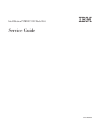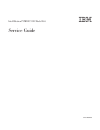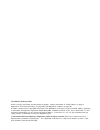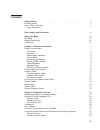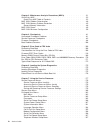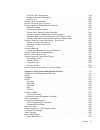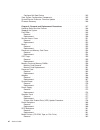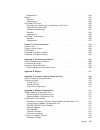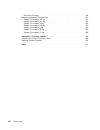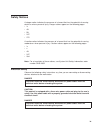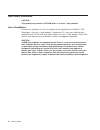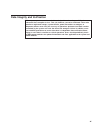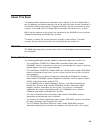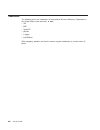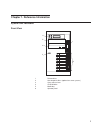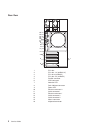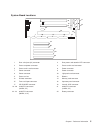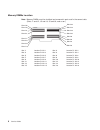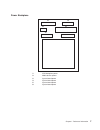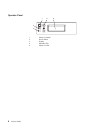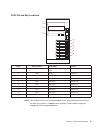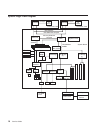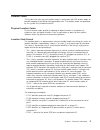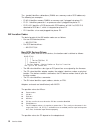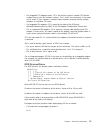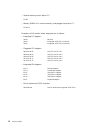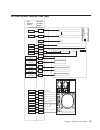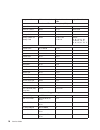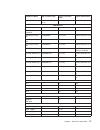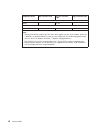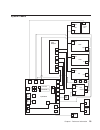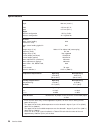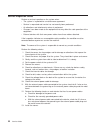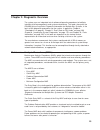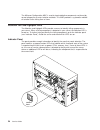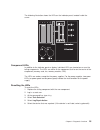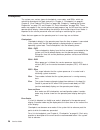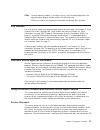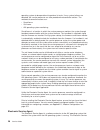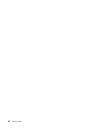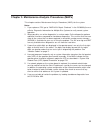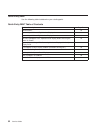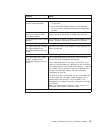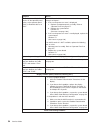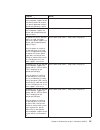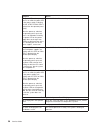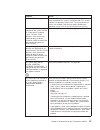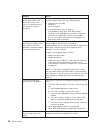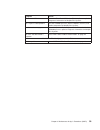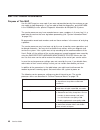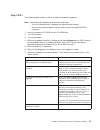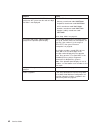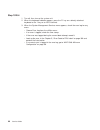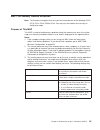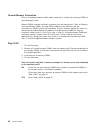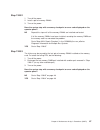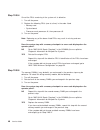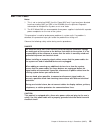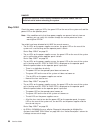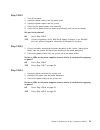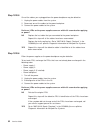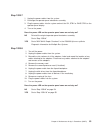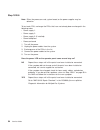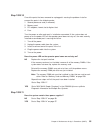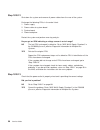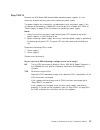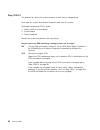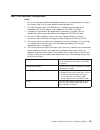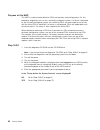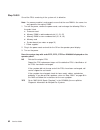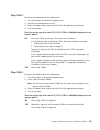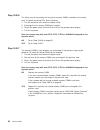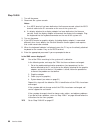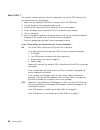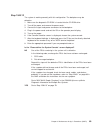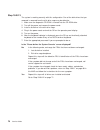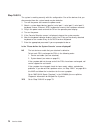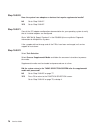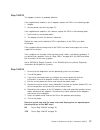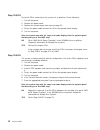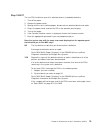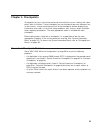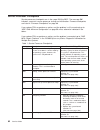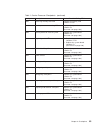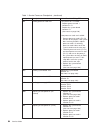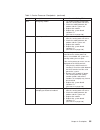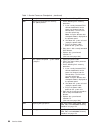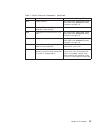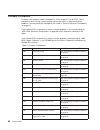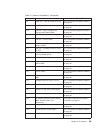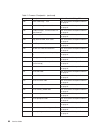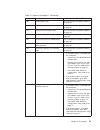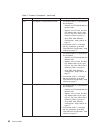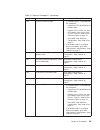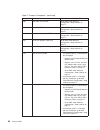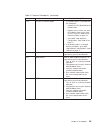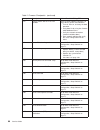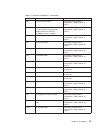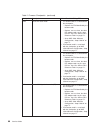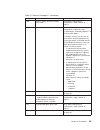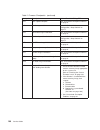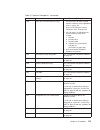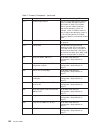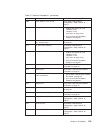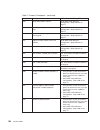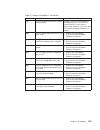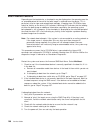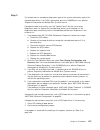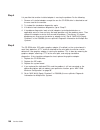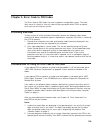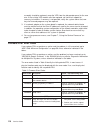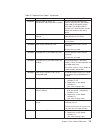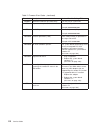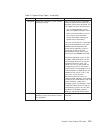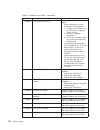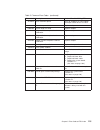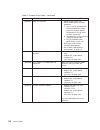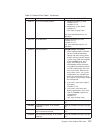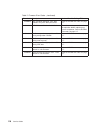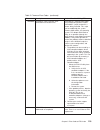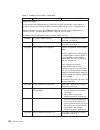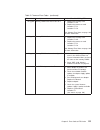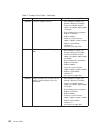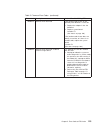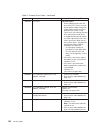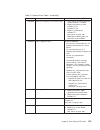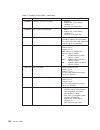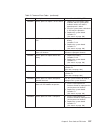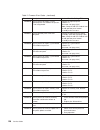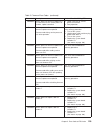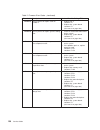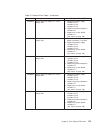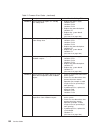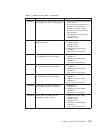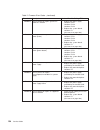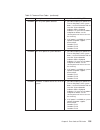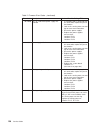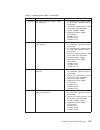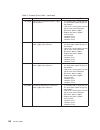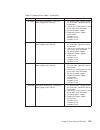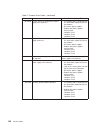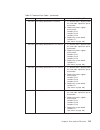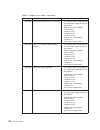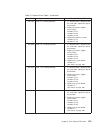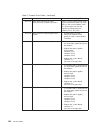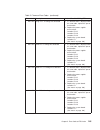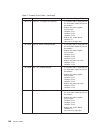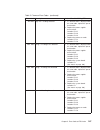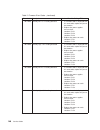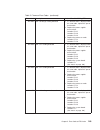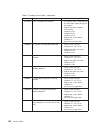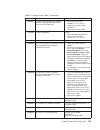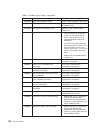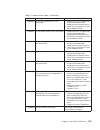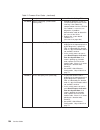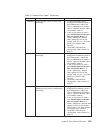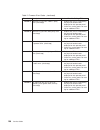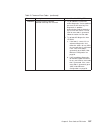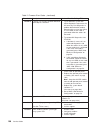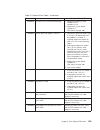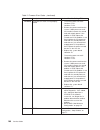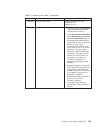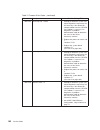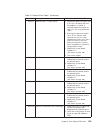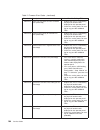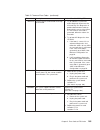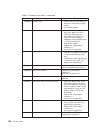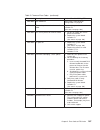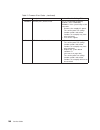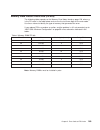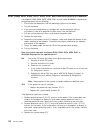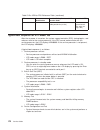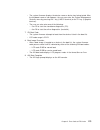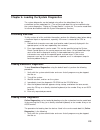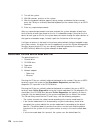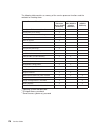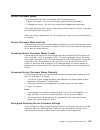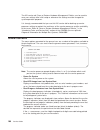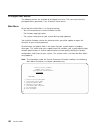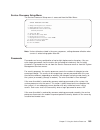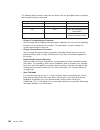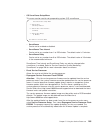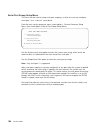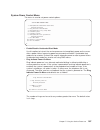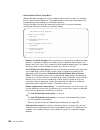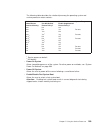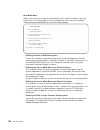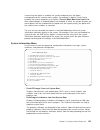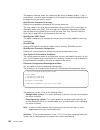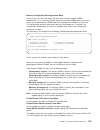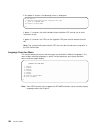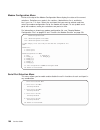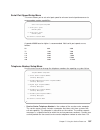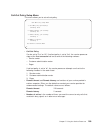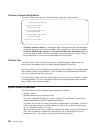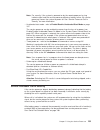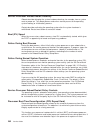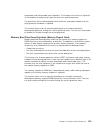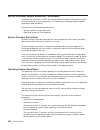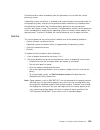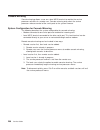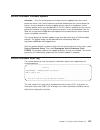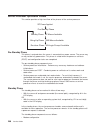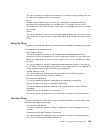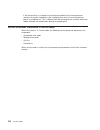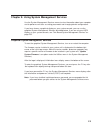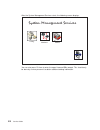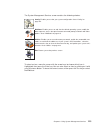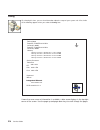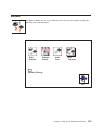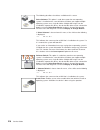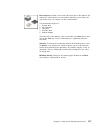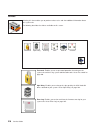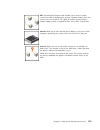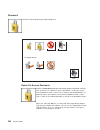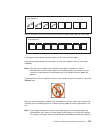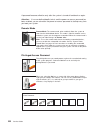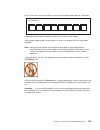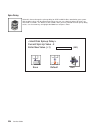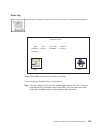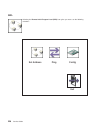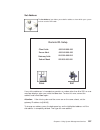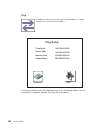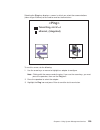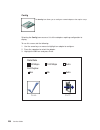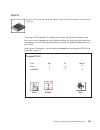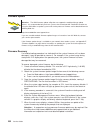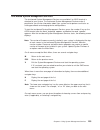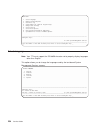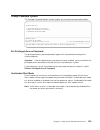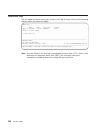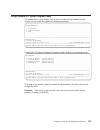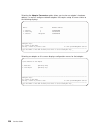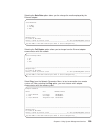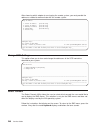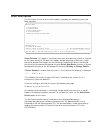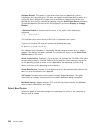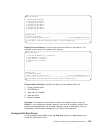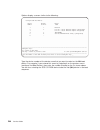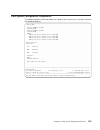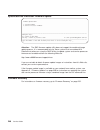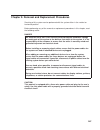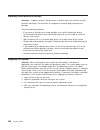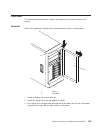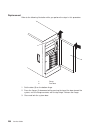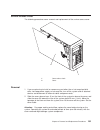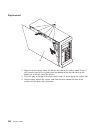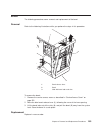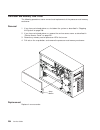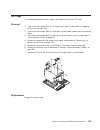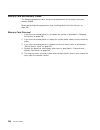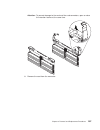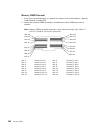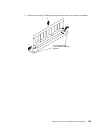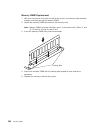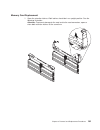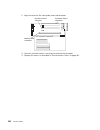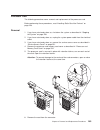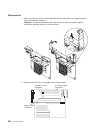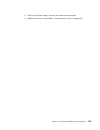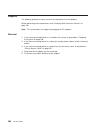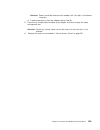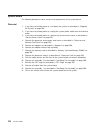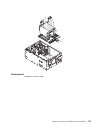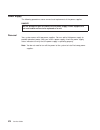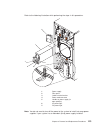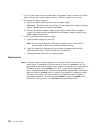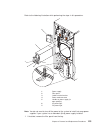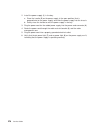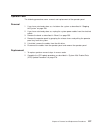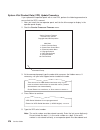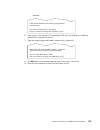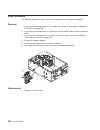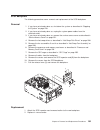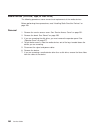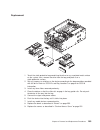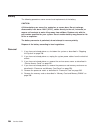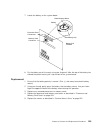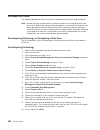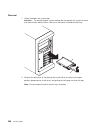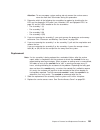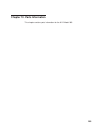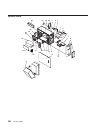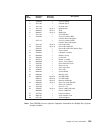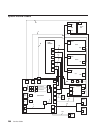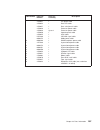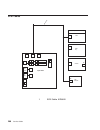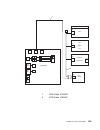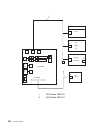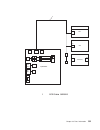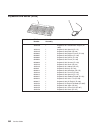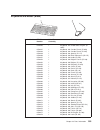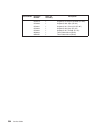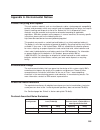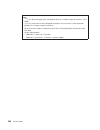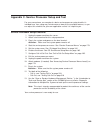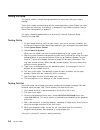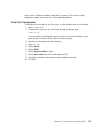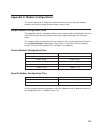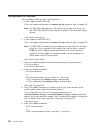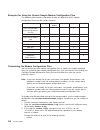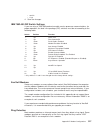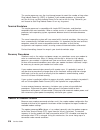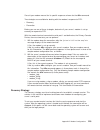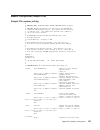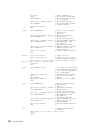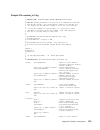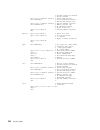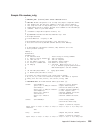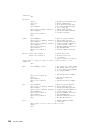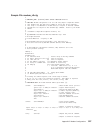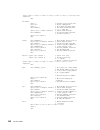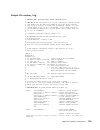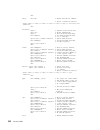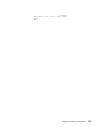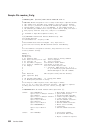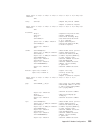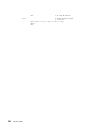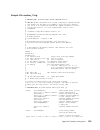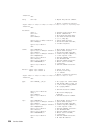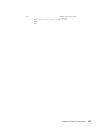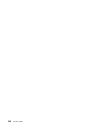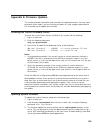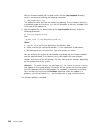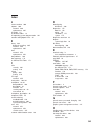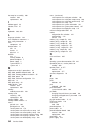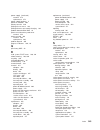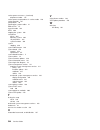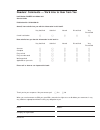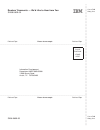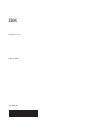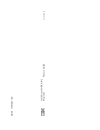- DL manuals
- IBM
- Desktop
- 265
- Service Manual
IBM 265 Service Manual
Summary of 265
Page 1
Intellistation power 9112 model 265 service guide sa38-0609-00 ibm.
Page 3
Intellistation power 9112 model 265 service guide sa38-0609-00 ibm.
Page 4
First edition (february 2002) before using this information and the product it supports, read the information in “safety notices” on page ix, appendix a, “environmental notices” on page 305, and appendix b, “notices” on page 307. A reader’s comment form is provided at the back of this publication. I...
Page 5: Contents
Contents safety notices . . . . . . . . . . . . . . . . . . . . . . . . Ix electrical safety . . . . . . . . . . . . . . . . . . . . . . . . Ix laser safety information . . . . . . . . . . . . . . . . . . . . . X laser compliance . . . . . . . . . . . . . . . . . . . . . . X data integrity and verif...
Page 6
Chapter 3. Maintenance analysis procedures (maps) . . . . . . . . . . 31 quick entry map . . . . . . . . . . . . . . . . . . . . . . . 32 quick entry map table of contents . . . . . . . . . . . . . . . . 32 map 1020: problem determination . . . . . . . . . . . . . . . . . 40 map 1240: memory problem...
Page 7
Call-out policy setup menu . . . . . . . . . . . . . . . . . . 199 customer account setup menu . . . . . . . . . . . . . . . . . 200 call-out test . . . . . . . . . . . . . . . . . . . . . . . 200 system power-on methods . . . . . . . . . . . . . . . . . . . 200 service processor call-in security . ...
Page 8
Configure nth boot device . . . . . . . . . . . . . . . . . . 243 view system configuration components . . . . . . . . . . . . . . . 245 system/service processor firmware update . . . . . . . . . . . . . 246 firmware recovery . . . . . . . . . . . . . . . . . . . . . . 246 chapter 9. Removal and rep...
Page 9
Replacement . . . . . . . . . . . . . . . . . . . . . . . 283 battery . . . . . . . . . . . . . . . . . . . . . . . . . . 284 removal . . . . . . . . . . . . . . . . . . . . . . . . 284 replacement . . . . . . . . . . . . . . . . . . . . . . . 285 hot-swap disk drives . . . . . . . . . . . . . . . ....
Page 10
Prevention strategy . . . . . . . . . . . . . . . . . . . . . 320 modem configuration sample files . . . . . . . . . . . . . . . . 321 sample file modem_m0.Cfg . . . . . . . . . . . . . . . . . . 321 sample file modem_m1.Cfg . . . . . . . . . . . . . . . . . . 323 sample file modem_z.Cfg. . . . . . ...
Page 11: Safety Notices
Safety notices a danger notice indicates the presence of a hazard that has the potential of causing death or serious personal injury. Danger notices appear on the following pages: v ix v 49 v 50 v 247 v 272 a caution notice indicates the presence of a hazard that has the potential of causing moderat...
Page 12
Laser safety information caution: this product may contain a cd-rom which is a class 1 laser product. Laser compliance all lasers are certified in the u.S. To conform to the requirements of dhhs 21 cfr subchapter j for class 1 laser products. Outside the u.S., they are certified to be in compliance ...
Page 13
Data integrity and verification ibm computer systems contain mechanisms designed to reduce the possibility of undetected data corruption or loss. This risk, however, cannot be eliminated. Users who experience unplanned outages, system failures, power fluctuations or outages, or component failures mu...
Page 14
Xii service guide.
Page 15: About This Book
About this book this book provides maintenance information that is specific to the 9112 model 265 as well as adapters and attached devices that do not have their own service information. It also contains maintenance analysis procedures (maps) that are not common to other systems. In this book, the 9...
Page 16
Trademarks the following terms are trademarks of international business machines corporation in the united states, other countries, or both: v aix v ibm v powerpc v pseries v e (logo) v intellistation other company, product, and service names may be trademarks or service marks of others. Xiv service...
Page 17
Chapter 1. Reference information system unit locations front view 1 2 3 4 5 6 1 diskette drive 2 hot-swap disk drives (optional on some systems) 3 cover release lever 4 cd-rom drive 5 media bay 6 operator panel 1.
Page 18
Rear view 1 4 2 3 5 6 7 8 9 10 11 12 13 14 15 16 1 pci slots 2 pci slots 1-2 (64-bit/3.3v) 3 pci slot 3 (64-bit/5v) 4 pci slots 4-5 (32-bit/5v) 5 parallel connector 6 scsi connector 7 attention led 8 rack indicator connector 9 power led 10 ethernet connector 2 11 serial connector 1 12 ethernet conne...
Page 19
Power supply locations 1 2 3 4 5 6 7 1 power supply 1 2 power supply 2 3 filler panel or power supply 3 4 power supply 2 power connector 5 power supply 1 power connector 6 dc power light 7 ac power light chapter 1. Reference information 3.
Page 20
Fan locations 1 2 3 4 1 fan #1 2 fan #2 3 fan #3 4 fan #4 4 service guide.
Page 21
System board locations 2 3 6 4 5 8 9 10 11 12 13 14 17 15 18 16 19 20 21 22 23 24 7 1 1 rear serial port (#1) connector 2 rear power and attention led connector 3 processor power connector 4 processor #2 card connector 5 processor #1 card connector 6 power connector 7 power connector 8 power connect...
Page 22
Memory dimms location note: memory dimms must be installed and removed in pairs and in the correct slots. (slots j1 and j2, j3 and j4, j5 and j6, and so on.) slot j1 slot j3 slot j4 slot j2 slot j5 slot j6 slot j9 slot j10 slot j11 slot j12 slot j13 slot j14 slot j15 slot j16 slot j7 slot j8 slot j1...
Page 23
Power backplane j3 j2 j4 j1 j6 j5 j1 scsi backplane power j2 media devices power j3 system board power j4 system board power j5 system board power j6 system board power chapter 1. Reference information 7.
Page 24
Operator panel 4 5 1 2 3 1 power-on switch 2 reset switch 3 display 4 attention led 5 power-on led 8 service guide.
Page 25
Scsi ids and bay locations 1 2 3 4 5 6 7 8 9 index bay location drive name scsi id 1 d01 disk drive (behind operator panel scsi id 0 2 d02 media scsi id 1 3 d03 ide cd-rom ide (non-scsi) 3 d03 scsi device scsi id 2 4 d10 disk drive scsi id 10 5 d11 disk drive scsi id 11 6 d12 disk drive scsi id 12 7...
Page 26
System logic flow diagram power3-ii power3-ii processor card processor card system board addr/cntl memory address memory data bus 16-bytes 6xx address cpu data bus 16-bytes cpu-mx bus 66mhz memory modules data system clock arbiter (misc logic) s4 s3 s2 s1 s5 pci bridge (0) isa bridge scsi cd-rom dri...
Page 27
Location codes this system unit uses physical location codes in conjunction with aix location codes to provide mapping of the failing field replaceable units. The location codes are produced by the system unit’s firmware and aix. Physical location codes physical location codes provide a mapping of l...
Page 28
The . (period) identifies sublocations (dimms on a memory card or scsi addresses). The following are examples: v p1-m1.4 identifies memory dimm 4 on memory card 1 plugged into planar p1. V p1-c1.1 identifies processor 1 on processor card 1 plugged into planar p1. V p2-z1-a3.1 identifies a scsi devic...
Page 29
V for pluggable pci adapters/cards, cd is the device’s devfunc number (pci device number times 8, plus the function number). The c and d are characters in the range of 0-9, and a-f (hex numbers). Location codes therefore uniquely identify multiple adapters on individual pci cards. V for pluggable is...
Page 30
V second memory card in planar p1: p1-m2 v memory dimm 12 on second memory card plugged into planar p1: p1-m2.12 examples of aix location codes displayed are as follows: v integrated pci adapter: 10-80 ethernet 10-60 integrated scsi port 1 (internal) 10-88 integrated scsi port 2 (external) v pluggab...
Page 31
Aix and physical location code table aix location codes physical location codes 10-78 to 10-7f or 1f-xx 10-70 to 10-77 or 1e-xx 10-68 to 10-6f or 1d-xx 20-60 to 20-67 or 2c-xx 20-58 to 20-5f or 2b-xx p1 - i1 p1 - i2 p1 - i3 p1 - i4 p1 - i5 p1 - c2 00 - 02 00 - 00 00 - 00 01 - d1 10 - 60 10 - 58 01-k...
Page 32
Component name aix location code physical location code logical identification central electronics complex (cec) system board 00-00 p1 processor card 1 00-00 p1-c1 processor 0 processor card 2 00-02 p1-c2 processor 2 memory card 00-00 p1-m1 memory dimms on memory card 00-00 p1-m1.1 thru p1-m1.16 ext...
Page 33
Component name aix location code physical location code logical identification card in pci slot 5 10-78 to 10-7f or 1f-xx p1-i5 scsi devices scsi backplane n/a p2 scsi repeater backplane n/a n/a scsi device in bay d01 10-60-00-0,0 p1/z1–a0 internal scsi bus id 0 scsi device in bay d02 10-60-00-1,0 p...
Page 34
Component name aix location code physical location code logical identification battery battery p1-v2 system vpd module system vpd module l1-n1 notes: 1. The physical location code for the pci slots, when empty, uses the p1/ix notation, where the ’/’ identifies an integrated device (in this case the ...
Page 35
System cables j6 j5 j3 j4 j1 j2 t fan fan power backplane system board processor slot processor slot diskette dasd operator panel cd-rom tape power power scsi scsi power ide power signal power scsi scsi backplane blower light path leds rj45 serial rear serial port #1 rear leds blower chapter 1. Refe...
Page 36
Specifications dimensions height 426 mm (16.8 in.) width 215 mm (8.5 in.. Depth 617 mm (24 in.). Weight minimum configuration 35.5 kg 78 lbs. Maximum configuration 43.1 kg 94.8 lbs. Electrical power source loading (maximum in kva) 0.46 power source loading (typical in kva) 0.31 voltage range (v ac) ...
Page 37
Power cables to avoid electrical shock, a power cable with a grounded attachment plug is provided. Use only properly grounded outlets. Power cables used in the united states and canada are listed by underwriter’s laboratories (ul) and certified by the canadian standards association (csa). These powe...
Page 38
Service inspection guide perform a service inspection on the system when: v the system is inspected for a maintenance agreement. V service is requested and service has not recently been performed. V an alterations and attachments review is performed. V changes have been made to the equipment that ma...
Page 39
Chapter 2. Diagnostic overview the system uses an integrated set of software diagnostic procedures to facilitate isolation of failing components and system maintenance. This book, along with the rs/6000 eserver pseries diagnostic information for multiple bus systems, is the basis of the diagnostic p...
Page 40
The minimum configuration map is used to locate defective components not found by normal diagnostics or error-isolation methods. This map provides a systematic method of isolation to the failing item or items. Attention led and lightpath leds the attention and lightpath leds provide a means to ident...
Page 41
The following illustration shows the leds on the indicator panel, located inside the server. Memory cpu pci fan fan system board power board 1 2 3 4 3 2 1 component leds in addition to the indicator panel or display, individual leds are located on or near the failing components. The leds are either ...
Page 42
Checkpoints the system uses various types of checkpoints, error codes, and srns, which are referred to throughout this book (primarily in chapter 4, “checkpoints” on page 81, chapter 5, “error code to fru index” on page 109, chapter 6, “loading the system diagnostics” on page 175, and chapter 10, “p...
Page 43
Srns service request numbers, in the form xxx-xxx, may also be displayed on the operator panel display and be noted in the aix error log. Srns are listed in the diagnostic information for multiple bus systems. Fru isolation for a list of error codes and recommended actions for each code, see chapter...
Page 44
Operating system to be operational to perform its tasks. If any system failures are detected, the service processor can take predetermined corrective actions. The methods of corrective actions are: v surveillance v call home v aix operating system monitoring surveillance is a function in which the s...
Page 45
Agent monitors and analyzes all recoverable system failures, and, if needed, can automatically place a service call to a service center (without user intervention). The service center receives the machine type/serial number, host name, srn, and a problem description. The service center analyzes the ...
Page 46
30 service guide.
Page 47
Chapter 3. Maintenance analysis procedures (maps) this chapter contains maintenance analysis procedures (maps) for the system. Notes: 1. If you replace a fru, go to ″ map 0410: repair checkout ″ in the rs/6000 eserver pseries diagnostic information for multiple bus systems to verify correct system o...
Page 48
Quick entry map use the following table to determine your starting point. Quick entry map table of contents problem description page no. Service actions 33 system stops with an 8-digit number displayed 33 system stops with a 4-digit number displayed 33 ok does not appear in the operator panel displa...
Page 49
Symptom action service actions you have parts to exchange or a corrective action to perform. 1. Go to chapter 9, “removal and replacement procedures” on page 247. 2. Go to ″ map 0410: repair checkout ″ in the rs/6000 eserver pseries diagnostic information for multiple bus systems. You need to verify...
Page 50
Symptom action a bouncing or scrolling ball remains on the operator panel display, or the operator panel display is filled with dashes or blocks. If an ascii terminal is available, connect it to the system through serial port 1. 1. If the service processor menu is displayed: a. Replace the operator ...
Page 51
Symptom action the power leds on the operator panel and power supplies do not start blinking within 30 seconds of ac power application and the operator panel display is blank. Go to ″ map 1520: power ″ , “step 1520-2” on page 51. The power leds on the operator panel and power supplies are blinking a...
Page 52
Symptom action the power led on the operator panel is on solid, the power led on the power supply is blinking and ok, stby or diag stby is displayed on the operator panel display. When the power on switch on the operator panel is pressed, there is no indication of activity. The power led on the powe...
Page 53
Symptom action you have stby displayed. The service processor is ready. The operating system has been terminated; the system is still powered on. This usually indicates an operating system crash. The service processor menus are available. Look for error codes related to the operating system crash in...
Page 54
Symptom action no codes are displayed on the operator panel within a few seconds of turning on the system. The operator panel is blank before the system is powered on. Reseat the operator panel cable. If the problem is not resolved, replace these parts in the following order: 1. Operator panel assem...
Page 55
Symptom action you have an srn. Go to the ″ fast path map ″ in the rs/6000 eserver pseries diagnostic information for multiple bus systems. You suspect a cable problem. See the rs/6000 eserver pseries adapters, devices, and cable information for multiple bus systems. You do not have a symptom. Go to...
Page 56
Map 1020: problem determination purpose of this map use this map to get an error code if you were not provided one by the customer or you are unable to load diagnostics. If you are able to load the diagnostics, go to map 0020 in the rs/6000 eserver pseries diagnostic information for multiple bus sys...
Page 57
Step 1020-1 the following steps analyze a failure to load the diagnostic programs. Note: before doing the following procedure be aware that: v you are asked questions regarding the operator panel display. V you are also asked to perform certain actions based on displayed post indicators. 1. Insert t...
Page 58
Symptom action the system stopped and a post indicator is displayed on the system console and an 8-digit error code is not displayed. If the post indicator represents: v memory, record error code m0mem002. V keyboard, record error code m0kbd000. V scsi, record error code m0con000. V network, record ...
Page 59
Step 1020-2 there is a problem with the keyboard. Find the type of keyboard you are using in the following table. Then follow the instructions given in the action column. Keyboard type action type 101 keyboard (u.S.). Identify by the size of the enter key. The enter key is in only one horizontal row...
Page 60
Step 1020-4 1. Turn off, then turn on the system unit. 2. When the keyboard indicator appears, press the f1 key on a directly attached keyboard or the 1 key on an ascii terminal. 3. When the system management services menu appears, check the error log for any errors. V choose error log from the util...
Page 61
Map 1240: memory problem resolution note: the firmware checkpoint that sent you here could be one of the following: e122, e213, e214, e218, e220 or e3xx. You may also have been sent here by an 8-digit error code. Purpose of this map this map is used to troubleshoot a problem during the memory test w...
Page 62
General memory information be sure to unplug the power cables before removing or installing the memory dimms to avoid damage to them. Memory dimms must be installed in matched (size and speed) pairs. Refer to “memory card and memory dimms” on page 256 for labeling of the memory card and instructions...
Page 63
Step 1240-2 1. Turn off the power. 2. Install a pair of memory dimms. 3. Turn on the power. Does the system stop with a memory checkpoint or error code displayed on the operator panel? No repeat this step until all the memory dimms are installed and tested. If all the memory dimms have been installe...
Page 64
Step 1240-4 one of the frus remaining in the system unit is defective. 1. Turn off the power. 2. Replace the following frus (one at a time) in the order listed. V memory card v system board v processor card, processor #1, then processor #2 3. Turn on the power. Note: replacing any of the above liste...
Page 65
Map 1520: power notes: 1. This is not a start-of-call map. Use this power map only if you have been directed here from another map, an srn in the rs/6000 eserver pseries diagnostic information for multiple bus systems, or an error code. 2. The 9112 model 265 can accommodate three power supplies inst...
Page 66
Danger to prevent electrical shock hazard, disconnect all power cables from the electrical outlet before relocating the system. Step 1520-1 check the power supply ac leds, the green led on the rear of the system unit and the power led on the operator panel. Note: if the condition exists that three p...
Page 67
Step 1520-2 1. Turn off the power. 2. Unplug the power cables from the power outlet. 3. Unplug the power cables from the system. 4. Check that the power cables have continuity. 5. Check that the power outlet has been wired correctly with the correct voltage. Did you find a problem? No go to “step 15...
Page 68
Step 1520-5 one of the cables you unplugged from the power backplane may be defective. 1. Unplug the power cables from the system. 2. Reconnect one of the cables to the power backplane. 3. Connect the power cables to the system. Do the ac leds on the power supplies come on within 30 seconds after ap...
Page 69
Step 1520-7 1. Unplug the power cables from the system. 2. Exchange the operator panel electronics assembly. 3. Plug the power cables into the system and wait for ok, stby or diag stby on the operator panel display. 4. Turn on the power. Does the power led on the operator panel come on and stay on? ...
Page 70
Step 1520-9 note: either the processor card, system board, or the power supplies may be defective. To test each fru, exchange the frus that have not already been exchanged in the following order: v power supply 1. V power supply 2. V power supply 3 (if installed). V power backplane. V processor boar...
Page 71
Step 1520-10 one of the parts that was removed or unplugged is causing the problem. Install or connect the parts in the following order: 1. Second processor card (if removed). 2. Memory card. 3. Pci adapters, lowest slot to highest slot. 4. Fans. Turn the power on after each part is installed or con...
Page 72
Step 1520-12 shut down the system and remove all power cables from the rear of the system. Exchange the following frus in the order listed: 1. Power supply. 2. Power cables to system board. 3. System board. 4. Power backplane. Restart the system and perform error log analysis. Do you get an srn indi...
Page 73
Step 1520-14 because the 9112 model 265 accommodate redundant power supplies, it is not necessary to power off the system when replacing a power supply. The power supplies are symmetrical, so replacement starts with power supply 1 (the unit closest to the bottom in a model 6c1 or to the top left in ...
Page 74
Step 1520-15 the problem lies within the system hardware or with the line voltage/wiring. Shut down the system and remove the power cable from the system. Exchange the following frus in order: 1. Power cables to system board. 2. System board. 3. Power backplane. Restart the system and perform error ...
Page 75
Map 1540: minimum configuration notes: 1. Be sure to unplug the power cords before removing or installing processor card(s), the memory card, or the system board to avoid damage to it. 2. This map assumes that a cd-rom drive is installed and connected to the integrated scsi or ide adapter, and a dia...
Page 76
Purpose of this map this map is used to locate defective frus not found by normal diagnostics. For this procedure, diagnostics are run on a minimally configured system. If a failure is detected on the minimally configured system, the remaining frus are exchanged one at a time until the failing fru i...
Page 77
Step 1540-2 1. Turn off the power. 2. If you have not already done so, configure the service processor with the instructions in note 6 on page 59. Then return here and continue. 3. Exit the service processor menus and remove the power cords. 4. Disconnect all external cables (parallel, serial port 1...
Page 78
Step 1540-3 one of the frus remaining in the system unit is defective. Note: if a memory module is exchanged, ensure that the new dimm is the same size and speed as the original dimm. 1. Turn off the power, remove the power cords, and exchange the following frus in the order listed: a. Processor car...
Page 79
Step 1540-4 no failure was detected with this configuration. 1. Turn off the power and remove the power cords. 2. Reinstall the second processor card. 3. Plug in the power cords and wait for the ok on the operator panel display. 4. Turn on the power. Does the system stop with code e1f2, e1f3, stby o...
Page 80
Step 1540-6 the failure may be caused by the last pair of memory dimms installed or the memory card. To isolate the failing fru, do the following: 1. Turn off the power and remove the power cords. 2. Exchange the last memory dimm pair installed. 3. Plug in the power cords and wait for the ok on the ...
Page 81
Step 1540-8 one of the frus remaining in the system unit is defective. 1. Turn off the power and remove the power cords. 2. Exchange the following frus in the order listed. A. Memory card b. System board (see notes on page 31) c. Power supply 3. Plug in the power cords and wait for the ok on the ope...
Page 82
Step 1540-9 1. Turn off the power. 2. Reconnect the system console. Notes: a. If an ascii terminal has been defined as the firmware console, attach the ascii terminal cable to the s1 connector on the rear of the system unit. B. If a display attached to a display adapter has been defined as the firmw...
Page 83
Step 1540-10 1. Make sure the diagnostic cd-rom is inserted into the cd-rom drive. 2. Turn off the power and remove the power cords. 3. Plug the ide cable into the ide connector on the system board. 4. Plug in the power cords and wait for the ok on the operator panel display. 5. Turn on the power. 6...
Page 84
Step 1540-11 the system is working correctly with this configuration. One of the scsi devices that you disconnected may be defective. 1. Make sure the diagnostic cd-rom is inserted into the cd-rom drive. 2. Turn off the power and remove the power cords. 3. Plug the scsi cable into the scsi connector...
Page 85
Step 1540-12 the system is working correctly with this configuration. The backplane may be defective. 1. Make sure the diagnostic cd-rom is inserted into the cd-rom drive. 2. Turn off the power and remove the power cords. 3. Connect the signal and power connectors to the backplane. 4. Plug in the po...
Page 86
Step 1540-13 the system is working correctly with this configuration. One of the disk drives that you removed is removed from the disk drive cage may be defective. 1. Make sure the diagnostic cd-rom is inserted into the cd-rom drive. 2. Turn off the power and remove the power cords. 3. Install a dis...
Page 87
Step 1540-14 the system is working correctly with this configuration. The diskette drive may be defective. 1. Make sure the diagnostic cd-rom is inserted into the cd-rom drive. 2. Turn off the power and remove the power cords. 3. Plug the diskette drive cable into the diskette drive connector on the...
Page 88
Step 1540-15 the system is working correctly with this configuration. One of the devices that you disconnected from the system board may be defective. 1. Turn off the power and remove the power cords. 2. Attach a system board device (parallel, serial port 1, serial port 2, serial port 3, keyboard, m...
Page 89
Step 1540-16 the system is working correctly with this configuration. One of the frus (adapters) that you removed may be defective. 1. Turn off the power and remove the power cords. 2. Install a fru (adapter) and connect any cables and devices that were attached to the fru. 3. Plug in the power cord...
Page 90
Step 1540-17 the last fru installed or one of its attached devices is probably defective. 1. Make sure the diagnostic cd-rom is inserted into the cd-rom drive. 2. Turn off the power and remove the power cords. 3. Starting with the last installed adapter, disconnect one attached device and cable. 4. ...
Page 91
Step 1540-18 1. Follow the instructions on the screen to select the system console. 2. When the diagnostic operating instructions screen is displayed, press enter. 3. Select advanced diagnostics routines. 4. If the terminal type has not been defined, you must use the initialize terminal option on th...
Page 92
Step 1540-20 does the system have adapters or devices that require supplemental media? No go to “step 1540-21”. Yes go to “step 1540-22”. Step 1540-21 consult the pci adapter configuration documentation for your operating system to verify that all installed adapters are configured. Go to ″ map 0410:...
Page 93
Step 1540-23 the adapter or device is probably defective. If the supplemental medium is for an adapter, replace the frus in the following order: 1. Adapter 2. System board (see notes on page 31) if the supplemental medium is for a device, replace the frus in the following order: 1. Device and any as...
Page 94
Step 1540-25 one of the frus remaining in the system unit is defective. Do the following: 1. Turn off the power. 2. Remove the power cords. 3. Replace the system board (see notes on page 31). 4. Plug in the power cable and wait for ok on the operator panel display. 5. Turn on the power. Does the sys...
Page 95
Step 1540-27 the last fru installed or one of its attached devices is probably defective. 1. Turn off the power. 2. Remove the power cords. 3. Starting with the last installed adapter, disconnect one attached device and cable. 4. Plug in the power cords and wait for ok on the operator panel display....
Page 96
80 service guide.
Page 97: Chapter 4. Checkpoints
Chapter 4. Checkpoints checkpoints let users and service personnel know what the server is doing, with some detail, while it initializes. These checkpoints are not intended to be error indicators, but in some cases, a server could hang at one of the checkpoints without displaying an 8-character erro...
Page 98
Service processor checkpoints service processor checkpoints are in the range e010 to e0ff. The message ok indicates successful service processor testing and initialization. Firmware checkpoints are listed in “firmware checkpoints” on page 88. If you replace frus or perform an action, and the problem...
Page 99
Table 1. Service processor checkpoints. (continued) checkpoint description action/ possible failing fru e023 accessing memory card vpd replace the memory card location: p1-m1 e025 service processor accessing vpd. Replace the system board. Location: p1 (see note 3 on page 109.) e026 service processor...
Page 100
Table 1. Service processor checkpoints. (continued) checkpoint description action/ possible failing fru e051 reading processor card vpd if one processor is installed: v replace processor card 1 location p1-c1 v replace the system board. Location: p1 (see note 3 on page 109.) if two processor cards a...
Page 101
Table 1. Service processor checkpoints. (continued) checkpoint description action/ possible failing fru e070 configuring modem 1. Try another modem configuration from the service processor menus. 2. Check the cabling between the modem and the system unit. 3. Replace the modem. 4. Replace the system ...
Page 102
Table 1. Service processor checkpoints. (continued) checkpoint description action/ possible failing fru e080 entering service processor recovery flash update process. 1. Do the following flash recovery procedure: a. Insert a newly formatted dos diskette loaded with service processor firmware into th...
Page 103
Table 1. Service processor checkpoints. (continued) checkpoint description action/ possible failing fru e0c0 starting x5 bist see “error codes e0a0, e0b0, e0c0, e0e0, e0e1 and 40a00000 recovery procedure” on page 170. E0d0 creating jtag scanlog (this procedure could take several minutes.) call suppo...
Page 104
Firmware checkpoints firmware uses progress codes (checkpoints) in the range of e1xx to efff. These checkpoints occur during system startup and can be useful in diagnosing certain problems. Service processor checkpoints are listed in “service processor checkpoints” on page 82. If you replace frus or...
Page 105
Table 2. Firmware checkpoints. (continued) checkpoint description action/ possible failing fru e111 good crc - jump to composite image see “unresolved checkpoint problems” on page 81. E112 bad crc - initialize base memory, stack see “unresolved checkpoint problems” on page 81. E113 bad crc - copy un...
Page 106
Table 2. Firmware checkpoints. (continued) checkpoint description action/ possible failing fru e126 check valid image - start see “unresolved checkpoint problems” on page 81. E127 check valid image - successful see “unresolved checkpoint problems” on page 81. E128 disable interrupts, set initial vec...
Page 107
Table 2. Firmware checkpoints. (continued) checkpoint description action/ possible failing fru e140 loading boot image see “unresolved checkpoint problems” on page 81. E149 create boot manager node see “unresolved checkpoint problems” on page 81. E14c create terminal-emulator node see “unresolved ch...
Page 108
Table 2. Firmware checkpoints. (continued) checkpoint description action/ possible failing fru e153 end adapter fcode probe/evaluation 1. If a location code is associated with the checkpoint: v replace the fru identified by the location code v replace, one at a time, the other pci adapter cards on t...
Page 109
Table 2. Firmware checkpoints. (continued) checkpoint description action/ possible failing fru e156 create pci ethernet node 1. If a location code is associated with the checkpoint: v replace the fru identified by the location code v replace, one at a time, the other pci adapter cards on the same pc...
Page 110
Table 2. Firmware checkpoints. (continued) checkpoint description action/ possible failing fru e160 cpu node vpd creation go to map 1540: minimum configuration, “step 1540-24” on page 77. E161 root node vpd creation go to map 1540: minimum configuration, “step 1540-24” on page 77. E162 service proce...
Page 111
Table 2. Firmware checkpoints. (continued) checkpoint description action/ possible failing fru e172 first pass pci device probe 1. If a location code is associated with the checkpoint: v replace the fru identified by the location code v replace, one at a time, the other pci adapter cards on the same...
Page 112
Table 2. Firmware checkpoints. (continued) checkpoint description action/ possible failing fru e177 transfer failure due to tftp error condition refer to “boot problems/concerns” on page 106 for general considerations. 1. Turn off, then on, and retry the boot operation. 2. Verify boot list by using ...
Page 113
Table 2. Firmware checkpoints. (continued) checkpoint description action/ possible failing fru e19f create eeprom node. Go to map 1540: minimum configuration, “step 1540-24” on page 77. E1ad alternating pattern of e1ad and e1de is used to indicate a default catch condition before the firmware ″ chec...
Page 114
Table 2. Firmware checkpoints. (continued) checkpoint description action/ possible failing fru e1d0 create pci scsi node. 1. If a location code is associated with the checkpoint: v replace the fru identified by the location code v replace, one at a time, the other pci adapter cards on the same pci b...
Page 115
Table 2. Firmware checkpoints. (continued) checkpoint description action/ possible failing fru e1db create a (floppy) diskette controller (fdc) node. Go to map 1540: minimum configuration, “step 1540-24” on page 77. E1dc dynamic console selection. If a console is attached but nothing is displayed on...
Page 116
Table 2. Firmware checkpoints. (continued) checkpoint description action/ possible failing fru e1e1 flash update complete see “unresolved checkpoint problems” on page 81. E1e2 initialize system i/o go to map 1540: minimum configuration, “step 1540-24” on page 77. E1e3 prep boot image initialization....
Page 117
Table 2. Firmware checkpoints. (continued) checkpoint description action/ possible failing fru e1eb verify flash eprom recovery image. 1. Ensure that the diskette installed contains recovery image appropriate for this system unit. Refer to “checking the current firmware levels” on page 339. 2. If th...
Page 118
Table 2. Firmware checkpoints. (continued) checkpoint description action/ possible failing fru e1f7 no boot image located. Use the system management services menus to modify the boot sequence (also known as boot list) to include devices that are known to contain a copy of the operating system. For e...
Page 119
Table 2. Firmware checkpoints. (continued) checkpoint description action/ possible failing fru e20b check mcers stuck at fault. Go to map 1540: minimum configuration, “step 1540-24” on page 77. E20c testing l2 cache. 1. Replace the processor card. Location: p1-c1 location: p1-c2 (see notes on page 1...
Page 120
Table 2. Firmware checkpoints. (continued) checkpoint description action/ possible failing fru e243 setup configuration registers. Go to map 1540: minimum configuration, “step 1540-24” on page 77. E244 enable system speaker and send a beep. Go to map 1540: minimum configuration, “step 1540-24” on pa...
Page 121
Table 2. Firmware checkpoints. (continued) checkpoint description action/ possible failing fru e443 generate nvram configuration variable dictionary words. Suspect a system firmware problem if this problem persists. Verify that the system firmware is at the current release level, update as necessary...
Page 122
Boot problems/concerns depending on the boot device, a checkpoint may be displayed on the operator panel for an extended period of time while the boot image is retrieved from the device. This is particularly true for tape and network boot attempts. If booting from cd-rom or tape, watch for activity ...
Page 123
Step 3 try to boot and run standalone diagnostics against the system, particularly against the intended boot device. If an srn is generated, go to the rs/6000 eserver pseries diagnostic information for multiple bus systems manual. If diagnostics boot successfully and ″ no trouble found ″ was the res...
Page 124
Step 4 it is possible that another installed adapter is causing the problem. Do the following: 1. Remove all installed adapters except the one the cd-rom drive is attached to and the one used for the console. 2. Try to boot the standalone diagnostics again. 3. If unable to load standalone diagnostic...
Page 125
Chapter 5. Error code to fru index the error code to fru index lists error symptoms and possible causes. The most likely cause is listed first. Use this index to help you decide which frus to replace when you are servicing the system. Performing slow boot to fully analyze all of the available inform...
Page 126
Assembly should be replaced, swap the vpd from the old operator panel to the new one. If the existing vpd module must be replaced, call technical support for recovery instructions. If recovery is not possible, notify the system owner that new keys for licensed programs may be required. 3. If a netwo...
Page 127
Table 3. Firmware error codes. (continued) error code description action / possible failing fru 20d0000f self-test failed on device, no error/location code information available. Check the system management services error log entry (described in “step 1020-4” on page 44) for this error code. The loc...
Page 128
Table 3. Firmware error codes. (continued) error code description action / possible failing fru 20e00017 cold boot needed for password entry. Turn off, turn on system unit. 20ee0003 ip parameter requires 3 dots ″ . ″ enter valid ip parameter. Example: 000.000.000.000 20ee0004 invalid ip parameter. E...
Page 129
Table 3. Firmware error codes. (continued) error code description action / possible failing fru 20ee000a pointer to the operating system found in nonvolatile storage. Values normally found in nonvolatile storage that point to the location of an operating system were not found. This can happen for ei...
Page 130
Table 3. Firmware error codes. (continued) error code description action / possible failing fru 21a00xxx scsi dasd device errors notes: 1. Before replacing any system components, ensure that the: a. Controller and each device on the scsi bus is assigned a unique scsi id. B. Scsi bus is properly term...
Page 131
Table 3. Firmware error codes. (continued) error code description action / possible failing fru 21f20xxx scsi read/write optical. Refer to 21a00xxx for a description and repair action for the xxx value. 22000001 internal wrap test failed. Replace adapter. 22001001 internal wrap test failed. Replace ...
Page 132
Table 3. Firmware error codes. (continued) error code description action / possible failing fru 25010007 image has bad crc. 1. Power-on the system unit. 2. Do the following flash recovery procedure: a. Insert a newly formatted dos diskette loaded with service processor firmware into the diskette dri...
Page 133
Table 3. Firmware error codes. (continued) error code description action / possible failing fru 25a0xxx1 l2 cache controller problem. 1. Replace the processor card. Location: p1-c1 location: p1-c2 2. Replace the system board. Location: p1 (see notes on page 109.) see error code 2b2xxx22 for xxx defi...
Page 134
Table 3. Firmware error codes. (continued) error code description action / possible failing fru 25a80012 data corruption detected, some data partitions may have been preserved. Refer to nvram error notes on page 117. 25a80100 nvram data validation check failed. Turn off, turn on system unit and retr...
Page 135
Table 3. Firmware error codes. (continued) error code description action / possible failing fru 25a80998 nvramrc script evaluation error - command line execution error execution of a command line within the nvram configuration variable “nvramrc” (script) resulted in a “throw” being executed. This sc...
Page 136
Table 3. Firmware error codes. (continued) error code description action / possible failing fru memory error notes use the location code obtained from the sms error log utility (described in “step 1020-4” on page 44) to identify which memory dimm (or memory dimm pair) the error is reported against. ...
Page 137
Table 3. Firmware error codes. (continued) error code description action / possible failing fru 25cyy006 memory dimm failed inter-extent test. 1. Replace the memory card. Location: p1-m1 2. Replace the processor card. Location: p1-c1 location: p1-c2 see memory error notes on page 120 for more inform...
Page 138
Table 3. Firmware error codes. (continued) error code description action / possible failing fru 26020002 invalid pci adapter device id. 1. Move adapter to another slot (behind a different pci bridge). 2. Check for available firmware updates for adapter. Apply update if available. 3. Run aix diagnost...
Page 139
Table 3. Firmware error codes. (continued) error code description action / possible failing fru 26800cxx machine check occurred. If the location code shown on the operator panel identifies a card slot: 1. Replace the adapter in the slot identified. 2. Replace system board. Location: p1 (see note 3 o...
Page 140
Table 3. Firmware error codes. (continued) error code description action / possible failing fru 28030xxx rtc errors rtc error notes 1. Errors reported against the real time clock (rtc) can be caused by low battery voltage and (more rarely) power outages that occur during normal system usage. These e...
Page 141
Table 3. Firmware error codes. (continued) error code description action / possible failing fru 28030006 processor frequency measurement error 1. Verify that the current level of the system firmware is installed. 2. Replace the processor card location: p1-c1 location: p1-c2 3. Replace system board. ...
Page 142
Table 3. Firmware error codes. (continued) error code description action / possible failing fru 29a00004 keyboard stuck key test failed. 1. Keyboard 2. Replace the system board. Location: p1 (see note 3 on page 109.) 29b00004 mouse not present/detected. 1. Mouse 2. Replace the system board. Location...
Page 143
Table 3. Firmware error codes. (continued) error code description action / possible failing fru 2ba00012 service processor reports self-test failure. 1. Unplug the system power cable and wait until the system power indicator remains off and the operator panel is blank. 2. Plug the system power cable...
Page 144
Table 3. Firmware error codes. (continued) error code description action / possible failing fru 2ba00050 service processor reports system operator panel vpd module not present or not recognizable. Replace the operator panel. Location: l1 (see note 2 on page 109.) note: swap the old vpd module from t...
Page 145
Table 3. Firmware error codes. (continued) error code description action / possible failing fru 2ba00104 service processor firmware update file is the same level as the service processor firmware, update cancelled. 1. Obtain new level of service processor firmware. 2. Retry operation. 2ba00200 servi...
Page 146
Table 3. Firmware error codes. (continued) error code description action / possible failing fru 2ba00303 service processor reports slow fan number 4. 1. Replace fan 4. Location: f4 2. Replace the system board. Location: p1 (see note 3 on page 109.) 2ba00309 service processor reports generic cooling ...
Page 147
Table 3. Firmware error codes. (continued) error code description action / possible failing fru 2ba00315 service processor reports 5 v under voltage alert. 1. Replace the power supply. Location: p3-v1 location: p3-v2 location: p3-v3 2. Replace the power backplane. Location: p3 3. Replace the system ...
Page 148
Table 3. Firmware error codes. (continued) error code description action / possible failing fru 2ba00324 service processor reports 5 v standby over voltage alert. 1. Replace the power supply. Location: p3-v1 location: p3-v2 location: p3-v3 2. Replace the power backplane. Location: p3 3. Replace the ...
Page 149
Table 3. Firmware error codes. (continued) error code description action / possible failing fru 2ba00337 service processor reports memory critical over temperature slow shutdown request. 1. Check for cool-airflow obstructions to the system. 2. Check fans for obstructions that prevent them from norma...
Page 150
Table 3. Firmware error codes. (continued) error code description action / possible failing fru 2ba00351 service processor reports generic ac power loss epow. 1. Replace the power supply. Location: p3-v1 location: p3-v2 location: p3-v3 2. Replace the system board. Location: p1 (see note 3 on page 10...
Page 151
Table 3. Firmware error codes. (continued) error code description action / possible failing fru 40100005 loss of system power detected. 1. Possible temporary ac power loss. Turn on the power. If the system boots, use the aix service aids to reset the system attention indicator and the lightpath indi...
Page 152
Table 3. Firmware error codes. (continued) error code description action / possible failing fru 40110000 loss of a redundant power supply was detected 1. If a location code is displayed with this error code, replace the part at that location. 2. Look at the service processor error log for more error...
Page 153
Table 3. Firmware error codes. (continued) error code description action / possible failing fru 40110004 low voltage detected in power supply main enclosure. 1. If a location code is displayed with this error code, replace the part at that location. 2. Look at the service processor error log for mor...
Page 154
Table 3. Firmware error codes. (continued) error code description action / possible failing fru 40110008 thermal failure detected in power supply main enclosure. 1. If a location code is displayed with this error code, replace the part at that location. 2. Look at the service processor error log for...
Page 155
Table 3. Firmware error codes. (continued) error code description action / possible failing fru 4011000c overvoltage detected on 5 volt line in power supply main enclosure 1. If a location code is displayed with this error code, replace the part at that location. 2. Look at the service processor err...
Page 156
Table 3. Firmware error codes. (continued) error code description action / possible failing fru 40110010 current sharing fault detected in power supply main enclosure 1. If a location code is displayed with this error code, replace the part at that location. 2. Reseat the power supplies 3. Replace t...
Page 157
Table 3. Firmware error codes. (continued) error code description action / possible failing fru 40111022 overvoltage detected on 5.0 volt line 1. If a location code is displayed with this error code, replace the part at that location. 2. Replace the power supplies one-at-a-time. Location: p3-v1 loca...
Page 158
Table 3. Firmware error codes. (continued) error code description action / possible failing fru 40111062 overvoltage detected on the -12 volt line 1. If a location code is displayed with this error code, replace the part at that location. 2. Replace the power supplies one-at-a-time. Location: p3-v1 ...
Page 159
Table 3. Firmware error codes. (continued) error code description action / possible failing fru 40111093 a low 2.5 v reading detected. 1. If a location code is displayed with this error code, replace the part at that location. 2. Replace the power supplies one-at-a-time. Location: p3-v1 location: p3...
Page 160
Table 3. Firmware error codes. (continued) error code description action / possible failing fru 40111101 power good signal low on either processor card 1 or processor card 2. If aix is running, check the aix error log to find out which processor card is failing. If aix in not available, check the se...
Page 161
Table 3. Firmware error codes. (continued) error code description action / possible failing fru 40111162 a high pci -12 voltage was detected 1. If a location code is displayed with this error code, replace the part at that location. 2. Replace the power supplies one-at-a-time. Location: p3-v1 locati...
Page 162
Table 3. Firmware error codes. (continued) error code description action / possible failing fru 401111c2 a low pci -12 voltage was detected 1. If a location code is displayed with this error code, replace the part at that location. 2. Replace the power supplies one-at-a-time. Location: p3-v1 locatio...
Page 163
Table 3. Firmware error codes. (continued) error code description action / possible failing fru 40112033 high 2.5 v reading detected 1. If a location code is displayed with this error code, replace the part at that location. 2. Replace the power supplies one-at-a-time. Location: p3-v1 location: p3-v...
Page 164
Table 3. Firmware error codes. (continued) error code description action / possible failing fru 40112063 critically low 1.8 v reading detected 1. If a location code is displayed with this error code, replace the part at that location. 2. Replace the power supplies one-at-a-time. Location: p3-v1 loca...
Page 165
Table 3. Firmware error codes. (continued) error code description action / possible failing fru 40112082 low 5.0 voltage reading detected 1. If a location code is displayed with this error code, replace the part at that location. 2. Replace the power supplies one-at-a-time. Location: p3-v1 location:...
Page 166
Table 3. Firmware error codes. (continued) error code description action / possible failing fru 401120c2 a low -12 voltage was detected 1. If a location code is displayed with this error code, replace the part at that location. 2. Replace the power supplies one-at-a-time. Location: p3-v1 location: p...
Page 167
Table 3. Firmware error codes. (continued) error code description action / possible failing fru 40200053 an inlet memory temperature condition detected. (critically high temperature sensed at the air flow inlet.) 1. Check system unit fans. Locations: f1, f2, f3, f4 2. Replace the system board. Locat...
Page 168
Table 3. Firmware error codes. (continued) error code description action / possible failing fru 40d00200 processor initialization failed. Location code will point to failing fru. 40d00201 jtag chip id miscompare. Replace the failing fru pointed to by the location code. 40d00202 hot-swap scsi backpla...
Page 169
Table 3. Firmware error codes. (continued) error code description action / possible failing fru 450000d2 system bus protocol/transfer error (checkstop) 1. Replace the fru as indicated by the physical location code displayed on the operator panel. 2. Check the service processor error log for addition...
Page 170
Table 3. Firmware error codes. (continued) error code description action / possible failing fru 45c00000 memory checkstop. (uncorrectable memory error.) 1. Attempt to reboot the system in service mode to preserve the aix error log. If the reboot fails, attempt to boot from the cd-rom. If the reboot ...
Page 171
Table 3. Firmware error codes. (continued) error code description action / possible failing fru 460000c2 i/o bus time-out, access or other error (checkstop) 1. If a physical location code is displayed in the operator panel or by aix diagnostics, replace the fru as indicated by the location code. If ...
Page 172
Table 3. Firmware error codes. (continued) error code description action / possible failing fru 460000c5 mezzanine/system bus address parity error. (checkstop) 1. Replace the fru as indicated by the physical location code displayed on the operator panel. 2. Check the service processor error log for ...
Page 173
Table 3. Firmware error codes. (continued) error code description action / possible failing fru 460000d8 a generic memory controller detected-checkstop has occurred. 1. Try to reboot the system into online diagnostics service mode to preserve the aix error log. Run diagnostics in problem determinati...
Page 174
Table 3. Firmware error codes. (continued) error code description action / possible failing fru 460000d9 a generic i/o memory controller-detected checkstop has occurred. 1. Try to reboot the system into online diagnostics to preserve the aix error log. Run diagnostics in problem determination mode t...
Page 175
Table 3. Firmware error codes. (continued) error code description action / possible failing fru 4b20000a the processor has been deconfigured. 1. Replace the processor card. Location: p1-c1 location: p1-c2 2. Replace the system board. Location: p1 (see note 3 on page 109.) 4b200043 service processor ...
Page 176
Table 3. Firmware error codes. (continued) error code description action / possible failing fru 4b200060 the processor cards are not properly seated 1. Reseat the processor cards. Location: p1-c1 location: p1-c2. 2. Remove the power cord from the system. If both processor cards are installed, remove...
Page 177
Table 3. Firmware error codes. (continued) error code description action / possible failing fru 4b276851 processor bist failed replace the processor card. Location: p1-c1 location: p1-c2 4b2xxx00 checkstop 1. Press enter on an attached ascii terminal keyboard to go into the service processor menus. ...
Page 178
Table 3. Firmware error codes. (continued) error code description action / possible failing fru 4b2xxx01 checkstop-slot 1 failure 1. Attempt to reboot the system into online diagnostics to preserve the aix error log. If the reboot fails, attempt to boot from the cd-rom. If the reboot is successful, ...
Page 179
Table 3. Firmware error codes. (continued) error code description action / possible failing fru 4b2xxx11 machine check - 1 (stuck active) 1. Remove the processor card in slot 2 (p1-c2), if installed, and see if the problem is resolved. If resolved, replace the processor card in p1-c2. If not, procee...
Page 180
Table 3. Firmware error codes. (continued) error code description action / possible failing fru 4b2xxxc1 processor card internal cache controller error (checkstop) 1. Replace the fru as indicated by the physical location code displayed on the operator panel. 2. Check the service processor error log ...
Page 181
Table 3. Firmware error codes. (continued) error code description action / possible failing fru 4b2xxxc8 a generic processor-detected checkstop has occurred. 1. Try to reboot the system into online diagnostic to preserve the aix error log. Run diagnostics in problem determination mode to determine t...
Page 182
Table 3. Firmware error codes. (continued) error code description action / possible failing fru 4ba00800 unknown error. 1. Check level of service processor firmware. If not the latest, apply update. 2. Call service support. 4ba00826 service processor cannot call home. 1. Check the modem configuratio...
Page 183
Table 3. Firmware error codes. (continued) error code description action / possible failing fru 4ba10002 ssc sram fail go to “map 1540: minimum configuration” on page 59. 4ba10003 the service processor hardware self-test failed. Replace the system board. Location: p1 (see note 3 on page 109.) 4ba100...
Page 184
Table 3. Firmware error codes. (continued) error code description action / possible failing fru 4ba80014 nvram (crc) checksum fail. This is a recoverable temporary condition, unless followed by 4ba80015. If the system hangs at this error code: 1. Remove, then reapply ac power. The service processor ...
Page 185
Memory dimm present detect bits (pd-bits) the following table expands on the memory error notes found on page 120, where yy is the pd value in the table below and xxx are the last three digits of the error code. Use these values to identify the type of memory that generated the error. If you replace...
Page 186
Error codes e0a0, e0b0, e0c0, e0e0, e0e1 and 40a00000 recovery procedure if checkpoint e0a0, e0b0, e0c0, e0e0, e0e1 or error code 40a00000 is displayed on the operator panel, do the following: 1. Ensure that the diagnostics and the operating system are shut down. 2. Turn off the power. 3. If you hav...
Page 187
Bus srn to fru reference table this table is used to locate defective frus within the system board pci and isa buses. The table indicates which devices should be tested for each srn. For this procedure, if possible, diagnostics are run on the system board bus devices with all adapters removed from t...
Page 188
Table 5. Bus srn to fru reference table (continued) srn bus identification possible failing device and aix location code associated fru audio port/device (01-q2) system board. (see notes on page 109.) typical boot sequence for 9112 model 265 after the ac power is turned on, the system support contro...
Page 189
V the system firmware displays the device name or device icon being tested. After the keyboard name or icon appears, the user can enter the system management services menu by pressing the 1 key (if ascii terminal) or the f1 key (if graphics terminal). V the user can also enter one of the following: ...
Page 190
174 service guide.
Page 191
Chapter 6. Loading the system diagnostics the system diagnostics can be booted using either the default boot list or the customized service mode boot list. (the service mode boot list can be modified using the system diagnostics ″ display or change bootlist ″ service aid. The service mode boot list ...
Page 192
2. Turn off the system. 3. Wait 30 seconds, and turn on the system. 4. After the keyboard indicator appears during startup, and before the tone sounds, press the f6 key on a directly attached keyboard (or the number 6 key on an ascii terminal). 5. Enter any requested passwords. After any requested p...
Page 193
Chapter 7. Using the service processor the service processor menus enable you to configure service processor options and to enable and disable functions. Service processor menus are available using an ascii terminal when the server is turned off and the service processor is operating with standby po...
Page 194
The following table contains a summary of the service processor functions and the methods for invoking them. Service processor functions service processor menus (ascii terminals) aix service aids (ascii or graphics terminals) sms (ascii or graphics terminals) view system environmental conditions y 3...
Page 195
Service processor menus the service processor menus are divided into the following groups: v general user menus - the user must know the general-access password. V privileged user menus - the user must know the privileged-access password. This section describes these menus, how to access them, and t...
Page 196
The aix service aid, save or restore hardware management policies, can be used to save your settings after initial setup or whenever the settings must be changed for system operation purposes. It is strongly recommended that you use this aix service aid for backing up service processor settings to p...
Page 197
V read service processor error logs displays the service processor error logs. The time stamp in this error log is coordinated universal time (utc), also known as greenwich mean time (gmt). Aix error logs have additional information available and are able to time stamp the errors with local time. Se...
Page 198
Privileged user menus the following menus are available to privileged users only. The user must know the privileged-access password, if set, to access these menus. Main menu at the top of the main menu is a listing containing: v your service processor’s current firmware version v the firmware copyri...
Page 199
Service processor setup menu the service processor setup menu is accessed from the main menu: service processor setup menu 1. Change privileged-access password 2. Change general-access password 3. Enable/disable console mirroring: currently disabled 4. Start talk mode 5. Os surveillance setup menu 6...
Page 200
The following table illustrates what you can access with the privileged-access password and the general-access password. Privileged-access password general-access password resulting menu none none main menu displays none set main menu displays set none users with password see the main menu. Set set ...
Page 201
V os surveillance setup menu this menu can be used to set up operating system (os) surveillance. Os surveillance setup menu 1. Surveillance: currently enabled 2. Surveillance time interval: 5 minutes 3. Surveillance delay: 10 minutes 98. Return to previous menu – surveillance can be set to enabled o...
Page 202
Serial port snoop setup menu this menu can be used to setup serial port snooping, in which the user can configure serial port 1 as a ″ catch-all ″ reset device. From the main service processor menu, select option 1, service processor setup menu, then select option 8 (serial port snoop setup menu). S...
Page 203
System power control menu the menu is used to set power control options. System power control menu 1. Enable/disable unattended start mode: currently disabled 2. Ring indicate power-on menu 3. Reboot/restart policy setup menu 4. Power-on system 5. Power-off system 6. Enable/disable fast system boot:...
Page 204
V reboot/restart policy setup menu reboot describes bringing the system hardware back up from scratch, for example, from a system reset or power-on. The reboot process ends when control passes to the operating system loading (or initialization) process. Restart describes activating the operating sys...
Page 205
The following table describes the relationship among the operating system and service processor restart controls: os automatic reboot/restart aftercrash setting service processor to use os-defined restart policy? Service processor enable supplemental restart policy? System response none no no 1 none...
Page 206
V boot mode menu allows users to set the system to automatically start a specific function on the next system start. This setting applies to the next boot only and is reset to the default state of being disabled following a successful boot attempt. Boot mode menu 1. Boot to sms menu: currently disab...
Page 207
If more than one option is enabled, the system recognizes only the option corresponding to the smallest menu number. For example, if options 4 and 2 were enabled, the system recognizes only option 2: service mode boot from saved list. After a boot attempt, all enabled options are disabled. In effect...
Page 208
The progress indicator codes are listed from top (latest) to bottom (oldest). If the arrow occurs, use the 4-digit checkpoint or 8-character error code being pointed to as the beginning of your service actions. V read service processor error logs displays error conditions detected by the service pro...
Page 209
V memory configuration/deconfiguration menu: use this menu to view and modify the dual inline memory module (dimm) configuration. If it is necessary to take one of the memory dimms offline, this menu allows you to deconfigure a dimm and then reconfigure the dimm at a later time. The configuration pr...
Page 210
If this option is chosen, the following screen is displayed: do you wish to: 1. Make the rack/system indicator blink/reset the state 2. Clear all lightpath leds 98. Return to previous menu 1>> if option 1 is chosen, the rack indicator/system attention led can be set or reset (turned on or off). If o...
Page 211
Call-in/call-out setup menu this menu is used to configure a modem for the service processor to use to support the system. Call-in/call-out setup menu 1. Modem configuration menu 2. Serial port selection menu 3. Serial port speed setup menu 4. Telephone number setup menu 5. Call-out policy setup men...
Page 212
Modem configuration menu entries at the top of the modem configuration menu display the status of the current selections. Selections are made in the sections, labeled modem ports and modem configuration file name . Select the serial port that you want to activate and then select the modem configurat...
Page 213
Serial port speed setup menu this menu allows you to set serial port speed to enhance terminal performance or to accommodate modem capabilities. Serial port speed setup menu 1. Serial port 1 speed: currently 9600 2. Serial port 2 speed: currently 9600 98. Return to previous menu a speed of 9600 baud...
Page 214
More information about the format and catcher computers, refer to the readme file in the aix /usr/samples/syscatch directory. V customer administration center telephone number is the number of the system administration center computer (catcher) that receives problem calls from systems. Contact your ...
Page 215
Call-out policy setup menu this menu allows you to set call-out policy. Call-out policy setup menu 1. Call-out policy (first/all): currently first 2. Remote timeout, (in seconds): currently 120 3. Remote latency, (in seconds): currently 2 4. Number of retries: currently 2 98. Return to previous menu...
Page 216
Customer account setup menu this menu allows users to enter information that is specific to their account. Customer account setup menu 1. Customer account number: currently unassigned 2. Customer retain login userid: currently unassigned 3. Customer retain login password: currently unassigned 98. Re...
Page 217
Note: for security, if the system is powered on by the remote power-on by ring indicate signal and the service processor detects a battery failure, the service processor causes the system to power off. See “service processor call-in security” for more information. V unattended start mode - refer to ...
Page 218
Service processor reboot/restart recovery reboot describes bringing the system hardware back up; for example, from a system reset or power-on. The reboot process ends when control passes to the operating system loading (or initialization) process. Restart describes activating the operating system af...
Page 219
Recoverable and irrecoverable error indications. The firmware uses the error signatures in the hardware to analyze and isolate the error to a specific processor. The processors that are deconfigured remain offline for subsequent reboots until the faulty processor hardware is replaced. This function ...
Page 220
Service processor system monitoring - surveillance surveillance is a function in which the service processor monitors the system, and the system monitors the service processor. This monitoring is accomplished by periodic samplings called heartbeats. Surveillance is available during two phases: v sys...
Page 221
Surveillance takes effect immediately after the parameters are set from the service processor menus. If operating system surveillance is enabled (and system firmware has passed control to the operating system), and the service processor does not detect any heartbeats from the operating system within...
Page 222
Console mirroring console mirroring allows a user on a local ascii terminal to monitor the service processor activities of a remote user. Console mirroring ends when the service processor releases control of the serial ports to the system firmware. System configuration for console mirroring the foll...
Page 223
Service processor firmware updates attention: only the service processor firmware can be updated from the service processor menus; the system firmware cannot be updated from the service processor menus. A service processor firmware update always requires a companion system firmware update, which mus...
Page 224
Service processor operational phases this section provides a high-level flow of the phases of the service processor. Pre-standby phase this phase is entered when the server is connected to a power source. The server may or may not be fully powered on. This phase is exited when the power-on self-test...
Page 225
The service processor configures the modem (if installed) so that incoming calls can be received or outgoing calls can be placed. V dial in monitor incoming phone line to answer calls, prompt for a password, verify the password, and remotely display the standby menu. The remote session can be mirror...
Page 226
If the device driver is installed and surveillance enabled, the service processor monitors the system heartbeat. If the heartbeat times out, the service processor places an outgoing call. This is different from the bring-up phase scenario where two reboot attempts are made before placing an outgoing...
Page 227
Chapter 8. Using system management services use the system management services menus to view information about your computer and to perform such tasks as setting passwords and changing device configurations. If you have chosen a graphical display as your system console, you can use the graphical sys...
Page 228
After the system management services starts, the following screen displays. System management services config multiboot utilities exit you can also press f8 here to enter the open firmware ok> prompt. This should only be done by service personnel to obtain additional debug information. 212 service g...
Page 229
The system management services screen contains the following choices. Config: enables you to view your system configuration. Go to “config” on page 214. Multiboot: enables you to set and view the default operating system, modify the boot sequence, access the open firmware command prompt, and work wi...
Page 230
Config by selecting this icon, you can view information about the setup of your system unit. A list similar to the following appears when you select the config icon. Memory card slot 1, module slot =2 size=512mb memory card slot 1, module slot =3 size=512mb memory card slot 1, module slot =4 size=51...
Page 231
Multiboot the options available from this screen allow you to view and set various options regarding the operating system and boot devices. Software default install from select software boot sequence multiboot startup exit chapter 8. Using system management services 215.
Page 232
The following describes the choices available on this screen. Select software: this option is used when more than one operating system is installed on the same disk drive. Aix does not support multiple operating systems on a single disk drive. Multiple aix images can be installed on separate disk dr...
Page 233
Boot sequence: enables you to view and change the custom boot list (the sequence in which devices are searched for operating system code). You may choose from 1 to 5 devices for the custom boot list. The default boot sequence is: 1. Diskette drive 2. Cd-rom drive 3. Tape drive 4. Hard disk drive 5. ...
Page 234
Utilities selecting this icon enables you to perform various tasks and view additional information about your system unit. The following describes the choices available on this screen. Errorlog ripl password exit scsi id console spin delay password: enables you to set password protection for turning...
Page 235
Ripl (remote initial program load): enables you to select a remote system from which to load programs through a network adapter when your system unit is first turned on. This option also allows you to configure network adapters, which is required for ripl. Go to “ripl” on page 226. Scsi id: allows y...
Page 236
Password select this icon to perform password-related tasks. Set remove remove power-on access privileged access exit remote set power-on access password setting a power-on access password helps protect information stored in your system unit. If a power-on access password is set for your system unit...
Page 237
Enter password press enter when you are finished; you must type the password again for verification. Verify password if you type the password incorrectly, press the esc key and start again. If the two password entries do not match, an error icon appears with the error code 20e00000 . Note: after you...
Page 238
A password becomes effective only after the system is turned off and back on again. Attention: if no user-defined bootlist exists and the power-on-access password has been enabled, you are asked for the power-on-access password at startup every time you boot your system. Remote mode remote mode: the...
Page 239
Press enter when you are finished; you must type the password again for verification. Verify password if you type the password incorrectly, press the esc key and start again. If the two password entries do not match, an error icon displays with the error code 20e00001 . Note: after you have entered ...
Page 240
Spin delay select this icon to change the spin-up delay for scsi hard disk drives attached to your system. Spin-up delay values can be entered manually or you can use a default setting. All values are measured in seconds. The default is two seconds. After you have entered the new spin-up delay value...
Page 241
Error log selecting this icon displays the log of errors that your system has recorded during operations. Clear system error log exit 2. No entry 1. 00/04/13 00:51:32 25c38005 p1-m1.10 date time error code location selecting the clear icon erases the entries in this log. This error log only shows th...
Page 242
Ripl selecting the remote initial program load (ripl) icon gives you access to the following selections. Set address exit ping config 226 service guide.
Page 243
Set address the set address icon allows you to define addresses from which your system unit can receive ripl code. Client addr remote ipl setup exit 000.000.000.000 000.000.000.000 000.000.000.000 gateway addr server addr subnet mask save 255.255.255.000 if any of the addresses is incomplete or cont...
Page 244
Ping the ping icon allows you to confirm that a specified address is valid by sending a test transmission to that address. Client addr ping setup exit 000.000.000.000 000.000.000.000 000.000.000.000 gateway addr server addr subnet mask adapter 255.255.255.000 to change an address, press the backspac...
Page 245
Selecting the ping icon displays a screen in which you select the communications (token-ring or ethernet) to be used to send test transmissions. Exit token ring, slot #=4 ethernet, (integrated) ping to use this screen, do the following: 1. Use the arrow keys or mouse to highlight an adapter to confi...
Page 246
Config the config icon allows you to configure network adapters that require setup. Selecting the config icon causes a list of the adapters requiring configuration to display. To use this screen, do the following: 1. Use the arrow keys or mouse to highlight an adapter to configure. 2. Press the spac...
Page 247
Scsi id select this icon to view and change the addresses (ids) of the scsi controllers attached to your system unit. To change a scsi controller id, highlight the entry by moving the up or down arrow keys, then use the spacebar to scroll through available ids. After you have entered the new address...
Page 248
Firmware update attention: the sms firmware update utility does not support the combined image update process. It is recommended only for those systems that cannot boot aix. Detailed instructions on using the sms utilities to update system and service processor firmware can be obtained from the foll...
Page 249
Text-based system management services the text-based system management services are available if an ascii terminal is attached to your system. The text-based system management services make it possible for you to view information about your system and to perform such tasks as setting passwords and c...
Page 250
Main menu 1 select language 2 change password options 3 view error log 4 setup remote ipl (initial program load) 5 change scsi settings 6 select console 7 select boot options 8 view system configuration components 9 system/service processor firmware update -------------------------------------------...
Page 251
Change password options the change password options screen enables you to select from password utilities. Password utilities 1 set privileged-access password 2 remove privileged-access password 3 unattended start mode ----------------------------------------------------------------------------------...
Page 252
View error log use this option to view or clear your system’s error log. A screen similar to the following displays when you select this option. Error log date time error code location entry 1. 01/04/96 12:13:22 25a80011 00-00 entry 2. No error logged 1. Clear error log -----------------------------...
Page 253
Setup remote ipl (initial program load) this option allows you to enable and set up the remote startup capability of your system unit. You must first specify the network parameters. Network parameters 1. Ip parameters 2. Adapter parameters 3. Ping ----------------------------------------------------...
Page 254
Selecting the adapter parameters option allows you to view an adapter’s hardware address, as well as configure network adapters that require setup. A screen similar to the following displays. Device slot hardware address 1. Ethernet 3 0004ac5e08d2 2. Token-ring 5 0020357a0530 3. Ethernet integrated ...
Page 255
Selecting the data rate option allows you the change the media employed by the ethernet adapter: select data rate 1. 10 mbps 2. 100 mbps 3. Auto -------------------------------------------------------------------------------------------------- navigator keys: m = return to main menu esc key = return...
Page 256
After choosing which adapter to use to ping the remote system, you must provide the addresses needed to communicate with the remote system. Ping ip address 1. Client ip address [129.132.4.20] 2. Server ip address [129.132.4.10] 3. Gateway ip address [129.132.4.30] 4. Subnet mask [255.255.255.0] 5. E...
Page 257
Select boot options use this screen to view and set various options regarding the operating system and boot sequence. Multiboot menu 1 select software 2 software default 3 select install device 4 select boot device 5 multiboot startup -----------------------------------------------------------------...
Page 258
Software default: this option is used when more than one operating system is installed on the same disk drive. Aix does not support multiple operating systems on a single disk drive. Multiple aix images can be installed on separate disk drives; the desired disk drive can be selected for booting usin...
Page 259
Select boot devices 1 display current settings 2 restore default settings 3 configure 1st boot device 4 configure 2nd boot device 5 configure 3rd boot device 6 configure 4th boot device 7 configure 5th boot device --------------------------------------------------------------------------------------...
Page 260
Options display a screen similar to the following: configure nth boot device device current device number position name 1 1 diskette 2 2 port e2 - 100/10 ethernet adapter (integrated) 3 port e1 - 100/10 ethernet adapter integrated) 4 3 ide cd-rom 5 4 scsi 36.4 mb hard disk id=@0,0 (integrated) 6 - -...
Page 261
View system configuration components this option provides information about the setup of your system unit. A screen similar to the following displays. Device name power pc, power3 375 mhz l2-cache 4096k power pc, power3 375 mhz l2-cache 4096k memory memory card slot=1, module slot=1 size=512mb memor...
Page 262
System/service processor firmware update firmware update menu 1. System firmware 2. Service processor firmware -------------------------------------------------------------------------------------------------- navigator keys: m = return to main menu esc key = return to previous screen x = exit syste...
Page 263
Chapter 9. Removal and replacement procedures servicing of this system can be performed with the system either in the vertical or horizontal position. Before performing any of the removal or replacement procedures in this chapter, read the following notice. Danger an electrical outlet that is not co...
Page 264
Handling static-sensitive devices attention: adapters, planars, diskette drives, and disk drives are sensitive to static electricity discharge. These devices are wrapped in antistatic bags to prevent this damage. Take the following precautions: v if you have an antistatic wrist strap available, use ...
Page 265
Front door the following procedures cover removal and replacement of the front door on the system. Removal refer to the following illustration while you perform the steps in this procedure. 1 2 1 flange 2 front door 1. Unlock and open the system door (2). 2. Locate the flange (1) on the top edge of ...
Page 266
Replacement refer to the following illustration while you perform the steps in this procedure. 1 2 1 flange 2 front door 1. Set the door (2) on the bottom hinge. 2. Press the flange (1) downward while pressing the top of the door toward the system, until the flange connects with the top hinge. Relea...
Page 267
Service access cover the following procedures cover removal and replacement of the service access cover. 1 cpu vrm memor y hdd pci b us nmi smi ser vice pr ocessor bus non redund ant po wer suppl y 1 2 3 a b 1 2 3 fa n tempera ture 2 1 cover-release latch 2 cover removal 1. If you are planning to in...
Page 268
Replacement cpu vrm memor y hdd pci b us nmi smi ser vice pr ocessor bus non redund ant po wer suppl y 1 2 3 a b 1 2 3 fa n tempera ture 1 2 1. Align the service access cover (2) with the left side of the system, about 25 mm (1 inch) from the front of the system; place the bottom of the left-side co...
Page 269
Bezels the following procedures cover removal and replacement of the bezel. Removal refer to the following illustrations while you perform the steps in this procedure. Cpu vrm memor y hdd pci b us nmi smi ser vice pr ocessor bus non redund ant po wer suppl y 1 2 3 a b 1 2 3 fan tempera ture 2 3 1 2 ...
Page 270
Processor and memory card cover the following procedures cover removal and replacement of the processor and memory card cover. Removal 1. If you have not already done so, shut down the system as described in “stopping the system” on page 248. 2. If you have not already done so, remove the service ac...
Page 271
Cec cage the following procedures cover removal and replacement of the cec cage. Removal 1. If you have not already done so, shut down the system as described in “stopping the system” on page 248. 2. If you have not already done so, unplug the system power cables from the electrical outlets. 3. If y...
Page 272
Memory card and memory dimms the following procedures cover removal and replacement of the memory card and memory dimms. Before performing these procedures, read “handling static-sensitive devices” on page 248. Memory card removal 1. If you have not already done so, shut down the system as described...
Page 273
Attention: to prevent damage to the card and the card connectors, open or close the retention latches at the same time. 6. Remove the card from the connector. Chapter 9. Removal and replacement procedures 257.
Page 274
Memory dimm removal 1. If you have not already done so, remove the memory card as described in “memory card removal” on page 256 2. Locate the memory dimm connectors, and determine which dimm you want to remove. Note: memory dimms must be removed in pairs from the correct slots. (slots j1 and j2, j3...
Page 275
3. Remove the memory dimm by pushing the tabs out on the memory connectors. Push locking tabs out to release memory module 1 2 1 chapter 9. Removal and replacement procedures 259.
Page 276
Memory dimm replacement 1. With one hand, touch any metal surface of the chassis to minimize static electrical charges, and then pick up the memory dimm. 2. Locate the memory dimm connector on the memory card. Note: memory dimms must be installed in pairs in the correct slots. (slots j1 and j2, j3 a...
Page 277
Memory card replacement 1. Open the retention latches. Both latches should be in an upright position. See the following illustration. Attention: to prevent damage to the card and to the card connectors, open or close both retention latches at the same time. Chapter 9. Removal and replacement procedu...
Page 278
2. Align the card with the card guides and card connector. Processor card 1 connector memory card connector processor card 2 connector 3. Close the retention latches, securing the card into the connector. 4. Replace the covers as described in “service access cover” on page 251. 262 service guide.
Page 279
Processor card the following procedures cover removal and replacement of the processor card. Before performing these procedures, read “handling static-sensitive devices” on page 248. Removal 1. If you have not already done so, shut down the system as described in “stopping the system” on page 248. 2...
Page 280
Replacement 1. Open the retention latches. Both retention latches should be in an upright position. See the following illustration. Attention: to prevent damage to the card and to the card connectors, open or close both retention latches at the same time. 2. Align the card with the card guides and c...
Page 281
3. Close the retention latches, securing the card into the connector. 4. Replace the covers as described in “service access cover” on page 251. Chapter 9. Removal and replacement procedures 265.
Page 282
Adapters the following procedures cover removal and replacement of the adapters. Before performing these procedures, read “handling static-sensitive devices” on page 248. Note: this system does not support hot-plugging of pci adapters. Removal 1. If you have not already done so, shut down the system...
Page 283
4 1 2 3 1 adapter retainer flap 2 tab 3 adapter retention latch 4 adapter 6. If you are removing a long adapter, press on the touchpoint on the adapter retainer flap (1) at the end of the slot nearest the front of the system, and rotate the adapter retainer flap upward. 7. Rotate the adapter retenti...
Page 284
3. Set any jumpers or switches as described by the adapter manufacturer. 4. Install the adapter. 2 4 1 3 1 tab 2 adapter retention latch 3 adapter retainer flap 4 adapter a. Carefully grasp the adapter (5) by its top edge or upper corners, and align it with the expansion slot on the system board. B....
Page 285
Attention: power cannot be restored to the adapter slot if the tab is not lowered into place. D. If opened previously, close the adapter retainer flap (4). 5. Connect any needed external cables to the adapter and route through the cable management arm. Attention: route any internal cables so that th...
Page 286
System board the following procedures cover removal and replacement of the system board. Removal 1. If you have not already done so, shut down the system as described in “stopping the system” on page 248. 2. If you have not already done so, unplug the system power cable from the electrical outlet. 3...
Page 287
Replacement replace in reverse order. Chapter 9. Removal and replacement procedures 271.
Page 288
Power supply the following procedures cover removal and replacement of the power supplies. Danger do not attempt to open the covers of the power supply. Power supplies are not serviceable and are to be replaced as a unit. Removal your system comes with two power supplies. You can add a third power s...
Page 289
Refer to the following illustration while performing the steps in this procedure. 1 4 5 6 7 2 3 1 power supply 2 filler panel 3 cable-restraint bracket 4 power cord connector 5 handle on power supply (in open position) 6 ac power light 7 dc power light note: you do not need to turn off the power to ...
Page 290
1. If your system does not have a redundant (third) power supply installed, turn off the power to the system and peripheral devices. Otherwise, go to the next step. 2. To remove the power supply (1): a. Unplug the power cord connector from the power supply. Attention: be careful when you remove the ...
Page 291
Refer to the following illustration while performing the steps in this procedure. 1 4 5 6 7 2 3 1 power supply 2 filler panel 3 cable-restraint bracket 4 power cord connector 5 handle on power supply (in open position) 6 ac power light 7 dc power light note: you do not need to turn off the power to ...
Page 292
2. Install the power supply (1) in the bay: a. Place the handle (5) on the power supply in the open position (that is, perpendicular to the power supply) and slide the power supply into the chassis. B. Gently close the handle to seat the power supply in the bay. 3. Plug the power cord for the added ...
Page 293
Operator panel the following procedures cover removal and replacement of the operator panel. Removal 1. If you have not already done so, shut down the system as described in “stopping the system” on page 248. 2. If you have not already done so, unplug the system power cables from the electrical outl...
Page 294
System vital product data (vpd) update procedure if you replaced the operator panel with a new fru, perform the following procedure to ensure that the vpd is correct. 1. After you install the new operator panel, wait for the ok message to display in the operator panel display. 2. Start the service p...
Page 295
Installed. Vpd serial number has been programmed successfully. The current tm field is: xxxx-xxx do you want to change the tm field (y/n)? 6. Type y (yes) if the system unit’s type/model (tm) you are working on is different from the one listed on the screen. 7. Type the machine type and model number...
Page 296
Power backplane the following procedures cover removal and replacement of the power backplane. Removal 1. If you have not already done so, shut down the system as described in “stopping the system” on page 248. 2. If you have not already done so, unplug the system power cables from the electrical ou...
Page 297
Scsi backplane the following procedures cover removal and replacement of the scsi backplane. Removal 1. If you have not already done so, shut down the system as described in “stopping the system” on page 248. 2. If you have not already done so, unplug the system power cables from the electrical outl...
Page 298
Media devices (cd-rom, tape, or disk drive) the following procedures cover removal and replacement of the media devices. Before performing these procedures, read “handling static-sensitive devices” on page 248. Removal 1. Remove the service access cover. See “service access cover” on page 251. 2. Re...
Page 299
Replacement 1. Touch the static-protective bag containing the drive to any unpainted metal surface on the system, then, remove the drive from the bag and place it on a static-protective surface. 2. Set any jumpers or switches on the device according to the documentation provided with the drive. Refe...
Page 300
Battery the following procedures cover removal and replacement of the battery. Caution: a lithium battery can cause fire, explosion, or severe burn. Do not recharge, disassemble, heat above 100°c (212°f), solder directly to the cell, incinerate, or expose cell contents to water. Keep away from child...
Page 301
7. Locate the battery on the system board. Rear battery clip battery p/n 15f8409 plastic battery mount battery memory card connector processor card connectors 8. Pry the battery out of its mount using your fingernail. After the top of the battery has cleared the plastic mount, pull it up and out of ...
Page 302
Hot-swap disk drives the following procedures cover removal and replacement of the hot-swap disk drives. Note: you do not have to power off the system to remove a hot-swap disk drive from the system. Before you perform these procedures, ensure that the customer has taken appropriate actions to back ...
Page 303
Configuring (replacing) 1. Remove the disk drive from its protective packaging, and open the drive latch handle. 2. Install the disk drive in the drive slot. Align the disk drive with the drive slot rails, and slide the disk drive into the slot until it contacts the backplane at the rear of the driv...
Page 304
Removal 1. Unlock and open the system door. Attention: to maintain proper system cooling, do not operate the system for more than two minutes without either a drive or a filler panel installed for each bay. 2 3 2. Remove the disk drive (1) by placing the handle (2) on the drive to the open position ...
Page 305
Replacement 1. Install the hard disk drive in the hot-swap bay: a. Ensure the tray handle is open (perpendicular to the drive). B. Align the drive/tray assembly so that it engages the guide rails in the bay. C. Push the drive assembly into the bay until the tray handle engages the lock mechanism. D....
Page 306
Hot-swap fan assembly the following procedures cover removal and replacement of the hot-swap fan assemblies. Note: you do not need to turn off the power to the system to replace a hot-swap fan assembly. The following illustration shows the replacement of a hot-swap fan assembly. Refer to this illust...
Page 307
Attention: to ensure proper system cooling, do not remove the service access cover for more than 30 minutes during this procedure. 2. Determine which of the following fan assemblies to replace by checking the fan leds on the diagnostic led panel (see “attention led and lightpath leds” on page 24) an...
Page 308
292 service guide.
Page 309
Chapter 10. Parts information this chapter contains parts information for the 9112 model 265. 293.
Page 310
System parts 1 2 3 4 5 6 7 8 9 10 16 18 17 19 11 12 13 14 15 20 22 21 23 24 25 26 27 29 28 294 service guide.
Page 311
Index number fru part number units per assembly description 1 21p6989 1 chassis (tower) 2 21p7166 1 operator panel 3 see note 1 diskette drive 4 see note up to 2 media device 5 00n6453 up to 2 slide 6 00n6451 up to 2 media filler 7 see note 1 cd-rom drive 8 21p6569 1 cover assembly (ibm) includes do...
Page 312
System internal cables t fan fan power backplane system board processor slot processor slot diskette dasd operator panel cd-rom tape power power scsi scsi power ide power signal power scsi scsi backplane blower light path leds rj45 serial rear serial port #1 rear leds blower 1 2 3 4 j1 j2 j6 j5 j3 j...
Page 313
Index number fru part number units per assembly description 1 21p6647 1 fan power cable 2 21p6653 1 rear led cable 3 21p6657 1 rear serial port #1 cable 4 21p6648 1 processor power cable 5 21p6649 up to 2 processor power cable 6 21p6650 1 operator panel cable 7 21p6655 1 scsi cable 8 53p1466 1 cd-ro...
Page 314
Scsi cables fan fan system board processor slot processor slot dasd operator panel cd-rom media bay scsi scsi ide scsi backplane rear serial port #1 rear leds 1 scsi cable 21p6655 1 298 service guide.
Page 315
Fan fan system board processor slot processor slot dasd or or or dasd tape dvd ram dvd ram (scsi) operator panel cd-rom (ide) scsi scsi scsi scsi ide t scsi backplane rear serial port #1 rear leds 1 scsi cable 21p6923 2 scsi cable 53p0457 1 2 chapter 10. Parts information 299.
Page 316
Fan fan system board pci adapter processor slot processor slot dasd or or or dasd tape dvd ram dvd ram (scsi) operator panel cd-rom (ide) scsi scsi scsi scsi ide t scsi backplane rear serial port #1 rear leds 1 scsi cable 53p1673 2 scsi cable 53p1674 1 2 300 service guide.
Page 317
Fan fan system board processor slot processor slot dasd dasd operator panel cd-rom (ide) scsi scsi ide t rear serial port #1 rear leds 1 scsi cable 09p6025 1 chapter 10. Parts information 301.
Page 318
Keyboards and mouse (white) index number fru part number units per assembly description 1 93h8120 1 keyboard, 101 united states english (id 103p) 93h8123 1 keyboard, 102 spanish (id 171) 93h8125 1 keyboard, 102 arabic (id 238) 08l0904 1 keyboard, 102 belgium french (id 120) 08l0905 1 keyboard, 102 b...
Page 319
Keyboards and mouse (black) index number fru part number units per assembly description 1 07l9446 1 keyboard, 101 united states english (id 103p) 07l9447 1 keyboard, 102 canada french (id 058) 07l9448 1 keyboard, 102 canada french (id 445) 07l9449 1 keyboard, 102 spanish (id 171) 07l9450 1 keyboard,...
Page 320
Index number fru part number units per assembly description 07l9479 1 keyboard, us english iso9995 (id 103p) 07l9480 1 keyboard, 106 japan (id 194) 07l9481 1 keyboard, 101 chinese/us (id 467) 07l9482 1 keyboard, 103 korea (id 413) 07l9483 1 keyboard, 101 thailand (id 191) 2 08l0362 1 three button mo...
Page 321
Appendix a. Environmental notices product recycling and disposal this unit contains materials such as circuit boards, cables, electromagnetic compatibility gaskets and connectors which may contain lead and copper/beryllium alloys that require special handling and disposal at end of life. Before this...
Page 322
Notes: 1. Lwad is the declared (upper limit) sound power level for a random sample of machines. (1b = 10db) 2. Lpam is the mean value of the a-weighted sound pressure level at the 1-meter bystander positions for a random sample of machines. 3. All measurements made in conformance with iso 7779 and d...
Page 323: Appendix B. Notices
Appendix b. Notices this information was developed for products and services offered in the u.S.A. The manufacturer may not offer the products, services, or features discussed in this document in other countries. Consult the manufacturer’s representative for information on the products and services ...
Page 324
308 service guide.
Page 325
Appendix c. Service processor setup and test for your convenience, an example of a basic service processor setup checklist is included here. Your setup may include more or fewer of the available features, so you can adjust this checklist for your own application so that it is helpful to you. Service...
Page 326
Testing the setup this section contains sample testing procedures to help ensure that your setup is working. These tests include communicating with the server operating system. Before you start, ensure that the necessary serial port(s) is configured. If you need assistance, refer to “serial port con...
Page 327
Return to the “telephone number setup menu” on page 197 to enter the actual telephone numbers your server will use for reporting problems. Serial port configuration to configure the serial port on an aix system, run the following from an aix console: 1. Log in as root user. 2. To determine if you ha...
Page 328
312 service guide.
Page 329
Appendix d. Modem configurations the service processor is designed to place little demand on an attached modem, thereby increasing the setup and connection success rates. Sample modem configuration files this appendix contains information about several sample modem configuration files that either wo...
Page 330
Configuration file selection use the following steps to select a configuration file: 1. Is your modem an ibm 7852-400? If yes, use modem configuration file modem_m0.Cfg and go to step 7 on page 315. Note: the ibm 7852-400 modem has dip switches on the right side of the unit. See “ibm 7852-400 dip sw...
Page 331
If at&f, configuration file modem_f.Cfg is recommended. If at&f n, configuration file modem_f0.Cfg or modem_f1.Cfg is recommended, depending on which provides the hardware flow control profile. 7. You have completed selection of the configuration file. If your modem configuration selection is not av...
Page 332
Examples for using the generic sample modem configuration files the following table contains information to help you determine which modem configuration file to use with various modems. Modem setup z setup z0 (rare) setup f setup f0 setup f1 at&t dataport 2001 (ring interrupt only on first ring) x b...
Page 333
V condin v ripo 4. Save the changes. Ibm 7852-400 dip switch settings if you are using a 7852-400 modem to enable service processor communications, for proper operation, the dual inline package (dip) switches must be set according to the following table: switch position function 1 up force dtr 2 up ...
Page 334
The service processor uses the ring interrupt request to count the number of rings when ring indicate power-on (ripo) is enabled. If your modem produces an interrupt on only the first ring, set ring indicate power-on to start on the first ring. Otherwise, you can choose to start ring indicate power-...
Page 335
Consult your modem manual for its specific response scheme for the &dn command. Two strategies are available for dealing with the modem’s response to dtr: v recovery v prevention before you use one of these strategies, determine if your server’s modem is set up correctly to respond to dtr. With the ...
Page 336
Prevention strategy the disconnect is caused by the operating system when it initializes the primary console. The tests listed in “transfer of a modem session” on page 318 are conducted with the remote terminal selected as the primary console to manifest the modem’s response to dtr transitions. V if...
Page 337
Modem configuration sample files sample file modem_m0.Cfg # # component_name: (espsetup) entry service processor setup: modem_m0 # # functions: modem configuration file specifically for ibm 7852-400 # modem with auto-reliable feature. This feature must be turned off # for catcher calls. This example...
Page 338
Send "+++" # assure command mode. Delay 2 # allow mode switching delay. Send "ath0t\r" # set modem switch-hook down # (i.E., hang up). Ignore "0\r" or "ok\r" timeout 2 # ignore modem response. Send "ate0q1\r" # initialize modem: echo off, # disable responses. Ignore "0\r" timeout 1 done condin: send...
Page 339
Sample file modem_m1.Cfg # # component_name: (espsetup) entry service processor setup modem_m1 # # functions: modem configuration file specifically for ibm 7857-017 modem with # auto-reliable feature. This feature must be turned off for catcher calls. # this example uses the at&f reset command to ch...
Page 340
# *e0=data compression disabled # e0=echo disabled ignore "0\r" or "ok\r" timeout 2 # ignore modem response. Send "at#f0*q2\r" # trellis modulation disabled # retrain with adaptive rate expect "0\r" or "ok\r" timeout 2 # confirm commands successful send "atv0x0s0=2\r" # numeric response code # a...
Page 341
Sample file modem_z.Cfg # # component_name: (espsetup) entry service processor setup z # # functions: modem configuration file for many early hayes* compatible modems. # this example uses the atz reset command to choose the factory defaults. # this setup will work for many modems, but it is required...
Page 342
Timeout 60 done disconnect: delay 2 # separate from previous data. Send "+++" # assure command mode. Delay 2 # allow mode switching delay. Send "ath0t\r" # set modem switch-hook down # (i.E., hang up). Ignore "0\r" or "ok\r" timeout 2 # ignore modem response. Send "ate0q1\r" # initialize modem: echo...
Page 343
Sample file modem_z0.Cfg # # component_name: (espsetup) entry service processor setup z0 # # functions: modem configuration file for some early hayes* compatible modems. # this example uses the atz0 reset command to choose the factory defaults. # this setup is recommended for modems that will respon...
Page 344
Expect "16\r" or "15\r" or "14\r" or "12\r" or "10\r" or "5\r" or "1\r" busy "7\r" timeout 60 done disconnect: delay 2 # separate from previous data. Send "+++" # assure command mode. Delay 2 # allow mode switching delay. Send "ath0t\r" # set modem switch-hook down # (i.E., hang up). Ignore "0\r" or...
Page 345
Sample file modem_f.Cfg # # component_name: (espsetup) entry service processor setup f # # functions: modem configuration file for many recent hayes* compatible modems. # this example uses the at&f reset command to choose the factory defaults. # this set up is preferred for modems with extended (&) ...
Page 346
Done retry: send "a/" # repeat the previous command. # expect a connection response. Expect "16\r" or "15\r" or "14\r" or "12\r" or "10\r" or "5\r" or "1\r" busy "7\r" timeout 60 done disconnect: delay 2 # separate from previous data. Send "+++" # assure command mode. Delay 2 # allow mode switching ...
Page 347
# responses. Expect "8\r" or "7\r" or "6\r" or "4\r" or "3\r" delay 2 done appendix d. Modem configurations 331.
Page 348
Sample file modem_f0.Cfg # # component_name: (espsetup) entry service processor setup f0 # # functions: modem configuration file for many recent hayes* compatible modems. # this example uses the at&f0 reset command to choose the factory defaults. # this set up is preferred for modems with extended (...
Page 349
Expect "16\r" or "15\r" or "14\r" or "12\r" or "10\r" or "5\r" or "1\r" busy "7\r" timeout 60 done retry: send "a/" # repeat the previous command. # expect a connection response. Expect "16\r" or "15\r" or "14\r" or "12\r" or "10\r" or "5\r" or "1\r" busy "7\r" timeout 60 done disconnect: delay 2 # ...
Page 350
Done # ri power on enabled. Error: # handle unexpected modem # responses. Expect "8\r" or "7\r" or "6\r" or "4\r" or "3\r" delay 2 done 334 service guide.
Page 351
Sample file modem_f1.Cfg # # component_name: (espsetup) entry service processor setup f1 # # functions: modem configuration file for many recent hayes* compatible modems. # this example uses the at&f1 reset command to choose the factory defaults. # this set up is for modems with extended (&) command...
Page 352
Timeout 60 done retry: send "a/" # repeat the previous command. # expect a connection response. Expect "16\r" or "15\r" or "14\r" or "12\r" or "10\r" or "5\r" or "1\r" busy "7\r" timeout 60 done disconnect: delay 2 # separate from previous data. Send "+++" # assure command mode. Delay 2 # allow mode...
Page 353
Error: # handle unexpected modem # responses. Expect "8\r" or "7\r" or "6\r" or "4\r" or "3\r" delay 2 done appendix d. Modem configurations 337.
Page 354
338 service guide.
Page 355
Appendix e. Firmware updates this section provides information and instruction for updating firmware. You may need to perform these steps if you are installing an option or if your support representative has instructed you to update your firmware. Checking the current firmware levels to check the cu...
Page 356
After the firmware update file has been written into the /tmp/fwupdate directory, verify its existence by entering the following command: ls /tmp/fwupdate/cc*.Img the update file name will have the format ccyyddd.Img. The cc indicates that this is a combined image for the server, yy is the last two ...
Page 357: Index
Index a account number 200 adapters 266 removal 266 replacement 267 aix codes 15 aix location codes 12 aix operating system documentation 241 attention and lightpath leds 24 b battery 284 disposal, recycling 305 removal 284 replacement 285 bezel removal 253 replacement 253 boot problems 106 boot seq...
Page 358
Hot-swap fan assembly 290 removal 290 replacement 291 i indicator panel 24 isolation, fru 27 k keyboards 302, 303 l language selection 194 laser compliance statement x laser safety information x leds component 25 location codes 11 aix 12 format 11 physical 11 locations fans 4 memory dimms 6 power ba...
Page 359
Power supply (continued) removal 272 replacement 274 power supply locations 3 power-on methods 200 primary console 320 privileged user menus 182 privileged-access password, changing 184 problem determination map 23 processor and memory card cover removal 254 processor card 263 removal 263 replacemen...
Page 360
Service processor menus (continued) telephone number 197 service processor procedures in service mode 210 service provider 197 specifications 20 specifications, power cables 21 srn to fru 171 start talk mode 184 stby 208 stopping the system 248 surveillance failure 204 operating system 204 set param...
Page 361
Readers’ comments — we’d like to hear from you intellistation power 9112 model 265 service guide publication no. Sa38-0609-00 overall, how satisfied are you with the information in this book? Very satisfied satisfied neutral dissatisfied very dissatisfied overall satisfaction h h h h h how satisfied...
Page 362
Readers’ comments — we’d like to hear from you sa38-0609-00 sa38-0609-00 ibm cut or fold along line cut or fold along line fold and tape please do not staple fold and tape fold and tape please do not staple fold and tape place postage stamp here information development department h6ds-905-6c006 1140...
Page 364
Ibm printed in u. S. A. February 2002 sa38-0609-00
Page 365
Spine information: ibm in te llis ta tio n po w er 91 12 mo de l2 65 ser vi ce gu id e sa38-06 09-00