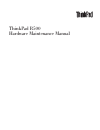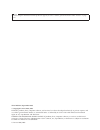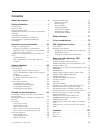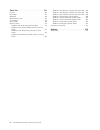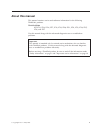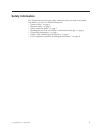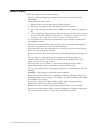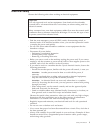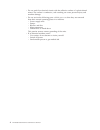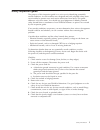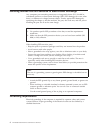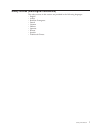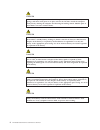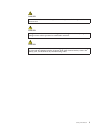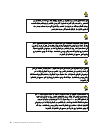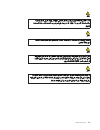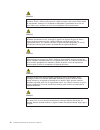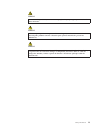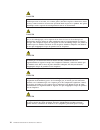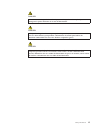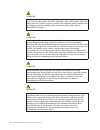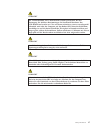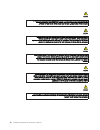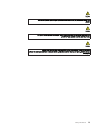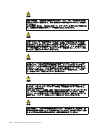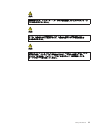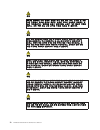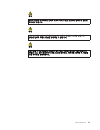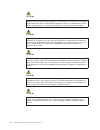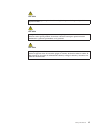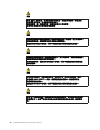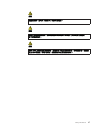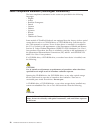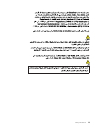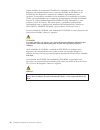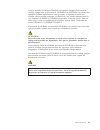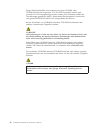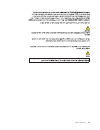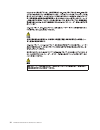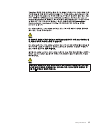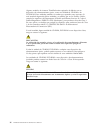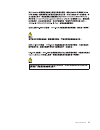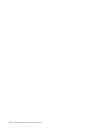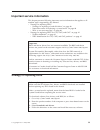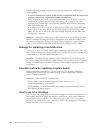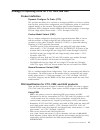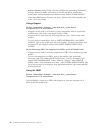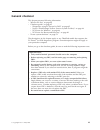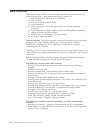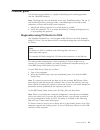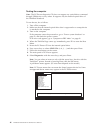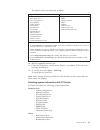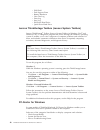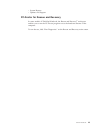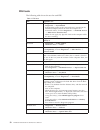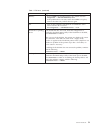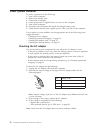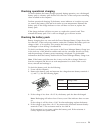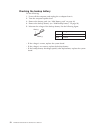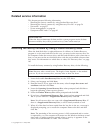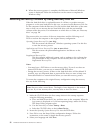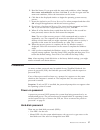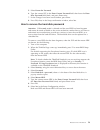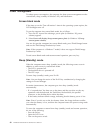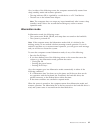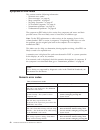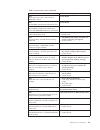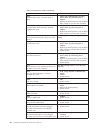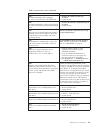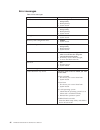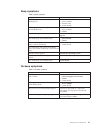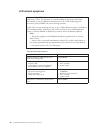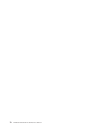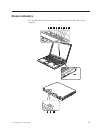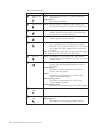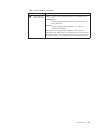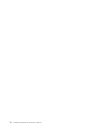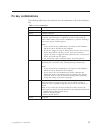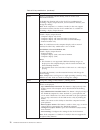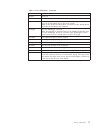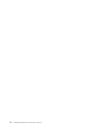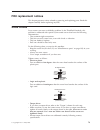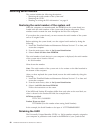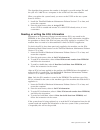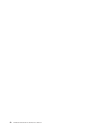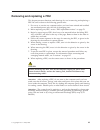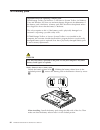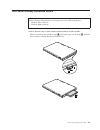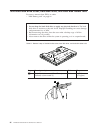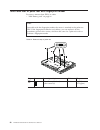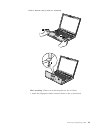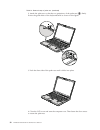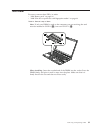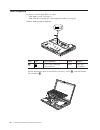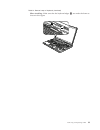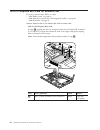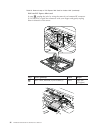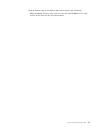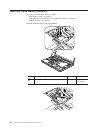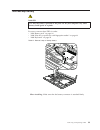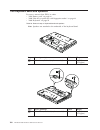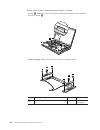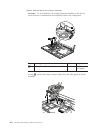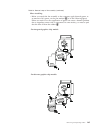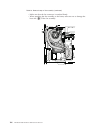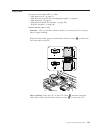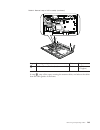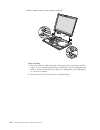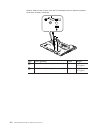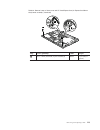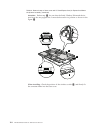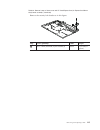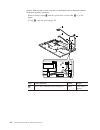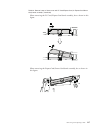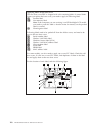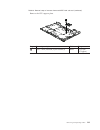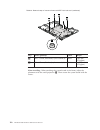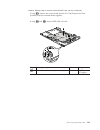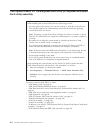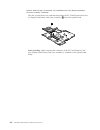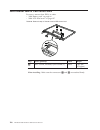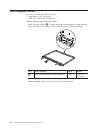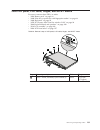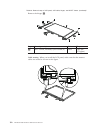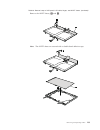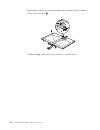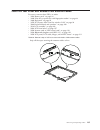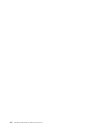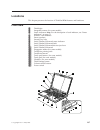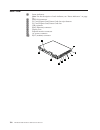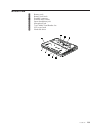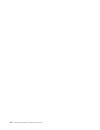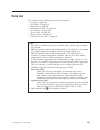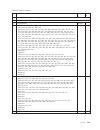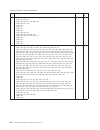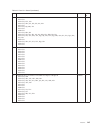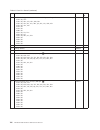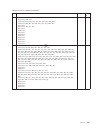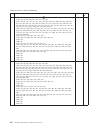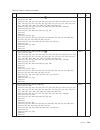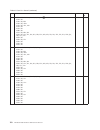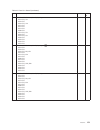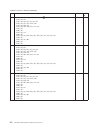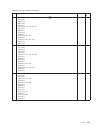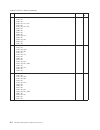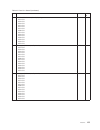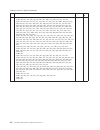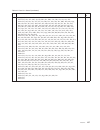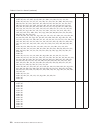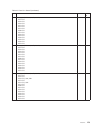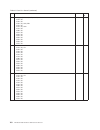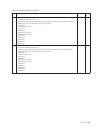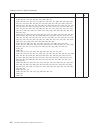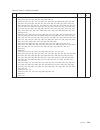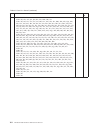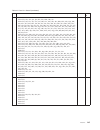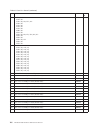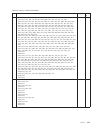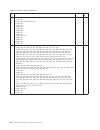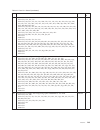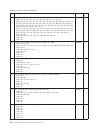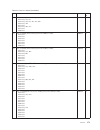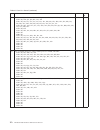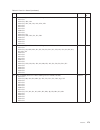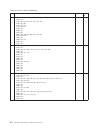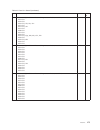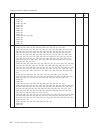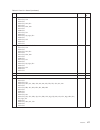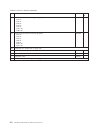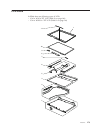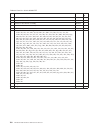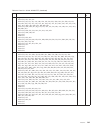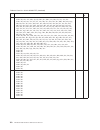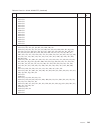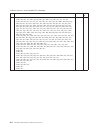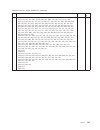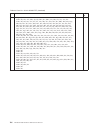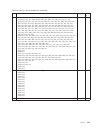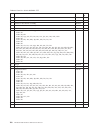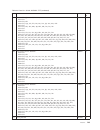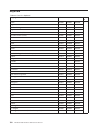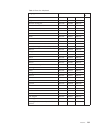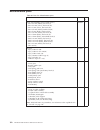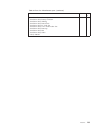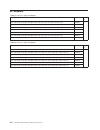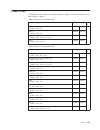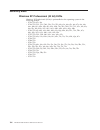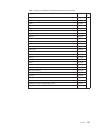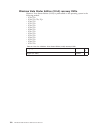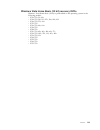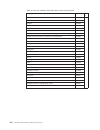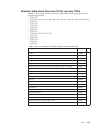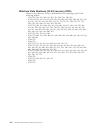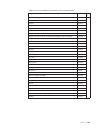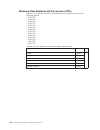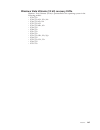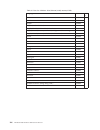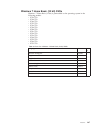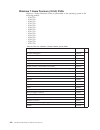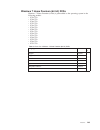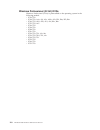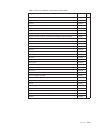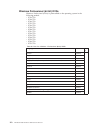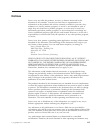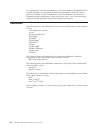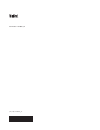- DL manuals
- IBM
- Laptop
- 2714 - ThinkPad R500 - Core 2 Duo T6670
- Hardware Maintenance Manual
IBM 2714 - ThinkPad R500 - Core 2 Duo T6670 Hardware Maintenance Manual
Summary of 2714 - ThinkPad R500 - Core 2 Duo T6670
Page 1
Thinkpad r500 hardware maintenance manual.
Page 3
Thinkpad r500 hardware maintenance manual.
Page 4
Note before using this information and the product it supports, be sure to read the general information under “notices” on page 215. Third edition (september 2009) © copyright lenovo 2008, 2009. Lenovo products, data, computer software, and services have been developed exclusively at private expense...
Page 5: Contents
Contents about this manual . . . . . . . . . . V safety information . . . . . . . . . . 1 general safety . . . . . . . . . . . . . . 2 electrical safety . . . . . . . . . . . . . 3 safety inspection guide . . . . . . . . . . . 5 handling devices that are sensitive to electrostatic discharge . . . . ...
Page 6
Parts list . . . . . . . . . . . . . 141 overall . . . . . . . . . . . . . . . 142 lcd frus . . . . . . . . . . . . . . 179 keyboard. . . . . . . . . . . . . . . 190 miscellaneous parts . . . . . . . . . . . 192 ac adapters. . . . . . . . . . . . . . 194 power cords . . . . . . . . . . . . . . 195 r...
Page 7: About This Manual
About this manual this manual contains service and reference information for the following thinkpad ® products. Thinkpad r500 mt 2713, 2714, 2716, 2717, 2718, 2719, 2720, 2731, 2732, 2733, 2734, 2735, 2736, and 2737 use this manual along with the advanced diagnostic tests to troubleshoot problems. I...
Page 8
Vi thinkpad r500 hardware maintenance manual.
Page 9: Safety Information
Safety information this chapter presents following safety information that you need to be familiar with before you service a thinkpad notebook. V “general safety” on page 2 v “electrical safety” on page 3 v “safety inspection guide” on page 5 v “handling devices that are sensitive to electrostatic d...
Page 10
General safety follow these rules to ensure general safety: v observe good housekeeping in the area of the machines during and after maintenance. V when lifting any heavy object: 1. Make sure that you can stand safely without slipping. 2. Distribute the weight of the object equally between your feet...
Page 11
Electrical safety observe the following rules when working on electrical equipment. V find the room emergency power-off (epo) switch, disconnecting switch, or electrical outlet. If an electrical accident occurs, you can then operate the switch or unplug the power cord quickly. V do not work alone un...
Page 12
V do not touch live electrical circuits with the reflective surface of a plastic dental mirror. The surface is conductive; such touching can cause personal injury and machine damage. V do not service the following parts with the power on when they are removed from their normal operating places in a ...
Page 13
Safety inspection guide the purpose of this inspection guide is to assist you in identifying potentially unsafe conditions. As each machine was designed and built, required safety items were installed to protect users and service technicians from injury. This guide addresses only those items. You sh...
Page 14
Handling devices that are sensitive to electrostatic discharge any computer part containing transistors or integrated circuits (ics) should be considered sensitive to electrostatic discharge (esd.) esd damage can occur when there is a difference in charge between objects. Protect against esd damage ...
Page 15
Safety notices (multilingual translations) the safety notices in this section are provided in the following languages: v english v arabic v brazilian portuguese v french v german v hebrew v japanese v korean v spanish v traditional chinese safety information 7.
Page 16
Danger before the computer is powered on after fru replacement, make sure all screws, springs, and other small parts are in place and are not left loose inside the computer. Verify this by shaking the computer and listening for rattling sounds. Metallic parts or metal flakes can cause electrical sho...
Page 17
Danger to avoid shock, do not remove the plastic cover that protects the lower part of the inverter card. Danger though the main batteries have low voltage, a shorted or grounded battery can produce enough current to burn personnel or combustible materials. Danger unless hot swap is allowed for the ...
Page 18
10 thinkpad r500 hardware maintenance manual.
Page 19
Safety information 11.
Page 20
Perigo antes de ligar o computador após a substituição da fru, certifique-se de que todos os parafusos, molas e outras peças pequenas estejam no lugar e não estejam soltos dentro do computador. Verifique isso sacudindo o computador e procurando ouvir sons de peças soltas. Peças metálicas ou lascas d...
Page 21
Perigo para evitar choque elétrico, não remova a capa plástica que protege a parte inferior da placa inversora. Perigo embora as principais baterias possuam baixa voltagem, uma bateria em curto-circuito ou aterrada pode produzir corrente o bastante para queimar materiais de pessoal ou inflamáveis. P...
Page 22
Danger avant de remettre l’ordinateur sous tension après remplacement d’une unité en clientèle, vérifiez que tous les ressorts, vis et autres pièces sont bien en place et bien fixées. Pour ce faire, secouez l’unité et assurez-vous qu’aucun bruit suspect ne se produit. Des pièces métalliques ou des c...
Page 23
Danger afin d’éviter tout risque de choc électrique, ne retirez pas le cache en plastique protégeant la partie inférieure de la carte d’alimentation. Danger bien que le voltage des batteries principales soit peu élevé, le court-circuit ou la mise à la masse d’une batterie peut produire suffisamment ...
Page 24
Vorsicht bevor nach einem fru-austausch der computer wieder angeschlossen wird, muß sichergestellt werden, daß keine schrauben, federn oder andere kleinteile fehlen oder im gehäuse vergessen wurden. Der computer muß geschüttelt und auf klappergeräusche geprüft werden. Metallteile oder-splitter könne...
Page 25
Vorsicht die leuchtstoffröhre im lcd-bildschirm enthält quecksilber. Bei der entsorgung die örtlichen bestimmungen für sondermüll beachten. Der lcd-bildschirm besteht aus glas und kann zerbrechen, wenn er unsachgemäß behandelt wird oder der computer auf den boden fällt. Wenn der bildschirm beschädig...
Page 26
18 thinkpad r500 hardware maintenance manual.
Page 27
Safety information 19.
Page 28
20 thinkpad r500 hardware maintenance manual.
Page 29
Safety information 21.
Page 30
22 thinkpad r500 hardware maintenance manual.
Page 31
Safety information 23.
Page 32
Peligro antes de encender el sistema despues de sustituir una fru, compruebe que todos los tornillos, muelles y demás piezas pequeñas se encuentran en su sitio y no se encuentran sueltas dentro del sistema. Compruébelo agitando el sistema y escuchando los posibles ruidos que provocarían. Las piezas ...
Page 33
Peligro para evitar descargas, no quite la cubierta de plástico que rodea la parte baja de la tarjeta invertida. Peligro aunque las baterías principales tienen un voltaje bajo, una batería cortocircuitada o con contacto a tierra puede producir la corriente suficiente como para quemar material combus...
Page 34
26 thinkpad r500 hardware maintenance manual.
Page 35
Safety information 27.
Page 36
Laser compliance statement (multilingual translations) the laser compliance statements in this section are provided in the following languages: v english v arabic v brazilian portuguese v french v german v hebrew v japanese v korean v spanish v traditional chinese some models of thinkpad notebook ar...
Page 37
Safety information 29.
Page 38
Alguns modelos de computador thinkpad são equipados na fábrica com um dispositivo de armazenamento ótico, como uma unidade de cd-rom ou de dvd-rom. Tais dispositivos também são vendidos separadamente como opcionais. Se uma dessas unidades estiver instalada, ela é certificada nos estados unidos em co...
Page 39
Certains modèles d’ordinateur thinkpad sont équipés d’origine d’une unité de stockage optique telle qu’une unité de cd-rom ou de dvd-rom. Ces unités sont également vendues séparément en tant qu’options. Si l’une de ces unités est installée, elle est certifiée conforme, aux etats-unis, aux normes ind...
Page 40
Einige thinkpad-modelle sind werkseitig mit einem cd-rom- oder dvd-rom-laufwerk ausgestattet. Cd- und dvd-laufwerke können auch gesondert als zusatzeinrichtung erworben werden. Die laufwerke erfüllen die anforderungen gemäß iec 60825-1 (international electrotechnical commission) und gemäß cenelec en...
Page 41
Safety information 33.
Page 42
34 thinkpad r500 hardware maintenance manual.
Page 43
Safety information 35.
Page 44
Algunos modelos de sistemas thinkpad están equipados de fábrica con un dispositivo de almacenamiento óptico, como una unidad de cd-rom o de dvd-rom. Estas unidades también se venden por separado como opciones. Si está instalada alguna de dichas unidades, se certifica que en los estados unidos cumple...
Page 45
Safety information 37.
Page 46
38 thinkpad r500 hardware maintenance manual.
Page 47
Important service information this chapter presents following important service information that applies to all machine types supported by this manual: v “strategy for replacing frus” – “strategy for replacing a hard disk drive” on page 40 – “important notice for replacing a system board” on page 40...
Page 48
Use the following strategy to prevent unnecessary expense for replacing and servicing frus: v if you are instructed to replace a fru but the replacement does not correct the problem, reinstall the original fru before you continue . V some computers have both a processor board and a system board. If ...
Page 49
Strategy for replacing frus for cto, cmv, and gav product definition dynamic configure to order (cto) this provides the ability for a customer to configure an ibm ® or a lenovo solution from an esite, and have this configuration sent to fulfillment, where it is built and shipped directly to the cust...
Page 50
V business partners using eclaim will access pew when performing entitlement lookup. Business partners will enter loc id, mt and serial, and the key commodities will be returned in the eclaim record under system details. V authorized ibm business partners can access eclaim at the following web site:...
Page 51: General Checkout
General checkout this chapter presents following information: v “what to do first” on page 44 v “checkout guide” on page 45 – “diagnostics using pc-doctor for dos” on page 45 – “lenovo thinkvantage toolbox (lenovo system toolbox)” on page 48 – “pc-doctor for windows” on page 48 – “pc-doctor for resc...
Page 52
What to do first when you do return a fru, you must include the following information in the parts exchange form or parts return form that you attach to it: __ 1. Name and phone number of service technician __ 2. Date of service __ 3. Date on which the machine failed __ 4. Date of purchase __ 5. Fai...
Page 53
Checkout guide use the following procedures as a guide in identifying and correcting problems with the thinkpad notebook. Note: the diagnostic tests are intended to test only thinkpad products. The use of non-thinkpad products, prototype cards, or modified options can lead to false indications of er...
Page 54
Testing the computer note: the pc-doctor diagnostic cd does not support any optical drives connected through usb devices or any others. It supports only the internal optical drive of the thinkpad notebook. To run the test, do as follows: 1. Turn off the computer. 2. Make sure that the internal optic...
Page 55
The options on the test menu are as follows: diagnostics interactive tests v run normal test v run quick test v cpu/coprocessor v systemboard v video adapter v serial ports v parallel ports v fixed disks v diskette drives v other devices v thinkpad devices v communication v wireless lan v advanced m...
Page 56
V dos shell v tech support form v battery rundown v view test log v print log v save log v full erase hard drive v quick erase hard drive lenovo thinkvantage toolbox (lenovo system toolbox) lenovo thinkvantage ® toolbox (lenovo system toolbox in windows vista ® and windows ® xp) is a diagnostic prog...
Page 57
V system reports v updates and support pc-doctor for rescue and recovery in some models of thinkpad notebook, the rescue and recovery ® workspace enables you to run the pc-doctor program to test the hardware features of the computer. To run the test, click “run diagnostics” on the rescue and recover...
Page 58
Fru tests the following table shows the test for each fru. Table 1. Fru tests fru applicable test system board 1. Diagnostics --> cpu/coprocessor 2. Diagnostics --> systemboard 3. If the docking station or the port replicator is attached to the thinkpad computer, detach it. Place the computer on a h...
Page 59
Table 1. Fru tests (continued) fru applicable test memory 1. If two dimms are installed, remove one of them and run diagnostics --> advanced memory tests. 2. If the problem does not recur, return the dimm to its place, remove the other one, and run the test again. Fan 1. Turn on the computer and che...
Page 60
Power system checkout to verify a symptom, do the following: 1. Turn off the computer. 2. Remove the battery pack. 3. Connect the ac adapter. 4. Check that power is supplied when you turn on the computer. 5. Turn off the computer. 6. Disconnect the ac adapter and install the charged battery pack. 7....
Page 61
Checking operational charging to check whether the battery charges properly during operation, use a discharged battery pack or a battery pack that has less than 50% of the total power remaining when installed in the computer. Perform operational charging. If the battery status indicator or icon does...
Page 62
Checking the backup battery do the following: 1. Power off the computer, and unplug the ac adapter from it. 2. Turn the computer upside down. 3. Remove the battery pack (see “1010 battery pack” on page 84). 4. Remove the backup battery (see “1090 backup battery” on page 99). 5. Measure the voltage o...
Page 63
Related service information this chapter presents following information: v “restoring the factory contents by using product recovery discs” v “restoring the factory contents by using recovery disc set” on page 56 v “passwords” on page 57 v “power management” on page 60 v “symptom-to-fru index” on pa...
Page 64
8. When the recovery process is complete, the welcome to microsoft windows screen is displayed. Follow the instructions on the screen to complete the windows setup. Restoring the factory contents by using recovery disc set when the hard disk drive is replaced because of a failure, no product recover...
Page 65
5. Read the license. If you agree with the terms and conditions, select i accept these terms and conditions and then click next. If you do not agree with the terms and conditions, follow the instructions on the screen. 6. Click yes in the displayed window to begin the operating system recovery proce...
Page 66
Note: there are two modes for the hdp: user only and master + user. The master + user mode requires two hdps; the system administrator enters both in the same operation. The system administrator then provides the user hdp to the system user. Attention: if the user hdp has been forgotten, check wheth...
Page 67
5. Select power-on password. 6. Type the current svp in the enter current password field. Then leave the enter new password field blank, and press enter twice. 7. In the changes have been saved window, press enter. 8. Press f10; then, in the setup confirmation window, select yes. How to remove the h...
Page 68
Power management to reduce power consumption, the computer has three power management modes: screen blank, sleep (standby in windows xp), and hibernation. Screen blank mode if the time set on the “turn off monitor” timer in the operating system expires, the lcd backlight turns off. To put the comput...
Page 69
Also, in either of the following events, the computer automatically returns from sleep (standby) mode and resumes operation: v the ring indicator (ri) is signaled by a serial device or a pc card device. V the time set on the resume timer elapses. Note: the computer does not accept any input immediat...
Page 70
Symptom-to-fru index this section contains following information: v “numeric error codes” v “error messages” on page 66 v “beep symptoms” on page 67 v “no-beep symptoms” on page 67 v “lcd-related symptoms” on page 68 v “intermittent problems” on page 69 v “undetermined problems” on page 69 the sympt...
Page 71
Table 2. Numeric error codes (continued) symptom or error fru or action, in sequence 0187 eaia data access error—the access to eeprom is failed. System board. 0188 invalid rfid serialization information area. System board. 0189 invalid rfid configuration information area—the eeprom checksum is not c...
Page 72
Table 2. Numeric error codes (continued) symptom or error fru or action, in sequence 0250 system battery error—system battery is dead. 1. Charge the backup battery for more than 8 hours by connecting the ac adapter. 2. Replace the backup battery and run bios setup utility to reset the time and date....
Page 73
Table 2. Numeric error codes (continued) symptom or error fru or action, in sequence 1804 unauthorized wan card is plugged in—power off and remove the wan card. 1. Remove the wan card that you installed. 2. System board. 1805 unauthorized wireless usb card is plugged in—power off and remove the wire...
Page 74
Error messages table 3. Error messages symptom or error fru or action, in sequence device address conflict. 1. Load “setup defaults” in the bios setup utility . 2. Backup battery. 3. System board. Allocation error for device. 1. Load “setup defaults” in the bios setup utility . 2. Backup battery. 3....
Page 75
Beep symptoms table 4. Beep symptoms symptom or error fru or action, in sequence one beep and a blank, unreadable, or flashing lcd. 1. Reseat the lcd connector . 2. Lcd assembly. 3. External crt. 4. System board. One long and two short beeps, and a blank or unreadable lcd. 1. System board . 2. Lcd a...
Page 76
Lcd-related symptoms table 6. Lcd-related symptoms symptom or error fru or action, in sequence no beep, power-on indicator on, and a blank lcd during post. System board . V lcd backlight not working. V lcd too dark. V lcd brightness cannot be adjusted. V lcd contrast cannot be adjusted. 1. Reseat th...
Page 77
Intermittent problems intermittent system hang problems can be due to a variety of causes that have nothing to do with a hardware defect, such as cosmic radiation, electrostatic discharge, or software errors. Fru replacement should be considered only when a problem recurs. When analyzing an intermit...
Page 78
70 thinkpad r500 hardware maintenance manual.
Page 79: Status Indicators
Status indicators this chapter presents the system status indicators that show the status of the computer. 10 1 2 3 4 5 6 7 8 9 7 8 9 © copyright lenovo 2008, 2009 71.
Page 80
Table 7. Status indicators indicator meaning 1 wireless lan status green: the lan wireless feature is on, and the radio link is ready for use. Blinking green: data is being transmitted. 2 bluetooth status r green: bluetooth wireless is operational. This indicator is on when bluetooth wireless is on ...
Page 81
Table 7. Status indicators (continued) indicator meaning 10 serial ultrabay enhanced status green: a serial ultrabay enhanced device is installed and in use. Blinking green: a serial ultrabay enhanced device is in the process of being detached. Turn off: a serial ultrabay enhanced device is ready to...
Page 82
74 thinkpad r500 hardware maintenance manual.
Page 83: Fn Key Combinations
Fn key combinations the following table shows the function of each combination of fn with a function key. Table 8. Fn key combinations key combination description fn+f1 reserved. Fn+f2 lock the computer. Fn+f3 select a power plan (in windows xp, power scheme) that has been created by power manager, ...
Page 84
Table 8. Fn key combinations (continued) key combination description fn+f7 apply a presentation scheme directly, with no need to start presentation director. To disable this function and use the fn+f7 key combination for switching a display output location, start presentation director, and change th...
Page 85
Table 8. Fn key combinations (continued) key combination description fn+f10 reserved. Fn+f11 reserved. Fn+f12 put the computer into hibernation mode. To return to normal operation, press the power button for less than four seconds. Note: to use fn+f12 for hibernation, you must have the thinkpad pm d...
Page 86
78 thinkpad r500 hardware maintenance manual.
Page 87: Fru Replacement Notices
Fru replacement notices this chapter presents notices related to removing and replacing parts. Read this chapter carefully before replacing any fru. Screw notices loose screws can cause a reliability problem. In the thinkpad notebook, this problem is addressed with special nylon-coated screws that h...
Page 88
Retaining serial numbers this section includes the following descriptions: v “restoring the serial number of the system unit” v “retaining the uuid” v “reading or writing the eca information” on page 81 restoring the serial number of the system unit when the computer was manufactured, the eeprom on ...
Page 89
The algorithm that generates the number is designed to provide unique ids until the year a.D. 3400. No two computers in the world have the same number. When you replace the system board, you must set the uuid on the new system board as follows: 1. Install the thinkpad hardware maintenance diskette v...
Page 90
82 thinkpad r500 hardware maintenance manual.
Page 91
Removing and replacing a fru this chapter presents directions and drawings for use in removing and replacing a fru. Be sure to observe the following general rules: 1. Do not try to service any computer unless you have been trained and certified. An untrained person runs the risk of damaging parts. 2...
Page 92
1010 battery pack danger use only the battery specified in the parts list for your computer. Any other battery could ignite or explode. Table 9. Removal steps of battery pack unlock the battery release lever 1. Holding the battery release lever in the unlocked position 2, remove the battery pack in ...
Page 93
1020 serial ultrabay enhanced device table 10. Removal steps of serial ultrabay enhanced device for r61 and r61i when you release the switch in step 1, the lever pops out. In step 2, pull the lever a little to release the device from the bay. 1 2 3 note: serial ultrabay enhanced does not accept any ...
Page 94
1030 hard disk drive cover, hard disk drive, and hard disk rubber rails for access, remove these frus, in order: v “1010 battery pack” on page 84 table 11. Removal steps of hard disk drive cover, hard disk drive, and hard disk rubber rails 1 step screw (quantity) color torque 1 hard disk drive screw...
Page 95
Table 11. Removal steps of hard disk drive cover, hard disk drive, and hard disk rubber rails (continued) 3 4 5 when installing: make sure that the hard disk drive connector is attached firmly. 6 6 when installing: the rubber rails on the hard disk drive must be attached to the replacement drive. Ot...
Page 96
1040 palm rest or palm rest with fingerprint reader for access, remove these frus, in order: v “1010 battery pack” on page 84 table 12. Removal steps of palm rest 1 1 1 1 step icon screw (quantity) color torque 1 m2 × 17 mm, flat-head, nylon-coated (4) black 0.167 nm (1.7 kgfcm) note: in models with...
Page 97
Table 12. Removal steps of palm rest (continued) 2 2 3 when installing: when you attach the palm rest, do as follows: 1. Attach the fingerprint reader connector firmly to the system board. Removing and replacing a fru 89.
Page 98
Table 12. Removal steps of palm rest (continued) 2. Attach the palm rest so that the two projections of the palm rest (a) firmly fit into the guide holes of the keyboard bezel as shown in this figure. A a 3. Push the front side of the palm rest until it clicks into place. 4. Close the lcd cover and ...
Page 99
1050 dimm for access, remove these frus, in order: v “1010 battery pack” on page 84 v “1040 palm rest or palm rest with fingerprint reader” on page 88 table 13. Removal steps of dimm note: if only one dimm is used on the computer you are servicing, the card must be installed in slot-0 (a), but not i...
Page 100
1060 keyboard for access, remove these frus, in order: v “1010 battery pack” on page 84 v “1040 palm rest or palm rest with fingerprint reader” on page 88 table 14. Removal steps of keyboard 1 step icon screw (quantity) color torque 1 m2 × 17 mm, flat-head, nylon-coated (1) black 0.167 nm (1.7 kgfcm...
Page 101
Table 14. Removal steps of keyboard (continued) when installing: make sure that the keyboard edges a are under the frame as shown in this figure. A a removing and replacing a fru 93.
Page 102
1070 pci express mini card for wireless lan for access, remove these frus, in order: v “1010 battery pack” on page 84 v “1040 palm rest or palm rest with fingerprint reader” on page 88 v “1060 keyboard” on page 92 table 15. Removal steps of pci express mini card for wireless lan full size pci expres...
Page 103
Table 15. Removal steps of pci express mini card for wireless lan (continued) 3 when installing: in models with wireless lan card that has two antenna connectors, plug the gray cable into the jack labeled main or m on the card, and the black cable into the jack labeled aux or a. If the computer you ...
Page 104
Table 15. Removal steps of pci express mini card for wireless lan (continued) half size pci express mini card: in step 1, unplug the jacks by using the removal tool antenna rf connector (p/n: 08k7159) or pick the connectors with your fingers and gently unplug them in direction of the arrow. 2 2 1 st...
Page 105
Table 15. Removal steps of pci express mini card for wireless lan (continued) when installing: plug the gray cable into the jack labeled main on the card, and the black cable into the jack labeled aux. Removing and replacing a fru 97.
Page 106
1080 intel turbo memory minicard for access, remove these frus, in order: v “1010 battery pack” on page 84 v “1040 palm rest or palm rest with fingerprint reader” on page 88 v “1060 keyboard” on page 92 table 16. Removal steps of intel turbo memory 1 1 2 step screw (quantity) color torque 1 m2 × 3 m...
Page 107
1090 backup battery danger use only the battery specified in the parts list for your computer. Any other battery could ignite or explode. For access, remove these frus in order: v “1010 battery pack” on page 84 v “1040 palm rest or palm rest with fingerprint reader” on page 88 v “1060 keyboard” on p...
Page 108
1100 keyboard bezel and speakers for access, remove these frus, in order: v “1010 battery pack” on page 84 v “1040 palm rest or palm rest with fingerprint reader” on page 88 v “1060 keyboard” on page 92 table 18. Removal steps of keyboard bezel and speakers note: speakers are attached to the undersi...
Page 109
Table 18. Removal steps of keyboard bezel and speakers (continued) 4 4 4 3 4 4 4 in step 3, release the wireless antenna cables from the cable guide. Step screw (quantity) color torque 4 m2 × 3 mm, flat-head, nylon-coated (6) silver 0.167 nm (1.7 kgfcm) in step 5, strip the securing tapes off. Then ...
Page 110
Table 18. Removal steps of keyboard bezel and speakers (continued) in step 7, detach the claws. Then remove the keyboard bezel in the direction shown by arrow 8. 7 7 7 7 8 8 when installing: make sure that all the claws are attached firmly. 9 9 9 9 10 10 step screw (quantity) color torque 9 m2 × 3 m...
Page 111
1110 fan assembly for access, remove these frus, in order: v “1010 battery pack” on page 84 v “1040 palm rest or palm rest with fingerprint reader” on page 88 v “1060 keyboard” on page 92 v “1100 keyboard bezel and speakers” on page 100 table 19. Removal steps of fan assembly 3 2 1 3 1 2 step screw ...
Page 112
Table 19. Removal steps of fan assembly (continued) attention: do not handle the fan roughly. Improper handling of the fan can cause distortion or deformation and imperfect contact with components. 4 4 4 5 step screw (quantity) color torque 4 m2 × 9.5 mm, flat-head, nylon-coated (2) black 0.167 nm (...
Page 113
Table 19. Removal steps of fan assembly (continued) when installing: v before you attach the fan assembly to the computer, apply thermal grease, at an amount of 0.2 grams, on the part marked a as in the following figure. Either too much or too less application of grease can cause a thermal problem d...
Page 114
Table 19. Removal steps of fan assembly (continued) v make sure that the fan connector is attached firmly. V when attaching the fan assembly to the frame, take care not to damage the heat sink (b) of the fan assembly. B b 106 thinkpad r500 hardware maintenance manual.
Page 115
1120 cpu for access, remove these frus, in order: v “1010 battery pack” on page 84 v “1040 palm rest or palm rest with fingerprint reader” on page 88 v “1060 keyboard” on page 92 v “1100 keyboard bezel and speakers” on page 100 v “1110 fan assembly” on page 103 table 20. Removal steps of cpu attenti...
Page 116
1130 lcd assembly for access, remove these frus, in order: v “1010 battery pack” on page 84 v “1040 palm rest or palm rest with fingerprint reader” on page 88 v “1060 keyboard” on page 92 v “1070 pci express mini card for wireless lan” on page 94 v “1100 keyboard bezel and speakers” on page 100 tabl...
Page 117
Table 21. Removal steps of lcd assembly (continued) 3 3 2 4 4 4 step screw (quantity) color torque 3 m2.5 × 6.5 mm, flat-head, nylon-coated (2) black 0.167 nm (1.7 kgfcm) in step 4, strip off the tapes securing the antenna cables, and release the cables from the cable guides of the frame. Removing a...
Page 118
Table 21. Removal steps of lcd assembly (continued) 5 5 when installing: 1. Route the antenna cables along the cable guides and secure them with the tapes. As you route the cables, make sure that they are not subjected to any tension. Tension could cause the cables to be damaged by the cable guides,...
Page 119
1140 base cover and pc card/expresscard (or expresscard/smart card) bezel assembly for access, remove these frus, in order: v “1010 battery pack” on page 84 v “1020 serial ultrabay enhanced device” on page 85 v “1030 hard disk drive cover, hard disk drive, and hard disk rubber rails” on page 86 v “1...
Page 120
Table 22. Removal steps of base cover and pc card/expresscard (or expresscard/smart card) bezel assembly (continued) 3 3 4 4 step screw (quantity) color torque 3 m2 × 9.5 mm, flat-head, nylon-coated (1) black 0.167 nm (1.7 kgfcm) 4 m2 × 17 mm, flat-head, nylon-coated (2) black 0.167 nm (1.7 kgfcm) 1...
Page 121
Table 22. Removal steps of base cover and pc card/expresscard (or expresscard/smart card) bezel assembly (continued) 5 5 6 7 8 step screw (quantity) color torque 5 m2 × 5 mm, flat-head, nylon-coated (2) black 0.167 nm(1.7 kgfcm) removing and replacing a fru 113.
Page 122
Table 22. Removal steps of base cover and pc card/expresscard (or expresscard/smart card) bezel assembly (continued) attention: before step 7, be sure that the serial ultrabay enhanced device eject lever has not popped out. It must be housed in its position as shown in the figure a. A 7 8 b when ins...
Page 123
Table 22. Removal steps of base cover and pc card/expresscard (or expresscard/smart card) bezel assembly (continued) remove the security hole bracket as in this figure. 1 2 step screw (quantity) color torque 1 m2 × 3 mm, flat-head, nylon-coated (1) silver 0.167 nm(1.7 kgfcm) removing and replacing a...
Page 124
Table 22. Removal steps of base cover and pc card/expresscard (or expresscard/smart card) bezel assembly (continued) remove the rj11 cable a and the optical drive switch cable b as in this figure. In step 2, strip the securing taps off. 3 3 4 5 2 2 a b step screw (quantity) color torque 3 m2 × 3 mm,...
Page 125
Table 22. Removal steps of base cover and pc card/expresscard (or expresscard/smart card) bezel assembly (continued) when removing the pc card/expresscard bezel assembly, do as shown in this figure. 1 2 when removing the expresscard/smart card bezel assembly, do as shown in this figure. 1 2 removing...
Page 126
Applying labels to the base cover: the new base cover fru is shipped with a kit containing labels of several kinds. When you replace the base cover, you need to apply the following label: 1 product label 1a non-mercury label note: if the computer you are servicing is an led-backlight lcd model, you ...
Page 127
1150 structure frame and ieee 1394 sub card for access, remove these frus, in order: v “1010 battery pack” on page 84 v “1020 serial ultrabay enhanced device” on page 85 v “1030 hard disk drive cover, hard disk drive, and hard disk rubber rails” on page 86 v “1040 palm rest or palm rest with fingerp...
Page 128
Table 23. Removal steps of structure frame and ieee 1394 sub card (continued) remove the ac power jack cable a. 2 3 a when installing: make sure the connectors are attached firmly. 120 thinkpad r500 hardware maintenance manual.
Page 129
Table 23. Removal steps of structure frame and ieee 1394 sub card (continued) remove the cpu support plate. 6 step screw (quantity) color torque 6 m2 × 5 mm, flat-head, nylon-coated (1) black 0.167 nm (1.7 kgfcm) removing and replacing a fru 121.
Page 130
Table 23. Removal steps of structure frame and ieee 1394 sub card (continued) 7 7 7 7 8 a step screw (quantity) color torque 7 m2 × 3.5 mm, bind-head, nylon-coated (4) black 0.167 nm (1.7 kgfcm) 8 m2 × 9.5 mm, flat-head, nylon-coated (1) black 0.167 nm (1.7 kgfcm) when installing: when attaching the...
Page 131
Table 23. Removal steps of structure frame and ieee 1394 sub card (continued) in step 10, remove the system board and the pc card/expresscard slots assembly from the structure frame together. In step 11 and 12, remove ieee 1394 sub card. 11 12 10 9 step screw (quantity) color torque 11 m2 × 5 mm, fl...
Page 132
1160 system board, pc card/expresscard slots (or expresscard/smart card slots) assembly for access, remove these frus, in order: v “1010 battery pack” on page 84 v “1020 serial ultrabay enhanced device” on page 85 v “1030 hard disk drive cover, hard disk drive, and hard disk rubber rails” on page 86...
Page 133
Following components soldered on the top side of the system board are extremely sensitive. When you service the system board, avoid any kind of rough handling. A cpu b video chip (discrete graphics chip models only.) c mch (memory controller hub) d ich (i/o controller hub) e accelerometer chip for t...
Page 134
Table 24. Removal steps system board, pc card/expresscard slots (expresscard/smart card slots) assembly (continued) turn the system board over, and then disconnect the pc card/expresscard slots (or expresscard/smart card slots) assembly a from the system board. 2 a when installing: make sure that th...
Page 135
2010 lcd front bezel for access, remove these frus, in order: v “1010 battery pack” on page 84 table 25. Removal steps of lcd front bezel 2 2 2 1 1 step screw cap screw (quantity) color torque 1 m2.5 × 6.5 mm, flat-head, nylon-coated (2) black 0.392 nm (4 kgfcm) 2 m2.5 × 6.5 mm, flat-head, nylon-coa...
Page 136
2020 inverter card or led control card for access, remove these frus, in order: v “1010 battery pack” on page 84 v “2010 lcd front bezel” on page 127 table 26. Removal steps of inverter card or led control card 1 4 2 3 step screw (quantity) color torque 1 m2 × 2.8 mm, flat-head, nylon-coated (1) sil...
Page 137
2030 bluetooth daughter card (bdc-2.1) for access, remove these frus, in order: v “1010 battery pack” on page 84 v “2010 lcd front bezel” on page 127 table 27. Removal steps of bluetooth daughter card 1 2 step screw (quantity) color torque 1 m2 × 2.8 mm, flat-head, nylon-coated (1) black 0.167 nm (1...
Page 138
2040 integrated camera for access, remove these frus, in order: v “1010 battery pack” on page 84 v “2010 lcd front bezel” on page 127 table 28. Removal steps of integrated camera note: the part marked a is fragile and might be damaged by rough handling. When you remove the camera, do not hold that p...
Page 139
2050 lcd panel, lcd cable, hinges, and alpet sheets for access, remove these frus, in order: v “1010 battery pack” on page 84 v “1040 palm rest or palm rest with fingerprint reader” on page 88 v “1060 keyboard” on page 92 v “1070 pci express mini card for wireless lan” on page 94 v “1100 keyboard be...
Page 140
Table 29. Removal steps of lcd panel, lcd cable, hinges, and alpet sheets (continued) remove the hinges a. A a 5 5 5 6 5 6 step screw (quantity) color torque 5 m2 × 2.8 mm, flat-head, nylon-coated (4) silver 0.167 nm (1.7 kgfcm) cable routing: when you install the lcd panel, make sure that the anten...
Page 141
Table 29. Removal steps of lcd panel, lcd cable, hinges, and alpet sheets (continued) remove the alpet sheets, b and c. B 7 note: the alpet sheets are secured with a double-faced adhesive tape. 8 c 9 removing and replacing a fru 133.
Page 142
Table 29. Removal steps of lcd panel, lcd cable, hinges, and alpet sheets (continued) remove the lcd cable d. D 10 11 when installing: make sure that the connector is attached firmly. 134 thinkpad r500 hardware maintenance manual.
Page 143
2060 lcd rear cover and wireless lan antenna cables for access, remove these frus, in order: v “1010 battery pack” on page 84 v “1040 palm rest or palm rest with fingerprint reader” on page 88 v “1060 keyboard” on page 92 v “1070 pci express mini card for wireless lan” on page 94 v “1100 keyboard be...
Page 144
136 thinkpad r500 hardware maintenance manual.
Page 145: Locations
Locations this chapter presents the location of thinkpad r500 features and hardware. Front view 1 thinklight 2 integrated camera (for some models) 3 status indicators note: for the description of each indicator, see “status indicators” on page 71. 4 wireless lan antennas 5 stereo speakers 6 security...
Page 146
Rear view 1 status indicators note: for the description of each indicator, see “status indicators” on page 71. 2 ieee 1394 connector 3 pc card/expresscard/smart card slots eject buttons 4 pc card/expresscard/smart card slots 5 usb connector 6 rj-45 (ethernet) connector 7 display port 8 external moni...
Page 147
Bottom view 1 battery pack 2 battery pack latch 3 docking connector 4 wireless radio switch 5 stereo headphone jack 6 microphone jack 7 7-in-1 media card reader slot 8 lcd cover latch 9 hard disk drive 1 2 3 4 5 7 8 9 6 locations 139.
Page 148
140 thinkpad r500 hardware maintenance manual.
Page 149: Parts List
Parts list this section contains following lists of the service parts. V “overall” on page 142 v “lcd frus” on page 179 v “keyboard” on page 190 v “miscellaneous parts” on page 192 v “ac adapters” on page 194 v “power cords” on page 195 v “recovery discs” on page 196 v “common service tools” on page...
Page 150
Overall 1 3 4 b 5 6 7 8 9 10 11 12 13 14 e f g 15 16 17 18 19 21 20 22 23 a d 2 c 142 thinkpad r500 hardware maintenance manual.
Page 151
Table 31. Parts list—overall no. Fru fru no. Cru id a - g see “miscellaneous parts” on page 192. 1 lcd unit (see “lcd frus” on page 179.) 2 keyboard bezel 44c9571 n 3 palm rest assembly with fingerprint reader v 2713-cto, 3jx, 5kx, 5lx, 5mx, 7bx v 2714-cto, 34x, 38x, 39x, 3bx, 3cx, 3dx, 3ex, 4mx, 4n...
Page 152
Table 31. Parts list—overall (continued) no. Fru fru no. Cru id 5 thinkpad 11b/g wireless lan mini pci express adapter iii v 2713-cto, 5jx, 99x v 2714-cto, 54x, 59x, 5ax, 5bx, 5cx v 2716-cto, 5tx, 9ax v 2717-cto v 2718-cto v 2719-cto v 2720-cto v 2731-cto, 4nx, 77x v 2732-cto, 4fx, 4gx, 4hx, 4jx v 2...
Page 153
Table 31. Parts list—overall (continued) no. Fru fru no. Cru id 5 intel wifi link 5300 v 2713-cto v 2714-cto, 4ux, 4vx v 2716-cto, 3rx, 3sx, 45x, 85x, 86x, a4x v 2717-cto v 2718-cto, 4jx, 4kx, 74x v 2719-cto v 2720-cto v 2731-cto, 4rx, 4sx v 2732-cto, 35x, 36x, 3zx, 42x, 43x, 4kx, 4lx, 4mx, 52x, 58x...
Page 154
Table 31. Parts list—overall (continued) no. Fru fru no. Cru id 5 thinkpad 11b/g/n wireless lan mini-pci express adapter ii v 2713-cto, 9dx v 2714-cto, 9rx, a7x, afx, arx, b8x v 2716-cto, 9ex, 9fx, 9gx, 9hx, 9jx, 9kx, 9lx, 9mx, a5x v 2717-cto, a8x, asx v 2718-cto v 2719-cto v 2720-cto v 2731-cto, 79...
Page 155
Table 31. Parts list—overall (continued) no. Fru fru no. Cru id 9 sata hard disk drive, 80 gb, 5,400 rpm v 2713-cto, 3hx, 7ax v 2714-cto, 4wx, 4xx, 53x, 7px, e2x, e7x, e8x, e9x, eax v 2716-cto, 3kx, 3tx, 5px, 6jx, 6lx, 7cx, 7gx, 7hx, ecx v 2717-cto v 2718-cto, 3kx, 49x, 6lx v 2719-cto v 2720-cto v 2...
Page 156
Table 31. Parts list—overall (continued) no. Fru fru no. Cru id 9 sata hard disk drive, 160 gb, 5,400 rpm op v 2713-cto, 3jx, 5jx, 5kx, 5lx, 7bx, 97x, 98x, 9dx v 2714-cto, 34x, 36x, 37x, 38x, 39x, 3ax, 3cx, 3dx, 3ex, 4lx, 4mx, 4nx, 4px, 4rx, 4sx, 4tx, 4yx, 4zx, 54x, 59x, 5ax, 5bx, 5cx, 5dx, 5ux, 5vx...
Page 157
Table 31. Parts list—overall (continued) no. Fru fru no. Cru id 9 sata hard disk drive, 250 gb, 5,400 rpm op v 2713-cto, 3gx, 5mx v 2714-cto, 3bx, 4qx, 4ux, 4vx, 64x, 6ax, 6cx, 6dx, 6ex, 6hx, 7lx, 7mx, 7tx, 7ux, 7vx, 7wx, 7xx, 8lx, 8tx, 8ux, 96x, 9nx, 9px, 9qx, 9rx, 9sx, 9tx, 9ux, 9vx, 9wx, 9xx, a7x...
Page 158
Table 31. Parts list—overall (continued) no. Fru fru no. Cru id 9 sata hard disk drive, 320 gb, 5,400 rpm op v 2713-cto v 2714-cto, b5x v 2716-cto, awx v 2717-cto, a8x, asx v 2718-cto v 2719-cto v 2720-cto v 2731-cto, 4rx, 4sx v 2732-cto, 3yx, 47x, 56x, 5cx, 5ex, 5gx, 6ex, 6fx, 75x, 76x, 7ex, 7fx, 7...
Page 159
Table 31. Parts list—overall (continued) no. Fru fru no. Cru id 9 sata hard disk drive, 500 gb, 5,400 rpm v 2713-cto, 99x v 2714-cto v 2716-cto, 9ax v 2717-cto v 2718-cto v 2719-cto v 2720-cto v 2731-cto, 77x v 2732-cto v 2733-cto, 78x v 2734-cto v 2735-cto v 2736-cto v 2737-cto 45n7221 * 9 sata har...
Page 160
Table 31. Parts list—overall (continued) no. Fru fru no. Cru id 9 sata hard disk drive, 160 gb, 7,200 rpm op v 2713-cto, 3fx v 2714-cto, 55x, 56x, 57x, 58x, 7sx v 2716-cto. 8sx, a6x, adx, aex v 2717-cto, 5hx, 75x v 2718-cto, 4bx, 4hx, 6vx, 73x, 8sx v 2719-cto v 2720-cto v 2731-cto, 37x v 2732-cto v ...
Page 161
Table 31. Parts list—overall (continued) no. Fru fru no. Cru id 9 sata hard disk drive, 200 gb , fde, 7,200 rpm op v 2713-cto v 2714-cto v 2716-cto v 2717-cto v 2718-cto, 4gx, 4jx, 72x, 74x v 2719-cto v 2720-cto v 2731-cto v 2732-cto v 2733-cto, 3kx, 3px v 2734-cto v 2735-cto, 3tx, 3ux, 5sx v 2736-c...
Page 162
Table 31. Parts list—overall (continued) no. Fru fru no. Cru id 9 sata hard disk drive, 250 gb , 9.5 mm, fde, 7,200 rpm v 2713-cto v 2714-cto v 2716-cto, 8ax, 8ex v 2717-cto v 2718-cto, 8fx, 8kx v 2719-cto v 2720-cto v 2731-cto v 2732-cto v 2733-cto, 6ux v 2734-cto v 2735-cto, 6zx v 2736-cto v 2737-...
Page 163
Table 31. Parts list—overall (continued) no. Fru fru no. Cru id 9 sata hard disk drive, 500 gb, 7,200 rpm v 2713-cto v 2714-cto v 2716-cto v 2717-cto v 2718-cto v 2719-cto v 2720-cto v 2731-cto v 2732-cto v 2733-cto v 2734-cto v 2735-cto v 2736-cto v 2737-cto 45n7267 * 10 battery pack, li-ion (6 cel...
Page 164
Table 31. Parts list—overall (continued) no. Fru fru no. Cru id 10 battery pack, li-ion (6 cell, 2.4 ah) v 2713-cto, 3fx, 3gx, 3hx, 3jx, 5jx, 5kx, 5lx, 5mx, 7ax, 7bx, 97x, 98x, 99x, 9dx v 2714-cto, 34x, 36x, 37x, 38x, 39x, 3ax, 3bx, 3cx, 3dx, 3ex, 4lx, 4mx, 4nx, 4px, 4qx, 4rx, 4sx, 4tx, 4ux, 4vx, 4w...
Page 165
Table 31. Parts list—overall (continued) no. Fru fru no. Cru id 10 battery pack, li-ion (6 cell, 2.4 ah) v 2713-cto, 3fx, 3gx, 3hx, 3jx, 5jx, 5kx, 5lx, 5mx, 7ax, 7bx, 97x, 98x, 99x, 9dx v 2714-cto, 34x, 36x, 37x, 38x, 39x, 3ax, 3bx, 3cx, 3dx, 3ex, 4lx, 4mx, 4nx, 4px, 4qx, 4rx, 4sx, 4tx, 4ux, 4vx, 4w...
Page 166
Table 31. Parts list—overall (continued) no. Fru fru no. Cru id 10 battery pack, li-ion (6 cell, 2.4 ah) v 2713-cto, 3fx, 3gx, 3hx, 3jx, 5jx, 5kx, 5lx, 5mx, 7ax, 7bx, 97x, 98x, 99x, 9dx v 2714-cto, 34x, 36x, 37x, 38x, 39x, 3ax, 3bx, 3cx, 3dx, 3ex, 4lx, 4mx, 4nx, 4px, 4qx, 4rx, 4sx, 4tx, 4ux, 4vx, 4w...
Page 167
Table 31. Parts list—overall (continued) no. Fru fru no. Cru id 10 battery pack, li-ion (6 cell, 2.6 ah) v 2713-cto v 2714-cto v 2716-cto v 2717-cto v 2718-cto v 2719-cto v 2720-cto v 2731-cto v 2732-cto v 2733-cto v 2734-cto v 2735-cto v 2736-cto v 2737-cto 42t4621 * 10 battery pack, li-ion (6 cell...
Page 168
Table 31. Parts list—overall (continued) no. Fru fru no. Cru id 10 battery pack, li-ion (9 cell, 2.6 ah) v 2713-cto v 2714-cto v 2716-cto, 3mx, ebx v 2717-cto v 2718-cto, 3mx v 2719-cto v 2720-cto v 2731-cto v 2732-cto v 2733-cto v 2734-cto v 2735-cto v 2736-cto v 2737-cto 42t4619 * 11 dvd drive v 2...
Page 169
Table 31. Parts list—overall (continued) no. Fru fru no. Cru id 11 dvd/cd-rw combo drive v 2713-cto, 3hx, 7ax, 98x, 9dx v 2714-cto, 4sx, 4wx, 4xx, 53x, 55x, 57x, 66x, 7px, 92x, 94x, e2x, e5x, e6x, e7x, e8x v 2716-cto, 3kx, 3tx, 5px, 6jx, 7cx, 7gx, 8yx, ecx v 2717-cto v 2718-cto, 3kx, 49x v 2719-cto ...
Page 170
Table 31. Parts list—overall (continued) no. Fru fru no. Cru id 11 dvd-ram/rw drive v 2713-cto, 3fx, 3gx, 3jx, 5jx, 5kx, 5lx, 5mx, 7bx, 99x v 2714-cto, 34x, 37x, 38x, 39x, 3ax, 3bx, 3cx, 3dx, 3ex, 4lx, 4mx, 4nx, 4px, 4qx, 4rx, 4tx, 4ux, 4vx, 4yx, 4zx, 54x, 56x, 58x, 59x, 5ax, 5bx, 5cx, 5dx, 5ux, 5wx...
Page 171
Table 31. Parts list—overall (continued) no. Fru fru no. Cru id 11 dvd-ram/rw drive v 2713-cto, 3fx, 3gx, 3jx, 5jx, 5kx, 5lx, 5mx, 7bx, 99x v 2714-cto, 34x, 37x, 38x, 39x, 3ax, 3bx, 3cx, 3dx, 3ex, 4lx, 4mx, 4nx, 4px, 4qx, 4rx, 4tx, 4ux, 4vx, 4yx, 4zx, 54x, 56x, 58x, 59x, 5ax, 5bx, 5cx, 5dx, 5ux, 5wx...
Page 172
Table 31. Parts list—overall (continued) no. Fru fru no. Cru id 11 dvd-ram/rw drive v 2713-cto, 3fx, 3gx, 3jx, 5jx, 5kx, 5lx, 5mx, 7bx, 99x v 2714-cto, 34x, 37x, 38x, 39x, 3ax, 3bx, 3cx, 3dx, 3ex, 4lx, 4mx, 4nx, 4px, 4qx, 4rx, 4tx, 4ux, 4vx, 4yx, 4zx, 54x, 56x, 58x, 59x, 5ax, 5bx, 5cx, 5dx, 5ux, 5wx...
Page 173
Table 31. Parts list—overall (continued) no. Fru fru no. Cru id 11 dvd-ram/rw drive v 2713-cto, 3fx, 3gx, 3jx, 5jx, 5kx, 5lx, 5mx, 7bx, 99x v 2714-cto, 34x, 37x, 38x, 39x, 3ax, 3bx, 3cx, 3dx, 3ex, 4lx, 4mx, 4nx, 4px, 4qx, 4rx, 4tx, 4ux, 4vx, 4yx, 4zx, 54x, 56x, 58x, 59x, 5ax, 5bx, 5cx, 5dx, 5ux, 5wx...
Page 174
Table 31. Parts list—overall (continued) no. Fru fru no. Cru id 11 blu-ray disk drive v 2713-cto v 2714-cto, 36x, 5vx, 68x v 2716-cto v 2717-cto v 2718-cto v 2719-cto v 2720-cto v 2731-cto v 2732-cto, 46x, 47x, 55x, 56x, 5cx v 2733-cto v 2734-cto v 2735-cto, 3vx v 2736-cto v 2737-cto 42t2525 * 11 tr...
Page 175
Table 31. Parts list—overall (continued) no. Fru fru no. Cru id 14 pc card/expresscard bezel assembly v 2713-cto, 3fx, 3hx, 3jx, 5jx, 5kx, 5lx, 5mx, 7ax, 7bx, 97x, 98x, 99x, 9dx v 2714-cto, 34x, 36x, 37x, 38x, 39x, 3ax, 3bx, 3cx, 3dx, 3ex, 4lx, 4mx, 4nx, 4px, 4qx, 4rx, 4sx, 4tx, 4ux, 4vx, 4wx, 4xx, ...
Page 176
Table 31. Parts list—overall (continued) no. Fru fru no. Cru id 15 512-mb ddr3-1067 sdram so-dimm (pc3-8500) card v 2713-cto v 2714-cto, 4nx, e2x, e4x, 7px v 2716-cto v 2717-cto v 2718-cto v 2719-cto v 2720-cto v 2731-cto v 2732-cto v 2733-cto, 3cx v 2734-cto v 2735-cto v 2736-cto v 2737-cto 43r1775...
Page 177
Table 31. Parts list—overall (continued) no. Fru fru no. Cru id 15 2-gb ddr3-1067 sdram so-dimm (pc3-8500) card v 2713-cto, 3gx, 5lx, 99x v 2714-cto, 34x, 5ux, 77x, 79x, 7lx, 7mx, 7tx, 7ux, 8tx, 8ux, 96x, 9nx, 9px, 9qx, 9rx, 9sx, 9tx, 9ux, 9vx, 9wx, 9xx, a7x, a9x, aax, afx, agx, ahx, ajx, akx, alx, ...
Page 178
Table 31. Parts list—overall (continued) no. Fru fru no. Cru id 16 system board assembly, amd m82xt 128 mb for tpm v 2731-cto, 37x, 38x, 39x, 3ax, 4nx, 4px, 4qx, 4rx, 4sx, 77x, 79x, 7ax v 2732-cto, 32x, 33x, 34x, 35x, 36x, 3wx, 3xx, 3yx, 3zx, 42x, 43x, 44x, 45x, 46x, 47x, 48x, 49x, 4ax, 4bx, 4cx, 4d...
Page 179
Table 31. Parts list—overall (continued) no. Fru fru no. Cru id 17 cpu assembly, intel celeron processor900 (2.2 ghz) v 2713-cto, 97x, 98x v 2714-cto, 92x, 93x, 94x, 95x, arx v 2716-cto, a5x v 2717-cto v 2718-cto, 9bx, 9cx v 2719-cto v 2720-cto 43r0795 n 17 cpu assembly, intel celeron processor t300...
Page 180
Table 31. Parts list—overall (continued) no. Fru fru no. Cru id 17 cpu assembly, intel core 2 duo mobile processor p8400 (2.26 ghz) v 2713-cto, 3hx, 3jx, 5jx, 5kx, 7ax, 7bx v 2714-cto, 34x, 37x, 38x, 39x, 3ax, 3cx, 4lx, 4rx, 4sx, 4tx, 4wx, 4xx, 4yx, 4zx, 53x, 54x, 5dx, 5ux, 5wx, 5xx, 65x, 66x, 67x, ...
Page 181
Table 31. Parts list—overall (continued) no. Fru fru no. Cru id 17 cpu assembly, intel core 2 duo mobile processor p8800 (2.66 ghz) v 2713-cto v 2714-cto, akx, alx v 2716-cto, 9zx, a2x, a3x, a6x, adx, aex v 2717-cto v 2718-cto v 2719-cto v 2720-cto v 2731-cto v 2732-cto, 7yx v 2733-cto, 7mx, 7nx, 7s...
Page 182
Table 31. Parts list—overall (continued) no. Fru fru no. Cru id 17 cpu assembly, intel core 2 duo mobile processor t6570 (2.1 ghz) v 2713-cto v 2714-cto, 7xx, 8lx, 8tx, 8ux, 96x, 9px v 2716-cto, 8bx v 2717-cto, 8vx v 2718-cto, 8gx v 2719-cto v 2720-cto v 2731-cto v 2732-cto, 6hx, 6jx, 6kx, 6lx, 7fx,...
Page 183
Table 31. Parts list—overall (continued) no. Fru fru no. Cru id 17 cpu assembly, intel core 2 duo mobile processor t9550 (2.66 ghz) v 2713-cto v 2714-cto v 2716-cto, 85x, 86x, 8ax v 2717-cto v 2718-cto, 8fx v 2719-cto v 2720-cto v 2731-cto v 2732-cto v 2733-cto, 6qx, 6rx, 6sx, 6ux, 7dx v 2734-cto v ...
Page 184
Table 31. Parts list—overall (continued) no. Fru fru no. Cru id 17 cpu assembly, intel core 2 duo mobile processor t9900 (3.06 ghz) v 2713-cto v 2714-cto v 2716-cto, a4x v 2717-cto v 2718-cto v 2719-cto v 2720-cto v 2731-cto v 2732-cto v 2733-cto, 7px, 7qx, 7rx v 2734-cto v 2735-cto v 2736-cto v 273...
Page 185
Table 31. Parts list—overall (continued) no. Fru fru no. Cru id 18 expresscard/smart card slot v 2713-cto, 3gx v 2714-cto v 2716-cto, 3xx, 6px v 2717-cto v 2718-cto, 4dx, 6xx v 2719-cto v 2720-cto v 2731-cto, 38x v 2732-cto v 2733-cto, 3jx, 3qx, 5lx v 2734-cto v 2735-cto, 3vx v 2736-cto v 2737-cto 4...
Page 186
Table 31. Parts list—overall (continued) no. Fru fru no. Cru id 21 thermal device and fan (integrated graphics) v 2713-all v 2714-all v 2716-all v 2717-all v 2718-all v 2719-cto v 2720-cto 44c0799 n 21 thermal device and fan (discrete graphics) v 2731-all v 2732-all v 2733-all v 2734-all v 2735-all ...
Page 187
Lcd frus in r500, there are following types of lcds. V 15.4-in. Wxga tft lcd (table 32 on page 180) v 15.4-in. Wsxga+ tft lcd (table 33 on page 188) 1 3 4 5 7 6 8 9 10 11 2 parts list 179.
Page 188
Table 32. Parts list—15.4-in. Wxga tft no. Fru fru no. Cru id 1 lcd bezel assembly 44c9568 n 2 lcd cover kit 44c9567 n 3 wireless lan antenna assembly 44c5397 n 3 wireless lan antenna assembly 44c4058 n 4 alpet sheet 42x3952 n 5 lcd cable wxga with integrated camera and bluetooth v 2713-cto, 3fx, 3g...
Page 189
Table 32. Parts list—15.4-in. Wxga tft (continued) no. Fru fru no. Cru id 7 integrated camera v 2713-cto, 3fx, 3gx, 99x v 2714-cto, 36x, 37x, 38x, 3ax, 3bx, 3dx, 3ex, 54x, 5vx, 5wx, 5xx, 5yx, 5zx, 68x, 69x, 6ax, 6ex, 7nx, 7tx, 7ux, 8tx, 8ux, 96x, 9nx, 9sx, 9tx, 9vx, 9wx, 9xx, a7x, a9x, aax, afx, agx...
Page 190
Table 32. Parts list—15.4-in. Wxga tft (continued) no. Fru fru no. Cru id 8 inverter card v 2713-cto, 3fx, 3gx, 3hx, 3jx, 5jx, 5kx, 5lx, 5mx, 7ax, 7bx, 97x, 98x, 99x, 9dx v 2714-cto, 34x, 36x, 37x, 38x, 39x, 3ax, 3bx, 3cx, 3dx, 3ex, 4lx, 4mx, 4nx, 4px, 4qx, 4rx, 4sx, 4tx, 4ux, 4vx, 4wx, 4xx, 4yx, 4z...
Page 191
Table 32. Parts list—15.4-in. Wxga tft (continued) no. Fru fru no. Cru id 8 led control card v 2713-cto v 2714-cto v 2716-cto v 2717-cto v 2718-cto v 2719-cto v 2720-cto v 2731-cto v 2732-cto v 2733-cto v 2734-cto v 2735-cto v 2736-cto v 2737-cto 45m2780 n 9 bluetooth daughter card (bdc-2.1) v 2713-...
Page 192
Table 32. Parts list—15.4-in. Wxga tft (continued) no. Fru fru no. Cru id 10 lcd panel, 15.4-in. Wxga v 2713-cto, 3fx, 3gx, 3hx, 3jx, 5jx, 5kx, 5lx, 5mx, 7ax, 7bx, 97x, 98x, 99x, 9dx v 2714-cto, 34x, 36x, 37x, 38x, 39x, 3ax, 3bx, 3cx, 3dx, 3ex, 4lx, 4mx, 4nx, 4px, 4qx, 4rx, 4sx, 4tx, 4ux, 4vx, 4wx, ...
Page 193
Table 32. Parts list—15.4-in. Wxga tft (continued) no. Fru fru no. Cru id 10 lcd panel, 15.4-in. Wxga v 2713-cto, 3fx, 3gx, 3hx, 3jx, 5jx, 5kx, 5lx, 5mx, 7ax, 7bx, 97x, 98x, 99x, 9dx v 2714-cto, 34x, 36x, 37x, 38x, 39x, 3ax, 3bx, 3cx, 3dx, 3ex, 4lx, 4mx, 4nx, 4px, 4qx, 4rx, 4sx, 4tx, 4ux, 4vx, 4wx, ...
Page 194
Table 32. Parts list—15.4-in. Wxga tft (continued) no. Fru fru no. Cru id 10 lcd panel, 15.4-in. Wxga v 2713-cto, 3fx, 3gx, 3hx, 3jx, 5jx, 5kx, 5lx, 5mx, 7ax, 7bx, 97x, 98x, 99x, 9dx v 2714-cto, 34x, 36x, 37x, 38x, 39x, 3ax, 3bx, 3cx, 3dx, 3ex, 4lx, 4mx, 4nx, 4px, 4qx, 4rx, 4sx, 4tx, 4ux, 4vx, 4wx, ...
Page 195
Table 32. Parts list—15.4-in. Wxga tft (continued) no. Fru fru no. Cru id 10 lcd panel, 15.4-in. Wxga v 2713-cto, 3fx, 3gx, 3hx, 3jx, 5jx, 5kx, 5lx, 5mx, 7ax, 7bx, 97x, 98x, 99x, 9dx v 2714-cto, 34x, 36x, 37x, 38x, 39x, 3ax, 3bx, 3cx, 3dx, 3ex, 4lx, 4mx, 4nx, 4px, 4qx, 4rx, 4sx, 4tx, 4ux, 4vx, 4wx, ...
Page 196
Table 33. Parts list—15.4-in. Wsxga+ tft no. Fru fru no. Cru id 1 lcd bezel assembly 44c9568 n 2 lcd cover kit 44c9567 n 3 wireless lan antenna assembly 44c5397 n 3 wireless lan antenna assembly 44c4058 n 4 alpet sheet 42x3952 n 5 lcd cable wsxga+ with integrated camera and bluetooth v 2713-cto v 27...
Page 197
Table 33. Parts list—15.4-in. Wsxga+ tft (continued) no. Fru fru no. Cru id 9 bluetooth daughter card (bdc-2.1) v 2713-cto v 2714-cto, 6fx v 2716-cto, 3qx, 3sx, 7fx, 84x, 86x, 8ax, 9jx, a3x, a4x, aex v 2717-cto v 2718-cto, 4fx, 4gx, 4hx, 4jx, 4kx, 6zx, 72x, 73x, 74x v 2719-cto v 2720-cto v 2731-cto,...
Page 198
Keyboard table 34. Parts list—keyboard language p/n cru id arabic 42t4005 42t4069 42t3940 ** belgian 42t4006 42t4070 42t3941 brazilian portuguese 42t4033 42t4097 42t3968 bulgarian 42t4145 42t4142 42t4138 canadian french (058) 42t4004 42t4068 42t3939 canadian french (acnor) 42t4003 42t4067 42t3938 cz...
Page 199
Table 35. Parts list—keyboard language p/n cru id arabic 42t3212 42t3276 42t3146 ** belgian 42t3213 42t3277 42t3147 brazilian portuguese 42t3240 42t3304 42t3174 canadian french (058) 42t3211 42t3275 42t3145 canadian french (acnor) 42t3210 42t3274 42t3144 czech 42t3214 42t3278 42t3148 danish 42t3215 ...
Page 200
Miscellaneous parts table 36. Parts list—miscellaneous parts fru p/n cru id screw kit (including nylon-coated screws): v m2 × 2.7 mm (black), flat head (5) v m2 × 2.8 mm (silver), flat head (10) v m2 × 3 mm (silver), flat head (30) v m2 × 3.5 mm (black), bind head (10) v m2 × 5 mm (black), flat head...
Page 201
Table 36. Parts list—miscellaneous parts (continued) fru p/n cru id system board miscellaneous parts: v insulation sheet, battery connector v insulation sheet, docking v insulation sheet, front louver v insulation sheet, pc card slot v insulation sheet, 7-in-1 media reader slot v insulation sheet, f...
Page 202
Ac adapters table 37. Parts list—2-pin ac adapters fru fru no. Cru id 2-pin (90 w, 20 v) adapter (models cto, xxe, xxf, xxj, xxl, xxp, xxs, xxy, xxu) 42t4427 * 2-pin (90 w, 20 v) adapter (models cto, xxe, xxf, xxj, xxl, xxp, xxs, xxy, xxu) 42t4431 2-pin (90 w, 20 v) adapter (models cto, xxe, xxf, xx...
Page 203
Power cords a thinkpad power cord for a specific country or region is usually available only in that country or region: table 39. Parts list—2-pin power cords country or region fru no. Cru id argentina v models -cto, xxy 42t5020 42t5105 * brazil v models -cto, xxp 42t5180 42t5183 canada, u.S. V mode...
Page 204
Recovery discs windows xp professional (32 bit) dvds windows xp professional (32 bit) is preinstalled as the operating system in the following models: v 2713-cto, 97x, 98x v 2714-cto, 5ux, 5vx, 5wx, 5xx, 5yx, 5zx, 62x, 63x, 64x, 65x, 66x, 67x, 68x, 69x, 6ax, 6bx, 6cx, 6dx, 6ex, 6fx, 6gx, 6hx, 79x, 7...
Page 205
Table 41. Parts list—windows xp professional (32 bit) recovery dvds language p/n cru id arabic 58y1832 * brazilian portuguese 58y1833 czech 58y1836 danish 58y1837 dutch 58y1848 english 58y1858 english (modem-disabled) 58y1857 finnish 58y1838 french 58y1839 german 58y1841 greek 58y1840 hebrew 58y1842...
Page 206
Windows vista starter edition (32 bit) recovery dvds windows vista starter edition (32 bit) is preinstalled as the operating system in the following models: v 2713-cto v 2714-cto, 7px, 7qx v 2716-cto v 2717-cto v 2718-cto v 2719-cto v 2720-cto v 2731-cto v 2732-cto v 2733-cto v 2734-cto v 2735-cto v...
Page 207
Windows vista home basic (32 bit) recovery dvds windows vista home basic (32 bit) is preinstalled as the operating system in the following models: v 2713-cto, 5jx, 99x v 2714-cto, 54x, 5cx, e7x, e8x, 9rx, 9ux v 2716-cto, 5tx, 9ax v 2717-cto v 2718-cto, 49x, 4ax v 2719-cto v 2720-cto v 2731-cto, 4px,...
Page 208
Table 43. Parts list—windows vista home basic (32 bit) recovery dvds language p/n cru id czech 58y2022 * danish 58y2023 english 58y2042 english (modem-disabled) 58y2041 english (for india) 58y2095 english, finnish, and swedish (in sweden) 58y2044 english, french, german, and dutch (in belgium and lu...
Page 209
Windows vista home premium (32 bit) recovery dvds windows vista home premium (32 bit) is preinstalled as the operating system in the following models: v 2713-cto v 2714-cto, 39x, 3bx, 3cx, 4wx, 4xx, 4yx, 4zx, 53x, 9nx, 9px, 9qx, 9tx, e9x, eax v 2716-cto v 2717-cto v 2718-cto v 2719-cto v 2720-cto v ...
Page 210
Windows vista business (32 bit) recovery dvds windows vista business (32 bit) is preinstalled as the operating system in the following models: v 2713-cto, 3fx, 3gx, 3hx, 3jx, 5kx, 5lx, 5mx, 7ax, 7bx, 9dx v 2714-cto, 34x, 36x, 37x, 3ax, 3dx, 3ex, 4lx, 4mx, 4px, 4qx, 4rx, 4sx, 4tx, 55x, 56x, 57x, 58x,...
Page 211
Table 45. Parts list—windows vista business (32 bit) recovery dvds language p/n cru id brazilian portuguese 58y1913 * czech 58y1916 danish 58y1917 english 58y1939 english (modem-disabled) 58y1938 english (for india) 58y2093 english, finnish, and swedish (in sweden) 58y1941 english, french, german, a...
Page 212
Windows vista business (64 bit) recovery dvds windows vista business (64 bit) is preinstalled as the operating system in the following models: v 2713-cto v 2714-cto v 2716-cto v 2717-cto v 2718-cto v 2719-cto v 2720-cto v 2731-cto v 2732-cto v 2733-cto v 2734-cto v 2735-cto v 2736-cto v 2737-cto tab...
Page 213
Windows vista ultimate (32 bit) recovery dvds windows vista ultimate (32 bit) is preinstalled as the operating system in the following models: v 2713-cto v 2714-cto, 4ux, 4vx, 96x v 2716-cto, 45x, 8sx v 2717-cto, 8vx v 2718-cto, 4kx, 8sx v 2719-cto v 2720-cto v 2731-cto v 2732-cto v 2733-cto, 3kx, 3...
Page 214
Table 47. Parts list—windows vista ultimate (32 bit) recovery dvds language p/n cru id czech 58y2048 * danish 58y2049 english 58y2065 english (modem-disabled) 58y2090 english, finnish, and swedish (in sweden) 58y2067 english, french, german, and dutch (in belgium and luxemburg) 58y2066 english, fren...
Page 215
Windows 7 home basic (32 bit) dvds windows 7 home basic (32 bit) is preinstalled as the operating system in the following models: v 2713-cto v 2714-cto v 2716-cto v 2717-cto v 2718-cto v 2719-cto v 2720-cto v 2731-cto v 2732-cto v 2733-cto v 2734-cto v 2735-cto v 2736-cto v 2737-cto table 48. Parts ...
Page 216
Windows 7 home premium (32 bit) dvds windows 7 home premium (32 bit) is preinstalled as the operating system in the following models: v 2713-cto v 2714-cto v 2716-cto v 2717-cto v 2718-cto v 2719-cto v 2720-cto v 2731-cto v 2732-cto v 2733-cto v 2734-cto v 2735-cto v 2736-cto v 2737-cto table 49. Pa...
Page 217
Windows 7 home premium (64 bit) dvds windows 7 home premium (64 bit) is preinstalled as the operating system in the following models: v 2713-cto v 2714-cto v 2716-cto v 2717-cto v 2718-cto v 2719-cto v 2720-cto v 2731-cto v 2732-cto v 2733-cto v 2734-cto v 2735-cto v 2736-cto v 2737-cto table 50. Pa...
Page 218
Windows professional (32 bit) dvds windows professional (32 bit) is preinstalled as the operating system in the following models: v 2713-cto v 2714-cto, aax, ajx, alx, amx, apx, b5x, b6x, b7x, b8x v 2716-cto, adx, aex, avx, ayx, b2x, b4x v 2717-cto, acx v 2718-cto v 2719-cto v 2720-cto v 2731-cto v ...
Page 219
Table 51. Parts list—windows 7 professional (32 bit) dvds language p/n cru id brazilian portuguese 58y3242 * czech 58y3245 danish 58y3246 english 58y3268 english (modem-disabled) 58y3267 english (for india) 58y4030 english, finnish, and swedish (in sweden) 58y3270 english, french, german, and dutch ...
Page 220
Windows professional (64 bit) dvds windows professional (64 bit) is preinstalled as the operating system in the following models: v 2713-cto v 2714-cto v 2716-cto v 2717-cto v 2718-cto v 2719-cto v 2720-cto v 2731-cto v 2732-cto v 2733-cto v 2734-cto v 2735-cto v 2736-cto v 2737-cto table 52. Parts ...
Page 221
Common service tools table 53. Parts list—common service tools tool p/n screwdriver kit 95f3598 1/4 ″ drive spinner handle 1650840 1/4 ″ sq. To 1/4″ hex torx adapter 93f2838 tr7-tr-10 tamper resistant torx bits 00p6967 removal tool antenna rf connector 08k7159 usb 2.0 cd-rw/dvd-rom combo drive ii 40...
Page 222
214 thinkpad r500 hardware maintenance manual.
Page 223: Notices
Notices lenovo may not offer the products, services, or features discussed in this document in all countries. Consult your local lenovo representative for information on the products and services currently available in your area. Any reference to a lenovo product, program, or service is not intended...
Page 224
Vary significantly. Some measurements may have been made on development-level systems and there is no guarantee that these measurements will be the same on generally available systems. Furthermore, some measurements may have been estimated through extrapolation. Actual results may vary. Users of thi...
Page 226
Part number: 43y6631_02 (1p) p/n: 43y6631_02.