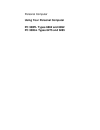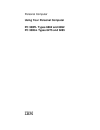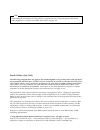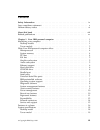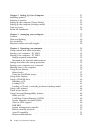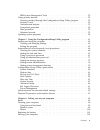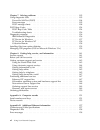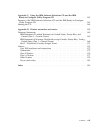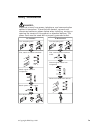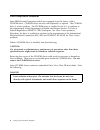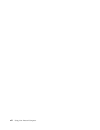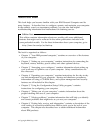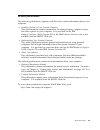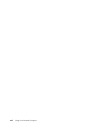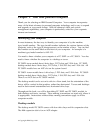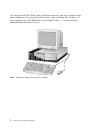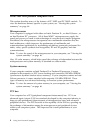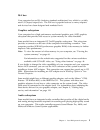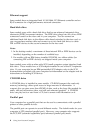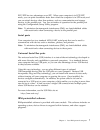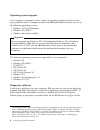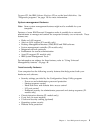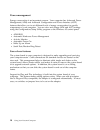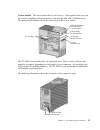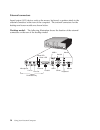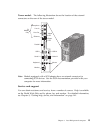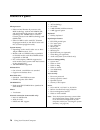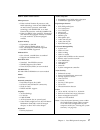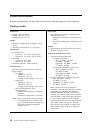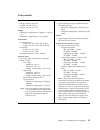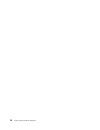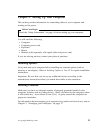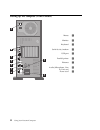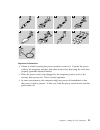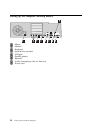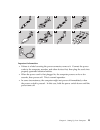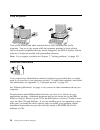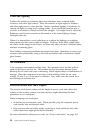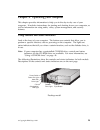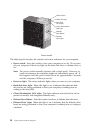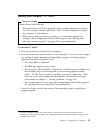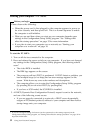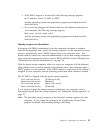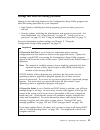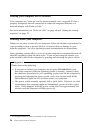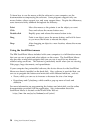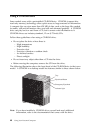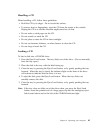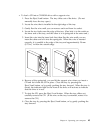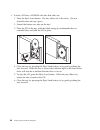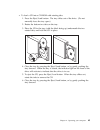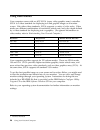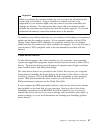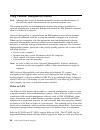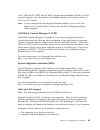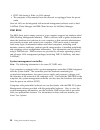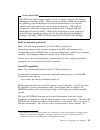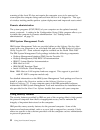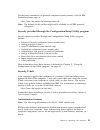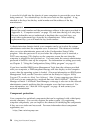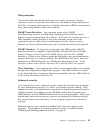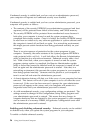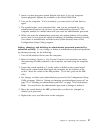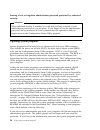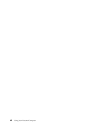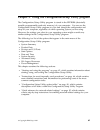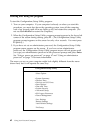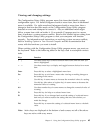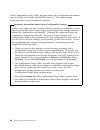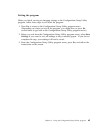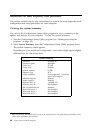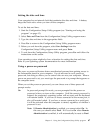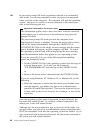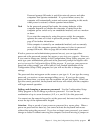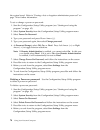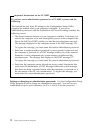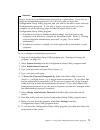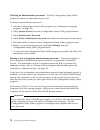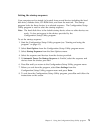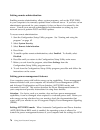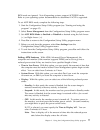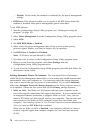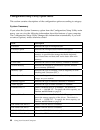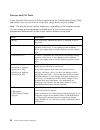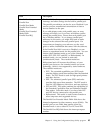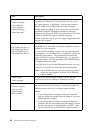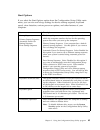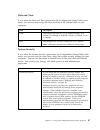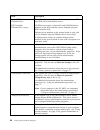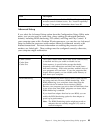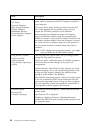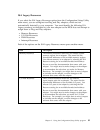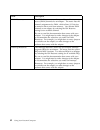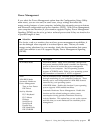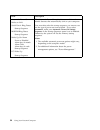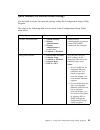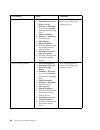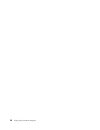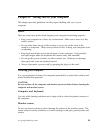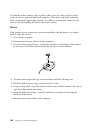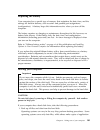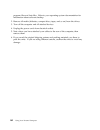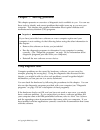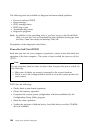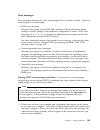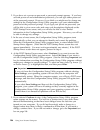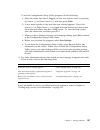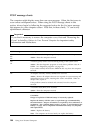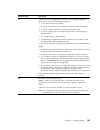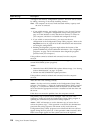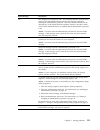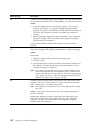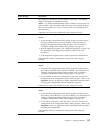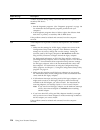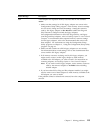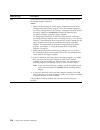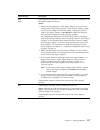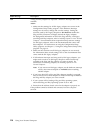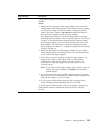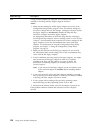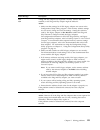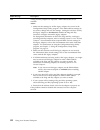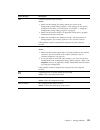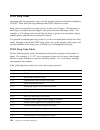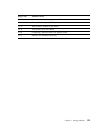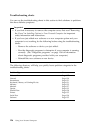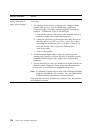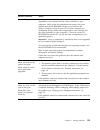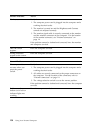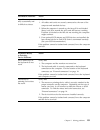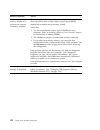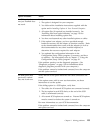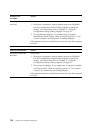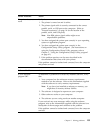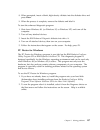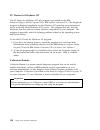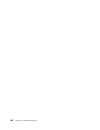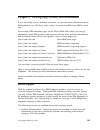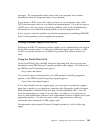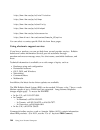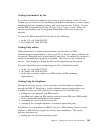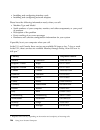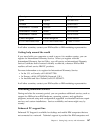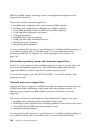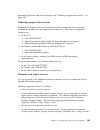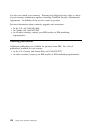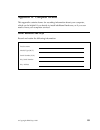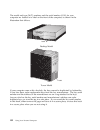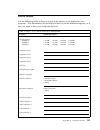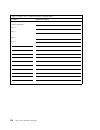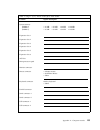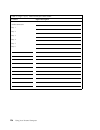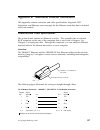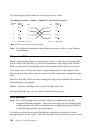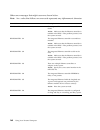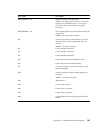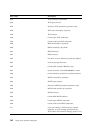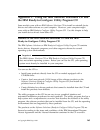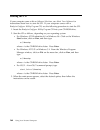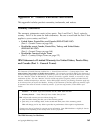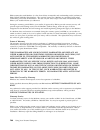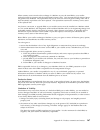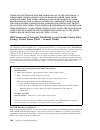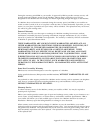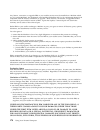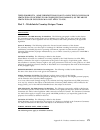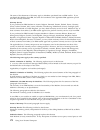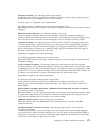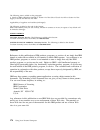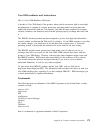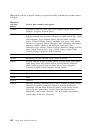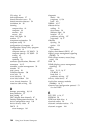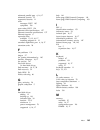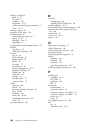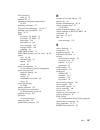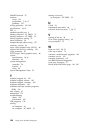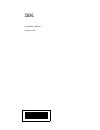- DL manuals
- IBM
- Desktop
- 300GL Type 6275
- User Manual
IBM 300GL Type 6275 User Manual - Contents
Contents
Safety Information
. . . . . . . . . . . . . . . . . . . . . . . . . . . . . . . . . . . . .
ix
Laser compliance statement
. . . . . . . . . . . . . . . . . . . . . . . . . . . . . . . .
x
Lithium battery notice
. . . . . . . . . . . . . . . . . . . . . . . . . . . . . . . . . . .
xi
About this book
. . . . . . . . . . . . . . . . . . . . . . . . . . . . . . . . . . . . . .
xiii
Related publications
. . . . . . . . . . . . . . . . . . . . . . . . . . . . . . . . . . . .
xv
Chapter 1. Your IBM personal computer
. . . . . . . . . . . . . . . . . . . . . . .
1
Identifying your computer
. . . . . . . . . . . . . . . . . . . . . . . . . . . . . . . . .
1
Desktop models
. . . . . . . . . . . . . . . . . . . . . . . . . . . . . . . . . . . . .
1
Tower models
. . . . . . . . . . . . . . . . . . . . . . . . . . . . . . . . . . . . . . .
3
What Your IBM personal computer offers
. . . . . . . . . . . . . . . . . . . . . . .
4
Microprocessor
. . . . . . . . . . . . . . . . . . . . . . . . . . . . . . . . . . . . . .
4
System memory
. . . . . . . . . . . . . . . . . . . . . . . . . . . . . . . . . . . . .
4
PCI bus
. . . . . . . . . . . . . . . . . . . . . . . . . . . . . . . . . . . . . . . . . . .
4
ISA bus
. . . . . . . . . . . . . . . . . . . . . . . . . . . . . . . . . . . . . . . . . . .
5
Graphics subsystem
. . . . . . . . . . . . . . . . . . . . . . . . . . . . . . . . . . .
5
Audio subsystem
. . . . . . . . . . . . . . . . . . . . . . . . . . . . . . . . . . . . .
5
Ethernet support
. . . . . . . . . . . . . . . . . . . . . . . . . . . . . . . . . . . . .
6
Hard disk drive
. . . . . . . . . . . . . . . . . . . . . . . . . . . . . . . . . . . . . .
6
CD-ROM drive
. . . . . . . . . . . . . . . . . . . . . . . . . . . . . . . . . . . . . .
6
Parallel port
. . . . . . . . . . . . . . . . . . . . . . . . . . . . . . . . . . . . . . . .
6
Serial ports
. . . . . . . . . . . . . . . . . . . . . . . . . . . . . . . . . . . . . . . .
7
Universal Serial Bus ports
. . . . . . . . . . . . . . . . . . . . . . . . . . . . . . .
7
IBM-preinstalled software
. . . . . . . . . . . . . . . . . . . . . . . . . . . . . . .
7
Operating system support
. . . . . . . . . . . . . . . . . . . . . . . . . . . . . . .
8
Diagnostic software
. . . . . . . . . . . . . . . . . . . . . . . . . . . . . . . . . . .
8
System management features
. . . . . . . . . . . . . . . . . . . . . . . . . . . . .
9
Asset security features
. . . . . . . . . . . . . . . . . . . . . . . . . . . . . . . . . .
9
Power management
. . . . . . . . . . . . . . . . . . . . . . . . . . . . . . . . . . .
10
Ease-of-use features
. . . . . . . . . . . . . . . . . . . . . . . . . . . . . . . . . . .
10
Ergonomic features
. . . . . . . . . . . . . . . . . . . . . . . . . . . . . . . . . . . .
11
Expandability
. . . . . . . . . . . . . . . . . . . . . . . . . . . . . . . . . . . . . . .
12
External connectors
. . . . . . . . . . . . . . . . . . . . . . . . . . . . . . . . . . .
14
Service and support
. . . . . . . . . . . . . . . . . . . . . . . . . . . . . . . . . . .
15
Features at a glance
. . . . . . . . . . . . . . . . . . . . . . . . . . . . . . . . . . . . .
16
System specifications
. . . . . . . . . . . . . . . . . . . . . . . . . . . . . . . . . . . .
18
Desktop model
. . . . . . . . . . . . . . . . . . . . . . . . . . . . . . . . . . . . . .
18
Tower model
. . . . . . . . . . . . . . . . . . . . . . . . . . . . . . . . . . . . . . .
19
Copyright IBM Corp. 1999
iii
Summary of 300GL Type 6275
Page 1
Personal computer using your personal computer pc 300pl types 6862 and 6892 pc 300gl types 6275 and 6285.
Page 3
Personal computer using your personal computer pc 300pl types 6862 and 6892 pc 300gl types 6275 and 6285 ibm.
Page 4
Note before using this information and the product it supports, be sure to read the general information under appendix d, “product warranties and notices” on page 165. Fourth edition (july 1999) the following paragraph does not apply to the united kingdom or any country where such provisions are inc...
Page 5: Contents
Contents safety information . . . . . . . . . . . . . . . . . . . . . . . . . . . . . . . . . . . . . Ix laser compliance statement . . . . . . . . . . . . . . . . . . . . . . . . . . . . . . . . X lithium battery notice . . . . . . . . . . . . . . . . . . . . . . . . . . . . . . . . . . . Xi about ...
Page 6
Chapter 2. Setting up your computer . . . . . . . . . . . . . . . . . . . . . . . . . 21 installing options? . . . . . . . . . . . . . . . . . . . . . . . . . . . . . . . . . . . . . . 21 selecting a location . . . . . . . . . . . . . . . . . . . . . . . . . . . . . . . . . . . . . 21 setting up the...
Page 7
Ibm system management tools . . . . . . . . . . . . . . . . . . . . . . . . . . . . 52 using security features . . . . . . . . . . . . . . . . . . . . . . . . . . . . . . . . . . . 52 security provided through the configuration/setup utility program . . . . . 53 security u-bolt . . . . . . . . . . ....
Page 8
Chapter 7. Solving problems . . . . . . . . . . . . . . . . . . . . . . . . . . . . . 103 using diagnostic tools . . . . . . . . . . . . . . . . . . . . . . . . . . . . . . . . . . 103 power-on self-test (post) . . . . . . . . . . . . . . . . . . . . . . . . . . . . . . 104 error messages . . . . . ...
Page 9
Appendix c. Using the ibm software selections cd and the ibm ready-to-configure utility program cd . . . . . . . . . . . . . . . . . . . . . . 163 features of the ibm software selections cd and the ibm ready-to-configure utility program cd . . . . . . . . . . . . . . . . . . . . . . . . . . . . . . ...
Page 10
Viii using your personal computer.
Page 11: Safety Information
Safety information turn everything off. Attach signal cables to receptacles. First, remove power cord from outlet. To disconnect turn device on. Danger: turn everything off. To connect remove signal cables from receptacles. Remove all cables from devices. Attach power cord to outlet. First, attach a...
Page 12
Laser compliance statement some ibm personal computer models are equipped from the factory with a cd-rom drive. Cd-rom drives are also sold separately as options. The cd-rom drive is a laser product. The cd-rom drive is certified in the u.S. To conform to the requirements of the department of health...
Page 13
Lithium battery notice caution: danger of explosion if battery is incorrectly replaced. When replacing the battery, use only ibm part number 33f8354 or an equivalent type battery recommended by the manufacturer. The battery contains lithium and can explode if not properly used, handled, or disposed ...
Page 14
Xii using your personal computer.
Page 15: About This Book
About this book this book helps you become familiar with your ibm personal computer and its many features. It describes how to configure, operate, and maintain your computer. In the unlikely event you experience problems, you can also find helpful troubleshooting information and instructions for obt...
Page 16
Appendix a, "computer records," contains forms for recording information about your computer, which can be helpful if you decide to install any additional options, or if you ever need to have your computer serviced. Appendix b, "additional ethernet information," contains information about the ethern...
Page 17
Related publications the following publications, together with this book, contain information about your computer. Installing options in your personal computer this documentation contains instructions for adding memory, adapters, drives, and other options to your computer. It is provided on the ibm ...
Page 18
Xvi using your personal computer.
Page 19
Chapter 1. Your ibm personal computer thank you for selecting an ibm personal computer. Your computer incorporates many of the latest advances in personal computer technology and is easy to expand and upgrade as your needs change. With its enhanced video and system management capabilities, your comp...
Page 20
The desktop model pc 300gl comes with four drive bays and four expansion slots. Some computers have a hard disk drive in bay 3 and a diskette drive in bay 4. If your computer has a cd-rom drive, it is installed in bay 1. You can install an additional hard disk drive in bay 2. Note: keyboard and mous...
Page 21
Tower models the pc 300pl tower model comes with six bays and seven expansion slots. The seventh expansion slot is for an agp adapter. The pc 300gl tower model comes with six bays and six expansion slots. Some computers have a hard disk drive in bay 6 and a diskette drive in bay 4. If your computer ...
Page 22
What your ibm personal computer offers this section describes many of the features of pc 300pl and pc 300gl models. To view the hardware features specific to your system, see “viewing the system summary” on page 66. Microprocessor your computer is equipped with either an intel pentium ii , an intel ...
Page 23
Isa bus your computer has an isa (industry standard architecture) bus, which is a widely used i/o (input/output) bus. The isa bus is popular because so many adapters and devices have been designed and marketed for it. Graphics subsystem your computer has a high performance accelerated graphics port ...
Page 24
Ethernet support some models have an integrated intel 10/100 mbit, pci ethernet controller and an rj-45 connector for a high-performance network connection. Hard disk drive some models come with a hard disk drive that has an enhanced integrated drive electronics (eide) bus-master interface. The eide...
Page 25
Ecp/epp has two advantages over spp. When your computer is in ecp/epp mode, you can print documents faster than when the computer is in spp mode, and you can attach devices other than printers, such as communication and storage devices, to the parallel port. You can set modes of operation for the pa...
Page 26
Operating system support your computer is designed to use a variety of operating systems in order to meet your particular needs. Computer models with ibm-preinstalled software use one of the following operating systems: windows nt 4.0 workstation windows 95 (osr 2) windows 98 (when available) import...
Page 27
Program cd, the ibm software selections cd,or on the hard disk drive. See “diagnostic programs” on page 136 for more information. System management features note: some system management features might not be available for your computer. Features of some ibm personal computers make it possible for a ...
Page 28
Power management energy conservation is an important concern. Your computer has advanced power management (apm) and advanced configuration and power interface (acpi) features that allow you to set different levels of energy conservation for specific components of your computer. You can view and chan...
Page 29
Ergonomic features your computer has ergonomic features that make it more comfortable to use. The power switch and indicator lights are located for easy access and visibility. In addition, you can easily change monitor settings to reduce or eliminate flicker and jitter, and you can adjust the angle ...
Page 30
Expandability you can easily expand the capabilities of your computer by adding memory, drives, or adapters. Your computer has a riser card for connecting adapters to the isa or pci bus. Examples of adapters that can be added to your computer include graphics, scsi (small computer system interface),...
Page 31
Tower model: the tower model has six drive bays. Unoccupied drive bays can be used for installing additional devices such as hard disk and cd-rom drives. The following illustration shows the drive bays in the tower model. Socket 7 socket 7 3.5-inch bay 3.5-inch diskette drive 5.25-inch bay for optio...
Page 32
External connectors input/output (i/o) devices such as the mouse, keyboard, or printer attach to the external connectors at the rear of the computer. The external connectors for the desktop and tower models are shown below. Desktop model: the following illustration shows the location of the external...
Page 33
Tower model: the following illustration shows the location of the external connectors on the rear of the tower model. 2 2 1 1 monitor usb 2 parallel line in microphone pl models only ethernet line out keyboard mouse serial 1 serial 2 usb 1 yellow led green led note: models equipped with a scsi adapt...
Page 34
Features at a glance ibm pc 300gl model features: microprocessor either an intel pentium ii processor with mmx technology with 66 and 100mhz fsb, and intel pentium iii processor with mmx technology and 100mhz fsb, or an intel celeron processor with mmx technology with 66mhz fsb either 512 kb l2 cach...
Page 35
Ibm pc 300pl model features: microprocessor either an intel pentium ii processor with mmx technology with 66 and 100mhz fsb, an intel celeron processor with mmx technology with 66mhz fsb, or an intel pentium iii processor with 100/133mhz fsb. Either 512 kb l2 cache with ecc (pentium ii and pentium i...
Page 36
System specifications system specifications are provided to assist you with the setup of your computer. Desktop model dimensions height: 128 mm (5.0 in.) width: 450 mm (17.7 in.) depth: 440 mm (17.7 in.) weight minimum configuration as shipped: 9.9 kg (22 lb) maximum configuration: 11.3 kg (25 lb) e...
Page 37
Tower model dimensions height: 492 mm (19.4 in.) width: 200 mm (7.9 in.) depth: 445 mm (17.5 in.) weight minimum configuration as shipped: 15 kg (33 lb) maximum configuration: 17.3 kg (38 lb) environment air temperature: – system on: 10° to 32°c (50° to 90°f) – system off: 10° to 43°c (50° to 110°...
Page 38
20 using your personal computer.
Page 39
Chapter 2. Setting up your computer this section provides information for connecting cables to your computer and turning on the power. Before you begin read the “safety information” on page ix before setting up your computer. You will need the following: computer computer power cord keyboard m...
Page 40
Setting up the computer (tower model) 2 2 1 1 mouse .1/ monitor .2/ keyboard .3/ serial device/modem .4/ usb port .5/ parallel printer .6/ ethernet .7/ audio (microphone, line in, line out) .8/ power cord .9/ 22 using your personal computer.
Page 41
Important information: if there is a label covering the power connector, remove it. Connect the power cords to the computer, monitor, and other devices first, then plug the cords into properly grounded electrical outlets. When the power cord is first plugged in, the computer powers on for a few seco...
Page 42
Setting up the computer (desktop model) 2 2 1 .1/ mouse .2/ monitor .3/ keyboard .4/ serial device/modem .5/ usb port .6/ parallel printer .7/ ethernet .8/ audio (microphone, line in, line out) .9/ power cord 24 using your personal computer.
Page 43
Important information: if there is a label covering the power connector, remove it. Connect the power cords to the computer, monitor, and other devices first, then plug the cords into properly grounded electrical outlets. When the power cord is first plugged in, the computer powers on for a few seco...
Page 44
Turn on power turn on the monitor and other external devices first, and then turn on the computer. You see a logo screen while the computer performs a short self-test. Upon successful completion the logo screen disappears, the bios is loaded, and the software is loaded (in models with preinstalled s...
Page 45
Chapter 3. Arranging your workspace to get the most from your computer, arrange both the equipment you use and your work area to suit your needs and the kind of work you do. Your comfort is of foremost importance, but light sources, air circulation, and the location of electrical outlets also can af...
Page 46
Glare and lighting position the monitor to minimize glare and reflections from overhead lights, windows, and other light sources. Place the monitor at right angles to windows and other light sources, when possible. Reduce overhead lighting, if necessary, by turning off lights or using lower wattage ...
Page 47
Chapter 4. Operating your computer this chapter provides information to help you in the day-to-day use of your computer. It includes instructions for starting and shutting down your computer, as well as information on using audio, video, system management, and security features. Using controls and s...
Page 48
Socket 7 socket 7 hard-disk drive light diskette drive light diskette eject button client (workstation) lan light power switch power-on light tower model the following list describes the controls and status indicators for your computer. Power switch: press this switch to turn your computer on or off...
Page 49
Starting your computer - pc 300gl before you begin please observe the following: when the power cord is first plugged in, the computer appears to power on for a few seconds, and then power off. This is a normal sequence to enable the computer to self initialize. What you see and hear when you start ...
Page 50
Starting your computer - pc 300pl before you begin please observe the following: when the power cord is first plugged in, the computer appears to power on for a few seconds, and then power off. This is a normal sequence to enable the computer to self initialize. What you see and hear when you start ...
Page 51
If the dhcp request is unsuccessful, the following message appears: no ip address found for dhcp or bootp and the operating system and application programs are loaded from the hard disk drive. If you have not plugged an ethernet cable into the ethernet connection on your computer, the following mess...
Page 52
If you load the default settings or if you move the clear cmos request jumper, the default settings for the startup sequence are shown here: first startup device [diskette drive] second startup device [hard disk drive] third startup device [network] fourth startup device [disabled] your computer als...
Page 53
Settings that affect the startup procedure settings for the following features in the configuration/setup utility program can affect the startup procedure for your computer: start options, including the startup sequence, power-on status, power-on self-test. Security options, including the administra...
Page 54
Starting your computer over a network your computer can "wake up" and be started remotely over a network if it has a properly configured network connection to either the integrated ethernet or a network adapter with wake on lan. 4 for more information, see “wake on lan” on page 48 and “setting the s...
Page 55
Using mouse features a mouse is a device that you use to point to and select objects on the monitor screen. Your computer comes with either a two-button mouse or the ibm scrollpoint mouse. The scrollpoint mouse has two buttons and a mouse stick that allows you to move within a document without havin...
Page 56
To learn how to use the mouse with the software in your computer, see the documentation accompanying the software. Some programs support only one mouse button, others support two, and some support three. Despite the differences, some terms are fairly standard throughout the industry. Point move the ...
Page 57
Using audio features note: the following information applies to all pc 300pl computers and pc 300gl computers equipped with a preinstalled audio adapters. With the audio feature of your computer, you can play and record sound and music. The audio controller supports soundblaster applications and is ...
Page 58
Using a cd-rom drive some models come with a preinstalled cd-rom drive. Cd-rom (compact disc read-only memory) technology offers quick access to large amounts of information. A compact disc can store more than 650 mb of data, such as the large files needed for audio, still and full-motion video, and...
Page 59
Handling a cd when handling a cd, follow these guidelines: hold the cd by its edges. Do not touch the surface. To remove dust or fingerprints, wipe the cd from the center to the outside. Wiping the cd in a circular direction might cause loss of data. Do not write or stick paper on the cd. Do not scr...
Page 60
Loading a cd into a vertically positioned desktop model the instructions in this section are for desktop models that are placed in a vertical position. If you have a desktop model and do not vertically position the computer, use the instructions in “loading a cd” on page 41 when using the cd-rom dri...
Page 61
To load a cd into a cd-rom drive with a support wire: 1. Press the eject/load button. The tray slides out of the drive. (do not manually force the tray open.) 2. Locate the wire that is installed in the right edge of the tray. 3. Gently flex the wire until you can remove each end from its socket. 4....
Page 62
To load a cd into a cd-rom with tabs that slide out: 1. Press the eject/load button. The tray slides out of the drive. (do not manually force the tray open.) 2. Extend the bottom two tabs on the tray. 3. Place the cd in the tray (with the label facing up) underneath the two extended tabs, and hold t...
Page 63
To load a cd into a cd-rom with rotating tabs: 1. Press the eject/load button. The tray slides out of the drive. (do not manually force the tray open.) 2. Rotate the bottom two tabs on the tray. 3. Place the cd in the tray (with the label facing up) underneath the two rotated tabs, and hold the cd i...
Page 64
Using video features your computer comes with an agp svga (super video graphics array) controller. Svga is a video standard for displaying text and graphic images on a monitor screen. Like other video standards, svga supports a variety of video modes. Video modes are different combinations of resolu...
Page 65
Important before you change any monitor settings, be sure to review the information that comes with your monitor. Using a resolution or refresh rate that is not supported by your monitor might cause the screen to become unreadable and damage the monitor. The information that comes with your monitor ...
Page 66
Using universal manageability features note: although this section is intended primarily for network administrators, it also provides useful information for the personal computer user. This section describes system-management features that make it possible for a network administrator to remotely man...
Page 67
Lan). Both the pc 300pl and pc 300gl support the installation of wake on lan network adapters. For information on installing adapters, see installing options in your personal computer. Note: if your computer has the integrated ethernet feature, you can view the media access control (mac) address thr...
Page 68
Post fails during a wake on lan attempt the computer is disconnected from the network or unplugged from the power outlet alert on lan can be integrated with network-management software such as intel landesk client manager and ibm client services for netfinity manager. Dmi bios the bios (basic input ...
Page 69
A note about dmi the bios (basic input output system) of your computer supports the desktop management interface (dmi). Dmi provides an industry standard mechanism for gathering system information so network administrators can remotely monitor and control hardware and software components. Dmi might ...
Page 70
Scanning of the asset id does not require the computer cover to be removed or even require the computer being removed from the box it is shipped in. This type of wireless tracking enables quicker system deployment and improved asset control. Remote administration the system programs (post/bios) of y...
Page 71
For the latest information on personal computer security features, visit the ibm systemcare home page at: http://www.Ibm.Com/pc/us/desktop/assetid/ note: the features in this section might not be available for all ibm personal computers. Security provided through the configuration/setup utility prog...
Page 72
A cover lock is built into the chassis of some computers to prevent the cover from being removed. Two identical keys for the cover lock are also supplied. A tag attached to the keys has the key serial number and the address of the key manufacturer. Important record the serial number and the manufact...
Page 73
Data protection you can lose data from the hard disk drive for a variety of reasons. Security violations, viruses, or hard disk drive failure can all contribute to the destruction of data files. To protect against the loss of valuable information, ibm has incorporated many data-saving features withi...
Page 74
If enhanced security is enabled and you have not set an administrator password, your computer will operate as if enhanced security were disabled. If enhanced security is enabled and you have set an administrator password, your computer will operate as follows: the contents of the security eeprom (yo...
Page 75
1. Insert a system programs update diskette into drive a in your computer. System programs updates are available on the world wide web. 2. Turn on the computer. If it is on already, you must turn it off and back on again. 3. The update begins, your computer halts, and you are prompted for your admin...
Page 76
Erasing a lost or forgotten administrator password protected by enhanced security: attention when enhanced security is enabled, it is vital that you keep a record of your administrator password in a secure place. If you forget or lose the administrator password, the system board in your computer mus...
Page 77
Will run only if you first perform a cold startup (the computer is turned off and then turned on). If your computer is connected to a network, the system programs can be updated remotely using network-management software, such as ibm lanclient control manager. See “remote administration” on page 52 ...
Page 78
60 using your personal computer.
Page 79
Chapter 5. Using the configuration/setup utility program the configuration/setup utility program is stored in the eeprom (electrically erasable programmable read-only memory) of your computer. You can use the configuration/setup utility program to view and change the configuration and setup of your ...
Page 80
Starting and using the program to start the configuration/setup utility program: 1. Turn on your computer. If your computer is already on when you start this procedure, you must shut down the operating system, turn off the computer, wait a few seconds until all in-use lights go off, and restart the ...
Page 81
Viewing and changing settings the configuration/setup utility program menu lists items that identify system configuration topics. If a bullet () appears beside a menu item, then an additional menu is available. If a right arrowhead (5) appears beside a menu item, then a change to that item has been...
Page 82
In the configuration/setup utility program menus, the configuration information you can change is enclosed in brackets like these [ ]. You cannot change information that is not surrounded by brackets. Important information about saving configuration settings in most cases, when you add or remove har...
Page 83
Exiting the program when you finish viewing or changing settings in the configuration/setup utility program, follow these steps to exit from the program: 1. Press esc to return to the configuration/setup utility program menu. (depending on where you are in the program, you might have to press esc se...
Page 84
Instructions for most frequently used procedures this section contains step-by-step instructions for some of the most frequently used configuration and setup procedures for your computer. Viewing the system summary you can use the configuration/setup utility program to view a summary of the options ...
Page 85
Setting the date and time your computer has an internal clock that maintains the date and time. A battery keeps the clock active when you turn off the computer. To set the date and time: 1. Start the configuration/setup utility program (see “starting and using the program” on page 62). 2. Select dat...
Page 86
Off in password prompt off mode (sometimes referred to as unattended start mode), you are not prompted to enter your power-on password when you turn on the computer. The computer will start the operating system. However, if you have a mouse connected to the mouse port, refer to the following text bo...
Page 87
Password prompt off mode is useful for network servers and other computers that operate unattended. If a power failure occurs, the computer will automatically restart and resume operating in this mode when power is restored, without operator intervention. Dual in the password prompt dual mode, the s...
Page 88
The system board. Refer to “erasing a lost or forgotten administrator password” on page 74 for further information. To set or change a power-on password: 1. Start the configuration/setup utility program (see “starting and using the program” on page 62). 2. Select system security from the configurati...
Page 89
7. To exit from the configuration/setup utility program, press esc and follow the instructions on the screen. Using an administrator password important if you have enhanced security enabled on your computer, see “enhanced security” on page 55 for important information about the administrator passwor...
Page 90
Important information for the pc 300pl if you have set an administrator password on a pc 300pl system, read the following. The systemcare and asset id settings in the configuration/setup utility program are enabled when your computer is shipped. If you set an administrator password with the systemca...
Page 91
Attention keep a record of your administrator password in a secure place. If you lose or forget the administrator password, you will not be able to access the configuration/setup utility program, and you will not be able to erase and reset an administrator password. If you lose or forget your passwo...
Page 92
Deleting an administrator password: use the configuration/setup utility program to delete an administrator password. To delete an administrator password: 1. Start the configuration/setup utility program (see “starting and using the program” on page 62). 2. Select system security from the configurati...
Page 93
Setting the startup sequence your computer can be started (or booted) from several devices including the hard disk drive, diskette drive, cd-rom drive, and from the network. The startup program looks for these devices in a selected sequence. The configuration/setup utility program is used to select ...
Page 94
Setting remote administration enabling remote administration, allows system programs, such as the post/bios, in your computer to be remotely updated from a network server. If you have set an administrator password for your computer, it does not have to be entered by the server. Consult your network ...
Page 95
Bios mode are ignored. Not all operating systems support acpi bios mode. Refer to your operating system documentation to determine if acpi is supported. To set acpi bios mode, complete the following steps. 1. Start the configuration/setup utility program (see “starting and using the program” on page...
Page 96
– disable: in this mode, the monitor is unaffected by the power management settings. Ide drives : this selection enables you to specify if the ide drives should be enabled or disabled when power management options take affect. To set apm features: 1. Start the configuration/setup utility program (se...
Page 97
Serial port ring detect: if your computer has an external modem connected to a serial port and you want the computer to turn on automatically when a ring is detected on the modem, set this feature to enabled. Modem ring detect: if your computer has an internal modem and you want the computer to turn...
Page 98
Configuration/setup utility option tables this section contains descriptions of the configuration options according to category. System summary if you select the system summary option from the configuration/setup utility main menu, you can view the following information about the features of your co...
Page 99
Product data if you select the product data option from the configuration/setup utility main menu, you can view the following information about your computer model. The configuration/setup utility changes this information automatically if the eeprom (electrically erasable programmable read-only memo...
Page 100
Devices and i/o ports if you select the devices and i/o ports option from the configuration/setup utility main menu, you can view and, in some cases, change device or port settings. Note: the specific device options might vary, depending on the computer model. You can change port assignments or disa...
Page 101
Item description parallel port setup parallel port parallel port mode parallel port extended mode parallel port extended mode dma parallel port irq the parallel port setup menu shows the address, mode, interrupt, and other settings for the built-in parallel port. The parallel port address can also b...
Page 102
Item description video setup video controller video memory video aperture palette snooping video interrupt the video setup menu displays the type of video controller, the amount of video memory, and the size of the video aperture, if applicable. You can also enable or disable palette (color) snoopin...
Page 103
Start options if you select the start options option from the configuration/setup utility main menu, you can view and change settings for device startup sequence, keyboard speed, virus detection, various power-on options, and other features of your computer. Item description startup sequence primary...
Page 104
Item description keyboardless operation mode when enabled, this option allows the computer to startup and run without a keyboard. If you enable this option, you must disable your power-on password, which can be done using the system security option on the configuration/setup utility main menu. Power...
Page 105
Date and time if you select the date and time option from the configuration/setup utility main menu, you can view and change the date and time of the internal clock in your computer. Item description time time shows the time in a 12- or 24-hour format. In a 24-hour 12 midnight is 00:00:00; 12 noon i...
Page 106
Item description secure ide devices and diskette drives ide controller diskette drive access this option lets you enable or disable access to your ide hard disk drives and diskette drives. All ide devices (such as hard disk and cd-rom drives) attached to the ide controller can be disabled using the ...
Page 107
Item description asset id this option enables or disables post notification each time an asset control violation occurs. See “asset id capability” on page 51 for general information about asset id. Advanced setup if you select the advanced setup option from the configuration/setup utility main menu,...
Page 108
Item description pci control pci parity network adapters mass storage adapters display adapters multimedia devices communication adapters serial adapters the pci control menu allows you to enable or disable pci parity and bus mastering for the pci adapters installed in your computer. Pci parity allo...
Page 109
Isa legacy resources if you select the isa legacy resources option from the configuration/setup utility main menu, you can configure non-plug and play adapters, which are not automatically detected by your computer. You must identify the following isa legacy resources as dedicated to your new adapte...
Page 110
Item description dma resources the dma resources menu lets you allocate direct memory access (dma) channels for an adapter. The menu lists the channel assignments for dma, which allows i/o devices to transfer data to and from memory. You allocate dma channels to an adapter by selecting the isa resou...
Page 111
Power management if you select the power management option from the configuration/setup utility main menu, you can view and, in some cases, change settings that affect the energy-saving features of your computer, including the automatic power-on feature and advanced configuration and power interface...
Page 112
Item description automatic power on wake on lan serial port a ring detect startup sequence modem ring detect startup sequence wake up on alarm event or disabled alarm day of month alarm time alarm day of week startup sequence pci wake up startup sequence the automatic power on option lets you enable...
Page 113
Quick reference for network-related settings use this table to access the network settings within the configuration/setup utility program. The steps in the following table always starts at the configuration/setup utility main menu. To configure select comments remote administration 1. System securit...
Page 114
To configure select comments wake on lan 1. Power management 2. Automatic power on 3. Wake on lan 4. Enabled or disabled. If you select enabled, perform the remaining steps. 5. Startup sequence 6. Primary or automatic 7. Press esc twice. 8. Start options 9. Startup sequence 10. The first, second, th...
Page 115
Pentium iii processor serial number feature some models come with a pentium iii microprocessor that features a processor serial number. The processor serial number is an electronic number unique to every pentium iii microprocessor. This feature is used primarily to enhance security with internet tra...
Page 116
98 using your personal computer.
Page 117
Chapter 6. Taking care of your computer this chapter provides guidelines for the proper handling and care of your computer. Basics here are some basic points about keeping your computer functioning properly: keep your computer in a clean, dry environment. Make sure it rests on a flat, sturdy surface...
Page 118
To clean the screen surface, wipe it gently with a soft, dry cloth, or blow on the screen to remove grit and other loose particles. Then use a soft cloth moistened with a nonabrasive liquid glass cleaner. In addition, an anti-static cleaner can be used to slow the buildup of dust on the screen surfa...
Page 119
Replacing the battery your computer has a special type of memory that maintains the date, time, and the settings for built-in features, such as serial- and parallel-port assignments (configuration). A battery keeps this information active when you turn off the computer. The battery requires no charg...
Page 120
Program files and data files. Refer to your operating-system documentation for information about software backup. 2. Remove all media (diskettes, compact discs, tapes, and so on) from the drives. 3. Turn off the computer and all attached devices. 4. Unplug the power cords from electrical outlets. 5....
Page 121
Chapter 7. Solving problems this chapter presents an overview of diagnostic tools available to you. You can use these tools to identify and correct problems that might come up as you use your computer. This chapter also contains information about option diskettes and terminate-and-stay-resident (tsr...
Page 122
The following tools are available to diagnose hardware-related problems: power-on self-test (post) error messages post message charts post beep codes troubleshooting charts diagnostic programs note: in addition to the preceding tools, if you have access to the world wide web, you can also view...
Page 123
Error messages error messages that appear on the screen might be text, numeric, or both. There are several types of error messages: post error messages messages that appear when post finds problems with the hardware during startup or when a change in the hardware configuration is found. Post error m...
Page 124
2. If you have set a power-on password, a password prompt appears. If you have set both power-on and administrator passwords, you can type either password at the password prompt. However, if you think you might need to change any settings in the configuration/setup utility program, type your adminis...
Page 125
To use the configuration/setup utility program, do the following: a. Select the menu item that is flagged (or that you wish to view) by pressing up arrow ( ↑) or down arrow (↓), and then press enter. B. A new menu specific to the item that you selected appears. Press left arrow ( ←) or right arrow (...
Page 126
Post message charts the computer might display more than one error message. Often, the first error to occur causes subsequent errors. When using the post message charts in this section, always begin by following the suggested action for the first error message that appears on your computer screen. N...
Page 127
Post message description 162 a change in device configuration occurred. This message is displayed under one or more of the following conditions: a new device has been installed. A device has been moved to a different location or cable connection. A device has been removed or disconnected from a cabl...
Page 128
Post message description 164 a change in the memory configuration occurred. This error can be caused by adding, removing, or incorrectly installing memory. Note: the computer can be used with decreased memory capacity until the error is corrected. Action: 1. If you added memory, see installing optio...
Page 129
Post message description 176 the computer was tampered with. This indicates that the cover has been removed and the chassis-intrusion detector has not been cleared by entering the administrator password. Note that chassis-intrusion can be detected only if the chassis-intrusion detector feature is ac...
Page 130
Post message description 20x a failure occurred during testing of the memory. This error can be caused by incorrectly installed memory, a failing dimm, or a system-board failure. Action: 1. If you have added memory, see installing options in your personal computer and chapter 5, “using the configura...
Page 131
Post message description 602 the computer is not able to start the diskette in the drive. The diskette might be damaged or formatted incorrectly. Action: try another startable diskette that is formatted correctly and is in good condition. (for information and instructions on formatting diskettes, re...
Page 132
Post message description 178x a failure occurred during testing of the hard disk drive or a primary or secondary ide device. Action: 1. Run the diagnostic programs. (see “diagnostic programs” on page 136 for information about diagnostic programs provided with your computer.) 2. If the diagnostic pro...
Page 133
Post message description 1801 a pci adapter has requested memory resources that are not available. Action: 1. Make sure that settings for all isa legacy adapters are correct in the configuration/setup utility program. If the memory resource settings are not correct, change and save the settings. Set...
Page 134
Post message description 1802 a pci adapter has requested an i/o address that is not available, or the pci adapter might be defective. Action: 1. Make sure that settings for all isa legacy adapters are correct in the configuration/setup utility program. If the i/o address settings are not correct, c...
Page 135
Post message description 1803 1804 a pci adapter has requested a memory address that is not available, or the pci adapter might be defective. Action: 1. Make sure that settings for all isa legacy adapters are correct in the configuration/setup utility program. If the memory address settings are not ...
Page 136
Post message description 1880 a plug and play adapter has requested a hardware interrupt that is not available. Action: 1. Make sure that settings for all isa legacy adapters are correct in the configuration/setup utility program. If the hardware interrupt settings are not correct, change and save t...
Page 137
Post message description 1881 a plug and play adapter has requested memory resources that are not available. Action: 1. Make sure that settings for all isa legacy adapters are correct in the configuration/setup utility program. If the memory resource settings are not correct, change and save the set...
Page 138
Post message description 1882 a plug and play adapter has requested an i/o address that is not available, or the plug and play adapter might be defective. Action: 1. Make sure that settings for all isa legacy adapters are correct in the configuration/setup utility program. If the i/o address setting...
Page 139
Post message description 1883 1884 a plug and play adapter has requested a memory address that is not available, or the plug and play adapter might be defective. Action: 1. Make sure that settings for all isa legacy adapters are correct in the configuration/setup utility program. If the memory addre...
Page 140
Post message description 1886 a plug and play adapter has requested a dma address that is not available. Action: 1. Make sure that settings for all isa legacy adapters are correct in the configuration/setup utility program. If the dma address settings are not correct, change and save the settings. S...
Page 141
Post message description 1962 a startup sequence error occurred. Action: 1. Make sure the settings for startup options are correct in the configuration/setup utility program. If the settings are not correct, change and save them. For instructions, see chapter 5, “using the configuration/setup utilit...
Page 142
Post beep codes one beep and the appearance of text on the monitor indicate successful completion of post. More than one beep indicates that post detected an error. Beep codes are sounded in a series of two or three sets of beeps. The duration of each beep is constant, but the length of the pause be...
Page 143
Beep code probable cause 2–3–3 screen retrace tests in progress or failure 3–1–1 timer tick interrupt test failure 3–1–2 interval timer channel 2 test failure 3–1–4 time-of-day clock test failure 3–2–4 comparing cmos memory size against actual 3–3–1 memory size mismatch occurred chapter 7. Solving p...
Page 144
Troubleshooting charts you can use the troubleshooting charts in this section to find solutions to problems that have definite symptoms. Important if you find it necessary to remove the computer cover, first read "removing the cover" in installing options in your personal computer for important safe...
Page 145
Diskette drive problems action diskette drive in-use light stays on, or the system bypasses the diskette drive. If there is a diskette in the drive, verify that: 1. The diskette drive is enabled. Use the configuration/setup utility program to check the setting. For instructions, refer to chapter 5, ...
Page 146
Monitor problems action wavy, unreadable, rolling, distorted, or jittery screen images. If the monitor self-tests show that the monitor is working properly, verify that: 1. The location of the monitor is appropriate. Magnetic fields around other devices, such as transformers, appliances, fluorescent...
Page 147
Monitor problems action screen flickers. Set the monitor for the highest, noninterlaced refresh rate supported by the monitor and the video controller in your computer. Refer to the documentation that comes with your monitor and the s3 readme file that is provided on the ready-to-configure utility p...
Page 148
Monitor problems action blank screen. Verify that: 1. The computer power cord is plugged into the computer and a working electrical outlet. 2. The monitor is turned on and the brightness and contrast controls are adjusted correctly. 3. The monitor signal cable is securely connected to the monitor an...
Page 149
Intermittent problems action a problem occurs only occasionally and is difficult to detect. Verify that: 1. All cables and cords are securely connected to the rear of the computer and attached devices. 2. When the computer is turned on, the fan grill is not blocked (there is air flow around the gril...
Page 150
Memory problems action the amount of memory displayed is less than the amount of memory installed. The amount of available memory shown might be somewhat less than expected because of basic input/output system (bios) shadowing in random access memory (ram). Verify that: 1. You have installed the cor...
Page 151
Option problems action an ibm option that was just installed does not work. Verify that: 1. The option is designed for your computer. 2. You followed the installation instructions supplied with the option and in installing options in your personal computer. 3. All option files (if required) are inst...
Page 152
Parallel port problems action parallel port cannot be accessed. Verify that: 1. Each port is assigned a unique address (not set to disabled). Use the configuration/setup utility program to check the setting. For instructions, refer to chapter 5, “using the configuration/setup utility program” on pag...
Page 153
Printer problems action the printer does not work. Verify that: 1. The printer is turned on and is online. 2. The printer signal cable is securely connected to the correct parallel, serial, or usb port on the computer. (refer to “external connectors” on page 14 for the location of the parallel, seri...
Page 154
Diagnostic programs ibm provides programs that you can run to diagnose hardware and some software problems. Several utility programs that provide helpful information about your computer are also included. Ibm enhanced diagnostics a startable ibm enhanced diagnostic diskette image is provided on your...
Page 155
8. When prompted, insert a blank, high-density diskette into the diskette drive and press enter. 9. When the process is complete, remove the diskette and label it. To start the enhanced diagnostic program: 1. Shut down windows 98 (or windows 95, or windows nt) and turn off the computer. 2. Turn off ...
Page 156
Pc doctor for windows nt the pc doctor for windows nt (4.0) program is provided on the ibm ready-to-configure utility program cd or ibm software selections cd. This diagnostic program is designed specifically for the windows nt operating environment and can be used only when windows nt is active. Th...
Page 157
Installing files from option diskettes an optional device or adapter might come with a diskette. Diskettes that are included in option packages usually contain files that the system needs for recognizing and activating the options. Until you install the necessary files, the new device or adapter mig...
Page 158
140 using your personal computer.
Page 159
Chapter 8. Getting help, service, and information if you need help, service, technical assistance, or just want more information about ibm products, you will find a wide variety of sources available from ibm to assist you. For example, ibm maintains pages on the world wide web where you can get info...
Page 160
Ibm hardware repair - if the problem is determined to be caused by ibm hardware under warranty, trained service personnel are available to provide the applicable level of service. Engineering change management - occasionally, there might be changes that are required after a product has been sold. Ib...
Page 161
Messages. The documentation that comes with your computer also contains information about the diagnostic tests you can perform. If you receive a post error code when you turn on your computer, refer to the post error-message charts in your hardware documentation. If you do not receive a post error c...
Page 162
Http://www.Ibm.Com/pc/us/intellistation http://www.Ibm.Com/pc/us/ibmpc http://www.Ibm.Com/pc/us/netfinity http://www.Ibm.Com/pc/us/thinkpad http://www.Ibm.Com/pc/us/accessories http://www.Direct.Ibm.Com/content/home/en_us/aptiva you can select a country-specific web site from these pages. Using elec...
Page 163
Getting information by fax if you have a touch-tone telephone and access to a fax machine, in the u.S. And canada you can receive by fax marketing and technical information on many topics, including hardware, operating systems, and local area networks (lans). You can call the ibm automated fax syste...
Page 164
Installing and configuring interface cards installing and configuring network adapters please have the following information ready when you call: machine type and model serial numbers of your computer, monitor, and other components, or your proof of purchase description of the problem exact wording ...
Page 165
In all other countries, contact your ibm reseller or ibm marketing representative. Getting help around the world if you travel with your computer or need to move it to another country, you can register for international warranty service. When you register with the international warranty service offi...
Page 166
Ibm or non-ibm options, operating systems, and application programs on the supported products list. This service includes technical support for: installing and configuring your out-of-warranty ibm computer installing and configuring non-ibm options in ibm computers using ibm operating systems in ibm...
Page 167
Purchasing network and server support, see “ordering support line services” on page 149. Ordering support line services enhanced pc support line and network and server support line services are available for products on the supported products list. To receive a supported products list: in the u.S.: ...
Page 168
You also can extend your warranty. Warranty and repair services offers a variety of post-warranty maintenance options, including thinkpad easyserv maintenance agreements. Availability of the services varies by product. For more information about warranty upgrades and extensions: in the u.S., call 1-...
Page 169
Appendix a. Computer records this appendix contains forms for recording information about your computer, which can be helpful if you decide to install additional hardware, or if you ever need to have your computer serviced. Serial numbers and keys record and retain the following information. Product...
Page 170
The model and type (m/t) numbers and the serial number (s/n) for your computer are located on a label on the front of the computer, as shown in the illustration that follows. Label desktop model socket 7 socket 7 label tower model if your computer came with a keylock, the keys cannot be duplicated b...
Page 171
Device records use the following tables to keep a record of the options in or attached to your computer. This information can be helpful when you install additional options, or if you ever need to have your computer serviced. Table 1 (page 1 of 2). Device record for a desktop model location option d...
Page 172
Table 1 (page 2 of 2). Device record for a desktop model location option description audio connectors bay 1 bay 2 bay 3 bay 4 154 using your personal computer.
Page 173
Table 2 (page 1 of 2). Device record for a tower model location option description system memory (dimm 0) Ø 16 mb Ø 32 mb Ø 64 mb Ø 128 mb (dimm 1) Ø 16 mb Ø 32 mb Ø 64 mb Ø 128 mb (dimm 2) Ø 16 mb Ø 32 mb Ø 64 mb Ø 128 mb expansion slot 1 expansion slot 2 expansion slot 3 expansion slot 4 expansion...
Page 174
Table 2 (page 2 of 2). Device record for a tower model location option description audio connectors bay 1 bay 2 bay 3 bay 4 bay 5 bay 6 156 using your personal computer.
Page 175
Appendix b. Additional ethernet information this appendix contains connector and cable specifications, diagnostic led indications, and ethernet error messages for the ethernet controller that is included with some models. Connector and cable specifications the system board contains an ethernet contr...
Page 176
The following figure illustrates the wiring in crossover cables. Twisted pair 1 2 3 6 4, 5, 7, 8 rj-45 modular connector pin 1 1 2 2 3, 4 10base-t / 100base-tx 1 2 3 6 4, 5, 7, 8 pin td+ td rd+ rd rj-45 modular connector (not used) td+ td rd+ rd (not used) signal name signal name relative to the dev...
Page 177
Following sections. If you experience any error related to the integrated ethernet controller, record the error message, and tell your network administrator about the problem. The two most common error messages are: rpl-rom-err: 1ð5 the integrated ethernet failed the loopback test. Rpl-rom-err: 1ð7 ...
Page 178
Other error messages that might occur are shown below. Note: an x value that follows an error code represents any alphanumeric character. Error code description rpl-rom-err: 100 the integrated ethernet controller cannot be found. Action: make sure that the ethernet controller is enabled in the bios....
Page 179
Error code description rpl-rom-err: 107 media test failed; check the cable. Action: the cable from the lan is not securely connected to the ethernet port on your server. Check the cable to ensure that it is properly connected. Rpl-rom-err: 110 the integrated ethernet controller ram failed the memory...
Page 180
Error code description m31 tftp canceled by keystroke. M32 tftp open timeout. M33 unknown tftp parameter (operation code). M34 tftp read canceled by keystroke. M35 tftp timeout. M38 cannot open tftp connection. M39 cannot read from tftp connection. M40 bootp canceled by keystroke. M40 dhcp canceled ...
Page 181
Appendix c. Using the ibm software selections cd and the ibm ready-to-configure utility program cd some models come with an ibm software selections cd to install or reinstall device drivers and other software on your computer. However, your computer might come with an ibm ready-to-configure utility ...
Page 182
Starting the cd if your computer came with an software selections, see about your software for instructions about how to start the cd. If your computer comes with a ready-to-configure utility program cd, use the following procedure to start the cd: 1. Insert the ready-to-configure utility program cd...
Page 183
Appendix d. Product warranties and notices this appendix includes product warranties, trademarks, and notices. Warranty statements the warranty statements consist of two parts: part 1 and part 2. Part 1 varies by country. Part 2 is the same for both statements. Be sure to read both the part 1 that a...
Page 184
Ibm warrants that each machine 1) is free from defects in materials and workmanship and 2) conforms to ibm's official published specifications. The warranty period for a machine is a specified, fixed period commencing on its date of installation. The date on your sales receipt is the date of install...
Page 185
When warranty service involves the exchange of a machine or part, the item ibm or your reseller replaces becomes its property and the replacement becomes yours. You represent that all removed items are genuine and unaltered. The replacement may not be new, but will be in good working order and at le...
Page 186
Under no circumstances is ibm liable for any of the following: 1) third-party claims against you for damages (other than those under the first item listed above); 2) loss of, or damage to, your records or data; or 3) special, incidental, or indirect damages or for any economic consequential damages ...
Page 187
During the warranty period ibm or your reseller, if approved by ibm to provide warranty service, will provide repair and exchange service for the machine, without charge, under the type of service designated for the machine and will manage and install engineering changes that apply to the machine. I...
Page 188
Any feature, conversion, or upgrade ibm or your reseller services must be installed on a machine which is 1) for certain machines, the designated, serial-numbered machine and 2) at an engineering-change level compatible with the feature, conversion, or upgrade. Many features, conversions, or upgrade...
Page 189
Their possibility. Some jurisdictions do not allow the exclusion or limitation of incidental or consequential damages, so the above limitation or exclusion may not apply to you. Part 2 - worldwide country-unique terms asia pacific australia: the ibm warranty for machines: the following paragraph is ...
Page 190
The terms of this statement of warranty apply to machines purchased from an ibm reseller. If you purchased this machine from ibm, the terms and conditions of the applicable ibm agreement prevail over this warranty statement. Warranty service if you purchased an ibm machine in austria, belgium, denma...
Page 191
Limitation of liability: the following is added to this section: the limitations and exclusions specified in the statement of warranty will not apply to damages caused by ibm with fraud or gross negligence and for express warranty. In item 2, replace “u.S. $100,000” with “1.000.000 dem.” the followi...
Page 192
The following item is added to this paragraph: 3. Breach of ibm's obligations implied by section 12 of the sale of goods act 1979 or section 2 of the supply of goods and services act 1982. Applicability of suppliers and resellers (unchanged). The following is added to the end of this section: ibm's ...
Page 193
Year 2000 readiness and instructions this is a year 2000 readiness disclosure. A product is year 2000 ready if the product, when used in accordance with its associated documentation, is capable of correctly processing, providing and/or receiving date data within and between the 20th and 21st centuri...
Page 194
Microsoft, ms-dos, windows, and windows nt are trademarks or registered trademarks of microsoft corporation. Other company, product, and service names may be trademarks or service marks of others. This computer is classified as a class b digital device. However, this computer includes a built-in net...
Page 195
This device complies with part 15 of the fcc rules. Operation is subject to the following two conditions: (1) this device may not cause harmful interference, and (2) this device must accept any interference received, including interference that may cause undesired operation. Responsible party: inter...
Page 196
Cet appareil numérique de la classe a est conform à la norme nmb-003 du canada. Australia and new zealand class a statement attention: this is a class a product. In a domestic environment this product may cause radio interference in which case the user may be required to take adequate measures. Othe...
Page 197
5. If you experience trouble with this product, contact your authorized reseller, or call ibm. In the united states, call ibm at 1-800-772-2227. In canada, call ibm at 1-800-565-3344. You may be required to present proof of purchase. The telephone company may ask you to disconnect the device from th...
Page 198
Notice: the load number (ln) assigned to each terminal device denotes the percentage of the total load to be connected to a telephone loop which is used by the device, to prevent overloading. The termination on a loop may consist of any combination of devices subject only to the requirement that the...
Page 199
Power cord notice for your safety, ibm provides a power cord with a grounded attachment plug to use with this ibm product. To avoid electrical shock, always use the power cord and plug with a properly grounded outlet. Ibm power cords used in the united states and canada are listed by underwriter's l...
Page 200
Ibm power cords for a specific country or region are usually available only in that country or region. Ibm power cord part number used in these countries and regions 13f9940 argentina, australia, china (prc), new zealand, papua new guinea, paraguay, uruguay, western samoa 13f9979 afghanistan, algeri...
Page 201: Index
Index numerics 1-800 telephone assistance 145 100base-tx crossover cable wiring 157, 158 100base-tx transceiver 157 10base-t crossover cable wiring 157, 158 10base-t transceiver 157 900 number support 148 a accelerated graphics port bus 5 acpi bios mode, setting 76 adapters 10, 12 adjusting chair 27...
Page 202
Cd, using 41 chair adjustments 27 chassis-intrusion cover 53 chassis-intrusion detector 54 circulation, air 28 cleaning compact discs 41 computer 99 monitor 109 mouse 100 client lan light 30 comfort 27 component registration 54 computer setup 21 configuration of computer 61 configuration/setup utili...
Page 203
Enhanced parallel port 6, 16, 17 enhanced security 55 ergonomic features 11 error messages, post 105 symptoms 126 error codes, post 124 ethernet cable specifications 157 ethernet connector specifications 157 ethernet support 6 expansion slots available 12, 13, 16, 17 installing adapters in 12 extend...
Page 204
Memory (continued) flash 16, 17 l2 cache 4 problems 132 supported 16, 17 system, determining the amount of 4 video 16, 17 messages, error 105 messages, post error 124 microprocessor 97 determining the speed of 4 speed 16, 17 standard 4, 16, 17 upgrading 4 microprocessor serial number feature 97 mode...
Page 205
Pci (continued) wake up 79 pentium iii 97 peripheral component interconnect see pci planning workspace 27 plug and play technology 10, 16, 17 pointing device problems 131 ports 14, 15 post at startup - pc 300gl 31 at startup - pc 300pl 32 beep codes 124 description of 104 error messages 105 message ...
Page 206
Smart reaction 55 software errors 135 preinstalled 7, 16, 17 problems 135 solving problems 103, 142 specifications 18, 19 spp 6 standard parallel port 6 starting computer - pc 300gl 31 starting computer - pc 300pl 32 startup sequence, setting 75 status indicators 30 straight-through cable wiring 157...
Page 208
Ibm part number: 00n5979 printed in u.S.A. ððn5979.