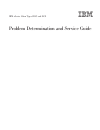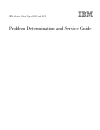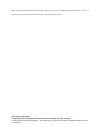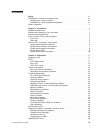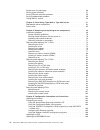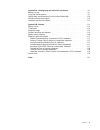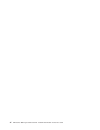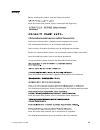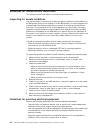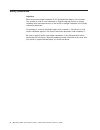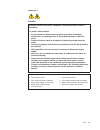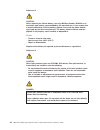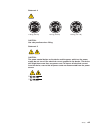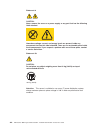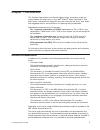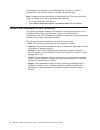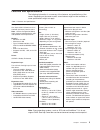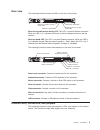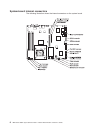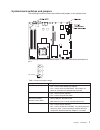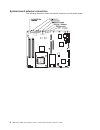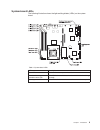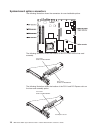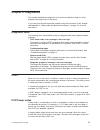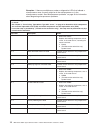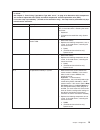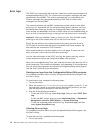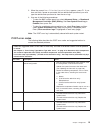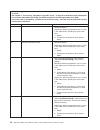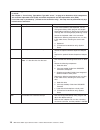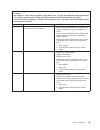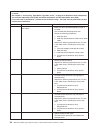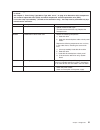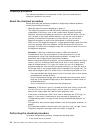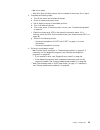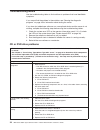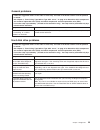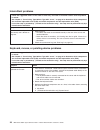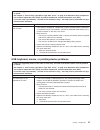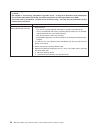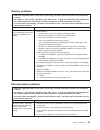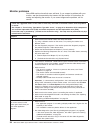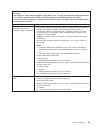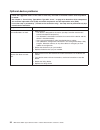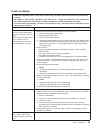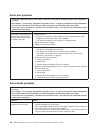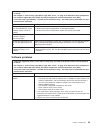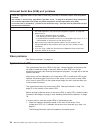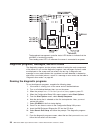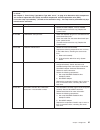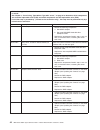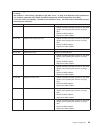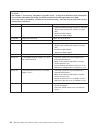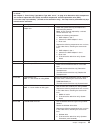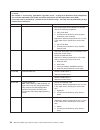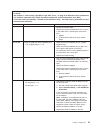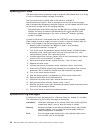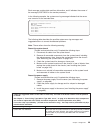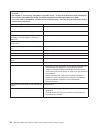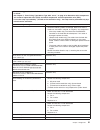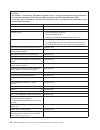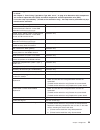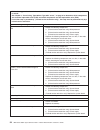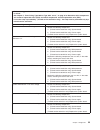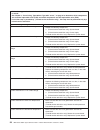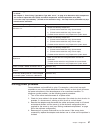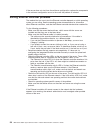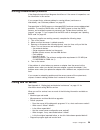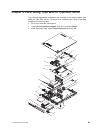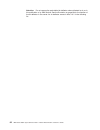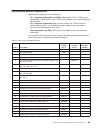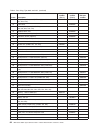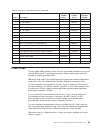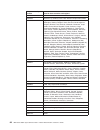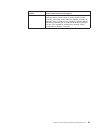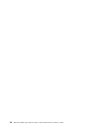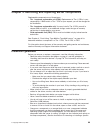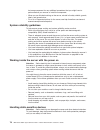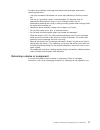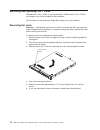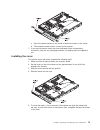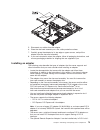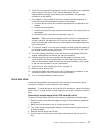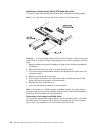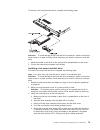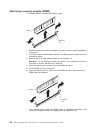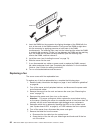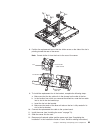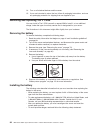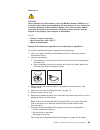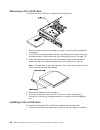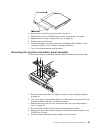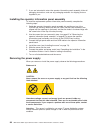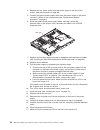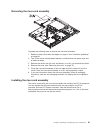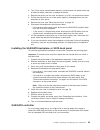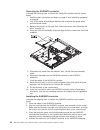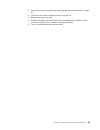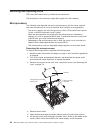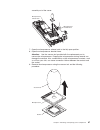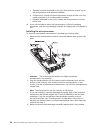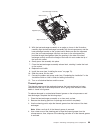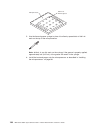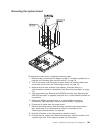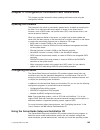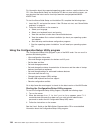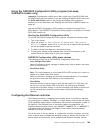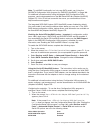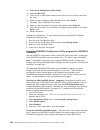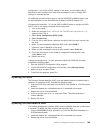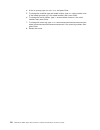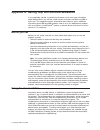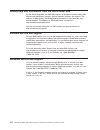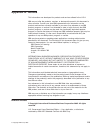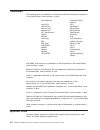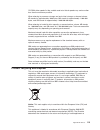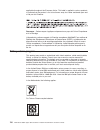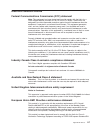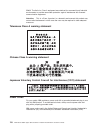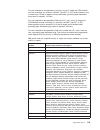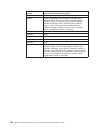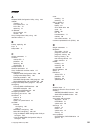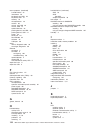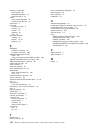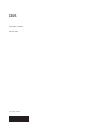- DL manuals
- IBM
- Server
- 306m - eServer xSeries - 8849
- Service Manual
IBM 306m - eServer xSeries - 8849 Service Manual
Summary of 306m - eServer xSeries - 8849
Page 1
Ibm xseries 306m types 8849 and 8491 problem determination and service guide.
Page 3
Ibm xseries 306m types 8849 and 8491 problem determination and service guide.
Page 4
Note: before using this information and the product it supports, read the general information in appendix b, “notices,” on page 113. The most recent version of this document is available at http://www.Ibm.Com/support/. Sixth edition (april 2006) © copyright international business machines corporatio...
Page 5: Contents
Contents safety . . . . . . . . . . . . . . . . . . . . . . . . . . . . Vii guidelines for trained service technicians . . . . . . . . . . . . . . . Viii inspecting for unsafe conditions . . . . . . . . . . . . . . . . . Viii guidelines for servicing electrical equipment . . . . . . . . . . . . . Vi...
Page 6
System-error log messages . . . . . . . . . . . . . . . . . . . . 48 solving power problems . . . . . . . . . . . . . . . . . . . . . 57 solving ethernet controller problems . . . . . . . . . . . . . . . . . 58 solving undetermined problems . . . . . . . . . . . . . . . . . . . 59 calling ibm for se...
Page 7
Appendix a. Getting help and technical assistance . . . . . . . . . . 111 before you call . . . . . . . . . . . . . . . . . . . . . . . . 111 using the documentation . . . . . . . . . . . . . . . . . . . . . 111 getting help and information from the world wide web . . . . . . . . . 112 software serv...
Page 8
Vi ibm xseries 306m types 8849 and 8491: problem determination and service guide.
Page 9: Safety
Safety before installing this product, read the safety information. Antes de instalar este produto, leia as informações de segurança. Pred instalací tohoto produktu si prectete prírucku bezpecnostních instrukcí. Læs sikkerhedsforskrifterne, før du installerer dette produkt. Lees voordat u dit produc...
Page 10
Guidelines for trained service technicians this section contains information for trained service technicians. Inspecting for unsafe conditions use the information in this section to help you identify potential unsafe conditions in an ibm product that you are working on. Each ibm product, as it was d...
Page 11
V do not touch the reflective surface of a dental mirror to a live electrical circuit. The surface is conductive and can cause personal injury or equipment damage if it touches a live electrical circuit. V some rubber floor mats contain small conductive fibers to decrease electrostatic discharge. Do...
Page 12
Safety statements important: each caution and danger statement in this documentation begins with a number. This number is used to cross reference an english-language caution or danger statement with translated versions of the caution or danger statement in the safety information document. For exampl...
Page 13
Statement 1: danger electrical current from power, telephone, and communication cables is hazardous. To avoid a shock hazard: v do not connect or disconnect any cables or perform installation, maintenance, or reconfiguration of this product during an electrical storm. V connect all power cords to a ...
Page 14
Statement 2: caution: when replacing the lithium battery, use only ibm part number 33f8354 or an equivalent type battery recommended by the manufacturer. If your system has a module containing a lithium battery, replace it only with the same module type made by the same manufacturer. The battery con...
Page 15
Statement 4: ≥ 18 kg (39.7 lb) ≥ 32 kg (70.5 lb) ≥ 55 kg (121.2 lb) caution: use safe practices when lifting. Statement 5: caution: the power control button on the device and the power switch on the power supply do not turn off the electrical current supplied to the device. The device also might hav...
Page 16
Statement 8: caution: never remove the cover on a power supply or any part that has the following label attached. Hazardous voltage, current, and energy levels are present inside any component that has this label attached. There are no serviceable parts inside these components. If you suspect a prob...
Page 17: Chapter
Chapter 1. Introduction this problem determination and service guide contains information to help you solve problems that might occur in your ibm ® xseries ® 306m type 8849 or type 8491 server. It describes the diagnostic tools that come with the server, error codes and suggested actions, and instru...
Page 18
These updates are available from the ibm web site. To check for updated documentation and technical updates, complete the following steps. Note: changes are made periodically to the ibm web site. The actual procedure might vary slightly from what is described in this document. 1. Go to http://www.Ib...
Page 19
Features and specifications the following information is a summary of the features and specifications of the server. Depending on the server model, some features might not be available, or some specifications might not apply. Table 1. Features and specifications microprocessor: one intel ® lga 775 p...
Page 20
Server controls, leds, and connectors this section describes the controls, light-emitting diodes (leds), and connectors on the front and rear of the server. Front view the following illustration shows the controls, light-emitting diodes (leds), and connectors on the front of the server. Power-on led...
Page 21
Rear view the following illustration shows the leds on the rear of the server. Ethernet 1 transmit / receive activity led ethernet 2 transmit / receive activity led ethernet 1 speed led ethernet 2 speed led ethernet transmit/receive activity led: this led is on each ethernet connector. When this led...
Page 22
System-board internal connectors the following illustration shows the internal connectors on the system board. 6 ibm xseries 306m types 8849 and 8491: problem determination and service guide.
Page 23
System-board switches and jumpers the following illustration shows the switches and jumpers on the system board. The following illustration identifies the pins on a jumper and shows the location of pin 1. 3 2 1 pin 1 mark table 2. Switch and jumper settings component settings cmos jumper (jp3) v pin...
Page 24
System-board external connectors the following illustration shows the external connectors on the system board. 8 ibm xseries 306m types 8849 and 8491: problem determination and service guide.
Page 25
System-board leds the following illustration shows the light-emitting diodes (leds) on the system board. Table 3. System-board leds led description error leds the associated component has failed. Baseboard management controller status led this led flashes to indicate that the mini-bmc is functioning...
Page 26
System-board option connectors the following illustration shows the connectors for user-installable options. The following illustration shows the location of the pci-x slots on the riser-card assembly. Pci-x slot 1 64-bit 3.3 v 66/100 mhz pci-x slot 2 64-bit 3.3 v 66/100 mhz the following illustrati...
Page 27: Chapter
Chapter 2. Diagnostics this chapter describes the diagnostic tools that are available to help you solve problems that might occur in the server. If you cannot locate and correct the problem using the information in this chapter, see appendix a, “getting help and technical assistance,” on page 111 fo...
Page 28
Exception: if there are multiple error codes or diagnostics leds that indicate a microprocessor error, the error might be in the microprocessor or in the microprocessor socket. See “microprocessor problems” on page 29 for information about diagnosing microprocessor problems. V follow the suggested a...
Page 29
V follow the suggested actions in the order in which they are listed in the action column until the problem is solved. V see chapter 3, “parts listing, type 8849 or type 8491 server,” on page 61 to determine which components are customer replaceable units (cru) and which components are field replace...
Page 30
Error logs the post error log contains the three most recent error codes and messages that were generated during post. The system event log contains messages that were generated by the mini-bmc. The system event/error log is a combined log that contains messages that were generated during post and a...
Page 31
2. When the prompt press f1 for configuration/setup appears, press f1. If you have set both a power-on password and an administrator password, you must type the administrator password to view the error logs. 3. Use one of the following procedures: v to clear the bmc system event log, select advanced...
Page 32
V follow the suggested actions in the order in which they are listed in the action column until the problem is solved. V see chapter 3, “parts listing, type 8849 or type 8491 server,” on page 61 to determine which components are customer replaceable units (cru) and which components are field replace...
Page 33
V follow the suggested actions in the order in which they are listed in the action column until the problem is solved. V see chapter 3, “parts listing, type 8849 or type 8491 server,” on page 61 to determine which components are customer replaceable units (cru) and which components are field replace...
Page 34
V follow the suggested actions in the order in which they are listed in the action column until the problem is solved. V see chapter 3, “parts listing, type 8849 or type 8491 server,” on page 61 to determine which components are customer replaceable units (cru) and which components are field replace...
Page 35
V follow the suggested actions in the order in which they are listed in the action column until the problem is solved. V see chapter 3, “parts listing, type 8849 or type 8491 server,” on page 61 to determine which components are customer replaceable units (cru) and which components are field replace...
Page 36
V follow the suggested actions in the order in which they are listed in the action column until the problem is solved. V see chapter 3, “parts listing, type 8849 or type 8491 server,” on page 61 to determine which components are customer replaceable units (cru) and which components are field replace...
Page 37
V follow the suggested actions in the order in which they are listed in the action column until the problem is solved. V see chapter 3, “parts listing, type 8849 or type 8491 server,” on page 61 to determine which components are customer replaceable units (cru) and which components are field replace...
Page 38
Checkout procedure the checkout procedure is the sequence of tasks that you should follow to diagnose a problem in the server. About the checkout procedure before performing the checkout procedure for diagnosing hardware problems, review the following information: v read the safety information begin...
Page 39
V no: go to step 2. V yes: shut down all failing servers that are related to the cluster. Go to step 2. 2. Complete the following steps: a. Turn off the server and all external devices. B. Check all cables and power cords. C. Set all display controls to the middle positions. D. Turn on all external ...
Page 40
Troubleshooting tables use the troubleshooting tables to find solutions to problems that have identifiable symptoms. If you cannot find the problem in these tables, see “running the diagnostic programs” on page 38 for information about testing the server. If you have just added new software or a new...
Page 41
General problems v follow the suggested actions in the order in which they are listed in the action column until the problem is solved. V see chapter 3, “parts listing, type 8849 or type 8491 server,” on page 61 to determine which components are customer replaceable units (cru) and which components ...
Page 42
Intermittent problems v follow the suggested actions in the order in which they are listed in the action column until the problem is solved. V see chapter 3, “parts listing, type 8849 or type 8491 server,” on page 61 to determine which components are customer replaceable units (cru) and which compon...
Page 43
V follow the suggested actions in the order in which they are listed in the action column until the problem is solved. V see chapter 3, “parts listing, type 8849 or type 8491 server,” on page 61 to determine which components are customer replaceable units (cru) and which components are field replace...
Page 44
V follow the suggested actions in the order in which they are listed in the action column until the problem is solved. V see chapter 3, “parts listing, type 8849 or type 8491 server,” on page 61 to determine which components are customer replaceable units (cru) and which components are field replace...
Page 45
Memory problems v follow the suggested actions in the order in which they are listed in the action column until the problem is solved. V see chapter 3, “parts listing, type 8849 or type 8491 server,” on page 61 to determine which components are customer replaceable units (cru) and which components a...
Page 46
Monitor problems some ibm monitors have their own self-tests. If you suspect a problem with your monitor, see the documentation that comes with the monitor for instructions for testing and adjusting the monitor. If you cannot diagnose the problem, call for service. V follow the suggested actions in ...
Page 47
V follow the suggested actions in the order in which they are listed in the action column until the problem is solved. V see chapter 3, “parts listing, type 8849 or type 8491 server,” on page 61 to determine which components are customer replaceable units (cru) and which components are field replace...
Page 48
Optional-device problems v follow the suggested actions in the order in which they are listed in the action column until the problem is solved. V see chapter 3, “parts listing, type 8849 or type 8491 server,” on page 61 to determine which components are customer replaceable units (cru) and which com...
Page 49
Power problems v follow the suggested actions in the order in which they are listed in the action column until the problem is solved. V see chapter 3, “parts listing, type 8849 or type 8491 server,” on page 61 to determine which components are customer replaceable units (cru) and which components ar...
Page 50
Serial port problems v follow the suggested actions in the order in which they are listed in the action column until the problem is solved. V see chapter 3, “parts listing, type 8849 or type 8491 server,” on page 61 to determine which components are customer replaceable units (cru) and which compone...
Page 51
V follow the suggested actions in the order in which they are listed in the action column until the problem is solved. V see chapter 3, “parts listing, type 8849 or type 8491 server,” on page 61 to determine which components are customer replaceable units (cru) and which components are field replace...
Page 52
Universal serial bus (usb) port problems v follow the suggested actions in the order in which they are listed in the action column until the problem is solved. V see chapter 3, “parts listing, type 8849 or type 8491 server,” on page 61 to determine which components are customer replaceable units (cr...
Page 53
Power-on led power-control button reset button hard disk drive activity led locator led system error led usb 1 connector usb 2 connector 2. Read the safety information that begins on page “safety” on page vii and “installation guidelines” on page 69. 3. Turn off the server and peripheral devices, an...
Page 54
The baseboard management controller status led flashes to indicate that the mini-bmc is functioning normally. The standby power led is lit whenever the server is connected to ac power. Diagnostic programs, messages, and error codes the diagnostic programs are the primary method of testing the major ...
Page 55
When you are diagnosing hard disk drives, select scsi fixed disk test for the most thorough test. Select fixed disk test for any of the following situations: v you want to run a faster test. V the server contains raid arrays. V the server contains simple-swap sata hard disk drives. To determine what...
Page 56
Warning: the test could not be run. There was no failure of the hardware that was being tested, but there might be a hardware failure elsewhere, or another problem prevented the test from running; for example, there might be a configuration problem, or the hardware might be missing or is not being r...
Page 57
V follow the suggested actions in the order in which they are listed in the action column until the problem is solved. V see chapter 3, “parts listing, type 8849 or type 8491 server,” on page 61 to determine which components are customer replaceable units (cru) and which components are field replace...
Page 58
V follow the suggested actions in the order in which they are listed in the action column until the problem is solved. V see chapter 3, “parts listing, type 8849 or type 8491 server,” on page 61 to determine which components are customer replaceable units (cru) and which components are field replace...
Page 59
V follow the suggested actions in the order in which they are listed in the action column until the problem is solved. V see chapter 3, “parts listing, type 8849 or type 8491 server,” on page 61 to determine which components are customer replaceable units (cru) and which components are field replace...
Page 60
V follow the suggested actions in the order in which they are listed in the action column until the problem is solved. V see chapter 3, “parts listing, type 8849 or type 8491 server,” on page 61 to determine which components are customer replaceable units (cru) and which components are field replace...
Page 61
V follow the suggested actions in the order in which they are listed in the action column until the problem is solved. V see chapter 3, “parts listing, type 8849 or type 8491 server,” on page 61 to determine which components are customer replaceable units (cru) and which components are field replace...
Page 62
V follow the suggested actions in the order in which they are listed in the action column until the problem is solved. V see chapter 3, “parts listing, type 8849 or type 8491 server,” on page 61 to determine which components are customer replaceable units (cru) and which components are field replace...
Page 63
V follow the suggested actions in the order in which they are listed in the action column until the problem is solved. V see chapter 3, “parts listing, type 8849 or type 8491 server,” on page 61 to determine which components are customer replaceable units (cru) and which components are field replace...
Page 64
Updating bios code the bios code can be updated by using an external usb diskette drive or by using a linux or windows ® update package (if available). The most current level of bios code for the server is available at http://www.Ibm.Com/support/. After you make sure that the server has the latest l...
Page 65
Each message contains date and time information, and it indicates the source of the message (post/bios or the service processor). In the following example, the system-error log message indicates that the server was turned on at the recorded time. - - - - - - - - - - - - - - - - - - - - - - - - - dat...
Page 66
V follow the suggested actions in the order in which they are listed in the action column until the problem is solved. V see chapter 3, “parts listing, type 8849 or type 8491 server,” on page 61 to determine which components are customer replaceable units (cru) and which components are field replace...
Page 67
V follow the suggested actions in the order in which they are listed in the action column until the problem is solved. V see chapter 3, “parts listing, type 8849 or type 8491 server,” on page 61 to determine which components are customer replaceable units (cru) and which components are field replace...
Page 68
V follow the suggested actions in the order in which they are listed in the action column until the problem is solved. V see chapter 3, “parts listing, type 8849 or type 8491 server,” on page 61 to determine which components are customer replaceable units (cru) and which components are field replace...
Page 69
V follow the suggested actions in the order in which they are listed in the action column until the problem is solved. V see chapter 3, “parts listing, type 8849 or type 8491 server,” on page 61 to determine which components are customer replaceable units (cru) and which components are field replace...
Page 70
V follow the suggested actions in the order in which they are listed in the action column until the problem is solved. V see chapter 3, “parts listing, type 8849 or type 8491 server,” on page 61 to determine which components are customer replaceable units (cru) and which components are field replace...
Page 71
V follow the suggested actions in the order in which they are listed in the action column until the problem is solved. V see chapter 3, “parts listing, type 8849 or type 8491 server,” on page 61 to determine which components are customer replaceable units (cru) and which components are field replace...
Page 72
V follow the suggested actions in the order in which they are listed in the action column until the problem is solved. V see chapter 3, “parts listing, type 8849 or type 8491 server,” on page 61 to determine which components are customer replaceable units (cru) and which components are field replace...
Page 73
V follow the suggested actions in the order in which they are listed in the action column until the problem is solved. V see chapter 3, “parts listing, type 8849 or type 8491 server,” on page 61 to determine which components are customer replaceable units (cru) and which components are field replace...
Page 74
If the server does not start from the minimum configuration, replace the components in the minimum configuration one at a time until the problem is isolated. Solving ethernet controller problems the method that you use to test the ethernet controller depends on which operating system you are using. ...
Page 75
Solving undetermined problems if the diagnostic tests did not diagnose the failure or if the server is inoperative, use the information in this section. If you suspect that a software problem is causing failures (continuous or intermittent), see “software problems” on page 35. Damaged data in cmos m...
Page 76
V hardware configuration (print screen of the system summary) v bios code level v operating-system type and version level you can solve some problems by comparing the configuration and software setups between working and nonworking servers. When you compare servers to each other for diagnostic purpo...
Page 77: Chapter
Chapter 3. Parts listing, type 8849 or type 8491 server the following replaceable components are available for the xseries 306m type 8849 and type 8491 servers. To check for an updated parts listing on the web, complete the following steps: 1. Go to http://www.Ibm.Com/support/ 2. Under search techni...
Page 78
Attention: do not remove the preinstalled air deflector unless directed to do so in this publication or by ibm service. See the illustration on page 89 for the location of the air deflector in the server. An air deflector comes in misc. Kit 2 in the following list. 62 ibm xseries 306m types 8849 and...
Page 79
Replaceable server components replaceable components are of three types: v tier 1 customer replaceable unit (cru): replacement of tier 1 crus is your responsibility. If ibm installs a tier 1 cru at your request, you will be charged for the installation. V tier 2 customer replaceable unit: you may in...
Page 80
Table 4. Parts listing, type 8849 and 8491 (continued) index description cru part number (tier 1) cru part number (tier 2) fru part number 12 simple-swap filler panel (sata only) (models 10x, 30x, b2x, g2x, h2x) 39m4343 13 front bezel 39m4355 14 hot-swap filler panel (sas/sata) (models 1ax, 20x, 3ax...
Page 81
Table 4. Parts listing, type 8849 and 8491 (continued) index description cru part number (tier 1) cru part number (tier 2) fru part number iscsi server adapter (optional) 73p3609 kit, 1u, toolless 24p1121 kit, misc. 39m4374 kit, misc. 2 39r8177 kit, rail, 2-post 49p2789 label, hard disk drive cautio...
Page 82
Ibm power cord part number used in these countries and regions 02k0546 china 13f9940 australia, fiji, kiribati, nauru, new zealand, papua new guinea 13f9979 afghanistan, albania, algeria, andorra, angola, armenia, austria, azerbaijan, belarus, belgium, benin, bosnia and herzegovina, bulgaria, burkin...
Page 83
Ibm power cord part number used in these countries and regions 6952300 antigua and barbuda, aruba, bahamas, barbados, belize, bermuda, bolivia, caicos islands, canada, cayman islands, colombia, costa rica, cuba, dominican republic, ecuador, el salvador, guam, guatemala, haiti, honduras, jamaica, mex...
Page 84
68 ibm xseries 306m types 8849 and 8491: problem determination and service guide.
Page 85: Chapter
Chapter 4. Removing and replacing server components replaceable components are of three types: v tier 1 customer replaceable unit (cru): replacement of tier 1 crus is your responsibility. If ibm installs a tier 1 cru at your request, you will be charged for the installation. V tier 2 customer replac...
Page 86
Hot-swap component for any additional procedures that you might have to perform before you remove or install the component. V when you are finished working on the server, reinstall all safety shields, guards, labels, and ground wires. V for a list of supported options for the server, see http://www....
Page 87
To reduce the possibility of damage from electrostatic discharge, observe the following precautions: v limit your movement. Movement can cause static electricity to build up around you. V the use of a grounding system is recommended. For example, wear an electrostatic-discharge wrist strap, if one i...
Page 88
Removing and replacing tier 1 crus replacement of tier 1 crus is your responsibility. If ibm installs a tier 1 cru at your request, you will be charged for the installation. The illustrations in this document might differ slightly from your hardware. Removing the cover attention: operating the serve...
Page 89
A. Press the release latches on the inside of both front corners of the server. B. Tilt the bezel forward and pull it away from the server. 7. If you are instructed to return the cover and bezel, follow all packaging instructions, and use any packaging materials for shipping that are supplied to you...
Page 90
Removing an adapter to remove a pci-x or pci express adapter, complete the following steps: riser-card assembly riser-card connectors adapter support bracket adapter pci-x expansion slot 1 expansion slot 2 expansion-slot bracket note: depending on the riser card that is installed, expansion slot 2 i...
Page 91
5. Disconnect any cables from the adapter. 6. Place the riser-card assembly on a flat, static-protective surface. 7. Carefully grasp the adapter by its top edge or upper corners, and pull the adapter from the riser-card assembly. 8. If you are instructed to return the adapter, follow all packaging i...
Page 92
V you can install an optional raid controller to enable you to configure the internal hard disk drives into disk arrays. See your raid controller option documentation for complete instructions for installing a raid controller and for additional information about raid controllers. Note: some operatin...
Page 93
6. Touch the static-protective package that contains the adapter to any unpainted metal surface on the server. Then, remove the adapter from the static-protective package. Avoid touching the components and gold-edge connectors on the adapter. 7. If the adapter is a serveraid 8i controller, complete ...
Page 94
Installing a simple-swap serial ata hard disk drive to install a simple-swap serial ata hard disk drive, complete the following steps. Note: if you have only one hard disk drive, install it in the left drive bay. Attention: to avoid damage to the hard disk drive connectors, make sure that the server...
Page 95
To remove a hot-swap hard disk drive, complete the following steps. Attention: to avoid damage to the hard disk drive connectors, make sure that the server cover is in place and fully closed whenever you install or remove a hard disk drive. 1. Move the handle on the drive to the open position (perpe...
Page 96
Removing a memory module (dimm) to remove a dimm, complete the following steps: dimm retaining clip 1. Read the safety information that begins on page vii and “installation guidelines” on page 69. 2. Turn off the server and peripheral devices, and disconnect the power cord and all external cables. 3...
Page 97
Installing a memory module (dimm) the following notes describe the types of dual inline memory modules (dimms) that your server supports and other information that you must consider when installing dimms: v the server supports 512 mb, 1 gb, and 2 gb dimms, for a maximum of 8 gb of system memory. See...
Page 98
Dimm retaining clip 4. Insert the dimm into the connector by aligning the edges of the dimm with the slots at the ends of the dimm connector. Firmly press the dimm straight down into the connector by applying pressure on both ends of the dimm simultaneously. The retaining clips snap into the locked ...
Page 99
8. Position the replacement fan so that the airflow arrow on the side of the fan is pointing toward the rear of the server. Note: correct airflow is from the front to the rear of the server. Fan bracket fan bracket cable slot fan bracket cable channel fan 9. To install the replacement fan in the bra...
Page 100
14. Turn on all attached devices and the server. 15. If you are instructed to return the fan, follow all packaging instructions, and use any packaging materials for shipping that are supplied to you. Removing and replacing tier 2 crus you may install a tier 2 cru yourself or request ibm to install i...
Page 101
Statement 2: caution: when replacing the lithium battery, use only ibm part number 33f8354 or an equivalent type battery recommended by the manufacturer. If your system has a module containing a lithium battery, replace it only with the same module type made by the same manufacturer. The battery con...
Page 102
Removing a cd or dvd drive to remove the cd or dvd drive, complete the following steps. 1. Read the safety information that begins on page vii and “installation guidelines” on page 69. 2. Turn off the server and peripheral devices, and disconnect the power cords and all external cables. Remove the c...
Page 103
2. Attach the drive-retention clip to the side of the drive. 3. Slide the drive into the cd/dvd drive bay until the drive clicks into place. 4. Replace the cover (see “installing the cover” on page 73). 5. Slide the server into the rack. 6. Connect the cables and power cords (see “completing the ins...
Page 104
7. If you are instructed to return the operator information panel assembly, follow all packaging instructions, and use any packaging materials for shipping that are supplied to you. Installing the operator information panel assembly to install the replacement operator information panel assembly, com...
Page 105
To remove the power supply, complete the following steps: captive screw rear screw power supply air deflector 1. Read the safety information that begins on page vii and “installation guidelines” on page 69. 2. Disconnect the ac power cord from the connector on the power supply. Disconnect all extern...
Page 106
4. Replace the rear screw, which holds the power supply to the rear of the chassis (see the illustration on page 89). 5. Connect the internal power-supply cable from the power supply to the power connector (cn20) on the system board (see “system-board internal connectors” on page 6). 6. Route the ot...
Page 107
Removing the riser-card assembly complete the following steps to remove the riser-card assembly: 1. Read the safety information that begins on page vii and “installation guidelines” on page 69. 2. Turn off the server and peripheral devices, and disconnect the power cord and all external cables. 3. R...
Page 108
Complete the following steps to install the riser-card assembly. 1. Install the adapters in the riser-card assembly. 2. Reconnect any adapter cables that you disconnected when you removed the riser-card assembly. 3. Carefully align the riser-card assembly with the guides on the rear of the server an...
Page 109
2. Turn off the server and peripheral devices, and disconnect the power cords and all external cables necessary to replace the device. 3. Remove the server from the rack and place it on a flat, non-conductive surface. 4. Pull the hard disk drives out of the server slightly to disengage them from the...
Page 110
Removing the sas/sata controller complete the following steps to remove the sas/sata controller from the system board: 1. Read the safety information that begins on page vii and “installation guidelines” on page 69. 2. Turn off the server and peripheral devices, and disconnect the power cords and al...
Page 111
5. Install the riser-card assembly (see “installing the riser-card assembly” on page 91). 6. Install the cover (see “installing the cover” on page 73). 7. Slide the server into the rack. 8. Connect the cables and power cords (see “completing the installation” in the installation guide or user’s guid...
Page 112
Removing and replacing frus frus must be installed only by trained service technicians. The illustrations in this document might differ slightly from the hardware. Microprocessor the following notes describe the type of microprocessor that the server supports and other information that you must cons...
Page 113
Assembly out of the server. Microprocessor bracket frame microprocessor release latch 7. Open the microprocessor release latch to the fully-open position. 8. Open the microprocessor bracket frame. Attention: use the vacuum tool provided with the replacement part to remove the microprocessor. Droppin...
Page 114
A. Squeeze and hold the bladder of the tool; then, place the suction cup on the microprocessor and release the bladder. B. Using the tool, carefully lift the microprocessor straight up and out of the socket, and place it on a static-protective surface. C. Squeeze the bladder of the tool to release t...
Page 115
Release latch alignment pins alignment hole heat-exchanger assembly 5. With the heat-exchanger assembly at an angle as shown in the illustration, carefully align the heat-exchanger assembly with the microprocessor and the heat exchanger bracket on the system board. Make sure that the alignment pins ...
Page 116
Microprocessor 0.01 ml of thermal grease 5. Use the thermal-grease syringe to place 16 uniformly spaced dots of 0.01 ml each on the top of the microprocessor. Note: 0.01ml is one tick mark on the syringe. If the grease is properly applied, approximately half (0.22 ml) of the grease will remain in th...
Page 117
Removing the system board to remove the system board, complete the following steps: 1. Read the safety information that begins on page vii, “installation guidelines” on page 69, and “handling static-sensitive devices” on page 70. 2. Turn off the server, and disconnect all power cords and external ca...
Page 118
10. Remove the remaining nine screws that secure the system board to the chassis, and put the screws in a safe place. 11. Lift the system board out of the server. Installing the system board note: when reassembling the components in the server, be sure to route all cables carefully so that they are ...
Page 119: Chapter
Chapter 5. Configuration information and instructions this chapter provides information about updating the firmware and using the configuration utilities. Updating the firmware the firmware in the server is periodically updated and is available for download on the web. Go to http://www.Ibm.Com/suppo...
Page 120
For information about the supported operating-system versions, see the label on the cd. If the serverguide setup and installation cd did not come with the server, you can download the latest version from http://www.Ibm.Com/pc/qtechinfo/migr- 4zkppt.Html. To start the serverguide setup and installati...
Page 121
Using the sas/sata configuration utility program (hot-swap sas/sata models only) important: a configuration conflict (error 1801) might occur if the sata raid and sas/sata raid are both enabled. If you are enabling sas/sata raid, make sure the sata raid enable option in the configuration/setup utili...
Page 122
Broadcom netxtreme gigabit ethernet software cd that comes with the server. For updated information about configuring the controller, go to http://www.Ibm.Com/pc/ support/. Using the adaptec hostraid configuration programs note: some operating systems, such as sco 6.0 and unixware 7.14, do not suppo...
Page 123
Note: to add raid functionality to a hot-swap sata model, see “using the sas/sata configuration utility program (for sas/sata hostraid)” on page 108. For additional information about using the adaptec raid configuration utility programs, see the documentation on the ibm serveraid-8e (adaptec hostrai...
Page 124
3. Select array configuration utility (acu). 4. Select create array. 5. From the list of ready drives, select the two drives that you want to group into the array. 6. When you are prompted to select the raid level, select raid-1. 7. (optional) type an identifier for the array. 8. When you are prompt...
Page 125
Configuration. If you install a raid adapter in the server, use the method that is described in the instructions that come with the adapter to view or change sas settings for attached devices. For additional information about how to use the sas/sata hostraid feature, see the documentation on the ser...
Page 126
4. At the a:\ prompt, type extrmdmi.Exe , and press enter. 5. To change the machine type and model number, type mtm xxxxyyy where xxxx is the model type and yyy is the model number; then, press enter. 6. To change the serial number, type sn zzzzzzz where zzzzzzz is the serial number; then, press ent...
Page 127: Appendix
Appendix a. Getting help and technical assistance if you need help, service, or technical assistance or just want more information about ibm products, you will find a wide variety of sources available from ibm to assist you. This appendix contains information about where to go for additional informa...
Page 128
Getting help and information from the world wide web on the world wide web, the ibm web site has up-to-date information about ibm xseries and intellistation systems, optional devices, services, and support. The address for ibm xseries and bladecenter ® information is http://www.Ibm.Com/ eserver/xser...
Page 129: Appendix
Appendix b. Notices this information was developed for products and services offered in the u.S.A. Ibm may not offer the products, services, or features discussed in this document in other countries. Consult your local ibm representative for information on the products and services currently availab...
Page 130
Trademarks the following terms are trademarks of international business machines corporation in the united states, other countries, or both: active memory predictive failure analysis active pci ps/2 active pci-x serveraid alert on lan serverguide bladecenter serverproven c2t interconnect techconnect...
Page 131
Cd-rom drive speeds list the variable read rate. Actual speeds vary and are often less than the maximum possible. When referring to processor storage, real and virtual storage, or channel volume, kb stands for approximately 1000 bytes, mb stands for approximately 1 000 000 bytes, and gb stands for a...
Page 132
Applicable throughout the european union. This label is applied to various products to indicate that the product is not to be thrown away, but rather reclaimed upon end of life per this directive. Remarque : cette marque s’applique uniquement aux pays de l’union européenne et à la norvège. L’etiquet...
Page 133
Electronic emission notices federal communications commission (fcc) statement note: this equipment has been tested and found to comply with the limits for a class a digital device, pursuant to part 15 of the fcc rules. These limits are designed to provide reasonable protection against harmful interf...
Page 134
55022. The limits for class a equipment were derived for commercial and industrial environments to provide reasonable protection against interference with licensed communication equipment. Attention: this is a class a product. In a domestic environment this product may cause radio interference in wh...
Page 135
For units intended to be operated at 115 volts: use a ul-listed and csa-certified cord set consisting of a minimum 18 awg, type svt or sjt, three-conductor cord, a maximum of 15 feet in length and a parallel blade, grounding-type attachment plug rated 15 amperes, 125 volts. For units intended to be ...
Page 136
Ibm power cord part number used in these countries and regions 14f0087 israel 1838574 antigua and barbuda, aruba, bahamas, barbados, belize, bermuda, bolivia, brazil, caicos islands, canada, cayman islands, costa rica, colombia, cuba, dominican republic, ecuador, el salvador, guam, guatemala, haiti,...
Page 137: Index
Index a adaptec raid configuration utility, using 106 adapter installing 75 pci express bus 74 pci-x bus 74 replacing 74 air deflector do not remove 62 location 89 array configuration utility, using 107 attention notices 2 b battery, replacing 84 bays 3 beep codes 11 c caution statements 2 cd drive ...
Page 138
Error symptoms (continued) hard disk drive 25 intermittent 26 keyboard, non-usb 26 keyboard, usb 27 memory 29 microprocessor 29 monitor 30 mouse, non-usb 26 mouse, usb 27 optional devices 32 pointing device, non-usb 26 pointing device, usb 27 power 33 serial port 34 serverguide 34 software 35 usb po...
Page 139
Leds front 4 operator information panel 36 rear 5 system board 36 locator led 4 m memory installing 81 removing 80 specifications 3 memory module order of installation 81 specifications 81 memory problems 29 messages diagnostic 38 service processor 49 microprocessor problems 29 replacing 96 type 3 m...
Page 140
Replacing (continued) power supply 88 sas/sata backplane 92 sata back panel 92 reseat power supply, definition 49 system board, definition 49 reset button 4 riser card connector location 6 installing 92 location 76 replacing 91 slots 10 riser-card assembly installing 92 location 74, 94 removing 91 s...
Page 142
Part number: 31r1183 printed in usa (1p) p/n: 31r1183.