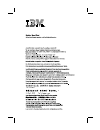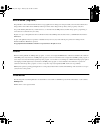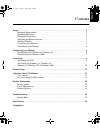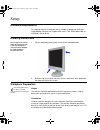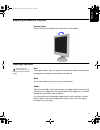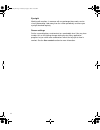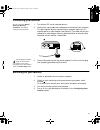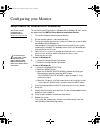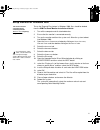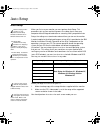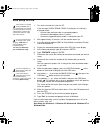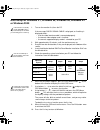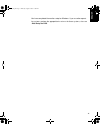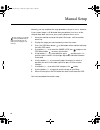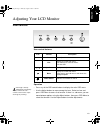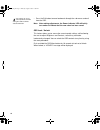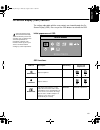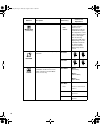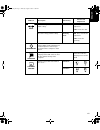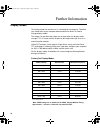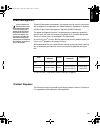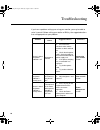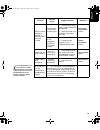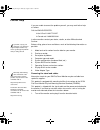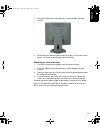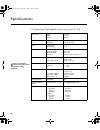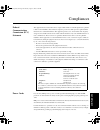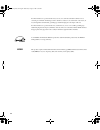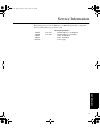Summary of 31P6259
Page 2
De uts c h en gli s h f r anÇais es p a Ñ o l it al ia no jap ane s e comp l & w a r r first edition (sep/2001) this publication could contain technical inaccuracies or typographical errors. Changes are made periodically to the information herein; these changes will be made in later editions. Ibm ma...
Page 3
1 de uts c h en gli s h f r anÇais es p a Ñ o l it al ia no jap ane s e comp l & w a r r contents setup . . . . . . . . . . . . . . . . . . . . . . . . . . . . . . . . . . . . . . . . . . . . . . . . . . . . . . . . . . . . . . . . . . . . . 2 hardware requirements . . . . . . . . . . . . . . . . . ...
Page 4
2 setup hardware requirements this monitor requires a computer with a suitable on-board sub-system or video adapter card that can support xga 1024 × 768, svga 800 x 600, or vga 640 x 480 at 60 hz. Handling instructions do not support the monitor within the screen area. The liquid crystal display is ...
Page 5
3 de uts c h en gli s h f r anÇais es p a Ñ o l it al ia no jap ane s e comp l & w a r r adjusting the monitor position viewing angle you can tilt the screen backward and forward as shown below. Working practices this section gives advice on how you can work comfortably and reduce fatigue. Rest take...
Page 6
4 eyesight working with monitors, in common with any prolonged close work, can be visually demanding. Look away from the screen periodically and have your eyesight checked regularly. Screen settings set the screen brightness and contrast to a comfortable level. You may have to adjust this as the lig...
Page 7
5 de uts c h en gli s h f r anÇais es p a Ñ o l it al ia no jap ane s e comp l & w a r r connecting your monitor be sure to read the ‘monitor safety and warranty information’ book before carrying out this procedure. 1. Turn off your pc and all attached devices. 2. Connect the signal cable to the vid...
Page 8
6 configuring your monitor setup diskette for windows 95 or windows 98 this section must be completed before continuing with the windows 95 or windows 98 auto setup. To use the plug and play feature in windows 95 or windows 98, files should be loaded from the ibm flat panel monitor installation disk...
Page 9
7 de uts c h en gli s h f r anÇais es p a Ñ o l it al ia no jap ane s e comp l & w a r r setup diskette for windows 2000 this section must be completed before continuing with the windows 2000 confguring for your monitor. To use the plug and play feature in windows 2000, files should be loaded from t...
Page 10
8 auto setup auto setup before carrying out this section, it is very important that the setup diskette for windows 95 or windows 98 has been run. The setup utility included on the setup diskette is for displaying dot patterns. They do not replace or modify the display dirver. The auto setup instruct...
Page 11
9 de uts c h en gli s h f r anÇais es p a Ñ o l it al ia no jap ane s e comp l & w a r r auto setup for dos if the monitor is in standby mode (standby on), it may automatically turn off while you are waiting for it to warm up. If this happens, switch off the monitor and switch it on again after a fe...
Page 12
10 auto setup for windows 3.1, windows 95, windows 98, windows nt or windows 2000 if the monitor is in standby mode (standby on), it may automatically turn off while you are waiting for it to warm up. 1. Turn on the monitor first; then the pc. If the message check signal cable is displayed, or if no...
Page 13
11 de uts c h en gli s h f r anÇais es p a Ñ o l it al ia no jap ane s e comp l & w a r r you have completed the monitor setup for windows. If you use other operat- ing systems, perform the appropriate a uto s etup for those systems, also: see auto setup for dos . T50_setup.Fm page 11 thursday, augu...
Page 14
12 manual setup normally, you can complete the setup procedure using a uto s etup , however, if your screen image is still distorted after you perform a uto s etup or the setup diskette does not run on your system, perform m anual s etup . If the monitor is in standby mode (standby on), it might aut...
Page 15
13 de uts c h en gli s h f r anÇais es p a Ñ o l it al ia no jap ane s e comp l & w a r r adjusting your lcd monitor user controls user control features operation the image is already optimized for many display modes, however the user controls can be used to adjust the image to your liking. • press ...
Page 16
14 the settings are saved after adjustment and when exiting the osd and will be effective thereafter. • press the exit button to move backwards through the sub-menus and exit from the osd. Note: after making adjustments, the power indicator led will briefly turn amber to indicate that the new value ...
Page 17
15 de uts c h en gli s h f r anÇais es p a Ñ o l it al ia no jap ane s e comp l & w a r r on-screen display (osd) controls the settings adjustable with the user controls are viewed through the on- screen display (osd). Press any of the osd buttons to activate the osd. The lcd monitor needs time to b...
Page 18
16 image lock (continued) manual - • fine • coarse use the adjust buttons to adjust away the interference. If satisfactory results are not obtained using the fine adjustment, use the coarse adjustment and then use fine again. This function may change the width of the display image. Use the h-positio...
Page 19
17 de uts c h en gli s h f r anÇais es p a Ñ o l it al ia no jap ane s e comp l & w a r r reset resets the brightness, contrast and color settings. Color reset no - does not make the adjustment yes - resets the color resets the image position settings geometry reset no - does not make the adjustment...
Page 20
18 further information display modes the display mode the monitor uses is controlled by the computer. Therefore, you should refer to your computer documentation for details on how to change display modes. The image size, position and shape may change when the display mode changes. This is normal and...
Page 21
19 de uts c h en gli s h f r anÇais es p a Ñ o l it al ia no jap ane s e comp l & w a r r power management if your computer has previously been used with a crt monitor and is currently configured to a display mode outside the range that the flat panel monitor can display, you may need to re-attach t...
Page 22
20 troubleshooting if you have a problem setting up or using your monitor, you may be able to solve it yourself. Before calling your retailer or ibm, try the suggested actions that are appropriate to your problem. Problem possible cause suggested action reference screen is blank and power indicator ...
Page 23
21 de uts c h en gli s h f r anÇais es p a Ñ o l it al ia no jap ane s e comp l & w a r r screen is blank and power indicator is flashing green every 0.5 second the monitor is not receiving a video signal ! Check that the signal cable is firmly connected to the computer. ! Check that no pins are ben...
Page 24
22 further help if you are unable to correct the problem yourself, you may seek further help as follows: call the ibm helpcenter. In the us call 1-800-772-2227 in canada call 1-800-565-3344 in other countries contact your dealer, retailer, or other ibm authorized servicer. If possible, stay by your ...
Page 25
23 de uts c h en gli s h f r anÇais es p a Ñ o l it al ia no jap ane s e comp l & w a r r 2. Place the monitor panel-side down on a stable, padded, flat work surface. 3. Remove the four mounting plate retaining screws. One screw at each corner. Lift the base up and away from the monitor. Attaching t...
Page 26
24 specifications this color monitor (type-model 9511-axc) uses a 15-inch tft lcd dimensions width: depth: height: 364 mm 173 mm 400 mm weight unpackaged: packaged: 8.8 lb. (4.0 kg) 11.5 lb (5.2 kg) tilt forward tilt: backward tilt: – 5° + 30° image viewable image size: maximum height: maximum width...
Page 27
I de uts c h en gli s h f r anÇais es p a Ñ o l it al ia no jap ane s e comp liance s compliances federal communications commission (fcc) statement this equipment has been tested and found to comply with the limits for a class b digital device, pursuant to part 15 of the fcc rules. These limits are ...
Page 28
Ii for units intended to be operated at 230 volts (u.S. Use): use a ul listed and csa certified cord set consisting of a minimum 18 awg, type svt or sjt, three conductor cord, a maximum of 4.5 meters (15 feet) in length and a tandem blade, grounding type attachment plug rated 15 amperes 250 volts. F...
Page 29
I de uts c h en gli s h f r anÇais es p a Ñ o l it al ia no jap ane s e comp liance s service information the following parts are for use by ibm service, or ibm authorised dealers, to support the customer warranty. Parts are for service use only . 9511 flat panel monitor 31p6259 9511-agc flat panel ...