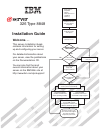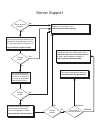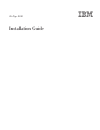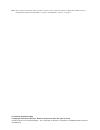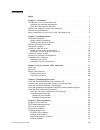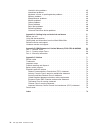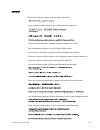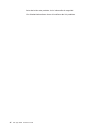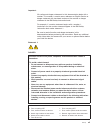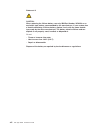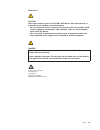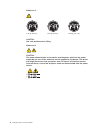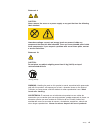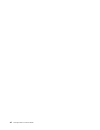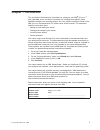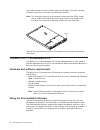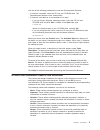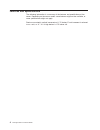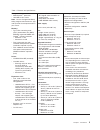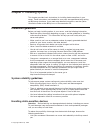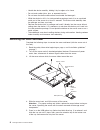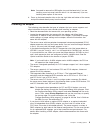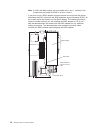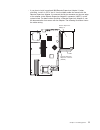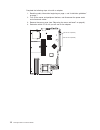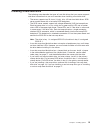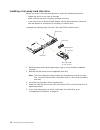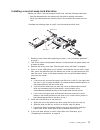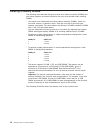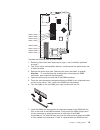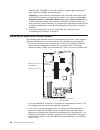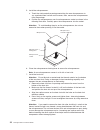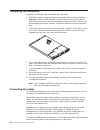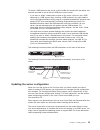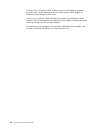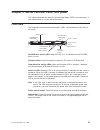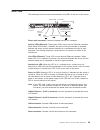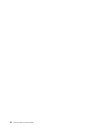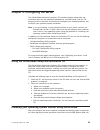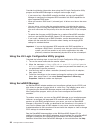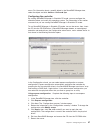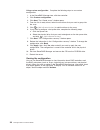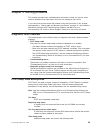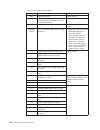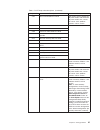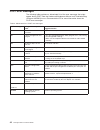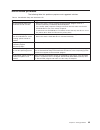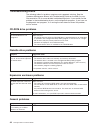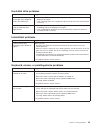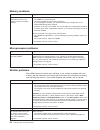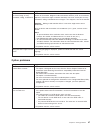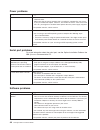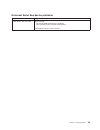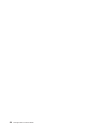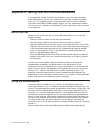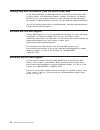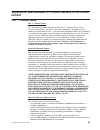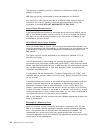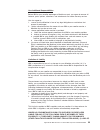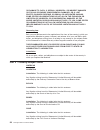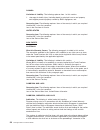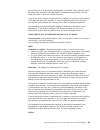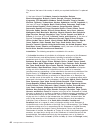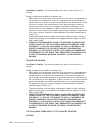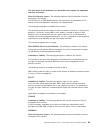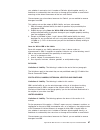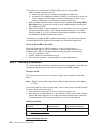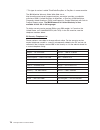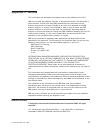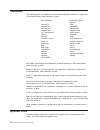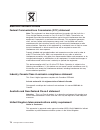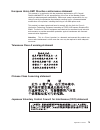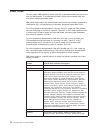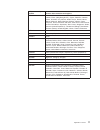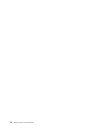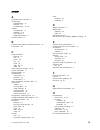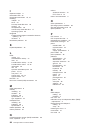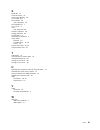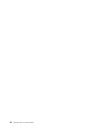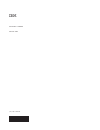- DL manuals
- IBM
- Server
- 326 Type 8848
- Installation Manual
IBM 326 Type 8848 Installation Manual
Welcome. . .
This server
contains information for setting
up and configuring your server.
For detailed information about
your server, view the publications
on the
You can also find the most
current information about your
server on the IBM Web site at:
http://www.ibm.com/pc/support/.
Installation Guide
Documentation CD.
Installation Guide
326 Type 8848
Go to the Server Support
flow chart
Cable the server
and options
Start the server
Use ServerGuide to
set up and
configure hardware
Install additional applications,
such as IBM systems
management software and
IBM ServeRAID programs
Install options,
if required
• Drives
• Microprocessors
• Adapters
• Memory
Did the server
start correctly?
Did the server
start correctly?
Did configuration
complete ?
Yes
Yes
No
No
No
Is the server
preconfigured?
System is ready to use.
Go to the Server Support
flow chart to register
and profile your server.
Yes
Install the server in
the rack cabinet,
if required
Using ServerGuide
(for Microsoft Windows
32-bit operating systems)
Using the NOS
installation instructions
at www.ibm.com/pc/support
Install an operating system on your
server (choose one method)
Summary of 326 Type 8848
Page 1
Welcome. . . This server contains information for setting up and configuring your server. For detailed information about your server, view the publications on the you can also find the most current information about your server on the ibm web site at: http://www.Ibm.Com/pc/support/. Installation gui...
Page 2
Server support yes no no use the troubleshooting information provided with your server to determine the cause of the problem and the action to take. Flash the latest levels of bios and service processor code. You can download this code at http://www.Ibm.Com/pc/support/ no no software yes yes hardwar...
Page 3
326 type 8848 installation guide.
Page 4
Note: before using this information and the product it supports, read the general information in appendix b, “ibm statement of limited warranty z125-4753-08 04/2004,” on page 53, and appendix c, “notices,” on page 71.. First edition (september 2004) © copyright international business machines corpor...
Page 5: Contents
Contents safety . . . . . . . . . . . . . . . . . . . . . . . . . . . . V chapter 1. Introduction . . . . . . . . . . . . . . . . . . . . . . 1 the ibm eserver documentation cd . . . . . . . . . . . . . . . . . 2 hardware and software requirements . . . . . . . . . . . . . . . . 2 using the document...
Page 6
Hard disk drive problems . . . . . . . . . . . . . . . . . . . . 45 intermittent problems . . . . . . . . . . . . . . . . . . . . . . 45 keyboard, mouse, or pointing-device problems . . . . . . . . . . . . 45 memory problems . . . . . . . . . . . . . . . . . . . . . . . 46 microprocessor problems . ...
Page 7: Safety
Safety before installing this product, read the safety information. Antes de instalar este produto, leia as informações de segurança. Pred instalací tohoto produktu si prectete prírucku bezpecnostních instrukcí. Læs sikkerhedsforskrifterne, før du installerer dette produkt. Lees voordat u dit produc...
Page 8
Antes de instalar este producto, lea la información de seguridad. Läs säkerhetsinformationen innan du installerar den här produkten. Vi 326 type 8848: installation guide.
Page 9
Important: all caution and danger statements in this documentation begin with a number. This number is used to cross reference an english caution or danger statement with translated versions of the caution or danger statement in the ibm safety information book. For example, if a caution statement be...
Page 10
Statement 2: caution: when replacing the lithium battery, use only ibm part number 33f8354 or an equivalent type battery recommended by the manufacturer. If your system has a module containing a lithium battery, replace it only with the same module type made by the same manufacturer. The battery con...
Page 11
Statement 3: caution: when laser products (such as cd-roms, dvd drives, fiber optic devices, or transmitters) are installed, note the following: v do not remove the covers. Removing the covers of the laser product could result in exposure to hazardous laser radiation. There are no serviceable parts ...
Page 12
Statement 4: ≥ 18 kg (39.7 lb) ≥ 32 kg (70.5 lb) ≥ 55 kg (121.2 lb) caution: use safe practices when lifting. Statement 5: caution: the power control button on the device and the power switch on the power supply do not turn off the electrical current supplied to the device. The device also might hav...
Page 13
Statement 8: caution: never remove the cover on a power supply or any part that has the following label attached. Hazardous voltage, current, and energy levels are present inside any component that has this label attached. There are no serviceable parts inside these components. If you suspect a prob...
Page 14
Xii 326 type 8848: installation guide.
Page 15: Chapter
Chapter 1. Introduction this installation guide contains instructions for setting up your ibm ® eserver ™ 326 type 8848 server and basic instructions for installing some options. More detailed instructions for installing options are in the option installation guide on the ibm eserver documentation c...
Page 16
The model number and serial number are on the id label on the right mounting bracket on the server, as shown in the following illustration. Note: this illustration shows a small computer system interface (scsi) model server. A serial ata (sata) non-hot-swap hard disk drive model is also available. T...
Page 17
Use one of the following procedures to start the documentation browser: v if autostart is enabled, insert the cd into your cd-rom drive. The documentation browser starts automatically. V if autostart is disabled or is not enabled for all users: – if you are using a windows operating system, insert t...
Page 18
Features and specifications the following information is a summary of the features and specifications of the server. Depending on the server model, some features might not be available, or some specifications might not apply. Racks are marked in vertical increments of 1.75 inches. Ea ch increment is...
Page 19
Table 1. Features and specifications microprocessor: v amd opteron ™ processor v 1024 kb level-2 cache note: use the configuration/setup utility program to determine the type and speed of the microprocessors in your server. Memory: v type: error correcting code (ecc), double-data rate (ddr) sdram, r...
Page 20
Major components of the eserver 326 type 8848 server the blue color on components and labels indicates touch points, where a component can be gripped, a latch moved, and so on. The following illustration shows the locations of major components in a scsi hot-swap hard disk drive model server. A sata ...
Page 21: Chapter
Chapter 2. Installing options this chapter provides basic instructions for installing hardware options in your server. These instructions are intended for users who are experienced with setting up ibm server hardware. If you need more detailed instructions, see the option installation guide on the i...
Page 22
V handle the device carefully, holding it by its edges or its frame. V do not touch solder joints, pins, or exposed circuitry. V do not leave the device where others can handle and damage it. V while the device is still in its static-protective package, touch it to an unpainted metal part of the ser...
Page 23
Note: you need to remove the usb option tray and the bezel only if you are installing a non-hot-swap hard disk drive. It is not necessary if you are installing other options in the server. 6. Press on the bezel retention tabs on the top, right side and bottom of the server, and pull the bezel direct...
Page 24
Note: a 64-bit 133 mhz adapter can be installed only in slot 1, and only if the jumper block on jumper jpcixb1 is on pins 2 and 3. V if you plan to use a raid adapter to control internal hot-swap hard disk drives, disconnect the scsi cable from the scsi backplane signal connector (scsi1) on the syst...
Page 25
V if you plan to install an optional ibm remote supervisor adapter ii (when available), install it in pci-x slot 2. Use the ribbon cable that comes with the remote supervisor adapter ii to connect the 20-pin connector on the rear edge of the adapter to the remote supervisor adapter ii connector (jmg...
Page 26
Complete the following steps to install an adapter: 1. Read the safety information beginning on page v, and “installation guidelines” on page 7. 2. Turn off the server and peripheral devices, and disconnect the power cords and all external cables. 3. Remove the server cover (see “removing the cover ...
Page 27
5. On the rear panel, squeeze the expansion-slot clip to unlock the clip; then, pull the clip out from the server until it stops and rotate the clip as shown in the following illustration. It remains loosely attached to the server. Power-cord module adapter retention bracket expansion- slot clip (ad...
Page 28
B. Lift and place the power-cord module out of the server as far as the power supply cable permits. 9. Install the adapter. Attention: when you handle static-sensitive devices, take precautions to avoid damage from static electricity. For information about handling these devices, see “handling stati...
Page 29
Installing a hard disk drive the following notes describe the types of hard disk drives that your server supports and other information that you must consider when installing a hard disk drive: v the server supports two 25.4-mm (1-inch), slim, 3.5-inch hard disk drives. Scsi server models come with ...
Page 30
Installing a hot-swap hard disk drive before you install a hot-swap hard disk drive, review the following information: v inspect the drive tray for signs of damage. V make sure that the drive is correctly installed in the tray. V if your server has an optional raid adapter, see the documentation tha...
Page 31
Installing a non-hot-swap hard disk drive before you install a non-hot-swap hard disk drive, read the following information: v see the documentation that comes with the drive for cabling instructions. V route the cable before you install the drive. Do not block the airflow from the fans. Complete th...
Page 32
Installing a memory module the following notes describe the types of dual inline memory modules (dimms) that your server supports and other information that you must consider when installing dimms: v your server uses interleaved dual inline memory modules (dimms), which you must add, remove, or repl...
Page 33
Dimm 4 (ddr4) dimm 3 (ddr3) dimm 2 (ddr2) dimm 8 (ddr8) dimm 1 (ddr1) dimm 7 (ddr7) dimm 6 (ddr6) dimm 5 (ddr5) complete the following steps to install dimms: 1. Read the safety information beginning on page v, and “installation guidelines” on page 7. 2. Turn off the server and peripheral devices, a...
Page 34
Retaining clips, the dimm has not been correctly inserted; open the retaining clips, remove the dimm, and then reinsert it. Important: in some memory configurations, the 3-3-3 beep code might sound during post, followed by a blank monitor screen. If this occurs and the boot diagnostic screen or quic...
Page 35
V if one microprocessor and four dimms are installed in the server and you add a second microprocessor without adding more dimms, move the pair of dimms in memory slots 3 and 4 to memory slots 7 and 8. V read the documentation that comes with the microprocessor to determine whether you need to updat...
Page 36
5. Install the microprocessor: a. Touch the static-protective package containing the new microprocessor to any unpainted metal surface on the server; then, remove the microprocessor from the package. B. Position the microprocessor over the microprocessor socket as shown in the following illustration...
Page 37
Microprocessor 2 microprocessor socket heat sink heat-sink retention module captive screws 8. If you have other options to install, install them now. Otherwise, continue with “completing the installation” on page 24. Chapter 2. Installing options 23.
Page 38
Completing the installation complete the following steps to complete the installation: 1. Position the internal cables so they do not interfere with the cover installation. Attention: before sliding the cover forward, make sure that all the tabs on both the front and rear of the cover engage the cha...
Page 39
To attach a usb device to the server, use the cable that comes with the device and connect the cable to one of the four usb ports on the server. V if you want to attach a keyboard or mouse to this server, you must use a usb keyboard or a usb mouse. After installing a usb keyboard, you might need to ...
Page 40
If the server has an optional raid adapter and you have installed or removed a hard disk drive, see the documentation that comes with the raid adapter for information about configuring disk arrays. If you have just installed a remote supervisor adapter ii to manage the server remotely, see the docum...
Page 41: Chapter
Chapter 3. Server controls, leds, and power this section describes the controls, light-emitting diodes (leds), and connectors. It also explains how to turn the server on and off. Front view the following illustration shows the controls, leds, and connectors on the front of the server. Hard disk driv...
Page 42
Operator information panel: this panel contains leds. The following illustration shows the leds on the operator information panel. System- error led information led hard disk drive activity led system- locator led the following leds are on the operator information panel: v hard disk drive activity l...
Page 43
Rear view the following illustration shows the connectors and leds on the rear of the server. Link leds activity leds power-cord connector serial connector video connector usb connectors gigabit ethernet 2 connector (lan2) gigabit ethernet 1 connector (lan1) system-error led power-on led power-cord ...
Page 44
If you have an optional remote supervisor adapter ii (system-management adapter) installed in pci-x slot 2, your server has additional connectors and leds. See the documentation that comes with the adapter for more information about these connectors and leds. Server power features when the server is...
Page 45
Statement 5: caution: the power control button on the device and the power switch on the power supply do not turn off the electrical current supplied to the device. The device also might have more than one power cord. To remove all electrical current from the device, ensure that all power cords are ...
Page 46
32 326 type 8848: installation guide.
Page 47: Chapter
Chapter 4. Configuring the server the serverguide setup and installation cd provides software setup tools and installation tools that are specifically designed for your ibm server. Use this cd during the initial installation of the server to configure basic hardware features and to simplify your ope...
Page 48
Note: if you are installing a 32-bit windows operating system on your server, you can install your operating system using the serverguide setup and installation cd that comes with your server (see “using the serverguide setup and installation cd” on page 33.) 1. Go to http://www.Ibm.Com/pc/support/....
Page 49
Using the baseboard management controller firmware update program to update the firmware for the baseboard management controller, download the baseboard management controller firmware update diskette for your server from the ibm support web site at http://www.Ibm.Com/pc/support/. Run the program to ...
Page 50
Consider the following information when using the lsi logic configuration utility program and serveraid manager to configure and manage arrays: v if your server has a serveraid controller installed, you can use serveraid manager to configure the integrated scsi controller with raid capabilities for ...
Page 51
Menu. For information about a specific object in the serveraid manager tree, select the object and click actions → hints and tips. Configuring the controller by running serveraid manager in startable cd mode, you can configure the controller before you install your operating system. The information ...
Page 52
Using custom configuration: complete the following steps to use custom configuration: 1. In the serveraid manager tree, click the controller. 2. Click custom configuration. 3. Click next. The “create arrays” window opens. 4. From the list of ready drives, select the two drives that you want to group...
Page 53: Chapter
Chapter 5. Solving problems this chapter provides basic troubleshooting information to help you resolve some common problems that might occur while you are setting up your server. If you cannot locate and correct the problem using the information in this chapter, see appendix a, “getting help and te...
Page 54
Table 2. Post beep code descriptions beep code description action none undetermined error. Call for service. 1 beep post was completed successfully. One beep also occurs after post if you type an incorrect password. None required. 2 beeps undetermined error. Follow the instructions on the screen. Re...
Page 55
Table 2. Post beep code descriptions (continued) beep code description action 2-3-1 screen initialization has failed. Turn off the server, disconnect all power cords, and reconnect all power cords; then, restart the server. If the problem remains, call for service. 2-3-2 screen memory test has faile...
Page 56
Post error messages the following table provides an abbreviated list of the error messages that might appear during post. See the hardware maintenance manual and troubleshooting guide on the ibm eserver documentation cd for more information about the post error messages. Table 3. Abbreviated list of...
Page 57
Serverguide problems the following table lists problem symptoms and suggested solutions. Table 4. Serverguide setup and installation cd symptom suggested action the serverguide setup and installation cd will not start. V make sure that the server supports the serverguide program and has a startable ...
Page 58
Troubleshooting charts the following tables list problem symptoms and suggested solutions. See the hardware maintenance manual and troubleshooting guide on the ibm eserver documentation cd for more detailed troubleshooting charts. If you cannot find the problem in the troubleshooting charts, run the...
Page 59
Hard disk drive problems symptom suggested action not all drives are recognized by the hard disk drive diagnostic test (the fixed disk test). 1. Remove the first drive that is not recognized and try the hard disk drive diagnostic test again. 2. If the remaining drives are recognized, replace the dri...
Page 60
Memory problems symptom suggested action the amount of system memory displayed is less than the amount of physical memory installed. Make sure that: v the dimms are seated correctly. V you have installed the correct type of memory. V if you changed the memory, you updated the memory configuration in...
Page 61
Symptom suggested action the monitor has screen jitter, or the screen image is wavy, unreadable, rolling, or distorted. If the monitor self-tests show that the monitor is working correctly, consider the location of the monitor. Magnetic fields around other devices (such as transformers, appliances, ...
Page 62
Power problems symptom suggested action the server does not turn on. V make sure that the server power cord is connected to the server and a working electrical outlet. V make sure that the type of memory that is installed is supported by your server. V if you just installed an option, remove it, and...
Page 63
Universal serial bus device problems symptom suggested action a usb device does not work. Make sure that: v the correct usb device driver is installed. V your operating system supports usb devices. If the problem remains, call for service. Chapter 5. Solving problems 49.
Page 64
50 326 type 8848: installation guide.
Page 65: Appendix
Appendix a. Getting help and technical assistance if you need help, service, or technical assistance or just want more information about ibm products, you will find a wide variety of sources available from ibm to assist you. This appendix contains information about where to go for additional informa...
Page 66
Getting help and information from the world wide web on the world wide web, the ibm web site has up-to-date information about ibm erserver,xseries, and intellistation products, services, and support. The address for ibm erserver and xseries information is http://www.Ibm.Com/eserver/xseries/. The add...
Page 67: Appendix
Appendix b. Ibm statement of limited warranty z125-4753-08 04/2004 part 1 - general terms part 1 - general terms this statement of limited warranty includes part 1 - general terms, part 2 - country-unique terms, and part 3 - warranty information. The terms of part 2 replace or modify those of part 1...
Page 68
The warranty is voided by removal or alteration of identification labels on the machine or its parts. Ibm does not warrant uninterrupted or error-free operation of a machine. Any technical or other support provided for a machine under warranty, such as assistance with “how-to” questions and those re...
Page 69
Your additional responsibilities before ibm or your reseller exchanges a machine or part, you agree to remove all features, parts, options, alterations, and attachments not under warranty service. You also agree to: 1. Ensure that the machine is free of any legal obligations or restrictions that pre...
Page 70
Or damage to, data; 3) special, incidental, or indirect damages or for any economic consequential damages; or 4) lost profits, business revenue, goodwill or anticipated savings. Some states or jurisdictions do not allow the exclusion or limitation of incidental or consequential damages, so the above...
Page 71
Colombia jurisdiction: the following is added after the first sentence: any litigation arising from this statement of limited warranty will be settled exclusively by the judges of the republic of colombia. Equador jurisdiction: the following is added after the first sentence: any litigation arising ...
Page 72
Canada limitation of liability: the following replaces item 1 of this section: 1. Damages for bodily injury (including death) or physical harm to real property and tangible personal property caused by ibm’s negligence; and governing law: the following replaces “laws of the country in which you acqui...
Page 73
Post of chairman shall be filled by the president of the siac. Other vacancies shall be filled by the respective nominating party. Proceedings shall continue from the stage they were at when the vacancy occurred. If one of the parties refuses or otherwise fails to appoint an arbitrator within 30 day...
Page 74
Governing law: the following sentence is added to this section: any doubts concerning this statement of limited warranty will be initially resolved between us in good faith and in accordance with the principle of mutual trust. Malaysia limitation of liability: the word “special” in item 3 of the fif...
Page 75
If one of the parties refuses or otherwise fails to appoint an arbitrator within 30 days of the date the other party appoints its, the first appointed arbitrator shall be the sole arbitrator, provided that the arbitrator was validly and properly appointed. All proceedings shall be conducted, includi...
Page 76
The phrase “the laws of the country in which you acquired the machine” is replaced by: 1) “the laws of austria” in albania, armenia, azerbaijan, belarus, bosnia-herzegovina, bulgaria, croatia, georgia, hungary, kazakhstan, kyrgyzstan, fyr macedonia, moldova, poland, romania, russia, slovakia, sloven...
Page 77
Madrid for spain; and 9) in the united kingdom, both of us agree to submit all disputes relating to this statement of limited warranty to the jurisdiction of the english courts. Arbitration: the following is added under this heading: in albania, armenia, azerbaijan, belarus, bosnia-herzegovina, bulg...
Page 78
Limitation of liability: the following replaces the terms of this section in its entirety: except as otherwise provided by mandatory law: 1. Ibm’s liability for any damages and losses that may arise as a consequence of the fulfillment of its obligations under or in connection with this statement of ...
Page 79
The provisions of this statement of limited warranty replace any applicable statutory warranties. What this warranty covers: the following replaces the first sentence of the first paragraph of this section: the warranty for an ibm machine covers the functionality of the machine for its normal use an...
Page 80
The warranty for an ibm machine covers the functionality of the machine for its normal use and the machine’s conformity to its specifications. The following paragraphs are added to this section: the minimum warranty period for machines is twelve months. In case ibm or your reseller is unable to repa...
Page 81
You, whether in contract or tort. A number of defaults which together result in, or contribute to, substantially the same loss or damage will be treated as one default occurring on the date of occurrence of the last such default. Circumstances may arise where, because of a default, you are entitled ...
Page 82
This section sets out the extent of ibm’s liability and your sole remedy. 1. Ibm will accept unlimited liability for: a. Death or personal injury caused by the negligence of ibm; and b. Any breach of its obligations implied by section 12 of the sale of goods act 1979 or section 2 of the supply of go...
Page 83
If required, ibm provides repair or exchange service depending on the type of warranty service specified for your machine in the above table and as described below. Warranty service may be provided by your reseller if approved by ibm to perform warranty service. Scheduling of service will depend upo...
Page 84
* this type of service is called thinkpad ® easyserv or easyserv in some countries. The ibm machine warranty world wide web site at http://www.Ibm.Com/servers/support/machine_warranties/ provides a worldwide overview of ibm’s limited warranty for machines, a glossary of ibm definitions, frequently a...
Page 85: Appendix
Appendix c. Notices this information was developed for products and services offered in the u.S.A. Ibm may not offer the products, services, or features discussed in this document in other countries. Consult your local ibm representative for information on the products and services currently availab...
Page 86
Trademarks the following terms are trademarks of international business machines corporation in the united states, other countries, or both: active memory predictive failure analysis active pci ps/2 active pci-x serveraid alert on lan serverguide bladecenter serverproven c2t interconnect techconnect...
Page 87
Cd-rom drive speeds list the variable read rate. Actual speeds vary and are often less than the maximum possible. When referring to processor storage, real and virtual storage, or channel volume, kb stands for approximately 1000 bytes, mb stands for approximately 1 000 000 bytes, and gb stands for a...
Page 88
Electronic emission notices federal communications commission (fcc) statement note: this equipment has been tested and found to comply with the limits for a class a digital device, pursuant to part 15 of the fcc rules. These limits are designed to provide reasonable protection against harmful interf...
Page 89
European union emc directive conformance statement this product is in conformity with the protection requirements of eu council directive 89/336/eec on the approximation of the laws of the member states relating to electromagnetic compatibility. Ibm cannot accept responsibility for any failure to sa...
Page 90
Power cords for your safety, ibm provides a power cord with a grounded attachment plug to use with this ibm product. To avoid electrical shock, always use the power cord and plug with a properly grounded outlet. Ibm power cords used in the united states and canada are listed by underwriter’s laborat...
Page 91
Ibm power cord part number used in these countries and regions 14f0033 abu dhabi, bahrain, botswana, brunei darussalam, channel islands, china (hong kong s.A.R.), cyprus, dominica, gambia, ghana, grenada, iraq, ireland, jordan, kenya, kuwait, liberia, malawi, malaysia, malta, myanmar (burma), nigeri...
Page 92
78 326 type 8848: installation guide.
Page 93: Index
Index a acoustical noise emissions 5 activity leds cd-rom drive 27 ethernet 29 hard disk drive 27, 28 adapter considerations 9 installing 9, 12 pci-x buses 9 raid requirements 9 attention notices 3 b baseboard management controller firmware 35 beep codes 39 c cable connectors ethernet 29 front 27 po...
Page 94
I important notices 3 information led 28 input/output connectors 25, 27 installing adapter 12 cover 24 hot-swap hard disk drive 16 memory 19 microprocessor 20 non-hot-swap hard disk drive 17 operating system 33 integrated baseboard management controller firmware, updating 35 functions 5 intermittent...
Page 95
S scsi ids 15 serial connector 29 serial port problems 48 server web sites 1 serverguide 33 error symptoms 43 serverguide cd 1 size, server 5 slots. See expansion slot software problems 48 solving problems 39 specifications 4 statements and notices 3 status leds ethernet 29 hard disk drive 15, 28 se...
Page 96
82 326 type 8848: installation guide.
Page 98
Part number: 24r9094 printed in usa (1p) p/n: 24r9094.