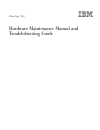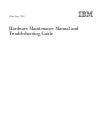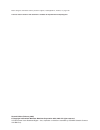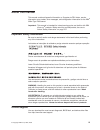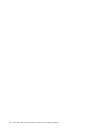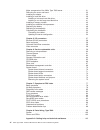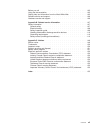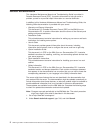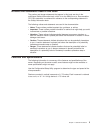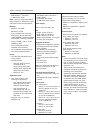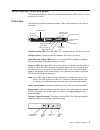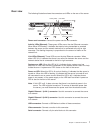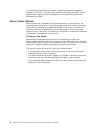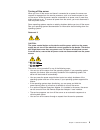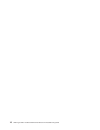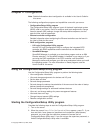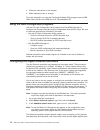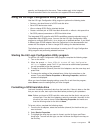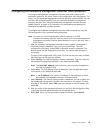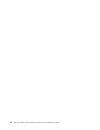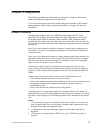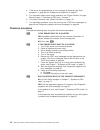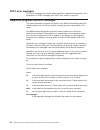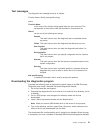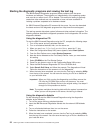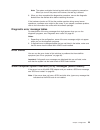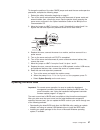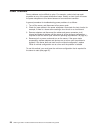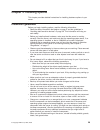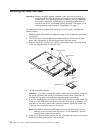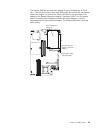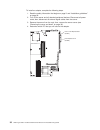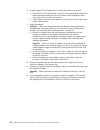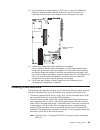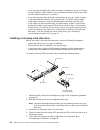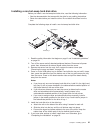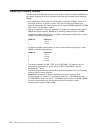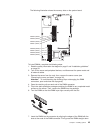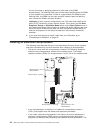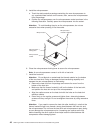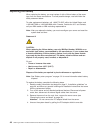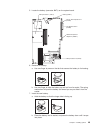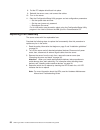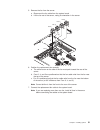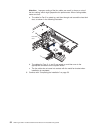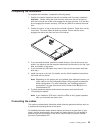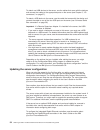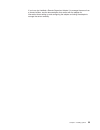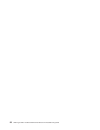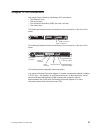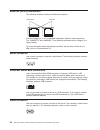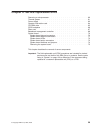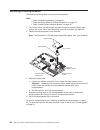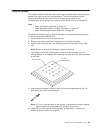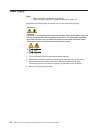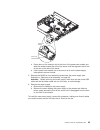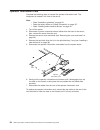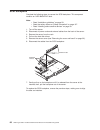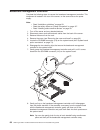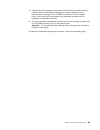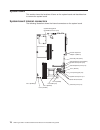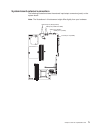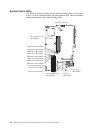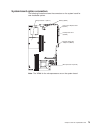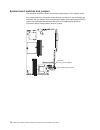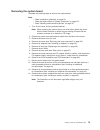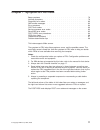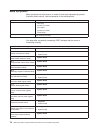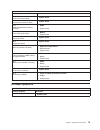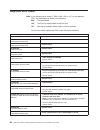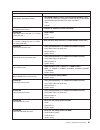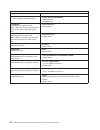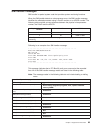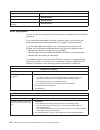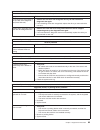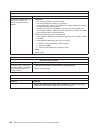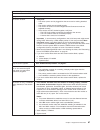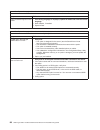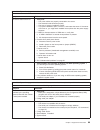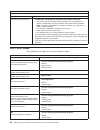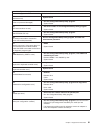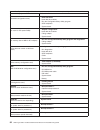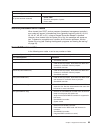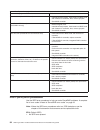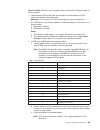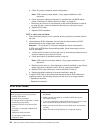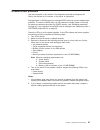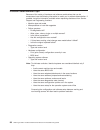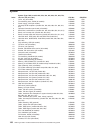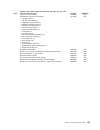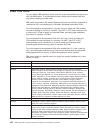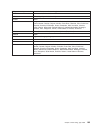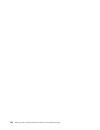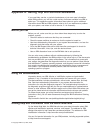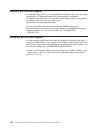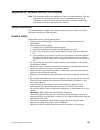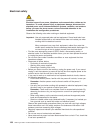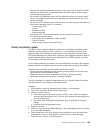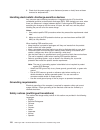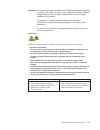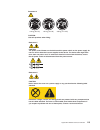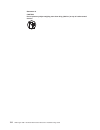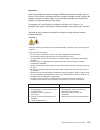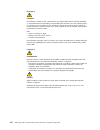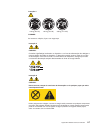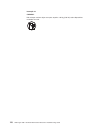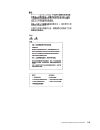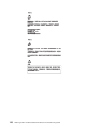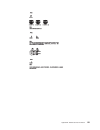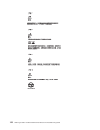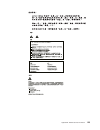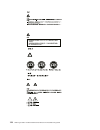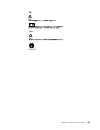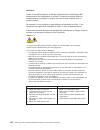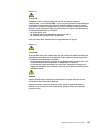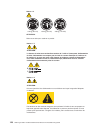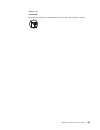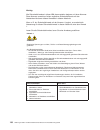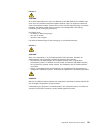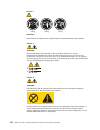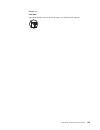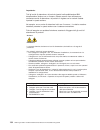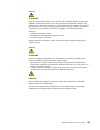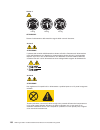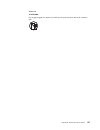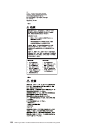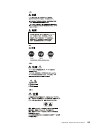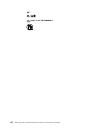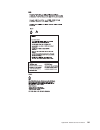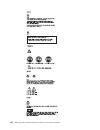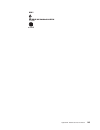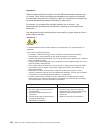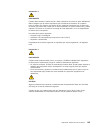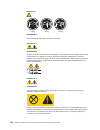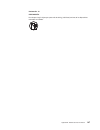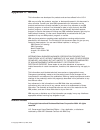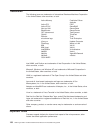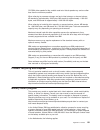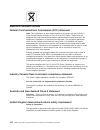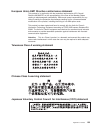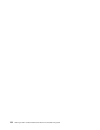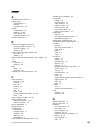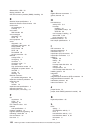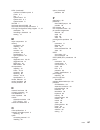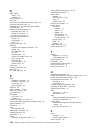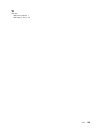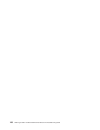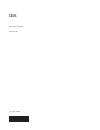- DL manuals
- IBM
- Server
- 326m - eServer - 7969
- Hardware Maintenance Manual
IBM 326m - eServer - 7969 Hardware Maintenance Manual
Summary of 326m - eServer - 7969
Page 1
326m type 7969 hardware maintenance manual and troubleshooting guide.
Page 3
326m type 7969 hardware maintenance manual and troubleshooting guide.
Page 4
Before using this information and the product it supports, read appendix c, “notices,” on page 149. The most recent version of this document is available at http://www.Ibm.Com/pc/support/. Second edition (february 2005) © copyright international business machines corporation 2002, 2003. All rights r...
Page 5: About
About this manual this manual contains diagnostic information, a symptom-to-fru index, service information, error codes, error messages, and configuration information for the ibm ® 326m type 7969 server. Important: this manual is intended for trained servicers who are familiar with ibm eserver ® pro...
Page 6
Iv 326m type 7969: hardware maintenance manual and troubleshooting guide.
Page 7: Contents
Contents about this manual . . . . . . . . . . . . . . . . . . . . . . . Iii important safety information . . . . . . . . . . . . . . . . . . . . Iii online support . . . . . . . . . . . . . . . . . . . . . . . . . Iii chapter 1. General information . . . . . . . . . . . . . . . . . . . 1 related do...
Page 8
Major components of the 326m type 7969 server . . . . . . . . . . . . 31 removing the cover and bezel . . . . . . . . . . . . . . . . . . . 32 installing an adapter . . . . . . . . . . . . . . . . . . . . . . . 33 installing a hard disk drive . . . . . . . . . . . . . . . . . . . . . 39 installing a...
Page 9
Before you call . . . . . . . . . . . . . . . . . . . . . . . . 105 using the documentation . . . . . . . . . . . . . . . . . . . . . 105 getting help and information from the world wide web . . . . . . . . . 105 software service and support . . . . . . . . . . . . . . . . . . . 106 hardware service...
Page 10
Viii 326m type 7969: hardware maintenance manual and troubleshooting guide.
Page 11: Chapter
Chapter 1. General information the ibm 326m type 7969 server is a 1-u-high 1 rack model server for high-volume network transaction processing. This high-performance, symmetric multiprocessing (smp) server is ideally suited for networking environments that require superior microprocessor performance,...
Page 12
Related documentation this hardware maintenance manual and troubleshooting guide is provided in portable document format (pdf). It contains information to help you solve a problem yourself or to provide helpful information to a service technician. In addition to this hardware maintenance manual and ...
Page 13
Notices and statements used in this book the caution and danger statements that appear in this book are also in the multilingual safety information book, which is on the ibm eserver documentation cd. Each statement is numbered for reference to the corresponding statement in the safety information bo...
Page 14
Table 1. Features and specifications microprocessor: v amd opteron ™ processor v 1 mb level-2 cache note: use the configuration/setup utility program to determine the type and speed of the microprocessors. Memory: v minimum: 1024 mb v maximum: 16 gb v type: pc3200 error correcting code (ecc), double...
Page 15
Server controls, leds, and power this section describes the controls and light-emitting diodes (leds) and how to turn the server on and off. Front view the following illustration shows the controls, leds, and connectors on the front of the server. Hard disk drive activity leds cd drive activity led ...
Page 16
The following leds are on the operator information panel: v hard disk drive activity led: when this led is lit, it indicates that either of the hard disk drives is in use. V system-locator led: use this blue led to visually locate the server if it is in a location with numerous other servers. If you...
Page 17
Rear view the following illustration shows the connectors and leds on the rear of the server. Link leds activity leds power-cord connector serial connector video connector usb connectors gigabit ethernet 2 connector (lan2) gigabit ethernet 1 connector (lan1) system-error led power-on led power-cord ...
Page 18
If an optional remote supervisor adapter ii (system-management adapter) is installed in pci-x slot 1, the server has additional connectors and leds. See the documentation that comes with the adapter for more information about these connectors and leds. Server power features when the server is connec...
Page 19
Turning off the server when you turn off the server and leave it connected to ac power, the server can respond to requests from the service processor, such as a remote request to turn on the server. While the server remains connected to ac power, one or more fans might continue to run. To remove all...
Page 20
10 326m type 7969: hardware maintenance manual and troubleshooting guide.
Page 21: Chapter
Chapter 2. Configuration note: detailed information about configuration is available in the user’s guide for this server. The following configuration programs and capabilities come with your server: v configuration/setup utility program the configuration/setup utility program is part of the basic in...
Page 22
3. Follow the instructions on the window. 4. Select settings to view or change. For more information on using the configuration/setup utility program, see the ibm 326m user’s guide on the ibm eserver documentation cd . Using the raid configuration programs use the lsi logic configuration utility pro...
Page 23
Security, and throughput for the server. These modes apply to the integrated ethernet controllers and to the controllers on supported ethernet adapters. Using the lsi logic configuration utility program use the lsi logic configuration utility program to perform the following tasks: v perform a low-l...
Page 24
4. To start the low-level formatting operation, select format and press enter. Using the baseboard management controller firmware update program the baseboard management controller firmware update program updates the baseboard management controller firmware only and does not affect any device driver...
Page 25
Configuring the baseboard management controller lan connection to configure the baseboard management controller local area network (lan) connection options for the server, use the lan configuration utility (lancfg.Exe). This utility is on the baseboard management controller firmware update diskette....
Page 26
16 326m type 7969: hardware maintenance manual and troubleshooting guide.
Page 27: Chapter
Chapter 3. Diagnostics this chapter provides basic troubleshooting information to help you solve some common problems that might occur with the server. If you cannot locate and correct the problem using the information in this chapter, see appendix a, “getting help and technical assistance,” on page...
Page 28
4. If the server is suspended and no error message is displayed, see “error symptoms” on page 84 and “undetermined problems” on page 97. 5. For information about power-supply problems, see “power checkout” on page 28 and chapter 7, “symptom-to-fru index,” on page 77 6. For safety information, see “s...
Page 29
Diagnostic tools overview the following tools are available to help you diagnose and solve hardware-related problems: v post beep codes and error messages the power-on self-test (post) generates beep codes and messages to indicate successful test completion or the detection of a problem. See “power-...
Page 30
Post error messages post error messages can appear when a problem is detected during startup. For a complete list of post messages, see “post error codes” on page 90. Diagnostic programs and error messages the system diagnostic programs are stored on the ibm enhanced diagnostics cd. These programs a...
Page 31
Text messages the diagnostic text message format is as follows: function name: result (test specific string) where: function name is the name of the function being tested when the error occurred. This corresponds to the function code (fff) described in the previous list. Result can be one of the fol...
Page 32
Starting the diagnostic programs and viewing the test log the ibm enhanced diagnostics programs isolate problems from the server hardware and software. The programs run independently of the operating system and must be run either from a cd or diskette . This method of testing is generally used when ...
Page 33
Note: the system maintains the test-log data while the system is powered on. When you turn off the power to the server, the test log is cleared. 6. When you have completed the diagnostics procedure, remove the diagnostic diskette from the diskette drive before restarting the server. If the hardware ...
Page 34
Error leds the system-error led on the front panel (see “front view” on page 5) is lit to indicate that a system error has occurred. The system board has error leds for microprocessors, fans and memory that will help to locate the source of the error. Run the diagnostic programs (see “starting the d...
Page 35
Recovering from a post/bios update failure if power to the server is interrupted while post/bios code is being updated (flash update), the server might not restart (reboot) correctly or might not display video (no video). If this happens, you will need an ibm 326m system bios crisis recovery diskett...
Page 36
14. Reinstall the cover and remove the crisis recovery diskette from the external usb diskette drive; then, reconnect all external cables and power cords and turn on the peripheral devices. 15. Turn on the server to restart the operating system. Resetting passwords if you forget the user or supervis...
Page 37
To change the position of the clear cmos jumper and reset the user and supervisor passwords, complete the following steps: 1. Review the safety information beginning on page iii. 2. Turn off the server and peripheral devices and disconnect all power cords and external cables; then, remove the cover....
Page 38
Power checkout power problems can be difficult to solve. For example, a short circuit can exist anywhere on any of the power distribution buses. Usually, a short circuit will cause the power subsystem to shut down because of an overcurrent condition. A general procedure for troubleshooting power pro...
Page 39: Chapter
Chapter 4. Installing options this chapter provides detailed instructions for installing hardware options in your server. Installation guidelines before you begin installing options, read the following information: v read the safety information that begins on page iii and the guidelines in “handling...
Page 40
V for a list of supported options for the server, go to http://www.Ibm.Com/servers/eserver/serverproven/compat/us/. System reliability guidelines to help ensure proper system cooling and system reliability, make sure that: v each of the drive bays has a drive or a filler panel and electromagnetic co...
Page 41
Major components of the 326m type 7969 server the blue color on components and labels indicates touch points, where a component can be gripped, a latch moved, and so on. The following illustration shows the locations of major components in a small computer system interface (scsi) hot-swap hard disk ...
Page 42
Removing the cover and bezel important: before you install optional hardware, make sure that the server is working correctly. Start the server, and make sure that the operating system starts, if an operating system is installed, or that a 19990305 error code is displayed, indicating that an operatin...
Page 43
Installing an adapter the following notes describe the types of adapters that the server supports and other information that you must consider when installing an adapter: v read the documentation that comes with your operating system. V locate the documentation that comes with the adapter and follow...
Page 44
V if you plan to use a raid adapter to control internal hot-swap hard disk drives, disconnect the scsi cable from the scsi backplane signal connector (scsi1) on the system board and connect it to the raid adapter. The following illustration shows the cable routing if you are installing the raid adap...
Page 45
V the optional ibm remote supervisor adapter ii can be installed only in pci-x slot 1. Use the 20-pin planar cable with usb signals that comes with the remote supervisor adapter ii to connect the 20-pin connector on the rear edge of the adapter to the remote supervisor adapter ii connector (jmgt1) o...
Page 46
To install an adapter, complete the following steps: 1. Read the safety information that begins on page iii and “installation guidelines” on page 29. 2. Turn off the server and all attached peripheral devices. Disconnect all power cords; then, disconnect all external signal cables from the server. 3...
Page 47
5. On the rear panel, squeeze the expansion-slot clip to unlock the clip; then, pull the clip out from the server until it stops and rotate the clip as shown in the following illustration. It remains loosely attached to the server. Power-cord module adapter retention bracket expansion- slot clip (ad...
Page 48
8. To gain access to pci express slot 2, remove the power-cord module. A. Press down on the retention clip at the front of the power-cord module and slide the module toward the front of the server until the alignment tab is free of the slot on the side of the server. B. Lift and place the power-cord...
Page 49
13. If you installed a full-length adapter in pci-x slot 1, secure the adapter by flexing the adapter-retention bracket toward the front of the server and inserting the front corners of the adapter into the recesses in the latch. Adapter-retention bracket 14. Perform any configuration tasks required...
Page 50
V a non-hot-swap hard disk drive does not require a backplane or tray and it does not have indicator leds. However, you must attach the blue rails that come with the drive before installing it in the server. V a non-hot-swap hard disk drive has a jumper block on the rear. Install a jumper in the cab...
Page 51
Installing a non-hot-swap hard disk drive before you install a non-hot-swap hard disk drive, read the following information: v see the documentation that comes with the drive for any cabling instructions. V route the cable before you install the drive. Do not block the airflow from the fans. Complet...
Page 52
Installing a memory module the following notes describe the types of dual inline memory modules (dimms) that your server supports and other information that you must consider when installing dimms: v your server uses interleaved dual inline memory modules (dimms), which you must add, remove, or repl...
Page 53
The following illustration shows the memory slots on the system board. Dimm 4 (ddr4) dimm 3 (ddr3) dimm 2 (ddr2) dimm 8 (ddr8) dimm 1 (ddr1) dimm 7 (ddr7) dimm 6 (ddr6) dimm 5 (ddr5) to install dimms, complete the following steps: 1. Read the safety information that begins on page iii and “installat...
Page 54
Into the connector by applying pressure on both ends of the dimm simultaneously. The retaining clips snap into the locked position when the dimm is firmly seated in the connector. If there is a gap between the dimm and the retaining clips, the dimm has not been correctly inserted; open the retaining...
Page 55
Enhances performance for database and point-of-sale applications, integrated manufacturing solutions, and other applications. Microprocessor 2 is installed in socket 2 (cpu2). V if one microprocessor and four dimms are installed in the server and you add a second microprocessor without adding more d...
Page 56
5. Install the microprocessor: a. Touch the static-protective package containing the new microprocessor to any unpainted metal surface on the server; then, remove the microprocessor from the package. B. Position the microprocessor over the microprocessor socket as shown in the following illustration...
Page 57
Microprocessor 2 microprocessor socket heat sink heat-sink retention module captive screws 8. If you have other options to install, install them now. Otherwise, continue with “completing the installation” on page 53. Chapter 4. Installing options 47.
Page 58
Replacing the battery when replacing the battery, you must replace it with a lithium battery of the same type, from the same manufacturer. To avoid possible danger, read and follow the safety statement below. To order replacement batteries, call 1-800-772-2227 within the united states, and 1-800-465...
Page 59
5. Locate the battery (connector bat1) on the system board. Pci-x / pci express slot 1 (pcie1) pci express slot 2 (pcie2) battery (bat1) remote supervisor adapter ii (jmgt1) microprocessor 2 (cpu2) microprocessor 1 (cpu1) 6. Remove the battery: a. Use one finger to press on the tab that secures the ...
Page 60
8. Put the pci adapter shield back into place. 9. Reinstall the server cover, and connect the cables. 10. Turn on the server. 11. Start the configuration/setup utility program and set configuration parameters. V set the system date and time. V set the user (power-on) password. V reconfigure the serv...
Page 61
5. Remove the fan from the server: a. Disconnect the fan cable from the system board. B. Lift the fan out of the server, noting its orientation in the server. Fan 5 fan 4 fan 3 fan 2 airflow fan 1 6. Position the replacement fan correctly: a. The airflow arrow on the side of the fan must point towar...
Page 62
Attention: improper routing of the fan cables can result in crimps or cuts of the fan cabling, which might jeopardize fan performance. When routing cables, make sure that: a. The cable for fan 2 is routed up, and then through and around the heat sink duct, as shown in the following illustration. Hea...
Page 63
Completing the installation to complete the installation, complete the following steps: 1. Position the internal cables so they do not interfere with the cover installation. Attention: before sliding the cover forward, make sure that all the tabs on both the front and rear of the cover engage the ch...
Page 64
To attach non-usb devices to the server, use the cables that come with the devices and connect the cables to the appropriate ports on the server (see chapter 5, “i/o connectors,” on page 57). To attach a usb device to the server, use the cable that comes with the device and connect the cable to one ...
Page 65
If you have just installed a remote supervisor adapter ii to manage the server from a remote location, see the documentation that comes with the adapter for information about setting up and configuring the adapter and using the adapter to manage the server remotely. Chapter 4. Installing options 55.
Page 66
56 326m type 7969: hardware maintenance manual and troubleshooting guide.
Page 67: Chapter
Chapter 5. I/o connectors your server has the following input/output (i/o) connectors: v two ethernet (rear) v one serial (rear) v four universal serial bus (usb) (two front, two rear) v one video (rear) the following illustration shows the locations of the connectors on the front of the server. Usb...
Page 68
Ethernet (rj-45) connectors the following illustration shows two ethernet connectors. 1 1 8 8 link leds activity leds connect category 3, 4, or 5 unshielded twisted-pair cables to these connectors. The 100base-tx and 1000base-t fast ethernet standards require category 5 or higher cabling. For more i...
Page 69: Chapter
Chapter 6. Service replaceable units removing a microprocessor . . . . . . . . . . . . . . . . . . . . 60 thermal grease . . . . . . . . . . . . . . . . . . . . . . . . . 61 power supply . . . . . . . . . . . . . . . . . . . . . . . . . 62 operator information card . . . . . . . . . . . . . . . . . ...
Page 70
Removing a microprocessor complete the following steps to remove a microprocessor. Note: v read “installation guidelines” on page 29. V read the safety notices at “safety information” on page 107. V read “handling static-sensitive devices” on page 30. 1. Turn off the server and disconnect all power ...
Page 71
Thermal grease this section contains information about removing and replacing the thermal grease between the heat sink and the microprocessor. The thermal grease must be replaced whenever the heat sink has been removed from the top of the microprocessor and is going to be reused or when debris is fo...
Page 72
Power supply note: v read “installation guidelines” on page 29. V read the safety notices at “safety information” on page 107. Complete the following steps to remove the non-hot-swap power supply. Statement 5 caution: the power control button on the device and the power switch on the power supply do...
Page 73
Power-cord module power-cord module release a. Press down on the retention clip at the front of the power-cord module and slide the module toward the front of the server until the alignment tab is free of the slot on the side of the server. B. Lift the power-cord module out of the server as far as t...
Page 74
Operator information card complete the following steps to remove the operator information card. This component is located in the front of the server. Note: v read “installation guidelines” on page 29. V read the safety notices at “safety information” on page 107. V read “handling static-sensitive de...
Page 75
Cd-rom drive complete the following steps to remove the cd-rom drive. Note: v read “installation guidelines” on page 29. V read the safety notices at “safety information” on page 107. V read “handling static-sensitive devices” on page 30. 1. Turn off the server and all attached devices. 2. Disconnec...
Page 76
Scsi backplane complete the following steps to remove the scsi backplane. This component contains an “hdd backpln” label. Note: v read “installation guidelines” on page 29. V read the safety notices at “safety information” on page 107. V read “handling static-sensitive devices” on page 30. 1. Turn o...
Page 77
Riser card complete the following steps to remove the riser card. Note: v read “installation guidelines” on page 29. V read the safety notices at “safety information” on page 107. V read “handling static-sensitive devices” on page 30. 1. Turn off the server and any attached devices. 2. Disconnect po...
Page 78
Baseboard management controller complete the following steps to remove the baseboard management controller. This component is located in the rear of the server, on the same side as the power supply. Note: v read “installation guidelines” on page 29. V read the safety notices at “safety information” ...
Page 79
9. Remove the new baseboard management controller from the static-protective package. Move the baseboard management controller directly from the static-protective package to the so-dimm connector (j16) on the system board. Avoid touching the components and gold-edge connectors on the baseboard manag...
Page 80
System board this section shows the locations of items on the system board and describes how to remove the system board. System-board internal connectors the following illustration shows the internal connectors on the system board. System management so-dimm connector (j16) remote supervisor adapter ...
Page 81
System-board external connectors the following illustration shows the external input/output connectors (ports) on the system board. Note: the illustrations in this document might differ slightly from your hardware. Ethernet ports (dual)(jlan1) serial port 2 (com2) serial port 1 (com1) video port (jv...
Page 82
System-board leds the following illustration shows the light-emitting diodes (leds) on the system board. For more information about the system-board leds, see the hardware maintenance manual and troubleshooting guide . Error/power led (j20) fan 1 error led (dled2) fan 2 error led (dled4) microproces...
Page 83
System-board option connectors the following illustration shows the connectors on the system board for user-installable options. Pci-x / pci express slot 1 (pcie1) pci express slot 2 (pcie2) battery (bat1) remote supervisor adapter ii (jmgt1) microprocessor 2 (cpu2) microprocessor 1 (cpu1) note: the...
Page 84
System-board switches and jumpers the following illustration shows the switches and jumpers on the system board. Any jumper blocks on the system board that are not shown in the illustration are reserved. See the section about recovering the basic input/output system (bios) code in the hardware maint...
Page 85
Removing the system board complete the following steps to remove the system board. Note: v read “installation guidelines” on page 29. V read the safety notices at “safety information” on page 107. V read “handling static-sensitive devices” on page 30. 1. Turn off the server and any attached devices....
Page 86
Heat-sink retainer bracket screws (4 places) heat-sink retainer bracket screws (4 places) system board screws (7 places) locator pin i/o port screws (4 places) locator hole 15. Remove the six i/o port screws at the rear of the server. 16. Remove the eight screws that secure the two heat-sink retenti...
Page 87: Chapter
Chapter 7. Symptom-to-fru index beep symptoms . . . . . . . . . . . . . . . . . . . . . . . . 78 no-beep symptoms . . . . . . . . . . . . . . . . . . . . . . . 79 diagnostic error codes . . . . . . . . . . . . . . . . . . . . . . 80 smi handler messages . . . . . . . . . . . . . . . . . . . . . . 83...
Page 88
Beep symptoms beep symptoms are short tones or a series of short tones separated by pauses (intervals without sound). See the examples in the following table. Beeps description 1-2-3 v one beep v a pause (or break) v two beeps v a pause (or break) v three beeps 4 four continuous beeps one beep after...
Page 89
Note: see “system” on page 100 to determine which components should be replaced by a field service technician. Beep/symptom fru/action 3-1-1 (timer tick interrupt failed) v system board 3-1-2 (interval timer channel 2 failed) v system board 3-1-3 (ram test failed above address offffh)) 1. Dimm 2. Sy...
Page 90
Diagnostic error codes note: in the following error codes, if xxx is 000 , 195 , or 197 , do not replace a fru. The description for these error codes are: 000 the test passed. 195 the esc key was pressed to stop the test. 197 warning; a hardware failure might not have occurred. For all error codes, ...
Page 91
Note: see “system” on page 100 to determine which components should be replaced by a field service technician. Error code/symptom fru/action 035-253-s99 (raid adapter initialization failure) 1. Serveraid adapter in slot s is not configured properly. Obtain the basic and extended configuration status...
Page 92
Note: see “system” on page 100 to determine which components should be replaced by a field service technician. Error code/symptom fru/action 217-198-xxx (could not establish drive parameters) 1. Check cable and termination. 2. Scsi backplane. 3. Hard disk drive. 217-xxx-000 (failed bios hard disk dr...
Page 93
Smi handler messages smi handler is special system code that provides system monitoring functions. When the smi handler detects a microprocessor error, the smi handler message identifies the affected processor using a procid number or an apicid number. The following table provides a cross reference ...
Page 94
Note: see “system” on page 100 to determine which components should be replaced by a field service technician. Smi message code suggested action 1511 (recoverable mca detected) v microprocessor. 1512 (unrecoverable mca detected) v microprocessor. 1513 (excessive recoverable mcas detected) v micropro...
Page 95
Note: see “system” on page 100 to determine which components should be replaced by a field service technician. Hard disk drive problems symptom fru/action not all drives are recognized by the hard disk drive diagnostic test (fixed disk test). 1. Remove the first drive not recognized and try the hard...
Page 96
Note: see “system” on page 100 to determine which components should be replaced by a field service technician. Memory problems symptom fru/action the amount of system memory displayed is less than the amount of physical memory installed. 1. Verify that: v the memory modules are seated properly. V yo...
Page 97
Note: see “system” on page 100 to determine which components should be replaced by a field service technician. Monitor problems symptom fru/action the screen is blank. 1. Verify that: v the server power cord is plugged into the server and a working electrical outlet. V the monitor cables are connect...
Page 98
Note: see “system” on page 100 to determine which components should be replaced by a field service technician. Monitor problems symptom fru/action wrong characters appear on the screen. 1. If the wrong language is displayed, update the bios code with the correct language. 2. Video adapter, if instal...
Page 99
Note: see “system” on page 100 to determine which components should be replaced by a field service technician. Power problems symptom fru/action the server does not turn on. 1. Verify that: v the power cables are properly connected to the server. V the electrical outlet functions properly. V the typ...
Page 100
Note: see “system” on page 100 to determine which components should be replaced by a field service technician. Software problem symptom fru/action suspected software problem. 1. To determine if problems are caused by the software, verify that: v your server has the minimum memory needed to use the s...
Page 101
Note: see “system” on page 100 to determine which components should be replaced by a field service technician. Error code/symptom fru/action 175 (hardware error) v system board 184 (power-on password damaged) 1. Run the configuration/setup utility program. 2. System board. 187 (vpd serial number not...
Page 102
Note: see “system” on page 100 to determine which components should be replaced by a field service technician. Error code/symptom fru/action 1762 (hard disk configuration error) 1. Hard disk drive. 2. Hard disk drive cables. 3. Run the configuration/setup utility program. 4. Scsi backplane. 5. Syste...
Page 103
Note: see “system” on page 100 to determine which components should be replaced by a field service technician. Error code/symptom fru/action i9990650 (ac power has been restored) 1. Check cable. 2. Check for interruption of power. 3. Power cable. Service processor error codes when viewed from post, ...
Page 104
Note: see “system” on page 100 to determine which components should be replaced by a field service technician. Error code/symptom fru/action 4xxx thru 5xxx (code dram error) 1. Install download jumpers, flash latest level bios code and firmware for controller; then, remove jumpers. 2. Serveraid cont...
Page 105
9zxx thru bzxx (scsi bus error caused by cables, termination, defective drives, or similar problem) 1. Isolate between scsi subsystem and controller by disconnecting all scsi cables from suspect card, and restart. Attention: do not press f5. Doing so changes the server configuration. If an ispr erro...
Page 106
D. Check for proper backplane jumper configuration. Note: scsi channel jumper details, if any, appear elsewhere in this document. E. Check for proper cabling configuration in systems that use dasd status cables. Reconnect all cables removed in step 1 on page 95. F. Disconnect one drive at a time att...
Page 107
Undetermined problems use the information in this section if the diagnostic tests did not diagnose the failure, the devices list is incorrect, or the server is inoperative. Damaged data in cmos memory or damaged bios code can cause undetermined problems. To reset the cmos data, use the password over...
Page 108
Problem determination tips because of the variety of hardware and software combinations that can be encountered, use the following information to assist you in problem determination. If possible, have this information available when requesting assistance from service support and engineering function...
Page 109: Chapter
Chapter 8. Parts listing, type 7969 the following parts information is for the 326m, type 7969 servers. 1 2 3 4 5 6 7 8 9 10 11 12 13 14 15 16 17 18 19 20 21 22 © copyright ibm corp. 2002, 2003 99.
Page 110
System index system (type 7969, models 46x, 55x, 56x, 65x, 66x, 67x, 68x, 75x, 76x, 81x, 82x, 91x, 92x) fru no. Cru/fru 1 cover, top (all models) 24p0708 cru 2 fan assembly, duct, 40x20 (all models) 24p0892 cru 3 power supply, 411w (all models) 74p4349 fru 4 hot-swap scsi backplane (models 55x, 56x,...
Page 111
Index system (type 7969, models 46x, 55x, 56x, 65x, 66x, 67x, 68x, 75x, 76x, 81x, 82x, 91x, 92x) fru no. Cru/fru jumper cord (all models) 36l8886 cru miscellaneous parts kit (all models): v cd spring rod (1) v cd drive blank bezel (1) v cd/diskette drive bracket (1) v diskette drive blank bezel (1) ...
Page 112
Power cord crus for your safety, ibm provides a power cord with a grounded attachment plug to use with this ibm product. To avoid electrical shock, always use the power cord and plug with a properly grounded outlet. Ibm power cords used in the united states and canada are listed by underwriter’s lab...
Page 113
Ibm power cord part number used in these countries and regions 14f0051 liechtenstein, switzerland 14f0069 chile, italy, libyan arab jamahiriya 14f0087 israel 1838574 antigua and barbuda, aruba, bahamas, barbados, belize, bermuda, bolivia, brazil, caicos islands, canada, cayman islands, costa rica, c...
Page 114
104 326m type 7969: hardware maintenance manual and troubleshooting guide.
Page 115: Appendix
Appendix a. Getting help and technical assistance if you need help, service, or technical assistance or just want more information about ibm products, you will find a wide variety of sources available from ibm to assist you. This appendix contains information about where to go for additional informa...
Page 116
Software service and support through ibm support line, you can get telephone assistance, for a fee, with usage, configuration, and software problems with xseries servers, intellistation workstations, and appliances. For information about which products are supported by support line in your country o...
Page 117: Appendix
Appendix b. Related service information note: the service procedures are designed to help you isolate problems. They are written with the assumption that you have model-specific training on all computers, or that are familiar with the computers, functions, terminology, and service information provid...
Page 118
Electrical safety caution: electrical current from power, telephone, and communication cables can be hazardous. To avoid personal injury or equipment damage, disconnect the attached power cords, telecommunication systems, networks, and modems before you open the server covers, unless instructed othe...
Page 119
V always look carefully for possible hazards in your work area. Examples of these hazards are moist floors, nongrounded power extension cables, power surges, and missing safety grounds. V do not touch live electrical circuits with the reflective surface of a plastic dental mirror. The surface is con...
Page 120
8. Check that the power-supply cover fasteners (screws or rivets) have not been removed or tampered with. Handling electrostatic discharge-sensitive devices any computer part containing transistors or integrated circuits (ics) should be considered sensitive to electrostatic discharge (esd). Esd dama...
Page 121
Important: all caution and danger statements in this ibm documentation begin with a number. This number is used to cross reference an english caution or danger statement with translated versions of the caution or danger statement in this section. For example, if a caution statement begins with a num...
Page 122
Statement 2 caution: when replacing the lithium battery, use only ibm part number 33f8354 or an equivalent type battery recommended by the manufacturer. If your system has a module containing a lithium battery, replace it only with the same module type made by the same manufacturer. The battery cont...
Page 123
Statement 4 ≥ 18 kg (39.7 lb) ≥ 32 kg (70.5 lb) ≥ 55 kg (121.2 lb) caution: use safe practices when lifting. Statement 5 caution: the power control button on the device and the power switch on the power supply do not turn off the electrical current supplied to the device. The device also might have ...
Page 124
Statement 10 caution: do not place any object weighing more than 82 kg (180 lbs.) on top of rack-mounted devices. 114 326m type 7969: hardware maintenance manual and troubleshooting guide.
Page 125
Importante: todas as instruções de cuidado e perigo da ibm documentation começam com um número. Este número é utilizado para fazer referência cruzada de uma instrução de cuidado ou perigo no idioma inglês com as versões traduzidas das instruções de cuidado ou perigo encontradas nesta seção. Por exem...
Page 126
Instrução 2 cuidado: ao substituir a bateria de lítio, utilize apenas uma bateria ibm, número de peça 33f8354 ou uma bateria de tipo equivalente, recomendada pelo fabricante. Se o seu sistema possui um móídulo com uma bateria de lítio, substitua-o apenas pelo mesmo tipo de mídulo, do mesmo fabricant...
Page 127
Instrução 4 ≥ 18 kg (39.7 lb) ≥ 32 kg (70.5 lb) ≥ 55 kg (121.2 lb) cuidado: ao levantar a máquina, faça-o com segurança. Instrução 5 cuidado: os botões liga/desliga localizados no dispositivo e na fonte de alimentação não desligam a corrente elétrica fornecida ao dispositivo. O dispositivo também po...
Page 128
Instrução 10 cuidado: não coloque nenhum objeto com peso superior a 82 kg (180 lbs.) sobre dispositivos montados em rack. 118 326m type 7969: hardware maintenance manual and troubleshooting guide.
Page 129
Appendix b. Related service information 119.
Page 130
120 326m type 7969: hardware maintenance manual and troubleshooting guide.
Page 131
Appendix b. Related service information 121.
Page 132
122 326m type 7969: hardware maintenance manual and troubleshooting guide.
Page 133
Appendix b. Related service information 123.
Page 134
124 326m type 7969: hardware maintenance manual and troubleshooting guide.
Page 135
Appendix b. Related service information 125.
Page 136
Important: toutes les consignes attention et danger indiquées dans la bibliothèque ibm documentation sont précédées d’un numéro. Ce dernier permet de mettre en correspondance la consigne en anglais avec ses versions traduites dans la présente section. Par exemple, si une consigne de type attention e...
Page 137
Notice n° 2 attention: remplacez la pile au lithium usagée par une pile de référence identique exclusivement - voir la référence ibm - ou par une pile équivalente recommandée par le fabricant. Si votre système est doté d’un module contenant une pile au lithium, vous devez le remplacer uniquement par...
Page 138
Notice n° 4 ≥ 18 kg (39.7 lb) ≥ 32 kg (70.5 lb) ≥ 55 kg (121.2 lb) attention: faites-vous aider pour soulever ce produit. Notice n° 5 attention: le bouton de mise sous tension/hors tension de l’unité et l’interrupteur d’alimentation du bloc d’alimentation ne coupent pas l’arrivée de courant électriq...
Page 139
Notice n° 10 attention: ne posez pas d’objet dont le poids dépasse 82 kg sur les unités montées en armoire. Appendix b. Related service information 129.
Page 140
Wichtig: alle sicherheitshinweise in dieser ibm documentation beginnen mit einer nummer. Diese nummer verweist auf einen englischen sicherheitshinweis mit den übersetzten versionen dieses hinweises in diesem abschnitt. Wenn z. B. Ein sicherheitshinweis mit der nummer 1 beginnt, so erscheint die über...
Page 141
Hinweis 2 achtung: eine verbrauchte batterie nur durch eine batterie mit der ibm teilenummer 33f8354 oder durch eine vom hersteller empfohlene batterie ersetzen. Wenn ihr system ein modul mit einer lithium-batterie enthält, ersetzen sie es immer mit dem selben modultyp vom selben hersteller. Die bat...
Page 142
Hinweis 4 ≥ 18 kg ≥ 32 kg ≥ 55 kg achtung: beim anheben der maschine die vorgeschriebenen sicherheitsbestimmungen beachten. Hinweis 5 achtung: mit dem betriebsspannungsschalter an der vorderseite des servers und dem betriebsspannungsschalter am netzteil wird die stromversorgung für den server nicht ...
Page 143
Hinweis 10 achtung: keine gegenstände, die mehr als 82 kg wiegen, auf rack-einheiten ablegen. Appendix b. Related service information 133.
Page 144
Importante: tutti gli avvisi di attenzione e di pericolo riportati nella pubblicazione ibm documentation iniziano con un numero. Questo numero viene utilizzato per confrontare avvisi di attenzione o di pericolo in inglese con le versioni tradotte riportate in questa sezione. Ad esempio, se un avviso...
Page 145
Avviso 2 attenzione: quando si sostituisce la batteria al litio, utilizzare solo una batteria ibm con numero parte 33f8354 o batterie dello stesso tipo o di tipo equivalente consigliate dal produttore. Se il sistema di cui si dispone è provvisto di un modulo contenente una batteria al litio, sostitu...
Page 146
Avviso 4 ≥ 18 kg ≥ 32 kg ≥ 55 kg attenzione: durante il sollevamento della macchina seguire delle norme di sicurezza. Avviso 5 attenzione: il pulsante del controllo dell’alimentazione situato sull’unità e l’interruttore di alimentazione posto sull’alimentatore non disattiva la corrente elettrica for...
Page 147
Avviso 10 attenzione: non poggiare oggetti che pesano più di 82 kg sulla parte superiore delle unità montate in rack. Appendix b. Related service information 137.
Page 148
138 326m type 7969: hardware maintenance manual and troubleshooting guide.
Page 149
Appendix b. Related service information 139.
Page 150
140 326m type 7969: hardware maintenance manual and troubleshooting guide.
Page 151
Appendix b. Related service information 141.
Page 152
142 326m type 7969: hardware maintenance manual and troubleshooting guide.
Page 153
Appendix b. Related service information 143.
Page 154
Importante: todas las declaraciones de precauciín de esta ibm documentation empiezan con un número. Dicho número se emplea para establecer una referencia cruzada de una declaraciín de precauciín o peligro en inglés con las versiones traducidas que de dichas declaraciones pueden encontrarse en esta s...
Page 155
Declaración 2 precauciÓn: cuando desee sustituir la batería de litio, utilice únicamente el número de pieza 33f8354 de ibm o cualquier tipo de batería equivalente que recomiende el fabricante. Si el sistema tiene un mídulo que contiene una batería de litio, sustitúyalo únicamente por el mismo tipo d...
Page 156
Declaración 4 ≥ 18 kg ≥ 32 kg ≥ 55 kg precauciÓn: tome medidas de seguridad al levantar el producto. Declaración 5 precauciÓn: el botín de control de alimentaciín del dispositivo y el interruptor de alimentaciín de la fuente de alimentaciín no apagan la corriente eléctrica suministrada al dispositiv...
Page 157
Declaración 10 precauciÓn: no coloque ningún objeto que pese más de 82 kg (180 libras) encima de los dispositivos montados en bastidor. Appendix b. Related service information 147.
Page 158
148 326m type 7969: hardware maintenance manual and troubleshooting guide.
Page 159: Appendix
Appendix c. Notices this information was developed for products and services offered in the u.S.A. Ibm may not offer the products, services, or features discussed in this document in other countries. Consult your local ibm representative for information on the products and services currently availab...
Page 160
Trademarks the following terms are trademarks of international business machines corporation in the united states, other countries, or both: active memory predictive failure analysis active pci ps/2 active pci-x serveraid alert on lan serverguide bladecenter serverproven c2t interconnect techconnect...
Page 161
Cd-rom drive speeds list the variable read rate. Actual speeds vary and are often less than the maximum possible. When referring to processor storage, real and virtual storage, or channel volume, kb stands for approximately 1000 bytes, mb stands for approximately 1 000 000 bytes, and gb stands for a...
Page 162
Electronic emission notices federal communications commission (fcc) statement note: this equipment has been tested and found to comply with the limits for a class a digital device, pursuant to part 15 of the fcc rules. These limits are designed to provide reasonable protection against harmful interf...
Page 163
European union emc directive conformance statement this product is in conformity with the protection requirements of eu council directive 89/336/eec on the approximation of the laws of the member states relating to electromagnetic compatibility. Ibm cannot accept responsibility for any failure to sa...
Page 164
154 326m type 7969: hardware maintenance manual and troubleshooting guide.
Page 165: Index
Index a acoustical noise emissions 4 activity leds cd-rom drive 5 ethernet 7 hard disk drive 5, 6 adapter considerations 33 installing 33, 36 pci-x buses 33 raid requirements 33 attention statements 3 b baseboard management controller configuring lan connection 15 firmware, updating 14 replacing 68 ...
Page 166
Diskette drive, usb 54 display problems 86 dual in-line memory module (dimm), installing 42 e electrical input specifications 4 electronic emission class a notice 152 environment air temperature 4 humidity 4 error codes smi handler 83 error messages diagnostic 20 scsi 23 error symptoms 84 errors dia...
Page 167
Leds (continued) operator information panel 5 power 5, 7 rear 7 system board 72 system error 6, 7 system locator 6 link led 7 local area network (lan) 58 local area network (lan) connectors 7 lsi logic configuration utility program 11, 12 description 13 formatting a hard disk 13 starting 13 m major ...
Page 168
R raid adapter cabling 34 installing 33 rear connectors 57 rear view 7 recovering from post/bios update failure 25 recovering the bios code 74 redundant array of independent disks (raid) requirements 33 remote supervisior adapter ii supported pci-x slot 8 turning off the server 9 turning on the serv...
Page 169
W web site ibm server products 1 ibm support 24, 27, 45 index 159.
Page 170
160 326m type 7969: hardware maintenance manual and troubleshooting guide.
Page 172
Part number: 39y5092 printed in usa (1p) p/n: 39y5092.