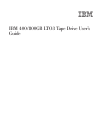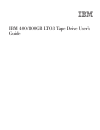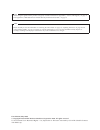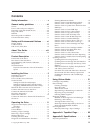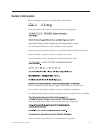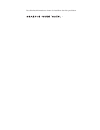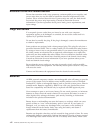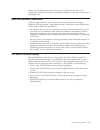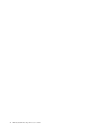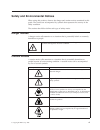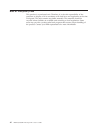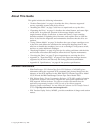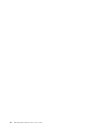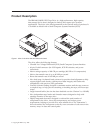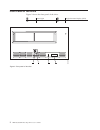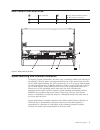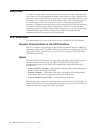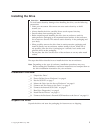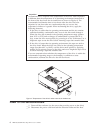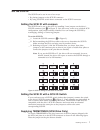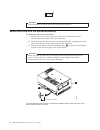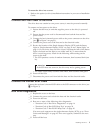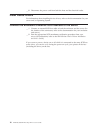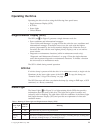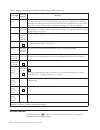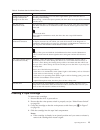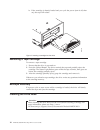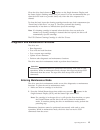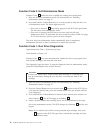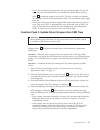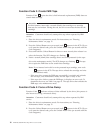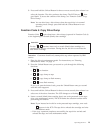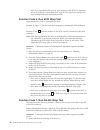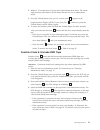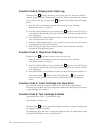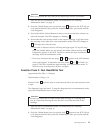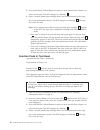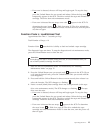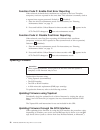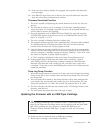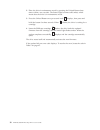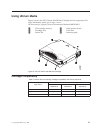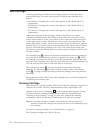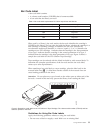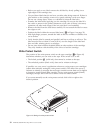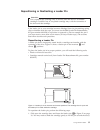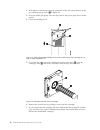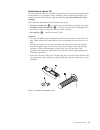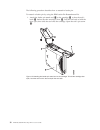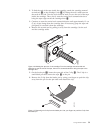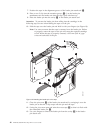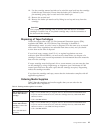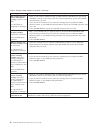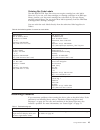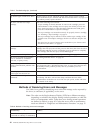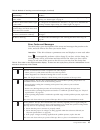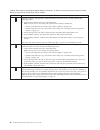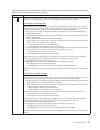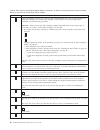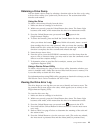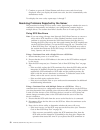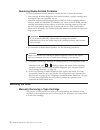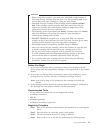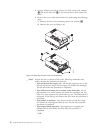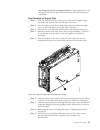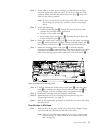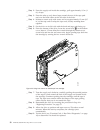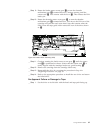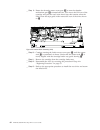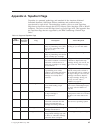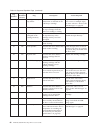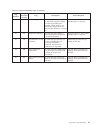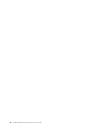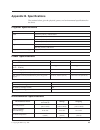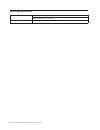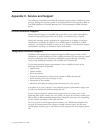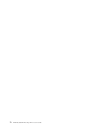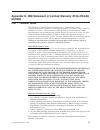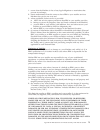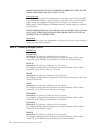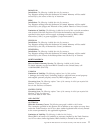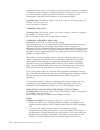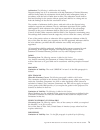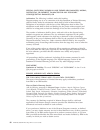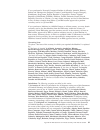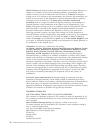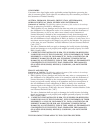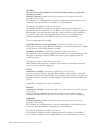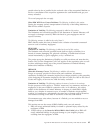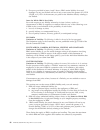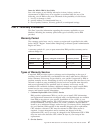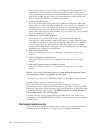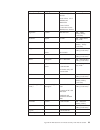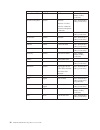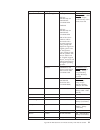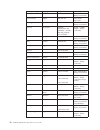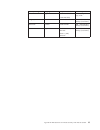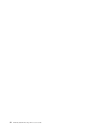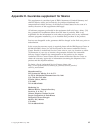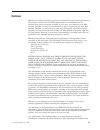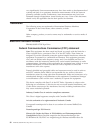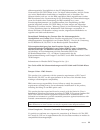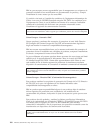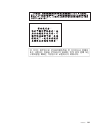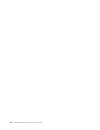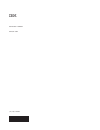Summary of 39M5657
Page 1
Ibm 400/800gb lto3 tape drive user’s guide.
Page 3
Ibm 400/800gb lto3 tape drive user’s guide.
Page 4
Note before using this guide and the product it supports, read the information in appendix c, “service and support,” on page 71 and appendix d, “ibm statement of limited warranty z125-4753-08 04/2004,” on page 73. Note please carefully review the information in “cleaning the drive head” on page 14, ...
Page 5: Contents
Contents safety information . . . . . . . . . . V general safety guidelines . . . . . . . Vii service . . . . . . . . . . . . . . . . Vii power cords and power adapters . . . . . . . Vii extension cords and related devices . . . . . . Viii plugs and outlets . . . . . . . . . . . . Viii batteries . ....
Page 6
Power specifications . . . . . . . . . . . 69 environmental specifications . . . . . . . . 69 other specifications . . . . . . . . . . . 70 appendix c. Service and support . . . 71 online technical support . . . . . . . . . . 71 telephone technical support . . . . . . . . . 71 appendix d. Ibm statem...
Page 7: Safety
Safety information before installing this product, read the safety information. Antes de instalar este produto, leia as informações de segurança. Pred instalací tohoto produktu si prectete prírucku bezpecnostních instrukcí. Læs sikkerhedsforskrifterne, før du installerer dette produkt. Ennen kuin as...
Page 8
Läs säkerhetsinformationen innan du installerar den här produkten..
Page 9: General
General safety guidelines always observe the following precautions to reduce the risk of injury and property damage. Service do not attempt to service a product yourself unless instructed to do so by the ibm support center. Use only an ibm authorized service provider who is approved to repair your p...
Page 10
Extension cords and related devices ensure that extension cords, surge protectors, uninterruptible power supplies, and power strips that you use are rated to handle the electrical requirements of the product. Never overload these devices. If power strips are used, the load should not exceed the powe...
Page 11
Shorten the life of the battery and can also pose a safety hazard. Do not let rechargeable lithium-ion batteries completely discharge or store these batteries in a discharged state. Heat and product ventilation computers generate heat when turned on and when batteries are charging. Notebook pcs can ...
Page 12
X ibm 400/800gb lto3 tape drive user’s guide.
Page 13: Safety
Safety and environmental notices when using this product, observe the danger and caution notices contained in this guide. The notices are accompanied by symbols that represent the severity of the safety condition. The sections that follow define each type of safety notice. Danger notices a danger no...
Page 14
End of life (eol) plan this product is a purchased unit. Therefore, it is the sole responsibility of the purchaser to dispose of it in accordance with local laws and regulations at the time of disposal. This unit contains recyclable materials. The materials should be recycled where facilities are av...
Page 15: About
About this guide this guide includes the following information: v “product description” on page 1 describes the drive, discusses supported servers, operating systems, and device drivers. V “installing the drive” on page 5 tells how to unpack and set up the drive. V “operating the drive” on page 11 d...
Page 16
Xiv ibm 400/800gb lto3 tape drive user’s guide.
Page 17: Product
Product description the ibm 400/800gb lto3 tape drive is a high-performance, high-capacity data-storage device that is designed to backup and restore open systems applications. The drive is the third-generation in the ultrium series of products. It is available as model with a small computer systems...
Page 18
Front panel of the drive figure 2 shows the front panel of the drive. 1 status light 3 single-character display (scd) 2 unload button 4 scd dot a82ru001 1 2 3 4 figure 2. Front panel of the drive 2 ibm 400/800gb lto3 tape drive user’s guide.
Page 19
Rear panel of the scsi drive 1 scsi connector 4 library/drive interface (ldi or rs-422 interface) connector 2 scsi id connector 5 serial port 3 power connector speed matching and channel calibration to improve system performance, the drive uses a technique called speed matching to dynamically adjust...
Page 20
Sleep mode to conserve energy when circuit functions are not needed for drive operation, the drive features a power-management function that causes the drive’s electronics to enter a low-power mode known as sleep mode. To enter sleep mode, the drive must be inactive for a minimum of 30 seconds (defa...
Page 21: Installing
Installing the drive attention: to avoid static electricity damage when handling the drive, use the following precautions: v limit your movement. Movement can cause static electricity to build around you. V always handle the drive carefully. Never touch exposed circuitry. V prevent others from touch...
Page 22
Attention: acclimation time is required if the temperature of the drive when unpacked is different than the temperature of its operating environment (measured at the front of the bezel near the air intake area as shown in figure 4). The recommended acclimation time is four hours after the drive has ...
Page 23
Set the scsi id the scsi id can be set in one of two ways: v by placing jumpers on the scsi id connector v by using a scsi id switch that is connected to the scsi id connector setting the scsi id with jumpers the scsi id can be set on the drive by installing 2 mm jumpers on the drive’s scsi id conne...
Page 24
A67e0049 attention scsi termination must be provided externally to the drive. Mount the drive into the server/enclosure to mount the drive into a enclosure: __ 1. Remove the cover of your enclosure (refer to the instructions in the documentation provided with your enclosure). __ 2. Place the drive i...
Page 25
To mount the drive into a server: 1. Refer to the option (or drive) installation instructions in your server installation guide. Connect and test power to the drive the drive does not contain its own power source; it must be powered externally. To connect and test power to the drive: __ 1. Ensure th...
Page 26
__ 6. Disconnect the power cord from both the host and the electrical outlet. Install device drivers for information about installing device drivers, refer to the documentation for your server and/or operating system. Connect the enclosure’s external scsi interface to the server __ 1. Connect an ext...
Page 27: Operating
Operating the drive operating the drive involves using the following front panel items: v single-character display (scd) v scd dot v status light v unload button single-character display (scd) the scd (see3 in figure 2) presents a single-character code for: v error conditions and informational messa...
Page 28
Table 1. Meaning of status light and single-character display (scd) (continued) if the status light is... And the scd is... Meaning flashing green off the drive contains a cartridge during the power-on cycle. In this case, the drive completes post and slowly rewinds the tape (the process may take up...
Page 29
Table 2. Functions that the unload button performs unload button function how to initiate the function rewind the tape into the cartridge and eject the cartridge from the drive press the unload button once. The status light flashes green while the drive is rewinding and unloading. Note: during a rew...
Page 30
B. If the cartridge is already loaded and you cycle the power (turn it off, then on), the tape will reload. Removing a tape cartridge to remove a tape cartridge: 1. Ensure that the drive is powered-on. 2. Press the unload button. The drive rewinds the tape and partially ejects the cartridge. The sta...
Page 31
Clean the drive head whenever c displays on the single-character display and the status light is flashing amber once per second. It is not recommended that you clean the drive head on a periodic basis; only when the drive requests to be cleaned. To clean the head, insert the cleaning cartridge into ...
Page 32
Function code 0: exit maintenance mode function code 0 makes the drive available for reading and writing data. 1. Place the drive in maintenance mode. For instructions, see “entering maintenance mode” on page 15. 2. Press and hold the unload button for 3 or more seconds to take the drive out of main...
Page 33
V if no error is detected, the diagnostic will loop and begin again. To stop the loop, press the unload button for one second and release. When the loop ends, 0 temporarily appears in the scd. The drive rewinds and unloads the cartridge, and then exits maintenance mode. The solid amber status light ...
Page 34
Function code 3: create fmr tape function code 3 copies the drive’s field microcode replacement (fmr) data to a scratch data cartridge. Attention for this function, insert only a scratch (blank) data cartridge or a cartridge that may be overwritten. During the test, the drive overwrites the data on ...
Page 35
3. Press and hold the unload button for three or more seconds, then release it to select the function. The drive performs the dump. The scd shows 0 , then goes blank. To access the contents of the dump, see “function code 5: copy drive dump.” note: you can also force a drive dump when the tape drive...
Page 36
V if the copy operation fails, an error code appears in the scd. To determine the error, locate the code intable 9 on page 45. The tape drive unloads the tape cartridge and exits maintenance mode. Function code 6: run scsi wrap test approximate run time = 10 seconds per loop number of loops = this t...
Page 37
2. Within a 1.5-second interval, press the unload button three times. The status light becomes solid amber, which means that the drive is in maintenance mode. 3. Press the unload button once per 1.5 seconds until 7 appears in the single-character display (scd). If you cycle past 7 , continue to pres...
Page 38
Function code 9: display error code log function code 9 displays the last ten error codes, one at a time (the codes are ordered; the most recent is presented first and the oldest is presented last). If there are no errors in the log, function code 0 displays in the single-character display (scd). 1....
Page 39
Attention when you perform this test, data on the suspect tape will be overwritten. 1. Place the drive in maintenance mode. For instructions, see “entering maintenance mode” on page 15. 2. Press the unload button once per second until e appears in the scd. (if you cycle past the desired code, press ...
Page 40
3. Press and hold the unload button for three or more seconds, then release it to select the function. The scd changes to a flashing c . 4. Insert a scratch (blank) data cartridge that is not write-protected (or the tape drive exits maintenance mode). The scd changes to a flashing f . The tape drive...
Page 41
V if no error is detected, the test will loop and begin again. To stop the loop, press the unload button for one second and release. When the loop ends, 0 temporarily appears in the scd. The drive rewinds the tape and unloads the cartridge. The drive then exits maintenance mode. V if an error is det...
Page 42
Function code p: enable post error reporting when selected, deferred-check conditions are reported to the host. Therefore, temporary errors are reported in the sense data. This selection is normally used as a request from support personnel. Default is u (disabled). 1. Place the drive in maintenance ...
Page 43
For instructions about updating firmware from a server that uses an ibm tape device driver, refer to the ibm ultrium device drivers installation and user’s guide. To update firmware from a server that uses a non-ibm tape device driver, refer to the documentation for that device. Updating firmware th...
Page 44
In the following firmware update sections which explain each method in detail, only a brief mention of itdt will be made since the readme text file will more fully explain tool usage. Lto-tdx: lto scsi and fibre drive firmware download & lto drive dump upload tool the tool, lto-tdx, is an alternativ...
Page 45
13. If the user does make a mistake, the program will respond with instructive error messages. 14. If no ibm lto tape drives are on the bus, the tool will inform the user that there are none before closing the tool window. Firmware download function 1. The tool is capable of displaying the current f...
Page 46
2. Place the drive in maintenance mode by pressing the unload button three times within a two seconds. The status light becomes solid amber, which means that the drive is in maintenance mode. 3. Press the unload button once per second until 8 displays, then press and hold the button for three second...
Page 47: Using
Using ultrium media figure 8 shows the lto ultrium 400 gb data cartridge and its components. For more information, please go to http://www- 307.Ibm.Com/pc/support/sit.Wss/document.Do?Indocid=migr-39931 1 lto cartridge memory 4 write-protect switch 2 cartridge door 5 label area 3 leader pin 6 inserti...
Page 48
Data cartridge all three generations of ultrium data cartridges contain 1/2-inch, dual-coat, metal-particle tape. The native data capacity of ultrium data cartridges is as follows: v the ultrium 3 cartridge has a native data capacity of 400 gb (800 gb at 2:1 compression). V the ultrium 2 cartridge h...
Page 49
Bar code label a bar code label contains: v a volume serial number (volser) that is human-readable v a bar code that the library can read table 4. Bar code label requirements for ultrium tape drives and libraries ultrium tape drive/library bar code label requirements 3580 not required 3581 required ...
Page 50
V before you apply a new label, remove the old label by slowly pulling it at a right angle to the cartridge case. V use peel-clean labels that do not leave a residue after being removed. If there is glue residue on the cartridge, remove it by gently rubbing it with your finger. Do not use a sharp ob...
Page 51
Repositioning or reattaching a leader pin attention use a repaired tape cartridge only to recover data and move it to another cartridge. Continued use of a repaired cartridge may void the warranties of the drive and the cartridge. If the leader pin in your cartridge becomes dislodged from its pin-re...
Page 52
2. With plastic or blunt-end tweezers, grasp the leader pin and position it in the pin-retaining spring clips (3in figure 12). 3. Press the leader pin gently into the clips until it snaps into place and is firmly seated. 4. Close the cartridge door. 5. To rewind the tape, insert the cartridge manual...
Page 53
Reattaching a leader pin the first meter of tape in a cartridge is leader tape. Once the leader tape has been removed there is a possibility of tape breakage. After reattaching the leader pin, transfer data from the defective tape cartridge. Do not reuse the defective tape cartridge . The leader pin...
Page 54
The following procedure describes how to reattach a leader pin. To reattach a leader pin by using the ibm leader pin reattachment kit: 1. Attach the leader pin attach tool 1 to the cartridge 2 so that the tool’s hook 3 latches into the cartridge’s door 4. Pull the tool back to hold the door open, th...
Page 55
2. To find the end of the tape inside the cartridge, attach the cartridge manual rewind tool 1 to the cartridge’s hub 2 by fitting the tool’s teeth between the teeth of the hub. Turn the tool clockwise until you see the end of the tape inside the cartridge. Then, slowly turn the rewind tool counterc...
Page 56
7. Position the tape in the alignment groove of the leader pin attach tool 1. 8. Place a new c-clip into the retention groove 2 () on the leader pin attachment tool and make sure that the clip’s open side faces up. 9. Place the leader pin into the cavity 3 of the leader pin attach tool. Attention: t...
Page 57
14. Use the cartridge manual rewind tool to wind the tape back into the cartridge (wind the tape clockwise). Ensure that the leader pin is latched by the pin-retaining spring clips on each end of the leader pin. 15. Remove the rewind tool. 16. Remove the leader pin attach tool by lifting its end up ...
Page 58
Table 5. Ordering media supplies for the drive (continued) supply item method of ordering ibm totalstorage lto ultrium 200 gb data cartridge (with bar code label) bar code labels are preapplied to cartridges. V order as part number 19p5887 through an ibm-authorized distributor (for the closest distr...
Page 59
Ordering bar code labels the 400/800gb lto2 tape drive does not require cartridge bar code labels. However, if you use your data cartridges or cleaning cartridges in an ibm tape library product, you may need cartridge bar code labels if your tape library product requires them. You can order these la...
Page 60
Table 7. Troubleshooting tips (continued) if the problem is this.... Do this.... The status light or scd never turns on. The drive has no power. Check the power at the power source. Connect power to the drive (see “connect and test power to the drive” on page 9). If the problem persists, replace the...
Page 61
Table 8. Methods of receiving errors and messages (continued) if the error or message was presented by.... Do this.... The drive’s scd and the status light flashes amber see “error codes and messages.” to determine the meaning of status light activity, see “status light” on page 11. The drive’s scd ...
Page 62
Table 9. Error codes on the single-character display (continued). To clear error and cycle power, press the unload button for ten seconds. A drive dump will be created. Error code cause and action 3 firmware problem. The tape drive determined that a firmware error occurred. Perform the following act...
Page 63
Table 9. Error codes on the single-character display (continued). To clear error and cycle power, press the unload button for ten seconds. A drive dump will be created. Error code cause and action 6 tape drive or media error. The tape drive determined that an error occurred, but it cannot isolate th...
Page 64
Table 9. Error codes on the single-character display (continued). To clear error and cycle power, press the unload button for ten seconds. A drive dump will be created. Error code cause and action 7 a high probability of media error. The tape drive determined that an error occurred because of a faul...
Page 65
Obtaining a drive dump you can obtain a drive dump by selecting a function code on the drive or by using a device driver utility (or a system tool) on the server. The sections that follow describe each method. Using the drive to obtain a drive dump directly from the drive: 1. Make sure that no cartr...
Page 66
7. Continue to press the unload button until the ten error codes have been displayed. After you display the tenth error code, the drive automatically exits maintenance mode. To redisplay the error codes, repeat steps 1 through 7. Resolving problems reported by the server the procedure for fixing scs...
Page 67
Scsi cable and the problem persists, the fault is with the server’s hardware or software. To isolate the cause of the failure, refer to the server’s service documentation. – if the test fails, replace the drive. V if the error does not occur, connect one drive at a time back to the bus and repeat st...
Page 68
Resolving media-related problems to resolve problems that are related to media, the drive’s firmware includes: v test cartridge & media diagnostic that verifies whether a suspect cartridge and its magnetic tape are acceptable for use. V statistical analysis and reporting system (sars) to assist in i...
Page 69
Attention v before using this procedure, you must have exhausted all other means of removing the tape cartridge from the drive. Use this procedure only if you cannot remove the tape cartridge by using any other means. V determine from the customer if the cartridge contains critical customer data . I...
Page 70
A. Using a phillips screwdriver, remove the three screws and washers 1 that secure the bezel 2 to the internal drive, then remove the bezel. B. Remove the cover of the internal drive by performing the following steps: 1) remove the four cover-mounting screws and washers 3. 2) remove the cover by lif...
Page 71
No damage to tape (or no apparent failure) - there appears to be no damage or slack to the tape. Return the drive after the procedure is completed. Tape spooled off supply reel __ step 1. With the front of the drive facing you, pull an arm’s length of tape out of the take up reel from the left side ...
Page 72
__ step 10. Test the drive (see “connect and test power to the drive” on page 9) to determine if it should be replaced. Tape pulled from or broken near leader pin 1 loader motor worm gear 6 threader mechanism gear 2 cartridge loader tray guide bearing 7 lever 3 rotator stub 8 loader mechanism gear 4...
Page 73
__ step 4. As the lba is secured in the cartridge, you should hear the lba retention spring clips click into place. If you do not hear the click, continue rolling until the threader motor worm gear 4 stops. The lba is in the correct position. Note: be sure to keep tension on the tape as the lba is d...
Page 74
__ step 2. From the supply reel inside the cartridge, pull approximately 0.3 m (1 ft.) of tape. __ step 3. From the take up reel, thread tape around the rear of the tape path and over the head rollers on the left side of the drive. __ step 4. Moisten a cotton swab with water, and wet approximately 1...
Page 75
Tape tangled along tape path __ step 1. Carefully pull out excess tape and untangle. Note: if you find the tape to be broken, go to one of the following appropriate procedures: v “tape spooled off supply reel” on page 55 v “tape pulled from or broken near leader pin” on page 56 --or-- “tape broken i...
Page 76
This rotates the threader motor worm gear 4 clockwise, drawing the lba into the cartridge. 1 loader motor worm gear 6 threader mechanism gear 2 cartridge loader tray guide bearing 7 lever 3 rotator stub 8 loader mechanism gear 4 threader motor worm gear 9 threader worm gear 5 threader intermediate g...
Page 77
__ step 9. Rotate the loader motor worm gear 1 to turn the threader mechanism gear 6 counterclockwise. Continue turning until the rotator stub 3 loses contact with the lever 7. This releases the lba leader pin. __ step 10. Rotate the threader motor worm gear 4 to turn the threader mechanism gear 6 c...
Page 78
__ step 2. From the bottom of the drive, locate the access hole 1. __ step 3. Insert a 2.5 mm offset hex wrench through the bottom cover access hole and into the reel motor axle. Begin spooling the tape back into the cartridge by turning the hex wrench clockwise. __ step 4. Continue spooling into th...
Page 79
1 loader motor worm gear 6 threader mechanism gear 2 cartridge loader tray guide bearing 7 lever 3 rotator stub 8 loader mechanism gear 4 threader motor worm gear 9 threader worm gear 5 threader intermediate gear __ step 6. As the tape leader block assembly (lba) is secured in the cartridge, you sho...
Page 80
__ step 9. Rotate the threader motor worm gear 4 to turn the threader mechanism gear 6 counterclockwise. This moves the lba out of the cartridge and past the read/write head. Stop this rotation when the lba is near the tape guide roller nearest the rear of the drive shown as 1 . __ step 10. Continue...
Page 81: Appendix
Appendix a. Tapealert flags tapealert is a patented technology and standard of the american national standards institute (ansi) that defines conditions and problems that are experienced by tape drives. The technology enables a server to read tapealert flags from a tape drive through the scsi or libr...
Page 82
Table 10. Supported tapealert flags (continued) flag number flag parameter (in hex) flag description action required 15 0fh cartridge memory chip failure set when a cartridge memory (cm) failure is detected on the loaded tape cartridge. Replace the cartridge. If this error occurs on multiple tapes, ...
Page 83
Table 10. Supported tapealert flags (continued) flag number flag parameter (in hex) flag description action required 37 25h drive voltage set when the drive detects that the externally supplied voltages are either approaching the specified voltage limits or are outside the voltage limits (see “physi...
Page 84
68 ibm 400/800gb lto3 tape drive user’s guide.
Page 85: Appendix
Appendix b. Specifications the sections below give the physical, power, and environmental specifications for the drive. Physical specifications specification measurement width 146.0 mm (5.75 in.) without bezel 148.3 mm (5.84 in.) with bezel length 205.5 mm (8.09 in.) without bezel 210.5 mm (8.29 in....
Page 86
Other specifications maximum altitude 3048 m (10,000 ft) for operating and storage 12192 m (40,000 ft) for shipping extraction force 250 to 750 gms-force 70 ibm 400/800gb lto3 tape drive user’s guide.
Page 87: Appendix
Appendix c. Service and support the following information describes the technical support that is available for your product, during the warranty period or throughout the life of the product. Refer to your ibm statement of limited warranty for a full explanation of ibm warranty terms. Online technic...
Page 88
72 ibm 400/800gb lto3 tape drive user’s guide.
Page 89: Appendix
Appendix d. Ibm statement of limited warranty z125-4753-08 04/2004 part 1 - general terms this statement of limited warranty includes part 1 - general terms, part 2 - country-unique terms, and part 3 - warranty information. The terms of part 2 replace or modify those of part 1. The warranties provid...
Page 90
Ibm does not warrant uninterrupted or error-free operation of a machine. Any technical or other support provided for a machine under warranty, such as assistance with "how-to" questions and those regarding machine set-up and installation, is provided without warranties of any kind . How to obtain wa...
Page 91
1. Ensure that the machine is free of any legal obligations or restrictions that prevent its exchange; 2. Obtain authorization from the owner to have ibm or your reseller service a machine that you do not own; and 3. Where applicable, before service is provided: a. Follow the service request procedu...
Page 92
Limitations on how long an implied warranty lasts, so the above limitation may not apply to you. Governing law both you and ibm consent to the application of the laws of the country in which you acquired the machine to govern, interpret, and enforce all of your and ibm’s rights, duties, and obligati...
Page 93
Paraguay jurisdiction: the following is added after the first sentence: any litigation arising from this statement of limited warranty will be settled exclusively by the courts of the city of asuncion. Peru jurisdiction: the following is added after the first sentence: any litigation arising from th...
Page 94
Replacement of the goods or the supply of equivalent goods. Where that condition or warranty relates to right to sell, quiet possession or clear title, or the goods are of a kind ordinarily acquired for personal, domestic or household use or consumption, then none of the limitations in this paragrap...
Page 95
Arbitration: the following is added under this heading disputes arising out of or in connection with this statement of limited warranty shall be finally settled by arbitration which shall be held in bangalore, india in accordance with the laws of india then in effect. The arbitration award shall be ...
Page 96
Special (including nominal and exemplary damages), moral, incidental, or indirect damages for any economic consequential damages; or arbitration: the following is added: under this heading disputes arising out of or in connection with this statement of limited warranty shall be finally settled by ar...
Page 97
If you purchased a personal computer machine in albania, armenia, belarus, bosnia and herzegovina, bulgaria, croatia, czech republic, georgia, hungary, kazakhstan, kyrgyzstan, federal republic of yugoslavia, former yugoslav republic of macedonia (fyrom), moldova, poland, romania, russia, slovak repu...
Page 98
Wallis & futuna all disputes arising out of this statement of limited warranty or related to its violation or execution, including summary proceedings, will be settled exclusively by the commercial court of paris; 5) in russia , all disputes arising out of or in relation to the interpretation, the v...
Page 99
Consumers consumers have legal rights under applicable national legislation governing the sale of consumer goods. Such rights are not affected by the warranties provided in this statement of limited warranty. Austria, denmark, finland, greece, italy, netherlands, norway, portugal, spain, sweden and ...
Page 100
Austria the provisions of this statement of limited warranty replace any applicable statutory warranties. What this warranty covers: the following replaces the first sentence of the first paragraph of this section: the warranty for an ibm machine covers the functionality of the machine for its norma...
Page 101
Partial refund as far as justified by the reduced value of the unrepaired machine or ask for a cancellation of the respective agreement for such machine and get your money refunded. The second paragraph does not apply. What ibm will do to correct problems: the following is added to this section: dur...
Page 102
3. Except as provided in items 1 and 2 above, ibm’s entire liability for actual damages for any one default will not in any event exceed the greater of 1) eur 125,000, or 2) 125% of the amount you paid for the machine directly relating to the default. Items for which ibm is not liable save with resp...
Page 103
Items for which ibm is not liable save with respect to any liability referred to in item 1 above, under no circumstances is ibm or any of its suppliers or resellers liable for any of the following, even if ibm or they were informed of the possibility of such losses: 1. Loss of, or damage to, data; 2...
Page 104
Ibm or your reseller will either repair or exchange the failing machine at your location and verify its operation. You must provide suitable working area to allow disassembly and reassembly of the ibm machine. The area must be clean, well lit and suitable for the purpose. For some machines, certain ...
Page 105
Country or region language telephone number hours of operation africa -- africa: +44 (0)1475 555 055 south africa: +27 11 3028888 and 0800110756 central africa: contact the nearest ibm business partner -- argentina spanish 0800-666-0011 9am - 10pm monday-friday (local time) australia english 131-426...
Page 106
Country or region language telephone number hours of operation denmark danish 4520-8200 8:30am - 4:30pm monday -friday (local time) dominican republic spanish 566-4755 566-5161 ext. 8201 toll free within the dominican republic: 1-200-1929 8am - 5pm monday -friday (local time) ecuador spanish 1-800-4...
Page 107
Country or region language telephone number hours of operation japan japanese, english desktop toll free: 0120-887-870; for international: +81-46-266-4724 thinkpad toll free: 0120-887-874; for international: +81-46-266-4724 both of the above numbers will be answered with a japanese language voice pr...
Page 108
Country or region language telephone number hours of operation netherlands dutch +31-20-514-5770 9am - 5pm monday - friday (local time) new zealand english 0800-446-149 9am - 9pm 7 days/week nicaragua spanish 255-6658 8am - 5pm monday - friday (local time) norway norwegian netvista, thinkcentre, and...
Page 109
Country or region language telephone number hours of operation united states english 1-800-ibm-serv (1-800-426-7378) 24 hours/day, 7 days/week uruguay spanish 000-411-005-6649 9am - 10pm monday - friday (local time) venezuela spanish 0-800-100-2011 8am - 9pm monday - friday (local time) vietnam engl...
Page 110
94 ibm 400/800gb lto3 tape drive user’s guide.
Page 111: Appendix
Appendix e. Guarantee supplement for mexico this supplement is considered part of ibm’s statement of limited warranty and shall be effective solely and exclusively for products distributed and commercialized within territory of the mexican united states. In the event of a conflict, the terms of this...
Page 112
96 ibm 400/800gb lto3 tape drive user’s guide.
Page 113: Notices
Notices ibm may not offer the products, services, or features discussed in this document in all countries. Consult your local ibm representative for information on the products and services currently available in your area. Any reference to an ibm product, program, or service is not intended to stat...
Page 114
Vary significantly. Some measurements may have been made on development-level systems and there is no guarantee that these measurements will be the same on generally available systems. Furthermore, some measurements may have been estimated through extrapolation. Actual results may vary. Users of thi...
Page 115
Elektromagnetische verträglichkeit in den eu-mitgliedsstaaten und hält die grenzwerte der en 55022 klasse a ein. Um dieses sicherzustellen, sind die geräte wie in den handbüchern beschrieben zu installieren und zu betreiben. Des weiteren dürfen auch nur von der ibm empfohlene kabel angeschlossen wer...
Page 116
Ibm ne peut accepter aucune responsabilité pour le manquement aux exigences de protection résultant d’une modification non recommandée du produit, y compris l’installation de cartes autres que les cartes ibm. Ce produit a été testé et il satisfait les conditions de l’équipement informatique de class...
Page 117
Notices 101.
Page 118
102 ibm 400/800gb lto3 tape drive user’s guide.
Page 120
Part number: 25r0021 printed in usa (1p) p/n: 25r0021.