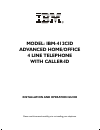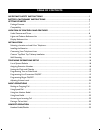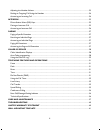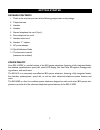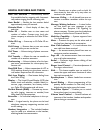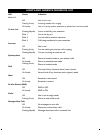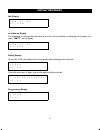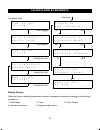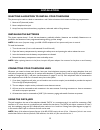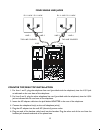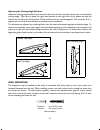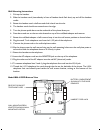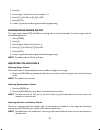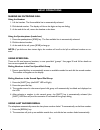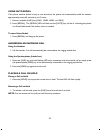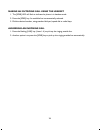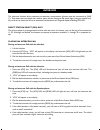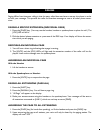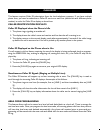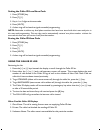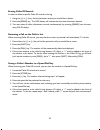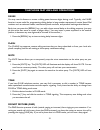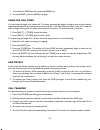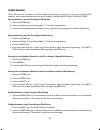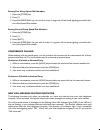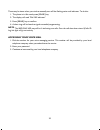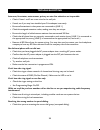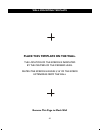1 model: ibm-412cid advanced home/office 4 line telephone with caller-id installation and operation guide please read this manual carefully prior to installing your telephone..
2.
3 important safety instructions ...............................................................................................5 battery cautionary instructions .........................................................................................6 getting started ...................................
4 adjusting the headset volume ..................................................................................................................23 making an outgoing call using the headset .............................................................................................24 answering an i...
5 before using your telephone equipment, basic safety precautions should always be followed to reduce the risk of fire, electrical shock and injury to persons, including the following: • read and understand all instructions. • follow all warnings and instructions marked on the product. • unplug this...
6 batteries: caution • use only 1.5 volt, aa-size batteries, (15a) carbon or alkaline batteries. (batteries not included.) • do not dispose of the batteries in a fire. The cells may explode. Check with local codes for possible special disposal instructions. • do not open or mutilate the batteries. R...
7 package contents 1. Check to be sure that you have all the following components in the package: 2. Telephone base. 3. Handset. 4. Headset. 5. Normal telephone line cord (2 pc’s). 6. Short telephone line cord. 7. Handset coiled cord. 8. Handset “y” adapter. 9. Ac power adapter. 10. Quick reference ...
8 model ibm-412cid top view model ibm-412cid rear view location of controls and features l3/l4 jack l1/l2 jack data jack adapter jack l3/l4 l1/l2 data adapter 12vdc 400ma do not disturb key call timer display dial from display clock and calendar set scroll keys for caller id handset cradle hook swit...
9 useful features and terms auto line selection — automatically selects first available line for outgoing calls. Automati- cally selects ringing line for incoming calls. Auto redial — redials the last number dialed approximately every 60 seconds. Calendar/clock — visual display of date, day and time...
10 led status indication lines 1-4 off line is not in use flashing slowly incoming outside call is ringing on steady line is in use by another extension or phone line is not connected to that line. Flashing rapidly line is on hold by your extension blink 1 line in use by you blink 2 line on hold by ...
11 idle display low battery display the telephone will indicate that the batteries are low (or not installed) by displaying a low battery indi- cator, “batt”, on the display. Dialing display as you dial 12345, the display shows the numbers dialed and begins the call timer. If you dial more than 15 d...
12 display priority when the phone is handling simultaneous functions, messages are displayed according to the following precedence: 1. Dialed digits 3. Timer 5. Caller id data 2. Intercom operations 4. Programming functions the phone is idle line 2 ringing call dropped press [call id] press [call i...
13 selecting a location to install your telephone the phone may be used on a desk or mounted on a wall. Select a location which meets the following requirements: 1. Near an ac (electrical) outlet. 2. Near a telephone line jack. 3. Away from any electrical machinery, appliances, and metal walls or fi...
14 caution: 1. Never install telephone wiring during a lightning storm. 2. Never install telephone jacks in wet locations unless the jack is specifically designed for wet loca- tions. 3. Never touch un-insulated telephone wires or terminals unless the incoming telephone line has been disconnected at...
15 counter top/desk top installation 1. For lines 1 and 2, plug the telephone line cord (provided with the telephone) into the l1/l2 jack as indicated on the rear base of the telephone. 2. For lines 3 and 4, plug the other telephone line cord (provided with the telephone) into the l3/l4 jack as indi...
16 adjusting the viewing angle brackets adjust the viewing angle brackets (one on each side of the phone) to position the phone to the desired viewing angle. Take care to keep the right side bracket on the right side of the phone and the left bracket on the left side of the phone. These brackets are...
17 wall mounting instructions: 1. Pick up the handset. 2. Slide the handset catch (immediately in front of handset hook flash lever) up and off the handset cradle. 3. Rotate the handset catch a half turn and slide it back into the slot. 4. The handset catch should now extend over the edge. 5. Turn t...
18 list of system defaults the default telephone setup is as follows: you may clear all programmed data and all the parameters will revert to the above default values. To do this: 1. Press [store]. 2. Press [*], [#], [*], [#]. 3. Press [mute]. 4. A short ring will be heard to signal successful progr...
19 note: the programmable speed dial keys double in function as direct, station to station (dss) keys. The upper most left key is extension (station) 11, the next key to the right is extension 12, etc. When using the features intercom (icm) and page, extensions may be dialed by pressing these keys e...
20 2. Press [5]. 3. Press a digit x where x is for line numbers 1-4. 4. Press [0], [1] for on, or [0], [0] for off. 5. Press [mute]. 6. A short ring will be heard to signal successful programming. Programming ringer on/off the ringer may be turned off and on for incoming calls on a line-by-line basi...
21 making an outgoing call using the handset 1. Lift the handset. The first available line is automatically selected. 2. Dial desired number. The display will show the digits as they are dialing. 3. At the end of the call, return the handset to the base. Using the speakerphone (hands free) 1. Press ...
22 using auto redial if the phone number dialed is busy or not answered, the phone can automatically redial the number approximately every 60 seconds up to 10 times. 1. Press an available [line] key [line1, line2, line3, or line4] 2. Press [redial]. The [redial] led will flash and the [mute] key wil...
23 a headset has been included for your convenience to provide optional hands-free operation. 1. To use the headset, you must enable it. The default value is disable. 2. Once headset operation mode is enabled, your telephone unit won’t detect the status of the hook switch (under the handset). 3. On-...
24 making an outgoing call using the headset 1. The [spkr] led will flash to indicate the phone is in headset mode. 2. Press the [spkr] key. An available line is automatically selected. 3. Dial the desired number, using standard dial pad, speed dial or redial keys. Answering an incoming call 1. Pres...
25 the intercom function allows extension-to-extension conversations (phones must be connected to [line 1]). That means you can speak with another party without having to dial seven digits (using an outside line). As you direct an intercom call to an extension that extension will ring and display a ...
26 7. If the called number is set on do not disturb [dnd], you will hear an icm busy tone. The called party will not hear anything, but that extension’s icm led will flash. Answering an intercom call answering an intercom call with the handset 1. Lift the handset. You will know you are receiving an ...
27 paging differs from intercom calling in that the party called does not have to answer the phone in order to hear your message. This permits the caller to broadcast message to one or all other phone exten- sions. Paging a specific extension (individual page) 1. Press the [page] key. (you may use t...
28 this feature requires caller id subscription from the local telephone company. If you have multiple phone lines, you need to subscribe to caller id service on each line (defined as each different phone number) in order for caller id to display on those lines. Caller identification displays caller...
29 setting the caller id local area code 1. Press [store] key. 2. Press [7], [1]. 3. Key in 1 to 5 digits as the area code. 4. Press [mute]. 5. A short ring will be heard to signal successful programming. Note: remember to delete any local phone numbers that have been stored with their area code pri...
30 erasing caller id records in order to delete a specific caller id record in the log: 1. Using the [] key, find the particular record you would like to delete.. 2. Press the [erase] key. The lcd display will indicate that the record has been deleted. 3. You may erase all caller information records...
31 pause you may use this feature to create a dialing pause between digits during a call. Typically, the pause function is most useful for programming dialing delays in long number sequences of certain speed dial numbers such as voicemail codes, international phone numbers, and personal banking auth...
32 1. To activate the dnd function, press the [dnd] key. 2. To cancel dnd, press the [dnd] key again. Using the call timer you can time the length of a phone call. The timer automatically begins ticking as soon as the handset/ headset/speakerphone are connected to an outside line. You must reset the...
33 speed dialing there are a total of 24 memory locations located in two groups, in which you can store your speed dial numbers. Each memory location can store up to 24 digits, including pause, flash, pulse and tone. Storing numbers into the first speed dial group 1. Press the [store] key. 2. Enter ...
34 erasing first group speed dial numbers 1. Press the [store] key. 2. Press [*]. 3. Press the speed dial key you which to erase. A ring tone will be heard signaling successful dele- tion of the speed dial number. Erasing second group speed dial numbers 1. Press the [store] key. 2. Press [*]. 3. Pre...
35 there may be times when you wish to manually turn off the flashing voice mail indicator. To do this: 1. The phone is in idle mode press [erase] key 2. The display will read “del mw indicator”. 3. Press [erase] key to confirm. 4. A short ring will be heard to signal successful programming. Note: t...
36 technical specifications flash rate for lights on steady solid light. Flashing slowly 1 sec on, 1 sec off, repeatedly. Flashing rapidly: 0.125 sec on, 0.125 sec off, repeatedly. Blink 1: 1.875 sec on, 0.125 sec off, repeatedly. Blink 2: 0.875 sec on, 0.125 sec off, repeatedly. Blink 3: 0.125 sec ...
37 your ibm-412/cid telephone has been designed to give years of trouble free service. It is a sensitive electromechanical instrument. To assure its longevity, please read the following maintenance instruc- tions. 1. Keep the ibm-412/cid away from heat as high temperatures can shorten the life of th...
38 intercom, line status, auto-answer, privacy or auto-line selection are inoperable. • check if lines 1 and 2 are cross wired in the wall jack. • if used, see if you may have installed your 2-line adapter incorrectly. • be sure all extensions in the system are connected to [line 1]. • check the ass...
39 handset doesn’t appear to be working. • check to see if your phone is in headset mode. If the [spkr] key is flashing, you are in headset mode and need to deactivate this in order to turn on the handset. • make sure the handset cord is connected at both ends. Intercom service doesn’t appear to wor...
40 statement of limited warranty: aastra telecom inc. Warrants that for a period of one year from the date of purchase that this product 1) is free from defects in materials and workmanship and 2) conforms to its specifications. If this product does not func- tion as warranted during the warranty pe...
41 place this template on the wall. The location of the screws is indicated by the centers of the crossed lines. Fasten the screws leaving 3/16" of the screw extending from the wall remove this page to mark wall wall mounting template.
42.
43 11a99.