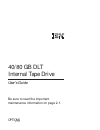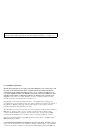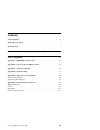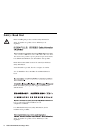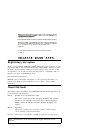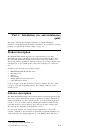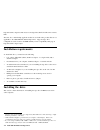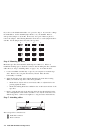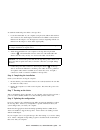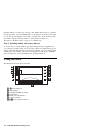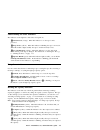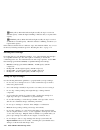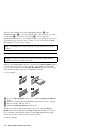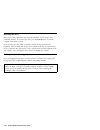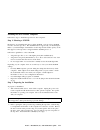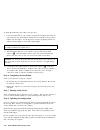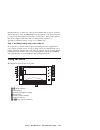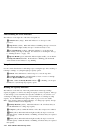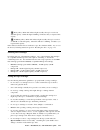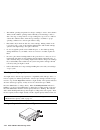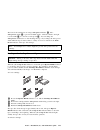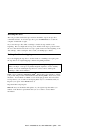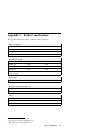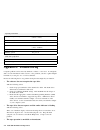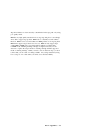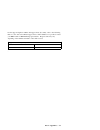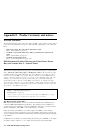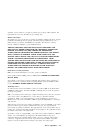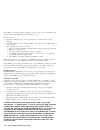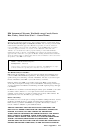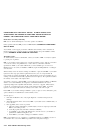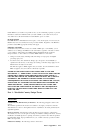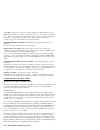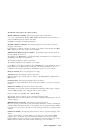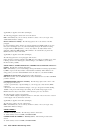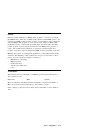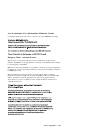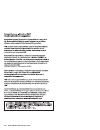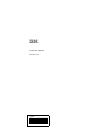- DL manuals
- IBM
- Storage
- 40/80 GB DLT
- User Manual
IBM 40/80 GB DLT User Manual - Installation Requirements
http://www.ibm.com/pc/us/solutions/accessories/tapedrives.html and follow the software
links.
The CDs also contain backup applications that are used with other products but are not
applicable to the 40/80 GB DLT Internal Tape Drive. Supported tape drive
configurations can be found on the IBM Netfinity Server Compatibility Web page at
http://www.ibm.com/pc/compat
Installation requirements
To install this drive, you must have the following:
Low voltage differential (Ultra2) SCSI host adapter, or a single-ended (SE) 3
SCSI host adapter
Documentation for your computer, SCSI bus adapter, or external enclosure
An Ultra2 LVD active terminator if you are installing the tape drive at the end of
an Ultra2 LVD SCSI device chain
2
An SE active terminator if you are installing the tape drive at the end of an SE
SCSI device chain
3
Phillips head and flat blade screwdrivers for the mounting screws, and for
opening your computer
Flat-nose pliers (optional) to install and remove jumpers
An available 5.25-inch drive bay
Installing the drive
This section contains information on installing the tape drive in IBM servers and in
other computers.
2
This tape drive can be installed on a single-ended (SE) SCSI device chain, but doing so might
limit the performance of the drive.
3
SCSI termination might be provided with your computer or SCSI adapter. Refer to the
documentation that comes with your computer or SCSI adapter for more information.
4
If you are using a Netfinity 8500, 8500R, or 7000 server, you must install the tape drive in a
SCSI external storage enclosure such as the IBM 3551-001 or IBM 3503-BOX.
1-2 40/80 GB DLT Internal Tape Drive
Summary of 40/80 GB DLT
Page 1
40/80 gb dlt internal tape drive user's guide options by ibm be sure to read the important maintenance information on page 2-1..
Page 2
Note: before using this information and the product it supports, be sure to read the information under appendix f, “product warranty and notices” on page 2-8. Second edition (april 2000) the following paragraph does not apply to the united kingdom or any country where such provisions are inconsisten...
Page 3: Contents
Contents safety: read first . . . . . . . . . . . . . . . . . . . . . . . . . . . . . . . . Iv registering your option . . . . . . . . . . . . . . . . . . . . . . . . . . . . V about this book . . . . . . . . . . . . . . . . . . . . . . . . . . . . . . . . V part 1: installation, use, and maintenanc...
Page 4: Safety: Read First
Safety: read first before installing this product, read the safety information. Antes de instalar este produto, leia as informações de segurança. Před instalací tohoto produktu si přečtěte příručku bezpečnostních instrukcí. Læs sikkerhedsforskrifterne, før du installerer dette produkt. Ennen kuin as...
Page 5: Registering Your Option
Pred inštaláciou tohto zariadenia si pečítaje bezpečnostné predpisy. Antes de instalar este producto lea la información de seguridad. Läs säkerhetsinformationen innan du installerar den här produkten. Registering your option thank you for purchasing options by ibm . Please take a few moments to regi...
Page 6
Vi 40/80 gb dlt internal tape drive.
Page 7: Guide
Part 1: installation, use, and maintenance guide this guide contains product description, hardware and software installation instructions, and product use and maintenance information. For information on solving problems, see appendix d, “problem solving” on page 2-4. Product description the 40/80 gb...
Page 8: Installation Requirements
Http://www.Ibm.Com/pc/us/solutions/accessories/tapedrives.Html and follow the software links. The cds also contain backup applications that are used with other products but are not applicable to the 40/80 gb dlt internal tape drive. Supported tape drive configurations can be found on the ibm netfini...
Page 9
Installing the drive in ibm servers the tape drive is compatible with the netfinity 8500 or 8500r 4 , netfinity 7000 8 , netfinity 5500, and netfinity 5000 servers. For instructions on installing the tape drive in a server, go to the “installing internal drives” section in the server’s user’s handbo...
Page 10
Installing the drive in other computers follow these steps to install the tape drive in other computers. Step 1. Selecting a scsi id each device on a scsi bus must have a unique scsi id. You can select a scsi id from 0 to 6 for the tape drive. The scsi id must be supported by your scsi adapter. Refe...
Page 11
Step 3. Setting the scsi id, termination, and parity use the following illustration to locate the scsi configuration jumper blocks. If the tape drive is the last device on the scsi bus, the bus must be terminated at the drive. Some scsi cables provide self termination and do not require terminators....
Page 12
If you choose the default scsi address of 5, proceed to step 4. If you need to change the scsi address, use the scsi id jumper block to set your scsi id. Remove and reposition jumpers to set the id. If necessary, use a pair of flat-nose pliers to remove the jumpers. The following illustration shows ...
Page 13
To attach the scsi and power cables to the tape drive: 1. Locate the scsi cable on your computer (a 68-pin (wide) ribbon cable with one end connected to the scsi adapter) and find the next available connector that is farthest from the adapter. Use all empty bus connectors beginning with the one fart...
Page 14: Using The Drive
If all the indicators on either side of the tape drive blink in unison, there is a problem with the tape drive. Press the unload button on the right side of the drive front panel to eject any tape that might be inserted and to reset the drive. If the problem persists, turn off the computer; then tur...
Page 15
Understanding the status indicators the indicators on the right side of the drive front panel are: .1/ write protect (orange): when this indicator is on, the tape is write protected. .2/ tape in use (yellow): when this indicator is blinking, the tape is in motion. When this indicator lights steadily...
Page 16
.12/ 20.0 (yellow): when this indicator lights steadily, the tape is recorded at 20.0 gb capacity. When this light is blinking, it indicates that you requested this capacity. .13/ 10.0/15.0 (yellow): when this indicator lights steadily, the tape is recorded at 10.0 gb or 15.0 gb capacity. When this ...
Page 17
The ambient operating temperature for the tape cartridge is 10°c to 40°c (50°f to 104°f) and the ambient operating relative humidity (noncondensing) is 20% to 80%. If storage or transportation of a tape cartridge has exposed it to conditions outside these ambient values, allow the tape cartridge to ...
Page 18
The front of the cartridge has an orange write-protect indicator .1/, and a write-protect switch .2/ to prevent accidental erasure. Slide the switch to the right to write-enable .3/ or to the left to write-protect.4/. You can change the write-protect switch before or after inserting the tape. If you...
Page 19
.5/ press the unload button and wait for the green operate handle indicator to light. .6/ lift the cartridge insert/release handle up to pop the tape cartridge out. .7/ remove the tape cartridge from the drive. .8/ push the cartridge insert/release handle down. When you press the unload button, the ...
Page 20
Resetting the drive the reset procedure rewinds the tape and clears the buffer of previous tape drive commands and data. To reset the tape drive, press the unload button, or turn the computer off and back on again. If you reset the tape drive while a cartridge is loaded, the tape rewinds to the begi...
Page 21: (Translate)
Installation, use and maintenance guide (translate) this guide contains product description, hardware and software installation instructions, and product use and maintenance information. Product description the 40/80 gb 5 dlt internal tape drive is a fast/wide ultra-2 (low voltage differential) tape...
Page 22: Installing The Drive
The cds also contain backup applications that are used with other products but are not applicable to the 40/80 gb dlt internal tape drive. Supported tape drive configurations can be found on the ibm netfinity server compatibility web page at http://www.Ibm.Com/pc/compat to install this drive, you mu...
Page 23
Installing the drive in other computers follow these steps to install the tape drive in other computers. Step 1. Selecting a scsi id each device on a scsi bus must have a unique scsi id. You can select a scsi id from 0 to 6 for the tape drive. The scsi id must be supported by your scsi adapter. Refe...
Page 24
Step 3. Setting the scsi id, termination, and parity use the following illustration to locate the scsi configuration jumper blocks. If the tape drive is the last device on the scsi bus, the bus must be terminated at the drive. Some scsi cables provide self termination and do not require terminators....
Page 25
If you choose the default scsi address of 5, proceed to step 4. If you need to change the scsi address, use the scsi id jumper block to set your scsi id. Remove and reposition jumpers to set the id. If necessary, use a pair of flat-nose pliers to remove the jumpers. The following illustration shows ...
Page 26
To attach the scsi and power cables to the tape drive: 1. Locate the scsi cable on your computer (a 68-pin (wide) ribbon cable with one end connected to the scsi adapter) and find the next available connector that is farthest from the adapter. Use all empty bus connectors beginning with the one fart...
Page 27: Using The Drive
If all the indicators on either side of the tape drive blink in unison, there is a problem with the tape drive. Press the unload button on the right side of the drive front panel to eject any tape that might be inserted and to reset the drive. If the problem persists, turn off the computer; then tur...
Page 28
Understanding the status indicators the indicators on the right side of the drive front panel are: .1/ write protect (orange): when this indicator is on, the tape is write protected. .2/ tape in use (yellow): when this indicator is blinking, the tape is in motion. When this indicator lights steadily...
Page 29
.12/ 20.0 (yellow): when this indicator lights steadily, the tape is recorded at 20.0 gb capacity. When this light is blinking, it indicates that you requested this capacity. .13/ 10.0/15.0 (yellow): when this indicator lights steadily, the tape is recorded at 10.0 gb or 15.0 gb capacity. When this ...
Page 30
The ambient operating temperature for the tape cartridge is 10°c to 40°c (50°f to 104°f) and the ambient operating relative humidity (noncondensing) is 20% to 80%. If storage or transportation of a tape cartridge has exposed it to conditions outside these ambient values, allow the tape cartridge to ...
Page 31
The front of the cartridge has an orange write-protect indicator .1/, and a write-protect switch .2/ to prevent accidental erasure. Slide the switch to the right to write-enable .3/ or to the left to write-protect.4/. You can change the write-protect switch before or after inserting the tape. If you...
Page 32
.5/ press the unload button and wait for the green operate handle indicator to light. .6/ lift the cartridge insert/release handle up to pop the tape cartridge out. .7/ remove the tape cartridge from the drive. .8/ push the cartridge insert/release handle down. When you press the unload button, the ...
Page 33
Resetting the drive the reset procedure rewinds the tape and clears the buffer of previous tape drive commands and data. To reset the tape drive, press the unload button, or turn the computer off and back on again. If you reset the tape drive while a cartridge is loaded, the tape rewinds to the begi...
Page 34
28 40/80 gb dlt internal tape drive.
Page 35: Part 2: Appendixes
Part 2: appendixes the following appendixes contain the post sequence, product specifications, problem-solving information, help and service information, the product warranty, and notices. Appendix a. Maintaining your tape drive this section contains important information about maintaining your tape...
Page 36: Sequence
When your cleaning cartridge expires, make a notation on the cleaning cartridge each time you clean the tape drive. Appendix b. Power-on self-test (post) sequence when the 40/80 gb dlt internal tape drive is first turned on and there is no cartridge loaded, the indicators on the front panel light in...
Page 37
Appendix c. Product specifications this appendix includes the product specifications and requirements. Physical specifications height (with bezel) 86.3 mm (3.4 in) width (with bezel) 148.3 mm (5.84 in) length (with bezel) 243.8 mm (9.6 in) weight 2.9 kg. (6 lb, 7 oz) maximum data capacity tape uncom...
Page 38
Appendix d. Problem solving operating environment tape path temperature range +10°c to +40°c ( +50°f to +104°f) relative humidity 20% to 80%, noncondensing wet bulb 25°c (77°f) maximum altitude −152 to +12 192 m ( −500 to +40 000 ft) temperature gradient 11°c per hour humidity gradient 10% per hour ...
Page 39
Tape drive failures are often caused by contamination in the tape path or by using poor quality media. Ibm has very high quality standards for its storage tape and prices it accordingly. To be able to support tape products, ibm needs to constantly test and evaluate. However, ibm does not test and ev...
Page 40
Appendix e. Help and service information see appendix d, “problem solving” on page 2-4 before requesting help or service. This section contains information on how to obtain online and telephone technical support. Online technical support online technical support is available during the life of your ...
Page 41
For the support telephone number and support hours by country, refer to the following table or to the enclosed technical support insert. If the number is not provided, contact your ibm reseller or ibm marketing representative. Response time may vary depending on the number and nature of the calls re...
Page 42
Appendix f. Product warranty and notices warranty statements the warranty statements consist of two parts: part 1 and part 2. Part 1 varies by country. Part 2 is the same for both statements. Be sure to read both the part 1 that applies to your country and part 2. United states, puerto rico, and can...
Page 43
Equivalent, you may return it to your place of purchase and your money will be refunded. The replacement may not be new, but will be in good working order. Extent of warranty the warranty does not cover the repair or exchange of a machine resulting from misuse, accident, modification, unsuitable phy...
Page 44
Before ibm or your reseller exchanges a machine or part, you agree to remove all features, parts, options, alterations, and attachments not under warranty service. You also agree to 1. Ensure that the machine is free of any legal obligations or restrictions that prevent its exchange; 2. Obtain autho...
Page 45
Ibm statement of warranty worldwide except canada, puerto rico, turkey, united states (part 1 - general terms) this statement of warranty includes part 1 - general terms and part 2 - country-unique terms. The terms of part 2 may replace or modify those of part 1. The warranties provided by ibm in th...
Page 46
Limitation may not apply to you. In that event, such warranties are limited in duration to the warranty period. No warranties apply after that period. Items not covered by warranty ibm does not warrant uninterrupted or error-free operation of a machine. Unless specified otherwise, ibm provides non-i...
Page 47
Neither ibm nor your reseller is responsible for any of your confidential, proprietary or personal information contained in a machine which you return to ibm or your reseller for any reason. You should remove all such information from the machine prior to its return. Production status each ibm machi...
Page 48
Where ibm is in breach of a condition or warranty implied by the trade practices act 1974, ibm's liability is limited to the repair or replacement of the goods or the supply of equivalent goods. Where that condition or warranty relates to right to sell, quiet possession or clear title, or the goods ...
Page 49
The following terms apply to the country specified: egypt: limitation of liability: the following replaces item 2 in this section: 2. As to any other actual direct damages, ibm's liability will be limited to the total amount you paid for the machine that is the subject of the claim. Applicability of...
Page 50
Applicability of suppliers and resellers (unchanged). The following paragraph is added at the end of this section: ibm's entire liability and your sole remedy, whether in contract or in tort, in respect of any default shall be limited to damages. Italy: limitation of liability: the following replace...
Page 51
Notices references in this publication to ibm products, programs, or services do not imply that ibm intends to make these available in all countries in which ibm operates. Any reference to an ibm product, program, or service is not intended to state or imply that only that ibm product, program, or s...
Page 52
Electronic emission notices 40/80 gb dlt internal tape drive federal communications commission (fcc) statement note: this equipment has been tested and found to comply with the limits for a class b digital device, pursuant to part 15 of the fcc rules. These limits are designed to provide reasonable ...
Page 53
Avis de conformité à la réglementation d'industrie canada cet appareil numérique de classe b est conforme à la norme nmb-003 du canada. European union - emission directive this product is in conformity with the protection requirements of eu council directive 89/366/ecc on the approximation of the la...
Page 54
Union europea - normativa emc 2-20 40/80 gb dlt internal tape drive.
Page 56
Ibm part number: p00n7816 printed in u.S.A. Pððn7816.