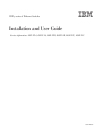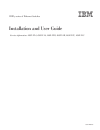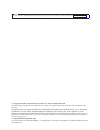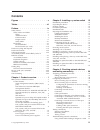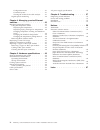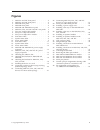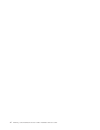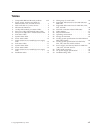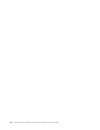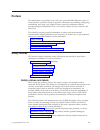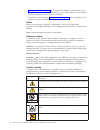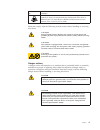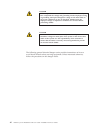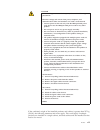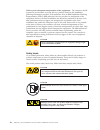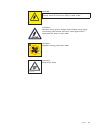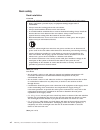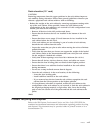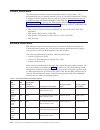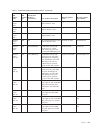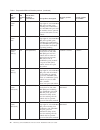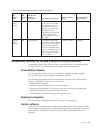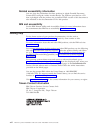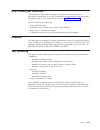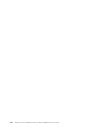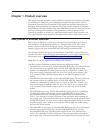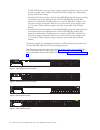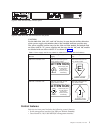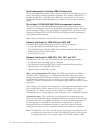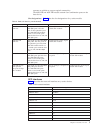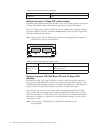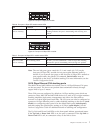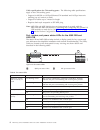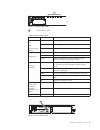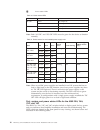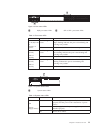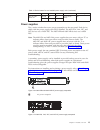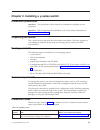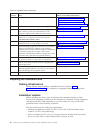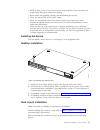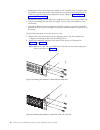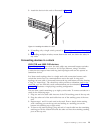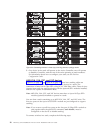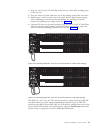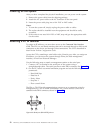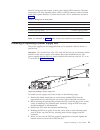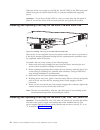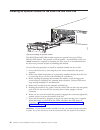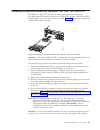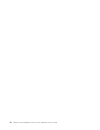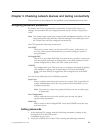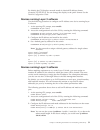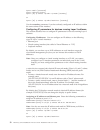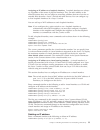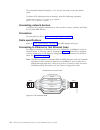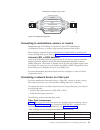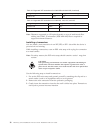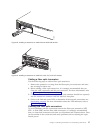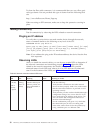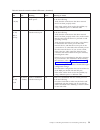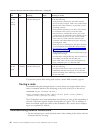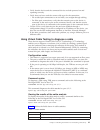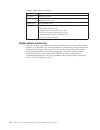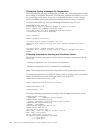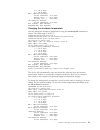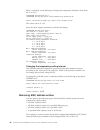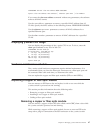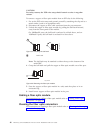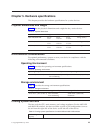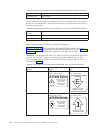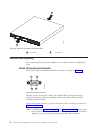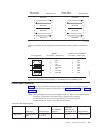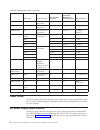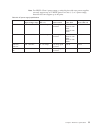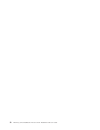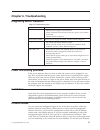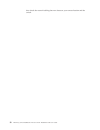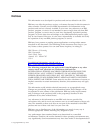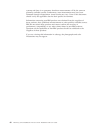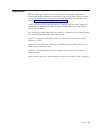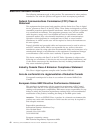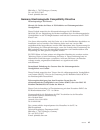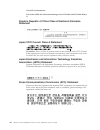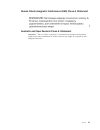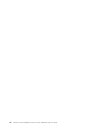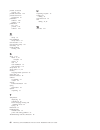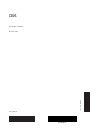- DL manuals
- IBM
- Switch
- 4002-Y2A
- Installation And User Manual
IBM 4002-Y2A Installation And User Manual - Figures
Figures
4002-Y2B and 4002-Y4B rear panel .
4002-Y2A, Y4A, and Y2C and Y4C rear panels
Four-port 10 Gbps SFP+ module .
4002-Y2B and 4002-Y4B AC power supply
4002-Y2A, Y4A, Y2C, and Y4C AC power
Attaching the brackets for 4002-Y2B and
Attaching the brackets for 4002-Y2A, Y4A,
Installing the device in a rack
Connecting switches in linear (top) and ring
Connecting 4002-Y2A, Y4A, Y2C, and Y4C
devices in a linear stack topology .
Connecting 4002-Y2A, Y4A, Y2C, and Y4C
devices in a ring stack topology .
Serial port (DB-9 DTE) pin-out .
Installing a power supply unit .
Installing a fan tray on the 4002-Y2B and
Installing a fan tray on the 4002-Y2A, Y4A,
Installing an optional module on the
Installing a transceiver in 4002-Y2B and
Installing a transceiver in 4002-Y2A, Y4A, Y2C,
Removing the fiber optic module .
4002-Y2B and 4002-Y4B device airflow
4002-Y2A and 4002-Y4A device airflow
4002-Y2C and 4002-Y4C device airflow
Console port pin assignments showing cable
connection options to a terminal or PC .
Pin assignment and signalling for
10/100BaseTX and 1000BaseT ports
© Copyright IBM Corp. 2010
v
Summary of 4002-Y2A
Page 1
Ibm y-series of ethernet switches installation and user guide service information: 4002-y2a, 4002-y4a, 4002-y2b, 4002-y4b, 4002-y2c, 4002-y4c gc27-2269-00
Page 3
Ibm y-series of ethernet switches installation and user guide service information: 4002-y2a, 4002-y4a, 4002-y2b, 4002-y4b, 4002-y2c, 4002-y4c gc27-2269-00
Page 4
Note: before using this information and the product it supports, be sure to read the general information in “notices” on page 59. © copyright brocade communications systems, inc. 2010. All rights reserved. The following paragraph does not apply to any country (or region) where such provisions are in...
Page 5: Contents
Contents figures . . . . . . . . . . . . . . . V tables . . . . . . . . . . . . . . . Vii preface . . . . . . . . . . . . . . . Ix safety notices . . . . . . . . . . . . . . Ix safety notices and labels . . . . . . . . . Ix notes . . . . . . . . . . . . . . . X attention notices . . . . . . . . . . ...
Page 6
Configuration notes . . . . . . . . . 41 command syntax . . . . . . . . . . 41 viewing the results of the cable analysis . . . 41 digital optical monitoring . . . . . . . . 42 chapter 4. Managing y-series ethernet switches . . . . . . . . . . . . . . 43 managing temperature settings . . . . . . . . ...
Page 7: Figures
Figures 1. 4002-y2a and y2c front panel . . . . . . 2 2. 4002-y4a and y4c front panel . . . . . . 2 3. 4002-y2b front panel . . . . . . . . . . 2 4. 4002-y4b front panel . . . . . . . . . . 2 5. 4002-y2b and 4002-y4b rear panel . . . . . 3 6. 4002-y2a, y4a, and y2c and y4c rear panels 3 7. Two-port ...
Page 8
Vi ethernet y-series installation and user guide: installation and user guide.
Page 9: Tables
Tables 1. Comparable ibm and brocade products. Xviii 2. Power supply and fan tray labels for 4002-y2a,y4a, y2c, and y4c devices . . . . 3 3. Stack unit slots for y-series devices . . . . . 5 4. Sfp network interfaces . . . . . . . . . 5 5. 10 gbps xfp module port status leds . . . . 6 6. Four-port 1...
Page 10
Viii ethernet y-series installation and user guide: installation and user guide.
Page 11: Preface
Preface this publication is provided for use with your particular ibm ® ethernet switch or router product or product family. It provides information on installing, configuring, maintaining, and using your product. Please retain this publication and the accompanying documentation cd in a convenient l...
Page 12
V “danger notices” on page xi: these statements indicate situations that can be potentially lethal or extremely hazardous to you. Safety labels are also attached directly to products to warn of these situations. V in addition to these notices, “safety labels” on page xiv may be attached to the produ...
Page 13
If the symbol is... It means.... A hazardous condition due to the use of a laser in the product. Laser symbols are always accompanied by the classification of the laser as defined by the u.S. Department of health and human services (for example, class i, class ii, and so forth). Read and comply with...
Page 14
Danger if the receptacle has a metal shell, do not touch the shell until you have completed the voltage and grounding checks. Improper wiring or grounding could place dangerous voltage on the metal shell. If any of the conditions are not as described, stop. Ensure the improper voltage or impedance c...
Page 15
Danger when working on or around the system, observe the following precautions: electrical voltage and current from power, telephone, and communication cables are hazardous. To avoid a shock hazard: v connect power to this unit only with the ibm provided power cord. Do not use the ibm provided power...
Page 16
Delivery and subsequent transportation of the equipment: the customer should prepare his environment to accept the new product based on the installation planning information provided, with assistance from an ibm installation planning representative (ipr) or ibm authorized service provider. In antici...
Page 17
Danger hazardous voltage present. Voltages present constitute a shock hazard, which can cause severe injury or death. (l004) caution: hazardous energy present. Voltages with hazardous energy might cause heating when shorted with metal, which might result in splattered metal, burns, or both. (l005) c...
Page 18
Rack safety rack installation danger observe the following precautions when working on or around your it rack system: v heavy equipment—personal injury or equipment damage might result if mishandled. V always lower the leveling pads on the rack cabinet. V always install stabilizer brackets on the ra...
Page 19
Rack relocation (19" rack) caution: removing components from the upper positions in the rack cabinet improves rack stability during relocation. Follow these general guidelines whenever you relocate a populated rack cabinet within a room or building: v reduce the weight of the rack cabinet by removin...
Page 20
Product documents the following documents contain information related to this product. The documentation may be printed material or may be on the documentation cd that is shipped with the product. Newer versions of product documentation may be available through the ibm publications center web site w...
Page 21
Table 1. Comparable ibm and brocade products. (continued) ibm product name ibm machine type ibm model (hvec/xcc model in parentheses) brief product description brocade product name brocade product part number ethernet switch b08r 4003 r08 7u modular ethernet switch with 8 interface slots bigiron rx-...
Page 22
Table 1. Comparable ibm and brocade products. (continued) ibm product name ibm machine type ibm model (hvec/xcc model in parentheses) brief product description brocade product name brocade product part number ethernet switch b48g 4002 g4a, (4002ag4) 1.5u ethernet switch with forty-eight 10/100/1000 ...
Page 23
Table 1. Comparable ibm and brocade products. (continued) ibm product name ibm machine type ibm model (hvec/xcc model in parentheses) brief product description brocade product name brocade product part number ethernet switch b24y (c) 4002 y2c (4002cy2) 1u ethernet switch with twenty-four 10/100/1000...
Page 24
Related accessibility information you can view the publications for these products in adobe portable document format (pdf) using the adobe acrobat reader. The pdfs are provided on a cd that is packaged with the product. An accessible html version of this document is also included on the documentatio...
Page 25
How to send your comments your feedback is important in helping us provide the most accurate and high-quality information. If you have comments or suggestions for improving this document, send us your comments by e-mail to starpubs@us.Ibm.Com. Be sure to include the following: v exact publication ti...
Page 26
Xxiv ethernet y-series installation and user guide: installation and user guide.
Page 27
Chapter 1. Product overview this guide describes the ibm y-series of ethernet switches and includes procedures for installing the hardware, and configuring essential basic parameters such as permanent passwords and ip addresses. This guide also includes instructions for managing and maintaining the ...
Page 28
10 gbe xfp module. Two rear power supply receptacles allow for up to two 620 w power supply units. Airflow is from the left side to right side (when facing the port side of the switch). V the 4002-y2c has twenty-four 10/100/1000 mbe rj45 ports. The front panel has one module slot for an optional 4-p...
Page 29: Attention
Caution: for the 4002-y2a, y4a, y2c, and y4c devices, be sure that the airflow direction of the power supply unit matches that of the installed resilient quad-fan tray. The power supplies and fan trays for the y2a and y4a models are labeled with an arrow with an “e”, power supplies and fan trays for...
Page 30
Serial management interface (db9 console port) the serial management interface allows you to configure and manage the device using a third-party terminal emulation application on a directly-connected pc. A straight-through eia or tia db9 serial cable ships with the device. The serial management inte...
Page 31
Operates as uplinks to support optical connectivity. The 4002-y2b and 4002-y4b models contain four combination ports on the base device. Slot designations: table 3 lists the slot designations for y-series models. Table 3. Stack unit slots for y-series devices device slot 1 slot 2 slot 3 4002-y2a and...
Page 32
Table 4. Sfp network interfaces (continued) interface show media description 100base-fx m-fx optional two-port 10 gbps xfp uplink module the 4002-y2b and 4002-y4b devices include a slot on the front panel for a two-port 10 gbps xfp uplink module. This module operates at 10 gbps full duplex. The two ...
Page 33
Table 6. Four-port 1 gbps sfp module status leds led condition status link or act led (link or activity) on or flashing green the sfp port has established a valid 100/1000 mbps link. Flashing indicates the port is transmitting and receiving user packets. Off a link is not established with a remote p...
Page 34
Cable specifications for cx4 stacking ports: the following cable specifications apply to the cx4 stacking ports: v support for 802.3ak or 10 gbps ethernet cx4 standard and 16 gbps inter-unit stacking (up to 8 units in a stack) v support for cables up to 3 meters in length v requires latch-style rece...
Page 35
1 system status leds table 9. System status leds led condition status ps1 ps2 (power supply status) green power supply is operating normally. Amber power supply fault. Off power off or failure. Diag (diagnostic) flashing green system self-diagnostic test in progress. Green system self-diagnostic tes...
Page 36
1 power status leds table 10. Power status leds led condition status dc ok green dc output ok red dc output fail ac ok green ac input ok off ac input fail note: both “ac ok” and “dc ok” leds must be green for the device to function normally. Table 11. Switch status for two installed power supply uni...
Page 37
1 rj45 port status leds 2 sfp or sfp+ port status leds table 12. Port status leds led condition status ethernet (1~24/48) link or activity or speed on/flashing green the port has established a valid link at 10/100/1000 mbps. Flashing indicates the port is transmitting and receiving user packets. Off...
Page 38
Table 13. System status leds (continued) led condition status diag (diagnostic) flashing green system self-diagnostic test in progress. Green system self-diagnostic test successfully completed. Amber system self-diagnostic test has detected a fault. (blower, thermal or any interface fault.) out-of-b...
Page 39
Table 15. Switch status for two installed power supply units (continued) state led psu1 psu2 switch status redundancy all `ac ok' leds off ac ok off off power off or failure no dc ok off off power supplies the y-series switches have two power receptacles on the rear panel. Each device ships with one...
Page 40
1 ac power receptacle power supply unit operation when only one psu is installed, both “ac ok” and “dc ok” leds on the installed psu must be green for the y-series device to function normally. When two psus are installed, both “ac ok” and “dc ok” leds for one of the installed psus must be green for ...
Page 41
Chapter 2. Installing a y-series switch installation precautions attention: the procedures in this manual are intended for qualified service personnel. Attention: before beginning the installation, refer to the safety information in “safety notices” on page ix. Unpacking the device the y-series devi...
Page 42
Table 16. Installation tasks (continued) task number task where to find more information 2 install any required optional modules into the switch. V “installing an optional module on the 4002-y2b and 4002-y4b” on page 26 v “installing an optional module on the 4002-y2a, y4a, y2c, and y4c” on page 27 ...
Page 43
V allow at least 7.6 cm (3 in.) of space at the front and back of the device for the twisted-pair, fiber-optic, and power cabling. V be accessible for installing, cabling, and maintaining the devices. V allow the status leds to be clearly visible. V allow for twisted-pair cable to be always routed a...
Page 44
V temperature: since the temperature within a rack assembly may be higher than the ambient room temperature, check that the rack-environment temperature is within the specified operating temperature range. (refer to “displaying the temperature” on page 43.) v mechanical loading: do not place any equ...
Page 45
3. Attach the device in the rack as illustrated in figure 21. 4. If installing only a single switch, proceed to “powering on the system” on page 22. 5. If installing multiple switches, mount them in the rack, one below the other, in any order. Connecting devices in a stack 4002-y2b and 4002-y4b devi...
Page 46
5. One device in the stack will operate as the active controller, one will operate as standby controller, with the rest of the units operating as stack members. For information about how to configure your stack, see the fastiron configuration guide . 4002-y2a, y4a, y2c, and y4c devices figure 23 on ...
Page 47
1. Plug one end of an lc-lc mm fiber cable into one of the sfp+ stacking ports of the top unit. 2. Plug the other end of the cable into one of the stacking ports of the next unit. 3. Repeat steps 1 and 2 for each unit in the stack. Form a simple chain starting with a stacking port on the top unit an...
Page 48
Powering on the system after you have completed the physical installation, you can power on the system. 1. Remove the power cable from the shipping package. 2. Attach the ac power cable to the ac connector on the rear panel. 3. Insert the power cable plug into a 10a 120v or 240v outlet. Notes: 1. To...
Page 49
Most pc serial ports also require a cable with a female db-9 connector. Terminal connections will vary, requiring either a db-9 or db-25 connector, male or female. Serial cable options between a y-series device and a pc or terminal are shown in table 17. Table 17. Wiring map for serial cable switch ...
Page 50
When the device is powered on, the psu ac and dc leds on the psu back panel should turn green to confirm that the psu is correctly installed and supplying power. Attention: if you do not install a psu in a slot, you must keep the slot panel in place. If you run the device with an uncovered slot, the...
Page 51
The fan tray is hot-swappable and can be replaced while the device is powered on. If the device remains operational during fan tray replacement the procedure must be completed within 30 seconds. Use the following procedure to install a fan tray in the switch. 1. Remove the previously installed fan t...
Page 52
Installing an optional module on the 4002-y2b and 4002-y4b the 4002-y2b and 4002-y4b switches support an optional two-port 10 gbps ethernet xfp module. This module is hot-swappable / hot-installable, however a reload command is required to recognize the new ports. It is recommended that the device b...
Page 53
Installing an optional module on the 4002-y2a, y4a, y2c, and y4c the 4002-y2a, y4a, y2c, and y4c switches support an optional four-port 100/1000 mbps sfp module or four-port 10 gbps sfp+ module. The 10 gbps sfp+ module allows you to use your device in a stack. Figure 30 shows how to install an optio...
Page 54
28 ethernet y-series installation and user guide: installation and user guide.
Page 55
Chapter 3. Checking network devices and testing connectivity the procedures in this chapter are for qualified system administrators and users. Assigning permanent passwords by default, the cli is not protected by passwords. To secure cli access, it is strongly recommended that you assign passwords. ...
Page 56
Fcx648shpoe switch# configure terminal fcx624 router(config)# 3. Enter the following command to set the super user password: fcx648shpoe switch(config)# enable super-user-password note: you must set the super user password before you can set other types of passwords. 4. Enter the following commands ...
Page 57
By default, the cli displays network masks in classical ip address format (example: 255.255.255.0). You can change the display to the prefix format. See the fastiron configuration guide . Devices running layer 2 software use the following procedure to configure an ip address on a device running laye...
Page 58
Syntax: enable [] syntax: configure terminal syntax: [no] ip address [secondary] or syntax: [no] ip address / [secondary] use the secondary parameter if you have already configured an ip address within the same subnet on the interface. Configuring ip parameters for devices running layer 3 software t...
Page 59
Assigning an ip address to a loopback interface: loopback interfaces are always up, regardless of the states of physical interfaces. They can add stability to the network because they are not subject to route flap problems that can occur due to unstable links between a layer 3 switch and other devic...
Page 61
Connecting to workstations, servers, or routers straight-through utp cabling is required for direct utp attachment to workstations, servers, or routers using network interface cards (nics). Fiber cabling is required for direct attachment to gigabit nics or switches and routers through fiber ports. R...
Page 62
Table 18. Supported xfp transceivers for 4002-y2b and 4002-y4b (continued) 10 gigabit optic distance supported for stacking 10gbase-er 40km no table 19. Supported sfp transceivers for 4002-y2a, y4a, y2c, and y4c 10 gigabit optic distance supported for stacking 10gsfpp-sr 300km yes 10gsfpp-lr 10km no...
Page 63
Cabling a fiber optic transceiver use the following steps to cable a fiber optic transceiver. 1. Remove the protective covering from the fiber-optic port connectors and store the covering for future use. 2. Before cabling a fiber optic transceiver, it is strongly recommended that you clean the cable...
Page 64
To clean the fiber cable connectors, it is recommended that you use a fiber optic reel-type cleaner. You can purchase this type of cleaner from the following web site: http://www.Fisfiber.Com/home_page.Asp when not using an sfp connector, make sure to keep the protective covering in place. Testing c...
Page 65
Table 20. Network connection-related led states. (continued) led desired state meaning abnormal state meaning or action hpoe (1-24/48) on green the port is providing hpoe power. Off a link is not established with the hpoe device. You can do the following: v verify that the connection to the other ne...
Page 66
Table 20. Network connection-related led states. (continued) led desired state meaning abnormal state meaning or action sfp+ (1f~4f) link or activity on green a link is established with the remote port. Off a link is not established with the remote port. You can do the following: v verify that the c...
Page 67
V verify that the device and the connected device are both powered on and operating correctly. V verify that you have used the correct cable type for the connection: – for twisted-pair connections to an end node, use straight-through cabling. – for fiber optic connections, verify that the transmit p...
Page 68
Table 21. Cable statistics (continued) this line... Displays... Local pair the local link name. Pair length the cable length when terminated, or the distance to the point of fault when the line is not up. Remote pair the remote link name. Pair status the status of the link. This field displays one o...
Page 69
Chapter 4. Managing y-series ethernet switches attention: the procedures in this chapter are for qualified users and administrators. Managing temperature settings this section describes how to display temperature settings on the device and how to change the temperature warning and shutdown levels. U...
Page 70
Displaying syslog messages for temperature the software sends a syslog message and an snmp trap if the temperature crosses the warning or shutdown thresholds. The following methods describe how to view the system log on the device. If you have configured the device to use a syslog server or snmp tra...
Page 71
2 -> 3 @ 67 deg-c 2 mac 1 temperature readings: current temperature : 51.5 deg-c warning level.......: 87.0 deg-c shutdown level......: 90.0 deg-c cpu temperature readings: current temperature : 51.0 deg-c boot prom mac : 0012.F2d4.69c0 management mac: 0012.F2d4.69c0 changing the shutdown temperatur...
Page 72
Enter a command to the following to change the temperature shutdown level from 80° c to 90° c. Fcx648shpoe switch#stack unit 1 fcx648shpoe switch(config-unit-1)#fan-threshold mp speed-3 50 90 syntax: fan-threshold speed-3 mp the values can be 0 - 125. Enter the show chassis command to confirm the ch...
Page 74
Caution: for safety reasons, the esd wrist strap should contain a series 1 meg ohm resistor. To remove a copper or fiber optic module from an sfp slot, do the following. 1. Put on the esd wrist strap and ground yourself by attaching the clip end to a metal surface (such as an equipment rack). 2. Dis...
Page 75
Chapter 5. Hardware specifications this chapter provides the hardware specifications for y-series devices. Physical dimensions and weight table 22 lists the physical dimensions and weight for the y-series devices. Table 22. Physical dimensions model height width depth weight 4002-y2b, 4002-y4b 4.4 c...
Page 76: Attention
Table 25. Cooling system specifications for 4002-y2b and 4002-y4b switches (continued) total air flow 200 lfm operating noise ideal 51 db-a for the 4002-y2a and 4002-y4a models, the air flows from the front to the back of the device. For the 4002-y2c and 4002-y4c models, the air flows from the back ...
Page 77
1 air inflow 2 air outlet 1 air inflow 2 air outlet 1 2 nety037 figure 37. 4002-y2b and 4002-y4b device airflow diag reset ps 1 2 mgmt console 1 3 5 7 9 11 13 15 17 19 21 23 2 4 6 8 10 12 14 16 18 20 22 24 1 2 nety038 figure 38. 4002-y2a and 4002-y4a device airflow chapter 5. Hardware specifications...
Page 78
1 air inflow 2 air outlet pinouts and signaling this section describes the pinout diagrams for the db-9 connector and rj45 port jacks. Serial (console) port pinouts the console port is a standard male db-9 connector, as shown in figure 40. Most pc serial ports require a cable with a female db-9 conn...
Page 79
Cable specifications table 28 lists the specifications for the cables used with the 10/100 ethernet ports. For information about supported transceivers, see table 18 on page 35 and table 19 on page 36. Note: cable installation and network configuration will affect overall transmission capability. Th...
Page 80
Table 28. Cable length summary (continued) cable type connector type core diameter (microns) modal bandwidth (mhz*km) or wavelength (nm) range (meters) 1000base-bx-u smf lc connector for sfp module 9 1310 nm 2 - 10000 (10km) 1000base-lha smf lc connector for sfp module 9 1550 nm 2 - 70000 (70km) 100...
Page 81
Note: for hpoe+ class 4 power usage, y-series devices with two power supplies can only support up to 27 hpoe ports. For class 1, 2, or 3 power usage, these devices can support up to 48 ports. Table 29. Ac power supply specifications input voltage range input current (psu x 1) inrush current power dr...
Page 82
56 ethernet y-series installation and user guide: installation and user guide.
Page 83: Chapter 6. Troubleshooting
Chapter 6. Troubleshooting diagnosing switch indicators table 30. Troubleshooting chart symptom action power led is off v internal power supply is disconnected. V check connections between the switch, the power cord, and the wall outlet. V contact technical support. Power led is amber internal power...
Page 84
Then check the network cabling that runs between your remote location and the switch. 58 ethernet y-series installation and user guide: installation and user guide.
Page 85: Notices
Notices this information was developed for products and services offered in the usa. Ibm may not offer the products, services, or features discussed in this document in other countries. Consult your local ibm representative for information on the products and services currently available in your are...
Page 86
Systems and there is no guarantee that these measurements will be the same on generally available systems. Furthermore, some measurement may have been estimated through extrapolation. Actual results may vary. Users of this document should verify the applicable data for their specific environment. In...
Page 87
Trademarks ibm, the ibm logo, and ibm.Com ® are trademarks or registered trademarks of international business machines corporation in the united states, other countries, or both. A complete and current list of other ibm trademarks is available on the web at http://www.Ibm.Com/legal/copytrade.Shtml a...
Page 88
Electronic emission notices the following statements apply to this product. The statements for other products intended for use with this product will appear in their accompanying manuals. Federal communications commission (fcc) class a statement this equipment has been tested and complies with the l...
Page 89
Ibm-allee 1, 71137 ehningen, germany tel: +49 7032 15-2937 e-mail: tjahn@de.Ibm.Com germany electromagnetic compatibility directive deutschsprachiger eu hinweis: hinweis für geräte der klasse a eu-richtlinie zur elektromagnetischen verträglichkeit dieses produkt entspricht den schutzanforderungen de...
Page 90
Generelle informationen: das gerät erfüllt die schutzanforderungen nach en 55024 und en 55022 klasse a. People's republic of china class a electronic emission statement japan vcci council class a statement translation: this is a class a product based on the standard of the vcci council. If this equi...
Page 91
Russia electromagnetic interference (emi) class a statement australia and new zealand class a statement attention: this is a class a product. In a domestic environment this product might cause radio interference in which case the user might be required to take adequate measures. Rusemi notices 65.
Page 92
66 ethernet y-series installation and user guide: installation and user guide.
Page 93: Index
Index numerics 10/100 cabling 34 a about this document how to send your comments xxiii access levels 29 accessibility xxi documentation formats xxii keyboard navigation xxi links xxii accessibility features xxi address ip 30, 32 assigning ip address 30, 32 attention notice definition x example x att...
Page 94
Product (continued) support xxii product documents xviii professional movers requirement xiv publication audience xxiii updates xviii publications cd xviii product xviii software xviii r rack safety xvi rack installation safety notices xvi rack relocation xvii rack relocation safety xvii rack safety...
Page 96
Part number: 45w7657 printed in usa gc27-2269-00 (1p) p/n: 45w7657 53- 1001545- 01.