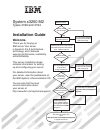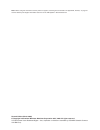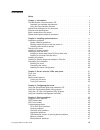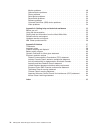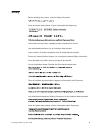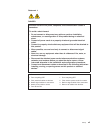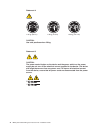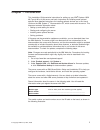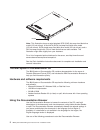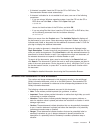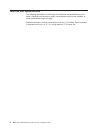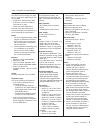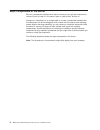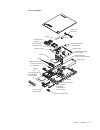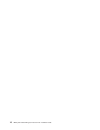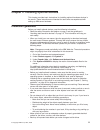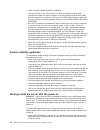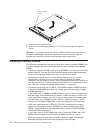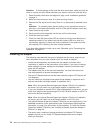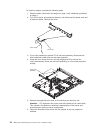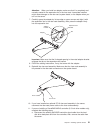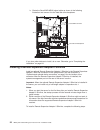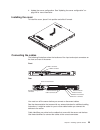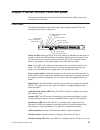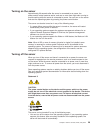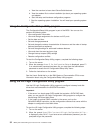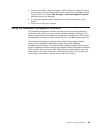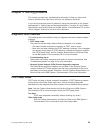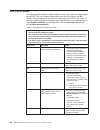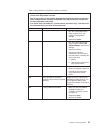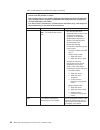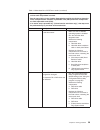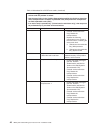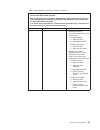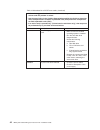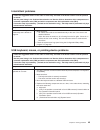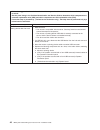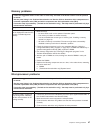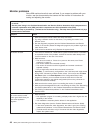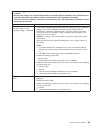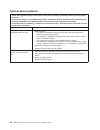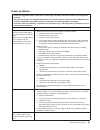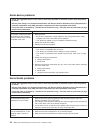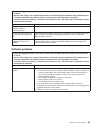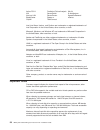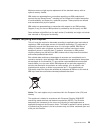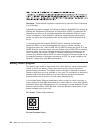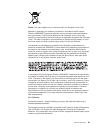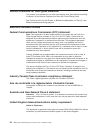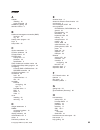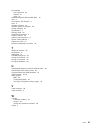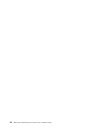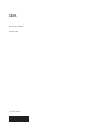Welcome. Thank you for buying an ibm server. This server contains information for setting up and configuring your server. For detailed information about your server, view the publications on the ibm you can also find the most current information about your server at http://www.Ibm.Com/systems/suppor...
Server support yes no no see the troubleshooting information that comes with the server to determine the cause of the problem and the action to take. Update the firmware to the latest level. You can download firmware from . Http://www.Ibm.Com/systems/ support/ no no software yes yes hardware check a...
Ibm system x3250 m2 types 4190 and 4194 installation guide.
Note: before using this information and the product it supports, read the general information in appendix b, “notices,” on page 57 and the warranty and support information document on the ibm system x documentation cd. Second edition (march 2008) © copyright international business machines corporati...
Contents safety . . . . . . . . . . . . . . . . . . . . . . . . . . . . V chapter 1. Introduction . . . . . . . . . . . . . . . . . . . . . . 1 the ibm system x documentation cd . . . . . . . . . . . . . . . . . 2 hardware and software requirements . . . . . . . . . . . . . . . . 2 using the documen...
Monitor problems . . . . . . . . . . . . . . . . . . . . . . . 48 optional-device problems . . . . . . . . . . . . . . . . . . . . 50 power problems . . . . . . . . . . . . . . . . . . . . . . . 51 serial-device problems . . . . . . . . . . . . . . . . . . . . . 52 serverguide problems . . . . . . ....
Safety before installing this product, read the safety information. Antes de instalar este produto, leia as informações de segurança. Pred instalací tohoto produktu si prectete prírucku bezpecnostních instrukcí. Læs sikkerhedsforskrifterne, før du installerer dette produkt. Lees voordat u dit produc...
Antes de instalar este producto, lea la información de seguridad. Läs säkerhetsinformationen innan du installerar den här produkten. Important: each caution and danger statement in this document is labeled with a number. This number is used to cross reference an english-language caution or danger st...
Statement 1: danger electrical current from power, telephone, and communication cables is hazardous. To avoid a shock hazard: v do not connect or disconnect any cables or perform installation, maintenance, or reconfiguration of this product during an electrical storm. V connect all power cords to a ...
Statement 2: caution: when replacing the lithium battery, use only ibm part number 33f8354 or an equivalent type battery recommended by the manufacturer. If your system has a module containing a lithium battery, replace it only with the same module type made by the same manufacturer. The battery con...
Statement 3: caution: when laser products (such as cd-roms, dvd drives, fiber optic devices, or transmitters) are installed, note the following: v do not remove the covers. Removing the covers of the laser product could result in exposure to hazardous laser radiation. There are no serviceable parts ...
Statement 4: ≥ 18 kg (39.7 lb) ≥ 32 kg (70.5 lb) ≥ 55 kg (121.2 lb) caution: use safe practices when lifting. Statement 5: caution: the power control button on the device and the power switch on the power supply do not turn off the electrical current supplied to the device. The device also might hav...
Statement 8: caution: never remove the cover on a power supply or any part that has the following label attached. Hazardous voltage, current, and energy levels are present inside any component that has this label attached. There are no serviceable parts inside these components. If you suspect a prob...
Xii ibm system x3250 m2 types 4190 and 4194: installation guide.
Chapter 1. Introduction this installation guide contains instructions for setting up your ibm ® system x3250 m2 type 4190 or 4194 server and basic instructions for installing some optional devices. More detailed instructions for installing optional devices are in the user’s guide on the ibm system x...
Id label note: this illustration shows a serial-attached scsi (sas) hot-swap hard disk drive model (3.5-inch drives). A serial ata (sata) hot-swap hard disk drive model (3.5-inch drives), sata simple-swap hard disk drive model (3.5-inch drives), and a sas hot-swap model with 2.5-inch hard disk drive...
V if autostart is enabled, insert the cd into the cd or dvd drive. The documentation browser starts automatically. V if autostart is disabled or is not enabled for all users, use one of the following procedures: – if you are using a windows operating system, insert the cd into the cd or dvd drive an...
Features and specifications the following information is a summary of the features and specifications of the server. Depending on the server model, some features might not be available, or some specifications might not apply. Racks are marked in vertical increments of 4.45 cm (1.75 inches). Each inc...
Table 1. Features and specifications microprocessor: one intel ® lga 775 single core, dual core, or quad core, depending on the server model: v single core: celeron 440 or later v dual core: core 2 duo e4600 or xeon e3110, or later v quad core: xeon 3300 series see http://www.Ibm.Com/servers/ eserve...
Major components of the server blue on a component indicates touch points, where you can grip the component to remove it from or install it in the server, open or close a latch, and so on. Orange on a component or an orange label on or near a component indicates that the component can be hot-swapped...
3.5-inch models riser-card assembly sas/sata controller (some models) system board sas/sata backplane (some models) sata simple-swap back panel (some models) power supply fans 3.5-inch simple- swap sata hard disk drive (some models) 3.5-inch drive cage simple-swap sata filler bezel 3.5-inch hot-swap...
2.5-inch models riser-card assembly sas/sata controller (some models) system board power supply fans bezel cd/dvd drive fans air baffle microprocessor dimm operator information panel assembly cd/dvd interface card 2.5-inch hard disk drive 2.5-inch hard disk drive backplane 2.5-inch filler panel 2.5-...
System-board optional-device connectors the following illustration shows the connectors for user-installable optional devices. Remote supervisor adapter ii slimline connector other systems-management adapter connector battery connector sas/sata controller connector dimm 1 connector dimm 2 connector ...
10 ibm system x3250 m2 types 4190 and 4194: installation guide.
Chapter 2. Installing optional devices this chapter provides basic instructions for installing optional hardware devices in the server. These instructions are intended for users who are experienced with setting up ibm server hardware. Installation guidelines before you install optional devices, read...
V have a small flat-blade screwdriver available. V you do not have to turn off the server to install or replace hot-swap fans, redundant hot-swap ac power supplies, or hot-plug universal serial bus (usb) devices. However, you must turn off the server before performing any steps that involve removing...
V do not allow your necktie or scarf to hang inside the server. V remove jewelry, such as bracelets, necklaces, rings, and loose-fitting wrist watches. V remove items from your shirt pocket, such as pens and pencils, that might fall into the server as you lean over it. V avoid dropping any metallic ...
Cover-release button 4. Press the cover-release button. 5. Slide the cover back approximately 1.27 cm (0.5 inches); then, lift it off the server. Attention: for proper cooling and airflow, replace the cover before you turn on the server. Operating the server for extended periods of time (more than 3...
To install a dimm, complete the following steps: 1. Read the safety information that begins on page v and “installation guidelines” on page 11. 2. Turn off the server and peripheral devices, and disconnect the power cord and all external cables. Remove the cover. Attention: to avoid breaking the ret...
Table 2. Locations of hard disk drive ids 3.5-inch drive model servers 3.5-inch hard disk drive ids 2.5-inch drive model servers 2.5-inch hard disk drive ids attention: to avoid damage to the hard disk drive connectors, make sure that the cover is in place and fully closed whenever you install or re...
5. Pull the loops of the tray toward each other and slide the drive into the server until the drive connects to the back panel. 6. Insert the filler panel into the bay to cover the drive. Notes: 1. If a raid controller or adapter is installed, you might have to reconfigure the disk arrays after you ...
Attention: to avoid damage to the hard disk drive connectors, make sure that the cover is in place and fully closed whenever you install or remove a hard disk drive. 1. Read the safety information that begins on page v and “installation guidelines” on page 11. 2. Make sure that the server cover is i...
V an optional serveraid ™ -mr10i controller provides raid level-5 support to the 2.5-inch hot-swap drives and supports an external storage enclosure. A serveraid-mr10i controller supports the 2.5-inch hard disk drives without modification. V an optional ibm sas hba controller adapter enables you to ...
To install an adapter, complete the following steps: 1. Read the safety information that begins on page v and “installation guidelines” on page 11. 2. Turn off the server and peripheral devices, and disconnect the power cord and all external cables. Remove the cover. Pci-x slot power cable 3. If you...
Attention: when you install an adapter, make sure that it is completely and correctly seated in the expansion slot in the riser card. Incomplete insertion might cause damage to the riser card, system board, or the adapter when you turn on the server. 7. Carefully grasp the adapter by its top edge or...
B. Route the serveraid-mr10i signal cable as shown in the following illustration and connect it to the hard disk drive backplane. J8 j9 serveraid controller hard disc drivebackplane if you have other devices to install, do so now. Otherwise, go to “completing the installation” on page 24. Installing...
Remote supervisor adapter ii slimline mounting bracket mounting bracket mounting bracket retention latch 1. Read the safety information that begins on page v and “installation guidelines” on page 11. 2. Turn off the server and peripheral devices, and disconnect the power cord and all external cables...
8. Press the remote supervisor adapter ii slimline firmly into the connector and make sure that all tabs on both mounting brackets secure the adapter in place. Attention: incomplete insertion might cause damage to the server or the adapter. 9. If a three-quarter-length adapter is installed in expans...
4. Update the server configuration. See “updating the server configuration” on page 26 for more information. Installing the cover to install the cover, place it into position and slide it forward. Connecting the cables the following illustrations show the locations of the input and output connectors...
If the server comes with an installed operating system, see the documentation that comes with the operating system for additional cabling instructions. There is no keyboard connector or mouse connector on the server. You can connect a usb keyboard and usb mouse to the server by using the usb connect...
Chapter 3. Server controls, leds, and power this chapter describes the controls and light-emitting diodes (leds) and how to turn the server on and off. Front view the following illustration shows the controls, light-emitting diodes (leds), and connectors on the front of the server. Power-on led powe...
Rear view the following illustration shows the leds on the rear of the server. Ethernet 1 activity led ethernet 2 activity led ethernet 1 link led ethernet 2 link led ethernet activity led: this led is on each ethernet connector. When this led is lit, it indicates that there is activity between the ...
Turning on the server approximately 20 seconds after the server is connected to ac power, the power-control button becomes active, and one or more fans might start running to provide cooling while the server is connected to power. You can turn on the server and start the operating system by pressing...
V you can press the power-control button to start an orderly shutdown of the operating system and turn off the server, if your operating system supports this feature. V if the operating system stops functioning, you can press and hold the power-control button for more than 4 seconds to turn off the ...
Chapter 4. Configuring the server the serverguide setup and installation cd provides software setup tools and installation tools that are specifically designed for your ibm server. Use this cd during the initial installation of the server to configure basic hardware features and to simplify the oper...
C. View the overview to learn about serverguide features. D. View the readme file to review installation tips about your operating system and adapter. E. Start the setup and hardware configuration programs. F. Start the operating-system installation. You will need your operating-system cd. Using the...
3. Use the arrow keys to select the adapter (sas controller) for which you want to change settings. Use the help function to see instructions and available actions for this screen. If you select sas topology or advanced adapter properties, additional screens are displayed. 4. To change the settings ...
34 ibm system x3250 m2 types 4190 and 4194: installation guide.
Chapter 5. Solving problems this chapter provides basic troubleshooting information to help you solve some common problems that might occur while you are setting up the server. If you cannot locate and correct a problem by using the information in this chapter, see appendix a, “getting help and tech...
Post error codes the following table provides an abbreviated list of the error codes that might appear during post. See the problem determination and service guide on the ibm system x documentation cd for more information about the post error codes. To check for updated technical information, go to ...
Table 4. Abbreviated list of post error codes (continued) v follow the suggested actions in the order in which they are listed in the action column until the problem is solved. V see the parts listing in the problem determination and service guide to determine which components are customer replaceab...
Table 4. Abbreviated list of post error codes (continued) v follow the suggested actions in the order in which they are listed in the action column until the problem is solved. V see the parts listing in the problem determination and service guide to determine which components are customer replaceab...
Table 4. Abbreviated list of post error codes (continued) v follow the suggested actions in the order in which they are listed in the action column until the problem is solved. V see the parts listing in the problem determination and service guide to determine which components are customer replaceab...
Table 4. Abbreviated list of post error codes (continued) v follow the suggested actions in the order in which they are listed in the action column until the problem is solved. V see the parts listing in the problem determination and service guide to determine which components are customer replaceab...
Table 4. Abbreviated list of post error codes (continued) v follow the suggested actions in the order in which they are listed in the action column until the problem is solved. V see the parts listing in the problem determination and service guide to determine which components are customer replaceab...
Table 4. Abbreviated list of post error codes (continued) v follow the suggested actions in the order in which they are listed in the action column until the problem is solved. V see the parts listing in the problem determination and service guide to determine which components are customer replaceab...
Troubleshooting tables use the troubleshooting tables to find solutions to problems that have identifiable symptoms. See the problem determination and service guide on the ibm system x documentation cd for more detailed troubleshooting information. If you cannot find a problem in these tables, run t...
V follow the suggested actions in the order in which they are listed in the action column until the problem is solved. V see the parts listing in the problem determination and service guide to determine which components are customer replaceable units (cru) and which components are field replaceable ...
Intermittent problems v follow the suggested actions in the order in which they are listed in the action column until the problem is solved. V see the parts listing in the problem determination and service guide to determine which components are customer replaceable units (cru) and which components ...
V follow the suggested actions in the order in which they are listed in the action column until the problem is solved. V see the parts listing in the problem determination and service guide to determine which components are customer replaceable units (cru) and which components are field replaceable ...
Memory problems v follow the suggested actions in the order in which they are listed in the action column until the problem is solved. V see the parts listing in the problem determination and service guide to determine which components are customer replaceable units (cru) and which components are fi...
Monitor problems some ibm monitors have their own self-tests. If you suspect a problem with your monitor, see the documentation that comes with the monitor for instructions for testing and adjusting the monitor. V follow the suggested actions in the order in which they are listed in the action colum...
V follow the suggested actions in the order in which they are listed in the action column until the problem is solved. V see the parts listing in the problem determination and service guide to determine which components are customer replaceable units (cru) and which components are field replaceable ...
Optional-device problems v follow the suggested actions in the order in which they are listed in the action column until the problem is solved. V see the parts listing in the problem determination and service guide to determine which components are customer replaceable units (cru) and which componen...
Power problems v follow the suggested actions in the order in which they are listed in the action column until the problem is solved. V see the parts listing in the problem determination and service guide to determine which components are customer replaceable units (cru) and which components are fie...
Serial-device problems v follow the suggested actions in the order in which they are listed in the action column until the problem is solved. V see the parts listing in the problem determination and service guide to determine which components are customer replaceable units (cru) and which components...
V follow the suggested actions in the order in which they are listed in the action column until the problem is solved. V see the parts listing in the problem determination and service guide to determine which components are customer replaceable units (cru) and which components are field replaceable ...
Universal serial bus (usb) device problems v follow the suggested actions in the order in which they are listed in the action column until the problem is solved. V see the parts listing in the problem determination and service guide to determine which components are customer replaceable units (cru) ...
Appendix a. Getting help and technical assistance if you need help, service, or technical assistance or just want more information about ibm products, you will find a wide variety of sources available from ibm to assist you. This section contains information about where to go for additional informat...
You can find service information for ibm systems and optional devices at http://www.Ibm.Com/systems/support/. Software service and support through ibm support line, you can get telephone assistance, for a fee, with usage, configuration, and software problems with system x and xseries servers, bladec...
Appendix b. Notices this information was developed for products and services offered in the u.S.A. Ibm may not offer the products, services, or features discussed in this document in other countries. Consult your local ibm representative for information on the products and services currently availab...
Active pci-x predictive failure analysis xa-64 aix serverguide x-architecture alert on lan serverproven xpandondemand bladecenter system x xseries chipkill techconnect intel, intel xeon, itanium, and pentium are trademarks or registered trademarks of intel corporation in the united states, other cou...
Maximum memory might require replacement of the standard memory with an optional memory module. Ibm makes no representation or warranties regarding non-ibm products and services that are serverproven ® , including but not limited to the implied warranties of merchantability and fitness for a particu...
Remarque : cette marque s’applique uniquement aux pays de l’union européenne et à la norvège. L’etiquette du système respecte la directive européenne 2002/96/ec en matière de déchets des equipements electriques et electroniques (deee), qui détermine les dispositions de retour et de recyclage applica...
Notice: this mark applies only to countries within the european union (eu). Batteries or packaging for batteries are labeled in accordance with european directive 2006/66/ec concerning batteries and accumulators and waste batteries and accumulators. The directive determines the framework for the ret...
German ordinance for work gloss statement the product is not suitable for use with visual display work place devices according to clause 2 of the german ordinance for work with visual display units. Das produkt ist nicht für den einsatz an bildschirmarbeitsplätzen im sinne § 2 der bildschirmarbeitsv...
European union emc directive conformance statement this product is in conformity with the protection requirements of eu council directive 2004/108/ec on the approximation of the laws of the member states relating to electromagnetic compatibility. Ibm cannot accept responsibility for any failure to s...
Japanese voluntary control council for interference (vcci) statement korean class a warning statement 64 ibm system x3250 m2 types 4190 and 4194: installation guide.
Index a adapter installing 18 types supported 18 assistance, getting 55 attention notices 3 b baseboard management controller (bmc) functions 33 log 33 battery return program 60 bays 5 beep codes 35 c caution statements 3 cd drive problems 43 cd-eject button 27 cd/dvd drive activity led 27 problems ...
Humidity 5 i ibm support line 56 important notices 3 installation order, memory modules 14 installing adapters 18 cover 25 dimms 14 hard disk drives 15 integrated controllers 5 functions 5 intermittent problems 45 l led cd drive activity 27 ethernet activity 28 ethernet link 28 hard disk drive activ...
Serverguide error symptoms 52 features 31 using 31 simple-swap serial ata hard disk drive 16 size 5 slot locations, pci express 9 slots 5 software problems 53 software service and support 56 solving problems 35 specifications 4 standby mode 28 statements and notices 3 support, web site 55 system boa...
68 ibm system x3250 m2 types 4190 and 4194: installation guide.
Part number: 44r5194 printed in usa (1p) p/n: 44r5194.