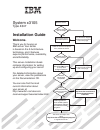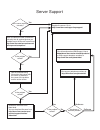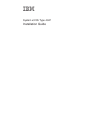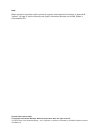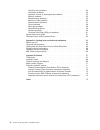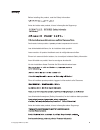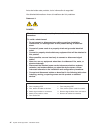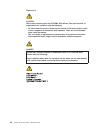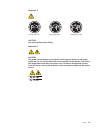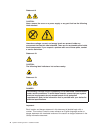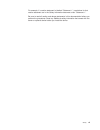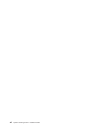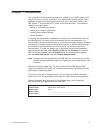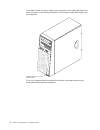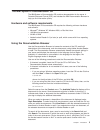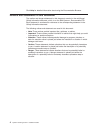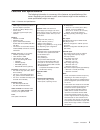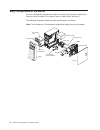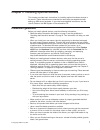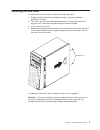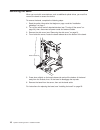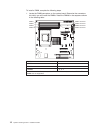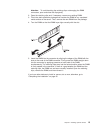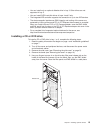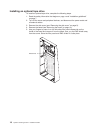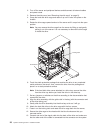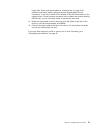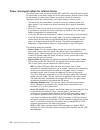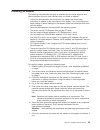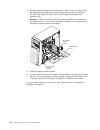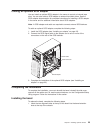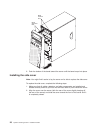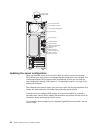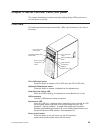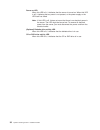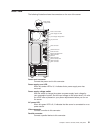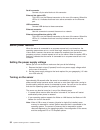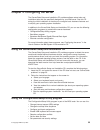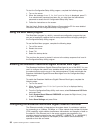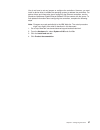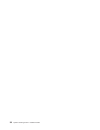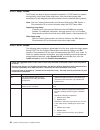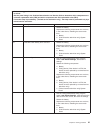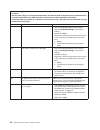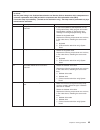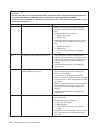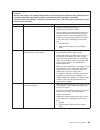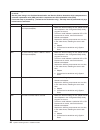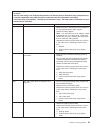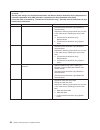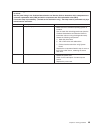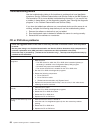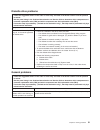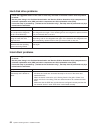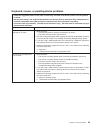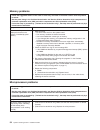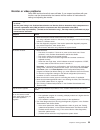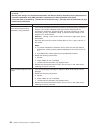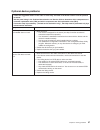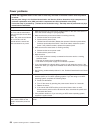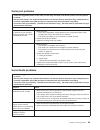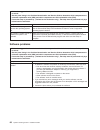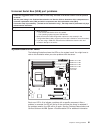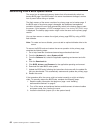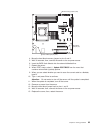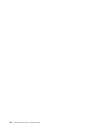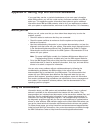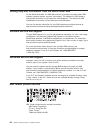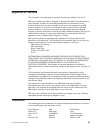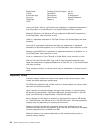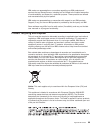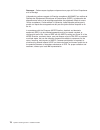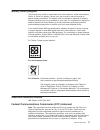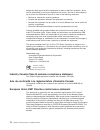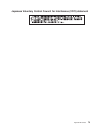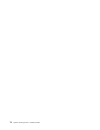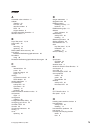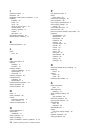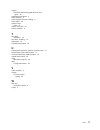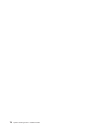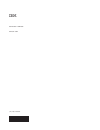- DL manuals
- IBM
- Server
- 4348
- Installation Manual
IBM 4348 Installation Manual
Welcome.
Thank you for buying an
IBM server.
This server
contains information for setting
up and configuring your server.
For detailed information about
your server, view the publications
on the
You can also find the most
current information about
your server at:
http://www.ibm.com/servers
/eserver/support/xseries/index.html/.
Your server
is based on the X-Architecture
technology, and it features
superior performance, availability,
and affordability.
Documentation CD.
Installation Guide
Installation Guide
System x3105
Type 4347
Turn off the server
and install options.
Did the server
start correctly?
Yes
No
Go to the Server Support
flow chart on the reverse
side of this page.
Start the server.
Did the server
start correctly?
Yes
No
Cable the server and options;
then, restart the server.
Was the
server setup
completed?
Use
ServerGuide to
install the operating
system?
The server is ready to use.
Go to
to register the server.
http://www.ibm.com/support/mysupport/
Go to the Web for instructions:
http://www.ibm.com/servers/
eserver/support/xseries/
index.html.
No
Yes
Yes
No
Use the IBM
ServerGuide program
to set up and
configure hardware.
Go to the Server Support
flow chart on the reverse
side of this page.
Install applications,
such as IBM systems
management software
and IBM ServeRAID
programs
Summary of 4348
Page 1
Welcome. Thank you for buying an ibm server. This server contains information for setting up and configuring your server. For detailed information about your server, view the publications on the you can also find the most current information about your server at: http://www.Ibm.Com/servers /eserver/...
Page 2
Server support yes no no see the troubleshooting information that comes with the server to determine the cause of the problem and the action to take. Update the firmware to the latest level. You can download firmware from http://www.Ibm.Com/servers/ eserver/support/xseries/ index.Html no no software...
Page 3
System x3105 type 4347 installation guide.
Page 4
Note: before using this information and the product it supports, read the general information in appendix b, “notices,” on page 67 and the warranty and support information document on the ibm system x documentation cd. Second edition (march 2007) © copyright international business machines corporati...
Page 5: Contents
Contents safety . . . . . . . . . . . . . . . . . . . . . . . . . . . . V chapter 1. Introduction . . . . . . . . . . . . . . . . . . . . . . 1 the ibm system x documentation cd . . . . . . . . . . . . . . . . . 3 hardware and software requirements . . . . . . . . . . . . . . . . 3 using the documen...
Page 6
Hard disk drive problems . . . . . . . . . . . . . . . . . . . . 52 intermittent problems . . . . . . . . . . . . . . . . . . . . . . 52 keyboard, mouse, or pointing-device problems . . . . . . . . . . . . 53 memory problems . . . . . . . . . . . . . . . . . . . . . . . 54 microprocessor problems . ...
Page 7: Safety
Safety before installing this product, read the safety information. Antes de instalar este produto, leia as informações de segurança. Pred instalací tohoto produktu si prectete prírucku bezpecnostních instrukcí. Læs sikkerhedsforskrifterne, før du installerer dette produkt. Lees voordat u dit produc...
Page 8
Antes de instalar este producto, lea la información de seguridad. Läs säkerhetsinformationen innan du installerar den här produkten. Statement 1: danger electrical current from power, telephone, and communication cables is hazardous. To avoid a shock hazard: v do not connect or disconnect any cables...
Page 9
Statement 2: caution: when replacing the lithium battery, use only ibm part number 33f8354 or an equivalent type battery recommended by the manufacturer. If your system has a module containing a lithium battery, replace it only with the same module type made by the same manufacturer. The battery con...
Page 10
Statement 3: caution: when laser products (such as cd-roms, dvd drives, fiber optic devices, or transmitters) are installed, note the following: v do not remove the covers. Removing the covers of the laser product could result in exposure to hazardous laser radiation. There are no serviceable parts ...
Page 11
Statement 4: ≥ 18 kg (39.7 lb) ≥ 32 kg (70.5 lb) ≥ 55 kg (121.2 lb) caution: use safe practices when lifting. Statement 5: caution: the power control button on the device and the power switch on the power supply do not turn off the electrical current supplied to the device. The device also might hav...
Page 12
Statement 8: caution: never remove the cover on a power supply or any part that has the following label attached. Hazardous voltage, current, and energy levels are present inside any component that has this label attached. There are no serviceable parts inside these components. If you suspect a prob...
Page 13
For example, if a caution statement is labelled ″statement 1 ″, translations for that caution statement are in the safety information document under ″statement 1 ″. Be sure to read all caution and danger statements in this documentation before you perform the procedures. Read any additional safety i...
Page 14
Xii system x3105 type 4347: installation guide.
Page 15: Chapter
Chapter 1. Introduction this installation guide contains instructions for setting up your ibm ® system x3105 type 4347 server and basic instructions for installing some optional devices. More detailed instructions for installing optional devices are in the user’s guide on the ibm system x ™ document...
Page 16
The model number and serial number are on the label on the lower-right side of the bezel, as shown in the following illustration. This illustration might differ slightly from your hardware. Model number and serial number for a list of supported optional devices for the server, see http://www.Ibm.Com...
Page 17
The ibm system x documentation cd the ibm system x documentation cd contains documentation for the server in portable document format (pdf) and includes the ibm documentation browser to help you find information quickly. Hardware and software requirements the ibm system x documentation cd requires t...
Page 18
Click help for detailed information about using the documentation browser. Notices and statements in this document the caution and danger statements in this document are also in the multilingual safety information document, which is on the ibm system x documentation cd. Each statement is numbered fo...
Page 19
Features and specifications the following information is a summary of the features and specifications of the server. Depending on the server model, some features might not be available, or some specifications might not apply. Table 1. Features and specifications microprocessor: v amd single-core ath...
Page 20
Major components of the server blue on a component indicates touch points, where you can grip the component to remove it from or install it in the server, open or close a latch, and so on. The following illustration shows the major components in the server. Note: the illustrations in this document m...
Page 21: Chapter
Chapter 2. Installing optional devices this chapter provides basic instructions for installing optional hardware devices in the server. These instructions are intended for users who are experienced with setting up ibm server hardware. If you need more detailed instructions, see the user’s guide on t...
Page 22
V for a list of supported optional devices for the server, see http://www.Ibm.Com/ servers/eserver/serverproven/compat/us/. System reliability guidelines to help ensure proper cooling and system reliability, make sure that the following requirements are met: v each of the drive bays has a drive or a...
Page 23
Removing the side cover to remove the server side cover, complete the following steps: 1. Read the safety information that begins on page v and the “installation guidelines” on page 7. 2. Turn off the server and all attached devices (see “turning off the server” on page 33); then, disconnect all pow...
Page 24
Removing the bezel when you work with some devices, such as additional optical drives, you must first remove the bezel to access the device. To remove the bezel, complete the following steps: 1. Read the safety information that begins on page v and the “installation guidelines” on page 7. 2. Turn of...
Page 25
Installing a memory module the following notes describe the types of dual inline memory modules (dimms) that the server supports and other information that you must consider when installing dimms: v install only 1.8 v, 240-pin, double-data-rate 2 (ddr2), 667 mhz, unbuffered synchronous dynamic rando...
Page 26
To install a dimm, complete the following steps: 1. Locate the dimm connectors on the system board. Determine the connectors into which you will install the dimms. Install the dimms in the sequence shown in the following table. Dimm 2 dimm 2 error led dimm 3 dimm 3 error led dimm 4 dimm 4 error led ...
Page 27
Attention: to avoid breaking the retaining clips or damaging the dimm connectors, open and close the clips gently. 2. Open the retaining clips and, if necessary, remove any existing dimm. 3. Touch the static-protective package that contains the dimm to any unpainted metal surface on the server. Then...
Page 28
Installing a drive depending on the server model, one or more of the following drives might be installed in the server: v diskette (optional) v tape drive (optional) v hard disk drive v cd-rom, cd-rw, or dvd/cd-rw combo the server might come with an ide cd or dvd drive in bay 1 and a 3.5-inch serial...
Page 29
V you can install only an optional diskette drive in bay 3. Other drives are not supported in bay 3. V you can install sata hard disk drives in bays 4 and 5 only. V the integrated ide controller supports the connection of up to two ide devices. V the electromagnetic interference (emi) integrity and ...
Page 30
Drive retainer clip emc shield note: if you are installing a drive that contains a laser, observe the following safety precaution. 16 system x3105 type 4347: installation guide.
Page 31
Statement 3 caution: when laser products (such as cd-roms, dvd drives, fiber optic devices, or transmitters) are installed, note the following: v do not remove the covers. Removing the covers of the laser product could result in exposure to hazardous laser radiation. There are no serviceable parts i...
Page 32
Installing an optional tape drive to install an optional tape drive, complete the following steps: 1. Read the safety information that begins on page v and “installation guidelines” on page 7. 2. Turn off the server and peripheral devices, and disconnect the power cords and all external cables. 3. R...
Page 33
Emc shield 6. Touch the static-protective package that contains the drive to any unpainted metal surface on the server; then, remove the tape drive from the package and place it on a static-protective surface. 7. Slide the tape drive into the drive cage from the front of the server; then, connect th...
Page 34
2. Turn off the server and peripheral devices and disconnect all external cables and power cords. 3. Remove the side cover (see “removing the side cover” on page 9). 4. Grasp the hard disk drive cage and rotate it up until it locks into place on the chassis. 5. Rotate the drive cage upward and out o...
Page 35
Board. See “power and signal cables for internal drives” on page 22 for additional information about cabling drives and “system-board internal connectors” in the user’s guide for the location of the sata connectors on the system board. If there are open connectors on the cables that connect existing...
Page 36
Power and signal cables for internal drives the server uses cables to connect parallel ide, serial ata, and scsi devices (such as tape drives) to the power supply and to the system board. (see the user’s guide for the location of system-board internal connectors.) review the following information be...
Page 37
Installing an adapter the following notes describe the types of adapters that the server supports and other information that you must consider when you install an adapter: v locate the documentation that comes with the adapter and follow those instructions in addition to the instructions in this sec...
Page 38
8. Carefully grasp the adapter by the top edge or upper corners, and align it with the expansion-slot guides; then, press the adapter firmly into the expansion slot. Move the adapter directly from the static-protective package to the expansion slot. Attention: make sure that the adapter is correctly...
Page 39
Cabling an optional scsi adapter you can install an optional scsi adapter in the server to control an internal tape drive. You can also cable a scsi adapter to external hard disk drives. See the scsi adapter documentation for complete instructions for installing a scsi adapter in the server and for ...
Page 40
Bezel retention slots bezel alignment tabs 2. Push the bottom of the bezel toward the server until the bezel snaps into place. Installing the side cover note: you might find it easier to lay the server on its side to replace the side cover. To replace the side cover, complete the following steps: 1....
Page 41
Thumbscrews 3. Use the two thumbscrews that you removed earlier to secure the cover to the server chassis. Connecting the cables if the server cables and connector panel have color-coded connectors, match the color of each cable end with the color of the connector. For example, match a blue cable en...
Page 42
Power cord connector power-supply error led ac power led video connector parallel connector serial connector ethernet ethernet link status led ethernet activity led usb 4 connector usb 3 connector usb 2 connector usb 1 connector power-supply voltage switch power-supply voltage switch 115 115 updatin...
Page 43: Chapter
Chapter 3. Server controls, leds, and power this chapter describes the controls and light-emitting diodes (leds) and how to turn the server on and off. Front view the following illustration shows the controls, leds, and connectors on the front of the server. Cd or dvd eject button cd or dvd drive ac...
Page 44
Power-on led when this led is lit, it indicates that the server is turned on. When this led is off, it indicates that ac power is not present, or the power supply or the led itself has failed. Note: if this led is off, it does not mean that there is no electrical power in the server. The led might b...
Page 45
Rear view the following illustration shows the connectors on the rear of the server. Power cord connector power-supply error led ac power led video connector parallel connector serial connector ethernet ethernet link status led ethernet activity led usb 4 connector usb 3 connector usb 2 connector us...
Page 46
Serial connector connect a 9-pin serial device to this connector. Ethernet link status led this led is on the ethernet connector on the rear of the server. When this led is lit, it indicates that there is an active connection on the ethernet port. Usb connectors connect usb devices to these connecto...
Page 47
Turning off the server when you turn off the server and leave it connected to ac power, the server can respond to requests from the service processor, such as a remote request to turn on the server. While the server remains connected to ac power, one or more fans might continue to run. To remove all...
Page 48
Statement 5: caution: the power control button on the device and the power switch on the power supply do not turn off the electrical current supplied to the device. The device also might have more than one power cord. To remove all electrical current from the device, ensure that all power cords are ...
Page 49: Chapter
Chapter 4. Configuring the server the serverguide setup and installation cd provides software setup tools and installation tools that are specifically designed for your ibm server. Use this cd during the initial installation of the server to configure basic hardware features and to simplify your ope...
Page 50
To start the configuration/setup utility program, complete the following steps: 1. Turn on the server. 2. When the message press f1 for configuration/setup is displayed, press f1. If an administrator password has been set, you must type the administrator password to access the full configuration/set...
Page 51
You do not have to set any jumpers or configure the controllers. However, you must install a device driver to enable the operating system to address the controllers. For device drivers and information about configuring the ethernet controllers, see the broadcom netxtreme gigabit ethernet software cd...
Page 52
38 system x3105 type 4347: installation guide.
Page 53: Chapter
Chapter 5. Solving problems this chapter provides basic troubleshooting information to help you solve some common problems that might occur while you are setting up the server. If you cannot diagnose and correct a problem by using the information in this chapter, see appendix a, “getting help and te...
Page 54
Post beep codes post emits one beep to signal successful completion. If post detects a problem during startup, other beep codes might occur. Use the following beep code descriptions to help diagnose and solve problems that are detected during startup. Note: see the problem determination and service ...
Page 55
V follow the suggested actions in the order in which they are listed in the action column until the problem is solved. V see the parts listing in the problem determination and service guide to determine which components are customer replaceable units (cru) and which components are field replaceable ...
Page 56
V follow the suggested actions in the order in which they are listed in the action column until the problem is solved. V see the parts listing in the problem determination and service guide to determine which components are customer replaceable units (cru) and which components are field replaceable ...
Page 57
V follow the suggested actions in the order in which they are listed in the action column until the problem is solved. V see the parts listing in the problem determination and service guide to determine which components are customer replaceable units (cru) and which components are field replaceable ...
Page 58
V follow the suggested actions in the order in which they are listed in the action column until the problem is solved. V see the parts listing in the problem determination and service guide to determine which components are customer replaceable units (cru) and which components are field replaceable ...
Page 59
V follow the suggested actions in the order in which they are listed in the action column until the problem is solved. V see the parts listing in the problem determination and service guide to determine which components are customer replaceable units (cru) and which components are field replaceable ...
Page 60
V follow the suggested actions in the order in which they are listed in the action column until the problem is solved. V see the parts listing in the problem determination and service guide to determine which components are customer replaceable units (cru) and which components are field replaceable ...
Page 61
V follow the suggested actions in the order in which they are listed in the action column until the problem is solved. V see the parts listing in the problem determination and service guide to determine which components are customer replaceable units (cru) and which components are field replaceable ...
Page 62
V follow the suggested actions in the order in which they are listed in the action column until the problem is solved. V see the parts listing in the problem determination and service guide to determine which components are customer replaceable units (cru) and which components are field replaceable ...
Page 63
V follow the suggested actions in the order in which they are listed in the action column until the problem is solved. V see the parts listing in the problem determination and service guide to determine which components are customer replaceable units (cru) and which components are field replaceable ...
Page 64
Troubleshooting tables use the troubleshooting tables to find solutions to problems that have identifiable symptoms. See the problem determination and service guide on the ibm system x documentation cd for more detailed troubleshooting information. If you cannot find a problem in these tables, run t...
Page 65
Diskette drive problems v follow the suggested actions in the order in which they are listed in the action column until the problem is solved. V see the parts listing in the problem determination and service guide to determine which components are customer replaceable units (cru) and which component...
Page 66
Hard disk drive problems v follow the suggested actions in the order in which they are listed in the action column until the problem is solved. V see the parts listing in the problem determination and service guide to determine which components are customer replaceable units (cru) and which componen...
Page 67
Keyboard, mouse, or pointing-device problems v follow the suggested actions in the order in which they are listed in the action column until the problem is solved. V see the parts listing in the problem determination and service guide to determine which components are customer replaceable units (cru...
Page 68
Memory problems v follow the suggested actions in the order in which they are listed in the action column until the problem is solved. V see the parts listing in the problem determination and service guide to determine which components are customer replaceable units (cru) and which components are fi...
Page 69
Monitor or video problems some ibm monitors have their own self-tests. If you suspect a problem with your monitor, see the documentation that comes with the monitor for instructions for testing and adjusting the monitor. V follow the suggested actions in the order in which they are listed in the act...
Page 70
V follow the suggested actions in the order in which they are listed in the action column until the problem is solved. V see the parts listing in the problem determination and service guide to determine which components are customer replaceable units (cru) and which components are field replaceable ...
Page 71
Optional-device problems v follow the suggested actions in the order in which they are listed in the action column until the problem is solved. V see the parts listing in the problem determination and service guide to determine which components are customer replaceable units (cru) and which componen...
Page 72
Power problems v follow the suggested actions in the order in which they are listed in the action column until the problem is solved. V see the parts listing in the problem determination and service guide to determine which components are customer replaceable units (cru) and which components are fie...
Page 73
Serial port problems v follow the suggested actions in the order in which they are listed in the action column until the problem is solved. V see the parts listing in the problem determination and service guide to determine which components are customer replaceable units (cru) and which components a...
Page 74
V follow the suggested actions in the order in which they are listed in the action column until the problem is solved. V see the parts listing in the problem determination and service guide to determine which components are customer replaceable units (cru) and which components are field replaceable ...
Page 75
Universal serial bus (usb) port problems v follow the suggested actions in the order in which they are listed in the action column until the problem is solved. V see the parts listing in the problem determination and service guide to determine which components are customer replaceable units (cru) an...
Page 76
Recovering from a bios update failure the server has an advanced recovery feature that will automatically switch to a backup bios page if the bios code in the server has become damaged, such as from a power failure during an update. The flash memory of the server consists of a primary page and a bac...
Page 77
Bios recovery jumper (j22) boot block jumper (j5) clear cmos jumper (j19) 4. Move the boot block recovery jumper to pins 2 and 3. 5. Wait 30 seconds; then, connect the server to the ac power source. 6. Insert the bios flash diskette into the external diskette drive. 7. Restart the server. 8. When po...
Page 78
64 system x3105 type 4347: installation guide.
Page 79: Appendix
Appendix a. Getting help and technical assistance if you need help, service, or technical assistance or just want more information about ibm products, you will find a wide variety of sources available from ibm to assist you. This appendix contains information about where to go for additional informa...
Page 80
Getting help and information from the world wide web on the world wide web, the ibm web site has up-to-date information about ibm systems, optional devices, services, and support. The address for ibm system x and xseries information is http://www.Ibm.Com/systems/x/. The address for ibm intellistatio...
Page 81: Appendix
Appendix b. Notices this publication was developed for products and services offered in the u.S.A. Ibm may not offer the products, services, or features discussed in this document in other countries. Consult your local ibm representative for information on the products and services currently availab...
Page 82
Bladecenter predictive failure analysis xa-32 chipkill serveraid xa-64 e-business logo serverguide x-architecture eserver serverproven xpandondemand flashcopy system x xseries i5/os lotus, intel xeon, itanium, and pentium are trademarks or registered trademaks of intel corporation or its subsidiarie...
Page 83
Ibm makes no representation or warranties regarding non-ibm products and services that are serverproven ® , including but not limited to the implied warranties of merchantability and fitness for a particular purpose. These products are offered and warranted solely by third parties. Ibm makes no repr...
Page 84
Remarque : cette marque s’applique uniquement aux pays de l’union européenne et à la norvège. L’etiquette du système respecte la directive européenne 2002/96/ec en matière de déchets des equipements electriques et electroniques (deee), qui détermine les dispositions de retour et de recyclage applica...
Page 85
Battery return program this product may contain a sealed lead acid, nickel cadmium, nickel metal hydride, lithium, or lithium ion battery. Consult your user manual or service manual for specific battery information. The battery must be recycled or disposed of properly. Recycling facilities may not b...
Page 86
Equipment does cause harmful interference to radio or television reception, which can be determined by turning the equipment off and on, the user is encouraged to try to correct the interference by one or more of the following measures: v reorient or relocate the receiving antenna. V increase the se...
Page 87
Japanese voluntary control council for interference (vcci) statement appendix b. Notices 73.
Page 88
74 system x3105 type 4347: installation guide.
Page 89: Index
Index a acoustical noise emissions 5 adapter installing 23 pci bus 23 retention bracket 6 scsi 25 support bracket 6 air-baffle assembly, illustration 6 attention notices 4 b bays, filler panel 15, 18 beep codes 40 bezel removing 10 replacing 25 bios update failure recovery 62 boot agent broadcom net...
Page 90
I important notices 4 indicators 29 installation order, memory modules 11, 12 installing adapters 23 bezel 25 cover 26 drives in bays 4 and 5 19 internal drives 14 memory modules 11 options 7 tape drive 18 intermittent problems 52 internal drives, installing 19 k keyboard problems 53 l leds error 61...
Page 91
Starting broadcom netxtreme gigabit ethernet boot agent 36 statements and notices 4 static electricity 8 static-sensitive devices, handling 8 status leds 29 system board leds 61 system error led 29 system reliability 8 t tape drive installation 18 tape drive, installing 14 trademarks 67 troubleshoot...
Page 92
78 system x3105 type 4347: installation guide.
Page 94
Part number: 43w7032 printed in usa (1p) p/n: 43w7032.