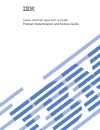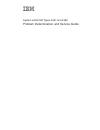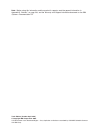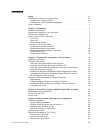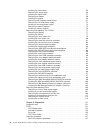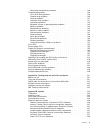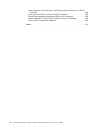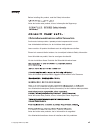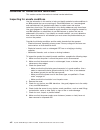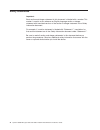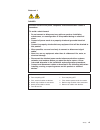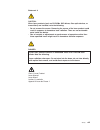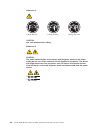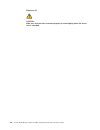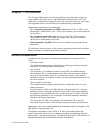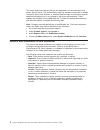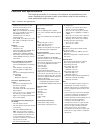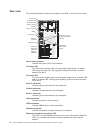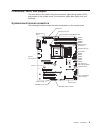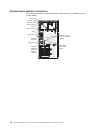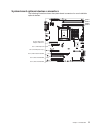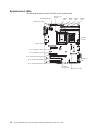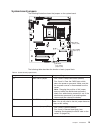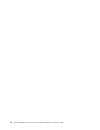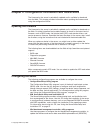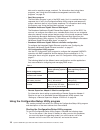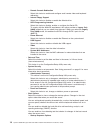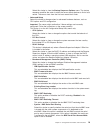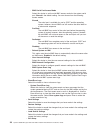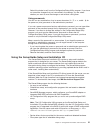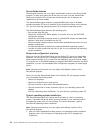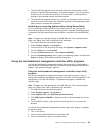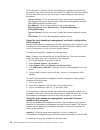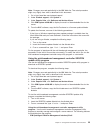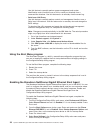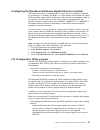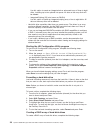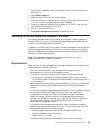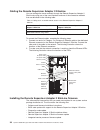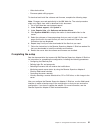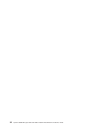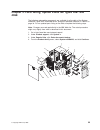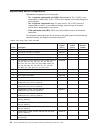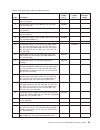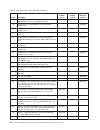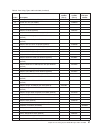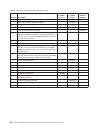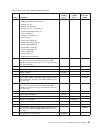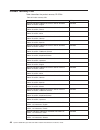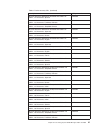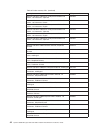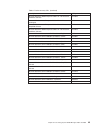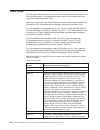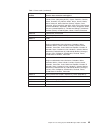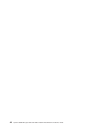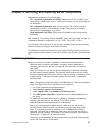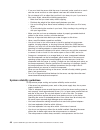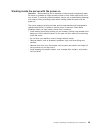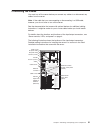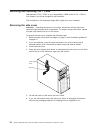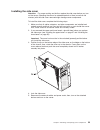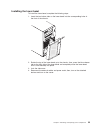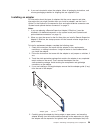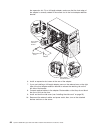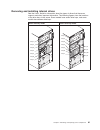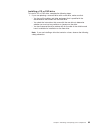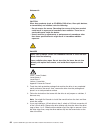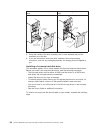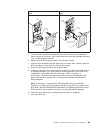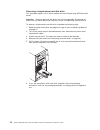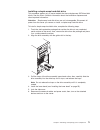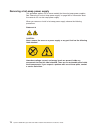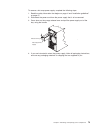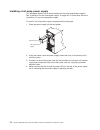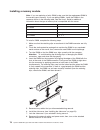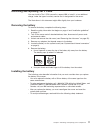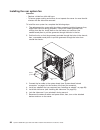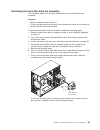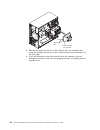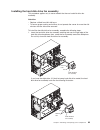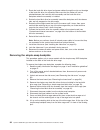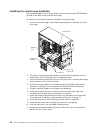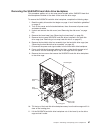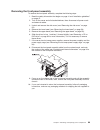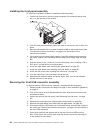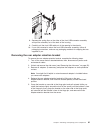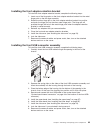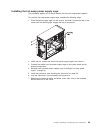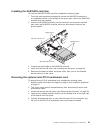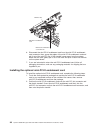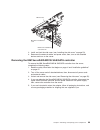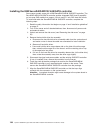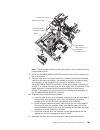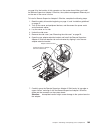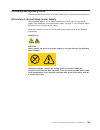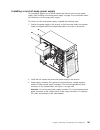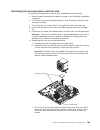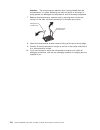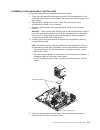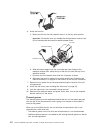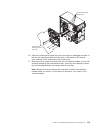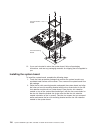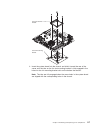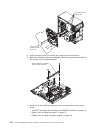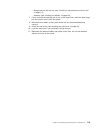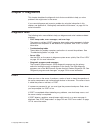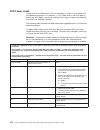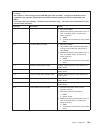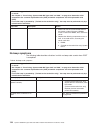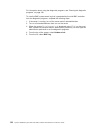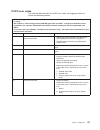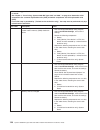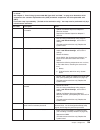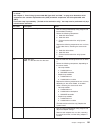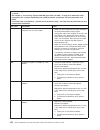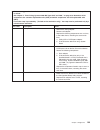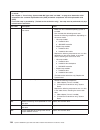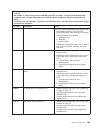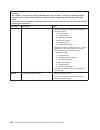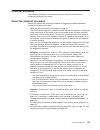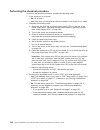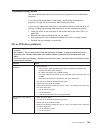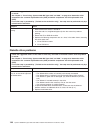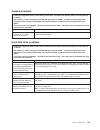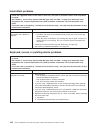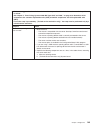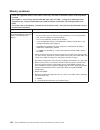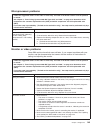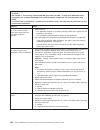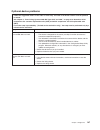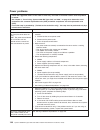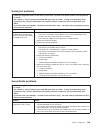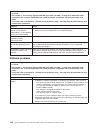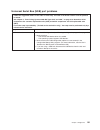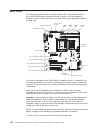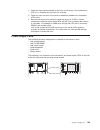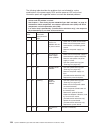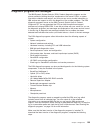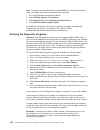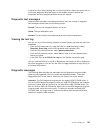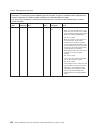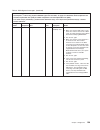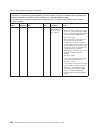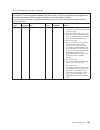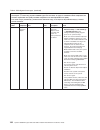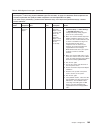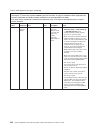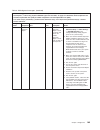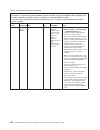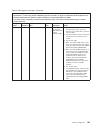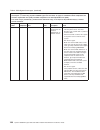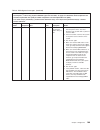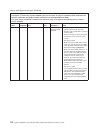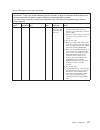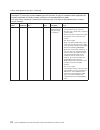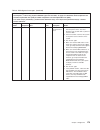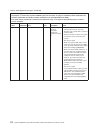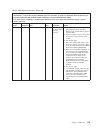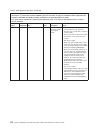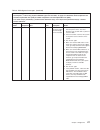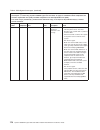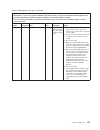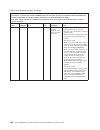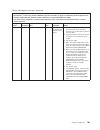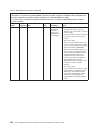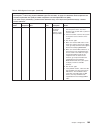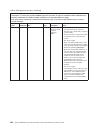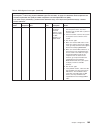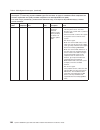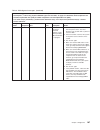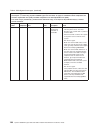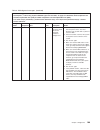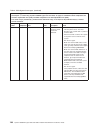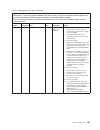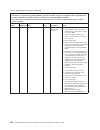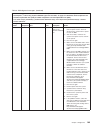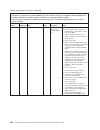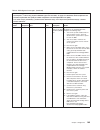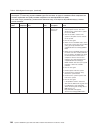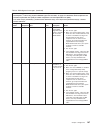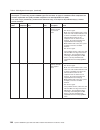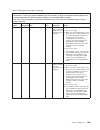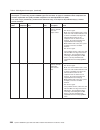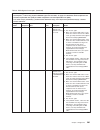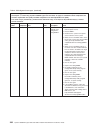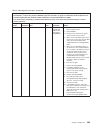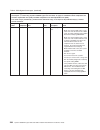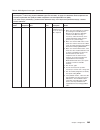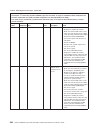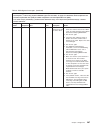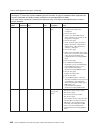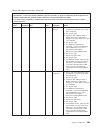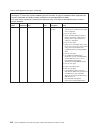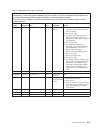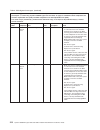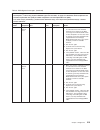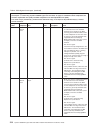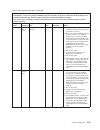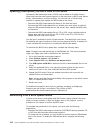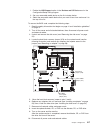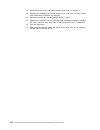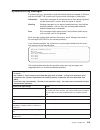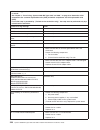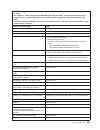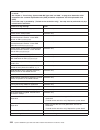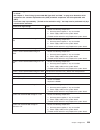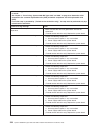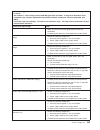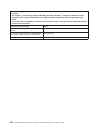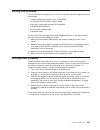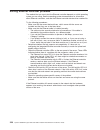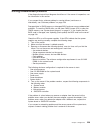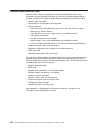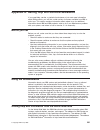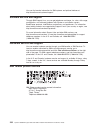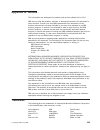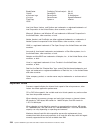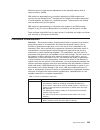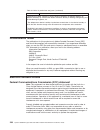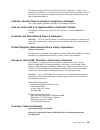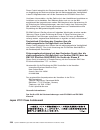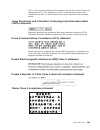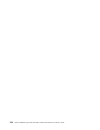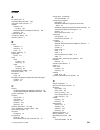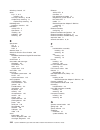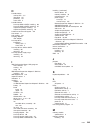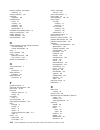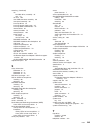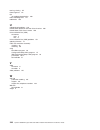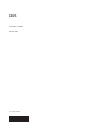- DL manuals
- IBM
- Server
- 4367
- Problem Determination And Service Manual
IBM 4367 Problem Determination And Service Manual - Contents
Contents
Safety . . . . . . . . . . . . . . . . . . . . . . . . . . . . vii
Guidelines for trained service technicians . . . . . . . . . . . . . . . viii
Inspecting for unsafe conditions
. . . . . . . . . . . . . . . . . viii
Guidelines for servicing electrical equipment . . . . . . . . . . . . . ix
Safety statements . . . . . . . . . . . . . . . . . . . . . . . . x
Chapter 1. Introduction . . . . . . . . . . . . . . . . . . . . . . 1
Related documentation . . . . . . . . . . . . . . . . . . . . . . 1
Notices and statements in this document . . . . . . . . . . . . . . . . 2
Features and specifications . . . . . . . . . . . . . . . . . . . . . 3
Server controls, LEDs, and power . . . . . . . . . . . . . . . . . . 4
Front view . . . . . . . . . . . . . . . . . . . . . . . . . . 4
Rear view . . . . . . . . . . . . . . . . . . . . . . . . . . 6
Server power features. . . . . . . . . . . . . . . . . . . . . . 7
Connectors, LEDs, and jumpers . . . . . . . . . . . . . . . . . . . 9
System-board internal connectors
. . . . . . . . . . . . . . . . . 9
System-board external connectors . . . . . . . . . . . . . . . . . 10
System-board optional-devices connectors . . . . . . . . . . . . . . 11
System-board LEDs . . . . . . . . . . . . . . . . . . . . . . 12
System-board jumpers . . . . . . . . . . . . . . . . . . . . . 13
Chapter 2. Configuration information and instructions . . . . . . . . . 15
Updating the firmware . . . . . . . . . . . . . . . . . . . . . . 15
Configuring the server . . . . . . . . . . . . . . . . . . . . . . 15
Using the Configuration/Setup Utility program
. . . . . . . . . . . . 16
Using the ServerGuide Setup and Installation CD . . . . . . . . . . . 21
Using the mini-baseboard management controller utility programs . . . . . 23
Using the Boot Menu program . . . . . . . . . . . . . . . . . . 26
Enabling the Broadcom NetXtreme Gigabit Ethernet Boot Agent . . . . . . 26
Configuring the Broadcom NetXtreme Gigabit Ethernet controller
. . . . . 27
LSI Configuration Utility program . . . . . . . . . . . . . . . . . 27
Setting up a Remote Supervisor Adapter II SlimLine . . . . . . . . . . . 29
Requirements . . . . . . . . . . . . . . . . . . . . . . . . 29
Cabling the Remote Supervisor Adapter II SlimLine
. . . . . . . . . . 30
Installing the Remote Supervisor Adapter II SlimLine firmware
. . . . . . 30
Completing the setup
. . . . . . . . . . . . . . . . . . . . . 31
Chapter 3. Parts listing, System x3200 M2 Types 4367 and 4368 . . . . . 33
Replaceable server components
. . . . . . . . . . . . . . . . . . 34
Product recovery CDs . . . . . . . . . . . . . . . . . . . . . . 40
Power cords . . . . . . . . . . . . . . . . . . . . . . . . . . 44
Chapter 4. Removing and replacing server components . . . . . . . . 47
Installation guidelines
. . . . . . . . . . . . . . . . . . . . . . 47
System reliability guidelines . . . . . . . . . . . . . . . . . . . 48
Working inside the server with the power on . . . . . . . . . . . . . 49
Handling static-sensitive devices . . . . . . . . . . . . . . . . . 50
Returning a device or component . . . . . . . . . . . . . . . . . 50
Connecting the cables . . . . . . . . . . . . . . . . . . . . . . 51
Removing and replacing Tier 1 CRUs
. . . . . . . . . . . . . . . . 52
Removing the side cover . . . . . . . . . . . . . . . . . . . . 52
Installing the side cover. . . . . . . . . . . . . . . . . . . . . 53
Removing the lower bezel . . . . . . . . . . . . . . . . . . . . 54
© Copyright IBM Corp. 2008
iii
Summary of 4367
Page 1
System x3200 m2 types 4367 and 4368 problem determination and service guide.
Page 3
System x3200 m2 types 4367 and 4368 problem determination and service guide.
Page 4
Note: before using this information and the product it supports, read the general information in appendix b, “notices,” on page 233, and the warranty and support information document on the ibm system x documentation cd. Tenth edition (october april 2010) © copyright ibm corporation 2008. Us governm...
Page 5: Contents
Contents safety . . . . . . . . . . . . . . . . . . . . . . . . . . . . Vii guidelines for trained service technicians . . . . . . . . . . . . . . . Viii inspecting for unsafe conditions . . . . . . . . . . . . . . . . . Viii guidelines for servicing electrical equipment . . . . . . . . . . . . . Ix...
Page 6
Installing the lower bezel . . . . . . . . . . . . . . . . . . . . 55 removing the upper bezel. . . . . . . . . . . . . . . . . . . . 56 installing the upper bezel . . . . . . . . . . . . . . . . . . . . 57 removing an adapter . . . . . . . . . . . . . . . . . . . . . 58 installing an adapter . . . ...
Page 7
Performing the checkout procedure . . . . . . . . . . . . . . . . 138 troubleshooting tables . . . . . . . . . . . . . . . . . . . . . 139 cd or dvd drive problems . . . . . . . . . . . . . . . . . . . 139 diskette drive problems . . . . . . . . . . . . . . . . . . . . 140 general problems . . . . ....
Page 8
Japan electronics and information technology industries association (jeita) statement . . . . . . . . . . . . . . . . . . . . . . . . 239 korea communications commission (kcc) statement . . . . . . . . . 239 russia electromagnetic interference (emi) class a statement . . . . . . 239 people's republi...
Page 9: Safety
Safety before installing this product, read the safety information. Antes de instalar este produto, leia as informações de segurança. Pred instalací tohoto produktu si prectete prírucku bezpecnostních instrukcí. Læs sikkerhedsforskrifterne, før du installerer dette produkt. Lees voordat u dit produc...
Page 10
Guidelines for trained service technicians this section contains information for trained service technicians. Inspecting for unsafe conditions use the information in this section to help you identify potential unsafe conditions in an ibm ® product that you are working on. Each ibm product, as it was...
Page 11
Guidelines for servicing electrical equipment observe the following guidelines when you service electrical equipment: v check the area for electrical hazards such as moist floors, nongrounded power extension cords, and missing safety grounds. V use only approved tools and test equipment. Some hand t...
Page 12
Safety statements important: each caution and danger statement in this document is labeled with a number. This number is used to cross reference an english-language caution or danger statement with translated versions of the caution or danger statement in the safety information document. For example...
Page 13
Statement 1: danger electrical current from power, telephone, and communication cables is hazardous. To avoid a shock hazard: v do not connect or disconnect any cables or perform installation, maintenance, or reconfiguration of this product during an electrical storm. V connect all power cords to a ...
Page 14
Statement 2: caution: when replacing the lithium battery, use only ibm part number 33f8354 or an equivalent type battery recommended by the manufacturer. If your system has a module containing a lithium battery, replace it only with the same module type made by the same manufacturer. The battery con...
Page 15
Statement 3: caution: when laser products (such as cd-roms, dvd drives, fiber optic devices, or transmitters) are installed, note the following: v do not remove the covers. Removing the covers of the laser product could result in exposure to hazardous laser radiation. There are no serviceable parts ...
Page 16
Statement 4: ≥ 18 kg (39.7 lb) ≥ 32 kg (70.5 lb) ≥ 55 kg (121.2 lb) caution: use safe practices when lifting. Statement 5: caution: the power control button on the device and the power switch on the power supply do not turn off the electrical current supplied to the device. The device also might hav...
Page 17
Statement 8: caution: never remove the cover on a power supply or any part that has the following label attached. Hazardous voltage, current, and energy levels are present inside any component that has this label attached. There are no serviceable parts inside these components. If you suspect a prob...
Page 18
Statement 15: caution: make sure that the rack is secured properly to avoid tipping when the server unit is extended. Xvi system x3200 m2 types 4367 and 4368: problem determination and service guide.
Page 19: Chapter 1. Introduction
Chapter 1. Introduction this problem determination and service guide contains information to help you solve problems that might occur in the ibm system x3200 m2 types 4367 and 4368 server. It describes the diagnostic tools that come with the server, error codes and suggested actions, and instruction...
Page 20
The server might have features that are not described in the documentation that comes with the server. The documentation might be updated occasionally to include information about those features, or technical updates might be available to provide additional information that is not included in the se...
Page 21
Features and specifications the following information is a summary of the features and specifications of the server. Depending on the server model, some features might not be available, or some specifications might not apply. Table 1. Features and specifications microprocessor: v supports one intel ...
Page 22
Server controls, leds, and power this section describes the controls and light-emitting diodes (leds) and how to turn the server on and off. Front view the following illustration shows the controls, leds, and connectors on the front of the server. Cd-eject or dvd-eject button cd or dvd drive activit...
Page 23
Cd or dvd drive activity led when this led is lit, it indicates that the cd drive or dvd drive is in use. (optional) diskette-eject button press this button to release a diskette from the diskette drive. (optional) diskette drive activity led when this led is lit, it indicates that the diskette driv...
Page 24
Rear view the following illustration shows the connectors and leds on the rear of the server. Serial 2 (com2) serial 1 (com1) video usb 3 and 4 usb 1 and 2 remote supervisor adapter ii slimline (ethernet) ethernet connector parallel power cord ac power led dc power led ethernet transmit/ receive act...
Page 25
Ethernet link status led this led is on the ethernet connector on the rear of the server. When this led is lit, it indicates that there is an active connection on the ethernet port. Remote supervisor adapter ii slimline/ethernet connector use this connector to connect the remote supervisor adapter i...
Page 26
Caution: the power control button on the device and the power switch on the power supply do not turn off the electrical current supplied to the device. The device also might have more than one power cord. To remove all electrical current from the device, ensure that all power cords are disconnected ...
Page 27
Connectors, leds, and jumpers the illustrations in this section show the connectors, light-emitting diodes (leds), and jumpers on the system board. The illustrations might differ slightly from your hardware. System-board internal connectors the following illustration shows the internal connectors on...
Page 28
System-board external connectors the following illustration shows the external input/output (i/o) connectors on the system board. Serial 2 (com2) serial 1 (com1) video usb 3 and 4 usb 1 and 2 remote supervisor adapter ii slimline (ethernet) ethernet connector parallel power cord ac power led dc powe...
Page 29
System-board optional-devices connectors the following illustration shows the system-board connectors for user-installable optional devices. Dimm 1 dimm 2 dimm 3 dimm 4 slot 5, pci 32-bit 33 mhz slot 4, pci 32-bit 33 mhz slot 3, pci-x 64-bit 133 mhz slot 2, pci express x4 (x1) slot 1, pci express x8...
Page 30
System-board leds the following illustration shows the leds on the system board. Slot 5, pci 32-bit 33 mhz led slot 4, pci 32-bit 33 mhz led slot 3, pci-x 64-bit 133 mhz led slot 2, pci express x4 led slot 1, pci express x8 led standby power led microprocessor fan led dimm 1 led dimm 2 led dimm 3 le...
Page 31
System-board jumpers the following illustration shows the jumpers on the system board. Boot block jumper (jp6) clear cmos jumper (jp1) mini-bmc force update jumper (jp3) the following table describes the function of each jumper block. Table 2. System-board jumper blocks jumper number jumper name jum...
Page 32
14 system x3200 m2 types 4367 and 4368: problem determination and service guide.
Page 33
Chapter 2. Configuration information and instructions the firmware for the server is periodically updated and is available for download from the web. This chapter provides information about updating the firmware and using the configuration utilities. Updating the firmware the firmware for the server...
Page 34
Data, and to remotely manage a network. For information about using these programs, see “using the mini-baseboard management controller utility programs” on page 23. V boot menu program the boot menu program is part of the bios code. Use it to override the startup sequence that is set in the configu...
Page 35
2. When the message press f1 for configuration/setup, press f12 for boot menu is displayed, press f1. (this prompt is displayed on the screen for only a few seconds. You must press f1 quickly.) if you have set both a power-on password and an administrator password, you must type the administrator pa...
Page 36
– remote console redirection select this choice to enable and configure serial remote video and keyboard redirection. – internal floppy support select this choice to disable or enable the diskette drive. – sata programming interface select this choice to disable, enable, or configure the serial ata....
Page 37
Select this choice to view the startup sequence options menu. The startup sequence specifies the order in which the server checks devices to find a boot record. The server starts from the first boot record that it finds. V advanced setup select this choice to change values for advanced hardware feat...
Page 38
- bmc serial port access mode select this choice to set the mini-bmc access mode for the system serial port. Shared is the default setting. You can choose from the following access modes: shared the serial port is available for use by post and the operating system, however, the mni-bmc can still mon...
Page 39
Select this choice to exit from the configuration/setup utility program. If you have not saved the changes that you have made in the settings, you are asked whether you want to save the changes or exit without saving them. Using passwords you can use any combination of up to seven characters (a - z,...
Page 40
Serverguide features features and functions can vary slightly with different versions of the serverguide program. To learn more about the version that you have, start the serverguide setup and installation cd and view the online overview. Not all features are supported on all server models. The serv...
Page 41
2. The serverguide program stores information about the server model, service processor, hard disk drive controllers, and network adapters. Then, the program checks the cd for newer device drivers. This information is stored and then passed to the operating-system installation program. 3. The server...
Page 42
For the program to interface with the mini-baseboard management controller, the parameters in the intf.Ini file must be set correctly. To modify the intf.Ini file, select 0 from the main menu and use the arrow keys to select settings for the following parameters: v system interface: this is the inte...
Page 43
Note: changes are made periodically to the ibm web site. The actual procedure might vary slightly from what is described in this document. 1. Go to http://www.Ibm.Com/systems/support/. 2. Under product support, click system x. 3. Under popular links, click software and device drivers. 4. Click ibm s...
Page 44
Use this feature to remotely perform power-management and system identification control functions over a lan or serial port interface from a command-line interface. Use this feature also to remotely view the event log. V serial over lan proxy use this feature to remotely perform control and manageme...
Page 45
Configuring the broadcom netxtreme gigabit ethernet controller the ethernet controller is integrated on the system board. It provides an interface for connecting to a 10 mbps, 100 mbps, or 1 gbps network and provides full duplex (fdx) capability, which enables simultaneous transmission and reception...
Page 46
Use this option to create an integrated mirror enhanced array of three to eight disks, including up to two optional hot spares. All data on the array disks will be deleted. – integrated striping (is) (also known as raid 0) use this option to create an integrated striping array of two to eight disks....
Page 47
1. From the list of adapters, select the controller (channel) for the drives that you want to mirror. 2. Select raid properties. 3. Select the type of array that you want to create. 4. Use the arrow keys to highlight the first drive in the pair; then, press the minus (-) or plus (+) key to change th...
Page 48
Cabling the remote supervisor adapter ii slimline you can manage the server remotely through the remote supervisor adapter ii slimline by using one of the user interfaces and one of the connection methods that are described in the following table. Table 4. Cabling tasks to enable remote access to th...
Page 49
V video device driver v firmware-update utility program to download and install the software and firmware, complete the following steps. Note: changes are made periodically to the ibm web site. The actual procedure might vary slightly from what is described in this document. 1. Go to http://www.Ibm....
Page 50
32 system x3200 m2 types 4367 and 4368: problem determination and service guide.
Page 51: 4368
Chapter 3. Parts listing, system x3200 m2 types 4367 and 4368 the following replaceable components are available for all models of the system x3200 m2 types 4367 and 4368 server, except as specified otherwise in table 5 on page 34. For an updated parts listing on the web, complete the following step...
Page 52
Replaceable server components replaceable components are of three types: v tier 1 customer replaceable unit (cru): replacement of tier 1 crus is your responsibility. If ibm installs a tier 1 cru at your request, you will be charged for the installation. V tier 2 customer replaceable unit: you may in...
Page 53
Table 5. Parts listing, types 4367 and 4368 (continued) index description cru part number (tier 1) cru part number (tier 2) fru part number 9 hard disk drive, sas, 3.5-inch 146 gb, 15k, hot-swap, with tray (optional) 39r7350 9 hard disk drive, sas, 3.5-inch 300 gb, 15k, hot-swap, with tray (optional...
Page 54
Table 5. Parts listing, types 4367 and 4368 (continued) index description cru part number (tier 1) cru part number (tier 2) fru part number 16 microprocessor, 800 mhz/2m, 2.4 ghz dual-core (type 4367 models 22x, e1x) (type 4368 model 22x) 44e7641 16 microprocessor, 1333 mhz/6m, 2.5 ghz quad-core (mo...
Page 55
Table 5. Parts listing, types 4367 and 4368 (continued) index description cru part number (tier 1) cru part number (tier 2) fru part number 20 memory, 2 gb ddr2/800 mhz (type 4367 model e4x) 46c7427 21 system fan, rear (all models) 25r8829 access panel (all models) 25r8859 alcohol wipe 59p4739 adapt...
Page 56
Table 5. Parts listing, types 4367 and 4368 (continued) index description cru part number (tier 1) cru part number (tier 2) fru part number bracket, rsa2 (all models) 41y9086 cable, 18-inch sata signal (all models) 39y9810 cable, 1mx4 sas-mini (optional) 39r6530 cable, 3mx4 sas-mini (optional) 39r65...
Page 57
Table 5. Parts listing, types 4367 and 4368 (continued) index description cru part number (tier 1) cru part number (tier 2) fru part number kit, miscellaneous parts (all models) contains: v adapter, blank scsi knock-out (1) v bracket, i/o (6) v bracket, key holder (1) v bumper, 1/4" t 1.2" diameter ...
Page 58
Product recovery cds table 6 describes the product recovery cd crus. Table 6. Product recovery cds description cru part number microsoft windows 2003 small business server standard edition r2 w/sp2, english 44w4028 microsoft windows 2003 small business server standard edition r2 w/sp2, french 44w402...
Page 59
Table 6. Product recovery cds (continued) description cru part number microsoft windows 2003 server standard 32b edition r2 w/sp2, 1-4 processors, spanish 44w4050 microsoft windows 2003 server standard 32b edition r2 w/sp2, 1-4 processors, traditional chinese 44w4051 microsoft windows 2003 server st...
Page 60
Table 6. Product recovery cds (continued) description cru part number microsoft windows 2003 server enterprise 32b edition r2 w/sp2, 1-8 processors, japanese 44w4072 microsoft windows 2003 server enterprise 32b edition r2 w/sp2, 1-8 processors, korean 44w4073 microsoft windows 2003 server enterprise...
Page 61
Table 6. Product recovery cds (continued) description cru part number microsoft windows 2008 enterprise edition r2 1-8 processor, traditional chinese 81y2020 microsoft windows 2008 enterprise edition r2 1-8 processor, multilingual 81y2021 microsoft windows 2008 enterprise edition r2 1-8 processor, s...
Page 62
Power cords for your safety, ibm provides a power cord with a grounded attachment plug to use with this ibm product. To avoid electrical shock, always use the power cord and plug with a properly grounded outlet. Ibm power cords used in the united states and canada are listed by underwriter's laborat...
Page 63
Table 7. Power cords (continued) ibm power cord part number used in these countries and regions 39m5151 abu dhabi, bahrain, botswana, brunei darussalam, channel islands, china (hong kong s.A.R.), cyprus, dominica, gambia, ghana, grenada, iraq, ireland, jordan, kenya, kuwait, liberia, malawi, malaysi...
Page 64
46 system x3200 m2 types 4367 and 4368: problem determination and service guide.
Page 65
Chapter 4. Removing and replacing server components replaceable components are of three types: v tier 1 customer replaceable unit (cru): replacement of tier 1 crus is your responsibility. If ibm installs a tier 1 cru at your request, you will be charged for the installation. V tier 2 customer replac...
Page 66
V if you must start the server while the cover is removed, make sure that no one is near the server and that no other objects have been left inside the server. V do not attempt to lift an object that you think is too heavy for you. If you have to lift a heavy object, observe the following precaution...
Page 67
Working inside the server with the power on attention: static electricity that is released to internal server components when the server is powered-on might cause the server to halt, which might result in the loss of data. To avoid this potential problem, always use an electrostatic-discharge wrist ...
Page 68
Handling static-sensitive devices attention: static electricity can damage the server and other electronic devices. To avoid damage, keep static-sensitive devices in their static-protective packages until you are ready to install them. To reduce the possibility of damage from electrostatic discharge...
Page 69
Connecting the cables you must turn off the server before you connect any cables to or disconnect any cables from the server. Note: if the cable that you are connecting or disconnecting is a usb cable, however, you do not have to turn off the server. See the documentation that comes with optional de...
Page 70
Removing and replacing tier 1 crus replacement of tier 1 crus is your responsibility. If ibm installs a tier 1 cru at your request, you will be charged for the installation. The illustrations in this document might differ slightly from your hardware. Removing the side cover attention: operating the ...
Page 71
Installing the side cover attention: for proper cooling and airflow, replace the side cover before you turn on the server. Operating the server for extended periods of time (more than 30 minutes) with the side cover removed might damage server components. To install the side cover, complete the foll...
Page 72
Removing the lower bezel when you work with some devices, such as the drives in bays 4 through 7 (or bays 4 through 11 for some 2.5 inch hard disk drive models), you must first remove the lower bezel to access the devices. To remove the lower bezel, complete the following steps: 1. Read the safety i...
Page 73
Installing the lower bezel to install the lower bezel, complete the following steps: 1. Insert the two bottom tabs on the lower bezel into the corresponding holes in the front of the chassis. 2. Rotate the top of the lower bezel up to the chassis; then, press the blue release tab on the right side o...
Page 74
Removing the upper bezel when you work with some devices, such as the drives in bays 1 through 3, you must first remove the upper bezel to access the devices. To remove the upper bezel, complete the following steps: 1. Read the safety information that begins on page vii and “installation guidelines”...
Page 75
Installing the upper bezel to install the upper bezel, complete the following steps: 1. Insert the two tabs on the right-side of the upper bezel into the corresponding holes on the right side of the chassis. 2. Rotate the upper bezel to the left side of the chassis until the bezel clips are aligned ...
Page 76
Removing an adapter to remove an adapter, complete the following steps: 1. Read the safety information that begins on page vii and “installation guidelines” on page 47. 2. Turn off the server and all attached devices; then, disconnect all power cords and external cables. 3. Unlock and remove the sid...
Page 77
9. If you are instructed to return the adapter, follow all packaging instructions, and use any packaging materials for shipping that are supplied to you. Installing an adapter for information about the types of adapters that the server supports and other information that you might consider when you ...
Page 78
The expansion slot. For a full-length adapter, make sure that the front edge of the adapter is correctly seated in the correct slot in the front adapter-retention bracket. Left side right side front adapter retention bracket adapter expansion-slot screw rear adapter retention bracket 6. Install an e...
Page 79
Removing and installing internal drives see the user’s guide for information about the types of drives that the server supports and other important information. The following figures show the locations of the drive bays in the server. Some models have seven drive bays, and some models have eleven dr...
Page 80
Removing a cd or dvd drive to remove a cd or dvd drive, complete the following steps: 1. Read the safety information that begins on page vii and “installation guidelines” on page 47. 2. Turn off the server and all attached devices; then, disconnect all power cords and external cables. 3. Unlock and ...
Page 81
Installing a cd or dvd drive to install a cd or dvd drive, complete the following steps: 1. If you are replacing a removed drive with a new drive, make sure that: v you have all the cables and other equipment that is specified in the documentation that comes with the new drive. V you check the instr...
Page 82
Statement 3: caution: when laser products (such as cd-roms, dvd drives, fiber optic devices, or transmitters) are installed, note the following: v do not remove the covers. Removing the covers of the laser product could result in exposure to hazardous laser radiation. There are no serviceable parts ...
Page 83
5. Push the drive into the bay. 6. Connect the power and signal cables to the drive. Note: route the signal cable so that it does not block the airflow to the rear of the drives or over the microprocessor and dual inline memory modules (dimms). 7. Install the upper bezel (see “installing the upper b...
Page 84
Tape drive emc shield drive retainer clip 9. If you are instructed to return the drive, follow all packaging instructions, and use any packaging materials for shipping that are supplied to you. Installing a tape drive to install a tape drive, complete the following steps: 1. If you are replacing a r...
Page 85
Tape drive emc shield drive retainer clip 10. Push the drive into the bay. Note: a tape drive can be installed in bay 1 or bay 2 11. Connect one end of the applicable signal cable into the rear of the drive and make sure that the other end of this cable is connected into the applicable connector on ...
Page 86
Server model with four hot-swap drive bays server model with eight hot-swap drive bays drive-tray assembly drive tray handle (in open position) drive-tray assembly drive tray handle (in open position) bezel 5. Grasp the handle of the drive assembly that is to be replaced and pull the assembly out of...
Page 87
Server model with four hot-swap drive bays server model with eight hot-swap drive bays drive-tray assembly drive tray handle (in open position) drive-tray assembly drive tray handle (in open position) bezel 1. Touch the static-protective package that contains the drive to any unpainted metal surface...
Page 88
Removing a simple-swap hard disk drive this procedure applies only to server models that have simple-swap sata hard disk drives. Attention: simple-swap hard disk drives are not hot-swappable. Disconnect all power from the server before you remove or install a simple-swap hard disk drive. To remove a...
Page 89
Installing a simple-swap hard disk drive this procedure applies only to server models that have simple-swap sata hard disk drives. See the user's guide for information about the installation sequence and other important information. Attention: simple-swap hard disk drives are not hot-swappable. Disc...
Page 90
Removing a hot-swap power supply this procedure applies only to server models that have hot-swap power supplies. See “removing a non-hot-swap power supply” on page 105 for information about the removal of a non-hot-swap power supply. When you remove or install a hot-swap power supply, observe the fo...
Page 91
To remove a hot-swap power supply, complete the following steps: 1. Read the safety information that begins on page vii and “installation guidelines” on page 47. 2. Disconnect the power cord from the power supply that is to be removed. 3. Press down on the orange release lever and pull the power sup...
Page 92
Installing a hot-swap power supply this procedure applies only to server models that have hot-swap power supplies. See “installing a non-hot-swap power supply” on page 107 for information about the installation of a non-hot-swap power supply. To install a hot-swap power supply, complete the followin...
Page 93
Removing a memory module to remove a dual inline memory module (dimm), complete the following steps: 1. Read the safety information that begins on page vii and “installation guidelines” on page 47. 2. Turn off the server and all attached devices; then, disconnect all power cords and external cables....
Page 94
Installing a memory module note: if you are replacing a faulty dimm, make sure that the replacement dimm is the correct type of memory. If you are adding dimms, install the dimms in the sequence shown in the following table. See the user’s guide for additional information about the type of memory th...
Page 95
Removing and replacing tier 2 crus you may install a tier 2 cru yourself or request ibm to install it, at no additional charge, under the type of warranty service that is designated for the server. The illustrations in this document might differ slightly from your hardware. Removing the battery to r...
Page 96
Statement 2: caution: when replacing the lithium battery, use only ibm part number 33f8354 or an equivalent type battery recommended by the manufacturer. If your system has a module containing a lithium battery, replace it only with the same module type made by the same manufacturer. The battery con...
Page 97
Removing the rear system fan attention: v replace a failed fan within 48 hours. V to ensure proper cooling and airflow, do not operate the server for more than 30 minutes with the side cover removed. To remove the rear system fan, complete the following steps: 1. Turn off the server and all attached...
Page 98
Installing the rear system fan attention: v replace a failed fan within 48 hours. V to ensure proper cooling and airflow, do not operate the server for more than 30 minutes with the side cover removed. To install the rear system fan, complete the following steps: 1. The replacement fan comes with th...
Page 99
Removing the hard disk drive fan assembly this procedure applies only to server models that have a hard disk drive fan assembly. Attention: v replace a failed fan within 48 hours. V to ensure proper cooling and airflow, do not operate the server for more than 30 minutes with the side cover removed. ...
Page 100
Release tabs hard disk drive fan assembly slot 8. Remove the cable from the slot on the hard disk drive fan assembly; then, rotate the assembly away from the drive cage and remove the assembly from the drive cage. 9. If you are instructed to return the hard disk drive fan assembly, follow all packag...
Page 101
Installing the hard disk drive fan assembly this procedure applies only to server models that have a hard disk drive fan assembly. Attention: v replace a failed fan within 48 hours. V to ensure proper cooling and airflow, do not operate the server for more than 30 minutes with the side cover removed...
Page 102
2. Route the hard disk drive signal and power cables through the slots on the edge of the hard disk drive fan assembly. Make sure that the cables will not be pinched between the hard disk drive assembly and the hard disk drive backplane when the assembly is installed. 3. Rotate the hard disk drive f...
Page 103
Retaining tab drive cage release tab retaining latch locating pins simple-swap backplate 11. Lift the simple-swap backplate out of the lower lip on the drive cage and set it aside. 12. If you are instructed to return the simple-swap backplate, follow all packaging instructions, and use any packaging...
Page 104
Installing the simple-swap backplate this procedure applies only to server models with the simple-swap sata backplate installed on the back of the hard disk drive cage. To install the simple-swap backplate, complete the following steps. 1. Position the bottom edge of the simple-swap backplate on the...
Page 105
Removing the sas/sata hard disk drive backplane this procedure applies only to hot-swap server models with a sas/sata hard disk drive backplane installed on the back of the hard disk drive cage. To remove the sas/sata hard disk drive backplane, complete the following steps: 1. Read the safety inform...
Page 106
12. If you are instructed to return the sas/sata hard disk drive backplane, follow all packaging instructions, and use any packaging materials for shipping that are supplied to you. Installing the sas/sata hard disk drive backplane this procedure applies only to hot-swap server models with a sas/sat...
Page 107
Removing the front-panel assembly to remove the front-panel assembly, complete the following steps: 1. Read the safety information that begins on page vii and “installation guidelines” on page 47. 2. Turn off the server and all attached devices; then, disconnect all power cords and external cables. ...
Page 108
Installing the front-panel assembly to install the front-panel assembly, complete the following steps: 1. Position the front end of the front-panel assembly in the channel above drive bay 1 on the left side of the chassis. 2. Push the front-panel assembly toward the front of the chassis until it cli...
Page 109
8. Squeeze the spring clips on the sides of the front usb connector assembly and pull the assembly out of the back of the housing. 9. Carefully pull the front usb cable out of the opening in the chassis. 10. If you are instructed to return the front usb connector assembly, follow all packaging instr...
Page 110
Rear adapter retention bracket hinge pin 6. If necessary, remove the remote supervisor adapter ii slimline retention tab and store it for future use. Installing the rear adapter retention bracket to install the rear adapter-retention bracket, complete the following steps: 1. If you removed the remot...
Page 111
Installing the front adapter-retention bracket to install the front adapter-retention bracket, complete the following steps: 1. Insert one of the hinge pins on the front adapter-retention bracket into the metal hinge point on the fan cage assembly. 2. Rotate the other hinge pin on the front adapter-...
Page 112
Removing the hot-swap power supply cage this procedure applies only to server models that have hot-swap power-supplies. To remove the power-supply cage, complete the following steps: 1. Read the safety information that begins on page vii and “installation guidelines” on page 47. 2. Turn off the serv...
Page 113
Installing the hot-swap power supply cage this procedure applies only to server models that have hot-swap power-supplies. To install the hot-swap power supply cage, complete the following steps: 1. Place the power-supply cage into the chassis and slide it toward the rear of the server until the reta...
Page 114
Removing the mini-sas/sata controller to remove the mini-sas/sata raid controller, complete the following steps: 1. Read the safety information that begins on page vii and “installation guidelines” on page 47. 2. Turn off the server and all attached devices; then, disconnect all power cords and exte...
Page 115
Installing the sas/sata controller to install the sas/sata raid controller, complete the following steps: 1. Touch the static-protective package that contains the sas/sata controller to any unpainted surface on the outside of the server; then, remove the sas/sata controller from the package. 2. Posi...
Page 116
Mini-pci slot mini-pci-x enablement card mini-pci-x enablement card connector 6. Disconnect the mini-pci-x enablement card from the mini-pci-x enablement card connector; then, grasp the edges of the mini-pci-x enablement card and pull it out of the mini-pci slot. If the standoff comes away from the ...
Page 117
Mini-pci slot mini-pci-x enablement card mini-pci-x enablement card connector 3. Install and lock the side cover (see “installing the side cover” on page 53). 4. Reconnect the external cables and power cords; then, turn on the attached devices and turn on the server. Removing the ibm serveraid-mr10i...
Page 118
Installing the ibm serveraid-mr10i sas/sata controller some server models come with a ibm serveraid-mr10i sas/sata controller. The serveraid-mr10i sas/sata controller enables integrated raid level-5 capability on hot-swap sas models that support 2.5-inch and 3.5- inch sas hard disk drives. To instal...
Page 119
Hard disk drive cable 0 - 3 hard disk drive cable connector 0 - 3 hard disk drive cable 4 - 7 hard disk drive cable connector 4 - 7 battery serveraid-mr10i sas/sata controller note: the drive cage should be in the open position. This illustration shows it in the closed position. 8. Press the servera...
Page 120
12. Rotate the drive cage back into the server until it stops; then, press and hold the retaining tab on top of the drive cage while you rotate the drive cage into the chassis until it locks into place. 13. Reinstall the hard disk drives. Note: before you continue, check all internal power cables to...
Page 121
On page 9 for the location of this connector on the system board. After you install the remote supervisor adapter ii slimline, the systems-management ethernet port on the rear of the server is active. To install a remote supervisor adapter ii slimline, complete the following steps: 1. Read the safet...
Page 122
Remote supervisor ii slimline adapter support bracket remote supervisor ii slimline adapter retainer clip remote supervisor ii slimline adapter 8. Press the remote supervisor adapter ii slimline firmly into the connector and under the retention clip on the remote supervisor adapter ii slimline suppo...
Page 123
Removing and replacing frus field replaceable units (frus) must be installed only by trained service technicians. Removing a non-hot-swap power supply this procedure applies only to server models that have a non-hot-swap power supply. See “removing a hot-swap power supply” on page 72 for information...
Page 124
To remove a non-hot-swap power supply, complete the following steps: 1. Read the safety information that begins on page vii and “installation guidelines” on page 47. 2. Turn off the server and all attached devices; then, disconnect all power cords and external cables. 3. Unlock and remove the side c...
Page 125
Installing a non-hot-swap power supply this procedure applies only to server models that have a non-hot-swap power supply. See “installing a hot-swap power supply” on page 74 for information about the installation of a hot-swap power supply. To install a non-hot-swap power supply, complete the follo...
Page 126
4. Connect the remaining cables from the power supply to the system board and all internal components. 5. Install the side cover (see “installing the side cover” on page 53). 6. Lock the side cover if you unlocked it during removal. 7. Reconnect the external cables and power cords; then, turn on the...
Page 127
Removing the microprocessor and fan sink to remove the microprocessor and fan sink, complete the following steps: 1. Read the safety information that begins on page vii and “installation guidelines” on page 47. 2. Turn off the server and all attached devices; then, disconnect all power cords and ext...
Page 128
Attention: the microprocessor retention latch is spring-loaded when the microprocessor is in place. Releasing the latch too quickly or allowing it to spring upward can damage the microprocessor and surrounding components. 7. Release the microprocessor retention latch by pressing down on the end, mov...
Page 129
Installing a microprocessor and fan sink to install the microprocessor, complete the following steps: 1. Touch the static-protective package that contains the microprocessor to any unpainted metal surface on the server. Then, remove the microprocessor from the package. 2. Remove the protective cover...
Page 130
6. Install the fan sink: a. Make sure that the fan-sink retention lever is in the fully open position. Important: be careful when you handle the microprocessor and fan sink. Do not contaminate the thermal material between them. Retention module fan sink retention lever b. Slide the bottom edge of th...
Page 131
Note: v read the safety information on page vii. V read the “installation guidelines” on page 47. V read “handling static-sensitive devices” on page 50. To replace damaged or contaminated thermal grease on the microprocessor and fan sink, complete the following steps: 1. Place the fan sink on a clea...
Page 132
Removing the system board to remove the system board, complete the following steps: 1. Read the safety information that begins on page vii and “installation guidelines” on page 47. 2. Turn off the server and all attached devices; then, disconnect all power cords and external cables. 3. Turn the serv...
Page 133
System board mounting screws (8 places) fan-sink mounting bracket slots 10. Slide the system board toward the front of the server to disengage the tabs on the fan sink mounting bracket from the slots on the bottom of the chassis; then, carefully lift the system board out of the server. 11. Remove th...
Page 134
Fan-sink mounting bracket fan-sink retention module 12. If you are instructed to return the system board, follow all packaging instructions, and use any packaging materials for shipping that are supplied to you. Installing the system board to install the system board, complete the following steps: 1...
Page 135
Fan-sink mounting bracket fan-sink retention module 3. Insert the system board into the chassis and slide it toward the rear of the server until the tabs on the fan sink mounting bracket is fully engaged in the holes for fan sink mounting bracket slots on the bottom the chassis. Note: the tabs are f...
Page 136
System board mounting screws (8 places) fan-sink mounting bracket slots 4. Install the eight screws that secure the system board to the chassis. 5. Reinstall the remote supervisor adapter ii slimline support bracket with the two screws that you removed earlier. Remote supervisor adapter ii slimline ...
Page 137
V microprocessor and fan sink (see “installing a microprocessor and fan sink” on page 111). V adapters (see “installing an adapter” on page 59). 7. Press and hold the retaining tab on top of the cage; then, rotate the drive cage into the chassis until it locks into place. 8. Reconnect any cables to ...
Page 138
120 system x3200 m2 types 4367 and 4368: problem determination and service guide.
Page 139: Chapter 5. Diagnostics
Chapter 5. Diagnostics this chapter describes the diagnostic tools that are available to help you solve problems that might occur in the server. If you cannot diagnose and correct a problem by using the information in this chapter, see appendix a, “getting help and technical assistance,” on page 231...
Page 140
Post beep codes a beep code is a combination of short or long beeps or series of short beeps that are separated by pauses. For example, a “1-2-3” beep code is one short beep, a pause, two short beeps, and pause, and three short beeps. A beep code indicates that post has detected a problem. The follo...
Page 141
V follow the suggested actions in the order in which they are listed in the action column until the problem is solved. V see chapter 3, “parts listing, system x3200 m2 types 4367 and 4368,” on page 33 to determine which components are customer replaceable units (cru) and which components are field r...
Page 142
V follow the suggested actions in the order in which they are listed in the action column until the problem is solved. V see chapter 3, “parts listing, system x3200 m2 types 4367 and 4368,” on page 33 to determine which components are customer replaceable units (cru) and which components are field r...
Page 143
Error logs the server generates three error logs: v post error log this log contains the three most recent error codes and messages that were generated during post. V system-event/error log this log contains messages that were generated during post and all system status messages from the service pro...
Page 144
For information about using the diagnostic programs, see “running the diagnostic programs” on page 156. To view the bmc system-event log that is generated by the mini-bmc controller from the diagnostic programs, complete the following steps: 1. If the server is running, turn off the server and all a...
Page 145
Post error codes the following table describes the post error codes and suggested actions to correct the detected problems. V follow the suggested actions in the order in which they are listed in the action column until the problem is solved. V see chapter 3, “parts listing, system x3200 m2 types 43...
Page 146
V follow the suggested actions in the order in which they are listed in the action column until the problem is solved. V see chapter 3, “parts listing, system x3200 m2 types 4367 and 4368,” on page 33 to determine which components are customer replaceable units (cru) and which components are field r...
Page 147
V follow the suggested actions in the order in which they are listed in the action column until the problem is solved. V see chapter 3, “parts listing, system x3200 m2 types 4367 and 4368,” on page 33 to determine which components are customer replaceable units (cru) and which components are field r...
Page 148
V follow the suggested actions in the order in which they are listed in the action column until the problem is solved. V see chapter 3, “parts listing, system x3200 m2 types 4367 and 4368,” on page 33 to determine which components are customer replaceable units (cru) and which components are field r...
Page 149
V follow the suggested actions in the order in which they are listed in the action column until the problem is solved. V see chapter 3, “parts listing, system x3200 m2 types 4367 and 4368,” on page 33 to determine which components are customer replaceable units (cru) and which components are field r...
Page 150
V follow the suggested actions in the order in which they are listed in the action column until the problem is solved. V see chapter 3, “parts listing, system x3200 m2 types 4367 and 4368,” on page 33 to determine which components are customer replaceable units (cru) and which components are field r...
Page 151
V follow the suggested actions in the order in which they are listed in the action column until the problem is solved. V see chapter 3, “parts listing, system x3200 m2 types 4367 and 4368,” on page 33 to determine which components are customer replaceable units (cru) and which components are field r...
Page 152
V follow the suggested actions in the order in which they are listed in the action column until the problem is solved. V see chapter 3, “parts listing, system x3200 m2 types 4367 and 4368,” on page 33 to determine which components are customer replaceable units (cru) and which components are field r...
Page 153
V follow the suggested actions in the order in which they are listed in the action column until the problem is solved. V see chapter 3, “parts listing, system x3200 m2 types 4367 and 4368,” on page 33 to determine which components are customer replaceable units (cru) and which components are field r...
Page 154
V follow the suggested actions in the order in which they are listed in the action column until the problem is solved. V see chapter 3, “parts listing, system x3200 m2 types 4367 and 4368,” on page 33 to determine which components are customer replaceable units (cru) and which components are field r...
Page 155
Checkout procedure the checkout procedure is the sequence of tasks that you should follow to diagnose a problem in the server. About the checkout procedure before you perform the checkout procedure for diagnosing hardware problems, review the following information: v read the safety information that...
Page 156
Performing the checkout procedure to perform the checkout procedure, complete the following steps: 1. Is the server part of a cluster? V no: go to step 2. V yes: shut down all failing servers that are related to the cluster. Go to step 2. 2. Complete the following steps: a. Make sure that both the a...
Page 157
Troubleshooting tables use the troubleshooting tables to find solutions to problems that have identifiable symptoms. If you cannot find the problem in these tables, see “running the diagnostic programs” on page 156 for information about testing the server. If you have just added new software or a ne...
Page 158
V follow the suggested actions in the order in which they are listed in the action column until the problem is solved. V see chapter 3, “parts listing, system x3200 m2 types 4367 and 4368,” on page 33 to determine which components are customer replaceable units (cru) and which components are field r...
Page 159
General problems v follow the suggested actions in the order in which they are listed in the action column until the problem is solved. V see chapter 3, “parts listing, system x3200 m2 types 4367 and 4368,” on page 33 to determine which components are customer replaceable units (cru) and which compo...
Page 160
Intermittent problems v follow the suggested actions in the order in which they are listed in the action column until the problem is solved. V see chapter 3, “parts listing, system x3200 m2 types 4367 and 4368,” on page 33 to determine which components are customer replaceable units (cru) and which ...
Page 161
V follow the suggested actions in the order in which they are listed in the action column until the problem is solved. V see chapter 3, “parts listing, system x3200 m2 types 4367 and 4368,” on page 33 to determine which components are customer replaceable units (cru) and which components are field r...
Page 162
Memory problems v follow the suggested actions in the order in which they are listed in the action column until the problem is solved. V see chapter 3, “parts listing, system x3200 m2 types 4367 and 4368,” on page 33 to determine which components are customer replaceable units (cru) and which compon...
Page 163
Microprocessor problems v follow the suggested actions in the order in which they are listed in the action column until the problem is solved. V see chapter 3, “parts listing, system x3200 m2 types 4367 and 4368,” on page 33 to determine which components are customer replaceable units (cru) and whic...
Page 164
V follow the suggested actions in the order in which they are listed in the action column until the problem is solved. V see chapter 3, “parts listing, system x3200 m2 types 4367 and 4368,” on page 33 to determine which components are customer replaceable units (cru) and which components are field r...
Page 165
Optional-device problems v follow the suggested actions in the order in which they are listed in the action column until the problem is solved. V see chapter 3, “parts listing, system x3200 m2 types 4367 and 4368,” on page 33 to determine which components are customer replaceable units (cru) and whi...
Page 166
Power problems v follow the suggested actions in the order in which they are listed in the action column until the problem is solved. V see chapter 3, “parts listing, system x3200 m2 types 4367 and 4368,” on page 33 to determine which components are customer replaceable units (cru) and which compone...
Page 167
Serial port problems v follow the suggested actions in the order in which they are listed in the action column until the problem is solved. V see chapter 3, “parts listing, system x3200 m2 types 4367 and 4368,” on page 33 to determine which components are customer replaceable units (cru) and which c...
Page 168
V follow the suggested actions in the order in which they are listed in the action column until the problem is solved. V see chapter 3, “parts listing, system x3200 m2 types 4367 and 4368,” on page 33 to determine which components are customer replaceable units (cru) and which components are field r...
Page 169
Universal serial bus (usb) port problems v follow the suggested actions in the order in which they are listed in the action column until the problem is solved. V see chapter 3, “parts listing, system x3200 m2 types 4367 and 4368,” on page 33 to determine which components are customer replaceable uni...
Page 170
Error leds the following illustration shows the system-board leds. The system board has error leds that will help to locate the source of the error. Run the diagnostic programs to find out the cause of the error (see “running the diagnostic programs” on page 156). Slot 5, pci 32-bit 33 mhz led slot ...
Page 171
1. Check the front-panel assembly on the front of the server. If the system-error led is lit, it indicates that an error has occurred. 2. Check the front and rear of the server to determine whether any component leds are lit. 3. Remove the server cover and look inside the server for lit leds. Certai...
Page 172
The following table describes the problems that are indicated by various combinations of the power-supply leds and the power-on led on the front information panel and suggested actions to correct the detected problems. V follow the suggested actions in the order in which they are listed in the actio...
Page 173
Diagnostic programs and messages the ibm dynamic system analysis (dsa) preboot diagnostic programs are the primary method of testing the major components of the server. Dsa is a system information collection and analysis tool that you can use to provide information to ibm service and support to aid ...
Page 174
Note: changes are made periodically to the ibm web site. The actual procedure might vary slightly from what is described in this document. 1. Go to http://www.Ibm.Com/systems/support/. 2. Under product support, click system x. 3. Under popular links, click software and device drivers. 4. Click dynam...
Page 175
If the server stops during testing and you cannot continue, restart the server and try running the diagnostic programs again. If the problem remains, replace the component that was being tested when the server stopped. Diagnostic text messages diagnostic text messages are displayed while the tests a...
Page 176
Table 9. Dsa diagnostic messages v follow the suggested actions in the order in which they are listed in the action column until the problem is solved. V see chapter 3, “parts listing, system x3200 m2 types 4367 and 4368,” on page 33 to determine which components are customer replaceable units (cru)...
Page 177
Table 9. Dsa diagnostic messages (continued) v follow the suggested actions in the order in which they are listed in the action column until the problem is solved. V see chapter 3, “parts listing, system x3200 m2 types 4367 and 4368,” on page 33 to determine which components are customer replaceable...
Page 178
Table 9. Dsa diagnostic messages (continued) v follow the suggested actions in the order in which they are listed in the action column until the problem is solved. V see chapter 3, “parts listing, system x3200 m2 types 4367 and 4368,” on page 33 to determine which components are customer replaceable...
Page 179
Table 9. Dsa diagnostic messages (continued) v follow the suggested actions in the order in which they are listed in the action column until the problem is solved. V see chapter 3, “parts listing, system x3200 m2 types 4367 and 4368,” on page 33 to determine which components are customer replaceable...
Page 180
Table 9. Dsa diagnostic messages (continued) v follow the suggested actions in the order in which they are listed in the action column until the problem is solved. V see chapter 3, “parts listing, system x3200 m2 types 4367 and 4368,” on page 33 to determine which components are customer replaceable...
Page 181
Table 9. Dsa diagnostic messages (continued) v follow the suggested actions in the order in which they are listed in the action column until the problem is solved. V see chapter 3, “parts listing, system x3200 m2 types 4367 and 4368,” on page 33 to determine which components are customer replaceable...
Page 182
Table 9. Dsa diagnostic messages (continued) v follow the suggested actions in the order in which they are listed in the action column until the problem is solved. V see chapter 3, “parts listing, system x3200 m2 types 4367 and 4368,” on page 33 to determine which components are customer replaceable...
Page 183
Table 9. Dsa diagnostic messages (continued) v follow the suggested actions in the order in which they are listed in the action column until the problem is solved. V see chapter 3, “parts listing, system x3200 m2 types 4367 and 4368,” on page 33 to determine which components are customer replaceable...
Page 184
Table 9. Dsa diagnostic messages (continued) v follow the suggested actions in the order in which they are listed in the action column until the problem is solved. V see chapter 3, “parts listing, system x3200 m2 types 4367 and 4368,” on page 33 to determine which components are customer replaceable...
Page 185
Table 9. Dsa diagnostic messages (continued) v follow the suggested actions in the order in which they are listed in the action column until the problem is solved. V see chapter 3, “parts listing, system x3200 m2 types 4367 and 4368,” on page 33 to determine which components are customer replaceable...
Page 186
Table 9. Dsa diagnostic messages (continued) v follow the suggested actions in the order in which they are listed in the action column until the problem is solved. V see chapter 3, “parts listing, system x3200 m2 types 4367 and 4368,” on page 33 to determine which components are customer replaceable...
Page 187
Table 9. Dsa diagnostic messages (continued) v follow the suggested actions in the order in which they are listed in the action column until the problem is solved. V see chapter 3, “parts listing, system x3200 m2 types 4367 and 4368,” on page 33 to determine which components are customer replaceable...
Page 188
Table 9. Dsa diagnostic messages (continued) v follow the suggested actions in the order in which they are listed in the action column until the problem is solved. V see chapter 3, “parts listing, system x3200 m2 types 4367 and 4368,” on page 33 to determine which components are customer replaceable...
Page 189
Table 9. Dsa diagnostic messages (continued) v follow the suggested actions in the order in which they are listed in the action column until the problem is solved. V see chapter 3, “parts listing, system x3200 m2 types 4367 and 4368,” on page 33 to determine which components are customer replaceable...
Page 190
Table 9. Dsa diagnostic messages (continued) v follow the suggested actions in the order in which they are listed in the action column until the problem is solved. V see chapter 3, “parts listing, system x3200 m2 types 4367 and 4368,” on page 33 to determine which components are customer replaceable...
Page 191
Table 9. Dsa diagnostic messages (continued) v follow the suggested actions in the order in which they are listed in the action column until the problem is solved. V see chapter 3, “parts listing, system x3200 m2 types 4367 and 4368,” on page 33 to determine which components are customer replaceable...
Page 192
Table 9. Dsa diagnostic messages (continued) v follow the suggested actions in the order in which they are listed in the action column until the problem is solved. V see chapter 3, “parts listing, system x3200 m2 types 4367 and 4368,” on page 33 to determine which components are customer replaceable...
Page 193
Table 9. Dsa diagnostic messages (continued) v follow the suggested actions in the order in which they are listed in the action column until the problem is solved. V see chapter 3, “parts listing, system x3200 m2 types 4367 and 4368,” on page 33 to determine which components are customer replaceable...
Page 194
Table 9. Dsa diagnostic messages (continued) v follow the suggested actions in the order in which they are listed in the action column until the problem is solved. V see chapter 3, “parts listing, system x3200 m2 types 4367 and 4368,” on page 33 to determine which components are customer replaceable...
Page 195
Table 9. Dsa diagnostic messages (continued) v follow the suggested actions in the order in which they are listed in the action column until the problem is solved. V see chapter 3, “parts listing, system x3200 m2 types 4367 and 4368,” on page 33 to determine which components are customer replaceable...
Page 196
Table 9. Dsa diagnostic messages (continued) v follow the suggested actions in the order in which they are listed in the action column until the problem is solved. V see chapter 3, “parts listing, system x3200 m2 types 4367 and 4368,” on page 33 to determine which components are customer replaceable...
Page 197
Table 9. Dsa diagnostic messages (continued) v follow the suggested actions in the order in which they are listed in the action column until the problem is solved. V see chapter 3, “parts listing, system x3200 m2 types 4367 and 4368,” on page 33 to determine which components are customer replaceable...
Page 198
Table 9. Dsa diagnostic messages (continued) v follow the suggested actions in the order in which they are listed in the action column until the problem is solved. V see chapter 3, “parts listing, system x3200 m2 types 4367 and 4368,” on page 33 to determine which components are customer replaceable...
Page 199
Table 9. Dsa diagnostic messages (continued) v follow the suggested actions in the order in which they are listed in the action column until the problem is solved. V see chapter 3, “parts listing, system x3200 m2 types 4367 and 4368,” on page 33 to determine which components are customer replaceable...
Page 200
Table 9. Dsa diagnostic messages (continued) v follow the suggested actions in the order in which they are listed in the action column until the problem is solved. V see chapter 3, “parts listing, system x3200 m2 types 4367 and 4368,” on page 33 to determine which components are customer replaceable...
Page 201
Table 9. Dsa diagnostic messages (continued) v follow the suggested actions in the order in which they are listed in the action column until the problem is solved. V see chapter 3, “parts listing, system x3200 m2 types 4367 and 4368,” on page 33 to determine which components are customer replaceable...
Page 202
Table 9. Dsa diagnostic messages (continued) v follow the suggested actions in the order in which they are listed in the action column until the problem is solved. V see chapter 3, “parts listing, system x3200 m2 types 4367 and 4368,” on page 33 to determine which components are customer replaceable...
Page 203
Table 9. Dsa diagnostic messages (continued) v follow the suggested actions in the order in which they are listed in the action column until the problem is solved. V see chapter 3, “parts listing, system x3200 m2 types 4367 and 4368,” on page 33 to determine which components are customer replaceable...
Page 204
Table 9. Dsa diagnostic messages (continued) v follow the suggested actions in the order in which they are listed in the action column until the problem is solved. V see chapter 3, “parts listing, system x3200 m2 types 4367 and 4368,” on page 33 to determine which components are customer replaceable...
Page 205
Table 9. Dsa diagnostic messages (continued) v follow the suggested actions in the order in which they are listed in the action column until the problem is solved. V see chapter 3, “parts listing, system x3200 m2 types 4367 and 4368,” on page 33 to determine which components are customer replaceable...
Page 206
Table 9. Dsa diagnostic messages (continued) v follow the suggested actions in the order in which they are listed in the action column until the problem is solved. V see chapter 3, “parts listing, system x3200 m2 types 4367 and 4368,” on page 33 to determine which components are customer replaceable...
Page 207
Table 9. Dsa diagnostic messages (continued) v follow the suggested actions in the order in which they are listed in the action column until the problem is solved. V see chapter 3, “parts listing, system x3200 m2 types 4367 and 4368,” on page 33 to determine which components are customer replaceable...
Page 208
Table 9. Dsa diagnostic messages (continued) v follow the suggested actions in the order in which they are listed in the action column until the problem is solved. V see chapter 3, “parts listing, system x3200 m2 types 4367 and 4368,” on page 33 to determine which components are customer replaceable...
Page 209
Table 9. Dsa diagnostic messages (continued) v follow the suggested actions in the order in which they are listed in the action column until the problem is solved. V see chapter 3, “parts listing, system x3200 m2 types 4367 and 4368,” on page 33 to determine which components are customer replaceable...
Page 210
Table 9. Dsa diagnostic messages (continued) v follow the suggested actions in the order in which they are listed in the action column until the problem is solved. V see chapter 3, “parts listing, system x3200 m2 types 4367 and 4368,” on page 33 to determine which components are customer replaceable...
Page 211
Table 9. Dsa diagnostic messages (continued) v follow the suggested actions in the order in which they are listed in the action column until the problem is solved. V see chapter 3, “parts listing, system x3200 m2 types 4367 and 4368,” on page 33 to determine which components are customer replaceable...
Page 212
Table 9. Dsa diagnostic messages (continued) v follow the suggested actions in the order in which they are listed in the action column until the problem is solved. V see chapter 3, “parts listing, system x3200 m2 types 4367 and 4368,” on page 33 to determine which components are customer replaceable...
Page 213
Table 9. Dsa diagnostic messages (continued) v follow the suggested actions in the order in which they are listed in the action column until the problem is solved. V see chapter 3, “parts listing, system x3200 m2 types 4367 and 4368,” on page 33 to determine which components are customer replaceable...
Page 214
Table 9. Dsa diagnostic messages (continued) v follow the suggested actions in the order in which they are listed in the action column until the problem is solved. V see chapter 3, “parts listing, system x3200 m2 types 4367 and 4368,” on page 33 to determine which components are customer replaceable...
Page 215
Table 9. Dsa diagnostic messages (continued) v follow the suggested actions in the order in which they are listed in the action column until the problem is solved. V see chapter 3, “parts listing, system x3200 m2 types 4367 and 4368,” on page 33 to determine which components are customer replaceable...
Page 216
Table 9. Dsa diagnostic messages (continued) v follow the suggested actions in the order in which they are listed in the action column until the problem is solved. V see chapter 3, “parts listing, system x3200 m2 types 4367 and 4368,” on page 33 to determine which components are customer replaceable...
Page 217
Table 9. Dsa diagnostic messages (continued) v follow the suggested actions in the order in which they are listed in the action column until the problem is solved. V see chapter 3, “parts listing, system x3200 m2 types 4367 and 4368,” on page 33 to determine which components are customer replaceable...
Page 218
Table 9. Dsa diagnostic messages (continued) v follow the suggested actions in the order in which they are listed in the action column until the problem is solved. V see chapter 3, “parts listing, system x3200 m2 types 4367 and 4368,” on page 33 to determine which components are customer replaceable...
Page 219
Table 9. Dsa diagnostic messages (continued) v follow the suggested actions in the order in which they are listed in the action column until the problem is solved. V see chapter 3, “parts listing, system x3200 m2 types 4367 and 4368,” on page 33 to determine which components are customer replaceable...
Page 220
Table 9. Dsa diagnostic messages (continued) v follow the suggested actions in the order in which they are listed in the action column until the problem is solved. V see chapter 3, “parts listing, system x3200 m2 types 4367 and 4368,” on page 33 to determine which components are customer replaceable...
Page 221
Table 9. Dsa diagnostic messages (continued) v follow the suggested actions in the order in which they are listed in the action column until the problem is solved. V see chapter 3, “parts listing, system x3200 m2 types 4367 and 4368,” on page 33 to determine which components are customer replaceable...
Page 222
Table 9. Dsa diagnostic messages (continued) v follow the suggested actions in the order in which they are listed in the action column until the problem is solved. V see chapter 3, “parts listing, system x3200 m2 types 4367 and 4368,” on page 33 to determine which components are customer replaceable...
Page 223
Table 9. Dsa diagnostic messages (continued) v follow the suggested actions in the order in which they are listed in the action column until the problem is solved. V see chapter 3, “parts listing, system x3200 m2 types 4367 and 4368,” on page 33 to determine which components are customer replaceable...
Page 224
Table 9. Dsa diagnostic messages (continued) v follow the suggested actions in the order in which they are listed in the action column until the problem is solved. V see chapter 3, “parts listing, system x3200 m2 types 4367 and 4368,” on page 33 to determine which components are customer replaceable...
Page 225
Table 9. Dsa diagnostic messages (continued) v follow the suggested actions in the order in which they are listed in the action column until the problem is solved. V see chapter 3, “parts listing, system x3200 m2 types 4367 and 4368,” on page 33 to determine which components are customer replaceable...
Page 226
Table 9. Dsa diagnostic messages (continued) v follow the suggested actions in the order in which they are listed in the action column until the problem is solved. V see chapter 3, “parts listing, system x3200 m2 types 4367 and 4368,” on page 33 to determine which components are customer replaceable...
Page 227
Table 9. Dsa diagnostic messages (continued) v follow the suggested actions in the order in which they are listed in the action column until the problem is solved. V see chapter 3, “parts listing, system x3200 m2 types 4367 and 4368,” on page 33 to determine which components are customer replaceable...
Page 228
Table 9. Dsa diagnostic messages (continued) v follow the suggested actions in the order in which they are listed in the action column until the problem is solved. V see chapter 3, “parts listing, system x3200 m2 types 4367 and 4368,” on page 33 to determine which components are customer replaceable...
Page 229
Table 9. Dsa diagnostic messages (continued) v follow the suggested actions in the order in which they are listed in the action column until the problem is solved. V see chapter 3, “parts listing, system x3200 m2 types 4367 and 4368,” on page 33 to determine which components are customer replaceable...
Page 230
Table 9. Dsa diagnostic messages (continued) v follow the suggested actions in the order in which they are listed in the action column until the problem is solved. V see chapter 3, “parts listing, system x3200 m2 types 4367 and 4368,” on page 33 to determine which components are customer replaceable...
Page 231
Table 9. Dsa diagnostic messages (continued) v follow the suggested actions in the order in which they are listed in the action column until the problem is solved. V see chapter 3, “parts listing, system x3200 m2 types 4367 and 4368,” on page 33 to determine which components are customer replaceable...
Page 232
Table 9. Dsa diagnostic messages (continued) v follow the suggested actions in the order in which they are listed in the action column until the problem is solved. V see chapter 3, “parts listing, system x3200 m2 types 4367 and 4368,” on page 33 to determine which components are customer replaceable...
Page 233
Table 9. Dsa diagnostic messages (continued) v follow the suggested actions in the order in which they are listed in the action column until the problem is solved. V see chapter 3, “parts listing, system x3200 m2 types 4367 and 4368,” on page 33 to determine which components are customer replaceable...
Page 234
Updating (flash-update) the bios code on the server periodically, ibm makes new levels of bios code available on the web. Always check http://www.Ibm.Com/systems/support/ for the latest level of bios code, device drivers, documentation, and hints and tips. You can use one of the following methods to...
Page 235
1. Enable the usb support option in the devices and i/o ports menu in the configuration/setup utility program. 2. Set your removable media device as the first startup device. 3. Select the removable media device that you want to boot from and move it to the top of the list. To recover the bios code,...
Page 236
11. Remove the side cover (see “removing the side cover” on page 52). 12. Remove any adapters that impede access to the boot block recovery jumper (see “removing an adapter” on page 58). 13. Return the boot block recovery jumper to pins 1 and 2. 14. Replace any adapters that you removed (see “instal...
Page 237
System-error log messages a system-error log is generated by both the remote supervisor adapter ii slimline and the mini-bmc. The system-error log can contain messages of three types: information information messages do not require action; they record significant system-level events, such as when th...
Page 238
V follow the suggested actions in the order in which they are listed in the action column until the problem is solved. V see chapter 3, “parts listing, system x3200 m2 types 4367 and 4368,” on page 33 to determine which components are customer replaceable units (cru) and which components are field r...
Page 239
V follow the suggested actions in the order in which they are listed in the action column until the problem is solved. V see chapter 3, “parts listing, system x3200 m2 types 4367 and 4368,” on page 33 to determine which components are customer replaceable units (cru) and which components are field r...
Page 240
V follow the suggested actions in the order in which they are listed in the action column until the problem is solved. V see chapter 3, “parts listing, system x3200 m2 types 4367 and 4368,” on page 33 to determine which components are customer replaceable units (cru) and which components are field r...
Page 241
V follow the suggested actions in the order in which they are listed in the action column until the problem is solved. V see chapter 3, “parts listing, system x3200 m2 types 4367 and 4368,” on page 33 to determine which components are customer replaceable units (cru) and which components are field r...
Page 242
V follow the suggested actions in the order in which they are listed in the action column until the problem is solved. V see chapter 3, “parts listing, system x3200 m2 types 4367 and 4368,” on page 33 to determine which components are customer replaceable units (cru) and which components are field r...
Page 243
V follow the suggested actions in the order in which they are listed in the action column until the problem is solved. V see chapter 3, “parts listing, system x3200 m2 types 4367 and 4368,” on page 33 to determine which components are customer replaceable units (cru) and which components are field r...
Page 244
V follow the suggested actions in the order in which they are listed in the action column until the problem is solved. V see chapter 3, “parts listing, system x3200 m2 types 4367 and 4368,” on page 33 to determine which components are customer replaceable units (cru) and which components are field r...
Page 245
Solving sas problems for any sas error message, one or more of the following devices might be causing the problem: v a failing sas device (adapter, drive, or controller) v an incorrect sas termination jumper setting v a missing or incorrectly installed sas terminator v a defective sas terminator v a...
Page 246
Solving ethernet controller problems the method that you use to test the ethernet controller depends on which operating system you are using. See the operating-system documentation for information about ethernet controllers, and see the ethernet controller device-driver readme file. Try the followin...
Page 247
Solving undetermined problems if the diagnostic tests did not diagnose the failure or if the server is inoperative, use the information in this section. If you suspect that a software problem is causing failures (continuous or intermittent), see “software problems” on page 150. Damaged data in cmos ...
Page 248
Problem determination tips because of the variety of hardware and software combinations that you can encounter, use the following information to assist you in problem determination. If possible, have this information available when you request assistance from ibm: v machine type and model v micropro...
Page 249
Appendix a. Getting help and technical assistance if you need help, service, or technical assistance or just want more information about ibm products, you will find a wide variety of sources available from ibm to assist you. This section contains information about where to go for additional informat...
Page 250
You can find service information for ibm systems and optional devices at http://www.Ibm.Com/systems/support/. Software service and support through ibm support line, you can get telephone assistance, for a fee, with usage, configuration, and software problems with system x and xseries servers, bladec...
Page 251: Appendix B. Notices
Appendix b. Notices this information was developed for products and services offered in the u.S.A. Ibm may not offer the products, services, or features discussed in this document in other countries. Consult your local ibm representative for information on the products and services currently availab...
Page 252
Bladecenter predictive failure analysis xa-32 chipkill serveraid xa-64 e-business logo serverguide x-architecture eserver serverproven xpandondemand flashcopy system x xseries i5/os intel, intel xeon, itanium, and pentium are trademarks or registered trademarks of intel corporation in the united sta...
Page 253
Maximum memory might require replacement of the standard memory with an optional memory module. Ibm makes no representation or warranties regarding non-ibm products and services that are serverproven ® , including but not limited to the implied warranties of merchantability and fitness for a particu...
Page 254
Table 10. Limits for particulates and gases (continued) contaminant limits 1 ashrae 52.2-2008 - method of testing general ventilation air-cleaning devices for removal efficiency by particle size. Atlanta: american society of heating, refrigerating and air-conditioning engineers, inc. 2 the deliquesc...
Page 255
This device complies with part 15 of the fcc rules. Operation is subject to the following two conditions: (1) this device may not cause harmful interference, and (2) this device must accept any interference received, including interference that may cause undesired operation. Industry canada class a ...
Page 256
Dieses produkt entspricht den schutzanforderungen der eu-richtlinie 2004/108/eg zur angleichung der rechtsvorschriften über die elektromagnetische verträglichkeit in den eu-mitgliedsstaaten und hält die grenzwerte der en 55022 klasse a ein. Um dieses sicherzustellen, sind die geräte wie in den handb...
Page 257
This is a class a product based on the standard of the voluntary control council for interference (vcci). If this equipment is used in a domestic environment, radio interference may occur, in which case the user may be required to take corrective actions. Japan electronics and information technology...
Page 258
240 system x3200 m2 types 4367 and 4368: problem determination and service guide.
Page 259: Index
Index a ac power led 6 accessible documentation 236 acoustical noise emissions 3 adapter installing 59 hot-plug 102 remote supervisor adapter ii slimline 102 removing 58 advanced setup 19 assistance, getting 231 attention notices 2 b battery installing 77 removing 77 safety 77 battery, replacing 77 ...
Page 260
Drive bays, internal 61 drives bay 1, 2, or 3 installing 63 hot-swap, removing 67, 68 simple-swap, removing 71 simple-swap, removing 70 dsa diagnostic programs, overview 155 dvd drive activity led 5 eject button 4 installing 63 problems 139 removing 62 e eject button cd 4 diskette 5 dvd 4 electrical...
Page 261
H hard disk drive activity led 4, 5 formatting 28 problems 141 status led 5 hard disk drives hot-swap sas or sata, installing 68 hot-swap sas or sata, removing 67 simple-swap sata, installing 71 simple-swap sata, removing 70 hardware service and support 232 heat output 3 help, getting 231 hot-plug a...
Page 262
Memory modules (continued) removing 75 memory problems 144 messages diagnostic 155 microprocessor cache 19 installing 111 problems 145 removing 109 specifications 3 mini-bmc force update jumper 13 minimum configuration 229 modes, ethernet 27 monitor problems 145 mouse problems 143 n network operatin...
Page 263
Removing (continued) fan hard disk drive, assembly 81 rear 79 fan sink 109 front usb connector assembly 90 front-panel assembly 89 hot-swap drives 67 hot-swap power supply cage 94 hot-swap sas or sata drives 67 internal drives 61 memory modules 75 microprocessor 109 power supply hot-swap 72 non-hot-...
Page 264
Test log, viewing 157 thermal grease 112 tips for problem determination 230 tools, dsa diagnostic 121 trademarks 233 u undetermined problems 229 united states electronic emission class a notice 236 united states fcc class a notice 236 universal serial bus (usb) connectors front 4 rear 6 universal se...
Page 266
Part number: 49y0163 printed in usa (1p) p/n: 49y0163.