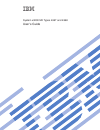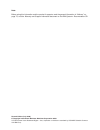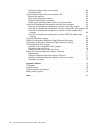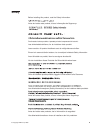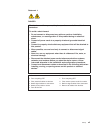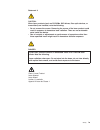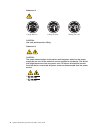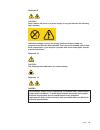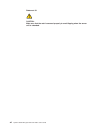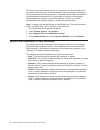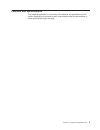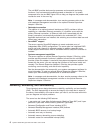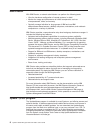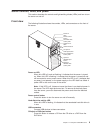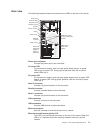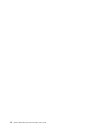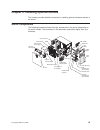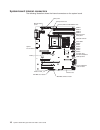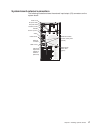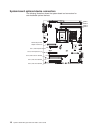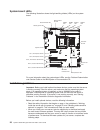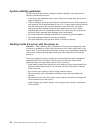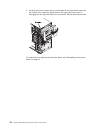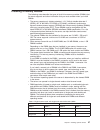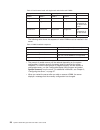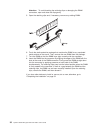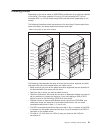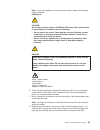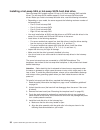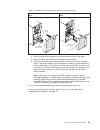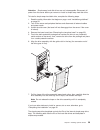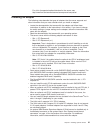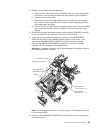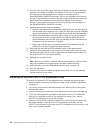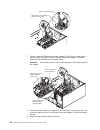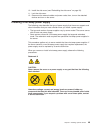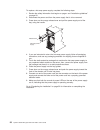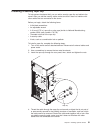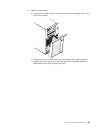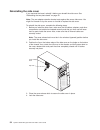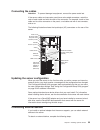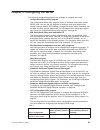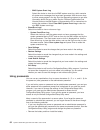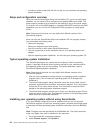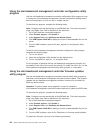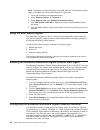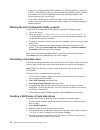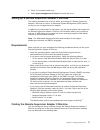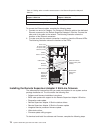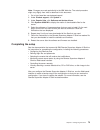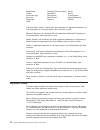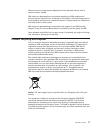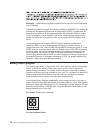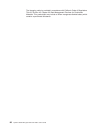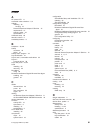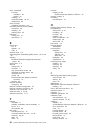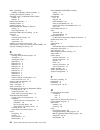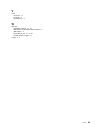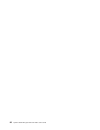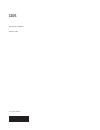System x3200 m2 types 4367 and 4368 user’s guide.
System x3200 m2 types 4367 and 4368 user’s guide.
Note: before using this information and the product it supports, read the general information in “notices,” on page 75, and the warranty and support information document on the ibm system x documentation cd. Second edition (july 2008) © copyright international business machines corporation 2008. Us ...
Contents safety . . . . . . . . . . . . . . . . . . . . . . . . . . . . V chapter 1. The system x3200 m2 server . . . . . . . . . . . . . . . 1 related documentation . . . . . . . . . . . . . . . . . . . . . . 1 notices and statements in this document . . . . . . . . . . . . . . . . 2 features and s...
Configuration/setup utility menu choices . . . . . . . . . . . . . . 58 using passwords . . . . . . . . . . . . . . . . . . . . . . . 62 using the serverguide setup and installation cd . . . . . . . . . . . . 63 serverguide features . . . . . . . . . . . . . . . . . . . . . 63 setup and configuratio...
Safety before installing this product, read the safety information. Antes de instalar este produto, leia as informações de segurança. Pred instalací tohoto produktu si prectete prírucku bezpecnostních instrukcí. Læs sikkerhedsforskrifterne, før du installerer dette produkt. Lees voordat u dit produc...
Important: each caution and danger statements in this document is labeled with a number. This number is used to cross reference an english language caution or danger statement with translated versions of the caution or danger statement in the safety information document. For example, if a caution st...
Statement 1: danger electrical current from power, telephone, and communication cables is hazardous. To avoid a shock hazard: v do not connect or disconnect any cables or perform installation, maintenance, or reconfiguration of this product during an electrical storm. V connect all power cords to a ...
Statement 2: caution: when replacing the lithium battery, use only ibm part number 33f8354 or an equivalent type battery recommended by the manufacturer. If your system has a module containing a lithium battery, replace it only with the same module type made by the same manufacturer. The battery con...
Statement 3: caution: when laser products (such as cd-roms, dvd drives, fiber optic devices, or transmitters) are installed, note the following: v do not remove the covers. Removing the covers of the laser product could result in exposure to hazardous laser radiation. There are no serviceable parts ...
Statement 4: ≥ 18 kg (39.7 lb) ≥ 32 kg (70.5 lb) ≥ 55 kg (121.2 lb) caution: use safe practices when lifting. Statement 5: caution: the power control button on the device and the power switch on the power supply do not turn off the electrical current supplied to the device. The device also might hav...
Statement 8: caution: never remove the cover on a power supply or any part that has the following label attached. Hazardous voltage, current, and energy levels are present inside any component that has this label attached. There are no serviceable parts inside these components. If you suspect a prob...
Statement 15: caution: make sure that the rack is secured properly to avoid tipping when the server unit is extended. Xii system x3200 m2 types 4367 and 4368: user’s guide.
Chapter 1. The system x3200 m2 server the ibm ® system x3200 m2, machine types 4367 and 4368 server is a 5-u-high, high-performance server. It is ideally suited for networking environments that require superior microprocessor performance, improved systems management, and flexible memory and data man...
The server might have features that are not described in the documentation that you received with the server. The documentation might be updated occasionally to include information about those features, or technical updates might be available to provide additional information that is not included in...
Features and specifications the following information is a summary of the features and specifications of the server. Depending on the server model, some features might not be available, or some specifications might not apply. Chapter 1. The system x3200 m2 server 3.
Table 1. Features and specifications microprocessor: v supports one intel ® core ™ 2 duo dual-core or xeon ™ dual-core or quad-core microprocessor note: intel virtualization technology (vt) is not available on the core 2 duo e4600; however, these microprocessors can only run paravirtualization. V 2 ...
What your server offers the server uses the following features and technologies: v high-performance graphics controller the server comes with an integrated graphics controller. This high-performance controller supports high resolutions and includes many performance-enhancing features for the operati...
The mini-bmc provides basic service-processor environmental monitoring functions. If an environmental condition exceeds a threshold or if a system component fails, the mini-bmc lights leds to help you diagnose the problem and records the error in the error log. Note: in messages and documentation, t...
V automatic server restart (asr) logic supporting a system restart when the operating system becomes unresponsive when enabled in the mini-bmc v automatic server restart after a power failure, based on the bios setting v availability of microcode level v boot-block recovery v built in, menu-driven s...
Ibm director with ibm director, a network administrator can perform the following tasks: v view the hardware configuration of remote systems, in detail v monitor the usage and performance of critical components, such as microprocessors, disks, and memory v centrally manage individual or large groups...
Server controls, leds, and power this section describes the controls and light-emitting diodes (leds) and how to turn the server on and off. Front view the following illustration shows the controls, leds, and connectors on the front of the server. Cd-eject or dvd-eject button cd or dvd drive activit...
Cd or dvd drive activity led when this led is lit, it indicates that the cd drive or dvd drive is in use. (optional) diskette-eject button press this button to release a diskette from the diskette drive. (optional) diskette drive activity led when this led is lit, it indicates that the diskette driv...
Rear view the following illustration shows the connectors and leds on the rear of the server. Serial 2 (com2) serial 1 (com1) video usb 3 and 4 usb 1 and 2 remote supervisor adapter ii slimline (ethernet) ethernet connector parallel power cord ac power led dc power led ethernet transmit/ receive act...
Ethernet link status led this led is on the ethernet connector on the rear of the server. When this led is lit, it indicates that there is an active connection on the ethernet port. Remote supervisor adapter ii slimline/ethernet connector use this connector to connect the remote supervisor adapter i...
Caution: the power control button on the device and the power switch on the power supply do not turn off the electrical current supplied to the device. The device also might have more than one power cord. To remove all electrical current from the device, ensure that all power cords are disconnected ...
14 system x3200 m2 types 4367 and 4368: user’s guide.
Chapter 2. Installing optional devices this chapter provides detailed instructions for installing optional hardware devices in the server. Server components the following illustration shows the major components in the server (depending on the server model). The illustrations in this document might d...
System-board internal connectors the following illustration shows the internal connectors on the system board. Microprocessor power dimm 1 dimm 2 dimm 3 dimm 4 microprocessor hard disk drive fan usb tape drive mini-pci slot battery system fan connector main power microprocessor fan (optional) extern...
System-board external connectors the following illustration shows the external input/output (i/o) connectors on the system board. Serial 2 (com2) serial 1 (com1) video usb 3 and 4 usb 1 and 2 remote supervisor adapter ii slimline (ethernet) ethernet connector parallel power cord ac power led dc powe...
System-board optional-device connectors the following illustration shows the system-board and connectors for user-installable optional devices. Dimm 1 dimm 2 dimm 3 dimm 4 slot 5, pci 32-bit 33 mhz slot 4, pci 32-bit 33 mhz slot 3, pci-x 64-bit 133 mhz slot 2, pci express x4 (x1) slot 1, pci express...
System-board jumpers the following illustration shows the jumpers on the system board. There are no changeable switches on the system board. Boot block jumper (jp6) clear cmos jumper (jp1) mini-bmc force update jumper (jp3) chapter 2. Installing optional devices 19.
System-board leds the following illustration shows the light-emitting diodes (leds) on the system board. Slot 5, pci 32-bit 33 mhz led slot 4, pci 32-bit 33 mhz led slot 3, pci-x 64-bit 133 mhz led slot 2, pci express x4 led slot 1, pci express x8 led standby power led microprocessor fan led dimm 1 ...
Note: changes are made periodically to the ibm web site. The actual procedure might vary slightly from what is described in this document. 1. Go to http://www.Ibm.Com/systems/support/. 2. Under product support , click system x . 3. Under popular links , click software and device drivers . 4. Click i...
System reliability guidelines to help ensure proper system cooling and system reliability, make sure that the following requirements are met: v if the server has redundant power, each of the power-supply bays has a power supply installed in it. V there is adequate space around the server to allow th...
Handling static-sensitive devices attention: static electricity can damage the server and other electronic devices. To avoid damage, keep static-sensitive devices in their static-protective packages until you are ready to install them. To reduce the possibility of electrostatic discharge, observe th...
Removing the side cover to remove the server side cover, complete the following steps: 1. Review the safety information that begins on page v and “installation guidelines” on page 20. 2. Turn off the server and all attached devices (see “server power features” on page 12); then, disconnect all power...
Removing the two-piece bezel when you work with some devices, such as drives in bays 1 through 7 (or bays 1 through 11 if you have the 2.5-inch eight-drive model, see page 31), you must first remove the two-piece bezel to access the devices. Notes: v before you remove the upper bezel, you must unloc...
5. Carefully pull the two bezel clips on the left side of the upper bezel away from the chassis; then, rotate the upper bezel to the right side of the server to disengage the two right-side tabs from the chassis. Set the upper bezel aside. For instructions for replacing the two-piece bezel, see “rei...
Installing a memory module the following notes describe the types of dual inline memory modules (dimms) that the server supports and other information that you must consider when you install dimms: v the server supports only industry-standard, 1.8 v, 240-pin double-data-rate 2 (ddr2), 667 or 800 mhz...
Table 3. Dual-channel mode with single-rank and double-rank dimms first pair second pair remarks dimm 1 dimm 2 dimm 3 dimm 4 single-rank single-rank single-rank single-rank single-rank single-rank double-rank double-rank this configuration is the second-best choice. Double-rank double-rank single-ra...
The following illustration shows the dual inline memory module (dimm) connectors and corresponding leds on the system board. Dimm 1 led dimm 2 led dimm 3 led dimm 4 led dimm 1 dimm 2 dimm 3 dimm 4 attention: static electricity that is released to internal server components when the server is powered...
Attention: to avoid breaking the retaining clips or damaging the dimm connectors, open and close the clips gently. 5. Open the retaining clips and, if necessary, remove any existing dimm. 6. Touch the static-protective package that contains the dimm to any unpainted metal surface on the server. Then...
Installing a drive depending on the server model, a dvd-rom or multiburner drive might be installed in the server. The server supports 2.5-inch or 3.5-inch hot-swap sas, 3.5-inch hot-swap sata, or 3.5-inch simple-swap sata hard disk drives (depending on the model). The following illustrations show t...
V the electromagnetic interference (emi) integrity and cooling of the server are protected by having all bays and pci and pci express slots covered or occupied. When you install a drive, pci, or pci express adapter, save the emc shield and filler panel from the bay or pci or pci express adapter slot...
Note: if you are installing a drive that contains a laser, observe the following safety precaution. Statement 3: caution: when laser products (such as cd-roms, dvd drives, fiber optic devices, or transmitters) are installed, note the following: v do not remove the covers. Removing the covers of the ...
9. If you are installing a 5.2-inch drive in bay 2, slide the drive into the bay. If you are installing a 3.5-inch drive in bay 2, you must attach the 5.2-inch. Conversion kit to the 3.5-inch drive. Note: an optional diskette drive can be installed in bay 3. 10. Connect one end of the applicable sig...
8. Remove the drive retainer clip from the side of the drive cage of bays 1 or 2. Slide the drive retainer clip to the right to remove it from the drive cage; then, snap the drive retainer clip into the screw holes on the side of the drive. Tape drive emc shield drive retainer clip 9. Slide the driv...
Installing a hot-swap sas or hot-swap sata hard disk drive some hot-swap sas models support 2.5-inch or 3.5-inch hot-swap sas hard disk drives. The hot-swap sata models support 3.5-inch hot-swap sata hard disk drives. Before you install a hot-swap hard disk drive, read the following information: v d...
Table 7. Illustrations of the server models with four and eight drive bays server model with four hot-swap drive bays server model with eight hot-swap drive bays drive-tray assembly drive tray handle (in open position) drive-tray assembly drive tray handle (in open position) bezel c. Gently slide th...
Ids for hot-swap hard disk drives on some models, the hot-swap-drive backplane controls the ids of the internal hot-swap drive bays. The following table lists the ids of the hard disk drives and backplane that are connected to one channel in the hot-swap models. In the typical configuration, the sta...
Attention: simple-swap hard disk drives are not hot-swappable. Disconnect all power from the server before you remove or install a simple-swap hard disk drive. To install a simple-swap hard disk drive, complete the following steps: 1. Read the safety information that begins on page v and “installati...
Table 10. Ids of simple-swap drives drive bay id 4 0 5 1 6 2 7 3 power and signal cables for internal drives the server uses cables to connect sata-attached, simple-swap sata, hot-swap sas, and hot-swap sata devices to the power supply and to the system board. (see “system-board internal connectors”...
For a list of supported optional devices for the server, see http://www.Ibm.Com/servers/eserver/serverproven/compat/us/. Installing an adapter the following notes describe the types of adapters that the server supports and other information that you must consider when you install an adapter. V locat...
V when you start the server for the first time after you install a remote supervisor adapter ii slimline, the startup process will take several minutes longer than a typical startup. V the server scans pci express x8 slot 1, pci express x4 slot 2, pci-x slot 3, and pci slots 4 and 5 to assign system...
6. Remove the screw that secures the expansion-slot cover to the chassis. Store the expansion-slot cover and screw in a safe place for future use. Note: expansion-slot covers must be installed on all vacant slots. This maintains the electronic emissions standards of the server and ensures proper ven...
8. If you are installing a full-length adapter, remove the blue adapter guide (if any) from the end of the adapter. Adapter guide 9. Carefully grasp the adapter by the top edge or upper corners, and align it with the expansion slot guides; then, press the adapter firmly into the expansion slot. Move...
4. Remove the hard disk drive fan assembly: a. Disconnect the hard disk drive fan assembly cable from the system board and make a note of where the cable was connected for later installation. B. Remove all hard disk drives. C. Press and hold the drive cage release tab on the side of the drive cage; ...
9. Take the other end of the signal cable that is attached to the drive backplane section for drive bays 0 through 3 (as labeled on the front of the drive cage) and connect it to the connector that is closest to the battery on the serveraid-mr10i sas/sata controller. If drives are installed in drive...
Mini-pci slot mini-pci-x enablement card mini-pci-x enablement card connector 6. Install and lock the side cover (see “reinstalling the side cover” on page 54). 7. Reconnect the external cables and power cords; then, turn on the attached devices and turn on the server. Installing an ibm remote super...
Adapter retention bracket remote supervisor adapter ii slimline retention tab 7. Carefully grasp the remote supervisor adapter ii slimline by its top edge or upper corners, and align it with the remote supervisor adapter ii slimline guide and the connector on the system board. Attention: incomplete ...
10. Install the side cover (see “reinstalling the side cover” on page 54). 11. Lock the side cover. 12. Reconnect the external cables and power cords; then, turn on the attached devices and turn on the server. Installing a hot-swap power supply the following notes describe the type of power supply t...
To replace a hot-swap power supply, complete the following steps: 1. Review the safety information that begins on page v and “installation guidelines” on page 20. 2. Disconnect the power cord from the power supply that is to be removed. 3. Press down on the orange release lever and pull the power su...
Installing a security rope clip to help prevent hardware theft, you can add a security rope clip and cable to the server. After you add the security cable, make sure that it does not interfere with other cables that are connected to the server. Before you begin, obtain the following items: v a flat-...
If you have other devices to install or remove, do so now; otherwise, go to “completing the installation.” completing the installation to complete the installation, you must reinstall the two-piece bezel, reinstall the side cover, connect all the cables and, for some devices, run the configuration/s...
2. Install the lower bezel: a. Insert the two bottom tabs on the lower bezel into the matching holes in the front of the chassis. B. Rotate the top of the lower bezel up to the chassis; then, press the blue release tab on the right side of the lower bezel and completely close the lower bezel until i...
Reinstalling the side cover if you removed the bezel, reinstall it before you reinstall the side cover. See “reinstalling the two-piece bezel” on page 52. Note: the rear adapter-retention bracket rests against the server side cover. You might find it easier to lay the server on its side to replace t...
Connecting the cables attention: to prevent damage to equipment, connect the power cords last. If the server cables and connector panel have color-coded connectors, match the color of each cable end with the color of the connector. For example, match a blue cable end to a blue connector on the panel...
1. Read the safety information that begins on page v, “installation guidelines” on page 20, and the documentation that comes with the device. 2. Turn off the server and all attached devices. 3. Follow the instructions that come with the device to prepare it for installation and to connect it to the ...
Chapter 3. Configuring the server the following configuration programs are available to configure the server: v configuration/setup utility program the configuration/setup utility program is part of the basic input/output system (bios) code. You can use this program to configure serial port assignme...
Table 11. (continued) server configuration raid array configuration (before operating system is installed) raid array management (after operating system is installed) sas/sata controller card (lsi 1064e) installed lsi utility (bios utility ctrl+c), serverguide mystorage (for monitoring storage only)...
Select this choice to view the processor information, including the type, speed, and cache size of the microprocessor. V system information select this choice to view information about the server. When you make changes through other choices in the configuration/setup utility program, some of those c...
This choice is on the configuration/setup utility menu only. V system security select this choice to set password. See “using passwords” on page 62 for more information about passwords. – administrator password this choice is on the full configuration/setup utility menu only. Select this choice to s...
- ipmi specification version this nonselectable item displays the ipmi specification version. - bmc firmware version this nonselectable item displays the mini-bmc firmware version. - bmc build date this nonselectable item displays the date that the mini-bmc code was built. - bmc build level this non...
- bmc system event log select this choice to view the mini-bmc system-event log, which contains all system-error messages that have been generated. Use the arrow keys to move among pages in the log. Run the diagnostic programs to get more information about the error codes. See the problem determinat...
Using the serverguide setup and installation cd the serverguide setup and installation cd contains a setup and installation program that is designed for your server. The serverguide program detects the server model and optional hardware devices that are installed and uses that information during set...
V includes an online readme file with links to tips for your hardware and operating system installation setup and configuration overview when you use the serverguide setup and installation cd, you do not need setup diskettes. You can use the cd to configure any supported ibm server model. The setup ...
3. From the menu on the left side of the page, click system x support search . 4. From the task menu, select install . 5. From the product family menu, select system x3200 m2 . 6. From the operating system menu, select your operating system, and then click search to display the available installatio...
Using the mini-baseboard management controller configuration utility program use the mini-baseboard management controller configuration utility program to view or change the mini-baseboard management controller configuration settings and to save the configuration to a file for use on multiple server...
V if the linux or windows operating-system update package is available from the world wide web and you have obtained it, follow the instructions that come with the package. V if you are using a diskette, complete the following steps: 1. Turn on the server. 2. Insert the firmware update diskette into...
Note: changes are made periodically to the ibm web site. The actual procedure might vary slightly from what is described in this document. 1. Go to http://www.Ibm.Com/systems/support/. 2. Under product support , click system x . 3. Under popular links , click software and device drivers . 4. Click i...
You do not have to set any jumpers or configure the controller. However, you must install a device driver to enable the operating system to address the controller. For device drivers and information about configuring the ethernet controller, see the broadcom netxtreme gigabit ethernet software cd th...
V if you use an integrated sas/sata controller with raid capabilities to configure a raid 1 (mirrored) array after you have installed the operating system, you will lose access to any data or applications that were previously stored on the secondary drive of the mirrored pair. V if you install a dif...
6. Press c to create the disk array. 7. Select apply changes and exit menu to create the array. Setting up a remote supervisor adapter ii slimline this section describes how to set up, cable, and configure a remote supervisor adapter ii slimline for use on an advanced system management (asm) network...
Table 12. Cabling tasks to enable remote access to the remote supervisor adapter ii slimline user interface to remote supervisor adapter ii slimline connection to remote supervisor adapter ii slimline asm web-based interface using http lan using the ethernet connector text-based interface using teln...
Note: changes are made periodically to the ibm web site. The actual procedure might vary slightly from what is described in this document. 1. Go to http://www.Ibm.Com/systems/support/. 2. Under product support , click system x . 3. Under popular links , click software and device drivers . 4. Click s...
74 system x3200 m2 types 4367 and 4368: user’s guide.
Appendix. Notices this information was developed for products and services offered in the u.S.A. Ibm may not offer the products, services, or features discussed in this document in other countries. Consult your local ibm representative for information on the products and services currently available...
Bladecenter predictive failure analysis xa-32 chipkill serveraid xa-64 e-business logo serverguide x-architecture eserver serverproven xpandondemand flashcopy system x xseries i5/os intel, intel xeon, itanium, and pentium are trademarks or registered trademarks of intel corporation in the united sta...
Maximum memory might require replacement of the standard memory with an optional memory module. Ibm makes no representation or warranties regarding non-ibm products and services that are serverproven, including but not limited to the implied warranties of merchantability and fitness for a particular...
Remarque : cette marque s’applique uniquement aux pays de l’union européenne et à la norvège. L’etiquette du système respecte la directive européenne 2002/96/ec en matière de déchets des equipements electriques et electroniques (deee), qui détermine les dispositions de retour et de recyclage applica...
Notice: this mark applies only to countries within the european union (eu). Batteries or packaging for batteries are labeled in accordance with european directive 2006/66/ec concerning batteries and accumulators and waste batteries and accumulators. The directive determines the framework for the ret...
The foregoing notice is provided in accordance with california code of regulations title 22, division 4.5 chapter 33. Best management practices for perchlorate materials. This product/part may include a lithium manganese dioxide battery which contains a perchlorate substance. 80 system x3200 m2 type...
Index a ac power led 11 acoustical noise emissions 3, 4 adapter installing 42 hot-plug 47 remote supervisor adapter ii slimline 47 requirements 41 scanning order 42 specifications 3 advanced setup 60 attention notices 2 availability features 6 b backplane 36, 38 battery connector 16 safety viii batt...
Drive (continued) hot-swap installation 36 support 31 installing 31 removable-media 32, 34 simple-swap 38 drive, hot-swap installation sequence 36 dual inline memory module (dimm) connectors 29 installing 29 retaining clips 30 dvd drive activity led 10 eject button 9 e eject button cd 9 diskette 10 ...
Installing (continued) options 20 power supply 50 removable-media drives 31 security rope clip 51 simple-swap drives 38 tape drive 34 the mini-pci-x enablement card 46 the remote supervisor adapter ii slimline firmware 72 the serveraid-mr10i sas/sata controller 44 upper bezel 52 internal drives, ins...
Ras. (continued) reliability, availability, and serviceability 6 recycling and disposal, product 77 redundant array of independent disks (raid) adapter 37 support 6 related documentation 1 reliability features 6 reliability, system 22 remote supervisor adapter ii slimline cabling 71 setup requiremen...
V video connector 11 controller 4 specifications 3 w web site compatible options 21, 27 ibm eserver and system x3200 products 1 ibm support 2 serverproven list 21, 27, 41 update xpress program 8 weight 3, 4 index 85.
86 system x3200 m2 types 4367 and 4368: user’s guide.
Part number: 43w7063 printed in usa (1p) p/n: 43w7063.