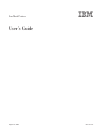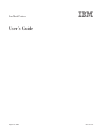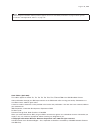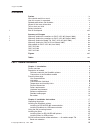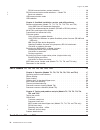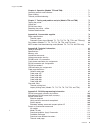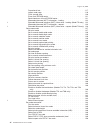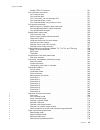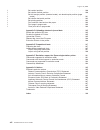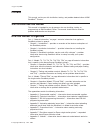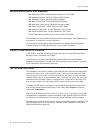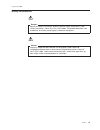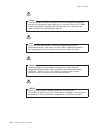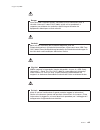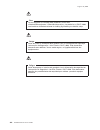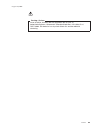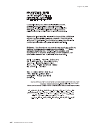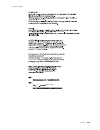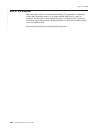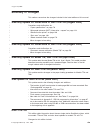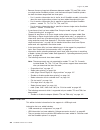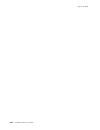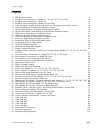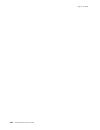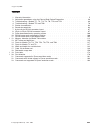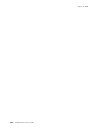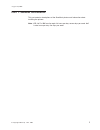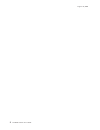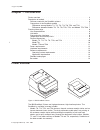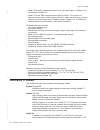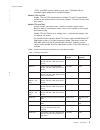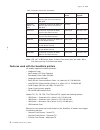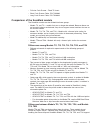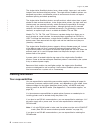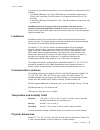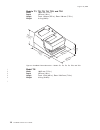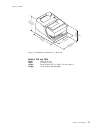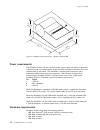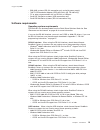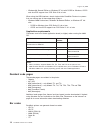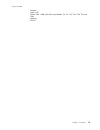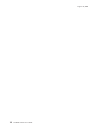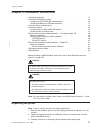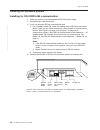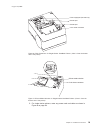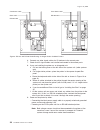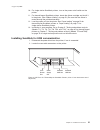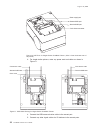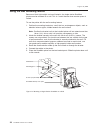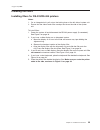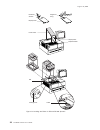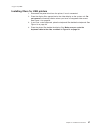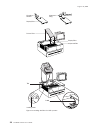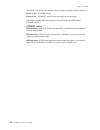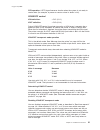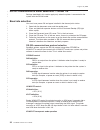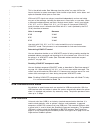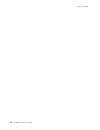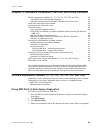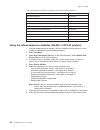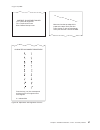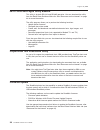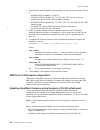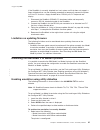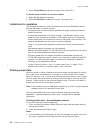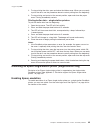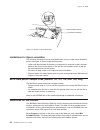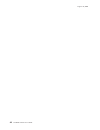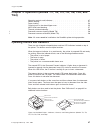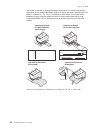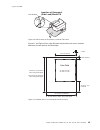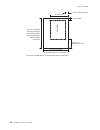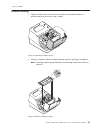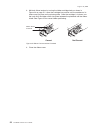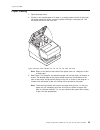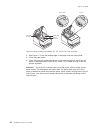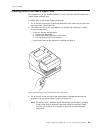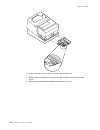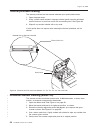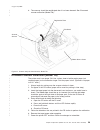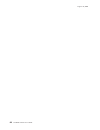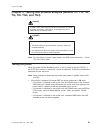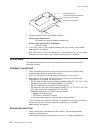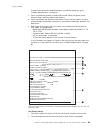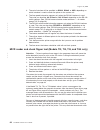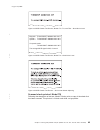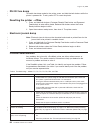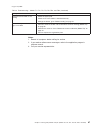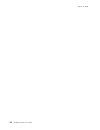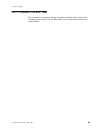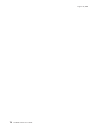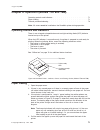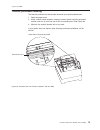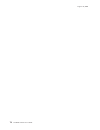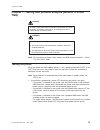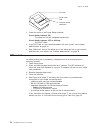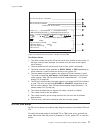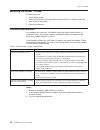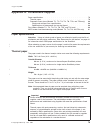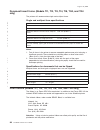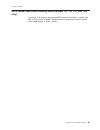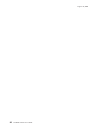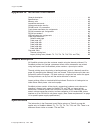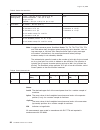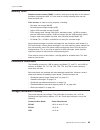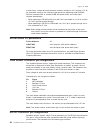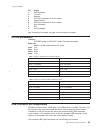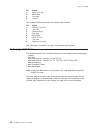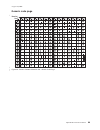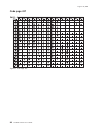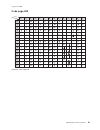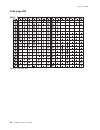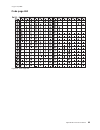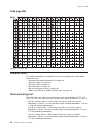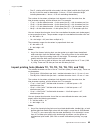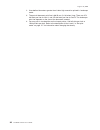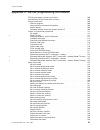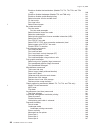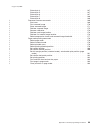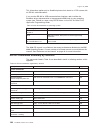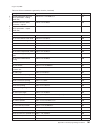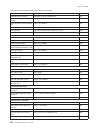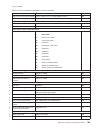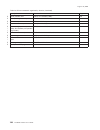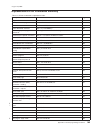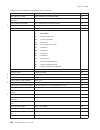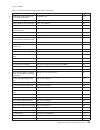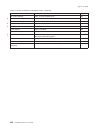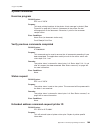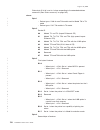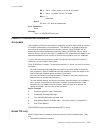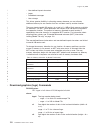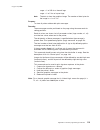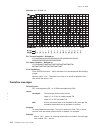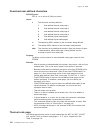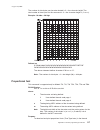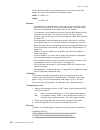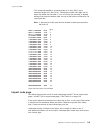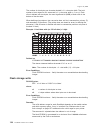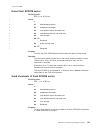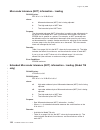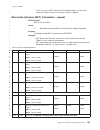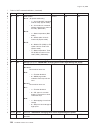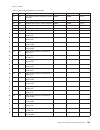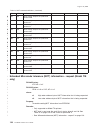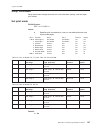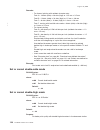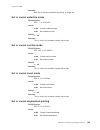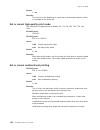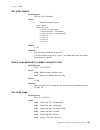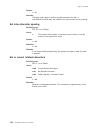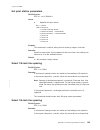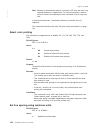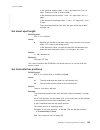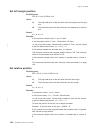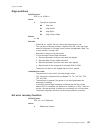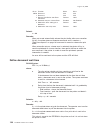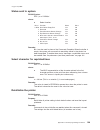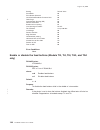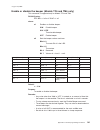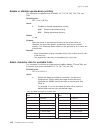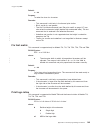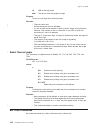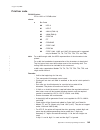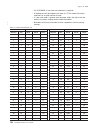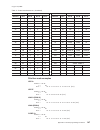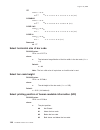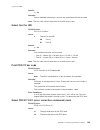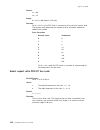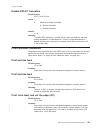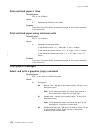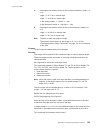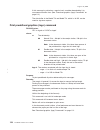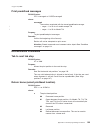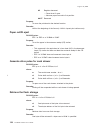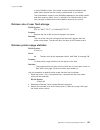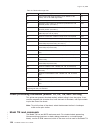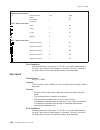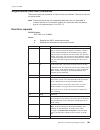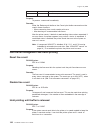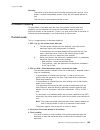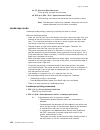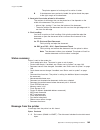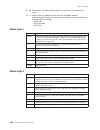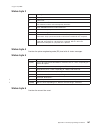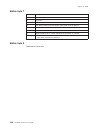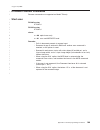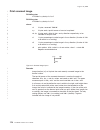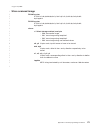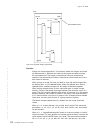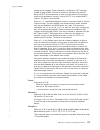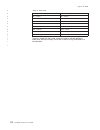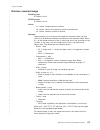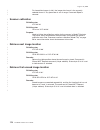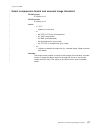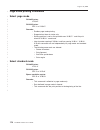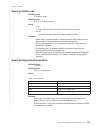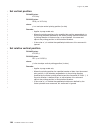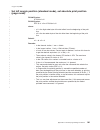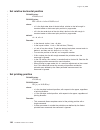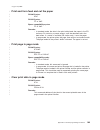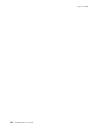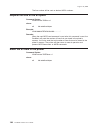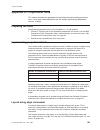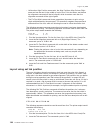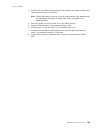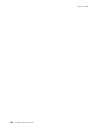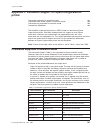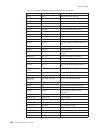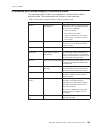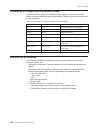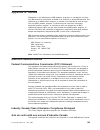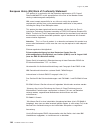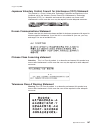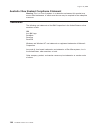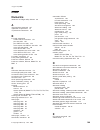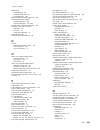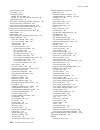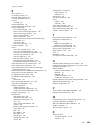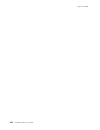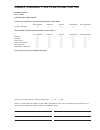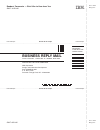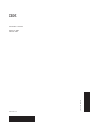IBM 4610-TM6 - SureMark Printer TM6 Two-color Thermal Transfer User Manual
Summary of 4610-TM6 - SureMark Printer TM6 Two-color Thermal Transfer
Page 1
Suremark printers user’s guide ga27-4151-05 august 24, 2004.
Page 3
Suremark printers user’s guide ga27-4151-05 august 24, 2004.
Page 4
Note before using this information and the product it supports, be sure to read “safety information” on page xi and the general information under appendix g, “notices,” on page 195. Sixth edition (april 2003) this edition applies to models ti1, ti2, ti3, ti4, ti8, tg3, tg4, tf6 and tm6 of the ibm su...
Page 5: Contents
Contents preface . . . . . . . . . . . . . . . . . . . . . . . . . . . . Ix who should read this manual . . . . . . . . . . . . . . . . . . . . Ix how this manual is organized . . . . . . . . . . . . . . . . . . . . Ix related publications and diskettes . . . . . . . . . . . . . . . . . . X where to...
Page 6
Rs-232 communications protocol selection . . . . . . . . . . . . . 29 rs-232 communication mode selections — model ti8 . . . . . . . . . . 32 baud rate selection . . . . . . . . . . . . . . . . . . . . . . 32 usb communication mode . . . . . . . . . . . . . . . . . . . . 33 usb selection . . . . . ....
Page 7
Chapter 6. Operation (models tf6 and tm6) . . . . . . . . . . . . . 71 operating controls and indicators . . . . . . . . . . . . . . . . . . 71 paper loading . . . . . . . . . . . . . . . . . . . . . . . . . 71 thermal printhead cleaning . . . . . . . . . . . . . . . . . . . . 73 chapter 7. Testing ...
Page 8
Proportional font . . . . . . . . . . . . . . . . . . . . . . . 117 impact code page . . . . . . . . . . . . . . . . . . . . . . 119 flash storage write . . . . . . . . . . . . . . . . . . . . . . 120 erase flash eprom sector . . . . . . . . . . . . . . . . . . . 121 send checksum of flash eprom sec...
Page 9
Enable pdf417 truncation . . . . . . . . . . . . . . . . . . . 151 print character commands . . . . . . . . . . . . . . . . . . . . 151 print and line feed . . . . . . . . . . . . . . . . . . . . . . 151 print and line feed . . . . . . . . . . . . . . . . . . . . . . 151 print, form feed, and cut th...
Page 10
Set vertical position . . . . . . . . . . . . . . . . . . . . . . 180 set relative vertical position . . . . . . . . . . . . . . . . . . . 180 set left margin position (standard mode), set absolute print position (page mode) . . . . . . . . . . . . . . . . . . . . . . . . . . 181 set relative horizo...
Page 11: Preface
Preface this manual assists you with installation, testing, and problem determination of ibm suremark ™ printers. Who should read this manual this manual is intended for use by persons who are installing, testing, or programming an ibm suremark printer. The manual should also be used for problem det...
Page 12
Related publications and diskettes v ibm suremark printers: hardware service manual, gy27-0355 v ibm suremark printers: fonts and logos utility diskette v ibm suremark printers: firmware update diskettes v ibm 4693 point-of-sale terminals reference diskette v ibm 4694/4695 point-of-sale terminals se...
Page 13
Safety information danger: before you begin to install this product, read the safety information in ibm safety information - read this first, ga27-4004. This booklet describes safe procedures for cabling and plugging in electrical equipment. Gevaar: voordat u begint met de installatie van dit produk...
Page 14
Perigo: antes de começar a instalar este produto, leia as informações de segurança contidas em informações sobre seguranaça—leia isto primeiro, ga27-4004. Esse folheto descreve procedimentos de segurança para a instalação de cabos e conexões em equipamentos elétricos. Fare! Før du installerer dette ...
Page 15
Danger avant d’installer le présent produit, consultez le livret informations pour la sécurité–lisez-moi d’ abord, ga27-4004, qui dé crit les procédures à respecter pour effectuer les opérations de câ blage et brancher les équipements électriques en toute sécurité. Vorsicht bevor mit der installatio...
Page 16
Fare før du begynner å installere dette produktet, må du lese sikkerhetsinformasjonen i sikkerhetsinformasjon—les dette fø rst, ga27–4004 som beskriver sikkerhetsrutinene for kabling og tilkobling av elektrisk utstyr. Perigo antes de iniciar a instalação deste produto, leia as informações de seguran...
Page 17
Varning—livsfara innan du börjar installera den här produkten bör du läsa sä kerhetsinformationen i dikumentet säkerhetsföreskrifter—läs detta fö rst, ga27–4004. Där beskrivs hur du på ett säkert sätt ansluter elektrisk utrustning. August 24, 2004 preface xv.
Page 18
Ibm ibm ga27-4004 ga27-4004 august 24, 2004 xvi suremark printers user’s guide.
Page 19
Ga27-4004 ga27-4004 ga27-4004 ga27-4004 ga27-4004 ga27-4004 ibm august 24, 2004 preface xvii.
Page 20
End of life disposal ibm encourages owners of information technology (it) equipment to responsibly recycle their equipment when it is no longer needed. Ibm offers a variety of programs and services to assist equipment owners in recycling their it products. Information about these product recycling o...
Page 21: Summary
Summary of changes this section summarizes the changes included in the latest editions of this manual. Web-only update for corrections to ga27-4151-05 (august 2004) corrections and clarifications for: v “paper specifications” on page 79 v “microcode tolerance (mct) information - request” on page 123...
Page 22
V because there are important differences between models tf6 and tm6, which are single-station suremark printers, and the thermal/impact suremark printers, the book has been reorganized into three parts. – part 1 contains information that is similar for all suremark models. Information about the new...
Page 23
V information about your responsibilities when using usb communications has been added to “planning information” on page 8. V the data rate for usb communications has been added to “communication interfaces” on page 9. V usb information has been added to “hardware requirements” on page 12. V informa...
Page 24
August 24, 2004 xxii suremark printers user’s guide.
Page 25: Figures
Figures 1. Ibm suremark printers . . . . . . . . . . . . . . . . . . . . . . . . . . . . . 3 2. Suremark printer dimensions – models ti1, ti2, ti3, ti4, tg3, and tg4 . . . . . . . . . . 10 3. Suremark printer dimensions – model ti8 . . . . . . . . . . . . . . . . . . . . . . 11 4. Suremark printer d...
Page 26
August 24, 2004 xxiv suremark printers user’s guide.
Page 27: Tables
Tables 1. Warranty information . . . . . . . . . . . . . . . . . . . . . . . . . . . . . . 5 2. Adjustment procedures using the point-of-sale device diagnostics . . . . . . . . . . . . 36 3. Troubleshooting – models ti1, ti2, ti3, ti4, ti8, tg3, and tg4 . . . . . . . . . . . . . 66 4. Troubleshootin...
Page 28
August 24, 2004 xxvi suremark printers user’s guide.
Page 29: Part
Part 1. General information this part contains descriptions of the suremark printers and information about installing the printers. Note: ior 24x7 is ibm on site repair 24 hours per day, seven days per week. 9x5 is nine hours per day, five days per week. August 24, 2004 © copyright ibm corp. 1997, 2...
Page 30
August 24, 2004 2 suremark printers user’s guide.
Page 31: Chapter
Chapter 1. Introduction printer overview . . . . . . . . . . . . . . . . . . . . . . . . . 3 description of models . . . . . . . . . . . . . . . . . . . . . . . 4 features used with the suremark printers . . . . . . . . . . . . . . 6 comparison of the suremark models . . . . . . . . . . . . . . . . ...
Page 32
V model ti8 provides a document scanner and a powered flipper, in addition to all the features of model ti4. V models tf6 and tm6 are single-station thermal printers. They contain no document insert station. These models cost less, weigh less, and have a smaller footprint than the thermal/impact sur...
Page 33
.Jpeg, and .Bmp formats, and 8-bit gray scale. The model ti8 has increased flipper speed due to a powered flipper. Models tg3, and tg4 models tg3 and tg4 are equivalent to models ti3 and ti4, respectively, except for the external color of the covers. Models tg3 and tg4 have iron gray covers. Models ...
Page 34
Table 1. Warranty information (continued) machine type description warranty service warranty upgrade 4610-tg4 functionally equivalent to model ti4 with iron gray covers to match the ibm 4840 ior 24x7 none 4610-tg5 (dbcs – ap only) functionally equivalent to model ti5 with iron gray covers to match t...
Page 35
V full-size cash drawer - fixed till insert v short cash drawer cable, p/n 72h3802 v long cash drawer cable, p/n 72h3803 comparison of the suremark models the suremark models can be divided into three groups: v models ti1 and ti2 – models that can no longer be ordered. Because these are not currentl...
Page 36
The single-station suremark printers have a lower weight, lower cost, and smaller footprint than the thermal/impact printers. The single-station suremark printers are designed to provide a cost-effective printer in environments that do not require document printing and check processing. The single-s...
Page 37
If you plan to use usb communications, you are responsible for ordering one of the following: v a powered usb cable. The 3.8-m usb cable for a distributed configuration is p/n 01l1647 and the 0.5-m usb cable for an integrated configuration is p/n 01l1646. V a standard usb cable, p/n 08l2014, with a ...
Page 38
Models ti1, ti2, ti3, ti4, tg3, and tg4 width 190.5 mm (7.5 in.) depth 255 mm (10 in.) height front: 140 mm (5.5 in.), rear: 190 mm (7.5 in.) weight 4.4 kg (9.6 lb) model ti8 width 190.5 mm (7.5 in.) depth 255 mm (10 in.) height front: 153.4 (6.0 in.), rear: 199.5 mm (7.9 in.) weight 4.9 kg (10.8 lb...
Page 39
Models tf6 and tm6 width 145 mm (5.7 in.) depth 177 mm (7.0 in.) height front: 95 mm (3.7 in.), rear: 121 mm (4.8 in.) weight 1.4 kg (3.0 lb) without paper 199.5 mm (7.9 in.) 153.4 mm (6.0 in.) 255 mm (10 in.) 190.5 mm (7.5 in.) 200.5 mm (7.9 in.) figure 3. Suremark printer dimensions – model ti8 au...
Page 40
Power requirements the suremark printers do not contain a power supply. When the printer is operating in rs-232 mode, an external power supply must be attached to connector j2 of the interface card of the printer. This connector is located under the printer and is accessible without removing the pri...
Page 41
V ibm 4695 systems (rs-232 connection only and with power supply) v 7497 pos attachment adapter (rpq 8q1238 in us, rs-485 only) v pc or other store controller with an rs-232 or usb port v surepos 700 series systems (usb connection only) v surepos 500 series systems (rs-232 connection only) software ...
Page 42
V windows 98 second edition or windows nt 4.0 with poss for windows, opos and javapos support from pos suite v1.0 or later when using the usb interface, attach single-station suremark printers to systems that are running one of these operating systems: v windows 2000 professional, windows 98 second ...
Page 43
V codabar v code 128c v codes 128a, 128b, and 128c (only models ti3, ti4, ti8, tg3, tg4, tf6 and tm6) v code 93 v pdf417 august 24, 2004 chapter 1. Introduction 15.
Page 44
August 24, 2004 16 suremark printers user’s guide.
Page 45: Chapter
Chapter 2. Installation instructions unpacking the printer . . . . . . . . . . . . . . . . . . . . . . 17 installing the suremark printers . . . . . . . . . . . . . . . . . . . 18 installing for rs-232/rs-485 communication . . . . . . . . . . . . . 18 installing suremark for usb communication . . . ...
Page 46
Installing the suremark printers installing for rs-232/rs-485 communication 1. Power the system off and disconnect the rs-232 power supply. 2. Locate the rear cable connectors. 3. If you are using the rs-232 communication port: a. For all models except ti8, check the settings on the rs-232 mode swit...
Page 47
5. For single-station printers, route any power cord and cables as shown in figure 8 on page 20. Power supply port (rs-232 only) rs-232 port rs-485 port cash drawer connector figure 6. Cable connectors for single-station suremark printers. (view is from the bottom rear of the printer) 1 2 3 off 4 rs...
Page 48
6. Connect any other signal cables for i/o devices to the correct ports. 7. Check that all signal cables are installed and seated in the correct ports. 8. If you are installing the printer on an integrated unit: a. Pull out the locking lever at the left side of the system unit. (wide systems only) b...
Page 49
10. For single-station suremark printers, turn on the power on/off switch on the printer. 11. For thermal/impact suremark printers, locate the ribbon cartridge and install it in the printer. (see “ribbon loading” on page 51.) be sure that the ribbon is routed through the printhead correctly. 12. Loa...
Page 50
3. For single-station printers, route any power cord and cables as shown in figure 11. 4. Connect the usb communication cable to the correct port. 5. Connect any other signal cables for i/o devices to the correct ports. Power supply port powered usb port standard usb port cash drawer connector figur...
Page 51
6. Check that all signal cables are installed and seated in the correct ports. 7. If you are installing the printer on an integrated surepos 700 series system: a. For single-station printers, place the printer in the square-shaped filler panel. B. Route all cables attached to the printer through a r...
Page 52
Using the wall mounting feature because of their light weight and small footprint, the single-station suremark printers can be mounted on a wall. This is a useful feature when counter space is limited. To use the printer with the wall mounting feature: 1. Position the mounting bracket on a wall that...
Page 53
Installing the fillers installing fillers for rs-232/rs-485 printers notes: 1. On an integrated unit, pull out on the locking lever at the left side of system unit. 2. Ensure that the side of each filler overlaps the tab on the side of the system unit. To install fillers: 1. Power the system off and...
Page 54
Knockout section display filler printer filler alignment ring display filler keyboard filler tab locking lever cable figure 13. Installing the fillers for rs-232/rs-485 systems august 24, 2004 26 suremark printers user’s guide.
Page 55
Installing fillers for usb printers 1. Disconnect the power brick from the printer, if one is connected. 2. Place the display filler appropriate for the video display on the system unit. Do not remove the knockout section unless you have an integrated video mount. See figure 14 on page 28. 3. If you...
Page 56
Display filler printer filler alignment ring display filler keyboard filler knockout section tab locking lever cable figure 14. Installing the fillers for usb systems august 24, 2004 28 suremark printers user’s guide.
Page 57
Rs-232 communication mode selections — all models except ti8 switch settings described in this section apply only when the printer is connected to the system with the rs-232 cable. The switch is accessible without removing the printer covers. (see figure 5 on page 18 to see how to access the switch....
Page 58
Use switch 2 on the rs-232 settings switch to select the mode. Switch settings are: switch 2 off dtr/dsr control switch 2 on xon/xoff control (must use with a 3-wire interface) the printer normally ships with switch 2 in the off position, which selects dtr/dsr control. Dtr/dsr control dsr definition...
Page 59
Dtr operation: a dtr signal becomes inactive when the system is not ready to receive data (for example, at power-on reset or when its buffer is full). Xon/xoff control xon definition: = dc1 (x'11') xoff definition: = dc3 (x'13') during xon/xoff control, the printer transmits an xon every 3 seconds a...
Page 60
Rs-232 communication mode selections — model ti8 settings described in this section apply only when the printer is connected to the system with the rs-232 cable. Baud rate selection you must have power on and paper installed in the thermal print station. 1. Open both the document cover and the recei...
Page 61
This is the default mode. See “message from the printer” on page 165 for the format of printer to system messages, which include a byte count, status bytes, and optional extended status bytes or user data. Xon and xoff signals are always transmitted independently and are not inside any part of the m...
Page 62
August 24, 2004 34 suremark printers user’s guide.
Page 63: Chapter
Chapter 3. Suremark installation, service, and utility software software adjustments (models ti1, ti2, ti3, ti4, ti8, tg3, and tg4) . . . . . 35 using ibm point-of-sale device diagnostics . . . . . . . . . . . . . 35 using the reference/service diskettes (rs-485 or rs-232 printers) . . . . . 36 4610...
Page 64
Table 2. Adjustment procedures using the point-of-sale device diagnostics procedure tab character alignment adjustments di front load adjustment adjustments backlash adjustment (landscape) adjustments engineering use only read mct firmware update firmware update reset thermal print head statistics r...
Page 65
Current adjustment values h 5 = character alignment tl5 = top line front insert bl3 = bottom line top insert press the key (1-9) that corresponds to the pair of h's that appear to be most aligned 5 = selected line character alignment procedure measure from the top edge of this paper to the top of ea...
Page 66
4610 fonts and logos utility diskette this utility is for both rs-232 and rs-485 operation. You can download the utility from the retail store solutions web site. See “resources on the internet” on page 44 for more information. The utility program allows you to perform the following functions: v upd...
Page 67
Using a firmware update diskette use a firmware update diskette to update the firmware in configurations when the suremark is attached by either an rs-232 or rs-485 cable, and the system has a floppy diskette drive, a pc keyboard, and display. 1. Download the latest level of firmware update diskette...
Page 68
1. Download the latest suremark firmware update image file from the web. The file is: v aip46mc.Hex for models ti1 and ti2 v aip46mch.Hex for models ti3, ti4, tg3, and tg4. This file is also for single-station printers with 512kb or 8mb of memory v aip46mcd.Hex for models ti3, ti4, tg3, tg4, tf6, an...
Page 69
If the suremark is currently attached to a host system unit that does not support a floppy diskette drive, use the following procedure to temporarily connect the printer to a host pc that has a floppy diskette drive, rs-232 port, pc keyboard and display. 1. Disconnect the suremark (rs-485 #7) attach...
Page 70
2. Press ctrl-alt-delete to reboot the system. The system ipls. To disable when emulation is currently enabled: 1. Select disable model 4 emulation. 2. Enter ctrl-alt-delete to reboot the system. The system ipls. Limitations for emulation the following limitations must be considered when using the s...
Page 71
2. To stop printing the data, open and close the ribbon cover. When you are ready to print the data, use the procedure above to restart printing from the beginning. 3. To stop printing and restart at the current position, open and close the paper cover. Printing immediately restarts. Printing buffer...
Page 72
Limitations for epson emulation the following limitations must be considered when using a single-station suremark printer to emulate an epson single-station printer: v logos and downloadable characters are supported in emulation mode. However, because the epson printer prints at 150 dpi and the sure...
Page 73: Part
Part 2. Models ti1, ti2, ti3, ti4, ti8, tg3, tg4 this part contains operational, testing, and problem determination information for the thermal/impact suremark printers - models ti1, ti2, ti3, ti4, ti8, tg3, tg4. August 24, 2004 © copyright ibm corp. 1997, 2004 45.
Page 74
August 24, 2004 46 suremark printers user’s guide.
Page 75: Chapter
Chapter 4. Operation (models ti1, ti2, ti3, ti4, ti8, tg3, and tg4) operating controls and indicators . . . . . . . . . . . . . . . . . . 47 ribbon loading . . . . . . . . . . . . . . . . . . . . . . . . . 51 paper loading . . . . . . . . . . . . . . . . . . . . . . . . . 53 clearing jams in the che...
Page 76
The printer is capable of printing verification information on a check and printing information on an inserted document. Figure 19 shows the correct positioning of the check in a model ti2, ti4, ti8, or tg4 printer. It also shows how to side load a document to align it exactly where you want it to b...
Page 77
Figure 21 and figure 22 on page 50 show the printable area on an inserted document for both portrait and landscape. Insertion of document (side load) model ti8 print position figure 20. Side insertion of documents in a model ti8 printer 47 char at 15 cpi 52 char at 17 cpi print field 83.0 mm (3.3 in...
Page 78
Print field 83.0 mm (3.3 in) 10 mm minimum 17mm for landscape printing 38 mm (1.5 in) minimum for landscape 51 mm (2.0 in) minimum 80 mm (3.1 in) minimum when using check flipper 223 mm (8.8 in) maximum when using check flipper 223 mm maximum for landscape 101.6 mm maximum when using check flipper 6...
Page 79
Ribbon loading 1. Open the ribbon cover. As the cover is opened, the printhead moves to a position where you can easily load a ribbon. 2. If there is already a ribbon cartridge installed, remove it by lifting it straight up. Note: you might need to grasp the body of the cartridge rather than the top...
Page 80
3. Maintain ribbon tension by turning the ribbon cartridge knob as shown in figure 24 on page 51. Lower the cartridge into position until the notches on its sides snap into place on the printer guides. Once the cartridge is in place, turn the knob until the ribbon slides into place between the print...
Page 81
Paper loading 1. Open the paper cover. 2. If there is any unused paper or if there is an empty paper roll core in the paper roll bucket inside the printer, remove it before inserting a new paper roll. You can throw the core in the trash can. Note: refer to the label on the inside of the paper cover ...
Page 82
4. See figure 27. Place the leading edge of the paper over the metal guide. 5. Close the paper cover. 6. Press the customer receipt feed button to advance the paper to verify that the paper is feeding correctly. Feed 30 cm (about 1 ft) of paper through to test for correct alignment. Attention: do no...
Page 83
Clearing jams in the check flipper area this procedure is for the suremark model ti2 and ti4 printers (micr reader and check flipper features) only. If a check jams in the check flipper mechanism: 1. Lift up the left front corner of the lower document insert cover and pull the cover from the printer...
Page 84
4. Reach inside the document insert station and carefully remove the jammed check. 5. Reinstall the check flipper cartridge and the lower di cover. Figure 29. Removing the check flipper cartridge (except model ti8) august 24, 2004 56 suremark printers user’s guide.
Page 85
Micr read head cleaning the micr read head should be cleaned after 10 000 checks are processed or every 3 months. Insert the micr reader cleaning card through the document insert station several times. (see appendix a, “consumable supplies” to order cleaning cards.) if cleaning the micr read head do...
Page 86
Thermal printhead cleaning the thermal printhead can be cleaned whenever print quality deteriorates. 1. Open the paper cover. 2. Using a cotton swab soaked in isopropyl alcohol, gently wipe the printhead several times on its print line and on the surrounding area. See figure 30. 3. Wipe off any resi...
Page 87
6. The scanner should be recalibrated after it has been cleaned. See “document scanner calibration (model ti8).” document scanner calibration (model ti8) the printer must have power on. Use a clean sheet of white copier paper (not recycled paper) as the calibration target. Fold the paper in half. (o...
Page 88
August 24, 2004 60 suremark printers user’s guide.
Page 89: Chapter
Chapter 5. Testing and problem analysis (models ti1, ti2, ti3, ti4, ti8, tg3, and tg4) danger to avoid a shock hazard, do not connect or disconnect any cables or perform installation, maintenance, or reconfiguration of this product during an electrical storm. Danger to avoid shock hazard: the power ...
Page 90
Printer ready led document present led customer receipt feed button document feed button 2. Check the status of the printer ready indicator: printer ready indicator on: the power-on self-test completed successfully. Printer ready indicator off or blinking: the post failed. 3. If the post fails or if...
Page 91
If pressing the document feed button does not feed the document, go to “problem determination” on page 66. 2. Press and hold both buttons to enter offline mode. When the printer ready indicator begins blinking, release both buttons. 3. Press and release the document feed button to print the test pat...
Page 92
3. The serial interface will be specified as rs232, rs485, or usb, depending on which interface is used to attach the printer to the system unit. 4. The line speed information appears only when the rs-232 interface is used. The value can be either 9.6 k baud or 19.2 k baud, depending on the rs-232 s...
Page 93
Scanned check printout, model ti8 following the description of the test, model ti8 also prints a copy of the check that has been scanned. This printout is in black and white, not grayscale. Figure 33. Micr reader test results, models ti2, ti4, and tg4 – good noise level magnetic: t1234567890t 086086...
Page 94
Rs-232 hex dump to enable hex dump mode for the printer, press and hold the both buttons while the printer is powered on. To exit, power off or reset the printer. Resetting the printer - offline 1. Press and hold both buttons (customer receipt feed button and document feed button) to enter offline m...
Page 95
Table 3. Troubleshooting – models ti1, ti2, ti3, ti4, ti8, tg3, and tg4 (continued) if the problem is... Here’s what to do... Document insert station is not printing v check the paper path. V check to see if the ribbon is installed correctly. V change the ribbon, go to “ribbon loading” on page 51. S...
Page 96
August 24, 2004 68 suremark printers user’s guide.
Page 97: Part
Part 3. Models tf6 and tm6 this part contains operational, testing, and problem determination information for suremark printer models tf6 and tm6, which are the single-station printers that support dbcs. August 24, 2004 © copyright ibm corp. 1997, 2004 69.
Page 98
August 24, 2004 70 suremark printers user’s guide.
Page 99: Chapter
Chapter 6. Operation (models tf6 and tm6) operating controls and indicators . . . . . . . . . . . . . . . . . . 71 paper loading . . . . . . . . . . . . . . . . . . . . . . . . . 71 thermal printhead cleaning . . . . . . . . . . . . . . . . . . . . 73 note: all covers must be installed on the surema...
Page 100
Note: refer to the label on the inside of the bottom cover for a diagram of how to load paper. 5. Close the paper cover. 6. Press the customer receipt feed button to advance the paper and verify that the paper is feeding correctly. Feed 30 cm (about 1 ft) of paper through to test for correct alignme...
Page 101
Thermal printhead cleaning the thermal printhead can be cleaned whenever print quality deteriorates. 1. Open the paper cover. 2. Using a cotton swab soaked in isopropyl alcohol, gently wipe the printhead several times on its print line and on the surrounding area. See figure 38. 3. Wipe off any resi...
Page 102
August 24, 2004 74 suremark printers user’s guide.
Page 103: Chapter
Chapter 7. Testing and problem analysis (models tf6 and tm6) danger to avoid a shock hazard, do not connect or disconnect any cables or perform installation, maintenance, or reconfiguration of this product during an electrical storm. Danger to avoid shock hazard: the power cord must be connected to ...
Page 104
Top cover printer ready led customer receipt feed button 2. Check the status of the printer ready indicator: printer ready indicator on: the power-on self test completed successfully. Printer ready indicator off or blinking: the post failed. 3. If the post fails or if you suspect problems with your ...
Page 105
Test pattern notes: 1. The serial number that prints will be the actual serial number of your printer. (if the logic card has been replaced, this number must be reset to the original serial number.) 2. The microcode level will be the actual level of your printer’s microcode. 3. The serial interface ...
Page 106
Resetting the printer - offline to reset the printer: 1. Open the top cover. 2. Power off the printer using the power on/off switch that is located in the right front corner of the printer. 3. Power on the printer. Problem determination any problems that arise with a suremark printer are either soft...
Page 107: Appendix
Appendix a. Consumable supplies paper specifications . . . . . . . . . . . . . . . . . . . . . . . 79 thermal paper . . . . . . . . . . . . . . . . . . . . . . . . 79 document insert forms (models ti1, ti2, ti3, ti4, ti8, tg3, and tg4 only) 80 single and multipart form specifications . . . . . . . ....
Page 108
Document insert forms (models ti1, ti2, ti3, ti4, ti8, tg3, and tg4 only) the printers will accommodate single and multipart forms. Single and multipart form specifications specification value minimum width: 50 mm (2 in.) maximum thickness of multipart forms: 0.47 mm (0.0185 in.) maximum thickness o...
Page 109
Micr reader read head cleaning cards (models ti2, ti4, ti8, and tg4 only) a package of 10 cards for cleaning the micr reader’s read head is available from ibm as part number 73g2600. The micr reader’s read head should be cleaned every 10 000 checks or every 3 months. August 24, 2004 appendix a. Cons...
Page 110
August 24, 2004 82 suremark printers user’s guide.
Page 111: Appendix
Appendix b. Technical information general description . . . . . . . . . . . . . . . . . . . . . . . 83 specifications . . . . . . . . . . . . . . . . . . . . . . . . . 83 memory units . . . . . . . . . . . . . . . . . . . . . . . . . 85 immediate commands . . . . . . . . . . . . . . . . . . . . . . ...
Page 112
Table 5. Station characteristics characteristic customer receipt station document insert station speed (see note following table) ti1/ti2 – 19.6 lps at 6 lpi, 26 lps at 8 lpi; ti3/ti4/ti8/tg3/tg4 – 39.2 lps at 6 lpi, 52 lps at 8 lpi; tf6/tm6 – 39.2 lps at 6 lpi, 52 lps at 8 lpi 4.3 lps paper width a...
Page 113
Memory units random access memory (ram) is used for storing the image data for the thermal printhead and program code. It is also used for storing incoming data from the communication port. Flash memory is used for many purposes, including: v character set storage (80 kb) v personalized message stor...
Page 114
In each case, a single dc-to-dc converter converts voltage to +24 v dc and +5 v dc. An autoswitch circuit on the interface card senses the operating mode (rs-485, rs-232, powered usb, or standard usb with power brick) and routes input voltages appropriately. V when operating in rs-485 mode, the +38 ...
Page 115
Pin signal 1 not connected 2 transmit 3 receive 4 dtr (not connected on 3-wire cable) 5 signal ground 6 dsr (not connected on 3-wire cable) 7 not connected 8 rts 9 not connected see “description of models” on page 4 for the cable part number. Rs-232 parameters protocol dtr/dsr mode or xon/xoff mode....
Page 116
Pin signal 1 vbus (+5 v dc) 2 minus data 3 plus data 4 ground the powered usb connector has the following pin functions: pin signal 1 ground (+24 v dc) 2 +24 v dc 3 ground (vbus) 4 plus data 5 minus data 6 vbus +5 v dc 7 +24 v dc 8 ground (+24 v dc) see “description of models” on page 4 for the cabl...
Page 118
Code page 437 figure 41. Code page 437 august 24, 2004 90 suremark printers user’s guide.
Page 120
Code page 860 figure 43. Code page 860 august 24, 2004 92 suremark printers user’s guide.
Page 121
Code page 863 figure 44. Code page 863 august 24, 2004 appendix b. Technical information 93.
Page 122
Code page 865 character fonts this section describes font capabilities. For more information about font-related commands, see: v “download user-defined characters” on page 116 v “set print station” on page 131 v “set print mode” on page 127 v “set code page” on page 131 v “set inter-character spacin...
Page 123
V font c, starting with level 38 micro code is 8 dots (wide) and 20 dots (high) with the last 2-dot row used for descenders (1.0-mm × 2.5-mm character height including descenders, 1.0 mm × 2.25 mm excluding descenders). The number of characters printed per inch depends on the character size, the int...
Page 124
2. User-defined characters greater than 9 dots high cannot be printed in landscape mode. 3. The portrait document print line is 80.35 mm (3.16 inches) long. There are 474 half-dots per line for font a, and 379 half-dots per line for font b. The landscape print line depends on the size of the documen...
Page 125: Appendix
Appendix c. Rs-232 programming information rs-232 commands summary by function . . . . . . . . . . . . . . . 100 alphabetized rs-232 commands summary . . . . . . . . . . . . . . 105 system commands . . . . . . . . . . . . . . . . . . . . . . . 109 exercise program . . . . . . . . . . . . . . . . . ....
Page 126
Enable or disable the feed buttons (models ti3, ti4, ti8, tg3, and tg4 only) . . . . . . . . . . . . . . . . . . . . . . . . . . 140 enable or disable the beeper (models tf6 and tm6 only) . . . . . . . 141 enable or disable upside-down printing . . . . . . . . . . . . . . 142 select character size f...
Page 127
Status byte 4 . . . . . . . . . . . . . . . . . . . . . . . . 167 status byte 5 . . . . . . . . . . . . . . . . . . . . . . . . 167 status byte 6 . . . . . . . . . . . . . . . . . . . . . . . . 167 status byte 7 . . . . . . . . . . . . . . . . . . . . . . . . 168 status byte 8 . . . . . . . . . . . ...
Page 128
This information applies only to suremark printers that attach to a pos system with an rs-232 cable connection. If you use the rs-485 or usb communications interface, refer to either the suremark driver documentation in the appropriate ibm book for your operating system (see table 9) or, when using ...
Page 129
Table 10. Rs-232 commands organized by function (continued) description command page extended microcode tolerance (mct) information - loading (model ti8) esc m n h l or x'1b4d;n;h;l'. 122 microcode tolerance (mct) information - request esc s n or x'1b53;n' 123 extended microcode tolerance (mct) info...
Page 130
Table 10. Rs-232 commands organized by function (continued) description command page enable/disable the beeper esc bel n1 n2 or x'1b;07;n1;n2' 141 enable/disable upside-down printing esc { n or x'1b 7b n' 142 select character size for scalable fonts gs ! N or x'1d;21;n' 142 fix font matrix esc : n o...
Page 131
Table 10. Rs-232 commands organized by function (continued) description command page retrieve size of user flash storage esc 4 x ’03 ff ff ff’ or x'1b;34;03;ff;ff;ff' 157 retrieve printer usage statistics x'1b 51 xx' 157 check processing commands micr read esc i or x'1b49' 159 flip check esc 5 or x'...
Page 132
Table 10. Rs-232 commands organized by function (continued) description command page select printable area esc x or x'1b;58;x;y;dx;dy' 179 select printing direction/position esc t n or x'1b;54;n' 179 set vertical position gs $ y or x'1d;24;y' 180 set relative vertical position gs \ y or x'1d;5c;y' 1...
Page 133
Alphabetized rs-232 commands summary table 11. Rs-232 commands in alphabetical order description command page align positions esc a n or x'1b61;n' 137 clear print data in page mode can or x'18' 183 disable line count esc 8 n or x'1b;38'n 162 define document wait time esc f x y or x'1b66;x;y' 138 dow...
Page 134
Table 11. Rs-232 commands in alphabetical order (continued) description command page print pdf417 bar code gs p data nul or x'1d;50;data;00' 149 print predefined graphics (logo) command gs / m logo# or x'1d2f;m;logo#' 154 print predefined messages gs ^ message# or x'1d5e;message#' 155 print scanned ...
Page 135
Table 11. Rs-232 commands in alphabetical order (continued) description command page select compression format and scanned image threshold x'1b;4d;x;n1;n2' 177 select font for hri gs f n or x'1d66;n' 149 select horizontal size of bar code gs w n or x'1d77;n' 148 select page mode esc l or x'1b;4c' 17...
Page 136
Table 11. Rs-232 commands in alphabetical order (continued) description command page set relative position esc \ n1 n2 or x'1b5c;n1;n2' 136 set relative vertical position gs \ y or x'1d;5c;y' 180 set sheet eject length esc c n or x'1b43;n' 135 set vertical position gs $ y or x'1d;24;y' 180 start sca...
Page 137
System commands exercise program rs-232 syntax: esc x or x'1b;78' purpose: this tests printing functions of the printer. A test message is printed. (see figure 32 on page 63.) if there is a document in the printer, the test message prints on the document. Otherwise, it prints at the customer receipt...
Page 138
Status byte 5, bit 0 is set to 1 when responding to the extended address command. (see “status summary” on page 165.) where: byte 1 v device type = x'30' for non-ti8 models and for model ti8 in ti4 mode v device type = x'31' ti8 models in ti8 mode byte 2 device id 00 models ti1 and ti2 (impact di/th...
Page 139
Bit 0 set to 1 when printer is set for 58 mm paper bit 1 set to 1 if model ti8 is in ti4 mode bits 2 – 7 reserved byte 5 ec level = ec level of loaded code error conditions: none. Remarks: this is an immediate command. Preset or onetime-set commands all models the suremark printer has commands to sp...
Page 140
V user-defined impact characters v logos v predefined messages v user storage this allows greater flexibility in allocating memory because you can allocate additional memory for one function that has not been used by another function. There are twenty-two 64 kb sectors, for a total of 1.4 mb of flas...
Page 141
Range = 1 to 255 for a thermal logo. Range = 1 to 5 for an impact logo. Data the data to form the graphics image. The number of data bytes for the image is n1 × n2 × 8 purpose: to store all-points-addressable print messages. Remarks: these messages can be positioned on the page using the commands fo...
Page 142
Example: n1 = 2 & n2 = 2 for thermal graphics - defined as: x'1d2a010202aaaaaaaaaaaaaaaaaaaaaaaaaaaaaaaa 55555555555555555555555555555555' for impact graphics - defined as: x'1d2a020202ff00ff00ff00ff00ff00ff00ff00ff00 00ff00ff00ff00ff00ff00ff00ff00ff' error conditions: flash eprom load error - verif...
Page 143
V “print predefined graphics (logo) command” on page 154 can be included in this command. V the size of all predefined messages cannot exceed 8000 bytes. Example: store a trailer message: x'1d3a01' ’thank you for shopping’ x'0d' ’ at rsd store’ x'0d' ’store #1234567’ x'0d' x'1d3a' this would store t...
Page 144
Download user-defined characters rs-232 syntax: esc & s n m data or x'1b26;s;n;m;data' where: s the character set being defined. 1 user-defined thermal code page 1 2 user-defined thermal code page 2 3 user-defined thermal code page 3 4 user-defined thermal code page 4 5 user-defined impact code page...
Page 145
The number of data bytes per character loaded is 2 × the character height. The total number of data bytes for this command is 2 × the character height × (1+m−n). Example: 10 wide × 20 high defined as: x'1b26014848 c0c0c0c0c0c0c0c0c0c0c0c0c0c0ffc0ffc0f c0c0c0c0c0c0c0c0c0c0c0c0c0c0c0c0c0c0' the above ...
Page 146
Station. Each character in the code page has its own unique width and height. The matrix must be within the following ranges: width 8 ≤ width ≤ 32 height 8 ≤ width ≤ 32 remarks: v proportional and standard fonts may be used on the same line. If both types of fonts are used on a line, you would proba...
Page 147
This command specifies a character width of 12 dots (x'0c') and a character height of 22 dots (x'16'). Following the width and height are 64 bytes that define the character. If, as in this case, the character is defined before all 64 bytes have been used, the rest of the bytes are filled with x'0' (...
Page 148
The number of data bytes per character loaded is 2 × character width. The total number of data bytes for this command is 2 × character width × (1+m−n). Each slice is defined with two bytes; the most significant bit (msb) of each slice is the bottom of the character. When defining wire patterns, the ...
Page 149
Erase flash eprom sector rs-232 syntax: esc # n or x'1b;23;n' where: n 01 downloaded graphics 02 predefined messages 03 user-defined impact character set 04 user-defined thermal character sets 05 flash storage 06 - 07 reserved 08 check storage area 09 - ff reserved purpose: to erase the flash eprom ...
Page 150
Microcode tolerance (mct) information - loading rs-232 syntax: esc m n h l or x'1b;4d;n;h;l' where: n microcode tolerance (mct) that is being adjusted h the high-order byte of mct data l the low-order byte of mct data purpose: the microcode tolerance (mct) information is used to make adjustments to ...
Page 151
V if you try to set an mct value out of its defined range, it is set to the closest limit (the minimum or maximum value) or rejected. Microcode tolerance (mct) information - request rs-232 syntax: esc s n or x'1b;53;n' where: n microcode tolerance (mct) information that is being requested purpose: t...
Page 152
Table 13. Mct command definitions (continued) dec hex mct default min max 30 1e mode options bit 13: (di portrait mode only) v 1 = line feeds not executed until di ready. (epson mode) v 0 = line feeds are executed without regard for the state of di ready. (ibm mode) bit 14: v 1 = normal operations (...
Page 153
Table 13. Mct command definitions (continued) dec hex mct default min max 161 a1 user-defined thermal character memory allocation x'0001' x'0000' x'ffff' 162 a2 user-defined logos x'0001' x'0000' x'ffff' 163 a3 predefined messages memory allocation x'0001' x'0000' x'ffff' 164 a4 user flash storage m...
Page 154
Table 13. Mct command definitions (continued) dec hex mct default min max 195 c3 scan storage template #2 predefined location dy0 196 c4 scan storage template #2 predefined location x1 197 c5 scan storage template #2 predefined location y1 198 c6 scan storage template #2 predefined location dx1 199 ...
Page 155
Setup commands setup commands change character font, inter-character spacing, and the target print station. Set print mode rs-232 syntax: esc ! N or x'1b;21;n' where: n specifies print characteristics, such as user-defined thermal and impact code pages. Bit # ↓ function bit=0 bit=1 thermal impact ls...
Page 156
Remarks: v for thermal printing with resident character sets: font a = 10-dots (wide) × 20 dots (high) or 1.25 mm × 2.5 mm font b = 12-dots (wide) × 24 dots (high) or 1.5 mm × 3.0 mm font c = 8 dots (wide) × 16 dots (high) or 1.0 mm × 2.0 mm font c, starting with level 38 micro code = 8-dots (wide) ...
Page 157
Remarks: see “set or cancel unidirectional printing” on page 130. Set or cancel underline mode rs-232 syntax: esc − n or x'1b;2d;n' where: n=00 cancel underline mode n=01 set underline mode default: n = 00 remarks: this is valid in the customer receipt station only. Set or cancel overline mode rs-23...
Page 158
Default: n = 00 remarks: this must be at the beginning of a print-line in the document portrait station. It is enabled for the entire line. Set or cancel high-quality print mode this command is supported only for models ti3, ti4, ti8, tg3, tg4, tf6, and tm6. Rs-485 syntax: x'1b;2f;n' rs-232 syntax: ...
Page 159
Set print station rs-232 syntax: esc c 0 n or x'1b;6330;n' where: n specifies the print station. Bit # ↓ station lsb 0 reserved 1 customer receipt station 2 document station - portrait mode 3 document station - landscape mode 4 reserved 5 reserved 6 reserved 7 reserved default: n = 02 remarks: see “...
Page 160
Default: n = 01 remarks: changing code pages is valid for resident character sets only. If user-defined character sets are enabled, this command will not do anything. Set inter-character spacing rs-232 syntax: esc sp n or x'1b20;n' where: n the number of dot-spaces in the thermal print station or ha...
Page 161
Set print station parameters rs-232 syntax: esc c 1 n or x'1b6331;n' where: n specifies the print station. Bit # ↓ station lsb 0 reserved 1 customer receipt station 2 document station - portrait mode 3 document station - landscape mode 4 reserved 5 reserved 6 reserved 7 reserved purpose: this comman...
Page 162
Note: spacing in the document-portrait is actually 6.375 lines per inch. Line spacing dimension is approximate. For the impact printer in portrait mode, the actual line spacing must be calculated using 51 steps per inch. In the impact (document - landscape) station this would be set to 21 steps/line...
Page 163
In the customer receipt station, 1 inch = 204 steps and 1mm = 8 steps. Thermal must be an even number. In the document portrait station, 1 inch = 51 steps and 1 mm = 2 steps. In the document landscape station, 1 inch = 127 steps and 1 mm = 5 steps. This command should be sent after “set print statio...
Page 164
Set left margin position rs-232 syntax: esc $ n1 n2 or x'1b24;n1;n2' where: n1 the high-order byte of the dot offset from the beginning of the print line. N2 the low-order byte of the dot offset from the beginning of the print line. Default: n1 = 0, n2 = 0 remarks: in the customer receipt station, 1...
Page 165
Align positions rs-232 syntax: esc a n or x'1b61;n' where: n the type of alignment. 00 align left 01 align center 02 align right 04 align column right default: n = 00 remarks: v values 00, 01, and 02 are only valid at the beginning of a line. V tabs are only valid when printing is aligned to the lef...
Page 166
Bit # ↓ function bit=0 bit=1 lsb 0 reserved n/a n/a 1 reserved n/a n/a 2 release print buffer after error correction release hold 32 automatic retry on a home error enabled not enabled 4 hold buffer when waiting for a document release hold 5 hold buffer after a flip error release hold default: n = 0...
Page 167
Status sent to system rs-232 syntax: esc ) n or x'1b29;n' where: n select function. Bit # ↓ function bit=0 bit=1 lsb 0 print buffer empty/full yes no 1 reserved yes no 2 front document sensor change yes no 3 top document sensor change yes no 4 after status byte 6 is incremented or status byte 3, bit...
Page 168
Setting default value print mode 00 print station selected 02 user-defined/resident character sets 00 code page 01 intercharacter spacing (sb) 03 rotated characters 00 station for line spacing 02 line spacing all stations six lpi tab positions every 100 dots left margin 00 relative position 00 align...
Page 169
Enable or disable the beeper (models tf6 and tm6 only) this command is supported only for models tf6 and tm6. Rs-232 syntax: esc bel n1 n2 or x'1b 07 n1 n2' where: n1 enables or disables beeper. X'00' disable beeper. X'01'–x'fe' timed enable beeper. X'ff' enable beeper. N2 sets the beeper volume and...
Page 170
Enable or disable upside-down printing this command is supported only for models ti3, ti4, ti8, tg3, tg4, tf6, and tm6. Rs-232 syntax: esc { n or x'1b 7b n' where: n enables or disables upside-down printing. X'00' disable upside-down printing. X'01' enable upside-down printing. Default: n = 00 purpo...
Page 171
Default: n = 00 purpose: to select the size of a character. Remarks: v this command is valid only in the thermal print station. V bits 3 and 8 of n are ignored. V the set print mode command (see “set print mode” on page 127) can also select the character height (double high and double wide). The las...
Page 172
N2 lsb of the logo width. Data the data to form the graphics image. Purpose: to print a small logo inline with characters. Remarks: v thermal station only v rotate characters must be disabled v n1 and n2 indicate the number of dots of the bit image in the horizontal direction. The number of dots is ...
Page 173
Print bar code rs-232 syntax: gs k n nul or x'1d6b;n;data' where: n bar code 00 upc-a 01 upc-e 02 jan13 (ean-13) 03 jan8 (ean-8) 04 code 39 05 itf 06 codabar 07 code 128c 08 code 93 09 code 128a, 128b, and 128c (this command is supported only for models ti3, ti4, ti8, tg3, tg4, tf6, and tm6) data fo...
Page 174
V for codabar, a stop and start character is required. V a leading zero will be added to the data for itf bar codes if the data received has an odd number of bytes. V if a bar code width is greater than the paper width, the right of the bar code is truncated, making the bar code unreadable. V barcod...
Page 176
Itf command = 1d 6b n = 05 data = 31 32 33 34 35 36 37 38 39 30 31 32 00 (hex) codabar command = 1d 6b n = 06 data = 42 39 30 2e 2b 3a 2f 24 2d 43 00 (hex) code 128c command = 1d 6b n = 07 data = 35 34 35 35 35 36 35 37 35 38 35 39 00 (hex) code 93 command = 1d 6b n = 08 data = 31 32 33 34 35 36 00 ...
Page 177
Default: n = 00 remarks: human readable information is normal text associated with the bar code. Note: the last valid value is kept when an invalid value is sent. Select font for hri rs-232 syntax: gs f n or x'1d66;n' where: n the font for the hri 00 font a 01 font b default: n = 00 remarks: only re...
Page 178
Default: n1 = 00 n2 = 15 range: 0 ≤ n1n2 ≤ 400 decimal (170 hex) remarks: for 0 ≤ n1n2 ≤ 8, the ecc level is assumed as that particular security level. The security level determines the number of error correction codewords added to the symbol. Error correction security level codewords 0 0 1 2 2 6 3 ...
Page 179
Enable pdf417 truncation rs-232 syntax: gs t n or x'1d;54;n' where: n whether to enable truncation. 0 = disable truncation. 1 = enable truncation. Default: n = 0 remarks: truncated pdf generates a symbol with the right row indicator and stop pattern replaced by a single width bar. There is a slight ...
Page 180
Print and feed paper n lines rs-232 syntax: esc d n or x'1b64;n' where: n specifies the number of line feeds. Purpose: prints data in the print buffer and feeds the paper by the amount specified in this command. Print and feed paper using minimum units rs-232 syntax: esc j n or x'1b4a;n' where: n sp...
Page 181
W one-eighth the number of dots in the horizontal direction, (width = 8 × w) range = 1 to 72 for a thermal logo. Range = 1 to 59 for an impact logo. In the receipt station, 1 = 8 dots = 1 mm. In the document station, 6 = 48 dots = 1 inch. H one-eighth the number of dots in the vertical direction, (h...
Page 182
If this message is printed on a regular basis, consider downloading it to save communication time. (see “download graphics (logo) commands” on page 112.) the data buffer in the model ti3 and model ti4, which is 16 kb, can be used for signature capture. Print predefined graphics (logo) command rs-232...
Page 183
Print predefined messages rs-232 syntax: gs ^ message# or x'1d5e;message#' where: message# the number associated with the stored predefined message. V range = 1 to 25 for all models except ti8 v range = 1 to 25 for model ti8 purpose: to print predefined print messages. Remarks: valid at the beginnin...
Page 184
05 register document v close throat if open v advance paper forward to first position 06-ff reserved purpose: to move the printhead to the desired location. Remarks: valid at the beginning of the line only. Valid in impact print stations only. Paper cut/di eject rs-232 syntax: esc i or esc m or x'1b...
Page 185
In many rs-485 printers, the number of bytes retrieved should be kept under 200 to ensure that the system’s receive buffer is not overrun. The valid address range for each suremark depends on the model number and which memory option, if any, is installed. Use “retrieve size of user flash storage” to...
Page 186
Table 18. Retrievable usage data hex value usage data being tracked factor 80 fru card/invalid usage numbers (set to x'0164' at the factory, not set for fru logic cards) n/a 81 number of paper cuts 32 82 high byte of the number of characters printed on the cr (thermal) station (see note 1) none 83 l...
Page 187
Printer. For blank checks (no signature on the check) being processed through electronic check conversion, use the new micr command x'1b3e01'. Both commands use the new ocr decoding algorithm for reading the micr line, which is available on the model ti8. Micr read rs-232 syntax: esc i or x'1b49' pu...
Page 188
Character description ascii representation hex value returned micr data representation 0–9 numerical data blank unreadable character 0–9 ? 30–9 20 3f e13-b - special characters dash - 2d transit t 54 on us a 41 amount $ 24 cmc7 - special characters special character 1 a 61 special character 2 b 62 s...
Page 189
Asynchronous (real-time) commands these commands are processed as soon as they are received. They do not go into the printer buffer. Note: these commands are not recognized when they occur in the middle of another command. For example, sending this command after the second byte of a 3-byte command, ...
Page 190
M n description c 43 disable transparent xon/xoff purpose: to process a command immediately. Remarks: either the release print buffer or the cancel print buffer command must be used in these situations: v when recovering from a cash receipt print error v after clearing an unrecoverable home error af...
Page 191
Remarks: the printer must be printing one line while processing the next line. If the printer is unable to completely process a line, the print speed reduces to half. The line count is reset when the buffer is held. Document handling to read checks, insert them from the front of the printer. Use the...
Page 192
4a. Ff: print and eject document. Finish printing and eject the document. 4b. Esc q or esc x'01': open document throat finish printing and release the document from the printer’s rollers. Note: the document station stays selected - the printer will wait for another document until the station is chan...
Page 193
The printer appears to be hung until an action is taken. B if the document was previously loaded, the printer feeds the paper to the right margin on the document. 3. Send print lines to be printed in this station. The number of characters that can be printed on a line depends on the width of the doc...
Page 194
3 - 10 status bytes 1-8. See the descriptions of each byte in the sections that follow. 11 - n either 5 bytes of additional status from the “extended address command–request printer id” on page 109 command, or up to 246 bytes of user data that can include: v micr data v user flash data v mct data st...
Page 195
Status byte 3 bit description 0 (lsb) memory sector is full. 1 home error. 2 document error. The document was not inserted after the document station was selected, and the wait subsequently timed out. 3 flash eprom load error or mct load error. 4 reserved. Always equals 0. 5 user flash storage secto...
Page 196
Status byte 7 bit description 0 (lsb) reserved. 1 reserved 2 reserved 3 cash drawer status (0 if cash drawer status (port pin 3) at ground. 4 print key pressed (1 = pressed). 5 reserved. Defaults to 1. 6 station selected. Set to 1 when document insert station is selected. 7 (msb) document feed error...
Page 197
Document scanner commands scanner commands are supported on model ti8 only. Start scan rs-485 syntax: x'1b;3e;n' rs-232 syntax: x'1b;3e;n' where: n = 00 optical scan only n = 01 scan and micr/ocr read remarks: v pulls in document present at scanner input. V document image is retained in ram until an...
Page 198
Print scanned image rs-485 syntax: x'1b;30;n1;x;y;dx;dy;s1;s2;n2' rs-232 syntax: x'1b;30;n1;x;y;dx;dy;s1;s2;n2' where: n1 2 bytes, reserved, x'00 00' x,y 2 bytes each, top-left corner of area to be printed dx, dy 2 bytes each, offset in the x and y direction respectively, to be included in the print...
Page 199
Store scanned image rs-485 syntax: x'1b;41;n1;x0;y0;dx0;dy0;x1;y1;dx1;dy1;x2;y2;dx2;dy2;x3;y3;dx3; dy3;tagdata' rs-232 syntax: x'1b;41;n1;x0;y0;dx0;dy0;x1;y1;dx1;dy1;x2;y2;dx2;dy2;x3;y3;dx3; dy3;tagdata' where: n1 select storage method, one byte v x'00' store entire image v x'01' store image using t...
Page 200
Remarks: images are stored sequentially. The locations where the images are stored are obtained with a retrieve next table location command before issuing the store command. The image is compressed using the compression algorithm last selected by the select compression format command, and is then st...
Page 201
Should not be included. These parameters are defined in mct locations x'0xb0' through x'0xbf' and can be viewed or adjusted using the mct read and mct write commands. If fewer than four blocks are required, a block can be disabled by storing a value of x'ffff' to a coordinate mct location. The block...
Page 202
Table 19. Data table document width = 3 in. Document height = 6 in. X0 = 1.75 in. Y0 = 4.25 in. Dx0 = 0.40 in. Dy0 = 1.0 in. X1 = 1.80 in. Y1 = 1.0 in. Dx1 = 1.0 in. Dy1 = 1.50 in. X2 = 1.50 in. Y2 = 1.0 in. Dx2 = 0.25 in. Dy2 = 2.75 in x3 = not applicable y3 = not applicable dx3 = not applicable dy...
Page 203
Retrieve scanned image rs-485 syntax: x'1b;39;n1;n2;n3' rs-232 syntax: x'1b;39;n1;n2;n3' where: v n1, 2 bytes, image location to retrieve v n2, 4 bytes, offset into image from which to retrieve data v n3, 2 bytes, number of bytes to retrieve remarks: image location (n1) of 0 returns the image last s...
Page 204
For immediate images (n1=0), the image data format is the currently selected format. If any parameter is out of range, command reject is returned. Scanner calibration rs-485 syntax: x'1d 63 30' rs-232 syntax: gs c 0 or x'1d 63 30' purpose: used to initiate the calibration routine for the scanner in ...
Page 205
Select compression format and scanned image threshold rs-485 syntax: x'1b;4d;x;n1;n2' rs-232 syntax: x'1b;4d;x;n1;n2' where: v x = x'1f' – address to store data v n1 – 00 tiff-ccit-group 4 compression – 01 jpeg compression – 02 bmp (uncompressed) – 03 no compression (gray scale) – 04 tiff file, no c...
Page 206
Page mode printing commands select page mode rs-485 syntax: x'1b;4c' rs-232 syntax: esc l or x'1b;4c' remarks: v enables page mode printing. V supported on thermal station only. V starting position is set by set printable area x'1b;57..' and set print direction x'1b;54..' commands. V inter-character...
Page 207
Select printable area rs-485 syntax: x'1b;58;x;y;dx;dy' rs-232 syntax: esc x or x'1b;58;x;y;dx;dy' where: v x, y – two-byte horizontal and vertical starting position (in dots) v dx, dy – two-byte horizontal and vertical printing area (in dots) remarks: v when sent in standard mode, this command sets...
Page 208
Set vertical position rs-485 syntax: x'1d;24;y' rs-232 syntax: gs $ y or x'1d;24;y' where: y is a two-byte vertical printing position (in dots) remarks: v applies to page mode only. V moves the printing position to the specified dot position perpendicular to the printing direction specified by the s...
Page 209
Set left margin position (standard mode), set absolute print position (page mode) rs-485 syntax: x'1b;24;n1;n2' rs-232 syntax: esc $ n1 n2 or x'1b;24;n1;n2' where: v n1 is the high-order byte of the dot offset from the beginning of the print line. V n2 is the low-order byte of the dot offset from th...
Page 210
Set relative horizontal position rs-485 syntax: x'1b;5c;n1;n2' rs-232 syntax: esc h n1 n2 or x'1b;5c;n1;n2' where: v n1 is the high-order byte of the dot offset, relative to the left margin in standard mode or the current print position in page mode. V n2 is the low-order byte of the dot offset, rel...
Page 211
Print and form feed and cut the paper rs-485 syntax: x'0c' rs-232 syntax: ff or x'0c' epson compatibility syntax: ff or x'0c' remarks: v in standard mode, the data in the print buffer feeds the paper in the cr station or di station by a preset amount, until the document exits the feed rollers. If a ...
Page 212
August 24, 2004 184 suremark printers user’s guide.
Page 213: Appendix
Appendix d. Uploading electronic journal data this section describes the procedure for uploading electronic journal (ej) data while the suremark is in model 4 emulation mode. To put the suremark into the mode for starting the ej upload, the suremark must receive a print command with a unique message...
Page 214
The line number will be sent as decimal ascii numbers. Request the size of the ej space command syntax: x'0101xxxxxx'^ejsize n1 where: n1 30 undefined bytes example: x'010100010c5e454a204449..............' remarks: when the next micr read command is sent after this command is sent, the suremark will...
Page 215: Appendix
Appendix e. Proportional fonts this section describes the procedure for converting and downloading proportional fonts. It also gives recommendations that will simplify implementing proportional fonts on a receipt. Preparing the fonts downloading proportional fonts to the suremark is a 2-step process...
Page 216
V unlike other align position commands, the align positions-align column right command can be sent in the middle of a print line. Print characters sent before the alignment command will be left aligned, while characters sent after the alignment command will be right aligned. V the fix font matrix co...
Page 217
3. Issue the fix font matrix command with n=dot width of the widest number used. The command syntax is x'1b 3a xx'. Note: finding the optimum value of xx for this command will vary depending on the proportional character set being used, and may require some experimentation. 4. Print the quantity. Fo...
Page 218
August 24, 2004 190 suremark printers user’s guide.
Page 219: Appendix
Appendix f. Emulation support for epson single-station printer commands supported in emulation mode . . . . . . . . . . . . . . . 191 commands with limited support in emulation mode . . . . . . . . . . . 193 commands not supported in emulation mode . . . . . . . . . . . . . 194 connectivity differen...
Page 220
Table 21. Commands supported in epson emulation mode (continued) hex command ascii command description 1b 32 esc 2 select default line spacing 1b 33 n esc 3 n set line spacing 1b 3d n esc = n set peripheral device 1b 3f n esc ? N cancel user-defined characters 1b 40 esc @ initialize printer 1b 45 n ...
Page 221
Commands with limited support in emulation mode the commands listed in table 22 are supported in a limited manner in epson emulation mode. The table describes the limitation on each command. Table 22. Commands with limited support in epson emulation mode command description of limitation 10 04 n rea...
Page 222
Commands not supported in emulation mode in epson emulation mode, the suremark printer supports all epson commands except the page mode commands and smoothing. Table 23 lists the commands that are not supported. Table 23. Commands not supported in epson emulation mode hex command ascii command descr...
Page 223: Appendix
Appendix g. Notices references in this publication to ibm products, programs, or services do not imply that ibm intends to make these available in all countries in which ibm operates. Any reference to an ibm product, program, or service is not intended to state or imply that only ibm’s product, prog...
Page 224
European union (eu) mark of conformity statement this product is in conformity with the protection requirements of eu council directive 89/336/eec on the approximation of the laws of the member states relating to electromagnetic compatibility. Ibm cannot accept responsibility for any failure to sati...
Page 225
Japanese voluntary control council for interference (vcci) statement this product is a class a information technology equipment and conforms to the standards set by the voluntary control council for interference by technology equipment (vcci). In a domestic environment this product may cause radio i...
Page 226
Australia / new zealand compliance statement warning: this is a class a product. In a domestic environment this product may cause radio interference, in which case the user may be required to take adequate measures. Trademarks the following are trademarks of the ibm corporation in the united states ...
Page 227: Index
Index numerics 4610 fonts and logos utility diskette 38 a align positions command 137 application requirements 14 asynchronous commands 161 b bar code commands enable pdf417 truncation 151 print bar code 145 print pdf417 bar code 149 select aspect ratio pdf417 bar code 150 select bar code height 148...
Page 228
Electronic emission notices 195 electronic journal data, upload during emulation 185 emphasized printing command, set or cancel 129 emptying printer buffer 42 emulate epson single-station printer commands with limited support 193 connectivity differences 194 enabling 43 fully-supported commands 191 ...
Page 229
Micr read head cleaning 57 head cleaning cards 81 read command 159 micr reader and check flipper test 64 microcode tolerance (mct) loading command 122 request command 123, 126 miscellaneous rs-232 commands 155 model 3 or 4 printer, emulate limitations 42 overview 41 using utility diskettes 41 model ...
Page 230
Reset line count 162 reset printer 161 resetting the printer models tf6 and tm6 78 models ti1, ti2, ti3, ti4, ti8, tg3, tg4 66 resident code pages 14 retrieve first unread image location command 176 retrieve flash storage command 156 retrieve next image location command 176 retrieve printer usage st...
Page 231
S safety notices xi saved data, printing 42 scanned check printout 65 scanned document format 4 scanner cleaning 58 scanner calibration 59 scanner calibration command 176 scanner commands print scanned image 170 retrieve first unread image location 176 retrieve next image location 176 retrieve scann...
Page 232
August 24, 2004 204 suremark printers user’s guide.
Page 233: Readers’
Readers’ comments — we’d like to hear from you suremark printers user’s guide publication no. Ga27-4151-05 overall, how satisfied are you with the information in this book? Very satisfied satisfied neutral dissatisfied very dissatisfied overall satisfaction h h h h h how satisfied are you that the i...
Page 234: Business
Readers’ comments — we’d like to hear from you ga27-4151-05 ga27-4151-05 cut or fold along line cut or fold along line fold and tape please do not staple fold and tape fold and tape please do not staple fold and tape no postage necessary if mailed in the united states business reply mail first-class...
Page 236
Part number: 54p1733 august 24, 2004 printed in usa ga27-4151-05 (1p) p/n: 54p1733.