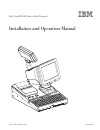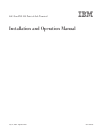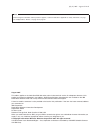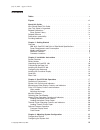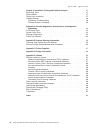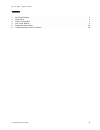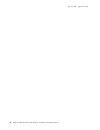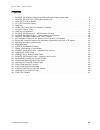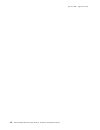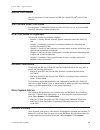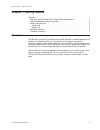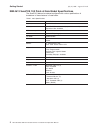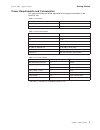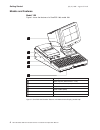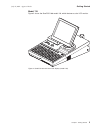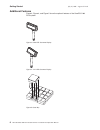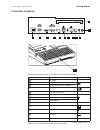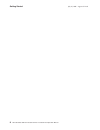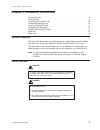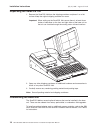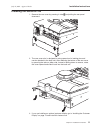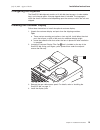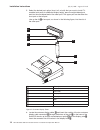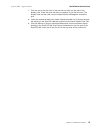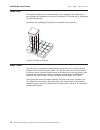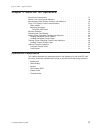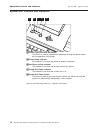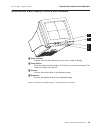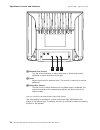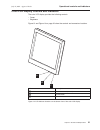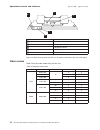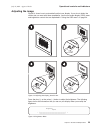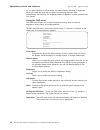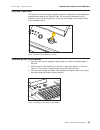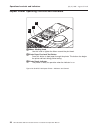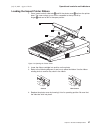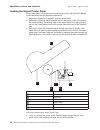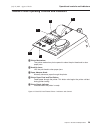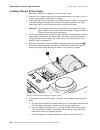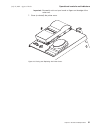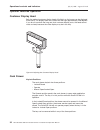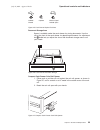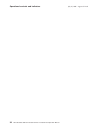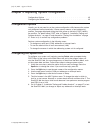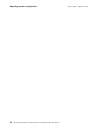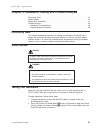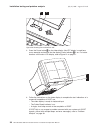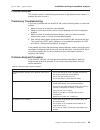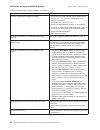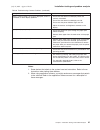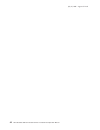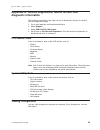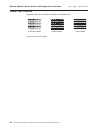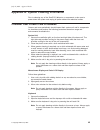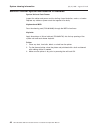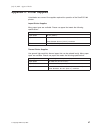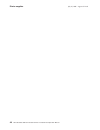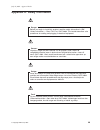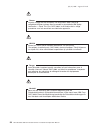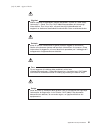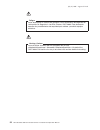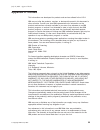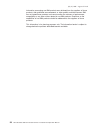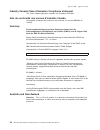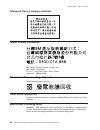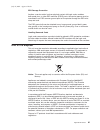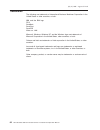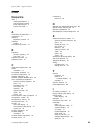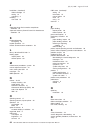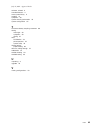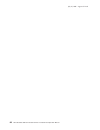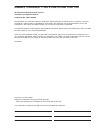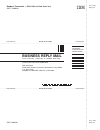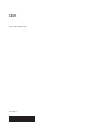- DL manuals
- IBM
- Cash Register
- 4613 SurePOS
- Installation And Operation Manual
IBM 4613 SurePOS Installation And Operation Manual
Summary of 4613 SurePOS
Page 1
4613 surepos 100 point-of-sale terminal installation and operation manual ga27-4368-00 july 27, 2007 - approval draft.
Page 3
4613 surepos 100 point-of-sale terminal installation and operation manual ga27-4368-00 july 27, 2007 - approval draft.
Page 4
Note before using this information and the product it supports, read the information in appendix d, “safety information,” on page 49 and appendix e, “notices,” on page 55 on page 59 . August 2007 this edition applies to the 4613 surepos 100 series point-of-sale terminals and to all subsequent releas...
Page 5: Contents
Contents tables . . . . . . . . . . . . . . . . . . . . . . . . . . . . V figures . . . . . . . . . . . . . . . . . . . . . . . . . . . Vii about this guide . . . . . . . . . . . . . . . . . . . . . . . . Ix who should read this guide . . . . . . . . . . . . . . . . . . . . Ix how this guide is orga...
Page 6
Chapter 5. Installation testing and problem analysis . . . . . . . . . 37 performing tests . . . . . . . . . . . . . . . . . . . . . . . . 37 safety notices . . . . . . . . . . . . . . . . . . . . . . . . . 37 testing your installation . . . . . . . . . . . . . . . . . . . . . . 37 problem analysis ...
Page 7: Tables
Tables 1. 4613 specifications . . . . . . . . . . . . . . . . . . . . . . . . . . . . . . 2 2. Power input . . . . . . . . . . . . . . . . . . . . . . . . . . . . . . . . . 3 3. Power consumption . . . . . . . . . . . . . . . . . . . . . . . . . . . . . . 3 4. Port power ratings . . . . . . . . . . ...
Page 8
July 27, 2007 - approval draft vi 4613 surepos 100 point-of-sale terminal: installation and operation manual.
Page 9: Figures
Figures 1. Surepos 100 standard features with monochrome display (model 108) . . . . . . . . . . 4 2. Surepos 100 with color lcd display (model 118) . . . . . . . . . . . . . . . . . . . 5 3. 2x20 vfd customer display . . . . . . . . . . . . . . . . . . . . . . . . . . . 6 4. 1x11 led customer displ...
Page 10
July 27, 2007 - approval draft viii 4613 surepos 100 point-of-sale terminal: installation and operation manual.
Page 11: About
About this guide use this document to install and use the ibm 4613 surepos 100 ® point-of-sale terminal. Who should read this guide this document is intended for the person who will install, set up, and use the ibm surepos 100 series models 108 and 118. How this guide is organized this manual contai...
Page 12
Publications accessibility the soft-copy version of this guide and other related publications are accessibility-enabled. Providing feedback your feedback is important in helping ibm provide accurate and high-quality information. You can use either of these ways to provide feedback: v go to http://ww...
Page 13: Chapter
Chapter 1. Getting started overview . . . . . . . . . . . . . . . . . . . . . . . . . . . 1 ibm 4613 surepos 100 point-of-sale model specifications . . . . . . . . 2 power requirements and consumption . . . . . . . . . . . . . . . 3 models and features . . . . . . . . . . . . . . . . . . . . . . 4 m...
Page 14
Ibm 4613 surepos 100 point-of-sale model specifications the surepos 100 can be ordered configured with various specifications. A breakdown of these features is listed below. Table 1. 4613 specifications attribute specification processor 2.0 ghz via c7 memory 256 mb ddr2 – standard (expandable to 1 g...
Page 15
Power requirements and consumption this section describes the power requirements and power consumption of the surepos 100. Table 2. Power input ac input connector iec 320 c14 input voltage 100-127, 200-240 vac input frequency 50 or 60 hz (+/- 3 hz) table 3. Power consumption state usage max rated (s...
Page 16
Models and features model 108 figure 1 shows the features of a surepos 100, model 108. B a c d f e reference description a video monitor (monochrome – crt) b printer (thermal or impact) c keylock d card reader (msr) e keyboard f cd drive figure 1. Surepos 100 standard features with monochrome displa...
Page 17
Model 118 figure 2 shows the surepos 100 model 118, which features a color lcd monitor. Figure 2. Surepos 100 with color lcd display (model 118) getting started july 27, 2007 - approval draft chapter 1. Getting started 5.
Page 18
Additional features figure 3, figure 4, and figure 5 show the optional features of the surepos 100 pos system. Figure 3. 2x20 vfd customer display figure 4. 1x11 led customer display figure 5. Quad key getting started july 27, 2007 - approval draft 6 4613 surepos 100 point-of-sale terminal: installa...
Page 19
Connector locations h i l f e c d b a g j k m rear panel connectors (top) and usb port on front panel (bottom) reference description icon a ac power b rs-232 serial ports (2), non-powered d rs-232 serial ports (2), powered c vga e cash drawer connector f powered 12 v usb h usb 2.0 ports (2) m front ...
Page 20
Getting started july 27, 2007 - approval draft 8 4613 surepos 100 point-of-sale terminal: installation and operation manual.
Page 21: Chapter
Chapter 2. Installation instructions system features . . . . . . . . . . . . . . . . . . . . . . . . . 9 safety notices . . . . . . . . . . . . . . . . . . . . . . . . . 9 unpacking the surepos 100 . . . . . . . . . . . . . . . . . . . . 10 customizing the base unit . . . . . . . . . . . . . . . . ....
Page 22
Unpacking the surepos 100 1. Remove the surepos 100 from the shipping container and place it on a flat surface. Keep the original shipping container for reuse. Important: when setting up the surepos 100, ensure there is at least three inches of clearance on the front and right sides of the base unit...
Page 23
Installing the surepos 100 1. Remove the rear cover by pressing in tabs a and pulling the rear panel downward. A 2. The rear cover also is designed to swing upward on its latching pins and remain attached to the base unit. After releasing the bottom of the rear cover by pressing the tabs on either s...
Page 24
4. If you are using the surepos 100 ethernet port, install a communications cable (not shipped with your unit) into the connector port. 5. Install signal cables for other input/output (i/o) devices into the correct cable ports. This includes the cash drawer that attaches to the surepos 100. 6. Check...
Page 25
Configuring the keyboard the surepos 100 shipment contains a kit with 96 clear keycaps, six clear double keys, and a keycap puller. A keycap legend sheet is included. The language in which the sheet is written varies depending upon the country to which the unit was shipped. Installing the customer d...
Page 26
5. Select the desired post option (short, tall, or both) that you want to install. To combine both posts for additional display height, press the eight-tabbed post end into the non-tabbed end of the other post. The upper post can be either the short post or the tall post. Line up the rib f of one po...
Page 27
7. Push the top of the post (that is the end with no tabs) into the tabs of the display yoke. Press the yoke and the post together to join the two parts. The display head and the yoke now pivot approximately 340 degrees around the post. 8. Insert the unattached end of the cable. Extend the cable out...
Page 28
Quad key the optional quad key is an enhancement to your keyboard. The quad key is a cap assembly that replaces four keys on the keyboard. The quad key is configured for keyboard functions. Instructions for installing the quad key are included in the shipment. Riser card the riser card is a customer...
Page 29: Chapter
Chapter 3. Surepos 100 operations operational components . . . . . . . . . . . . . . . . . . . . . 17 system unit controls and indicators . . . . . . . . . . . . . . . . . 18 monochrome video display controls and indicators . . . . . . . . . . . 19 color lcd display controls and indicators . . . . ....
Page 30
System unit controls and indicators e d a b c a printer paper feed and test button this button is used to automatically feed paper through the printer and to test the operation of the printer. B printer ready indicator this indicator is on when the printer is ready for operation. C hard drive activi...
Page 31
Monochrome video display controls and indicators a b c d a power indicator indicates that the video display has power and is ready to display. B power button starts and stops the video display. This button only controls the display. The system unit power must be on. C contrast controls the contrast ...
Page 32
The video display is mounted on a swivel that allows slight adjustment of the display to the left and right. The display also tilts up and down to adjust the viewing position for the operator. A b c a horizontal size control turn the control clockwise to adjust the picture to the left and counter cl...
Page 33
Color lcd display controls and indicators the color lcd display provides the following controls: v power v brightness figure 12 and figure 13 on page 22 show the controls and connectors locations. A b c reference description a contrast controls (+ and -) b power button c power indicator figure 12. L...
Page 34
Video modes table 5 lists the video modes that you can use. Table 5. Supported video modes mode resolution fv (hz) lcd crt vga 640 x 350 70 x x 640 x 400 x x 720 x 350 x 720 x 400 70 x 85 x 640 x 480 60 x x 72 x 75 x x svga 800 x 600 56 x x 60 x x 72 x 75 x a d e a b c reference description a power ...
Page 35
Adjusting the image figure 14 shows how to automatically adjust your display. If you do not obtain the results that you want with these procedures, use the on-screen display (osd) menu and brightness controls that are explained in “using the osd menu” on page 24. Press the plus (+) or the minus (−) ...
Page 36
As you press the plus or minus button, the menu displays the level of brightness. When you reach the level that you want, stop pressing the keys. After approximately five seconds, the brightness menu disappears, and the system saves your values. Using the osd menu the osd menu allows you to adjust t...
Page 37
Keylock operation the manner in which the keylock positions operate is dependent on the application program being used by the surepos 100. The key can be removed from the keylock in any of the three positions. The arrow in the center of the keylock points to the selected position. Operating the card...
Page 38
Impact printer operating controls and indicators a b c a ribbon winding knob use this knob to tighten the ribbon around the print head. B printer paper feed and test button press this button to feed paper through the printer. This button also begins the printer self-test during printer testing. C pr...
Page 39
Loading the impact printer ribbon 1. Press inward on both side tabs b and lift the printer cover a up from the printer base. The cover swings up on and is connected to the top cover by hinges c and can be left in the open position. 2. Lower the ribbon cartridge into position on the printer. 3. Refer...
Page 40
Loading the impact printer paper follow these steps to load the impact printer paper roll into the surepos 100 and to feed the paper through the printer mechanism. 1. Referring to figure 19 on page 27, open the printer cover. 2. Referring to figure 20, place the paper roll into the paper cradle at t...
Page 41
Thermal printer operating controls and indicators d e c a b a printer mechanism the printer mechanism pivots upward to clean the print head and to clear paper jams. B head up lever lifts the print head to clear paper jams. C paper advance knob manually advances paper through the printer. D printer p...
Page 42
Loading thermal printer paper 1. Referring to figure 19 on page 27, open the printer cover. 2. Prepare a roll of paper. Make sure that the leading edge of the paper is cut in a straight right-angle to the direction of the feed. 3. Place the paper roll into the paper roll cradle as shown in figure 21...
Page 43
Important: be careful not to cut your hands or fingers on the edge of the cutter unit. 7. Close (or reinstall) the printer cover. Figure 23. Closing and replacing the printer cover operational controls and indicators july 27, 2007 - approval draft chapter 3. Surepos 100 operations 31.
Page 44
Optional features operation customer display head both the optional customer display heads tilt slightly so the image can be displayed more easily. The display head also rotates left and right approximately 340 degrees. If you do not use both the long and short customer display posts, the head canno...
Page 45
Document storage area space is available under the cash drawer for storing documents. Use the slot at the front of the cash drawer for depositing documents. An adjustment bar a inside lets you adjust the size of the document storage area to suit your needs. Compact cash drawer coin roll opener 1. Ei...
Page 46
Operational controls and indicators july 27, 2007 - approval draft 34 4613 surepos 100 point-of-sale terminal: installation and operation manual.
Page 47: Chapter
Chapter 4. Adjusting system configuration configuration options . . . . . . . . . . . . . . . . . . . . . . 35 configuring the system unit . . . . . . . . . . . . . . . . . . . . 35 configuration options usually, you do not need to run the system configuration utility because the system unit configu...
Page 48
Adjusting system configuration july 27, 2007 - approval draft 36 4613 surepos 100 point-of-sale terminal: installation and operation manual.
Page 49: Chapter
Chapter 5. Installation testing and problem analysis performing tests . . . . . . . . . . . . . . . . . . . . . . . . 37 safety notices . . . . . . . . . . . . . . . . . . . . . . . . . 37 testing your installation . . . . . . . . . . . . . . . . . . . . . . 37 problem analysis . . . . . . . . . . ....
Page 50
3. Press the power button b on the video display (the vdt display is used here as an example) and ensure that the display power indicator a is on. For button locations on the color lcd display, refer tofigure 12 on page 21. A b 4. Follow the instructions on the video display to complete the test. In...
Page 51
Problem analysis this chapter contains troubleshooting information to help determine the cause of a problem and how to solve it. Preliminary troubleshooting if you have a problem with the surepos 100, use the following steps to correct the problem: 1. Make sure that all i/o devices are connected. 2....
Page 52
Table 6. Troubleshooting common problems (continued) if the problem is... Here is what to do... No image is displayed on display or display. V ensure that the power indicator for the display shows that it is on. If not, go to the "the terminal is not working" instructions. V ensure that the system u...
Page 53
Table 6. Troubleshooting common problems (continued) if the problem is... Here is what to do... There is a blank screen, no cursor is displayed, screen is unreadable, or other display problems. V ensure that the terminal and display cables are securely connected. V ensure that the terminal and displ...
Page 54
July 27, 2007 - approval draft 42 4613 surepos 100 point-of-sale terminal: installation and operation manual.
Page 55: Appendix
Appendix a. Service diagnostics, device drivers, and diagnostic information the following procedure list the steps on how to download a version of the 4613 service diagnostics image: 1. Go to http://www.Ibm.Com/solutions/retail/store 2. Select support . 3. Select ibm surepos 100 system . 4. Scroll d...
Page 56
Printer test patterns figure 29 shows the correct print outputs for the printer test. Inverted line mode underline mode overline mode figure 29. Printer test patterns service diskette, device drivers, and diagnostic information july 27, 2007 - approval draft 44 4613 surepos 100 point-of-sale termina...
Page 57: Appendix
Appendix b. System cleaning information prior to cleaning any of the surepos 100 parts or components, make sure to power down the system and unplug all power cables from electrical outlets. Customer user product care procedures owners and users periodically should inspect their system unit and its c...
Page 58
Service provider system maintenance procedures system unit and cash drawer inspect the cables and power cord for chafing, frayed insulation, cracks, or breaks. Replace any cables or power cords that appear to be faulty. Keyboard and msr pass the cleaning card (p/n 6019483) through the msr a few time...
Page 59: Appendix
Appendix c. Printer supplies listed below are some of the supplies required for operation of the surepos 100 printers. Impact printer supplies many paper types are available. Please use paper that meets the following specifications: mp500 printer paper width 76 mm (3.00 in.) paper rolls internal dia...
Page 60
Printer supplies july 27, 2007 - approval draft 48 4613 surepos 100 point-of-sale terminal: installation and operation manual.
Page 61: Appendix
Appendix d. Safety information danger: before you begin to install this product, read the safety information in ibm safety information — read this first , ga27-4004. This booklet describes safe procedures for cabling and plugging in electrical equipment. Gevaar: voordat u begint met de installatie v...
Page 62
Gevaar voordat u begint met het installeren van dit produkt, dient u eerst de veiligheidsrichtlijnen te lezen die zijn vermeld in de publikatie ibm safety information — read this first , ga27-4004. In dit boekje vindt u veilige procedures voor het aansluiten van elektrische appratuur. Vaara ennen ku...
Page 63
Vigyázat mielôtt megkezdi a berendezés üzembe helyezését, olvassa el a ibm safety information — read this first , ga27-4004 könyvecskében leírt biztonsági információkat. Ez a könyv leírja, milyen biztonsági intézkedéseket kell megtenni az elektromos berendezés huzalozásakor illetve csatlakoztatásako...
Page 64
Peligro antes de empezar a instalar este producto, lea la información de seguridad en información de seguridad—lea esto primero, ga27-4004. Este documento describe los procedimientos de sequridad para cablear y enchufar equipos eléctricos. Varning—livsfara innan du börjar installera den här produkte...
Page 65
Ibm ibm ga27-4004 ga27-4004 july 27, 2007 - approval draft appendix d. Safety information 53.
Page 66
Ga27-4004 ga27-4004 ga27-4004 ga27-4004 ga27-4004 ga27-4004 ibm july 27, 2007 - approval draft 54 4613 surepos 100 point-of-sale terminal: installation and operation manual.
Page 67: Appendix
Appendix e. Notices this information was developed for products and services offered in the u.S.A. Ibm may not offer the products, services, or features discussed in this document in other countries. Consult your local ibm representative for information on the products and services currently availab...
Page 68
Information concerning non-ibm products was obtained from the suppliers of those products, their published announcements or other publicly available sources. Ibm has not tested those products and cannot confirm the accuracy of performance, compatibility or any other claims related to non-ibm product...
Page 69
Electronic emission notices federal communications commission (fcc) statement this equipment has been tested and found to comply with the limits for a class a digital device, pursuant to part 15 of the fcc rules. These limits are designed to provide reasonable protection against harmful interference...
Page 70
Industry canada class a emission compliance statement this class a digital apparatus complies with canadian ices-003. Avis de conformité aux normes d’industrie canada cet appareil numérique de la classe a est conforme à la norme nmb-003 du canada. Germany zulassungsbescheinigung laut dem deutschen g...
Page 71
Chinese class a warning statement attention: this is a class a product. In a domestic environment this product may cause radio interference in which case the user may be required to take adequate measures. Japanese power line harmonics compliance statement japanese voluntary control council for inte...
Page 72
Taiwanese class a warning statement taiwan contact information ibm taiwan product service contact info: ibm taiwan corporation 3f, no 7, song ren road, taipei taiwan telephone: 0800-016-888 taiwanese battery recycling statement waste batteries, please recycle. Cable ferrite requirement all cable fer...
Page 73
Esd damage prevention anytime a service action involves physical contact with logic cards, modules, back-panel pins, or other esd sensitive (esds) parts, the service person must be connected to an esd common ground point on the product through the esd wrist strap and cord. The esd ground clip can be...
Page 74
Trademarks the following are trademarks of international business machines corporation in the united states or other countries, or both: ibm and the ibm logo ps/2 suremark surepoint surepos wake on lan microsoft, windows, windows nt, and the windows logo are trademarks of microsoft corporation in th...
Page 75: Index
Index numerics 4613 1 model specifications 2 port connector locations 7 power requirements 3 system unit cable 7 a accessibility of publications x accessories 47 adjusting brightness controls 24 audience readers ix auto adjust menu item 24 b brightness controls, adjusting 24 menu item 24 brightness ...
Page 76
Installation (continued) ribbon cartridge 12 testing 37 unpacking 9 installing riser card 16 j japanese power line harmonics compliance statement 59 japanese voluntary control council for interference statement 59 k keyboard legends configuring 13 keylock operation 25 korean communications statement...
Page 77
Software, related ix standard features 4 store system library ix supplies 47 symptoms 39 system cleaning information 45 system configuration 35 t taiwanese battery recycling statement 60 testing messages 39 symptoms 39 testing 37 tests pos device 43 printer patterns 44 system utility 43 thermal prin...
Page 78
July 27, 2007 - approval draft 66 4613 surepos 100 point-of-sale terminal: installation and operation manual.
Page 79: Readers’
Readers’ comments — we’d like to hear from you 4613 surepos 100 point-of-sale terminal installation and operation manual publication no. Ga27-4368-00 we appreciate your comments about this publication. Please comment on specific errors or omissions, accuracy, organization, subject matter, or complet...
Page 80: Business
Readers’ comments — we’d like to hear from you ga27-4368-00 ga27-4368-00 cut or fold along line cut or fold along line fold and tape please do not staple fold and tape fold and tape please do not staple fold and tape no postage necessary if mailed in the united states business reply mail first-class...
Page 82
July 27, 2007 - approval draft ga27-4368-00