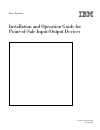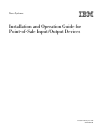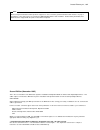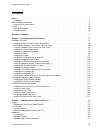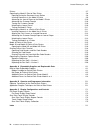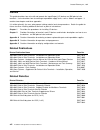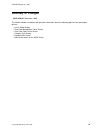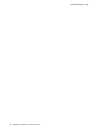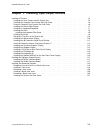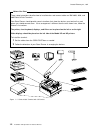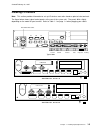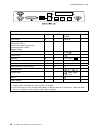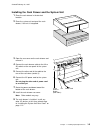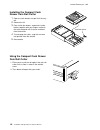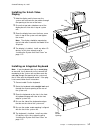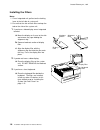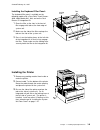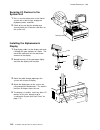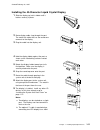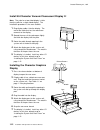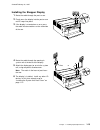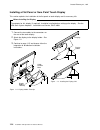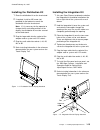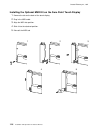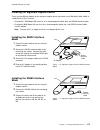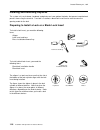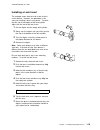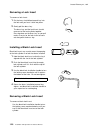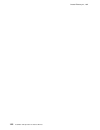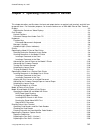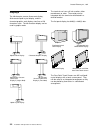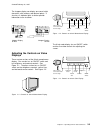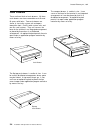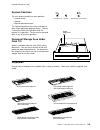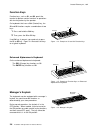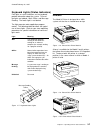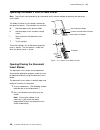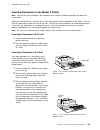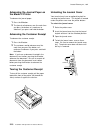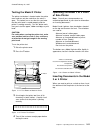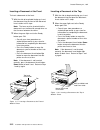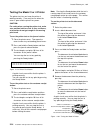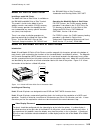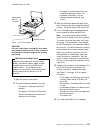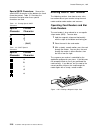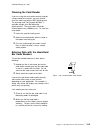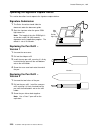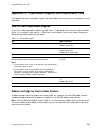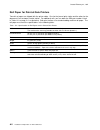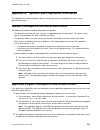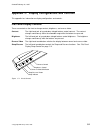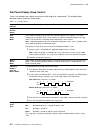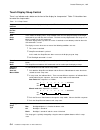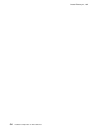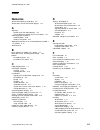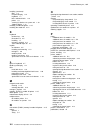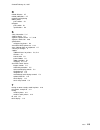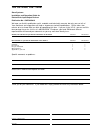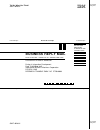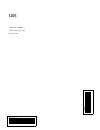Store systems: ÉÔ installation and operation guide for point-of-sale input/output devices created february 23, 1997 ga27-4028-01.
Store systems: ÉÔ installation and operation guide for point-of-sale input/output devices created february 23, 1997 ga27-4028-01.
Created february 23, 1997 note before using this information and the product it supports, be sure to read the general information under “notices” on page v. Translations of the safety notices are found in the ibm 4693/4694 point of sale terminals: product safety information, p/n 60g1330, that is shi...
Created february 23, 1997 contents notices . . . . . . . . . . . . . . . . . . . . . . . . . . . . . . . . . . . . . . . . . . . . . . . . . . . . . . . . V trademarks . . . . . . . . . . . . . . . . . . . . . . . . . . . . . . . . . . . . . . . . . . . . . . . . . . . V general safety information ....
Created february 23, 1997 printers . . . . . . . . . . . . . . . . . . . . . . . . . . . . . . . . . . . . . . . . . . . . . . . . . . . . . . 2-7 operating the model 2 point of sale printer . . . . . . . . . . . . . . . . . . . . . . . . . . . . . . . . . 2-8 opening/closing the document insert sta...
Created february 23, 1997 notices the following paragraph does not apply to the united kingdom or any country where such provisions are inconsistent with local law: international business machines corporation provides this publication " as is " without warranty of any kind, either express or implied...
Created february 23, 1997 general safety information the following general safety considerations should be observed whenever you work with electricity or with any electronic equipment. Danger never work on equipment or connect or disconnect signal cables during periods of lightning activity. Caution...
Created february 23, 1997 electronic emission notices federal communications commission (fcc) statement note: this equipment has been tested and found to comply with the limits for a class a digital device, pursuant to part 15 of the fcc rules. These limits are designed to provide reasonable protect...
Created february 23, 1997 preface this guide describes how to install and operate the input/output (i/o) devices on ibm point-of-sale terminals. It also describes how to exchange expendable supply items, such as ribbons and paper. It contains two chapters and three appendies. It is written primarily...
Created february 23, 1997 summary of changes ga27-4028-01 (november 1995) this edition includes installation and operation information about the following point-of-sale input/output devices: ¹ 9–inch video display ¹ sure point monochrome touch screen ¹ sure point color touch screen ¹ compact cash dr...
Created february 23, 1997 x installation and operation for pos i/o devices.
Created february 23, 1997 chapter 1. Installing input/output devices installing i/o devices . . . . . . . . . . . . . . . . . . . . . . . . . . . . . . . . . . . . . . . . . . . . . . 1-3 installing the cash drawer and the system unit . . . . . . . . . . . . . . . . . . . . . . . . . . . . . 1-5 ins...
Created february 23, 1997 before you start these setup instructions describe how to install devices and connect cables on ibm 4693, 4694, and 4695 point of sale terminals. Your store planner should provide some instructions that show the devices your terminal has and where you should connect them. I...
Created february 23, 1997 installing i/o devices note: this section provides information to set up i/o devices most often found on point-of-sale terminals. The figure below shows typical socket panels at the rear of the system unit. The panels differ slightly, depending on the model of your terminal...
Created february 23, 1997 table 1-1. Plug locations for i/o devices type of device box no. Cable no. System unit socket notes cash drawer 3 3 3a or 3b 1 40-character vacuum fluorescent display 40-character vfd ii , 40-character liquid crystal display, character/graphics display, shopper display 4 4 ...
Created february 23, 1997 installing the cash drawer and the system unit 1 place the cash drawer in the desired location. 2 place the system unit on top of the cash drawer, if the unit is integrated. 3 open the rear cover on the cash drawer and remove it. 4 connect the cash drawer cable to the 3a or...
Created february 23, 1997 installing the compact cash drawer coin roll cutter 1 open the cash drawer and pull it all the way out. 2 remove the till. 3 from inside the drawer, squeeze the cutter latches together with your fingers and push the cutter outward until it can be removed from the outside. 4...
Created february 23, 1997 installing the 9-inch video display 1 hold the display and its base over the system unit and route the two cables through the opening at the rear of the base. 2 ensure that two tabs at bottom rear of the display base fit into slots in top of system unit. 3 place the display...
Created february 23, 1997 installing the fillers notes: 1. On an integrated unit, pull out on the locking lever at the left side of system unit. 2. Ensure that the side of each filler overlaps the tab on the side of the system unit. 1 if you have a video display on an integrated terminal: a move the...
Created february 23, 1997 installing the keyboard filler panel: the keyboard filler panel is available on the following models with a sure point touch screen: 4693, 4694 models 041, 044, and on the cash drawer i/o integration kit. 1 place the filler so the slots in the front of filler engage with ta...
Created february 23, 1997 securing i/o devices to the system unit 1 press in on the locking lever at left side of system unit so that its lugs engage the keyboard, printer, and fillers. 2 check to be sure that the locking lever securely holds the i/o devices and fillers to the system unit. Installin...
Created february 23, 1997 installing the 40-character liquid crystal display 1 slide the display up into its holder until it latches securely in place. 2 route display cable 4 up through the post. The end of the cable that has the round core connects to the display. 3 plug the cable into the display...
Created february 23, 1997 install 40-character vacuum fluorescent display ii note: the yoke for a two-sided display is taller than the yoke for a single-sided display. The installation procedure is the same for both. 1 plug display cable 4 into the display. The end of the cable that has the round co...
Created february 23, 1997 installing the shopper display 1 route the cable through the post or arm. 2 firmly press the display into the post or arm until it snaps into place. 3 if the display is mounted on an arm, press the cable into two notches on the underside of the arm. 4 route the cable throug...
Created february 23, 1997 installing a flat panel or sure point touch display this section explains the installation of the flat panel or touch display and its accessory kits. Before installing the display the adapter for this display (if required), should be installed before setting up the display....
Created february 23, 1997 installing the distribution kit 1 place the distribution kit on the checkstand. 2 if required, install an m5 screw (not provided) to the bottom to secure the distribution kit to the checkstand. Note: if it is necessary for the operator to change the tilt and rotate position...
Created february 23, 1997 installing the optional msr kit on the sure point touch display 1 remove the tab on the back of the touch display. 2 plug in the msr cable. 3 align the msr into position. 4 slide it into the attached position. 5 reinstall the msr tab. 4 1 2 5 3 1-16 installation and operati...
Created february 23, 1997 installing the signature capture device there are two different models of the signature capture device that attach to an ibm 4683, 4684, 4693, or a 4694 point of sale terminal: ¹ checkmate** 2020 model a01 consists of an electromagnetic tablet, pen, and rs485 interface cabl...
Created february 23, 1997 installing and removing keylocks the system unit, cash drawer, keyboard, and printer can have optional keylocks that prevent unauthorized persons from using the terminal. If no lock is installed, a blank lock insert can be used to cover the opening made for the lock. Prepar...
Created february 23, 1997 installing a lock insert the example shows how to install a lock insert in a cash drawer. However, the procedure is the same for installing a lock in any device. To check that the slot at the bottom of the lock cylinder aligns with the end of the lock insert: 1 put the alig...
Created february 23, 1997 removing a lock insert to remove a lock insert: 1 put the brass installation/removal key into the lock until you hear it click into place. 2 gently pull the brass key. The brass key and the lock insert should come out of the lock cylinder together. Pressing down on the bras...
Created february 23, 1997 installing the system unit rear cover 1 hold the system unit rear cover in position as shown. 2 choose one end of the rear cover, insert the pin on the cover into the hole in the system unit. 3 at the other end of the cover, press the flexible strip holding the pin to permi...
Created february 23, 1997 1-22 installation and operation for pos i/o devices.
Created february 23, 1997 chapter 2. Operating point-of-sale i/o devices this chapter describes and illustrates the input and output devices on point-of-sale terminals and tells how to operate them. For illustration purposes, we show the devices on an ibm 4693 point of sale terminal. Displays . . . ...
Created february 23, 1997 displays the 40-character vacuum fluorescent display, 40-character liquid crystal display, and the character/graphics each displays two lines of 20 characters each. The 40-character display can be used in graphic mode. Alphanumeric display 40 character vacuum fluorescent di...
Created february 23, 1997 the shopper display can display one row of eight characters, with commas and decimal points. It also has six indicator lights to further provide information to the customer. Shopper display on post shopper display on arm adjusting the controls on video displays there are tw...
Created february 23, 1997 cash drawers there are three kinds of cash drawers. All three cash drawers can have removable cash tills and till covers with locks. Two cash drawers are similar in size to the system unit and opens toward the front. One fits wide system units and one fits small systems. Th...
Created february 23, 1997 keylock positions the cash drawer keylock has three positions: ¹ locked closed ¹ operate ¹ manual open/locked open the operate position permits the cash drawer to open under application program control. The key is normally turned to this position while the terminal is in op...
Created february 23, 1997 function keys function keys, such as s1 and s2, permit the terminal to perform certain functions or operations with few keystrokes by the operator. On keyboards that have a ctrl (control) key, the s1 and s2 functions require a combination of two keys: 1 press and hold the c...
Created february 23, 1997 keyboard lights (status indicators) four lights, or status indicators, on the keyboard provide information about the system. Three of the lights are labeled: wait, offline, and message pending. The fourth light is not labeled. The lights operate under application program co...
Created february 23, 1997 operating the model 2 point of sale printer note: consult your store procedures for information on the correct method of operating the document insert station. The model 2 printer has four buttons located on the top of the printer. These buttons are used to: iii advance pap...
Created february 23, 1997 inserting documents in the model 2 printer note: consult your store procedures for information on the correct method of operating the document insert station. When you want to print on a check or form, insert the document into the document insert station. You can insert the...
Created february 23, 1997 advancing the journal paper on the model 2 printer to advance the journal paper: 1 press the iii button. 2 the journal roll advances one line each time you press the button, or it continues to advance if you press and hold the button. Advancing the customer receipt to advan...
Created february 23, 1997 testing the model 2 printer the printer test button is located under the printer cover and can only be used when the cover is open. This button runs a test that lets you know that the print head is seated properly and the printer is working correctly. Use this button each t...
Created february 23, 1997 inserting a document at the front to insert a document at the front: 1 with the side to be printed facing up, insert the document into the front of the document insert station until it stops. Note: the form must be inserted into the document insert station with enough force...
Created february 23, 1997 aligning the print line on an inserted document to align an inserted document: press the ready button to move the document a preset number of lines into the printer. - or - press the document insert button up or the document insert button down to move the document into the ...
Created february 23, 1997 testing the model 3 or 4 printer the printer test lets you know the printer is working correctly. It can only be run when the cover is open and the printer has power. Caution: for safety when running the printer test, make sure personal articles such as ties, necklaces, or ...
Created february 23, 1997 model 4a point of sale printer installing a model 4a printer the model 4a point of sale printer is available on the ibm 4693 and 4694 point of sale terminal. This model is similar to the model 4, but in addition, contains non-volatile (flash) memory. Flash memory provides t...
Created february 23, 1997 operating the model 3r and model 4r printer micr read head cleaning: a cleaning kit consisting of 10 individually wrapped cleaners is available using order number 73g2600. Cleaning instructions are printed on each package. Installing the ribbon cartridge: when installing or...
Created february 23, 1997 ready button hold for 3 seconds. Micr characters figure 2-24. Printer buttons caution: for your safety when running this test, make sure personal articles such as ties, necklaces, or bracelets do not get caught in the moving print head. Micr check reading failure magnetic i...
Created february 23, 1997 special micr characters: some of the special micr characters at the bottom of a check cannot be printed. Table 2-1 illustrates the characters that print when these special characters are read. Entering data at your terminal the following sections show how to enter sales tra...
Created february 23, 1997 cleaning the card reader if you are using the card reader correctly and get a large number of misreads, you may need to clean the read head with an msr cleaning card. The cleaning card, part number 6019483, is available through your ibm marketing representative. The card re...
Created february 23, 1997 operating the signature capture device this section describes how to operate the signature capture device. Signature submission 1 the sales associate should slide the document under the document guide. 2 start the signature when the green sign light comes on. Note: the leng...
Created february 23, 1997 appendix a. Expendable supplies and replaceable parts this appendix describes expendable supplies and replaceable parts for your terminal and identifies how to order them. How to order expendable supplies in the u.S.A, order expendable supplies from ibm direct. In ibm world...
Created february 23, 1997 roll paper for point-of-sale printers two rolls of paper are shipped with the printer cable. One for the journal print station and the other for the document insert customer receipt station. For additional rolls, you can order the ibm part numbers listed in table a-1 on pag...
Created february 23, 1997 additional forms for point-of-sale printer model 2 the use of printed forms at the document insert station is optional. The following specifications apply to forms that may be used at the document insert station: table a-3. Specifications for document insert forms used in t...
Created february 23, 1997 additional forms for point-of-sale printer model 3 or 4 the following specifications apply to forms that may be used for document insertion: table a-4. Specifications – document insert forms for models 3 and 4 printer form specifications single-part form 216 mm x 330 mm (8....
Created february 23, 1997 appendix b. Operator and programmer information this appendix has helpful techniques both for the operator and for the programmer, when using point-of-sale printers. Operator techniques for the point-of-sale printers the following techniques should be followed by the operat...
Created february 23, 1997 if the operator has pressed the key and document insert ready bit is not turned on, prompt the operator to push the form further into the printer and press the key again. 3 move the print head onto the form. ¹ for front-loaded narrow forms the first print line is located 20...
Created february 23, 1997 appendix c. Display configurations and controls this appendix has information on display configurations and controls. Flat panel display controls there are controls on the front to change contrast, brightness, and reverse video. Contrast the right-hand pair of up and down t...
Created february 23, 1997 flat panel display sleep control there is an indicator and a button on the front of the display for sleep control. The following table describes how to control the sleep modes. Table c-1. Sleep control sleep indicator is on when the display is in sleep mode. This also indic...
Created february 23, 1997 sure point touch display controls there are controls on the front of the touch display that change contrast, brightness, and reverse video. Sleep/resume the left-hand round button controls the sleep and resume functions. Reverse video the right-hand round button switches th...
Created february 23, 1997 touch display sleep control there is an indicator and a button on the front of the display for sleep control. Table c-2 describes how to control the sleep modes. Table c-2. Sleep control sleep indicator is on when the display is in sleep mode. This also indicates the mode w...
Created february 23, 1997 sure point touch display calibration 1. Press and hold down the sleep/resume button and at the same time switch ready mode on. 2. Wait to hear three beeps, then touch the lower left corner of the screen. See figure c-2. 3. Wait to hear two beeps, then touch the upper right ...
Created february 23, 1997 c-6 installation and operation for pos i/o devices.
Created february 23, 1997 index numerics 40-character liquid crystal display 2-2 40-character vacuum fluorescent displays 2-2 a adjusting controls on 9-inch video displays 2-3 size of document storage area in cash drawer 2-5 advancing paper in printers model 2 printer 2-10 model 3 or 4 printer 2-13 ...
Created february 23, 1997 installing (continued) fillers 1-8 flat panel display 1-14 keyboard 1-7 locks and blank locks 1-18 printer 1-9 securing i/o devices to system unit 1-10 shopper display 1-13 installing a model 4a printer 2-15 installing the model 3r 2-15 k keyboard function keys 2-6 illustra...
Created february 23, 1997 r related diskettes viii related publications viii removing and replacing ribbon, printer part numbers a-1 roll paper part number a-1 specifications a-2 s safety information ii, vi shopper display 2-3 signature capture device 1-17, 2-20 signature submission 2-20 specificati...
Tell us what you think! Store systems: installation and operation guide for point-of-sale input/output devices publication no. Ga27-4028-01 we hope you find this publication useful, readable, and technically accurate, but only you can tell us! Your comments and suggestions will help us improve our t...
Cut or fold along line cut or fold along line tell us what you think! Ga27-4028-01 ÉÔ fold and tape please do not staple fold and tape no postage necessary if mailed in the united states business reply mail first-class mail permit no. 40 armonk, new york postage will be paid by addressee design & in...
ÉÔÙ part number: 42h0486 created february 23, 1997 printed in usa 42h0486 ga27-4028-01.