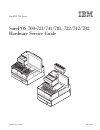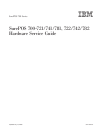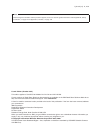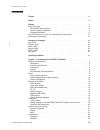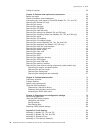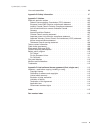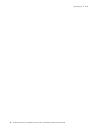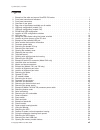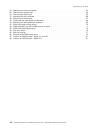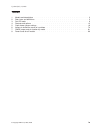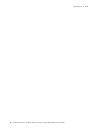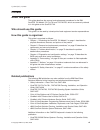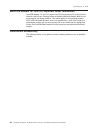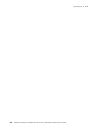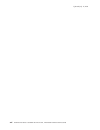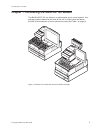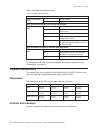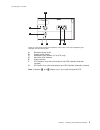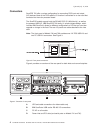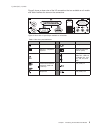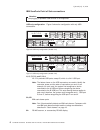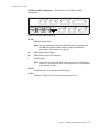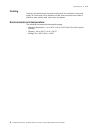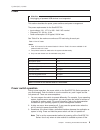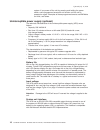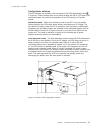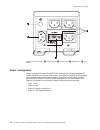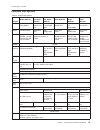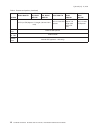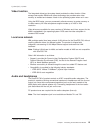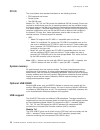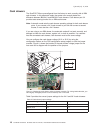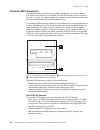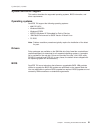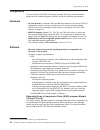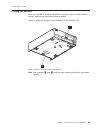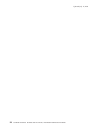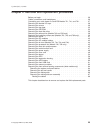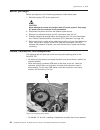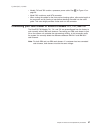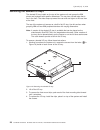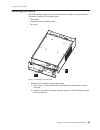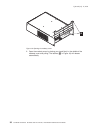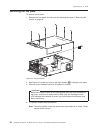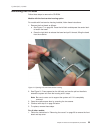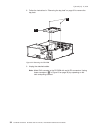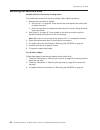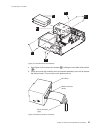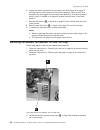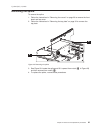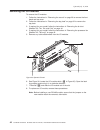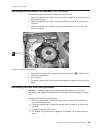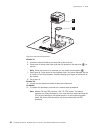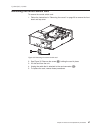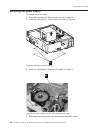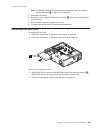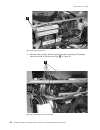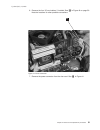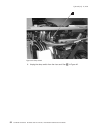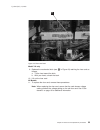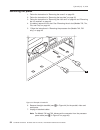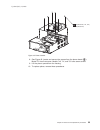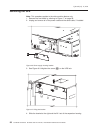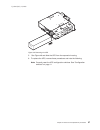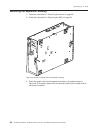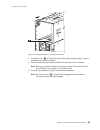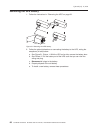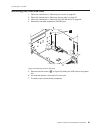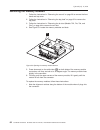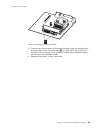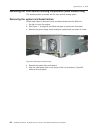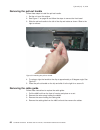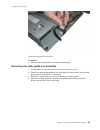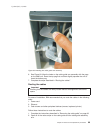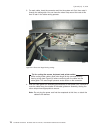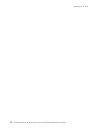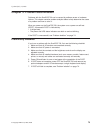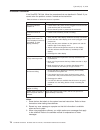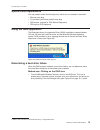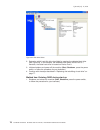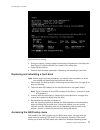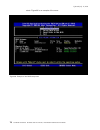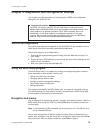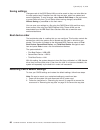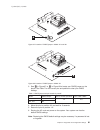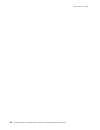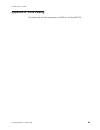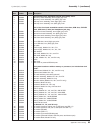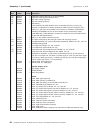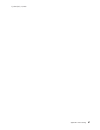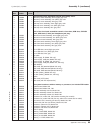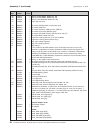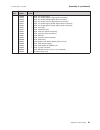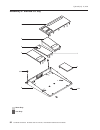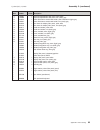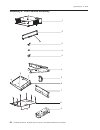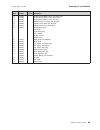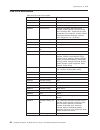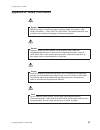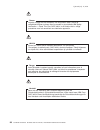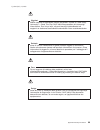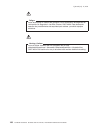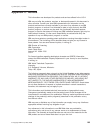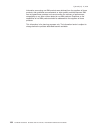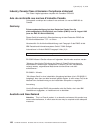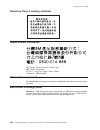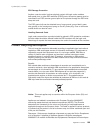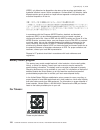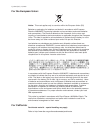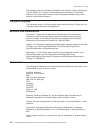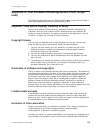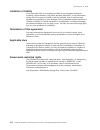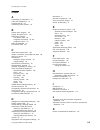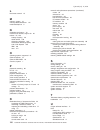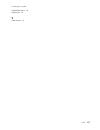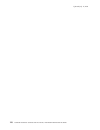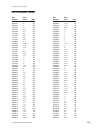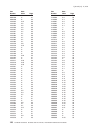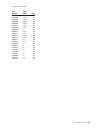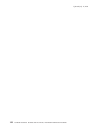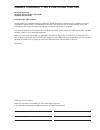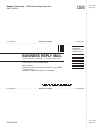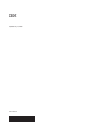- DL manuals
- IBM
- Cash Register
- 4800-741
- Hardware Service Manual
IBM 4800-741 Hardware Service Manual
Summary of 4800-741
Page 1
Surepos 700 series surepos 700-721/741/781, 722/742/782 hardware service guide sa27-4329-04 updated july 14, 2008.
Page 3
Surepos 700 series surepos 700-721/741/781, 722/742/782 hardware service guide sa27-4329-04 updated july 14, 2008.
Page 4
Note before using this information and the product it supports, be sure to read the general information under appendix b, “safety information,” on page 97 and appendix c, “notices,” on page 103. Fourth edition (october 2007) this edition applies to surepos 700 models 721/741/781 and 722/742/782. Cur...
Page 5: Contents
Contents figures . . . . . . . . . . . . . . . . . . . . . . . . . . . Vii tables . . . . . . . . . . . . . . . . . . . . . . . . . . . . Ix preface . . . . . . . . . . . . . . . . . . . . . . . . . . . . Xi about this guide . . . . . . . . . . . . . . . . . . . . . . . . . Xi who should use this gu...
Page 6
Calling for service . . . . . . . . . . . . . . . . . . . . . . . . 23 chapter 2. Removal and replacement procedures . . . . . . . . . . . 25 before you begin . . . . . . . . . . . . . . . . . . . . . . . . 26 cables, connectors, and headphones . . . . . . . . . . . . . . . . 26 connecting your cash...
Page 7
Line cord assemblies . . . . . . . . . . . . . . . . . . . . . . 96 appendix b. Safety information . . . . . . . . . . . . . . . . . . 97 appendix c. Notices . . . . . . . . . . . . . . . . . . . . . . 103 electronic emission notices . . . . . . . . . . . . . . . . . . . . 105 federal communications...
Page 8
Updated july 14, 2008 vi surepos 700 series: surepos 700-721/741/781, 722/742/782 hardware service guide.
Page 9: Figures
Figures 1. Example of the wide and narrow surepos 700 series . . . . . . . . . . . . . . . . . 1 2. Front panel controls and indicators . . . . . . . . . . . . . . . . . . . . . . . . . 3 3. Front panel connectors . . . . . . . . . . . . . . . . . . . . . . . . . . . . . 4 4. Overview of rear panel ...
Page 10
54. Replacing the memory modules . . . . . . . . . . . . . . . . . . . . . . . . . 63 55. Removing the system latch . . . . . . . . . . . . . . . . . . . . . . . . . . . 64 56. Removing the bezel latch . . . . . . . . . . . . . . . . . . . . . . . . . . . . 65 57. Attaching the pull-out handle . . ....
Page 11: Tables
Tables 1. Models and descriptions . . . . . . . . . . . . . . . . . . . . . . . . . . . . 2 2. Rear icons and definitions . . . . . . . . . . . . . . . . . . . . . . . . . . . . 5 3. Port dc loads . . . . . . . . . . . . . . . . . . . . . . . . . . . . . . . . 9 4. Features and options . . . . . . ....
Page 12
Updated july 14, 2008 x surepos 700 series: surepos 700-721/741/781, 722/742/782 hardware service guide.
Page 13: Preface
Preface about this guide this guide describes the removal and replacement procedures for the ibm surepos 700 models 721/741/781 and 722/742/782, which are commonly referred to in this guide as the surepos 700. Who should use this guide this guide is to be used by trained point-of-sale equipment serv...
Page 14
Sure pos models 7x1 and 7x2 important driver information surepos models 7x1 and 7x2 require new pos input/output (i/o) and local area network (lan) drivers. Existing drivers for models 4694 and models 4800 will not work properly with these products. This notice applies to all operating systems: dos,...
Page 15: Summary
Summary of changes july 2008 (ga27-4328-04) added new fru numbers. October, 2007 this version (ga27-4328-04) is retitled to specify the surepos 700 models to which this publication applies. March, 2007 updated introduction updated notices. Minor wording updates. August, 2006 this update provides the...
Page 16
Updated july 14, 2008 xiv surepos 700 series: surepos 700-721/741/781, 722/742/782 hardware service guide.
Page 17: Providing
Providing feedback your feedback is important in helping ibm provide accurate and high-quality information. You can use either of these ways to provide feedback: v go to http://www.Ibm.Com/solutions/retail/store. Click support, then click publications. Click the publication comments within the intro...
Page 18
Updated july 14, 2008 xvi surepos 700 series: surepos 700-721/741/781, 722/742/782 hardware service guide.
Page 19: Chapter
Chapter 1. Introducing the surepos 700 models the ibm surepos 720 are offered in a wide footprint and a narrow footprint. Your packaging options determine the width of the unit. A unique cover-set feature provides a broad selection of cover options and colors (see table 1 on page 2). Figure 1. Examp...
Page 20
Table 1 describes the available models. Table 1. Models and descriptions entry products for cost-sensitve applications: surepos 720 model 4800: 721 via c3 1.2 ghz 722 intel celeron 2.0 ghz value products that balance cost and high performance: surepos 740 model 4800: 741 intel celeron 2.0 ghz c41 in...
Page 21
A recessed dump switch b system power switch c headphone jack (models 74* and 78* only) d hard disk drive indicator e power indicator f ups indicator (only with wide footprint and ups installed; otherwise covered) g ups switch (only with wide footprint and ups installed; otherwise covered) note: ind...
Page 22
Connectors surepos 720 offer a unique configuration for connecting pos input and output (i/o) devices. Most of the pos-specific i/o function is contained on a riser card that connects into the main processor board. The surepos models support both the rs-485 pos i/o (4694 family), as well as the powe...
Page 23
Figure 5 shows a closer view of the i/o connections that are available on all models and table 2 defines the icons on the connections. Table 2. Rear icons and definitions icon → definition icon → definition mouse display ibm ps/2 ® compatible keyboard ethernet local area network (lan) printer usb (u...
Page 24
Ibm sureports point of sale connections attention hot plugging of powered usb devices is not supported. Usb-only configuration: figure 6 shows the configuration with only usb connections. H, g, f, e, d, and c, b, a all 12-v powered usb ports, except c, which is a 24-v usb port. Note: the letters sho...
Page 25
Rs-485 and usb configuration: figure 8 shows the rs-485 and usb configuration. 3a, 3b ibm cash drawer ports. Note: port 3a automatically detects an ibm cash drawer. Customers with non-ibm cash drawers should read the voltage considerations described in “cash drawers” on page 18. 4a ibm rs-485 primar...
Page 26
Cooling cooling is provided through forced-air cooling by a fan contained in the power supply. Air vents must not be blocked, and the vents must have two inches of clearance from cabinet walls, trash cans, and papers. Environmental and temperature the following environmental characteristics apply: v...
Page 27
Power attention hot plugging of powered usb devices is not supported. This section describes the power, power switches and power management. The power requirements for the surepos 720: v input voltage: 100 - 127 v or 200 - 240 v ac nominal v frequency: 50 - 60 hz, ±3 hz v power consumption: 60 w typ...
Page 28
System. If you power off the unit by pressing and holding the power switch, some programmed events do not function until the unit is powered on again. Examples of these programmed events are ibm wake on lan ® , and others. Uninterruptible power supply (optional) the technical characteristics of the ...
Page 29
Configuration switches the dip switches are located on the front panel of the ups subassembly (see a in figure 9). These switches allow you to select whether the on or off state of the connected system unit controls the operation of the ups during an ac power outage. Standalone mode: when both switc...
Page 30
Power management power management on the surepos 720 is based on the standard desktop pc model. Depending on os and drivers used, all models are capable of being placed into a standby state with ac power applied. Protection from ac power events is provided by an optional ups that can be integrated i...
Page 31
Features and options table 4. Features and options attribute surepos 720, model 4800-721 surepos 720, model 4800-722 surepos 740, model 4800-741 surepos 740, model 4800-742 surepos 780, model 4800-781 surepos 780, model 4800-782 cpu via c3 1.2 ghz/133mhz intel ® celeron ™ 2.0 ghz, intel celeron 2.0 ...
Page 32
Table 4. Features and options (continued) attribute surepos 720, model 4800-721 surepos 720, model 4800-722 surepos 740, model 4800-741 surepos 740, model 4800-742 surepos 780, model 4800-781 surepos 780, model 4800-782 slots 2 pci (no isa) approx. 1/2 length (195 mm/7.6 in. Max) 2 pci or 1 pci and ...
Page 33
Video function the integrated chipset on the system board provides the video function. Video storage uses system dram and utilizes technology that provides extra video memory as needed and releases it back to the operating system when not in use. 1 using the bios setup, you can permanently allocate ...
Page 34
Pc i/o the core chipsets have standard interfaces for the following devices: v ps/2 keyboard and mouse v parallel printer v two rs-232 ports models 741, 742, 781 and 782 contain two additional rs-232 channels. Drivers are required to enable these ports (for all operating systems) and are available t...
Page 35
Models 7x2 the pos usb pc ports are all driven from the pos riser card and comply with the usb 2.0 standard. These controllers are all universal host controller interface (uhci) or enhanced host controller interface (ehci) compliant. Unique software interface for the software programmer, the surepos...
Page 36
Cash drawers the surepos 720 are preconfigured from the factory to work correctly with all ibm cash drawers. In this automatic mode, the system can correctly detect the difference between ibm 24-v and ibm 38-v cash drawers. Cash drawer port 3a provides auto-sensing function for an ibm cash drawer. N...
Page 37
Voltage setting for the 4689 dbcs surepos receipt journal printer to operate correctly with the surepos models 721, 741, and 781, customers with the 4689 dbcs surepos receipt journal printer must set the printer voltage to 24 v. All other rs-485 printers will work correctly with the surepos 700 at t...
Page 38
Powered usb connectors the powered usb connectors provide additional power from the host to devices that require more power than is available from the usb standard type a connector. As shown in figure 13, additional power is supplied through another set of contacts that are contained within the powe...
Page 39
System and driver support this section describes the supported operating systems, bios information, and driver requirements. Operating systems surepos 720 support the following operating systems: v 4690 os v4r1 v windows 2000/spx v windows xp/sp2 v wepos (windows xp embedded for point of service v i...
Page 40
Compatibility to ensure that the surepos 720 operate smoothly with any previous hardware equipment and software programs, carefully review the following requirements. Hardware v all cash drawers. Customers with non-ibm cash drawers must use the pos i/o configuration screen or jumper override to set ...
Page 41
Calling for service when you call ibm for warranty information or service, be sure to have the serial number, machine type and model number available. Figure 14 shows the location of this information on the surepos 720 note: both positions a and b show the serial number and machine type-model number...
Page 42
Updated july 14, 2008 24 surepos 700 series: surepos 700-721/741/781, 722/742/782 hardware service guide.
Page 43: Chapter
Chapter 2. Removal and replacement procedures before you begin . . . . . . . . . . . . . . . . . . . . . . . . 26 cables, connectors, and headphones . . . . . . . . . . . . . . . . 26 connecting your cash drawer to surepos models 721, 741, and 781 . . . . . 27 removing the slanted i/o trays . . . . ...
Page 44
Before you begin before you begin any of the following procedures, follow these steps: 1. Switch the power off at the system unit. Caution: never attempt to service this product with ac power present. Only apply ac power after the machine is fully assembled. 2. Disconnect the power cord from the ext...
Page 45
V models 742 and 782 contain a processor power cable. See a in figure 15 on page 26 v model c42 contains a serial ata connector. V when routing the cables for the front-service housing option, allow extra length at the connector end by forming a loop before attaching the cable into the cable guide. ...
Page 46
Removing the slanted i/o trays the slanted i/o tray installs on the top of the system unit and groups the ibm printer and keyboard with specific dimensions. The tray has a raised edge that is low in the front. The sides slope up toward the rear and are higher at the rear than at the front. The top o...
Page 47
Removing the covers the following steps apply to all models and to both the wide and narrow features. The covers consists of the following parts: v front bezel v hinged rear door (modesty cover) v top cover 1. Remove the front bezel following these steps: a. See figure 17. Press the left latch and d...
Page 48
2. Open the modesty cover by placing your hand firmly in the middle of the modesty cover and pulling. The latches ( b in figure 18) will release automatically. B figure 18. Opening the modesty cover updated july 14, 2008 30 surepos 700 series: surepos 700-721/741/781, 722/742/782 hardware service gu...
Page 49
3. See figure 19 and locate the metal holding clip, c, located in the rear center of the top cover. Push this clip downward and push the cover backward a few inches before lifting upward to remove. To replace the top cover: 1. Hold the cover in position over the system unit so that the front is alig...
Page 50
Removing the top plate to remove the top plate: 1. Remove the front bezel and top cover by following the steps in “removing the covers” on page 29. 2. See figure 20. Locate and remove the eight screws ( d) holding the top plate. 3. Slide the cover backward and then lift upward to remove. Important b...
Page 51
Removing the cd-rom follow these steps to remove the cd-rom: models with the front-service housing option for models with front-service housing installed, follow these instructions: 1. Remove the front bezel as follows: a. See figure 17 on page 29. Press the left latch and depress the center latch t...
Page 52
2. Follow the instructions in “removing the top plate” on page 32 to remove the top plate. 3. Unplug the attached cables. Note: model c42 connects to the cd-rom with serial ata connectors. Unplug these connectors ( a in figure 23 on page 35) by squeezing on the latch and pulling outward. D c figure ...
Page 53
4. See figure 22 on page 34 and remove the screws d from the front of the unit that hold the cd-rom c in place. 5. Push the cd-rom backward and lift it from the unit. 6. To replace the cd-rom, reverse these procedures. Figure 23. Example of serial ata connector (model c42 only) updated july 14, 2008...
Page 54
Removing the hard disk drive models with the front-service housing option for models with front-service housing installed, follow these instructions: 1. Remove the front bezel as follows: a. See figure 17 on page 29. Press the left latch and depress the center latch to loosen the bezel. B. Press the...
Page 55
4. See figure 24 and remove the screws ( d) holding the hard disk drive bracket ( e). 5. Grasp and move the hard disk drive and bracket assembly to the left to release the bottom hooks. Then move the unit upward and out. C e f d f d figure 24. Hard disk drive and brackets slave connector (gray) mast...
Page 56
6. Unplug the cables attached to the hard disk drive. See figure 25 on page 37 and note that the end connector is the master connector, which is black, and should always be plugged into the master hard disk drive. The slave connector, which is gray, is installed to an optional, second hard disk driv...
Page 57
4. Carefully remove the fan connector from the card. 5. Lift to remove. 6. To replace, align the fan with the two alignment holes (see a in figure 27) on the housing. 7. Tighten the two screws to secure the fan. 8. Attach the connector to the planar board. Replacing the insulating rubber seal (model...
Page 58
2. Locate the rubber seal ( a in figure 28) on the housing and near the exhaust fan. 3. Pull to remove. To reinstall: 1. Align the rubber seal with the holes on the chassis, insuring that each cone-shaped protrusion has a matching hole. 2. Using a pair of pliers, pull the cone-shaped protrusions thr...
Page 59
Removing the spline to remove the spline: 1. Follow the instructions in “removing the covers” on page 29 to remove the front bezel and top cover. 2. Follow the instructions in “removing the top plate” on page 32 to remove the top plate. 3. See figure 29. Locate the spline and lift it upward from not...
Page 60
Removing the i/o modules to remove the i/o modules: 1. Follow the instructions in “removing the covers” on page 29 to remove the front bezel and top cover. 2. Follow the instructions in “removing the top plate” on page 32 to remove the top plate. 3. If required for your model, follow the instruction...
Page 61
Removing the i/o module holders to remove the i/o module holders, follow these steps: 1. Follow the steps in “removing the covers” on page 29 to remove the covers. 2. For wide machines, follow the instructions “removing the expansion housing” on page 58 to remove the ups housing. 3. Follow the steps...
Page 62
Removing the air duct (models 722, 74x, 78x, and c4x) to remove the air duct: 1. Follow the instructions in “removing the covers” on page 29 to remove the front bezel and top cover. 2. Follow the instructions in “removing the top plate” on page 32 to remove the top plate. 3. See figure 32. Lift the ...
Page 63
Removing the processor fan (models 742, 782 only) follow these steps to remove and replace the processor fan: 1. Follow the instructions in “removing the covers” on page 29 to remove the front bezel and top cover. 2. Follow the instructions in “removing the top plate” on page 32 to remove the top pl...
Page 64
Models 7x1 5. Locate the heat sink latches on each side of the heat sink. 6. Press down to unlock each latch and then lift upward on the heat sink ( m) to remove. Note: when the heat sink is removed, you can locate the processor ( n) 7. See figure 34. Press down on the processor latch, and move side...
Page 65
Removing the control switch card to remove the control switch card: 1. Follow the instructions in “removing the covers” on page 29 to remove the front bezel and top cover. 2. See figure 35. Remove the screw ( a) holding the card in place. 3. Lift the card from the unit. 4. Unplug the cable that is a...
Page 66
Removing the power supply to remove the power supply: 1. Follow the instructions in “removing the covers” on page 29. 2. Follow the instructions in “removing the top plate” on page 32. 3. Follow the instructions in “removing the spline” on page 41. 4. Disconnect the internal power cord connected to ...
Page 67
Note: for models 742 and 782, disconnect the connector from the processor power cable (see a in figure 37 on page 48). 5. Disconnect all cables. 6. See figure 36 on page 48. Remove the screws ( q) holding the power supply to the housing. 7. Lift to remove the power supply from the unit. 8. To replac...
Page 68
5. Note the cable routings, and then unplug two serial connectors (if installed) from the left side of the riser card. See a in figure 39. Figure 39. Serial connectors figure 40. Removing the i/o card cables updated july 14, 2008 50 surepos 700 series: surepos 700-721/741/781, 722/742/782 hardware s...
Page 69
6. Remove the four i/o card cables, if installed. See b in figure 40 on page 50. Note the locations for other possible connections. 7. Remove the power connector from the riser card. See c in figure 41 figure 41. Power connector updated july 14, 2008 chapter 2. Removal and replacement procedures 51.
Page 70
8. Unplug the dump switch from the riser card. See d in figure 42. Figure 42. Dump switch updated july 14, 2008 52 surepos 700 series: surepos 700-721/741/781, 722/742/782 hardware service guide.
Page 71
Model 7x2 only 9. Release the mechanical latch (see e in figure 43) retaining the riser card as follows: a. Tilt the riser toward the latch. B. With your hand, unhook the latch. 10. Lift out the riser card. All models 11. To replace the riser card, reverse these procedures. Note: when replacing the ...
Page 72
Removing the planar 1. Follow the instructions in “removing the covers” on page 29. 2. Follow the instructions in “removing the top plate” on page 32. 3. Follow the instructions in “removing the riser card” on page 49 and “removing the i/o modules” on page 42. 4. If installed, remove the air duct. S...
Page 73
8. See figure 45. Locate and remove the screws from the planar board ( d). Model 721 has five screws. Models 7x2, 74*, and 78* have seven screws. 9. Lift the planar upward from the housing. 10. To replace planar, reverse these procedures. D 7x (model 781, 741, c41) 5x (model 721) figure 45. Planar l...
Page 74
Removing the ups note: this procedure applies to the wide machine feature only. 1. Remove the front bezel by referring to figure 17 on page 29. 2. Unplug and remove all of the power cords and the serial cable, if installed. 3. See figure 46. Untighten the screw ( r) on the ups lock. 4. Slide the bra...
Page 75
5. See figure 48 and slide the ups from the expansion housing. 6. To replace the ups, reverse these procedures and note the following: note: correctly reset the ups configuration switches. See “configuration switches” on page 11 figure 48. Removing the ups updated july 14, 2008 chapter 2. Removal an...
Page 76
Removing the expansion housing 1. Follow the instructions in “removing the covers” on page 29. 2. Follow the instructions in “removing the ups” on page 56. 3. Place the system unit and the expansion housing in the position shown in figure 49. This position assists with the removal process as the rub...
Page 77
4. Locate the latch ( a in figure 50) inside of the power supply housing. Using a screwdriver, pry the latch upward. 5. Push the power supply housing backward from the unit until it unlatches. Note: before you install the expansion housing, be sure that the latch is flush with the side of the housin...
Page 78
Removing the ups battery 1. Follow the instructions in “removing the ups” on page 56. 2. Follow the pictorial directions on connecting the battery to the ups, noting the exceptions (in bold) below: a. See figure 51, picture 1. With the ups on its side, remove the battery door. B. See picture 2. Pull...
Page 79
Removing the front usb card 1. Follow the instructions in “removing the covers” on page 29. 2. Follow the instructions in “removing the top plate” on page 32 3. Follow the instructions in “removing the hard disk drive” on page 36. 4. Disconnect the cable attached to the usb card. 5. Remove the two s...
Page 80
Removing the memory modules 1. Follow the instructions in “removing the covers” on page 29 to remove the front bezel and top cover. 2. Follow the instructions in “removing the top plate” on page 32 to remove the top plate. 3. Follow the instructions in “removing the air duct (models 722, 74x, 78x, a...
Page 81
2. Touching only the top corners of the memory module, align the connector tabs and press down firmly. The white tabs ( o in figure 54) on the connector on the planar board will close as the module is inserted. When inserted correctly, the white tabs are completely closed. 3. Replace the top plate, ...
Page 82
Removing the front service housing components (wide models only) this section pertains to models with the front service housing option. Removing the system and bezel latches follow these steps to remove the rear and bezel latches from the 4800 unit: 1. Set the unit on a flat surface. 2. See figure 1...
Page 83
6. See figure 56 and remove the screw holding the bezel latch and remove the latch. 7. Position the new bezel latch downward. 8. Insert and tighten the screw. Figure 56. Removing the bezel latch updated july 14, 2008 chapter 2. Removal and replacement procedures 65.
Page 84
Removing the pull-out handle follow these steps to install the pull-out handle: 1. Set the unit on a flat surface. 2. See figure 17 on page 29 and follow the steps to remove the front bezel. 3. Slide the pull-out handle to the left of the clip and rotate as shown. Slide to the right to remove. 4. To...
Page 85
To replace: 5. Reverse these procedures to reinstall the cable guide. Removing the cable guide arm assembly 1. Pull the 4800 unit from the front of housing and place on a cart 2. Extend the cable guide assembly arm and open the velcro strips from the cable guide and the cable guide arm assembly. 3. ...
Page 86
To replace: 5. See figure 59. Fold the cable guide arms so that the screw heads are adjacent to each other. Figure 59. Positioning the cable guide arm assembly updated july 14, 2008 68 surepos 700 series: surepos 700-721/741/781, 722/742/782 hardware service guide.
Page 87
6. See figure 60. Align the holes on the cable guide arm assembly with the pegs on the 4800 unit. Insert the top peg first and then slightly squeeze the unit to insert the bottom peg. 7. Complete the steps described in “routing the cables.” routing the cables important ensuring that the cables are n...
Page 88
3. For each cable, insert the connector end into the system unit first, then route it through the cable guide. You can close the velcro loop around the cord at this time or later in the cable routing process. Tip for routing the mouse, keyboard, and printer cables when routing these cables, allow ex...
Page 89
5. After all cables are routed and properly arranged, close the velcro strips. 6. See figure 62. Ensure that the cables with cable arm assembly is properly secured by freely moving the arm backward and forward. If this action is difficult or impeded, open the velcro strips and rearrange the cables t...
Page 90
Updated july 14, 2008 72 surepos 700 series: surepos 700-721/741/781, 722/742/782 hardware service guide.
Page 91: Chapter
Chapter 3. Problem determination problems with the surepos 700 can be caused by software errors or hardware failures. This chapter contains problem-analysis tables to help determine the cause of a problem and how to solve it. When you power on the surepos 700, the system runs a power on self test (p...
Page 92
Problem isolation if the surepos 700 fails, follow the procedures that are described in table 6. If you cannot solve the problem, contact a trained service technician. Table 6. Actions to isolate the cause of a problem problem action to perform the power indicator remains off. 1. Check that the ac p...
Page 93
Special tools requirements you may need to order the following tools, which are not included in the toolkit: v ethernet wrap plug v tri-connector (serial and parallel) wrap plug v usb mouse, required for pos device diagnostics v ps/2-style or pos keyboard using the raid application the redundant arr...
Page 94
2. Determine which hard disk drive has failed by opening the detected hard drive (see figure 64). In the example, the detected hard drive’s device port is 1; therefore, the failed hard drive is located on device port 0. 3. Initiate shutdown and power off the machine (start, shutdown, press the power...
Page 95
2. During the reboot, a screen appears that displays information on the failing disk. See figure 65. Note the device port number of the failing disk. 3. Power off the machine. 4. Continue with the steps described in “replacing and rebuilding a hard drive.” replacing and rebuilding a hard drive note:...
Page 96
Starts. Figure 66 is an example of the menu. Figure 66. Example of the raid setup menu updated july 14, 2008 78 surepos 700 series: surepos 700-721/741/781, 722/742/782 hardware service guide.
Page 97: Chapter
Chapter 4. Diagnostics and configuration settings this chapter provides information on the diagnostics, cmos, and configuration settings for the surepos 720. Important information surepos 720 require new pos i/o and lan drivers. Existing drivers for models 4694 and models 4800 will not work properly...
Page 98
Saving settings changes made in the bios setup utility must be saved so they can take affect on the next system boot. Exceptions are the time and date, which are updated and saved immediately. To save changes, select save & exit setup on the main menu, or press f10 at any time. To exit setup without...
Page 99
3. See a in figure 67 or b in figure 68 to locate your cmos jumper on the planar. See table 7 for the correct pins and position to clear your cmos settings. Table 7. Cmos jumper and pin location by model model cmos jumper pins for normal operation pins to clear cmos 721 jp5 1-2 2-3 741, 781 jp4 4. M...
Page 100
Updated july 14, 2008 82 surepos 700 series: surepos 700-721/741/781, 722/742/782 hardware service guide.
Page 101: Appendix
Appendix a. Parts catalog this section lists the field replacement unit (frus) for the surepos 720. Updated july 14, 2008 © copyright ibm corp. 2003, 2008 83.
Page 102
Assembly 1: models 721, 741 and 781 1 4 3 5 6 7 10 11 12 13 14 15 16 17 18 19 21 22 23 24 25 9 8 2 see line cord assemblies 20 storm gray iron gray litho gray updated july 14, 2008 84 surepos 700 series: surepos 700-721/741/781, 722/742/782 hardware service guide.
Page 103
Asm– index part number units description 1– the following cover assemblies include the modesty cover: –1 23k8005 1 narrow top cover assembly; storm (light) gray color –1 23k8006 1 narrow top cover assembly; iron (dark) gray color –1 23k8007 1 wide top cover assembly; storm (light) gray color –1 23k8...
Page 104
Asm– index part number units description –19 23k8110 1 expansion housing close-out (if no ups installed) –20 23k8017 1 expansion housing (wide machines only) –21 23k8050 1 ups; high voltage (optional) –21 23k8051 1 ups; low voltage (optional) –21 23k8052 1 ups battery** – **the surepos 700 ups batte...
Page 105
Updated july 14, 2008 appendix a. Parts catalog 87.
Page 106
Assembly 2: models 722, 742, and 782 1 4 3 5 6 7 10 11 12 13 14 15 16 17 18 19 21 22 23 24 25 9 8 2 see line cord assemblies 20 storm gray iron gray litho gray updated july 14, 2008 88 surepos 700 series: surepos 700-721/741/781, 722/742/782 hardware service guide.
Page 107
Asm– index part number units description 2– the following cover assemblies include the modesty cover: –1 41a3588 1 narrow top cover assembly; storm (light) gray color –1 41a3361 1 narrow top cover assembly; iron (dark) gray color –1 41a3362 1 narrow top cover assembly; litho gray color –1 41a3363 1 ...
Page 108
Asm– index part number units description –16 41a3517 1 memory, 256 m ddr2, model 742, 782 –16 41a3518 1 memory, 512 m ddr2, model 742, 782 –16 41a3519 1 memory, 1024 m ddr2, model 742, 782 –17 41a3569 1 power inlet and cord – –18 42m5852 1 i/o module (rs-485; 38v or 24v printer port) –18 42m5851 1 i...
Page 109
Asm– index part number units description – 41a3538 1 cable, i/o module power – 41a3570 1 cable, i/o module usb 2.0 signal (blue connectors) – 41a3540 1 cable, i/o module rs-485 signal (blue connectors) – 41a3539 1 cable, i/o module common signal (black connectors) – 41a3571 1 cable, i/o module signa...
Page 110
Assembly 3: slanted i/o tray 1 2 3 4 5 x2 6 7 8 9 x2 storm gray iron gray litho gray updated july 14, 2008 92 surepos 700 series: surepos 700-721/741/781, 722/742/782 hardware service guide.
Page 111
Asm– index part number units description 3–1 41a3567 1 keyboard replacement filler panel, pearl white –1 41a3566 1 keyboard replacement filler panel, iron (dark) gray –2 30l6322 1 printer filler/narrow credit card holder, pearl white/storm (light gray –2 41a3547 1 printer filler/narrow credit card h...
Page 112
Assembly 4: front service assembly 9 7 6 5 4 3 3 3 2 1 8 updated july 14, 2008 94 surepos 700 series: surepos 700-721/741/781, 722/742/782 hardware service guide.
Page 113
Asm– index part number units description 4–1 42j3148 housing with modesty cover, iron (dark) gray –1 42j3188 housing with modesty cover, storm gray –1 42j3189 housing with modesty cover, litho gray –2 42j3150 modesty cover, iron (dark) with lanyard –2 42j2446 modesty cover, storm with lanyard –2 42j...
Page 114
Line cord assemblies table 8. Power cords for all models part number length country 39m5065 2.8m non-locking argentina 39m5066 4.3m argentina, paraguay, uraguay 39m5100 4.3m australia, nz, papua, new guinea 39m5093 4.3m, 220 volt bahamas, barbados, bermuda, bolivia, canada, cayman islands, columbia,...
Page 115: Appendix
Appendix b. Safety information danger: before you begin to install this product, read the safety information in ibm safety information — read this first, ga27-4004. This booklet describes safe procedures for cabling and plugging in electrical equipment. Gevaar: voordat u begint met de installatie va...
Page 116
Gevaar voordat u begint met het installeren van dit produkt, dient u eerst de veiligheidsrichtlijnen te lezen die zijn vermeld in de publikatie ibm safety information — read this first, ga27-4004. In dit boekje vindt u veilige procedures voor het aansluiten van elektrische appratuur. Vaara ennen kui...
Page 117
Vigyázat mielôtt megkezdi a berendezés üzembe helyezését, olvassa el a ibm safety information — read this first, ga27-4004 könyvecskében leírt biztonsági információkat. Ez a könyv leírja, milyen biztonsági intézkedéseket kell megtenni az elektromos berendezés huzalozásakor illetve csatlakoztatásakor...
Page 118
Peligro antes de empezar a instalar este producto, lea la información de seguridad en información de seguridad—lea esto primero, ga27-4004. Este documento describe los procedimientos de sequridad para cablear y enchufar equipos eléctricos. Varning—livsfara innan du börjar installera den här produkte...
Page 119
Ibm ibm ga27-4004 ga27-4004 updated july 14, 2008 appendix b. Safety information 101.
Page 120
Ga27-4004 ga27-4004 ga27-4004 ga27-4004 ga27-4004 ga27-4004 ibm updated july 14, 2008 102 surepos 700 series: surepos 700-721/741/781, 722/742/782 hardware service guide.
Page 121: Appendix
Appendix c. Notices this information was developed for products and services offered in the u.S.A. Ibm may not offer the products, services, or features discussed in this document in other countries. Consult your local ibm representative for information on the products and services currently availab...
Page 122
Information concerning non-ibm products was obtained from the suppliers of those products, their published announcements or other publicly available sources. Ibm has not tested those products and cannot confirm the accuracy of performance, compatibility or any other claims related to non-ibm product...
Page 123
Electronic emission notices federal communications commission (fcc) statement this equipment has been tested and found to comply with the limits for a class a digital device, pursuant to part 15 of the fcc rules. These limits are designed to provide reasonable protection against harmful interference...
Page 124
Industry canada class a emission compliance statement this class a digital apparatus complies with canadian ices-003. Avis de conformité aux normes d’industrie canada cet appareil numérique de la classe a est conforme à la norme nmb-003 du canada. Germany zulassungsbescheinigung laut dem deutschen g...
Page 125
Chinese class a warning statement attention: this is a class a product. In a domestic environment this product may cause radio interference in which case the user may be required to take adequate measures. Japanese power line harmonics compliance statement japanese voluntary control council for inte...
Page 126
Taiwanese class a warning statement taiwan contact information ibm taiwan product service contact info: ibm taiwan corporation 3f, no 7, song ren road, taipei taiwan telephone: 0800-016-888 cable ferrite requirement all cable ferrites are required to suppress radiated emi emissions and must not be r...
Page 127
Esd damage prevention anytime a service action involves physical contact with logic cards, modules, back-panel pins, or other esd sensitive (esds) parts, the service person must be connected to an esd common ground point on the product through the esd wrist strap and cord. The esd ground clip can be...
Page 128
(deee), qui détermine les dispositions de retour et de recyclage applicables aux systèmes utilisés à travers l’union européenne. Conformément à la directive, ladite étiquette précise que le produit sur lequel elle est apposée ne doit pas être jeté mais être récupéré en fin de vie. In accordance with...
Page 129
For the european union: notice: this mark applies only to countries within the european union (eu) batteries or packaging for batteries are labeled in accordance with european directive 2006/66/ec concerning batteries and accumulators and waste batteries and accumulators. The directive determines th...
Page 130
The foregoing notice is provided in accordance with california code of regulations title 22, division 4.5, chapter 33: best management practices for perchlorate materials. This product/part includes a lithium manganese dioxide battery which contains a perchlorate substance. Flat panel displays the f...
Page 131: Appendix
Appendix d. Intel software license agreement (final, single user) the following agreement covers the ethernet/pxe software used with intel chips in retail store system products that are distributed by ibm: important - read before copying, installing or using do not use or load this software and any ...
Page 132
Limitation of liability in no event shall intel or its suppliers be liable for any damages whatsoever (including, without limitation, lost profits, business interruption, or lost information) arising out of the use of or inability to use the software, even if intel has been advised of the possibilit...
Page 133: Index
Index a accessibility of publications xii audio and headphones 15 autoexec.Bat file 22 autosensing cash drawers 18 b battery return program 110 battery, european union 110 bios setup program boot device order 80 navigation and menus 79, 80 navigation menus 79 bios, upgradeable 21 boot device order 8...
Page 134
L local area network 15 m memory, system 16 mercury-added statement 112 model descriptions 2 n navigation and menus 79 non-pos i/o devices, support for 20 notices 97, 103 battery recycling 110 cable ferrites 108 electronic emissions 105 electrostatic discharge (esd) 108 end of life disposal 109 ibm ...
Page 135
Usb dasd,optional 16 usb support 16 v video function 15 updated july 14, 2008 index 117.
Page 136
Updated july 14, 2008 118 surepos 700 series: surepos 700-721/741/781, 722/742/782 hardware service guide.
Page 137: Part
Part number index part number asm– index page 03r5924 1–16 85 06p5223 2– 90 08l2684 1– 86 10n0519 1– 86 10n1247 3–3 93 10n1248 3–7 93 10n1346 3–5 93 14j1009 3–6 93 14j1010 3–6 93 14j1255 3–6 93 16k8692 3– 93 16k9262 1–16 85 21r7426 1–18 85 21r7427 1–18 85 21r7431 1– 86 21r7507 2–3 89 21r7521 1–10 85...
Page 138
Part number asm– index page 38r4013 4–9 95 39m5380 2– 91 39m6989 3– 93 41a2823 2–14 89 41a3354 2–2 89 41a3355 2–2 89 41a3356 2–2 89 41a3357 2–2 89 41a3357 4–7 95 41a3361 2–1 89 41a3362 2–1 89 41a3363 2–1 89 41a3364 2–1 89 41a3365 2–1 89 41a3376 2–6 89 41a3378 2–13 89 41a3379 2– 89 41a3404 2– 90 41a3...
Page 139
Part number asm– index page 42m5891 2–14 89 42m5892 2–14 89 42m5898 2–20 90 42m5899 2–16 89 42m5900 2–16 89 42m5901 2–16 89 42m5902 2–16 89 42m5910 2– 90 42m6111 2–13 89 42m6113 2–13 89 42m6115 2–13 89 42m6117 2–8 89 42m6119 2– 89 42m6147 2–13 89 45p6222 1– 86 45p6222 2– 90 47l7994 3– 93 47l7995 3– ...
Page 140
Updated july 14, 2008 122 surepos 700 series: surepos 700-721/741/781, 722/742/782 hardware service guide.
Page 141: Readers’
Readers’ comments — we’d like to hear from you surepos 700 series surepos 700-721/741/781, 722/742/782 hardware service guide publication no. Sa27-4329-04 we appreciate your comments about this publication. Please comment on specific errors or omissions, accuracy, organization, subject matter, or co...
Page 142: Business
Readers’ comments — we’d like to hear from you sa27-4329-04 sa27-4329-04 cut or fold along line cut or fold along line fold and tape please do not staple fold and tape fold and tape please do not staple fold and tape no postage necessary if mailed in the united states business reply mail first-class...
Page 144
Updated july 14, 2008 sa27-4329-04.