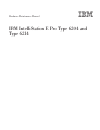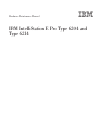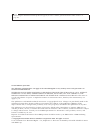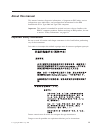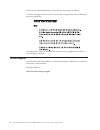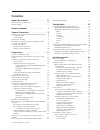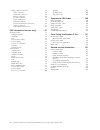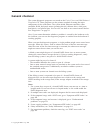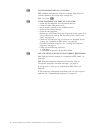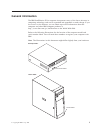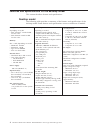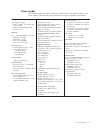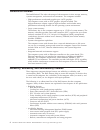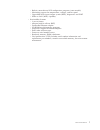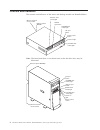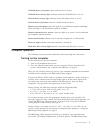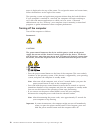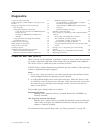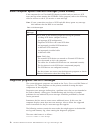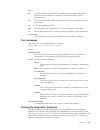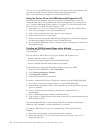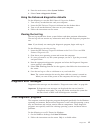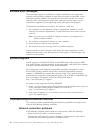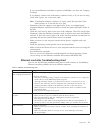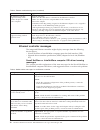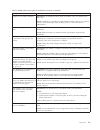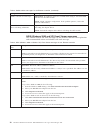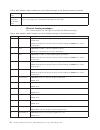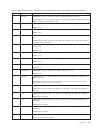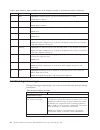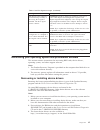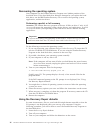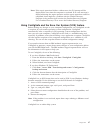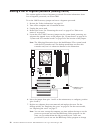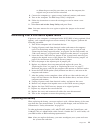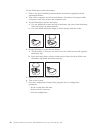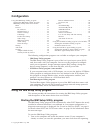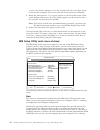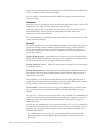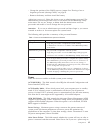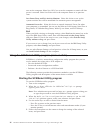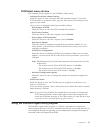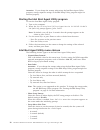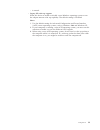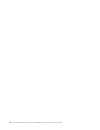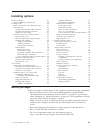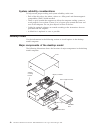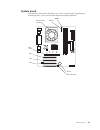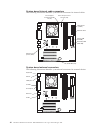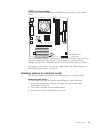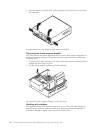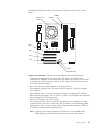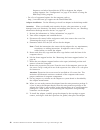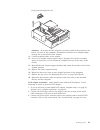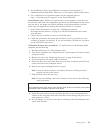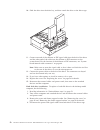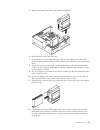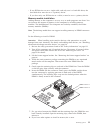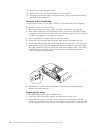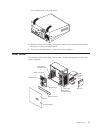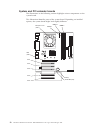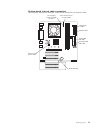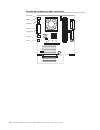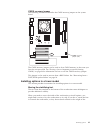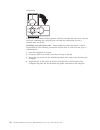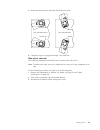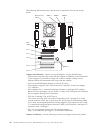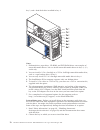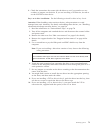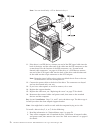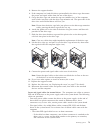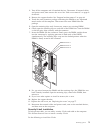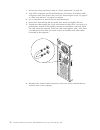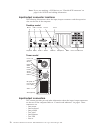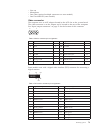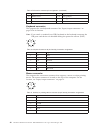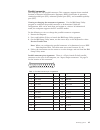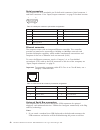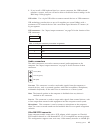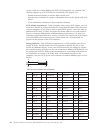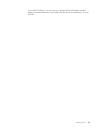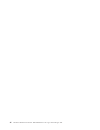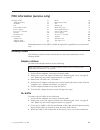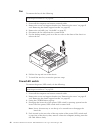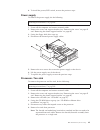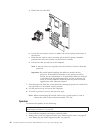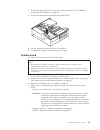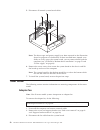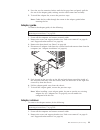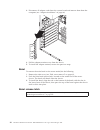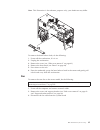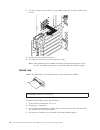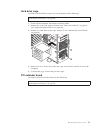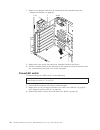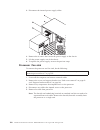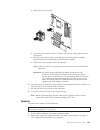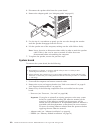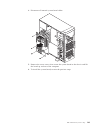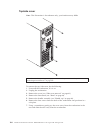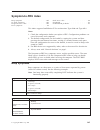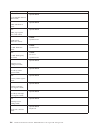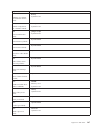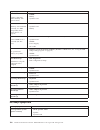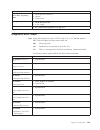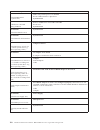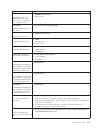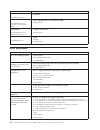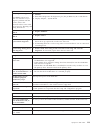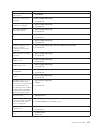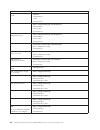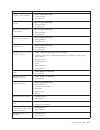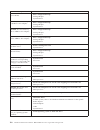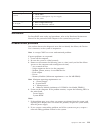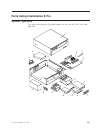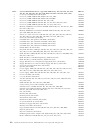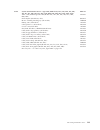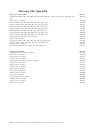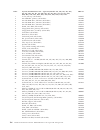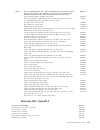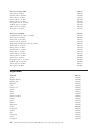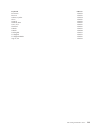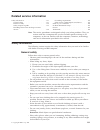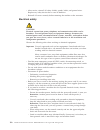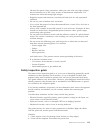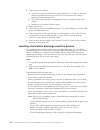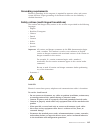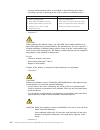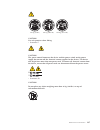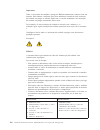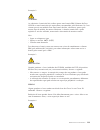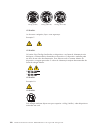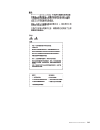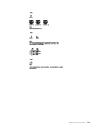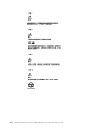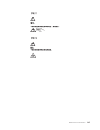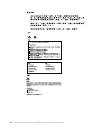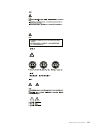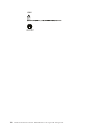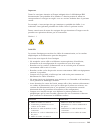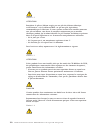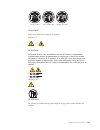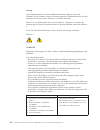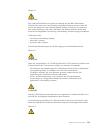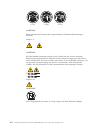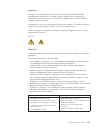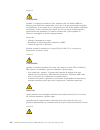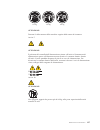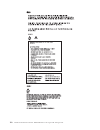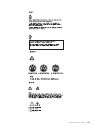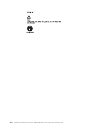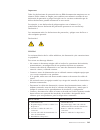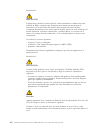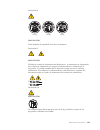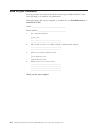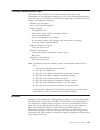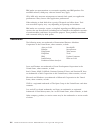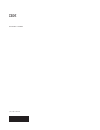- DL manuals
- IBM
- Desktop
- 621410U - IntelliStation E - Pro 6214
- Hardware Maintenance Manual
IBM 621410U - IntelliStation E - Pro 6214 Hardware Maintenance Manual
Summary of 621410U - IntelliStation E - Pro 6214
Page 1
Hardware maintenance manual ibm intellistation e pro type 6204 and type 6214.
Page 3
Hardware maintenance manual ibm intellistation e pro type 6204 and type 6214.
Page 4
Note before using this information and the product it supports, be sure to read the general information under “notices” on page 165. Second edition (june 2002 the following paragraph does not apply to the united kingdom or any country where such provisions are inconsistent with local law. Internatio...
Page 5: About This Manual
About this manual this manual contains diagnostic information, a symptom-to-fru index, service information, error indications, and configuration information for the ibm intellistation e pro type 6204 and type 6214 computer. Important: this manual is intended for trained servicers who are familiar wi...
Page 6
Lesen sie alle sicherheitshinweise, bevor sie eine anweisung ausführen. Accertarsi di leggere tutti gli avvisi di attenzione e di pericolo prima di effettuare qualsiasi operazione. Lea atentamente todas las declaraciones de precaución y peligro ante de llevar a cabo cualquier operación. Online suppo...
Page 7: Contents
Contents about this manual . . . . . . . . . . Iii important safety information . . . . . . . . Iii online support . . . . . . . . . . . . . Iv general checkout . . . . . . . . . . 1 general information . . . . . . . . . 3 features and specifications for the desktop model . . 4 desktop model . . . ....
Page 8
Input/output connectors . . . . . . . . . 78 video connector . . . . . . . . . . . 79 keyboard connector . . . . . . . . . 80 mouse connector . . . . . . . . . . 80 parallel connector . . . . . . . . . . 81 serial connectors. . . . . . . . . . . 82 ethernet connector . . . . . . . . . . 82 universal...
Page 9: General Checkout
General checkout the system diagnostic programs are stored on the device drivers and ibm enhanced diagnostics cd. These programs are the primary method of testing the major components of the workstation: the system board, ethernet controller, video controller, ram, keyboard, mouse (pointing device),...
Page 10
001 is the system part of a cluster? Yes. Schedule maintenance with the customer. Shut down all systems related to the cluster. Run storage test. No. Go to step 002. 002 if the system is not part of a cluster: v power-off the computer and all external devices. V check all cables and power cords. V s...
Page 11: General Information
General information the ibm intellistation e pro computer incorporates many of the latest advances in computing technology and can be expanded and upgraded as needs change. If you have access to the internet, you can obtain up-to-date information about the computer and other ibm computer products at...
Page 12
Features and specifications for the desktop model this section describes features and specifications. Desktop model the following table provides a summary of the features and specifications of the desktop model. Some features and specifications are not available on all models. Microprocessor: depend...
Page 13
Tower model the following table provides a summary of the features and specifications of the tower model. Some features and specifications are not available on all models. Microprocessor: one of the following: v intel ® pentium ® 4 with 256 kb level-2 cache v intel pentium 4 with 512 kb level-2 cach...
Page 14
Workstation features the intellistation e pro takes advantage of advancements in data storage, memory, systems management, and network environments. The computer includes: v high performance accelerated graphics port (agp) graphics the computer comes with an agp graphics adapter installed. This high...
Page 15
– built-in, menu-driven scsi configuration programs (some models) – monitoring support for temperatures, voltages, and fan speed – upgradable basic input/output system (bios), diagnostics and post – wake on lan (wol) capability v serviceability features – 3-year warranty – adaptec built-in self-test...
Page 16
Controls and indicators the controls and indicators of the tower and desktop models are identified below. Hard disk drive activity light power-on light power-control button cd eject button cd-rom drive activity light diskette drive activity light diskette eject button ethernet transmit/ receive acti...
Page 17
Cd-rom drive eject button: opens and closes the cd tray. Cd-rom drive activity light: indicates when the cd-rom drive is in use. Diskette drive activity light: indicates when the diskette drive is in use. Diskette drive eject button: releases a diskette from the drive. Ethernet speed 100 mbps: when ...
Page 18
Menu is displayed at the top of the screen. To navigate the menu and screen items, follow the directions on the right of the screen. The operating system and application programs initiate from the hard disk drive. If your computer is attached to a network, the computer will begin attaching to any la...
Page 19: Diagnostics
Diagnostics power-on self test (post) . . . . . . . . . 11 small computer system interface messages (some models). . . . . . . . . . . . . . . . 12 diagnostic programs and error messages . . . . 12 text messages . . . . . . . . . . . . 13 starting the diagnostic programs . . . . . . 13 using the dev...
Page 20
Small computer system interface messages (some models) if the computer has an ultra160 scsi adapter installed and you receive a scsi error message when running the scsiselect utility program, refer to the following table for actions to take if you receive an error message. Note: if your system does ...
Page 21
Where: fff is the three-digit function code that indicates the function being tested when the error occurred. For example, function code 089 is for the microprocessor. Ttt is the three-digit failure code that indicates the exact test failure that was encountered. Iii is the three-digit device id. Da...
Page 22
A device drivers and ibm enhanced diagnostics cd comes with your computer. You can also download the latest diskette image of the diagnostics from http://www.Ibm.Com/pc/support on the world wide web. Using the device driver and ibm enhanced diagnostics cd be certain that the computer will start up w...
Page 23
3. From the main menu, select system utilities. 4. Select create a diagnostic diskette. Using the enhanced diagnostics diskette do the following to start the ibm enhanced diagnostics diskette: 1. Turn off any attached devices and your computer. 2. Insert the ibm enhanced diagnostics diskette into th...
Page 24
Software error messages these messages appear if a problem or conflict is detected by the application program, the operating computer, or both. Error messages for operating system and other software problems are typically text messages, but they also can be numeric codes. For information about these...
Page 25
If you set the ethernet controller to operate at 100 mbps, you must use category 5 cabling. If you directly connect two workstations (without a hub), or if you are not using a hub with x ports, use a crossover cable. Note: to determine whether a hub has an x port, check the port label. If the label ...
Page 26
Table 2. Ethernet troubleshooting chart (continued) ethernet controller problem suggested action the ethernet controller stopped working when another adapter was added to the computer. Check the following: v make sure that the cable is connected to the ethernet controller. V make sure that your pci ...
Page 27
Table 3. Netware driver messages for the ethernet controller (continued) message description duplicate slot numbers detected. Explanation: an attempt has been made to bind the same slot number more than once. Action: check the slot numbers entered during the bind. Adapter slot numbers must be valid ...
Page 28
Table 3. Netware driver messages for the ethernet controller (continued) message description failed to allocate resources tags. Explanation: an unknown error has occurred when trying to allocate needed resources for the aft module. Action: check computer configuration. If the problem persists, conta...
Page 29
Table 4. Ndis (windows 2000 or windows xp) event viewer messages for the ethernet controller (continued) error code (hex) description 0x0e explanation: could not allocate enough memory for receive queue. Action: v if you have windows 2000, do the following: 1. From the windows 2000 desktop, click st...
Page 30
Table 4. Ndis (windows 2000 or windows xp) event viewer messages for the ethernet controller (continued) error code (hex) description all other 4-character hexadecimal codes action: contact the network administrator. The driver may need to be reinstalled. If the problem persists, run diagnostics to ...
Page 31
Table 5. Ndis (windows 2000 or windows xp) driver teaming messages for the ethernet controller (continued) event id type description 13 warning explanation: team nn. Secondary adapter is deactivated from the team. Action: make sure the secondary adapter is functioning properly and that the adapter c...
Page 32
Table 5. Ndis (windows 2000 or windows xp) driver teaming messages for the ethernet controller (continued) event id type description 28 error explanation: adapter failed to join because maxframesize too small. Action: replace adapter. 29 error explanation: adapter failed to join because multicastlis...
Page 33
Table 6. Intel boot agent messages (continued) message description pxe-04: the lan adapter is not functioning correctly or the wrong boot agent is installed. The boot agent cannot continue. Explanation: the boot agent was unable to read one or more of the adapter pci configuration registers. The ada...
Page 34
Recovering the operating system your computer has the product recovery program on a hidden partition of the hard disk drive. If the hard disk drive becomes damaged or you replace the hard disk drive, use the ibm product recovery cd to recover the operating system, applications, and device drivers. P...
Page 35
Note: if the repair operation finishes without error, the f11 prompt will be displayed the next time the computer is restarted. If an error message is displayed during the repair operation and the repair operation cannot be completed, there might be a problem with the product recovery program or the...
Page 36
Erasing a lost or forgotten password (clearing cmos) this section applies to lost or forgotten passwords. For more information about lost or forgotten passwords, see access ibm. To set the cmos recovery jumper and erase a forgotten password: 1. Review the “safety information” on page 131. 2. Turn of...
Page 37
Or delete the password, the next time you start the computer, the original user password will be reinstated. 8. Connect the computer to a power source, keyboard, monitor, and mouse. 9. Turn on the computer. The ibm setup utility is displayed. 10. Follow the instructions to erase the existing passwor...
Page 38
Do the following to replace the battery: 1. Follow any special handling and installation instructions supplied with the replacement battery. 2. Turn off the computer and all attached devices. Disconnect all external cables and power cords; then remove the computer cover. 3. Do the following to remov...
Page 39: Configuration
Configuration using the ibm setup utility program. . . . . . 31 starting the ibm setup utility program . . . . 31 ibm setup utility main menu choices . . . . 32 main . . . . . . . . . . . . . . 32 devices . . . . . . . . . . . . . . 33 ps/2 mouse . . . . . . . . . . . 33 diskette drive a. . . . . . ...
Page 40
System, turn off the computer, wait a few seconds until all in-use lights go off, and restart the computer. (do not use ctrl+alt+del to restart the computer.) 2. When the message press f1 for setup appears in the lower-left corner of the screen during startup, press f1. (this prompt appears on the s...
Page 41
Changes that you make to configuration settings appear on this summary screen. You cannot edit the fields of the configuration and system information, but you can set the system date and time. The system time is in a 24-hour format: hour:minute:second. Devices select this choice to view or change th...
Page 42
Checks for a startable diskette in the diskette drive, then checks the hard disk drive in bay 1, and then checks a network adapter. You can enable a virus-detection test that checks for changes in the master boot record at startup. Advanced select this choice to change the values for advanced hardwa...
Page 43
V change the position of the cmos recovery jumper. See “erasing a lost or forgotten password (clearing cmos)” on page 28. V remove the battery and then install the battery. Administrator password: select this choice to set an administrator password. The administrator password provides access to all ...
Page 44
Turn on the computer. Select stay off if you want the computer to remain off after power is restored. Select last state to have the computer return to its previous state. Low power entry and exit activity monitor: select this choice to set up the system activities that will be monitored for automati...
Page 45
Scsiselect menu choices the following choices appear on the scsiselect utility menu: v configure/view host adapter settings select this choice to view or change the scsi controller settings. To reset the scsi controller to its default values, press f6; then, follow the instructions that appear on th...
Page 46
Attention: if you change the startup order using the intel boot agent utility program, startup sequence settings in the ibm setup utility program might not function properly. Starting the intel boot agent utility program to start the intel boot agent utility program: 1. Turn on the computer. 2. When...
Page 47
– 8 seconds v legacy os wake up support select this choice to enable or disable a non-windows operating system to use the adapter remote wake up capability. The default setting is disabled. Notes: 1. Use the default setting for advanced configuration and power interface (acpi) aware operating system...
Page 48
40 hardware maintenance manual: ibm intellistation e pro type 6204 and type 6214.
Page 49: Installing Options
Installing options before you begin . . . . . . . . . . . . 41 system reliability considerations . . . . . . 42 desktop model . . . . . . . . . . . . . 42 major components of the desktop model . . . 42 system board . . . . . . . . . . . . . 43 system board internal cable connectors . . . 44 system b...
Page 50
System reliability considerations to help ensure proper cooling and system reliability, make sure: v each of the drive bays has either a drive or a filler panel and electromagnetic compatibility (emc) shield installed. V there is space around the computer to allow the computer cooling system to work...
Page 51
System board the following illustration identifies parts of the system board. Depending on installed options, your system board might look slightly different. Scsi led (j35) microprocessor (j10td2) agp (j5e1) pci 1 pci 2 pci 3 battery dimm 1 dimm 2 installing options 43.
Page 52
System board internal cable connectors the following illustration identifies system board connectors for internal cables. Fan 3 support bracket assembly fan (j3) fan 2 microprocessor fan sink (j19) secondary ide (sec ide) primary ide (pri ide) diskette drive main power (j10k1) microprocessor power (...
Page 53
Cmos recovery jumper the following illustration identifies the cmos recovery jumper on the system board. Cmos recovery jumper (j33) the cmos recovery jumper can be used to clear cmos memory in the event you lose the user password. See “erasing a lost or forgotten password (clearing cmos)” on page 28...
Page 54
4. Press the buttons on either side of the computer cover and lift the cover from the computer. To replace the cover, see “replacing the cover” on page 56. Removing the frame support bracket you must remove the frame support bracket to access many of the components of the desktop model computer. To ...
Page 55
The following illustration shows the location of expansion slots on the system board. Scsi led (j35) microprocessor (j10td2) agp (j5e1) pci 1 pci 2 pci 3 battery dimm 1 dimm 2 adapter considerations: before you install adapters, review the following: v locate the documentation that comes with the ad...
Page 56
Sequence, and select second device (scsi) to designate the adapter startup sequence. See “configuration” on page 31 for details on using the ibm setup utility program. V for a list of supported options for the computer, refer to http://www.Ibm.Com/pc/support on the world wide web. Adapter installati...
Page 57
Firmly into the expansion slot. Attention: be certain that the adapter is correctly seated in the expansion slot before you turn on the computer. Incomplete installation of an adapter might damage the system board or the adapter. 12. Connect required cables to the adapter. 13. If you have another ad...
Page 58
Location of the scsi led connector. 4. If you have other adapters or options to install or remove, do so now. 5. Reinstall the rear adapter support bracket; then rotate it to the closed (locked) position. 6. Replace the frame support bracket. 7. Replace the cover, see “replacing the cover” on page 5...
Page 59
2. The intellistation e pro type 6204 does not support the installation of additional internal disk drives. However, you can replace failed internal drives. 3. For a complete list of supported options for the computer, refer to http://www.Ibm.Com/pc/support/ on the world wide web. Preinstallation st...
Page 60
10. Slide the drive into the drive bay, and then attach the drive to the drive cage. 11. Connect one end of the diskette or ide signal cable into the back of the drive and the other end of the cable into the diskette or ide connector on the system board. For the location of the diskette or ide conne...
Page 61
5. Remove the hard disk drive cage from the computer. 6. Slide the drive out of the drive bay. 7. Once the drive is free of the drive bay, remove the sliding rails and screws from this drive and carefully set them aside for installation on the replacement drive. 8. Touch the static-protective bag co...
Page 62
Note: make sure to route the signal cable so that it does not block the air flow to the rear of the drives or over the microprocessor. 13. Connect a power cable to the back of the drive. The connectors are keyed and can be inserted only one way. 14. If you have other options to install or remove, do...
Page 63
V if two ide devices are on a single cable, and only one is a hard disk drive, the hard disk drive must be set as a primary device. V if you have only one ide device on a cable, it must be set as a primary device. Memory module installation adding memory to the computer is an easy way to make progra...
Page 64
9. Replace the frame support bracket. 10. Replace the cover. See “removing the cover” on page 45. 11. Reconnect the external cables and power cords. Turn on the attached devices, and turn on the computer. Security u-bolt installation to help prevent theft, you can add a security u-bolt and cable to ...
Page 65
Cover release latch to lock the cover. 3. Reconnect the external cables and power cords to the computer; then connect the power cords to electrical outlets. 4. Turn on the attached devices; then turn on the computer. Tower model the following illustration shows the locations of major components in t...
Page 66
System and pci extender boards the illustrations in the following sections highlight various components on the system board. This illustration identifies parts of the system board. Depending on installed options, the system board might look slightly different. Scsi led (j35) microprocessor (j4k1) ag...
Page 67
System board internal cable connectors the following illustration identifies system board connectors for internal cables. Fan 3 support bracket assembly fan (j6l1) fan 2 microprocessor fan sink (j7m2) secondary ide (sec ide) primary ide (pri ide) diskette drive main power (j10k1) microprocessor powe...
Page 68
System board external cable connectors the following illustration identifies system board connectors for external cables. Keyboard mouse usb ports parallel serial ports ethernet audio 60 hardware maintenance manual: ibm intellistation e pro type 6204 and type 6214.
Page 69
Cmos recovery jumper the following illustration identifies the cmos recovery jumper on the system board. Cmos recovery jumper (j33) the cmos recovery jumper can be used to clear cmos memory in the event you lose the user password. See “erasing a lost or forgotten password (clearing cmos)” on page 28...
Page 70
Workstation. When you are finished installing options and have installed the side cover, turn the two front stabilizing feet a quarter turn out from the workstation and set it carefully back on its feet. Stabilizing feet with release tabs: some models have feet that utilize a release tab mechanism. ...
Page 71
5. Rotate the foot outward until the foot locks into place. Release tab release tab feet (unlocked position) feet (locked position) guides guides 6. Complete steps 2 on page 62 through 5 for each foot. Side cover removal the following information describes how to remove the side cover. Note: to remo...
Page 72
4. Pull the cover release latch away from the computer, and push the cover toward the rear of the computer. To replace the side cover, see “replacing the cover” on page 77. Attention: for proper cooling and airflow, replace the cover before turning on the computer. Operating the computer with the co...
Page 73
2. Pull the rear end of the support bracket away from the computer and place the bracket aside. To reinstall the support bracket, reverse the previous steps. Working with adapters the computer comes with adapter connectors or slots. The agp video adapter is installed in the agp slot. You can install...
Page 74
The following illustration shows the location of expansion slots on the system board. Microprocessor (j4k1) dimm 1 dimm 2 dimm 3 battery agp (j5e1) pci 1 pci 2 pci 3 pci 4 pci 5 adapter considerations: before you install adapters, review the following: v follow the instructions that come with the ad...
Page 75
Attention: when you handle static-sensitive devices, take precautions to avoid damage from static electricity. For details on handling these devices, see “handling electrostatic discharge-sensitive devices” on page 134. 1. Review the information in “safety information” on page 131. 2. Turn off the c...
Page 76
Attention: be certain that the adapter is correctly seated in the expansion slot before you turn on the computer. Incomplete installation of an adapter might damage the system board or the adapter. Rear adapter retention bracket expansion slot cover front adapter retention bracket adapter 9. Connect...
Page 77
Location of the scsi led connector. 4. If you have other adapters or options to install or remove, do so now. 5. Rotate the front adapter-support bracket to the closed (locked) position. 6. Reinstall the rear adapter-support bracket; then rotate it to the closed (locked) position. 7. Replace the sup...
Page 78
Bay 3, and a hard disk drive installed in bay 4. Notes: 1. Diskette drives, tape drives, cd-rom, and dvd-rom drives are examples of removable-media drives. You can install removable-media drives in bays 1, 2, 3, and 4 only. 2. You can install a 3.5-in. Slim-high or a 5.25-in. Half-high removable-med...
Page 79
3. Check the instructions that come with the drive to see if you need to set any switches or jumpers on the drive. If you are installing a scsi device, be sure to set the scsi id for that device. Bay 2 or 4 drive installation: do the following to install a drive in bay 2 or 4: attention: when handli...
Page 80
Note: you can install only a 3.5-in. Device in bay 4. 11. If the drive is an ide device, connect one end of the ide signal cable into the back of the drive and the other end of the cable into the ide connector on the system board. For the location of the ide connectors, see “system board internal ca...
Page 81
3. Remove the support bracket. 4. If the computer has hard disk drives preinstalled in the drive cage, disconnect the power and signal cables from the rear of the drives. 5. Grasp the drive cage and rotate the cage out (middle view) of the computer until it locks into place with the drive-cage reten...
Page 82
- if the cable has two connectors, one of these connectors is attached to the hard disk drive, and the other attaches to the primary or secondary ide connector on the system board. Note: the cd-rom drive is attached to an ata 66 signal cable. Ata 66 signal cables are color-coded. The blue connector ...
Page 83
2. Turn off the computer and all attached devices. Disconnect all external cables and power cords; then remove the cover. See “side cover removal” on page 63 for details. 3. Remove the support bracket. See “support bracket removal” on page 64. 4. Touch the static-protective package containing the di...
Page 84
1. Review the safety precautions listed in “safety information” on page 131. 2. Turn off the computer and all attached devices. Disconnect all external cables and power cords; then remove the cover. See “removing the cover” on page 45 or “side cover removal” on page 63 for details. 3. Use a screwdri...
Page 85
Replacing the cover do the following to replace the cover of the tower model: note: if you removed the support bracket, reinstall it before you replace the cover. See “support bracket removal” on page 64 for details. 1. Clear any cables that might impede the replacement of the cover. 2. Install the ...
Page 86
Note: if you are attaching a scsi device, see “ultra160 scsi connector” on page 83 for scsi id and cabling information. Input/output connector locations the following illustrations show the input/output connectors and the expansion slots on the rear of the computer. Desktop model mouse keyboard usb ...
Page 87
V line out v microphone v one video (optional multiple connectors on some models) v one ultra160 scsi (some models) video connector the computer uses an agp adapter located in the agp slot on the system board. The video connector is on the adapter and is located on the rear of the computer. See “inp...
Page 88
Table 9. Dvi monitor connector-pin assignments (continued) pin signal description pin signal description 13 tmds data3+ c4 analog hsync 14 +5 v power c5 analog ground 15 ground (for +5 v) keyboard connector the computer has one keyboard connector. See “input/output connectors” on page 78 for its loc...
Page 89
Parallel connector the computer has one parallel connector. This connector supports three standard institute of electrical and electronics engineers (ieee) 1284 modes of operation: standard parallel port (spp), enhanced parallel port (epp), and extended capability port (ecp). Viewing or changing the...
Page 90
Serial connectors the computer has two standard 9-pin d-shell serial connectors: serial connector 1 and serial connector 2. See “input/output connectors” on page 78 for their location. 1 5 6 9 table 13. Serial-port connectors pin-number assignments pin signal pin signal 1 data carrier detect 6 data ...
Page 91
2. If you install a usb keyboard that has a mouse connector, the usb keyboard emulates a mouse, and you will not be able to disable the mouse settings in the ibm setup utility program. Usb cables: use a 4-pin usb cable to connect external devices to usb connectors. Usb technology transfers data at u...
Page 92
Second, when low voltage differential (lvd) scsi peripherals are attached. This channel supports up to 15 scsi devices. In addition, this adapter uses: v double-transition clocking to achieve high transfer rates v domain name validation to negotiate compatible data transfer speeds with each device v...
Page 93
To install scsi devices, you must have an optional pci scsi adapter installed. Refer to the information that is provided with the device for instructions to set its scsi id. Installing options 85.
Page 94
86 hardware maintenance manual: ibm intellistation e pro type 6204 and type 6214.
Page 95
Fru information (service only) desktop model . . . . . . . . . . . . . 87 adapter retainer . . . . . . . . . . . . 87 air baffle . . . . . . . . . . . . . . 87 fan . . . . . . . . . . . . . . . . 88 power/led switch . . . . . . . . . . . 88 power supply . . . . . . . . . . . . 89 processor / fan sin...
Page 96
Fan to remove the fan, do the following: note: read “before you begin” on page 41 and the safety notices at “safety notices (multi-lingual translations)” on page 135. 1. Power-off the computer and remove external cables. 2. Remove the cover and support bracket (see “removing the cover” on page 45 an...
Page 97
6. To install the power/led switch, reverse the previous steps. Power supply to remove the power supply, do the following: note: read “before you begin” on page 41 and the safety notices at “safety notices (multi-lingual translations)” on page 135. 1. Power-off the computer and remove external cable...
Page 98
A. Detach the fan sink cable. B. Loosen the two captive screws on either side (in leaf spring enclosures) of the fansink. C. With the two captive screws loosened, pivot the leaf spring assemblies outward and out of the notches on the fansink assembly. D. Lift the fan sink up and out of the computer....
Page 99
3. Rotate the floppy disk drive cage to its vertical position (see “cd-rom or diskette drive installation” on page 51). 4. Disconnect the speaker cable from the system board. 5. Lift the speaker up and out of the side brackets. 6. To replace the speaker, reverse the previous steps. System board to r...
Page 100
5. Disconnect all internal system board cables. Note: the drive cages and power supply have been removed in the illustration above for purposes of clarification. If these installed items impede your ability to easily access the system board, you can remove them from the computer (see “cd-rom or disk...
Page 101
4. Press the two fan retention latches until the fan pops free and gently pull the fan out of the adapter guide, making sure the cable comes free smoothly. 5. To install the adapter fan, reverse the previous steps. Note: guide the fan cable through the cutout in the adapter guide before inserting th...
Page 102
3. Disconnect all adapter cards from the system board and remove them from the computer (see “adapter installation” on page 66). 4. Pull the adapter retainer away from the chassis. 5. To install the adapter retainer, reverse the previous steps. Bezel to remove the main bezel on the tower model, do t...
Page 103
Note: this illustration is for reference purposes only; your hardware may differ. To remove the bezel release latch, do the following: 1. Power-off the workstation, if it is on. 2. Unplug the workstation. 3. Remove the cover (see “side cover removal” on page 63). 4. Remove the front bezel (see “beze...
Page 104
4. Use side cutters to sever the fan’s four rubber extensions on the outside of the chassis. 5. Pull the fan away from the chassis. 6. To install the rear fan, reverse the previous steps. Note: after guiding the four rubber extensions through the apertures on the chassis, use needle-nosed pliers to ...
Page 105
Hard drive cage to remove the hard drive cage in the tower model, do the following: note: read “before you begin” on page 41 and the safety notices at “safety notices (multi-lingual translations)” on page 135. 1. Power-off the computer and remove external cables. 2. Remove the cover and support brac...
Page 106
1. Remove any adapter cards that are connected to the extender board (see “adapter installation” on page 66). 2. Remove the two screws that attach the extender board to the chassis. 3. Pull the extender board in the direction of the system feet until it detaches from the system board; then pull it o...
Page 107
4. Disconnect the power/led switch from the system board. 5. Disengage the lower tab of the power/led switch by pressing upward on the lower tab of the power/led switch until it comes loose. Note: it may be necessary to use the tip of a screwdriver to disengage the lower tab. 6. Push inward on the t...
Page 108
3. Disconnect the internal power supply cables. 4. Remove the 4 screws that secure the power supply to the chassis. 5. Lift the power supply out of the chassis. 6. To replace the power supply, reverse the previous steps. Processor / fan sink to remove the processor and fan sink, do the following: no...
Page 109
A. Detach the fan sink cable. B. Loosen the two captive screws on either side (in leaf spring enclosures) of the fansink. C. With the two captive screws loosened, pivot the leaf spring assemblies outward and out of the notches on the fansink assembly. D. Lift the fan sink up and out of the computer....
Page 110
3. Disconnect the speaker cable from the system board. 4. Remove the adapter guide (see “adapter guide” on page 93). 5. Use the tip of a screwdriver to gently pry the two tabs through the notches until the speaker disengages from the chassis. 6. Lift the speaker out of the computer, making sure the ...
Page 111
4. Disconnect all internal system board cables. 5. Remove the seven screws that secure the system board to the chassis and lift the board up and out of the computer. 6. To install the system board, reverse the previous steps. Fru information (service only) 103.
Page 112
Top/side cover note: this illustration is for reference only; your hardware may differ. Note: read “before you begin” on page 41 and the safety notices at “safety notices (multi-lingual translations)” on page 135. To remove the top/side cover, do the following: 1. Power-off the workstation, if it is...
Page 113: Symptom-to-Fru Index
Symptom-to-fru index beep symptoms . . . . . . . . . . . . 105 no beep symptoms . . . . . . . . . . . 108 diagnostic error codes . . . . . . . . . . 109 error symptoms . . . . . . . . . . . . 112 post error codes . . . . . . . . . . . . 114 serveraid . . . . . . . . . . . . . . 119 undetermined prob...
Page 114
Beep/symptom fru/action 1-2-1 (programmable interval timer failed) 1. System board 1-2-2 (dma initialization failed) 1. System board 1-2-3 (dma page register write/read failed) 1. System board 1-2-4 (ram refresh verification failed) 1. Dimm 2. System board 1-3-1 (1st 64k ram test failed) 1. Dimm 2. ...
Page 115
Beep/symptom fru/action 2-2-3 (cmos power failure and checksum checks failed) 1. Battery 2. System board 2-2-4 (cmos configuration info validation failed) 1. Battery 2. System board 2-3-1 (screen initialization failed) 1. Jumper on j28 2. System board 2-3-2 (screen memory failed) 1. System board 2-3...
Page 116
Beep/symptom fru/action 3-2-4 (failure comparing cmos memory size against actual) 1. Dimm 2. Battery 3. System board 3-3-1 (memory size mismatch occurred, see “ibm setup utility main menu choices” on page 32) 1. Dimm 2. System board 3. Battery 3-3-2 (critical smbus error occurred) (i2c bus error) 1....
Page 117
No beep symptom fru/action no beeps occur after successfully completing post 1. Check speaker connections 2. Speaker 3. System board no ac power 1. Check the power cord. 2. Power supply. No beep and no video 1. See “undetermined problems” on page 119 diagnostic error codes note: in the following err...
Page 118
Error code/symptom fru/action 015-xxx-015 (failed usb external loopback test) 1. Make sure parallel port is not disabled 2. Re-run usb external loopback test 3. System board 015-xxx-198 (usb device connected during usb test) 1. Remove usb devices from usb1 and usb2 2. Re-run test 3. System board 020...
Page 119
Error code/symptom fru/action 201-xxx-0nn (failed memory test, see “ibm setup utility main menu choices” on page 32.) nn = dimm location. 1. Dimm location j1-j4 2. Memory card 201-xxx-999 (multiple dimm failure, see error text.) 1. See error text for failing dimms 202-xxx-001 (failed system cache te...
Page 120
Error code/symptom fru/action 301-xxx-000 (failed keyboard test) 1. Keyboard 405-xxx-000 (failed ethernet test on controller on the system board) 1. Verify that ethernet is not disabled in bios. 2. System board 405-xxx-00n (failed ethernet test on adapter in pci slot n) 1. Adapter in pci slot n. 2. ...
Page 121
General fru/action monitor problems (general). Some ibm monitors have their own self-tests. If you suspect a problem with the monitor, refer to the information that comes with the monitor for adjusting and testing instructions. 1. Monitor 2. Run video diagnostics. If diagnostics pass, the problem ma...
Page 122
Post error codes in the following error codes, x can be any number or letter. Error code/symptom fru/action 062 (three consecutive boot failures using the default configuration.) 1. Run configuration/setup 2. Battery 3. System board 4. Microprocessor 101, 102, 106 (system and microprocessor error) 1...
Page 123
Error code/symptom fru/action 179 (boot integrity services segment error) 1. Flash bios 184 (power-on password corrupted) 1. Run configuration/setup 2. System board 185 (drive startup sequence information corrupted) 1. Run configuration/setup 2. System board 186 (security hardware control logic fail...
Page 124
Error code/symptom fru/action 602 (invalid diskette boot record) 1. Diskette 2. Diskette drive 3. Cable 4. System board 604 (diskette drive error) 1. Run configuration/setup and diagnostics 2. Diskette drive 3. Drive cable 4. System board 662 (diskette drive configuration error) 1. Run configuration...
Page 125
Error code/symptom fru/action 1801 (not enough space available to shadow rom) 1. Run configuration/setup 2. Failing adapter 3. System board 1802 (not enough i/o space available) 1. Run configuration/setup 2. Failing adapter 3. System board 1803 (not enough memory space available) 1. Run configuratio...
Page 126
Error code/symptom fru/action 00180100 (no room for pci option rom) 1. Run configuration/setup 2. Failing adapter 3. System board 00180200 (no more i/o space available for pci adapter) 1. Run configuration/setup 2. Failing adapter 3. System board 00180300 (no more memory (above 1mb for pci adapter) ...
Page 127
Error code/symptom fru/action i9990650 (ac power has been restored) 1. Check cable 2. Check for interruption of power supply 3. Power cable (virus warning) (boot sector has changed) 1. Run configuration/setup 2. Run virus detection software other numbers follow instructions on screen. Serveraid for ...
Page 128
120 hardware maintenance manual: ibm intellistation e pro type 6204 and type 6214.
Page 129
Parts listing intellistation e pro system, type 6204 this parts listing supports type 6204 models 10x, 20x, 30x, 1pu, 2pu, 3pu, a0x, b0x, c0x. 1 2 3 4 5 6 7 8 9 10 11 12 13 14 15 16 17 © copyright ibm corp. 2001 121.
Page 130
Index system (intellistation e pro – type 6204, models 10x, 1pu, 20x, 2pu, 30x, 3pu, 40x, 41x, 43x, 4pu, 50x, 51x, 5pu, a0x, b0x, c0x, f0g, f1g, f3g, g0g, g1g) fru no. 1 cover, top assembly, black (all models) 49p0174 2 processor, p4 400/1600-256 d0 (models 10x, 1pu, a0x) 33p0963 2 processor, p4 400...
Page 131
Index system (intellistation e pro – type 6204, models 10x, 1pu, 20x, 2pu, 30x, 3pu, 40x, 41x, 43x, 4pu, 50x, 51x, 5pu, a0x, b0x, c0x, f0g, f1g, f3g, g0g, g1g) fru no. Video card, nvidia quadro2 ex (models 10x, 1pu, 20x, 2pu, 30x, 3pu, a0x, b0x, c0x) 25p6321 scsi adapter (models 43x, f3g) 06p2215 mo...
Page 132
Recovery cds, type 6204 recovery cd (win 2000) fru no. Us-english (models 10d, 10u, 20d, 20u, 30d, 30u, 40d, 40u, 41d, 41u, 43d, 43u, 50d, 50u, 51d, 51u) 59p1181 china (all ″c″ models) 62p8740 french (models 10g, 20g, 30g, 40g, 41g, 43g, 50g, 51g) 59p1190 german (models 10g, 20g, 30g, 40g, 41g, 43g,...
Page 133
System, type 6214 this parts listing supports type 6214 models 10x, 20x, 23x, 30x, 33x, 40x, 41x, 43x, 45x, 46x, 48x, 50x, 51x, 53x, 55x, 56x, 58x, 77x, 88x, 91x, 96x, a0x, b0x, b3g, c0x, c3g, c3x, d7g, f0g, f1g, f3g, e8g, g0g, g1g, g3g. 1 2 3 4 5 6 7 8 9 10 11 12 14 13 15 16 17 18 19 20 21 22 23 pa...
Page 134
Index system (intellistation e pro – type 6214, models 10x, 1pu, 20x, 23x, 2pu, 30x, 33x, 3pu, 40x, 41x, 43x, 4pu, 50x, 51x, 53x, 5pu, 77x, 88x, 91x, a0x, b0x, b3g, c0x, c3g, d7g, e8g, f0g, f1g, f3g, g0g, g1g, g3g) fru no. 1 cover, side/top (all models) 19k4957 2 48x cdrom - primary (all models) 33p...
Page 135
Index system (intellistation e pro – type 6214, models 10x, 1pu, 20x, 23x, 2pu, 30x, 33x, 3pu, 40x, 41x, 43x, 4pu, 50x, 51x, 53x, 5pu, 77x, 88x, 91x, a0x, b0x, b3g, c0x, c3g, d7g, e8g, f0g, f1g, f3g, g0g, g1g, g3g) fru no. Clip, heatsink retention module (all models) 25p0867 rail, hard disk drive 75...
Page 136
Recovery cd (win 2000) fru no. Japan (all ″j″ models) 62p4732 spanish (all ″g″ models) 59p1208 dutch (all ″g″ models) 59p1211 danish (all ″g″ models) 59p1220 finnish (all ″g″ models) 59p1223 norwegian (all ″g″ models) 59p1226 swedish (all ″g″ models) 59p1229 taiwan (all ″v″ models) 62p8741 thai (all...
Page 137
Keyboard fru no. Romanian 37l2572 russian 37l2573 serbian/cyrillic 37l2574 slavic 37l2575 spanish 37l2576 swedish/finn 37l2577 swiss, f/g 37l2578 thailand 37l2587 turkish 37l2579 turkish 37l2580 uk english 37l2581 us english 37l2551 us english-emea 37l2583 yugosl/lat 37l2582 parts listing intellista...
Page 138
130 hardware maintenance manual: ibm intellistation e pro type 6204 and type 6214.
Page 139
Related service information safety information. . . . . . . . . . . . 131 general safety . . . . . . . . . . . . 131 electrical safety. . . . . . . . . . . . 132 safety inspection guide . . . . . . . . . 133 handling electrostatic discharge-sensitive devices . . . . . . . . . . . . . . 134 grounding...
Page 140
V after service, reinstall all safety shields, guards, labels, and ground wires. Replace any safety device that is worn or defective. V reinstall all covers correctly before returning the machine to the customer. Electrical safety caution: electrical current from power, telephone, and communication ...
Page 141
Observe the special safety precautions when you work with very high voltages; these instructions are in the safety sections of maintenance information. Use extreme care when measuring high voltages. V regularly inspect and maintain your electrical hand tools for safe operational condition. V do not ...
Page 142
3. Check the power cord for: a. A third-wire ground connector in good condition. Use a meter to measure third-wire ground continuity for 0.1 ohm or less between the external ground pin and frame ground. B. The power cord should be the appropriate type as specified in the parts listings. C. Insulatio...
Page 143
Grounding requirements electrical grounding of the computer is required for operator safety and correct system function. Proper grounding of the electrical outlet can be verified by a certified electrician. Safety notices (multi-lingual translations) the caution and danger safety notices in this sec...
Page 144
V connect and disconnect cables as described in the following table when installing, moving, or opening covers on this product or attached devices. To connect to disconnect 1. Turn everything off. 2. First, attach all cables to devices. 3. Attach signal cables to connectors. 4. Attach power cords to...
Page 145
≥18 kg (37 lbs) ≥32 kg (70.5 lbs) ≥55 kg (121.2 lbs) caution: use safe practices when lifting. V statement 5 caution: the power control button on the device and the power switch on the power supply do not turn off the electrical current supplied to the device. The device also might have more than on...
Page 146
Importante: todas as instruções de cuidado e perigo da ibm documentation começam com um número. Este número é utilizado para fazer referência cruzada de uma instrução de cuidado ou perigo no idioma inglês com as versões traduzidas das instruções de cuidado ou perigo encontradas nesta seção. Por exem...
Page 147
Instrução 2 cuidado: ao substituir a bateria de lítio, utilize apenas uma bateria ibm, número de peça 33f8354 ou uma bateria de tipo equivalente, recomendada pelo fabricante. Se o seu sistema possui um móídulo com uma bateria de lítio, substitua-o apenas pelo mesmo tipo de mídulo, do mesmo fabricant...
Page 148
≥18 kg (37 lbs) ≥32 kg (70.5 lbs) ≥55 kg (121.2 lbs) cuidado: ao levantar a máquina, faça-o com segurança. Instrução 5 cuidado: os botões liga/desliga localizados no dispositivo e na fonte de alimentação não desligam a corrente elétrica fornecida ao dispositivo. O dispositivo também pode ter mais de...
Page 149
Related service information 141.
Page 150
142 hardware maintenance manual: ibm intellistation e pro type 6204 and type 6214.
Page 151
Related service information 143.
Page 152
144 hardware maintenance manual: ibm intellistation e pro type 6204 and type 6214.
Page 153
Related service information 145.
Page 154
146 hardware maintenance manual: ibm intellistation e pro type 6204 and type 6214.
Page 155
Related service information 147.
Page 156
148 hardware maintenance manual: ibm intellistation e pro type 6204 and type 6214.
Page 157
Important: toutes les consignes attention et danger indiquées dans la bibliothèque ibm documentation sont précédées d’un numéro. Ce dernier permet de mettre en correspondance la consigne en anglais avec ses versions traduites dans la présente section. Par exemple, si une consigne de type attention e...
Page 158
Notice n° 2 attention: remplacez la pile au lithium usagée par une pile de référence identique exclusivement - voir la référence ibm - ou par une pile équivalente recommandée par le fabricant. Si votre système est doté d’un module contenant une pile au lithium, vous devez le remplacer uniquement par...
Page 159
≥18 kg (37 lbs) ≥32 kg (70.5 lbs) ≥55 kg (121.2 lbs) attention: faites-vous aider pour soulever ce produit. Notice n° 5 attention: le bouton de mise sous tension/hors tension de l’unité et l’interrupteur d’alimentation du bloc d’alimentation ne coupent pas l’arrivée de courant électrique à l’intérie...
Page 160
Wichtig: alle sicherheitshinweise in dieser ibm documentation beginnen mit einer nummer. Diese nummer verweist auf einen englischen sicherheitshinweis mit den übersetzten versionen dieses hinweises in diesem abschnitt. Wenn z. B. Ein sicherheitshinweis mit der nummer 1 beginnt, so erscheint die über...
Page 161
Hinweis 2 achtung: eine verbrauchte batterie nur durch eine batterie mit der ibm teilenummer 33f8354 oder durch eine vom hersteller empfohlene batterie ersetzen. Wenn ihr system ein modul mit einer lithium-batterie enthält, ersetzen sie es immer mit dem selben modultyp vom selben hersteller. Die bat...
Page 162
≥18 kg ≥32 kg ≥55 kg achtung: beim anheben der maschine die vorgeschriebenen sicherheitsbestimmungen beachten. Hinweis 5 achtung: mit dem betriebsspannungsschalter an der vorderseite des servers und dem betriebsspannungsschalter am netzteil wird die stromversorgung für den server nicht unterbrochen....
Page 163
Importante: tutti gli avvisi di attenzione e di pericolo riportati nella pubblicazione ibm documentation iniziano con un numero. Questo numero viene utilizzato per confrontare avvisi di attenzione o di pericolo in inglese con le versioni tradotte riportate in questa sezione. Ad esempio, se un avviso...
Page 164
Avviso 2 attenzione: quando si sostituisce la batteria al litio, utilizzare solo una batteria ibm con numero parte 33f8354 o batterie dello stesso tipo o di tipo equivalente consigliate dal produttore. Se il sistema di cui si dispone è provvisto di un modulo contenente una batteria al litio, sostitu...
Page 165
≥18 kg ≥32 kg ≥55 kg attenzione: durante il sollevamento della macchina seguire delle norme di sicurezza. Avviso 5 attenzione: il pulsante del controllo dell’alimentazione situato sull’unità e l’interruttore di alimentazione posto sull’alimentatore non disattiva la corrente elettrica fornita all’uni...
Page 166
158 hardware maintenance manual: ibm intellistation e pro type 6204 and type 6214.
Page 167
Related service information 159.
Page 168
160 hardware maintenance manual: ibm intellistation e pro type 6204 and type 6214.
Page 169
Importante: todas las declaraciones de precauciín de esta ibm documentation empiezan con un número. Dicho número se emplea para establecer una referencia cruzada de una declaraciín de precauciín o peligro en inglés con las versiones traducidas que de dichas declaraciones pueden encontrarse en esta s...
Page 170
Declaración 2 precauciÓn: cuando desee sustituir la batería de litio, utilice únicamente el número de pieza 33f8354 de ibm o cualquier tipo de batería equivalente que recomiende el fabricante. Si el sistema tiene un mídulo que contiene una batería de litio, sustitúyalo únicamente por el mismo tipo d...
Page 171
Declaración 4 ≥18 kg ≥32 kg ≥55 kg precauciÓn: tome medidas de seguridad al levantar el producto. Declaración 5 precauciÓn: el botín de control de alimentaciín del dispositivo y el interruptor de alimentaciín de la fuente de alimentaciín no apagan la corriente eléctrica suministrada al dispositivo. ...
Page 172
Send us your comments! We want to know your opinion about this manual (part number 24p2933). Your input will help us to improve our publications. Please photocopy this survey, complete it, and then fax it to ibm hmm survey at 919-543-8167 (usa) . Name: _________________________________________ phone...
Page 173
Problem determination tips due to the variety of hardware and software combinations that can be encountered, use the following information to assist you in problem determination. If possible, have this information available when requesting assistance from service support and engineering functions. V...
Page 174
Ibm makes no representations or warranties regarding non-ibm products. For non-ibm software, third-party software licenses may apply. Ghz, mhz only measures microprocessor internal clock speed, not application performance. Many factors affect application performance. When referring to hard disk driv...
Page 176
Part number: 24p2933 (1p) p/n: 24p2933.