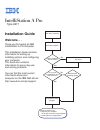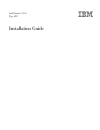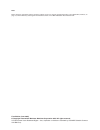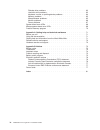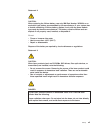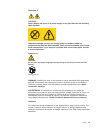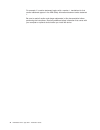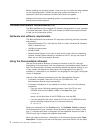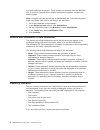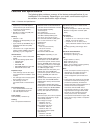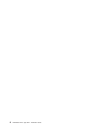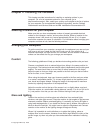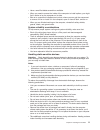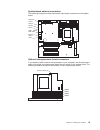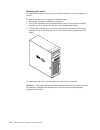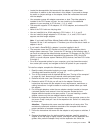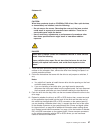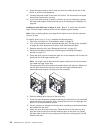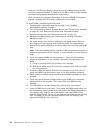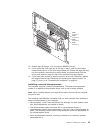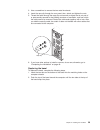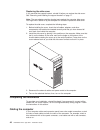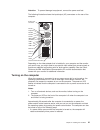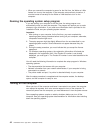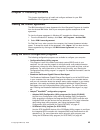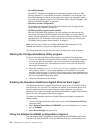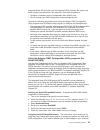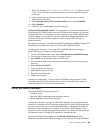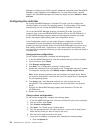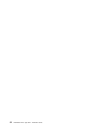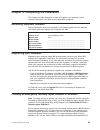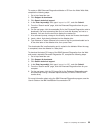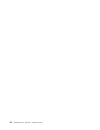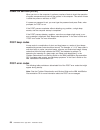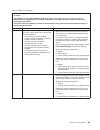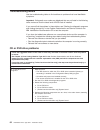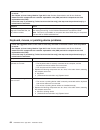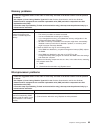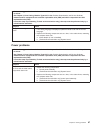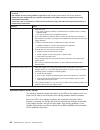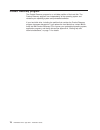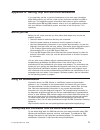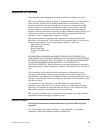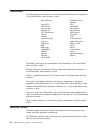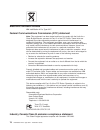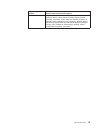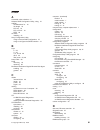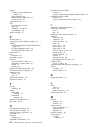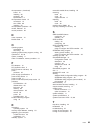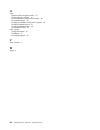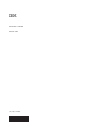Welcome. . . Thank you for buying an ibm intellistation a pro computer. This contains information for setting up, installing options, and configuring your computer. This book also contains information for every day use, and solving problems. You can find the most current information about your compu...
Computer support register your computer. Go to http://www.Ibm.Com/pc/register/ yes no no use the troubleshooting information provided with your computer to determine the cause of the problem and the action to take. Flash the latest levels of bios, and download the latest level of diagnostics. You ca...
Intellistation a pro type 6217 installation guide.
Note: before using this information and the product it supports, be sure to read the general information in and appendix b, “notices,” on page 73, and the warranty and support information document on the ibm intellistation documentation cd. First edition (june 2005) © copyright international busines...
Contents safety . . . . . . . . . . . . . . . . . . . . . . . . . . . . V chapter 1. Introduction . . . . . . . . . . . . . . . . . . . . . . 1 the ibm intellistation documentation cd . . . . . . . . . . . . . . . 2 hardware and software requirements . . . . . . . . . . . . . . . . 2 using the docum...
Diskette drive problems . . . . . . . . . . . . . . . . . . . . . 63 hard disk drive problems . . . . . . . . . . . . . . . . . . . . 63 keyboard, mouse, or pointing-device problems . . . . . . . . . . . . 64 memory problems . . . . . . . . . . . . . . . . . . . . . . . 65 microprocessor problems . ...
Safety before installing this product, read the safety information. Antes de instalar este produto, leia as informações de segurança. Pred instalací tohoto produktu si prectete prírucku bezpecnostních instrukcí. Læs sikkerhedsforskrifterne, før du installerer dette produkt. Lees voordat u dit produc...
Antes de instalar este producto, lea la información de seguridad. Läs säkerhetsinformationen innan du installerar den här produkten. Statement 1: danger electrical current from power, telephone, and communication cables is hazardous. To avoid a shock hazard: v do not connect or disconnect any cables...
Statement 2: caution: when replacing the lithium battery, use only ibm part number 33f8354 or an equivalent type battery recommended by the manufacturer. If your system has a module containing a lithium battery, replace it only with the same module type made by the same manufacturer. The battery con...
Statement 4: ≥ 18 kg (39.7 lb) ≥ 32 kg (70.5 lb) ≥ 55 kg (121.2 lb) caution: use safe practices when lifting. Statement 5: caution: the power control button on the device and the power switch on the power supply do not turn off the electrical current supplied to the device. The device also might hav...
Statement 8: caution: never remove the cover on a power supply or any part that has the following label attached. Hazardous voltage, current, and energy levels are present inside any component that has this label attached. There are no serviceable parts inside these components. If you suspect a prob...
For example, if a caution statement begins with a number 1, translations for that caution statement appear in the ibm safety information document under statement 1. Be sure to read all caution and danger statements in this documentation before performing the instructions. Read any additional safety ...
Chapter 1. Introduction this installation guide contains instructions for setting up your ibm ® intellistation ® a pro type 6217 computer and basic instructions for installing some options. More detailed instructions for installing options are in the user’s guide on the ibm intellistation documentat...
Before installing any operating system, make sure that you obtain the latest updates for that operating system. Contact the operating system manufacturer or, if applicable, check the manufacturer’s web site to obtain the updates. Additional information about operating systems is posted periodically ...
You select the documents. Click view book to view the selected document or documents in acrobat reader or xpdf. If you selected more than one document, all the selected documents are opened in acrobat reader or xpdf. To search all the documents, type a word or word string in the search field and cli...
To provide additional information. These updates are available from the ibm web site. To check for updated documentation and technical updates, complete the following steps: note: changes are made periodically to the ibm web site. The actual procedure might vary slightly from what is described in th...
Features and specifications the following table provides a summary of the features and specifications of your intellistation a pro computer. Depending on your model, some features might not be available, or some specifications might not apply. Table 1. Features and specifications microprocessor: v s...
Controls, leds, and connectors this section identifies the controls, leds, and front connectors on the intellistation a pro type 6217 computer. See “cabling the computer” on page 40 for an illustration of the connectors on the rear of the computer. Cd-eject button cd or dvd drive activity led hard d...
Line out connector (green) use this connector to send audio signals from the computer to external devices, such as speakers with built-in amplifiers, headphones, multimedia keyboards, or the audio line-in jack on a stereo system. Usb connectors use these connectors to connect usb devices to your com...
8 intellistation a pro type 6217: installation guide.
Chapter 2. Installing the hardware this chapter provides instructions for installing or replacing options in your computer. For a list of supported options for your computer, go to http://www.Ibm.Com/pc/; then, select your country and navigate to the list of options for your computer. For more detai...
Dust compounds problems associated with glare. Clean your monitor screen periodically using a soft cloth moistened with a nonabrasive, liquid glass cleaner. Air circulation your computer and monitor produce heat. The computer fan pulls in fresh air and forces out hot air. The monitor lets hot air es...
V have a small flat-blade screwdriver available. V when you need to access the inside of the computer to install options, you might find it easier to lay the computer on its side. V blue on a component indicates touch points, where you can grip the component to remove it from or install it in the co...
Installing options in your computer this section provides instructions for installing hardware options in your computer. Major components of your computer the following illustration shows the major components in the a pro type 6217 computer. Rear adapter- retention bracket front adapter- retention b...
System-board option connectors the following illustration shows the system-board connectors for user-installable options. Dimm 1 dimm 2 dimm 3 dimm 4 battery pci-x 1 pci-x 2 pci-x 3 pci express x16 pci-x 4 pci-x 5 microprocessor board for microprocessor 2 microprocessor 1 (u27) chapter 2. Installing...
System-board internal connectors the following illustration shows the internal connectors on the system board. Primary ide secondary ide front 1394 (firewire) diskette sata 0 sata 1 front usb connectors power front ethernet activity led front panel microprocessor 1 fan microprocessor power extender ...
System-board external connectors the following illustration shows the external input/output connectors on the system board. Keyboard/ mouse serial 2 parallel serial 1 usb 1, usb 2, ieee 1394 ethernet, usb 3 audio optional microprocessor board connectors if you decide to add a second microprocessor t...
Removing the cover to remove the computer side cover, you might find it easier to lay the computer on its side. To remove the side cover, complete the following steps: 1. Review the “installation guidelines” on page 10. 2. Turn off the computer and all attached devices (see “turning off the computer...
Removing and installing the support bracket when working with some options, such as hard disk drives and memory modules, you must first remove the support bracket to access the option. To remove the support bracket, complete the following steps: 1. Read the safety information beginning on page v and...
Removing the bezel when working with some devices, such as additional optical drives, you must first remove the bezel to access the device. To remove the bezel, complete following steps: 1. Unlock the side-cover lock. 2. Remove the side cover (see “removing the cover” on page 16). 3. Locate the beze...
V locate the documentation that comes with the adapter and follow those instructions in addition to the instructions in this chapter. If you need to change the switch or jumper settings on the adapter, follow the instructions that come with the adapter. V your computer comes with adapter connectors ...
Adapter directly from the static-protective package to the adapter slot. Avoid touching the components and gold-edge connectors on the adapter. Attention: make sure that the adapter is correctly seated in the expansion slot before you turn on the computer. Incomplete installation of an adapter might...
Raid adapter installed, you can configure the internal hard disk drives into disk arrays. You can also cable a scsi adapter to external hard disk drives. See your scsi adapter option documentation for complete instructions for installing a scsi adapter in your computer and for additional information...
Installing internal drives 1394 bay 1 bay 2 bay 3 bay 5 bay 6 bay 4 the following notes describe the types of drives that your computer supports and other information that you must consider when installing internal drives. V your intellistation a pro computer comes with an ide optical drive (cd-rom,...
Install a drive or pci-x adapter, save the emc shield and filler panel from the bay or the pci-x adapter slot cover in the event you later remove the drive or adapter. V for a complete list of supported options for your computer, go to http://www.Ibm.Com/pc/; then, select your country and navigate t...
Statement 3: caution: when laser products (such as cd-roms, dvd drives, fiber optic devices, or transmitters) are installed, note the following: v do not remove the covers. Removing the covers of the laser product could result in exposure to hazardous laser radiation. There are no serviceable parts ...
Drive clip 11. Push the drive into the bay. 12. Determine whether the drive is an ide or scsi device; then, connect one end of the applicable signal cable into the back of the drive and the other end of this cable into the applicable ide or scsi connector on the system board. See “power and signal c...
Installing a drive in bay 3: note: only a 3.5-in. Device can be installed in bay 3. To install a drive in bay 3, complete the following steps: 1. Follow the instructions in “preinstallation steps” on page 23. 2. Turn off the computer and all attached devices (see “turning off the computer” on page 4...
Statement 3: caution: when laser products (such as cd-roms, dvd drives, fiber optic devices, or transmitters) are installed, note the following: v do not remove the covers. Removing the covers of the laser product could result in exposure to hazardous laser radiation. There are no serviceable parts ...
11. Route the signal cable so that it does not block the airflow to the rear of the drives or over the microprocessor. 12. Connect the power cable to the back of the drive. The connectors are keyed and can be inserted only one way. 13. If you have other options to install or remove, do so now; other...
10. Slide the drive into the drive bay until the drive snaps into place. 11. Determine whether the drive is a serial ata or scsi device; then, connect one end of the applicable signal cable into the back of the drive and the other end of this cable into the applicable serial ata or scsi connector on...
V when you install a drive, set the jumpers either to disable auto-start or to delay startup, to prevent the system power supply from being overtaxed by all drives trying to spin up at once. V the computer has two ide buses, primary and secondary. Each of these buses supports up to two ide devices. ...
V if you install a second microprocessor, the board that comes with the microprocessor option (microprocessor board) contains four dimm connectors for microprocessor 2. You must install at least one pair of dimms in the dimm connectors on the microprocessor board. V you can add a second pair of dimm...
Resources. The bios will display the total amount of installed memory and the amount of configured memory. To obtain a full 16 gb or more of usable memory, you must install a second microprocessor and memory. V when you restart the computer after adding or removing dimms, the computer displays a mes...
Dimm connector 1 dimm connector 2 dimm connector 3 dimm connector 4 12. Repeat steps 8 through 11 for the second dimm in the pair. 13. If you moved the drive cage out of the way in step 5, push the drive cage outward and press in on the drive-cage release tab. Rotate the cage part-way into the compu...
V you must install at least one pair of matched dimms on the microprocessor board with the microprocessor. The dimms in each pair must be the same size, speed, type, and technology as each other but do not have to match other pairs. See “installing memory modules” on page 30 for information about th...
Alignment holes alignment pins press points short screws second-microprocessor connectors system board microrpocessor board option screws (captive) 7. Remove the six indicated screws from the system board. 8. Position the alignment holes in the microprocessor board over the two plastic alignment pin...
Lever open attention: you must make sure that the release lever on the microprocessor socket is in the fully open position before you insert the microprocessor in the socket. Failure to do so might result in permanent damage to the microprocessor, microprocessor socket, and system board. 13. Install...
Microprocessor fan sink fan sink cable retention spring clips a. Make sure that the two retention spring clips on the microprocessor retention bracket (on the microprocessor board) are open and rotated to either side as shown in the illustration above. B. Remove the fan sink from its package and rem...
139 4 air baffle power supply alignment flange locking lip a. Orient the air baffle as shown and align it with the side of the power supply. B. Insert the small end of the baffle into the computer toward the front of the computer. C. Lower the larger end of the baffle until the side flange rests on ...
3. Use a screwdriver to remove the two metal knockouts. 4. Insert the rope clip through the rear panel; then, attach and tighten the nuts. 5. Thread the cable through the rope clip and around an object that is not part of or permanently secured to the building structure or foundation, and from which...
Replacing the side cover if you removed the support bracket, reinstall it before you replace the side cover. See “removing and installing the support bracket” on page 17. Note: the rear adapter-retaining bracket rests against the computer side cover. You might find it easier to lay the computer on i...
Attention: to prevent damage to equipment, connect the power cord last. The following illustration shows the input/output (i/o) connectors on the rear of the computer. Power cord connector mouse keyboard parallel serial 2 serial 1 usb 2 usb 1 usb 3 mic line in line out ieee 1394 (firewire) video eth...
V when you connect the computer to power for the first time, the wake on lan ® feature can turn on the computer. If the computer was previously turned on, it must be turned off correctly for the wake on lan feature to turn on the computer. Running the operating system setup program if you are starti...
Statement 5: caution: the power control button on the device and the power switch on the power supply do not turn off the electrical current supplied to the device. The device also might have more than one power cord. To remove all electrical current from the device, ensure that all power cords are ...
44 intellistation a pro type 6217: installation guide.
Chapter 3. Installing software this chapter describes how to install and configure software for your ibm intellistation a pro type 6217 computer. Viewing the license agreement the ibm international license agreement for non-warranted programs is viewable from the access ibm folder. Use of your compu...
V serveraid manager serveraid ™ manager is available as a stand-alone program and as an ibm director extension. If a serveraid controller is installed in your computer, use serveraid manager to define and configure your disk-array subsystem before you install your operating system. For information a...
Integrated serial ata controller and the integrated scsi controller. Be sure to use these programs as described in this document. Use these programs to: v configure a redundant array of independent disks (raid) array v view or change your raid configuration and associated devices consider the follow...
Use the configuration method described in the instructions that come with that adapter to view or change settings for the attached devices. See the documentation on the ibm serveraid-7e (adaptec hostraid) support cd for additional information about using the array configuration utility program to cr...
7. When the message press for scsiselect utility appears, press ctrl+a. If you have set a supervisor password, you are prompted to type the password. 8. Use the arrow keys to select the channel for which you want to change settings and press enter. 9. Select configure/view scsi controller setting ; ...
Manager to configure your scsi controller. Additional information about serveraid manager is also available from the help menu. For information about a specific object in the serveraid manager tree, select the object and click actions → hints and tips. Configuring the controller by running serveraid...
B. Select the physical drive you want to designate as the hot-spare drive; then, click the icon to add the drive. 8. Click next . The “configuration summary” window opens. 9. Review the information that is displayed in the “configuration summary” window. To change the configuration, click back . 10....
52 intellistation a pro type 6217: installation guide.
Chapter 4. Completing the installation this chapter provides information to help you register your computer, record important information, and back up your application programs. Recording important numbers record information about your computer in the following table. You will need this information ...
In windows, you can create a recovery-repair diskette from the c:\ibmtools directory or from the product recovery program partition. To create a recovery-repair diskette from the c:\ibmtools directory, complete the following steps: 1. Start the computer and operating system. 2. Use windows explorer ...
To create an ibm enhanced diagnostics diskette or cd from the world wide web, complete the following steps: 1. Go to http://www.Ibm.Com. 2. Click support & downloads . 3. Click search technical support . 4. In the enter keyword(s) field, type diagnostics 6217 , and click submit . 5. From the “search...
56 intellistation a pro type 6217: installation guide.
Chapter 5. Solving problems this chapter provides basic troubleshooting information to help you diagnose and solve some problems that might occur with your computer. If you cannot diagnose and correct the problem using the information in this chapter, see appendix a, “getting help and technical assi...
Power-on self-test (post) when you turn on the computer, it performs a series of tests to check the operation of system components and some of the options in the computer. This series of tests is called the power-on self-test, or post. If a power-on password is set, you must type the password and pr...
Table 2. Post error messages v follow the suggested actions in the order in which they are listed in the action column until the problem is solved. V see chapter 3, parts listing, machine type 6217 in the problem determination and service guide to determine which components are customer replaceable ...
Table 2. Post error messages (continued) v follow the suggested actions in the order in which they are listed in the action column until the problem is solved. V see chapter 3, parts listing, machine type 6217 in the problem determination and service guide to determine which components are customer ...
Table 2. Post error messages (continued) v follow the suggested actions in the order in which they are listed in the action column until the problem is solved. V see chapter 3, parts listing, machine type 6217 in the problem determination and service guide to determine which components are customer ...
Troubleshooting tables use the troubleshooting tables to find solutions to problems that have identifiable symptoms. Important: if diagnostic error codes are displayed that are not listed in the following table, make sure that the latest level of bios code is installed. If you cannot find the proble...
Diskette drive problems v follow the suggested actions in the order in which they are listed in the action column until the problem is solved. V see chapter 3, parts listing, machine type 6217 in the problem determination and service guide to determine which components are customer replaceable units...
V follow the suggested actions in the order in which they are listed in the action column until the problem is solved. V see chapter 3, parts listing, machine type 6217 in the problem determination and service guide to determine which components are customer replaceable units (cru) and which compone...
Memory problems v follow the suggested actions in the order in which they are listed in the action column until the problem is solved. V see chapter 3, parts listing, machine type 6217 in the problem determination and service guide to determine which components are customer replaceable units (cru) a...
Monitor problems v follow the suggested actions in the order in which they are listed in the action column until the problem is solved. V see chapter 3, parts listing, machine type 6217 in the problem determination and service guide to determine which components are customer replaceable units (cru) ...
V follow the suggested actions in the order in which they are listed in the action column until the problem is solved. V see chapter 3, parts listing, machine type 6217 in the problem determination and service guide to determine which components are customer replaceable units (cru) and which compone...
V follow the suggested actions in the order in which they are listed in the action column until the problem is solved. V see chapter 3, parts listing, machine type 6217 in the problem determination and service guide to determine which components are customer replaceable units (cru) and which compone...
Dimm 1 error led dimm 2 error led dimm 3 error led dimm 4 error led microprocessor 1 fan error led microprocessor 1 error led system power error led rear system fan 1 error led rear system fan 2 error led microprocessor-board error leds if you have installed a second microprocessor, it is installed ...
Product recovery program the product recovery program is on a hidden partition of the hard disk. The product recovery program runs independently of the operating system and reinstalls your operating system and preinstalled software. If your hard disk drive, including the partition that contains the ...
Appendix a. Getting help and technical assistance if you need help, service, or technical assistance or just want more information about ibm products, you will find a wide variety of sources available from ibm to assist you. This appendix contains information about where to go for additional informa...
You can find service information for your ibm products, including supported options, at http://www.Ibm.Com/pc/support/. Software service and support through ibm support line, you can get telephone assistance, for a fee, with usage, configuration, and software problems with xseries servers, intellist...
Appendix b. Notices this publication was developed for products and services offered in the u.S.A. Ibm may not offer the products, services, or features discussed in this document in other countries. Consult your local ibm representative for information on the products and services currently availab...
Trademarks the following terms are trademarks of international business machines corporation in the united states, other countries, or both: active memory predictive failure analysis active pci ps/2 active pci-x serveraid alert on lan serverguide bladecenter serverproven c2t interconnect techconnect...
When referring to processor storage, real and virtual storage, or channel volume, kb stands for approximately 1000 bytes, mb stands for approximately 1 000 000 bytes, and gb stands for approximately 1 000 000 000 bytes. When referring to hard disk drive capacity or communications volume, mb stands f...
Electronic emission notices ibm intellistation a pro type 6217 federal communications commission (fcc) statement note: this equipment has been tested and found to comply with the limits for a class b digital device, pursuant to part 15 of the fcc rules. These limits are designed to provide reasonabl...
Avis de conformité à la réglementation d’industrie canada cet appareil numérique de la classe b est conforme à la norme nmb-003 du canada. European union emc directive conformance statement this product is in conformity with the protection requirements of eu council directive 89/336/eec on the appro...
Ibm power cord part number used in these countries and regions 13f9979 afghanistan, albania, algeria, andorra, angola, armenia, austria, azerbaijan, belarus, belgium, benin, bosnia and herzegovina, bulgaria, burkina faso, burundi, cambodia, cameroon, cape verde, central african republic, chad, comor...
Ibm power cord part number used in these countries and regions 6952300 antigua and barbuda, aruba, bahamas, barbados, belize, bermuda, bolivia, caicos islands, canada, cayman islands, colombia, costa rica, cuba, dominican republic, ecuador, el salvador, guam, guatemala, haiti, honduras, jamaica, mex...
80 intellistation a pro type 6217: installation guide.
Index a acoustical noise emissions 5 adaptec raid configuration utility, using 47 adapter considerations for 18 full length 19 pci bus 19 pci or pci-x 19 scsi 20 air baffle installing 37 array configuration utility using to access raid configuration 47 using to configure the sata controller 47 b bay...
Diskette an ibm enhanced diagnostics creating 54 drive, problems 63 ibm enhanced diagnostics 54 recovery repair 53 documentation cd 1, 2 drive bay filler panel 23, 26 cage 28 installation 23, 26, 28 preinstallation 23 drives, installing 22 e electrical input 5 emergency recovery diskette, creating 5...
Microprocessor (continued) board 15 installing 36 problems 65 specifications 5 microprocessor board 15 connectors 15 error leds 69 installing 33 microprocessor problems 65 modes, ethernet 51 mouse problems 64 n notes, important 74 notices used 4 o operating system preinstalled 1 recovering 70 operat...
U using adaptec raid configuration utility 47 product recovery program 70 scsi hostraid to configure the controller 49 serveraid manager 49 the adaptec hostraid configuration programs 46 the sata hostraid feature 47 the scsi hostraid feature 48 the scsiselect utility 48 utility program configuration...
Part number: 31r1983 printed in usa (1p) p/n: 31r1983.