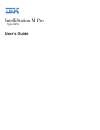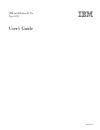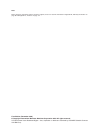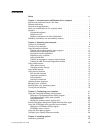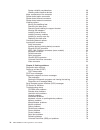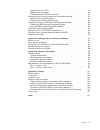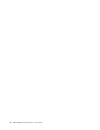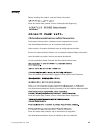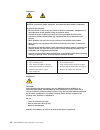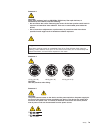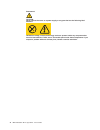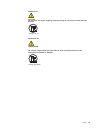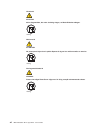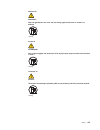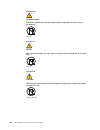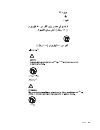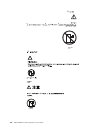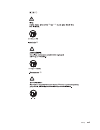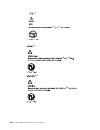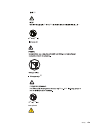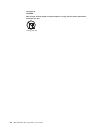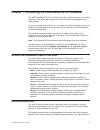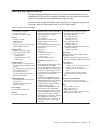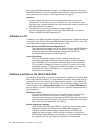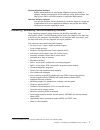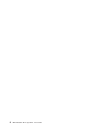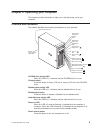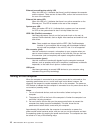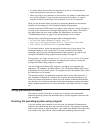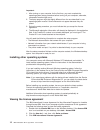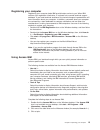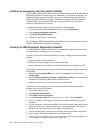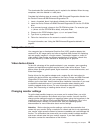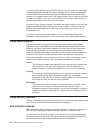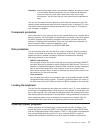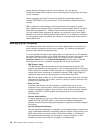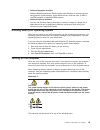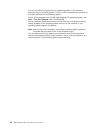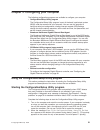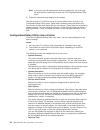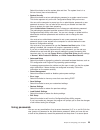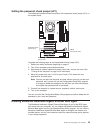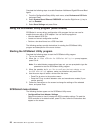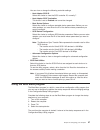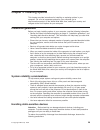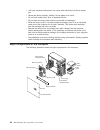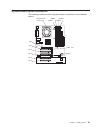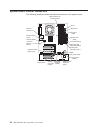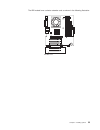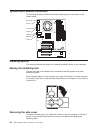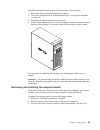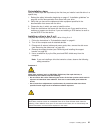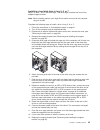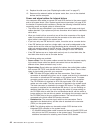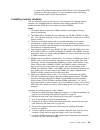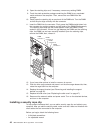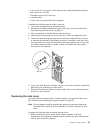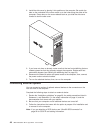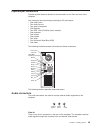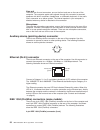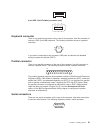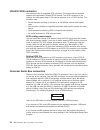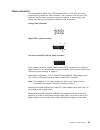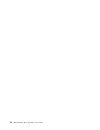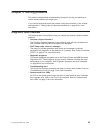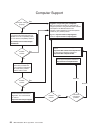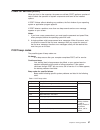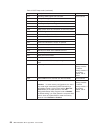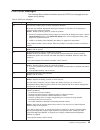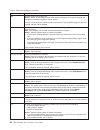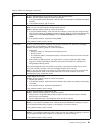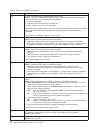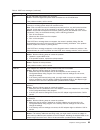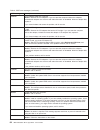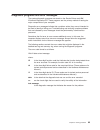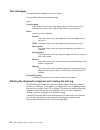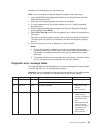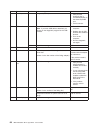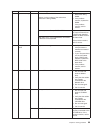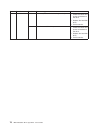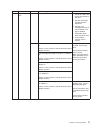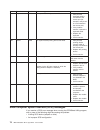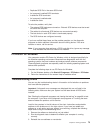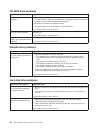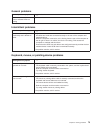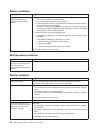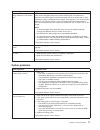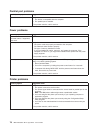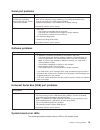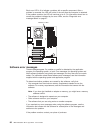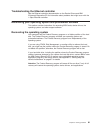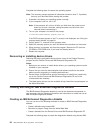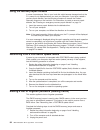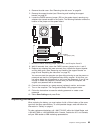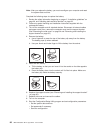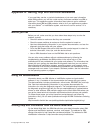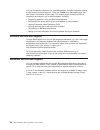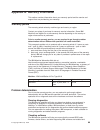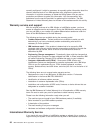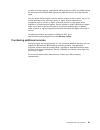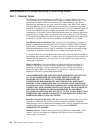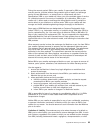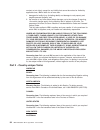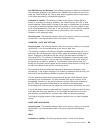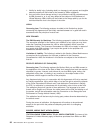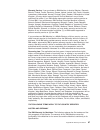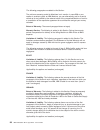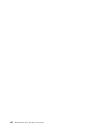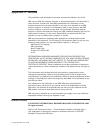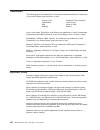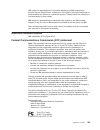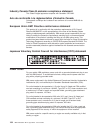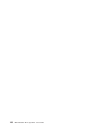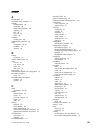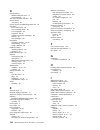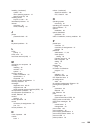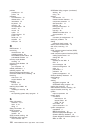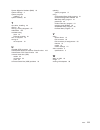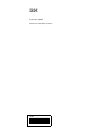- DL manuals
- IBM
- Server
- 6219 - IntelliStation M - Pro
- User Manual
IBM 6219 - IntelliStation M - Pro User Manual
Summary of 6219 - IntelliStation M - Pro
Page 1
User’s guide type 6219 intellistation m pro.
Page 3
Ibm intellistation m pro type 6219 user’s guide sc59-p566-40
Page 4
Note: before using this information and the product it supports, be sure to read the information in appendix b, “warranty information” on page 89 and appendix c, “notices” on page 101. First edition (december 2002) © copyright international business machines corporation 2002. All rights reserved. Us...
Page 5: Contents
Contents safety . . . . . . . . . . . . . . . . . . . . . . . . . . . . Vii chapter 1. Introducing the intellistation m pro computer . . . . . . . . 1 notices and statements used in this book . . . . . . . . . . . . . . . 1 related publications . . . . . . . . . . . . . . . . . . . . . . . 1 feature...
Page 6
System reliability considerations . . . . . . . . . . . . . . . . . 29 handling static-sensitive devices . . . . . . . . . . . . . . . . . 29 major components of the computer . . . . . . . . . . . . . . . . . 30 system-board option connectors . . . . . . . . . . . . . . . . . . 31 system-board inter...
Page 7
System-board error leds . . . . . . . . . . . . . . . . . . . . 79 software error messages . . . . . . . . . . . . . . . . . . . . 80 troubleshooting the ethernet controller . . . . . . . . . . . . . . . 81 recovering your operating system and preinstalled software . . . . . . . . 81 recovering the ...
Page 8
Vi ibm intellistation m pro type 6219: user’s guide.
Page 9: Safety
Safety before installing this product, read the safety information. Antes de instalar este produto, leia as informações de segurança. Pred instalací tohoto produktu si prectete prírucku bezpecnostních instrukcí. Læs sikkerhedsforskrifterne, før du installerer dette produkt. Lees voordat u dit produc...
Page 10
Statement 1 danger electrical current from power, telephone, and communication cables is hazardous. To avoid a shock hazard: v do not connect or disconnect any cables or perform installation, maintenance, or reconfiguration of this product during an electrical storm. V connect all power cords to a p...
Page 11
Statement 3 caution: when laser products (such as cd-roms, dvd drives, fiber optic devices, or transmitters) are installed, note the following: v do not remove the covers. Removing the covers of the laser product could result in exposure to hazardous laser radiation. There are no serviceable parts i...
Page 12
Statement 8 caution: never remove the cover on a power supply or any part that has the following label attached. Hazardous voltage, current, and energy levels are present inside any component that has this label attached. There are no serviceable parts inside these components. If you suspect a probl...
Page 13
Statement 23 caution: do not place any object weighing more than 50 kg (110 lb) on top of rack-mounted devices. >50 kg (110 lb) declaración 23 precauciÓn: no coloque ningún objeto que pese más de 50 kg (110 libras) encima de los dispositivos montados en bastidor. >50 kg (110 libras) safety xi.
Page 14
Hinweis 23 achtung: keine gegenstände, die mehr als 50 kg wiegen, auf rack-einheiten ablegen. >50 kg notice nø 23 attention: ne posez pas d’objet dont le poids dépasse 50 kg sur les unités montées en armoire. >50 kg varningsmeddelande 23 varning: placera inte något föremål som väger mer än 50 kg ova...
Page 15
Merknad 23 advarsel: ikke sett gjenstander som veier mer enn 50 kg oppå enheter som er montert i et kabinett. >50 kg avviso 23 attenzione: non poggiare oggetti che pesano più di 50 kg sulla parte superiore delle unità montate in rack. >50 kg turvaohje 23 varoitus: telineeseen asennettujen laitteiden...
Page 16
Voorschrift 23 waarschuwing: plaats geen objecten die meer dan 50 kg wegen op apparaten die in het rek zijn gemonteerd. >50 kg forskrift 23 pas på!: anbring ikke genstande, der vejer mere end 50 kg, oven på enheder, der er monteret i rack. >50 kg instrução 23 cuidado: não coloque nenhum objeto com p...
Page 17
23 50 110 50 110 23 50 50 safety xv.
Page 18
· 23 50 50 23 50 110 50 110 > 50 kg 50 23 xvi ibm intellistation m pro type 6219: user’s guide.
Page 19
23 50 110 50 110 23 50 110 50 110 23 50 50 safety xvii.
Page 20
23 50 110 50 110 23 50 110 50 110 23 50 50 110 xviii ibm intellistation m pro type 6219: user’s guide.
Page 21
23 50 110 50 110 23 50 110 50 110 instrução 23 safety xix.
Page 22
Instrução 23 cuidado: não coloque nenhum objeto com peso superior a 50 kg (110 lbs.) sobre dispositivos montados em rack. >50 kg (110 lbs) xx ibm intellistation m pro type 6219: user’s guide.
Page 23
Chapter 1. Introducing the intellistation m pro computer the ibm ® intellistation ® m pro type 6219 computer incorporates many of the latest advances in computing technology and can be expanded and upgraded as your needs change. If you have access to the internet, you can obtain up-to-date informati...
Page 24
View some of these documents in access ibm. See “using access ibm” on page 13. The following ibm documents can also be found at http://www.Ibm.Com on the world wide web. V installation guide this printed publication contains setup and installation instructions. V hardware maintenance manual this pub...
Page 25
Features and specifications the following table provides a summary of the features and specifications of your intellistation m pro type 6219 computer. Depending on your model, some features might not be available, or some specifications might not apply. You can use the configuration/setup utility pr...
Page 26
What your intellistation m pro computer offers your computer takes advantage of advancements in data storage, memory, systems management, and network environments. Your computer includes: v high-performance accelerated graphics port (agp) graphics your computer comes with an installed agp graphics a...
Page 27
Preinstalled software in addition to the microsoft operating system, your preinstalled software includes the following programs. Some programs might require setup and configuration before use: v access ibm this program provides a central menu of links on your desktop where you can easily access prog...
Page 28
See “using preinstalled software” on page 11 for additional information about your preinstalled software. For more information about using the recovery programs and solving problems, see chapter 5, “solving problems” on page 55. Important: 1. You can reinstall the device drivers and applications tha...
Page 29
System migration assistant system administrators can use system migration assistant (sma) to remotely transfer configurations, profile settings, printer device drivers, and files from an ibm or non-ibm computer to supported ibm systems. Software delivery assistant you can use software delivery assis...
Page 30
8 ibm intellistation m pro type 6219: user’s guide.
Page 31
Chapter 2. Operating your computer this chapter provides information to help you in the day-to-day use of your computer. Controls and indicators this section identifies the controls and indicators on your computer. Cd-eject button cd-rom drive activity led diskette-eject button hard disk drive activ...
Page 32
Ethernet transmit/receive activity led when this led is lit, it indicates that there is activity between the computer and the network. There are two of these leds, one on the front and one on the rear of the computer. Ethernet link status led when this led is lit, it indicates that there is an activ...
Page 33
V if a power failure occurs while the computer is turned on, the computer will restart automatically when power is restored. V when you plug in your computer for the first time, the wake on lan feature can turn on the computer. If your computer was previously turned on, it must be properly turned of...
Page 34
Important: 1. After turning on your computer for the first time, you must complete the operating-system setup procedure before turning off your computer; otherwise, unexpected results might occur. 2. The setup program might be slightly different from the one described in your operating-system manual...
Page 35
Registering your computer registering your computer helps ibm provide better service to you. When ibm receives your registration information, it is placed into a central technical support database. If you need technical assistance, the technical-support representative will have information about you...
Page 36
Creating an emergency recovery-repair diskette at your earliest opportunity, create a recovery-repair diskette and an ibm enhanced diagnostics diskette, and store them in a safe place. In the unlikely event that your windows desktop becomes unusable, you can use the recovery-repair diskette to acces...
Page 37
The downloaded file is self-extracting and is copied to the diskette. When the copy completes, store the diskette in a safe place. Complete the following steps to create an ibm enhanced diagnostics diskette from the device drivers and ibm enhanced diagnostics cd: 1. Insert a formatted, blank, high-d...
Page 38
If you are using a cathode ray tube (crt) monitor, set your monitor for the highest noninterlaced refresh rate that the monitor supports. If your monitor complies with the video electronics standards association (vesa) display data channel (ddc) standard, it is probably already set to the highest re...
Page 39
Important: keep the key-code number, manufacturer address, and phone number in a safe place. Because locksmiths are not authorized to duplicate cover-lock keys, you must order replacement keys from the key manufacturer. You will need the key code when ordering replacement keys. You can set the chass...
Page 40
Signals that the computer hardware can understand. You can use the configuration/setup utility program to view and change the configuration and setup of your computer. System programs are stored in electrically erasable programmable read-only memory (eeprom) on the system board. This is sometimes re...
Page 41
V software migration assistant software migration assistant (sma) enables administrators to remotely transfer configurations, profile settings, printer device drivers, and files from an ibm or non-ibm computer to supported ibm systems. V software delivery assistant you can use software delivery assi...
Page 42
V you can turn off your computer from the operating system. If this feature is supported by your operating system, it will turn off the computer after performing an orderly shutdown of the operating system. To turn off the computer from the microsoft windows xp operating system, click start → turn o...
Page 43
Chapter 3. Configuring your computer the following configuration programs are available to configure your computer: v configuration/setup utility program the configuration/setup utility program is part of the basic input/output system (bios) code that comes with your computer. You can use this progr...
Page 44
Note: if you have set both administrator and user passwords, you must type the administrator password to access the full configuration/setup utility menu. 3. Follow the instructions that appear on the screen. Use the up arrow ( ↑ ) and down arrow ( ↓ ) keys to select menu choices in any configuratio...
Page 45
Select this choice to set the system date and time. The system time is in a 24-hour format (hour:minute:second). V system security select this choice to set an administrator password or a system owner’s name. This choice appears only on the full configuration/setup utility main menu. You can set the...
Page 46
If both a user and administrator password are set, you can type either password at the password prompt that appears as you start your computer. However, if you want to change the settings in the configuration/setup utility, you must type the administrator password to access the full configuration me...
Page 47
Setting the password check jumper (jp1) the following illustration shows the location of the password check jumper (jp1) on the system board. Cmos clear jumper (jp3) boot block jumper (jp2) password check (jp1) jumper complete the following steps to set the password check jumper (jp1): 1. Review the...
Page 48
Complete the following steps to enable broadcom netxtreme gigabit ethernet boot agent: 1. From the configuration/setup utility main menu, select devices and i/o ports and press enter. 2. Select system board ethernet pxe/dhcp and use the right arrow ( → ) key to set it to enabled . 3. Select save set...
Page 49
You can view or change the following controller settings: – host adapter scsi id select this choice to view the scsi controller id, normally 7. – host adapter scsi termination this choice is set to enabled and cannot be changed. – boot device options select this choice to configure startable device ...
Page 50
Configuring the gigabit ethernet controller the ethernet controller is integrated on the system board. It provides an interface for connecting to a 10-mbps, 100-mbps, or 1000-mbps network and provides full duplex (fdx) capability, which enables simultaneous transmission and reception of data on the ...
Page 51
Chapter 4. Installing options this chapter provides instructions for installing or replacing options in your computer. For a list of supported options for your computer, go to http://www.Ibm.Com/pc/ on the world wide web; then, select your country and navigate to the list of options for your compute...
Page 52
V limit your movement. Movement can cause static electricity to build up around you. V handle the device carefully, holding it by its edges or its frame. V do not touch solder joints, pins, or exposed circuitry. V do not leave the device where others can handle and damage it. V while the device is s...
Page 53
System-board option connectors the following illustration shows the system-board connectors for user-installable options. Microprocessor and fan (u6) agp battery dimm 1 dimm 3 dimm 2 dimm 4 pci 1 pci 2 pci 3 pci 4 pci 5 mini - pci chapter 4. Installing options 31.
Page 54
System-board internal connectors the following illustration shows the internal connectors on the system board. Microprocessor fan connector (cn1) main power front panel (cn7) power secondary ide (sec ide) (cn12) scsi led connector (cn20) system error led (cn25) primary ide (pri ide) (cn11) diskette ...
Page 55
The ide models have a shorter extender card, as shown in the following illustration. Extender card chapter 4. Installing options 33.
Page 56
System-board external connectors the following illustration shows the external input/output port connectors on the system board. Keyboard mouse usb ports parallel serial ports ethernet audio installing options this section provides instructions for installing hardware options in your computer. Movin...
Page 57
Complete the following steps to remove the side cover of the computer: 1. Review the safety information beginning on page vii. 2. Turn off the computer and all attached devices (see “turning off the computer” on page 19). 3. Disconnect all external cables and power cords. 4. Pull the cover-release l...
Page 58
4. Disengage the front end of the support bracket from the computer and set the bracket aside. 13 94 to reinstall the support bracket, reverse the previous steps. Working with adapters your computer comes with adapter connectors or slots . The accelerated graphics port (agp) video adapter is install...
Page 59
V for a list of supported options for your computer, go to http://www.Ibm.Com/pc/ on the world wide web; then, select your country and navigate to the list of options for your computer. Installing an adapter note: the agp pro slot and pci slots 1, 2, and 3 must be empty for you to access the ieee 13...
Page 60
Rear adapter retention bracket expansion slot cover front adapter retention bracket adapter 13 94 9. Connect required cables to the adapter. Route cables so that they do not block the flow of air from the fans. If you are installing an optional scsi adapter, see “cabling an optional scsi adapter” on...
Page 61
Cabling an optional scsi adapter you can install an optional scsi adapter in your computer to control the internal hard disk drives. With a scsi adapter installed, you can configure the internal hard disk drives into disk arrays. You can also cable a scsi adapter to external hard disk drives. See yo...
Page 62
Installing internal drives depending on your computer model, you might have one or more of the following drives installed: v diskette v hard disk v cd-rom, cd-rw, or dvd/cd-rw combo internal drive bays your intellistation m pro computer comes with an ide cd-rom or dvd/cd-rw drive in bay 1, a 3.5-in....
Page 63
Preinstallation steps some of these steps are required only the first time you install a hard disk drive in a specific bay. 1. Review the safety information beginning on page vii, “installation guidelines” on page 29, and the documentation that comes with your drive. 2. Verify that you have all the ...
Page 64
Emc shield filler panel 13 94 6. Touch the static-protective package containing the drive to any unpainted metal surface on the computer; then, remove the drive from the package and place it on a static-protective surface. 7. Set any jumpers or switches on the drive according to the documentation th...
Page 65
Installing a hard disk drive in bay 5, 6, or 7 bays 5, 6, and 7 are in the drive cage. The drive cage is behind the front of the adapter-support bracket. Note: when installing options, you might find it easier to work with the computer lying on its side. Complete the following steps to install a dri...
Page 66
14. Replace the side cover (see “replacing the side cover” on page 47). 15. Reconnect the external cables and power cords; then, turn on the attached devices and the computer. Power and signal cables for internal drives your computer uses cables to connect ide and scsi devices to the power supply an...
Page 67
- a round scsi cable connects external scsi devices to the integrated scsi controller on the system board. For more information about connecting scsi devices, see the scsi documentation. Installing memory modules you can increase the amount of memory in your computer by installing memory modules. Yo...
Page 68
8. Open the retaining clips and, if necessary, remove any existing dimm. 9. Touch the static-protective package containing the dimm to any unpainted metal surface on the computer. Then, remove the new dimm from the package. 10. Gently open the retaining clip on each end of the dimm slot. Turn the di...
Page 69
V a 19 mm (0.75 in.) rope clip or wire rope (similar to national manufacturing no. 3230, stock no. 176-735) v threaded nuts that fit the rope clip v a security cable v a lock, such as a combination lock or padlock complete the following steps to install a rope clip: 1. Turn off the computer and all ...
Page 70
2. Install the side cover by placing it into position on the computer. Be certain the tabs on the underside of the cover match up to the holes along the sides of the computer. Press down on the cover-release latch as you slide the side cover forward to lock the side cover. 13 94 3. If you have not d...
Page 71
Input/output connectors connect optional external devices to the connectors on the front and rear of the computer. Your computer has the following input/output (i/o) connectors: v one audio line in v two audio line out v two audio microphone v one ethernet v two ieee 1394 (firewire) (some models) v ...
Page 72
Line out there are two line-out connectors, one on the front and one on the rear of the computer. The computer sends audio signals through this connector to powered speakers with built-in amplifiers, headphones, a multimedia keyboard, or the audio line-in connector on a stereo system. The internal s...
Page 73
4 3 2 1 6-pin ieee 1394 (firewire) connector (rear) 1 2 3 4 5 6 keyboard connector there is one keyboard connector on the rear of the computer. Use this connector to connect a ps/2 (non-usb) keyboard. The following illustration shows a keyboard connector. 6 4 2 1 3 5 if you attach a keyboard to this...
Page 74
Ultra320 scsi connector your computer has an integrated scsi controller. This single-channel controller supports an independent, ultra320 scsi channel. The scsi connector for the channel is on the system board. The channel supports up to 15 scsi devices. This controller uses: v double-transition clo...
Page 75
Video connector the accelerated graphics port (agp) adapter, which is in the agp slot on the system board, provides the video connector. This connector is on the rear of the computer. Use the video connector to connect a monitor or other display. The following illustrations are examples of different...
Page 76
54 ibm intellistation m pro type 6219: user’s guide.
Page 77
Chapter 5. Solving problems this section provides basic troubleshooting information to help you identify and resolve some problems that might occur. If you cannot locate and correct the problem using the information in this chapter, see appendix a, “getting help and technical assistance” on page 87 ...
Page 78
Computer support after you register and profile, you will be able to: • diagnose problems using the ibm online assistant • participate in the ibm discussion forum • receive e-mail notifications of technical updates related to your profiled products register: profile at http://www.Ibm.Com/pc/register...
Page 79
Power-on self-test (post) when you turn on the computer, the power-on self-test (post) performs a series of tests to check the operation of system components and some of the installed options. If post finishes without detecting any problems, the first window of your operating system or application p...
Page 80
Table 2. Post beep codes (continued) beep code description action 2-1-1 secondary dma register test has failed. Call for service 2-1-2 primary dma register test has failed. 2-1-3 primary interrupt mask register test has failed. 2-1-4 secondary interrupt mask register test has failed. 2-2-2 keyboard ...
Page 81
Post error messages the following table provides information about the post error messages that can appear during startup. Table 3. Post error messages post message description 062 the computer failed to start on three consecutive attempts. All caches are disabled. Repeatedly turning the computer on...
Page 82
Table 3. Post error messages (continued) post message description 163 the time of day has not been set. Action: set the correct date and time. If the date and time are set correctly and saved, but the 163 error message reappears, call for service. You can use the computer until the system is service...
Page 83
Table 3. Post error messages (continued) post message description 229 an error was detected in the l2 cache of one of the microprocessors. Action: take the following steps to correct the problem: 1. If you just installed a microprocessor, verify that the microprocessor is installed and seated correc...
Page 84
Table 3. Post error messages (continued) post message description 11 xx an error occurred during the system-board serial port test. Action: if you have a serial device attached to your computer, verify that the serial cable is connected correctly. If it is, use the following procedure: 1. Turn off t...
Page 85
Table 3. Post error messages (continued) post message description 5962 an ide cd-rom configuration error occurred. Action: check the signal and power cable connections to the cd-rom drive. If the problem remains, call for service. 8603 an error occurred during the mouse (pointing device) controller ...
Page 86
Table 3. Post error messages (continued) post message description 00180500 a pci adapter rom error occurred. Action: remove the pci adapters. If you can start the computer without the adapters, reinstall each adapter one at a time and retest after each is reinstalled. When an adapter fails, replace ...
Page 87
Diagnostic programs and error messages the system diagnostic programs are stored on the device drivers and ibm enhanced diagnostics cd. These programs are the primary method of testing the major components of your computer. Diagnostic error messages indicate that a problem exists; they are not inten...
Page 88
Text messages the diagnostic text message format is as follows: function name: result (test specific string) where: function name is the name of the function being tested when the error occurred. This corresponds to the function code (fff) described in the previous list. Result can be one of the fol...
Page 89
Complete the following steps to view the test log. Note: if you are already running the diagnostic program, begin with step 4. 1. Insert the ibm enhanced diagnostics diskette or the device drivers and ibm enhanced diagnostics cd. 2. Shut down your operating system and restart the computer. 3. If a u...
Page 90
Code function result text message action 014 parallel port integrated parallel port 1. Verify that the loopback plug is connected properly to the external parallel port. 2. Call for service. 015 usb interface aborted can not test usb interface while it is in use. Note: if you have usb devices attach...
Page 91
Code function result text message action 201 system memory failed dimm is in location dimm n (where n is the number of the socket that contains the failing dimm) 1. Reseat the failing dimm. 2. If the problem remains, replace the dimm. If the problem remains, call for service. Test setup error: corru...
Page 92
Code function result text message action 217 hard disk drive failed drive # n (where n is the drive bay number) 1. Check the cables and power connections to the drive. 2. Replace the hard disk drive. 3. Call for service. Aborted could not establish drive parameters 1. Check the cables and power conn...
Page 93
Code function result text message action 264 magnetic tape drive aborted test setup error: no tape drive found 1. Check the cables and power connections to the drive. 2. See the information provided with the tape drive. 3. See the error messages and text in the pc-doctor error log for detailed infor...
Page 94
Code function result text message action 301 keyboard failed on system-board keyboard test failed 1. Verify that the keyboard cable is connected to the correct port (for example, verify that it is not connected to the mouse port). 2. If the problem remains, replace the keyboard cable. 3. Replace the...
Page 95
V duplicate scsi ids in the same scsi chain v an improperly installed scsi terminator v a defective scsi terminator v an improperly installed cable v a defective cable to solve the problem, verify that: v the external scsi devices are turned on. External scsi devices must be turned on before the com...
Page 96
Cd-rom drive problems cd-rom drive symptom suggested action cd-rom drive is not recognized. Verify that: v the ide channel to which the cd-rom drive is attached (primary or secondary) is enabled in the configuration/setup utility program. V all cables and jumpers are installed correctly. V the corre...
Page 97
General problems general problem symptom suggested action problems such as broken cover locks or indicator leds not working call for service. Intermittent problems intermittent problem symptom suggested action a problem occurs only occasionally and is difficult to detect. Verify that: v all cables a...
Page 98
Memory problems memory symptom suggested action the amount of system memory displayed is less than the amount of physical memory installed. 1. Verify that: v the memory modules are seated properly. V you have installed the correct type of memory. V if you changed the memory, you updated the memory c...
Page 99
Monitor symptom suggested action the screen is wavy, unreadable, rolling, distorted, or has screen jitter. If the monitor self-tests show the monitor is working properly, consider the location of the monitor. Magnetic fields around other devices (such as transformers, appliances, fluorescent lights,...
Page 100
Parallel port problems parallel port symptom suggested action a parallel device does not work. Verify that: 1. The device is compatible with the computer. 2. The parallel port is enabled. If the problem remains, call for service. Power problems power symptom suggested action power switch does not wo...
Page 101
Serial port problems serial port symptom suggested action the number of serial ports identified by the operating system is less than the number of serial ports installed. Verify that: v each port is assigned a unique address by the configuration/setup utility program and none of the serial ports is ...
Page 102
Each error led is lit to indicate a problem with a specific component. After a problem is corrected, the led will not be lit the next time the computer is restarted. If the problem remains, the led will continue to be lit. For information about how to correct the problems indicated by the error leds...
Page 103
Troubleshooting the ethernet controller see the ethernet controller documentation on the device drivers and ibm enhanced diagnostics cd for information about problems that might occur with the 1 gbps ethernet controller. Recovering your operating system and preinstalled software this section contain...
Page 104
Complete the following steps to recover the operating system. Note: the recovery process replaces all information stored on drive c. If possible, back up your data files before starting this process. 1. If possible, shut down your operating system normally. 2. If your computer is still on, turn it o...
Page 105
1. Double-click the access ibm icon and click the how do i... Tab; then, click protect data . 2. Click creating emergency diskettes → diagnostics diskette . A help panel card with instructions for creating a diagnostics diskette appears. 3. Follow the instructions on the screen to create the diskett...
Page 106
Using the recovery-repair diskette in some circumstances, files on your hard disk might become damaged so that the f11 prompt is not displayed when you start your computer. If you have created a recovery-repair diskette, use the following procedure to access the product recovery program on the hard ...
Page 107
4. Remove the side cover. See “removing the side cover” on page 34. 5. Remove the support bracket (see “removing and installing the support bracket” on page 35. 6. Locate the cmos recovery jumper (jp3) on the system board, removing any adapters that impede access to the jumper. The following illustr...
Page 108
Note: after you replace the battery, you must reconfigure your computer and reset the system date and time. Complete the following steps to replace the battery: 1. Review the safety information beginning on page vii, “installation guidelines” on page 29, and “handling static-sensitive devices” on pa...
Page 109
Appendix a. Getting help and technical assistance if you need help, service, or technical assistance or just want more information about ibm products, you will find a wide variety of sources available from ibm to assist you. This appendix contains information about where to go for additional informa...
Page 110
You can find service information for your ibm products, including supported options, at http://www.Ibm.Com/pc/support/. If you click profile from the support page, you can create a customized support page. The support page has many sources of information and ways for you to solve problems, including...
Page 111
Appendix b. Warranty information this section contains information about your warranty period and the service and support that are provided by your warranty. Warranty period the warranty period varies by machine type and country or region. Contact your place of purchase for warranty service informat...
Page 112
Correctly configured. It might be necessary to manually gather information about the relevant software levels or run ibm-approved utility programs to gather this information. It might be necessary to isolate the failing system from any active production environment to gather this information. You ar...
Page 113
To perform warranty service, international warranty service (iws) is available during the warranty period. Eligible ibm systems are identified by their four-digit machine types. You can obtain iws through the service delivery method (such as depot, carry-in, or on-site) provided in the servicing cou...
Page 114
Ibm statement of limited warranty z125-4753-06 8/2000 part 1 - general terms this statement of limited warranty includes part 1 - general terms and part 2 - country-unique terms. The terms of part 2 replace or modify those of part 1. The warranties provided by ibm in this statement of limited warran...
Page 115
During the warranty period, ibm or your reseller, if approved by ibm to provide warranty service, provides without charge certain types of repair and exchange service to keep machines in, or restore them to, conformance with their specifications. Ibm or your reseller will inform you of the available...
Page 116
Contract or tort claim), except for any liability that cannot be waived or limited by applicable laws, ibm is liable for no more than 1. Damages for bodily injury (including death) and damage to real property and tangible personal property; and 2. The amount of any other actual direct damages, up to...
Page 117
The ibm warranty for machines: the following paragraph is added to this section: the warranties specified in this section are in addition to any rights you may have under the trade practices act 1974 or other similar legislation and are only limited to the extent permitted by the applicable legislat...
Page 118
1. Liability for bodily injury (including death) or damage to real property and tangible personal property will be limited to that caused by ibm’s negligence; 2. As to any other actual damage arising in any situation involving nonperformance by ibm pursuant to, or in any way related to the subject o...
Page 119
Warranty service: if you purchase an ibm machine in austria, belgium, denmark, estonia, finland, france, germany, greece, iceland, ireland, italy, latvia, lithuania, luxembourg, netherlands, norway, portugal, spain, sweden, switzerland or united kingdom, you may obtain warranty service for that mach...
Page 120
The following paragraphs are added to this section: the minimum warranty period for machines is six months. In case ibm or your reseller is unable to repair an ibm machine, you can alternatively ask for a partial refund as far as justified by the reduced value of the unrepaired machine or ask for a ...
Page 121
The following paragraph is added at the end of this section: ibm’s entire liability and your sole remedy, whether in contract or in tort, in respect of any default shall be limited to damages. Italy limitation of liability: the following replaces the second sentence in the first paragraph: in each s...
Page 122
100 ibm intellistation m pro type 6219: user’s guide.
Page 123: Appendix C. Notices
Appendix c. Notices this publication was developed for products and services offered in the u.S.A. Ibm may not offer the products, services, or features discussed in this document in other countries. Consult your local ibm representative for information on the products and services currently availab...
Page 124
Trademarks the following terms are trademarks of international business machines corporation in the united states, other countries, or both: alert on lan predictive failure analysis intellistation techconnect ibm wake on lan netfinity xseries lotus, lotus notes, smartsuite, and domino are trademarks...
Page 125
Ibm makes no representation or warranties regarding non-ibm products and services that are serverproven, including but not limited to the implied warranties of merchantability and fitness for a particular purpose. These products are offered and warranted solely by third parties. Ibm makes no represe...
Page 126
Industry canada class b emission compliance statement this class b digital apparatus complies with canadian ices-003. Avis de conformité à la réglementation d’industrie canada cet appareil numérique de la classe b est conforme à la norme nmb-003 du canada. European union emc directive conformance st...
Page 127
Ibm power cord part number used in these countries and regions 13f9940 argentina, australia, china (prc), new zealand, papua new guinea, paraguay, uruguay, western samoa 13f9979 afghanistan, algeria, andorra, angola, austria, belgium, benin, bulgaria, burkina faso, burundi, cameroon, central african...
Page 128
106 ibm intellistation m pro type 6219: user’s guide.
Page 129: Index
Index a access ibm 13 acoustical noise emissions 3 adapter considerations 36 full length 36 ieee 1394 (firewire) 36 installing 37 pci 36 pci bus 36 scsi 39 adapters working with 36 administrator password 23 audio connectors 16, 49 controller 16 features 16 b battery connector 31 battery replacement ...
Page 130
D data protection smart hard disk drive 17 virus protection 17 data rate, ethernet controller 28 device drivers recovering 82 device drivers and ibm diagnostics cd 82 diagnostic error code format 65 error message tables 67 error messages 65 programs 65, 66 programs and error messages 65 test log 67 ...
Page 131
Installing (continued) options 29 other operating systems 12 security rope clip 46 installing drives bays 5, 6, and 7 43 intermittent problems 75 internal drive bays 40 drives, installing 40 j jumper password check 25 k keyboard problems 75 l leds activity 9 leds, error 79 local area network (lan) 4...
Page 132
Problem parallel port 78 printer 78 problems cd-rom drive 74 diskette drive 74 intermittent 75 keyboard 75 memory 76 microprocessor 76 monitor 76 mouse 75 option 77 pointing device 75 power 78 serial port 79 software 79 usb port 79 r ras features 7 recovering device drivers 82 operating system 81 po...
Page 133
System migration assistant (sma) 19 system offerings 4 system programs updating 17 system reliability 29 t tape drive, installing 40 test log 67 test log, viewing diagnostic 67 trademarks 102 troubleshooting chart 73 ethernet controller 81 turn on computer 10 turning off the computer 19 u ultra160 s...
Page 136
Ibm part number: 59p5664 printed in the united states of america. 59p5664.