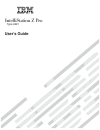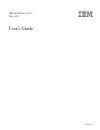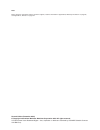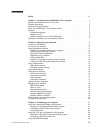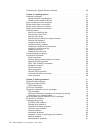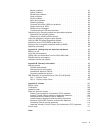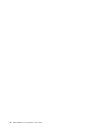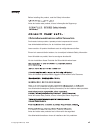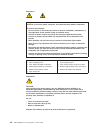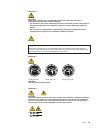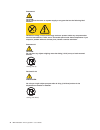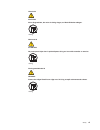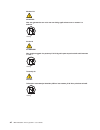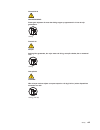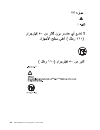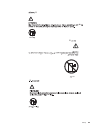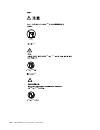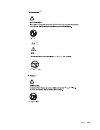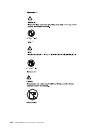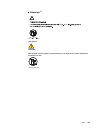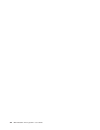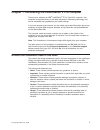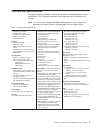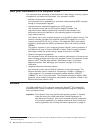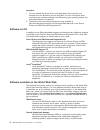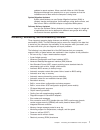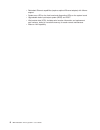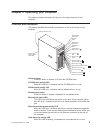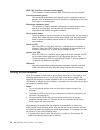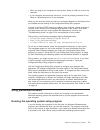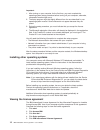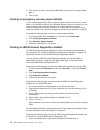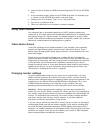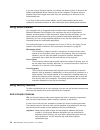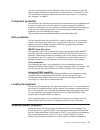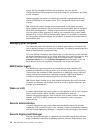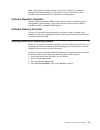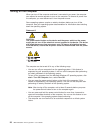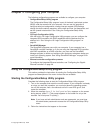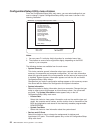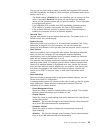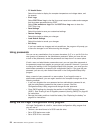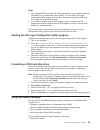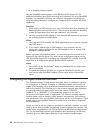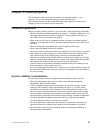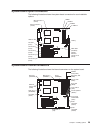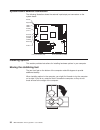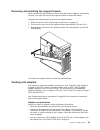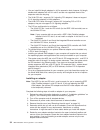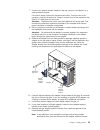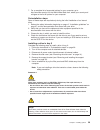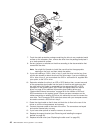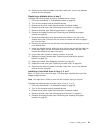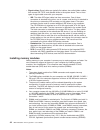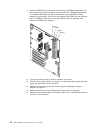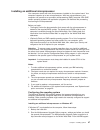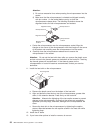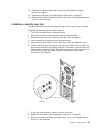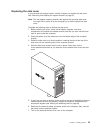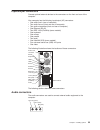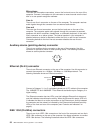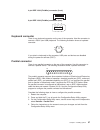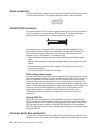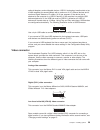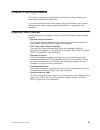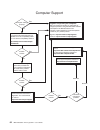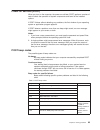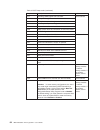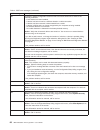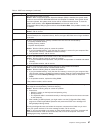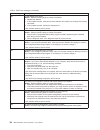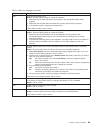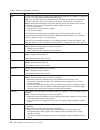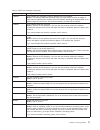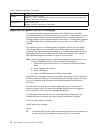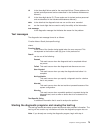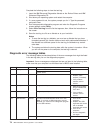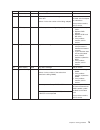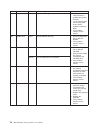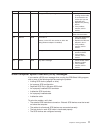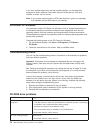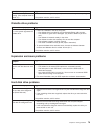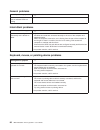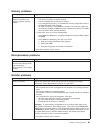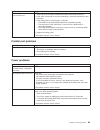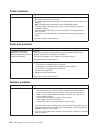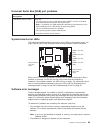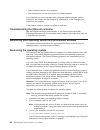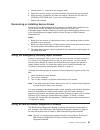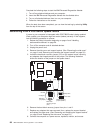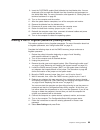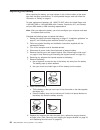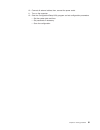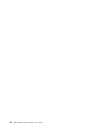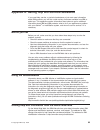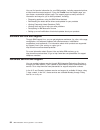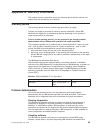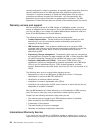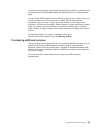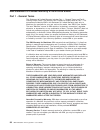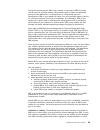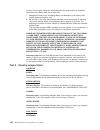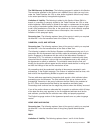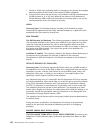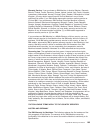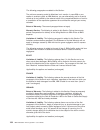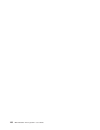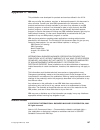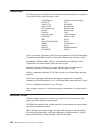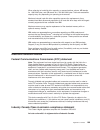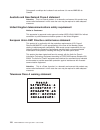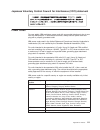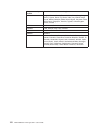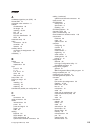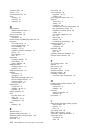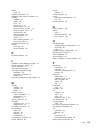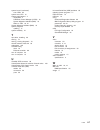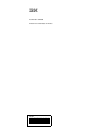- DL manuals
- IBM
- Desktop
- 622138U - IntelliStation Z - Pro 6221
- User Manual
IBM 622138U - IntelliStation Z - Pro 6221 User Manual - Contents
Contents
Safety
. . . . . . . . . . . . . . . . . . . . . . . . . . . . vii
Chapter 1. Introducing the IntelliStation Z Pro computer
. . . . . . . . . 1
Notices and statements used in this book
. . . . . . . . . . . . . . . 1
Related publications
. . . . . . . . . . . . . . . . . . . . . . . 2
Features and specifications . . . . . . . . . . . . . . . . . . . . . 3
What your IntelliStation Z Pro computer offers . . . . . . . . . . . . . . 4
Software. . . . . . . . . . . . . . . . . . . . . . . . . . . . 4
Preinstalled software . . . . . . . . . . . . . . . . . . . . . . 5
Software on CD . . . . . . . . . . . . . . . . . . . . . . . . 6
Software available on the World Wide Web . . . . . . . . . . . . . . 6
Reliability, availability, and serviceability features . . . . . . . . . . . . . 7
Chapter 2. Operating your computer
. . . . . . . . . . . . . . . . 9
Controls and indicators . . . . . . . . . . . . . . . . . . . . . . 9
Turning on the computer . . . . . . . . . . . . . . . . . . . . . 10
Using preinstalled software
. . . . . . . . . . . . . . . . . . . . 11
Running the operating system setup program. . . . . . . . . . . . . 11
Installing other operating systems . . . . . . . . . . . . . . . . . 12
Viewing the license agreement . . . . . . . . . . . . . . . . . . 12
Registering your computer. . . . . . . . . . . . . . . . . . . . 13
Using Access IBM. . . . . . . . . . . . . . . . . . . . . . . 13
Creating an emergency recovery-repair diskette . . . . . . . . . . . . 14
Creating an IBM Enhanced Diagnostics diskette. . . . . . . . . . . . 14
Using video features . . . . . . . . . . . . . . . . . . . . . . . 15
Video device drivers . . . . . . . . . . . . . . . . . . . . . . 15
Changing monitor settings . . . . . . . . . . . . . . . . . . . . 15
Using audio features . . . . . . . . . . . . . . . . . . . . . . . 16
Using security features . . . . . . . . . . . . . . . . . . . . . . 16
Anti-intrusion features . . . . . . . . . . . . . . . . . . . . . 16
Component protection . . . . . . . . . . . . . . . . . . . . . 17
Data protection . . . . . . . . . . . . . . . . . . . . . . . . 17
Locking the keyboard
. . . . . . . . . . . . . . . . . . . . . 17
Updating system programs
. . . . . . . . . . . . . . . . . . . . 17
Managing your computer . . . . . . . . . . . . . . . . . . . . . 18
IBM Director Agent
. . . . . . . . . . . . . . . . . . . . . . 18
Wake on LAN . . . . . . . . . . . . . . . . . . . . . . . . 18
Remote Administration . . . . . . . . . . . . . . . . . . . . . 18
Remote Deployment Manager . . . . . . . . . . . . . . . . . . 18
Software Migration Assistant . . . . . . . . . . . . . . . . . . . 19
Software Delivery Assistant . . . . . . . . . . . . . . . . . . . 19
Shutting down your operating system
. . . . . . . . . . . . . . . . 19
Turning off the computer . . . . . . . . . . . . . . . . . . . . . 20
Chapter 3. Configuring your computer
. . . . . . . . . . . . . . . 21
Using the Configuration/Setup Utility program
. . . . . . . . . . . . . 21
Starting the Configuration/Setup Utility program . . . . . . . . . . . . 21
Configuration/Setup Utility menu choices . . . . . . . . . . . . . . 22
Using passwords . . . . . . . . . . . . . . . . . . . . . . . 24
Using the LSI Logic Configuration Utility program . . . . . . . . . . . . 24
Starting the LSI Logic Configuration Utility program
. . . . . . . . . . 25
Formatting a SCSI hard disk drive . . . . . . . . . . . . . . . . . 25
Using ServeRAID Manager . . . . . . . . . . . . . . . . . . . . 25
© Copyright IBM Corp. 2002
iii
Summary of 622138U - IntelliStation Z - Pro 6221
Page 1
User’s guide type 6221 intellistation z pro.
Page 3
Ibm intellistation z pro type 6221 user’s guide sc02-r303-50
Page 4
Note: before using this information and the product it supports, read the information in appendix b, “warranty information” on page 95, and appendix c, “notices” on page 107. Second edition (december 2002) © copyright international business machines corporation 2002. All rights reserved. Us governme...
Page 5: Contents
Contents safety . . . . . . . . . . . . . . . . . . . . . . . . . . . . Vii chapter 1. Introducing the intellistation z pro computer . . . . . . . . . 1 notices and statements used in this book . . . . . . . . . . . . . . . 1 related publications . . . . . . . . . . . . . . . . . . . . . . . 2 featu...
Page 6
Configuring the gigabit ethernet controller . . . . . . . . . . . . . . . 26 chapter 4. Installing options . . . . . . . . . . . . . . . . . . . 27 installation guidelines . . . . . . . . . . . . . . . . . . . . . . 27 system reliability considerations . . . . . . . . . . . . . . . . . 27 handling s...
Page 7
Monitor problems . . . . . . . . . . . . . . . . . . . . . . . 81 option problems . . . . . . . . . . . . . . . . . . . . . . . 82 parallel port problems . . . . . . . . . . . . . . . . . . . . . 83 power problems . . . . . . . . . . . . . . . . . . . . . . . 83 printer problems . . . . . . . . . . ...
Page 8
Vi ibm intellistation z pro type 6221: user’s guide.
Page 9: Safety
Safety before installing this product, read the safety information. Antes de instalar este produto, leia as informações de segurança. Pred instalací tohoto produktu si prectete prírucku bezpecnostních instrukcí. Læs sikkerhedsforskrifterne, før du installerer dette produkt. Lees voordat u dit produc...
Page 10
Statement 1 danger electrical current from power, telephone, and communication cables is hazardous. To avoid a shock hazard: v do not connect or disconnect any cables or perform installation, maintenance, or reconfiguration of this product during an electrical storm. V connect all power cords to a p...
Page 11
Statement 3 caution: when laser products (such as cd-roms, dvd drives, fiber optic devices, or transmitters) are installed, note the following: v do not remove the covers. Removing the covers of the laser product could result in exposure to hazardous laser radiation. There are no serviceable parts i...
Page 12
Statement 8 caution: never remove the cover on a power supply or any part that has the following label attached. Hazardous voltage, current, and energy levels are present inside any component that has this label attached. There are no serviceable parts inside these components. If you suspect a probl...
Page 13
Hinweis 23 achtung: keine gegenstände, die mehr als 50 kg wiegen, auf rack-einheiten ablegen. >50 kg notice nø 23 attention: ne posez pas d’objet dont le poids dépasse 50 kg sur les unités montées en armoire. >50 kg varningsmeddelande 23 varning: placera inte något föremål som väger mer än 50 kg ova...
Page 14
Merknad 23 advarsel: ikke sett gjenstander som veier mer enn 50 kg oppå enheter som er montert i et kabinett. >50 kg avviso 23 attenzione: non poggiare oggetti che pesano più di 50 kg sulla parte superiore delle unità montate in rack. >50 kg turvaohje 23 varoitus: telineeseen asennettujen laitteiden...
Page 15
Voorschrift 23 waarschuwing: plaats geen objecten die meer dan 50 kg wegen op apparaten die in het rek zijn gemonteerd. >50 kg forskrift 23 pas på!: anbring ikke genstande, der vejer mere end 50 kg, oven på enheder, der er monteret i rack. >50 kg instrução 23 cuidado: não coloque nenhum objeto com p...
Page 16
23 50 110 50 110 xiv ibm intellistation z pro type 6221: user’s guide.
Page 17
23 50 50 · 23 50 50 23 50 110 50 110 safety xv.
Page 18
> 50 kg 50 23 23 50 110 50 110 23 50 110 50 110 xvi ibm intellistation z pro type 6221: user’s guide.
Page 19
23 50 50 23 50 110 50 110 23 50 110 50 110 safety xvii.
Page 20
23 50 50 110 23 50 110 50 110 xviii ibm intellistation z pro type 6221: user’s guide.
Page 21
23 50 110 50 110 instrução 23 cuidado: não coloque nenhum objeto com peso superior a 50 kg (110 lbs.) sobre dispositivos montados em rack. >50 kg (110 lbs) safety xix.
Page 22
Xx ibm intellistation z pro type 6221: user’s guide.
Page 23
Chapter 1. Introducing the intellistation z pro computer thank you for selecting an ibm ® intellistation ® z pro type 6221 computer. Your computer incorporates many of the latest advances in computing technology and can be expanded and upgraded as your needs change. If you have access to the interne...
Page 24
Related publications this user’s guide provides general information about your computer, including information about features, how to configure your computer, how to install options, and how to solve problems and get help. The following documentation contains additional information about your comput...
Page 25
Features and specifications the following table provides a summary of the features and specifications of your intellistation z pro type 6221 computer. Some features are not available on all models. Note: you can use the configuration/setup utility program in your computer to determine the specific t...
Page 26
What your intellistation z pro computer offers your computer takes advantage of advancements in data storage, memory, systems management, and network environments. Your computer includes: v multiple microprocessor capability your computer can be upgraded to a symmetric multiprocessing (smp) computer...
Page 27
Preinstalled software in addition to the microsoft operating system, your preinstalled software includes the following programs. Some of these programs might require setup and configuration before use. V access ibm this program provides a central menu of links on your desktop where you can easily ac...
Page 28
Important: 1. You can reinstall the device drivers and applications that come with your computer from the directories on your hard disk. For more information about recovering your computer software, see “recovering your operating system and preinstalled software” on page 86. 2. The device drivers an...
Page 29
Updates to remote systems. When used with wake on lan, remote deployment manager can remotely turn on your computer so that the installation can be done while the computer is being used. System migration assistant system administrators can use system migration assistant (sma) to remotely transfer co...
Page 30
V redundant ethernet capabilities (requires optional ethernet adapter) with failover support v system-error led on the front bezel and diagnostics leds on the system board v upgradeable basic input/output system (bios) and post v vital product data (vpd); includes serial number information and repla...
Page 31
Chapter 2. Operating your computer this section provides information to help you in the day-to-day use of your computer. Controls and indicators this section identifies the controls and indicators on the front and rear of your computer. Cd-eject button cd-rom drive activity led diskette-eject button...
Page 32
Ieee 1394 (firewire) connector (some models) this connector is used to connect ieee 1394 devices to your computer. Line-out connector (green) this connector sends stereo audio signals from the computer to external devices, such as speakers with built-in amplifiers, headphones, or the audio line-in j...
Page 33
V when you plug in your computer for the first time, wake on lan can turn on the computer. V if your computer was previously turned on, it must be properly turned off for the wake on lan feature to turn on the computer. What you see and hear when you start your computer depends on the features that ...
Page 34
Important: 1. After turning on your computer for the first time, you must complete the operating system setup procedure before turning off your computer; otherwise, unexpected results might occur. 2. The setup program might be slightly different from the one described in your operating-system manual...
Page 35
Registering your computer registering your computer helps ibm provide better service to you. When ibm receives your registration information, it is placed into a central technical support database. If you need technical assistance, the technical-support representative will have information about you...
Page 36
2. Click one of the tabs on the access ibm welcome window (for example, how do i... ). 3. Click a topic. Creating an emergency recovery-repair diskette at your earliest opportunity, create a recovery-repair diskette and store it in a safe place. In the unlikely event that your windows desktop become...
Page 37
2. Insert the device drivers and ibm enhanced diagnostics cd into the cd-rom drive. 3. At the command prompt, switch to the cd-rom drive letter. For example, type e: (where e is the cd-rom drive letter), and press enter. 4. Change to the pcdr directory. Type, cd pcdr and press enter. 5. Type makedia...
Page 38
If you are using a flat-panel monitor, the refresh rate does not have to be set to the highest noninterlaced refresh rate that the monitor supports. Flat-panel monitors produce flicker-free images even when they are operating at a minimum 60 hz noninterlaced rate. If you have a dual-monitor video ad...
Page 39
You can set the chassis-intrusion detector switch inside the computer to alert the network system administrator each time the computer cover is removed. For more information about setting the chassis-intrusion alert, see chapter 3, “configuring your computer” on page 21. Component protection your co...
Page 40
Signals that the computer hardware can understand. You can use the configuration/setup utility program to view and change the configuration and setup of your computer. System programs are stored in an electrically erasable programmable read-only module (eeprom) on the system board. This is sometimes...
Page 41
Bios code updates to remote systems. Used with the wake on lan feature, remote deployment manager can remotely turn on your computer, so that installations can be done while the computer is not being used. Software migration assistant software migration assistant (sma) enables administrators to remo...
Page 42
Turning off the computer when you turn off the computer and leave it connected to ac power, the computer can respond to remote requests to turn on the computer. To remove all power from the computer, you must disconnect it from the power source. Some operating systems require an orderly shutdown bef...
Page 43
Chapter 3. Configuring your computer the following configuration programs are available to configure your computer: v configuration/setup utility program the configuration/setup utility program is part of the basic input/output system (bios) code that comes with your computer. You can use this progr...
Page 44
Configuration/setup utility menu choices from the configuration/setup utility main menu, you can select settings that you want to change. A typical configuration/setup utility main menu is shown in the following illustration. Ibm setup - (c) copyright ibm corporation 2002 help move exit select · · ·...
Page 45
You can use this choice also to enable or disable the integrated scsi controller with raid capabilities and ethernet (lan) controllers, and standard ports (serial, parallel, and so on). – the default setting is enabled for all the controllers you can control from this menu. If you select disabled , ...
Page 46
V pc health status select this choice to display the computer temperature and voltage status, and fan speeds. V error logs select post error log to view the three most recent error codes and messages that the system generated during post. Select clear event/error logs from the post error log menu to...
Page 47
Notes: 1. The integrated scsi controller with raid capabilities in your computer supports redundant array of independent disks (raid). You can use the lsi logic configuration utility program built into your computer to configure raid level 1 for a single pair of attached devices. 2. If you install a...
Page 48
V as an installed software program see the serveraid documentation on the ibm serveraid support cd for additional information about raid technology and instructions for using serveraid manager. The installation guide for your computer also contains instructions for using serveraid manager to configu...
Page 49
Chapter 4. Installing options this chapter provides instructions for installing or replacing options in your computer. For a list of supported options for your computer, go to http://www.Ibm.Com/pc/ on the world wide web; then, select your country and navigate to the list of options for your compute...
Page 50
Handling static-sensitive devices attention: static electricity can damage electronic devices, including your computer. To avoid damage, keep static-sensitive devices in their static protective packages until you are ready to install them. To reduce the possibility of damage from electrostatic disch...
Page 51
System-board option connectors the following illustration shows the system-board connectors for user-installable options. Microprocessor 1 (cpu1) microprocessor 2 (cpu2) agp pro slot pci slot 1 (pci1) pci-x slot 2 (pci2) pci-x slot 3 (pci3) pci-x slot 4 (pci4) pci-x slot 5 (pci5) dimm 1 dimm 2 dimm ...
Page 52
System-board external connectors the following illustration shows the external input/output port connectors on the system board. Mouse keyboard usb 1/ usb 2 parallel (lpt1) serial a/ serial b (coma/ comb) ethernet audio front panel audio (j15) front panel usb (jusb3) installing options this section ...
Page 53
Removing the side cover to remove the side cover, you might find it easier to lay the computer on its side. If you do, move the stabilizing feet so that they do not break (see “moving the stabilizing feet” on page 30). Complete the following steps to remove the side cover of the computer: 1. Review ...
Page 54
Removing the bezel when working with some devices, such as the diskette drive, you must first remove the bezel to access the device. Complete the following steps to remove the bezel: 1. Remove the side cover (“removing the side cover” on page 31). 2. Locate the bezel-release lever; then, press the b...
Page 55
Removing and installing the support bracket when working with some devices, such as hard disk drives, adapters, and memory modules, you must first remove the support bracket to access the device. Complete the following steps to remove the support bracket: 1. Remove the side cover (“removing the side...
Page 56
V you can install full-length adapters in all five expansion slots; however, full-length, double-width adapters will not fit in slot 5 and are not supported. None of the expansion slots are hot-plug. V the 32-bit pci slot 1 supports 5.0 v signaling pci adapters; it does not support 3.3 v signaling a...
Page 57
7. If there is an adapter already installed in the slot, remove it and place it on a static-protective surface. If the slot is empty, remove the expansion-slot cover. From the rear of the computer, press on the slot cover. Grasp it and pull it out of the expansion slot. Store it in a safe place for ...
Page 58
And secure all of the adapters with expansion-slot screws. The expansion-slot screws are stored on the back of the computer next to slot 1. 14. If you have other options to install, do so now; otherwise, continue with step 15. 15. Replace the support bracket (see “removing and installing the support...
Page 59
3. Connect the scsi-activity-indicator cable to the adapter and to the scsi-led connector (j18) on the system board. See “system-board internal connectors” on page 29 for the location of the scsi-led connector. Rear adapter retention bracket front adapter retention bracket scsi adapter scsi activity...
Page 60
Installing internal drives depending on your computer model, you might have one or more of the following drives installed: v diskette v hard disk v cd-rom, cd-rw, or dvd/cd-rw combo internal drive bays your intellistation z pro computer comes with an ide cd-rom, cd-rw, or dvd/cd-rw combo drive in ba...
Page 61
7. For a complete list of supported options for your computer, go to http://www.Ibm.Com/pc/ on the world wide web; then, select your country and navigate to the list of options for your computer. Preinstallation steps some of these steps are required only during the initial installation of an intern...
Page 62
13 94 emc shield filler panel 7. Touch the static-protective package containing the drive to any unpainted metal surface on the computer; then, remove the drive from the package and place it on a static-protective surface. 8. Set any jumpers or switches on the drive according to the documentation th...
Page 63
16. Reconnect the external cables and power cords; then, turn on the attached devices and the computer. Replacing a diskette drive in bay 3 complete the following steps to replace a diskette drive in bay 3: 1. Follow the instructions in “preinstallation steps” on page 39. 2. Turn off the computer an...
Page 64
6. Grasp the drive cage and rotate the cage out of the computer until it locks into place with the drive-cage retention tab and the open ends of the drive slots and installed drives are facing you. Ensure that the drive cage locks into place over the drive-cage retention tab by rotating the drive ca...
Page 65
12. Push the drive cage outward, and press in on the drive-cage release tab; then, rotate the cage back into the computer. 13 94 13. If you have other options to install or remove, do so now. 14. Replace the support bracket (see “removing and installing the support bracket” on page 33). 15. Replace ...
Page 66
V signal cables: signal cables are typically flat cables, also called ribbon cables, that connect ide, scsi, and diskette drives to the system board. Two or three types of signal cable come with your computer. – ide: the wider ide signal cable has three connectors. One of these connectors is attache...
Page 67
With error correcting code (ecc) dimms. These dimms must be compatible with the latest pc2100 sdram registered dimm specification. For a list of supported options for your computer, go to http://www.Ibm.Com/pc/ on the world wide web; then, select your country and navigate to the list of options for ...
Page 68
11. Insert the dimm into the connector. Firmly press the dimm straight down into the connector by applying pressure on both ends of the dimm simultaneously. The retaining clips snap into the locked position when the dimm is firmly seated in the connector. If there is a gap between the dimm and the r...
Page 69
Installing an additional microprocessor your computer comes with one microprocessor installed on the system board. Your computer supports up to two microprocessors. With two microprocessors, your computer can operate as a symmetric multiprocessing (smp) computer. With smp, certain operating systems ...
Page 70
Page, type addcpu in the search field and press enter. In addition, download and read the addcpu.Pdf file for instructions about adding a second microprocessor. 3. Continue with step 1 of “installing the additional microprocessor” on page 49. Installing a additional microprocessor on windows 2000: i...
Page 71
Installing the additional microprocessor complete the following steps to install an additional microprocessor. Dimms microprocessor release lever captive screws heatsink 2 microprocessor 2 microprocessor baffle 1. Review the safety information beginning on page vii, “installation guidelines” on page...
Page 72
Attention: 1) do not use excessive force when pressing the microprocessor into the socket. 2) make sure that the microprocessor is oriented and aligned correctly with pin number 1 in the socket before you try to close the microprocessor-release lever. The following illustration shows the alignment m...
Page 73
14. Replace the support bracket (see “removing and installing the support bracket” on page 33). 15. Replace the side cover (see “replacing the side cover” on page 53). 16. Reconnect the external cables and power cords. Turn on the attached devices, and turn on the computer. Installing a security rop...
Page 74
Replacing the bezel the following illustration shows how to install the bezel on the computer. 13 94 complete the following steps to replace the bezel: 1. Insert the two tabs on the bottom of the bezel into the matching holes on the computer chassis. 2. Push the top of the bezel toward the computer ...
Page 75
Replacing the side cover if you removed the support bracket, reinstall it before you replace the side cover. See “removing and installing the support bracket” on page 33. Note: the rear adapter retaining bracket rests against the computer side cover. You might find it easier to lay the computer on i...
Page 76
Connecting external options if you install an optional scsi adapter, or use the secondary channel on the integrated scsi controller for external devices, you can attach external scsi devices, such as a scsi storage expansion enclosure, to your computer. To use secondary channel for external scsi dev...
Page 77
Input/output connectors connect optional external devices to the connectors on the front and rear of the computer. Your computer has the following input/output (i/o) connectors: v one audio line in (rear of computer) v two audio line out (front and rear of computer) v two audio microphone (front and...
Page 78
Microphone there are two microphone connectors, one on the front and one on the rear of the computer. Connect a microphone to this connector to record sounds onto the hard disk or to use speech recognition software. Line in there is one line-in connector on the rear of the computer. The computer rec...
Page 79
4-pin ieee 1394 (firewire) connector (front): 4 3 2 1 6-pin ieee 1394 (firewire) connector (rear): 1 2 3 4 5 6 keyboard connector there is one keyboard connector on the rear of the computer. Use this connector to connect a ps/2 ® (non-usb) keyboard. The following illustration shows a keyboard connec...
Page 80
Serial connectors there are two serial connectors on the rear of the computer. Use these connectors to connect serial devices. The following illustration shows a serial connector. 1 5 6 9 ultra320 scsi connector an optional external scsi connector might be installed on the rear of the computer. Use ...
Page 81
Optional telephony and multimedia devices. Usb 2.0 technology transfers data at up to 480 megabits per second (mbps) with a maximum of 127 external devices and a maximum signal distance of 5 meters (16 ft) per segment (if the device that is attached to the computer is a usb 2.0 device). If the compu...
Page 82
Models with the matrox millennium g450 dvi-i video adapter come with a dvi-i to dual-analog monitor pigtail cable. Models with the wildcat4 7110 or nvidia quadro4 980xgl video adapter come with a dvi-i to vga style analog converter for each dvi-i connector. Attention: on the wildcat4 7110 video adap...
Page 83
Chapter 5. Solving problems this section provides basic troubleshooting information to help you identify and resolve some problems that might occur. If you cannot locate and correct the problem using the information in this chapter, see appendix a, “getting help and technical assistance” on page 93 ...
Page 84
Computer support after you register and profile, you will be able to: • diagnose problems using the ibm online assistant • participate in the ibm discussion forum • receive e-mail notifications of technical updates related to your profiled products register: profile at http://www.Ibm.Com/pc/register...
Page 85
Power-on self-test (post) when you turn on the computer, the power-on self-test (post) performs a series of tests to check the operation of system components and some of the installed options. If post finishes without detecting any problems, the first window of your operating system or application p...
Page 86
Table 3. Post beep codes (continued) beep code description action 2-1-1 secondary dma register test has failed. Call for service 2-1-2 primary dma register test has failed. 2-1-3 primary interrupt mask register test has failed. 2-1-4 secondary interrupt mask register test has failed. 2-2-2 keyboard ...
Page 87
Post error messages the following table provides information about the post error messages that can appear during startup. Table 4. Post error messages post message description 062 the computer failed to boot on three consecutive attempts. All caches are disabled. Repeatedly turning the computer on ...
Page 88
Table 4. Post error messages (continued) post message description 162 a change in device configuration occurred. This error occurs under one or more of the following conditions: v a new device has been installed. V a device has been moved to a different location or cable connection. V a device has b...
Page 89
Table 4. Post error messages (continued) post message description 187 the vpd serial number is not set. Action: when a supported remote supervisor adapter (rsa) is installed, the system serial number is set in the vpd eeprom each time the computer is restarted. If the system board has been replaced,...
Page 90
Table 4. Post error messages (continued) post message description 602 invalid diskette boot record action: take the following steps to correct the problem: 1. Replace the diskette. 2. If the problem remains, make sure that the diskette drive cables are correctly and securely connected. 3. If the pro...
Page 91
Table 4. Post error messages (continued) post message description 1762 hard disk configuration error. Action: take the following steps to correct the problem: 1. Make sure that the hard disk drive is set correctly in the configuration/setup utility program. 2. Make sure that the hard disk drive cabl...
Page 92
Table 4. Post error messages (continued) post message description 8603 an error occurred during the mouse (pointing device) controller test. The addition or removal of a mouse, or a failing system board can cause this error. Note: this error also can occur if electrical power was lost for a very bri...
Page 93
Table 4. Post error messages (continued) post message description 00180400 a pci adapter has requested a memory address that is not available. Action: if all memory addresses are being used, you might need to remove an adapter to make memory address space available to the pci adapter. Disabling the ...
Page 94
Table 4. Post error messages (continued) post message description i9990650 ac power has been restored. Action: no action is required. This message appears each time ac power is restored to the computer after an ac power loss. Other numbers post found an error. Action: follow the instructions on the ...
Page 95
Ttt is the three-digit failure code for the exact test failure. (these codes are for trained service personnel and are described in the hardware maintenance manual .) iii is the three-digit device id. (these codes are for trained service personnel and are described in the hardware maintenance manual...
Page 96
Complete the following steps to view the test log: 1. Insert the ibm enhanced diagnostics diskette or the device drivers and ibm enhanced diagnostics cd. 2. Shut down your operating system and restart the computer. 3. If a user password is set, the system prompts you for it. Type the password, and p...
Page 97
Code function result text message action 020 pci interface failed system board call for service. 030 scsi interface failed scsi adapter in slot n failed register/counter/ power test (where n is the slot number of the failing adapter) see the information provided with the adapter for instructions. If...
Page 98
Code function result text message action 202 microprocessor failed any failure message 1. Verify the microprocessor is installed and seated correctly. 2. If your machine does not have the latest level of bios installed, update the bios. 3. If the problem remains, call for service. 206 diskette drive...
Page 99
Code function result text message action 302 mouse failed on system-board pointing device test failed. 1. Verify that the pointing device cable is connected to the correct port (not the keyboard port). 2. Replace the pointing device. 3. If the problem remains, call for service. 305 video monitor any...
Page 100
If you have verified these items and the problem persists, run the diagnostic programs to obtain additional information about the failing device. If the error remains or recurs, call for service. Note: if your system does not have a scsi hard disk drive, ignore any message that indicates that the bi...
Page 101
Cd-rom drive symptom suggested action cd-rom drive tray is not working. (the computer must be turned on.) insert the end of a straightened paper clip into the manual tray-release opening. If the problem remains, call for service. Diskette drive problems diskette drive symptom suggested action disket...
Page 102
General problems general problem symptom suggested action problems such as broken cover locks or indicator leds not working call for service. Intermittent problems intermittent problem symptom suggested action a problem occurs only occasionally and is difficult to detect. Verify that: v all cables a...
Page 103
Memory problems memory symptom suggested action the amount of system memory displayed is less than the amount of physical memory installed. 1. Verify that: v the memory modules are seated properly. V you have installed the correct type of memory. V if you changed the memory, you updated the memory c...
Page 104
Monitor symptom suggested action only the cursor appears. Call for service. The monitor works when you turn on the computer but goes blank when you start some application programs. Verify that: v the application program is not setting a display mode higher than the capability of the monitor. V the p...
Page 105
Option symptom suggested action an ibm option that used to work does not work now. 1. Verify that all of the option hardware and cable connections are secure. 2. If the option comes with its own test instructions, use those instructions to test the option. 3. If the failing option is a scsi option, ...
Page 106
Printer problems printer symptom suggested action the printer does not work. Verify that: 1. The printer is turned on and is online. 2. The printer signal cable is connected to the correct serial or parallel port on the computer. Note: non-ibm printer cables might cause unpredictable results. 3. You...
Page 107
Universal serial bus (usb) port problems universal serial bus (usb) port symptom suggested action a usb device does not work. Verify that: v you are not trying to use a usb device during post if you have a standard (non-usb) keyboard attached to the keyboard port. Note: if a standard (non-usb) keybo...
Page 108
V other software works on your computer. V the software that you are using works on another computer. If you received any error messages when using the software program, see the information that comes with the software for a description of the messages and solutions to the problem. If the problem re...
Page 109
4. Quickly press f11, and wait for the program menu. 5. Select the recovery options you want and follow the instructions on the screen. 6. When recovery is complete, exit from the program. Remove the cd from the cd-rom or dvd-rom drive, if you have not already done so. 7. Restart the computer. Recov...
Page 110
Complete the following steps to start the ibm enhanced diagnostics diskette: 1. Turn off any attached devices and your computer. 2. Insert the ibm enhanced diagnostics diskette into the diskette drive. 3. Turn on all attached devices; then, turn on your computer. 4. Follow the instructions on the sc...
Page 111
9. Insert the post/bios update (flash) diskette into the diskette drive. You can download a file to create this diskette from http://www.Ibm.Com/pc/support on the world wide web. For more information, see appendix a, “getting help and technical assistance” on page 93. 10. Turn on the computer and th...
Page 112
Replacing the battery when replacing the battery, you must replace it with a lithium battery of the same type from the same manufacturer. To avoid possible danger, read and follow the information in “safety” on page vii. To order replacement batteries, call 1-800-772-2227 within the united states, a...
Page 113
10. Connect all external cables; then, connect the power cords. 11. Turn on the computer. 12. Start the configuration/setup utility program and set configuration parameters. V set the system date and time. V set passwords if necessary. V save the configuration. Chapter 5. Solving problems 91.
Page 114
92 ibm intellistation z pro type 6221: user’s guide.
Page 115
Appendix a. Getting help and technical assistance if you need help, service, or technical assistance or just want more information about ibm products, you will find a wide variety of sources available from ibm to assist you. This appendix contains information about where to go for additional informa...
Page 116
You can find service information for your ibm products, including supported options, at http://www.Ibm.Com/pc/support/. If you click profile from the support page, you can create a customized support page. The support page has many sources of information and ways for you to solve problems, including...
Page 117
Appendix b. Warranty information this section contains information about your warranty period and the service and support that are provided by your warranty. Warranty period the warranty period varies by machine type and country or region. Contact your place of purchase for warranty service informat...
Page 118
Correctly configured. It might be necessary to manually gather information about the relevant software levels or run ibm-approved utility programs to gather this information. It might be necessary to isolate the failing system from any active production environment to gather this information. You ar...
Page 119
To perform warranty service, international warranty service (iws) is available during the warranty period. Eligible ibm systems are identified by their four-digit machine types. You can obtain iws through the service delivery method (such as depot, carry-in, or on-site) provided in the servicing cou...
Page 120
Ibm statement of limited warranty z125-4753-06 8/2000 part 1 - general terms this statement of limited warranty includes part 1 - general terms and part 2 - country-unique terms. The terms of part 2 replace or modify those of part 1. The warranties provided by ibm in this statement of limited warran...
Page 121
During the warranty period, ibm or your reseller, if approved by ibm to provide warranty service, provides without charge certain types of repair and exchange service to keep machines in, or restore them to, conformance with their specifications. Ibm or your reseller will inform you of the available...
Page 122
Contract or tort claim), except for any liability that cannot be waived or limited by applicable laws, ibm is liable for no more than 1. Damages for bodily injury (including death) and damage to real property and tangible personal property; and 2. The amount of any other actual direct damages, up to...
Page 123
The ibm warranty for machines: the following paragraph is added to this section: the warranties specified in this section are in addition to any rights you may have under the trade practices act 1974 or other similar legislation and are only limited to the extent permitted by the applicable legislat...
Page 124
1. Liability for bodily injury (including death) or damage to real property and tangible personal property will be limited to that caused by ibm’s negligence; 2. As to any other actual damage arising in any situation involving nonperformance by ibm pursuant to, or in any way related to the subject o...
Page 125
Warranty service: if you purchase an ibm machine in austria, belgium, denmark, estonia, finland, france, germany, greece, iceland, ireland, italy, latvia, lithuania, luxembourg, netherlands, norway, portugal, spain, sweden, switzerland or united kingdom, you may obtain warranty service for that mach...
Page 126
The following paragraphs are added to this section: the minimum warranty period for machines is six months. In case ibm or your reseller is unable to repair an ibm machine, you can alternatively ask for a partial refund as far as justified by the reduced value of the unrepaired machine or ask for a ...
Page 127
The following paragraph is added at the end of this section: ibm’s entire liability and your sole remedy, whether in contract or in tort, in respect of any default shall be limited to damages. Italy limitation of liability: the following replaces the second sentence in the first paragraph: in each s...
Page 128
106 ibm intellistation z pro type 6221: user’s guide.
Page 129: Appendix C. Notices
Appendix c. Notices this publication was developed for products and services offered in the u.S.A. Ibm may not offer the products, services, or features discussed in this document in other countries. Consult your local ibm representative for information on the products and services currently availab...
Page 130
Trademarks the following terms are trademarks of international business machines corporation in the united states, other countries, or both: active memory predictive failure analysis active pci ps/2 active pci-x serveraid alert on lan serverguide c2t interconnect serverproven chipkill techconnect et...
Page 131
When referring to hard disk drive capacity or communications volume, mb stands for 1 000 000 bytes, and gb stands for 1 000 000 000 bytes. Total user-accessible capacity may vary depending on operating environments. Maximum internal hard disk drive capacities assume the replacement of any standard h...
Page 132
Cet appareil numérique de la classe a est conforme à la norme nmb-003 du canada. Australia and new zealand class a statement attention: this is a class a product. In a domestic environment this product may cause radio interference in which case the user may be required to take adequate measures. Uni...
Page 133
Japanese voluntary control council for interference (vcci) statement power cords for your safety, ibm provides a power cord with a grounded attachment plug to use with this ibm product. To avoid electrical shock, always use the power cord and plug with a properly grounded outlet. Ibm power cords use...
Page 134
Ibm power cord part number used in these countries and regions 14f0033 antigua, bahrain, brunei, channel islands, china (hong kong s.A.R.), cyprus, dubai, fiji, ghana, india, iraq, ireland, kenya, kuwait, malawi, malaysia, malta, nepal, nigeria, polynesia, qatar, sierra leone, singapore, tanzania, u...
Page 135: Index
Index a accelerated graphics port (agp) 16 access ibm 13 acoustical noise emissions 3 adapter considerations 33 full length 34 installing 33, 34 pci 33 pci bus 34 pci bus, identification 34 scsi 36 advanced setup 23 audio connectors 16, 55 controller 16 features 16 auxiliary device connector pin-ass...
Page 136
Controller, scsi 36 cooling 3, 27 core chipset control 23 cover installing 53 removing 31 replacing 53 d data protection smart hard disk drive 17 virus protection 17 data rate, ethernet 26 device drivers recovering 87 device drivers and ibm diagnostics cd 87 diagnostic error code format 72 error mes...
Page 137
Install bezel 52 installation guidelines 27 installation order, memory modules 45 installing adapters 34 battery 90 cover 53 drive in bay 3 41 drive in bays 2 or 4 39 drives in bays 5, 6, and 7 41 drives in bays 5, 6, or 7 41 internal drives 38 memory modules 44 microprocessor 47 options 27 other op...
Page 138
Post beep codes 63 post error messages 65 power cords 111 power problems 83 power supply specifications 3 power-control button 10 power-control button shield 10 power-on led 10 printer problem 84 problems cd-rom drive 78 diskette drive 79 expansion enclosure 79 hardware 61 intermittent 80 keyboard 8...
Page 139
System board (continued) error leds 85 system error led 10 system management 4 capabilities 4 lanclient control manager (lccm) 18 system migration assistant (sma) 19 wake on lan 18, 19 system migration assistant (sma) 19 system programs updating 17 system reliability 27 t tape drive, installing 38 t...
Page 142
Ibm part number: 02r3035 printed in the united states of america. 2r335.