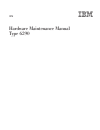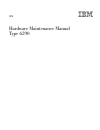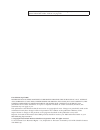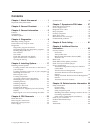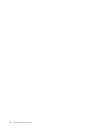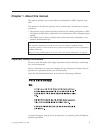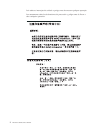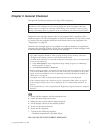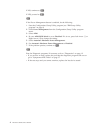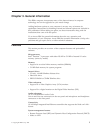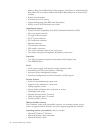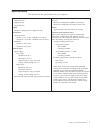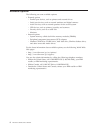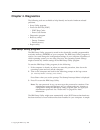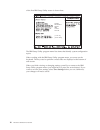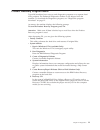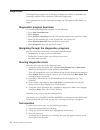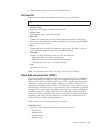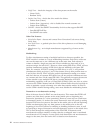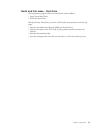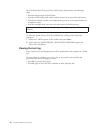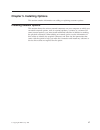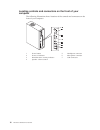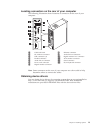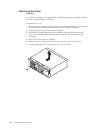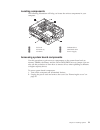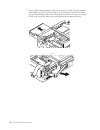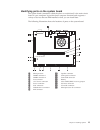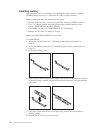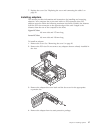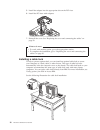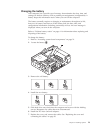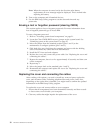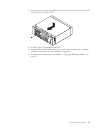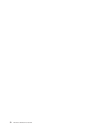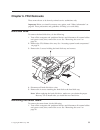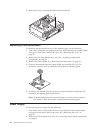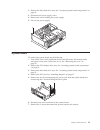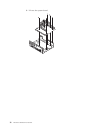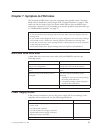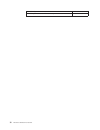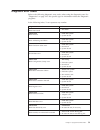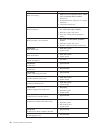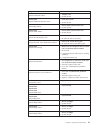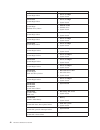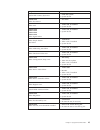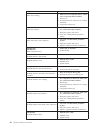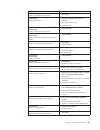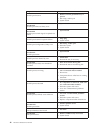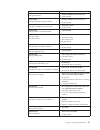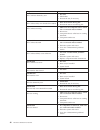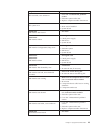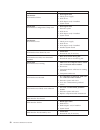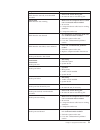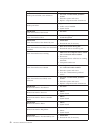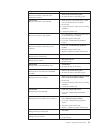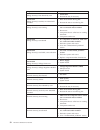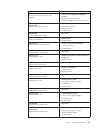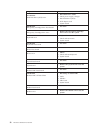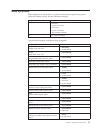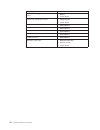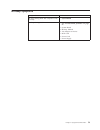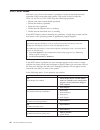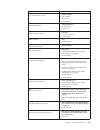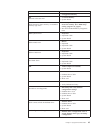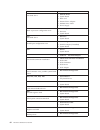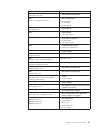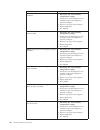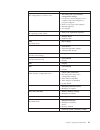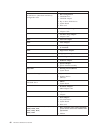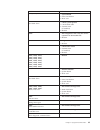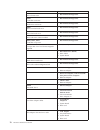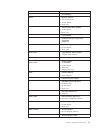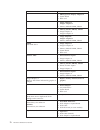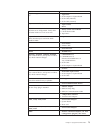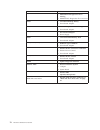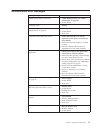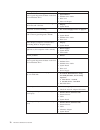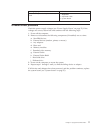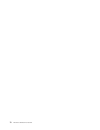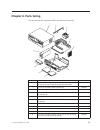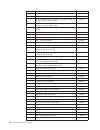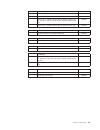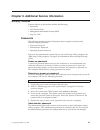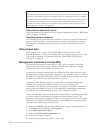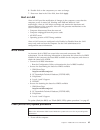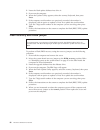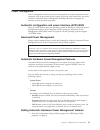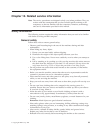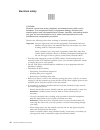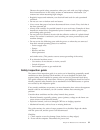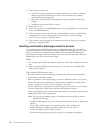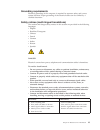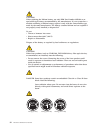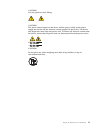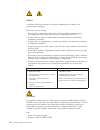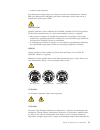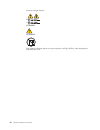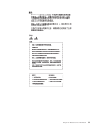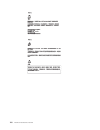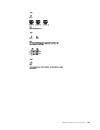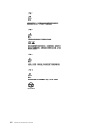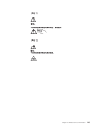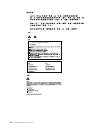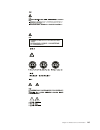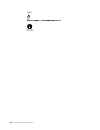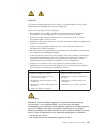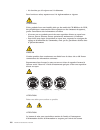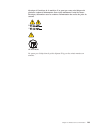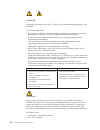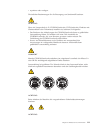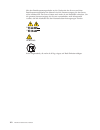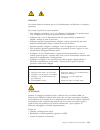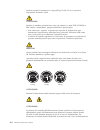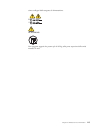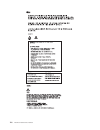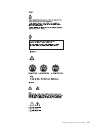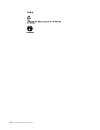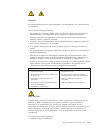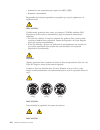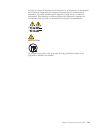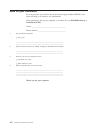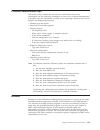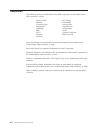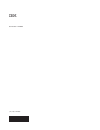- DL manuals
- IBM
- Desktop
- 6290
- Hardware Maintenance Manual
IBM 6290 Hardware Maintenance Manual
Summary of 6290
Page 1
Ibm hardware maintenance manual type 6290
Page 3
Ibm hardware maintenance manual type 6290
Page 4
Note: before using this information and the product it supports, be sure to read the general information under “notices” on page 123. First edition (april 2002) international business machines corporation provides this publication ″ as is ″ without any warranty of any kind, either express or implied...
Page 5: Contents
Contents chapter 1. About this manual . . . . . 1 important safety information . . . . . . . . . 1 chapter 2. General checkout. . . . . . 3 chapter 3. General information . . . . . 5 features . . . . . . . . . . . . . . . . 5 specifications . . . . . . . . . . . . . . 7 available options . . . . . ....
Page 6
Iv hardware maintenance manual.
Page 7
Chapter 1. About this manual this manual contains service and reference information for ibm ® computer type 6290. This manual is divided into product service sections and a related service section, as follows: v the product service sections include procedures for isolating problems to a fru, a sympt...
Page 8
Leia todas as instruções de cuidado e perigo antes de executar qualquer operação. Lea atentamente todas las declaraciones de precaución y peligro ante de llevar a cabo cualquier operación. 2 hardware maintenance manual.
Page 9
Chapter 2. General checkout this general checkout procedure is for type 6290 computers. Attention: the drives in the computer you are servicing might have been rearranged or the drive startup sequence changed. Be extremely careful during write operations such as copying, saving or formatting. Data o...
Page 10
If no, continue to 002 . If yes, proceed to 003 . 002 if the power management feature is enabled, do the following: 1. Start the configuration/setup utility program (see “ibm setup utility program” on page 9) 2. Select power management from the configuration/setup utility program menu. 3. Select apm...
Page 11
Chapter 3. General information this ibm ® computer incorporates many of the latest advances in computer technology and can be upgraded as your needs change. Adding hardware options to your computer is an easy way to increase its capabilities. Instructions for installing external and internal options...
Page 12
V wake on ring (in the ibm setup utility program, this feature is called serial port ring detect for an external modem and modem ring detect for an internal pci modem) v remote administration v automatic power-on startup v system management (sm) bios and sm software v ability to store post hardware ...
Page 13
Specifications this section lists the specifications for your computer. Dimensions width: 315 mm height: 92 mm depth: 260 mm weight minimum configuration as shipped: 5.9 kg environment air temperature: system on: 10° to 35°c (altitude 0 to 2134 m) system off: 10° to 40°c (altitude 0 m to 2134 m) hum...
Page 14
Available options the following are some available options: v external options – parallel port devices, such as printers and external drives – serial port devices, such as external modems and digital cameras – audio devices, such as external speakers for the sound system – usb devices, such as print...
Page 15: Chapter 4. Diagnostics
Chapter 4. Diagnostics the following tools are available to help identify and resolve hardware-related problems. V setup utility program v power-on self-test (post) – post beep codes – error code format v diagnostics program v recovery utility – factory contents – partial recovery v repair utility i...
Page 16
Of the first ibm setup utility screen is shown here. [13:34:25] [02/22/2002] 6290i01 26kt09aus 26009a ibm 1234567 02/22/02 the ibm setup utility program menu lists items that identify system configuration topics. When working with the ibm setup utility program menu, you must use the keyboard. The ke...
Page 17
Product recovery program menu type 6290 machines have recovery and diagnostics programs on a separate hard drive partition. The enhanced diagnostics diskette is not shipped with the machine. To download the diagnostics program, see “diagnostics program download” on page 12. At startup, the machine d...
Page 18
Diagnostics the diagnostics program uses a full range of diagnostic utilities to determine the operating condition of the computer’s hardware components. For a complete list of error codes and messages, see ″ symptom-to-fru index ″ on page 37. Diagnostics program download to download the diagnostics...
Page 19
4. Repeat steps 2 and 3 above to select all desired tests. Test results diagnostics test results will produce the following error code format: function code failure type deviceid date chkdigits text v function code: represents the feature or function within the pc. V failure type: represents the typ...
Page 20
V verify tests: - checks the integrity of the data present on the media. – linear verify – random verify v surface scan tests: - checks the drive media for defects. – surface scan (linear) – surface scan (aggressive) - this is disabled for normal customer use. – surface scan (random) v smart: - chec...
Page 21
Quick and full erase - hard drive the diagnostics program offers two hard drive format utilities: v quick erase hard drive v full erase hard drive the quick erase hard drive provides a dos utility that performs the following steps. V destroys the master boot record (mbr) on the hard drive. V destroy...
Page 22
The full erase hard drive provides a dos utility that performs the following steps. V performs all the steps in quick erase. V provides a dos utility that writes random data to all sectors of the hard drive. V provide an estimate of time to completion along with a visual representation of completion...
Page 23
Chapter 5. Installing options this section contains information on adding or replacing customer options. Installing external options this section shows the various external connectors on your computer to which you can attach external options, such as external speakers, a printer, or a scanner. For s...
Page 24
Locating controls and connectors on the front of your computer the following illustration shows locations of the controls and connectors on the front of your computer. 1 power button 5 headphone connector 2 power-on indicator 6 microphone connector 3 hard disk drive activity indicator 7 usb connecto...
Page 25
Locating connectors on the rear of your computer the following illustration shows locations of connectors on the rear of your computer. 1 cable-lock latch 8 ethernet connector 2 ps/2 mouse connector 9 audio line-out connector 3 usb connectors (4) 10 digital monitor 12 v connector 4 parallel connecto...
Page 26
Removing the cover important: see “safety information” on page 89 and “handling electrostatic discharge-sensitive devices” on page 92 before you begin. To remove the cover: 1. Shut down your operating system, remove any media (diskettes, cds, or tapes) from the drives, and turn off all attached devi...
Page 27
Locating components the following illustration will help you locate the various components in your computer. 1 pci riser 4 diskette drive 2 pci slots (2) 5 hard disk drive 3 cd drive 6 power supply accessing system board components use this procedure to gain access to components on the system board ...
Page 28
3. Remove the pci riser. Do not remove any installed adapters from the riser. 4. Remove the three screws holding the hard disk drive tray. 22 hardware maintenance manual.
Page 29
5. Unplug the flat cable attached to the small circuit board at the front. 6. Remove the two screws holding the cd and diskette drive tray. Chapter 5. Installing options 23.
Page 30
7. Due to cable length limitations, both drive trays must slide outward together. Slide both drive trays out far enough to access the system board. This might require disconnecting cables that are connected to the drives and to the system board. Note where the cables are connected before disconnecti...
Page 31
Identifying parts on the system board the system board (sometimes called the planar or motherboard ) is the main circuit board in your computer. It provides basic computer functions and supports a variety of devices that are ibm-installed or that you can install later. The following illustration sho...
Page 32
Installing memory your computer has two connectors for installing dual inline memory modules (dimms) that provide up to a maximum of 1 gb of system memory. When installing memory, the following rules apply: v fill each system memory connector sequentially, starting at dimm connector 1. V use 2.5 v, ...
Page 33
7. Replace the cover. See “replacing the cover and connecting the cables” on page 30. Installing adapters this section provides information and instructions for installing and removing adapters. Your computer has a riser card with two pci expansion slots. Pci adapters must be within the following ma...
Page 34
5. Install the adapter into the appropriate slot on the pci riser. 6. Install the pci riser with adapters. 7. Reinstall the cover. See “replacing the cover and connecting the cables” on page 30. What to do next: v to work with another option, go to the appropriate section. V to complete the installa...
Page 35
Changing the battery your computer has a special type of memory that maintains the date, time, and settings for built-in features, such as parallel-port assignments (configuration). A battery keeps this information active when you turn off the computer. The battery normally requires no charging or m...
Page 36
Note: when the computer is turned on for the first time after battery replacement, an error message might be displayed. This is normal after replacing the battery. 8. Turn on the computer and all attached devices. 9. Use the ibm setup utility program to set the date and time and any passwords. Erasi...
Page 37
3. Place the cover over the computer and slide it to the rear until it is fully closed. Secure the cover with the screw. 4. If a floor stand was attached, reattach it. 5. Reconnect the external cables and power cords to the computer. See “locating connectors on the rear of your computer” on page 19....
Page 38
32 hardware maintenance manual.
Page 39: Chapter 6. Fru Removals
Chapter 6. Fru removals these removals are to be done by trained service technicians only. Important: before you install or remove any option, read “safety information” on page 89. These precautions and guidelines will help you work safely. Hard disk drive to remove the hard disk drive, do the follo...
Page 40
2. Remove the screw securing the center beam and lift off. Replacing a microprocessor to replace a microprocessor on any of the machine types, do the following: 1. Turn off the computer and peripheral devices and disconnect all external cables and power cords; then, remove the cover. See “removing t...
Page 41
3. Remove the hard disk drive tray. See “accessing system board components” on page 21. 4. Disconnect all power supply wires. 5. Remove the screw holding the power supply. 6. Lift out the power supply. System board to remove the system board, do the following: 1. Turn off the server and peripheral d...
Page 42
8. Lift out the system board. 36 hardware maintenance manual.
Page 43
Chapter 7. Symptom-to-fru index the symptom-to-fru index lists error symptoms and possible causes. The most likely cause is listed first. Always begin with ″ general checkout ″ on page 3. This index can also be used to help you decide which frus to have available when servicing a computer. If you ar...
Page 44
Check/verify fru/action check the power-on switch for continuity. Power-on switch 38 hardware maintenance manual.
Page 45
Diagnostic error codes refer to the following diagnostic error codes when using the diagnostic tests. See ″ diagnostics ″ on page 9 for the specific type for information about the diagnostic programs. In the following index, x can represent any number. Diagnostic error code fru/action 000-000-xxx bi...
Page 46
Diagnostic error code fru/action 000-197-xxx bios test warning 1. Make sure the component that is called out is connected and/or enabled 2. Re-run test 3. Component that is called out in warning statement 4. Component under test 000-198-xxx bios test aborted 1. If a component is called out, make sur...
Page 47
Diagnostic error code fru/action 001-038-xxx system extension failure 1. Adapter card 2. System board 001-039-xxx system dmi data structure error 1. Flash the system 2. System board 001-040-xxx system irq failure 1. Power-off/on system and re-test 2. System board 001-041-xxx system dma failure 1. Po...
Page 48
Diagnostic error code fru/action 001-271-xxx system irq4 failure 1. Device on irq4 2. System board 001-272-xxx system irq5 failure 1. Device on irq5 2. System board 001-273-xxx system irq6 (diskette drive) failure 1. Diskette cable 2. Diskette drive 3. System board 001-274-xxx system irq7 failure 1....
Page 49
Diagnostic error code fru/action 001-301-xxx system rtc century byte error 1. Flash the system 2. System board 005-000-xxx video test passed 1. No action 005-00x-xxx video error 1. Video card, if installed 2. System board 005-010-xxx 005-011-xxx 005-012-xxx 005-013-xxx video signal failure 1. Video ...
Page 50
Diagnostic error code fru/action 005-197-xxx video test warning 1. Make sure the component that is called out is connected and/or enabled 2. Re-run test 3. Component that is called out in warning statement 4. Component under test 005-198-xxx video test aborted 1. If a component is called out, make s...
Page 51
Diagnostic error code fru/action 011-000-xxx serial port interface test passed 1. No action 011-001-xxx serial port presence 1. Remove external serial device, if present 2. Run setup, enable port 3. System board 011-002-xxx 011-003-xxx serial port timeout/parity error 1. System board 011-013-xxx 011...
Page 52
Diagnostic error code fru/action 014-001-xxx parallel port presence 1. Remove external parallel device, if present 2. Run setup, enable port 3. System board 014-002-xxx 014-003-xxx parallel port timeout/parity error 1. System board 014-013-xxx 014-014-xxx parallel port control signal/loopback test f...
Page 53
Diagnostic error code fru/action 015-002-xxx usb port timeout 1. Remove usb device(s) and re-test 2. System board 015-015-xxx usb port external loopback failure 1. Remove usb device(s) and re-test 2. System board 015-027-xxx usb port configuration/setup error 1. Flash the system 2. System board 015-...
Page 54
Diagnostic error code fru/action 018-195-xxx pci card test aborted by user 1. Pci card 2. Information 3. Re-start the test, if necessary 018-196-xxx pci card test halt, error threshold exceeded 1. Press f3 to review the log file 2. Re-start the test to reset the log file 018-197-xxx pci card test wa...
Page 55
Diagnostic error code fru/action 020-199-xxx pci test failed, cause unknown 1. Go to the ″ undetermined problems ″ section 2. Flash the system and re-test 3. Replace component under function test 020-262-xxx pci system error 1. Pci card 2. Riser card, if installed 3. System board 025-000-xxx ide int...
Page 56
Diagnostic error code fru/action 030-00x-xxx 030-01x-xxx scsi interface failure 1. Scsi signal cable 2. Check power supply 3. Scsi device 4. Scsi adapter card, if installed 5. System board 030-027-xxx scsi interface configuration/setup error 1. Scsi signal cable 2. Flash the system 3. Scsi device 4....
Page 57
Diagnostic error code fru/action 035-196-xxx raid interface test halt, error threshold exceeded 1. Press f3 to review the log file 2. Re-start the test to reset the log file 035-197-xxx raid interface test warning 1. Make sure the component that is called out is connected and/or enabled 2. Re-run te...
Page 58
Diagnostic error code fru/action 071-199-xxx audio port test failed, cause unknown 1. Go to the ″ undetermined problems ″ section 2. Flash the system and re-test 3. Replace component under function test 071-25x-xxx audio port failure 1. Speakers 2. Audio card, if installed 3. System board 080-000-xx...
Page 59
Diagnostic error code fru/action 086-196-xxx mouse port interface test halt, error threshold exceeded 1. Press f3 to review the log file 2. Re-start the test to reset the log file 086-197-xxx mouse port interface test warning 1. Make sure the component that is called out is connected and/or enabled ...
Page 60
Diagnostic error code fru/action 170-195-xxx voltage sensor(s) test aborted by user 1. Information 2. Re-start the test, if necessary 170-196-xxx voltage sensor(s) test halt, error threshold exceeded 1. Press f3 to review the log file 2. Re-start the test to reset the log file 170-197-xxx voltage se...
Page 61
Diagnostic error code fru/action 175-199-xxx thermal sensor(s) test failed, cause unknown 1. Go to the ″ undetermined problems ″ section 2. Flash the system and re-test 3. Replace component under function test 175-250-xxx 175-251-xxx thermal sensor(s) limit error 1. Check fans 2. Check power supply ...
Page 62
Diagnostic error code fru/action 217-28x-xxx 217-29x-xxx hard disk drive (scsi) error 1. Hard disk drive cable 2. Check power supply voltages 3. Hard disk drive (scsi) 4. Scsi adapter card 5. System board 220-000-xxx hi-capacity cartridge drive test passed 1. No action 220-xxx-xxx hi-capacity cartri...
Page 63
Beep symptoms beep symptoms are short tones or a series of short tones separated by pauses (intervals without sound). See the following examples. Beeps description 1-2-x v one beep v a pause (or break) v two beeps v a pause (or break) v any number of breaks 4 four continuous beeps use the following ...
Page 64
Beep symptom fru/action 2-2-4 cmos configuration info validation failed 1. Battery 2. System board 2-3-1 screen initialization failed 1. Jumper on j28 2. System board 2-3-2 screen memory failed 1. System board 2-3-3 screen retrace failed 1. System board 1-2 search for video rom failed 1. System boar...
Page 65
No-beep symptoms symptom/error fru/action no beep during post but computer works correctly. 1. System board no beep during post. 1. See “undetermined problems” on page 77. 2. System board 3. Memory module 4. Any adapter or device 5. Riser card 6. Power cord 7. Power supply chapter 7. Symptom-to-fru ...
Page 66
Post error codes each time you power-on the system, it performs a series of tests that check the operation of the system and some options. This series of tests is called the power-on self-test , or post . Post does the following operations. V checks some basic system-board operations v checks the me...
Page 67
Post error code fru/action 111 i/o channel parity error 1. Reseat adapters 2. Any adapter 3. Riser card 4. System board 114 adapter rom error 1. Adapter memory 2. System board 3. Riser card 129 internal cache test error 1. Processor 2. L2 cache memory 3. System board 135 fan failure 1. Fan 2. System...
Page 68
Post error code fru/action 168 alert on lan error 1. Run setup. Check to see that ethernet and alert on lan are enabled. 2. System board 17x, 18x 1. C2 security 175 primary copy of secure data is damaged 1. Run configuration. See “ibm setup utility program” on page 9. 2. System board 176 the system ...
Page 69
Post error code fru/action 225 1. Unsupported memory 229 external cache test error 1. L2 cache memory 2. System board 262 post detected a base memory or extended memory type error 1. Run setup. Check system summary menu for memory. (see “ibm setup utility program” on page 9.) 2. Run the extended mem...
Page 70
Post error code fru/action 6xx not listed above 1. Diskette drive 2. System board 3. Riser card 4. External drive adapter 5. Diskette drive cable 6. Power supply 762 math coprocessor configuration error 1. Run setup 2. Processor 3. System board 7xx not listed above 1. Processor 2. System board 962 p...
Page 71
Post error code fru/action 1117 failed baud rate test 1. Run enhanced diagnostics 1162 serial port configuration error 1. Run configuration 2. Serial adapter (if installed) 3. System board 11xx not listed above 1. System board 1201 1. System board 2. Any serial device 1202, 1206, 1208, 1209, 12xx 1....
Page 72
Post error code fru/action 1800 pci/pnp error! No hardware interrupt available 1. Run setup and verify pci/isa configuration settings. 2. If necessary, set isa adapters to not available to allow pci adapters to properly configure. 3. Remove any suspect isa adapters. 4. Rerun diagnostics. 5. Pci adap...
Page 73
Post error code fru/action 180x, 188x pci configuration or resource error 1. Run setup and verify pci/isa configuration settings. 2. If necessary, set isa adapters to not available to allow pci adapters to properly configure. 3. Remove any suspect isa adapters. 4. Rerun diagnostics. 5. Pci adapter 1...
Page 74
Post error code fru/action 5962 an ide device (other than hard drive) configuration error 1. Run configuration 2. Cd-rom drive 3. Cd-rom adapter 4. Zip or other atapi device 5. System board 6. Riser card 62xx 1. 1st store loop adapter 2. Adapter cable 63xx 1. 2nd store loop adapter 2. Adapter cable ...
Page 75
Post error code fru/action 10103, 10110, 101171 1. System board 2. Data/fax modem 3. Riser card 10117 not listed above 1. Check system speaker 2. Check pstn cable 3. External daa (if installed) 4. Modem 10118 1. Run diagnostics and verify the correct operation of the modem slot 2. Modem 10119 1. Dia...
Page 76
Post error code fru/action 10461 drive format error 1. Run enhanced diagnostics 10462 controller seek error 1. Run enhanced diagnostics 10464 hard drive read error 1. Run enhanced diagnostics 10467 drive non-fatal seek error 1. Run enhanced diagnostics 10468 drive fatal seek error 1. Run enhanced di...
Page 77
Post error code fru/action 119xx 1. 3119 adapter 121xx 1. Modem adapter 2. Any serial device 3. System board 4. Riser card 136xx 1. Isdn primary rate adapter 2. System board 3. Riser card 137xx 1. System board 141xx 1. Realtime interface coprocessor portmaster adapter/a 143xx 1. Japanese display ada...
Page 78
Post error code fru/action 185xxxx 1. Dbcs japanese display adapter/a 2. System board 3. Riser card 20001 to 20003 1. Image adapter/a image-i adapter/a 2. Memory module dram, vram 20004 1. Memory module dram, vram 2. Image adapter/a image-i adapter/a 20005 to 20010 1. I mage adapter/a image-i adapte...
Page 79
Post error code fru/action tape drive green ″ in use ″ led fails to come on 1. Tape drive 2. Scsi adapter or system board 3. Scsi cable (internal) 4. Scsi cable (external) tape automatically ejected from drive 1. Tape cassette drive scsi id on rotary switch does not match scsi id set in configuratio...
Page 80
Post error code fru/action 27512 1. Wmself.Dgs diagnostics file is missing 2. Wmself.Dgs diagnostics file is incorrect 27535 1. 3v lithium backup battery 2. Serverguard adapter 27554 1. Internal temperature out of range 2. Serverguard adapter 27555, 27556 1. Serverguard adapter 2. Power supply 27557...
Page 81
Miscellaneous error messages message/symptom fru/action cmos backup battery inaccurate 1. Cmos backup battery (see “safety information” on page 89) 2. System board changing colors 1. Display computer will not power-off. See “power supply errors” on page 37. 1. Power switch 2. System board 3. Riser c...
Page 82
Message/symptom fru/action ″ insert a diskette ″ icon appears with a known-good diagnostics diskette in the first 3.5-inch diskette drive. 1. System board 2. Diskette drive cable 3. Riser card 4. Network adapter intensity or color varies from left to right of characters and color bars 1. Display 2. ...
Page 83
Message/symptom fru/action some or all keys on the keyboard do not work 1. Keyboard 2. Keyboard cable 3. System board undetermined problems check the power supply voltages (see “power supply errors” on page 37). If the voltages are correct, return here and continue with the following steps. 1. Power...
Page 84
78 hardware maintenance manual.
Page 85: Chapter 8. Parts Listing
Chapter 8. Parts listing this section lists the replaceable frus for machine type 6290. 1 2 3 4 5 6 7 8 9 10 machine type 6290 1 top cover assembly, stealth black (models 11j 12j 13j 14j 15j 16j 17j 18j 19j 21j 22j 23j 24j 25j 26j 27j 28j 29j) 22p2525 1 top cover assembly, white (model 10j) 23p0335 ...
Page 86
Machine type 6290 6 base plate assembly, white (model 10j) 37l1615 7 fdd, 3-mode industry standard (all models) 05k9157 8 cd-rom slimline 24x with black bezel (models 11j 13j 14j 16j 17j 19j 21j 23j 24j 26j 27j 29j) 33p3231 8 cd-rom slimline 24x with black bezel (models 11j 13j 14j 16j 17j 19j 21j 2...
Page 87
Machine type 6290 screws set for box assembly (all models) 22p2546 battery, 3.0v (all models) 33f8354 mouse ps/2 - 2-button wheel mouse (black) (models 11j 12j 13j 14j 15j 16j 17j 18j 19j 21j 22j 23j 24j 25j 26j 27j 28j 29j) 24p0491 mouse ps/2 - 2-button wheel mouse (white) (model 10j) 24p0489 recov...
Page 88
82 hardware maintenance manual.
Page 89
Chapter 9. Additional service information security features security features in this section include the following: v passwords v vital product data v management information format (mif) v alert on lan passwords the following section provides information about computer hardware and software-related...
Page 90
Note: type 6290 computers have enhanced security mode. If enhanced security mode is enabled and there is no password given, the computer will act as if enhanced security is disabled. If enhanced security is enabled and an administrator password is given, the administrator password must be entered to...
Page 91
6. Double click on the component you want to change. 7. Enter new data in the value field, then click apply . Alert on lan alert on lan provides notification of changes in the computer, even when the computer power is turned off. Working with dmi and wake on lan ® technologies, alert on lan helps to...
Page 92
2. Insert the flash update diskette into drive a. 3. Power-on the computer. 4. When the update utility appears; select the country/keyboard, then press enter . 5. If the computer serial number was previously recorded, the number is displayed with an option to update it. Press y to update the serial ...
Page 93
Power management power management reduces the power consumption of certain components of the computer such as the system power supply, processor, hard disk drives, and some monitors. Advanced power management and rapid resume ™ manager are features of some personal computers. Automatic configuration...
Page 94
2. Select power management from the configuration/setup utility program menu. 3. Select apm bios mode within the apm sub menu and be sure it is set to enabled . If it is not, press left arrow ( } ) or right arrow (Æ) to change the setting. 4. Select automatic hardware power management . 5. Set autom...
Page 95
Chapter 10. Related service information note: the service procedures are designed to help you isolate problems. They are written with the assumption that you have model-specific training on all computers, or that are familiar with the computers, functions, terminology, and service information provid...
Page 96
Electrical safety caution: electrical current from power, telephone, and communication cables can be hazardous. To avoid personal injury or equipment damage, disconnect the attached power cords, telecommunication systems, networks, and modems before you open the server/workstation covers, unless ins...
Page 97
Observe the special safety precautions when you work with very high voltages; these instructions are in the safety sections of maintenance information. Use extreme care when measuring high voltages. V regularly inspect and maintain your electrical hand tools for safe operational condition. V do not ...
Page 98
3. Check the power cord for: a. A third-wire ground connector in good condition. Use a meter to measure third-wire ground continuity for 0.1 ohm or less between the external ground pin and frame ground. B. The power cord should be the appropriate type as specified in the parts listings. C. Insulatio...
Page 99
Grounding requirements electrical grounding of the computer is required for operator safety and correct system function. Proper grounding of the electrical outlet can be verified by a certified electrician. Safety notices (multi-lingual translations) the caution and danger safety notices in this sec...
Page 100
Caution: when replacing the lithium battery, use only ibm part number 33f8354 or an equivalent type battery recommended by the manufacturer. If your system has a module containing a lithium battery, replace it only with the same module type made by the same manufacturer. The battery contains lithium...
Page 101
Caution: use safe practices when lifting. Caution: the power control button on the device and the power switch on the power supply do not turn off the electrical current supplied to the device. The device also might have more than one power cord. To remove all electrical current from the device, ens...
Page 102
Perigo a corrente elétrica proveniente de cabos de alimentação, de telefone e de comunicações é perigosa. Para evitar risco de choque: v não conecte ou desconecte cabos e não realize instalação, manutenção ou reconfiguração deste produto durante uma tempestade com raios. V conecte todos os cabos de ...
Page 103
V conserte nem desmonte para descartar a bateria, entre em contato com a área de atendimento a clientes ibm, pelo telefone (011) 889-8986, para obter informações sobre como enviar a bateria pelo correio para a ibm. PrecauciÓn: quando produtos a laser (unidades de cd-rom, unidades de dvd, dispositivo...
Page 104
Fonte de energia elétrica. 1 2 cuidado: cuidado: não coloque nenhum objeto com peso superior a 82 kg (180 lbs.) sobre dispositivos montados em rack. 98 hardware maintenance manual.
Page 105
Chapter 10. Related service information 99.
Page 106
100 hardware maintenance manual.
Page 107
Chapter 10. Related service information 101.
Page 108
102 hardware maintenance manual.
Page 109
Chapter 10. Related service information 103.
Page 110
104 hardware maintenance manual.
Page 111
Chapter 10. Related service information 105.
Page 112
106 hardware maintenance manual.
Page 113
Danger le courant électrique passant dans les câbles de communication, ou les cordons téléphoniques et d’alimentation peut être dangereux. Pour éviter tout risque de choc électrique: v ne manipulez aucun câble et n’effectuez aucune opération d’installation, d’entretien ou de reconfiguration de ce pr...
Page 114
V ne cherchez pas à la réparer ou à la démonter. Pour la mise au rebut, reportez-vous à la réglementation en vigueur. Attention: si des produits laser sont installés (tels que des unités de cd-rom ou de dvd, des périphériques contenant des fibres optiques ou des émetteurs-récepteurs), prenez connais...
Page 115
électrique à l’intérieur de la machine. Il se peut que votre unité dispose de plusieurs cordons d’alimentation. Pour isoler totalement l’unité du réseau électrique, débranchez tous les cordons d’alimentation des socles de prise de courant. 1 2 attention: ne posez pas d’objet dont le poids dépasse 82...
Page 116
Vorsicht elektrische spannungen von netz-, telefon- und datenübertragungsleitungen sind gefährlich. Aus sicherheitsgründen: v bei gewitter an diesem gerät keine kabel anschließen oder lösen. Ferner keine installations-, wartungs- oder rekonfigurationsarbeiten durchführen. V gerät nur an eine schutzk...
Page 117
V reparieren oder zerlegen. Die örtlichen bestimmungen für die entsorgung von sondermüll beachten. Achtung: wenn ein laserprodukt (z. B. Cd-rom-laufwerke, dvd-laufwerke, einheiten mit glasfaserkabeln oder transmitter) installiert ist, beachten sie folgendes. V das entfernen der abdeckungen des cd-ro...
Page 118
Mit dem betriebsspannungsschalter an der vorderseite des servers und dem betriebsspannungsschalter am netzteil wird die stromversorgung für den server nicht unterbrochen. Der server könnte auch mehr als ein netzkabel aufweisen. Um die gesamte stromversorgung des servers auszuschalten, muß sichergest...
Page 119
Pericolo la corrente elettrica circolante nei cavi di alimentazione, del telefono e di segnale è pericolosa. Per evitare il pericolo di scosse elettriche: v non collegare o scollegare i cavi, non effettuare l’installazione, la manutenzione o la riconfigurazione di questo prodotto durante i temporali...
Page 120
Smaltire secondo la normativa in vigore (d.Lgs 22 del 5/2/9) e successive disposizioni nazionali e locali. Attenzione: quando si installano prodotti laser come, ad esempio, le unità dvd, cd-rom, a fibre ottiche o trasmettitori, prestare attenzione a quanto segue: v non rimuovere i coperchi. L’apertu...
Page 121
Siano scollegati dalla sorgente di alimentazione. 1 2 attenzione: non poggiare oggetti che pesano più di 82 kg sulla parte superiore delle unità montate in rack. Chapter 10. Related service information 115.
Page 122
116 hardware maintenance manual.
Page 123
Chapter 10. Related service information 117.
Page 124
118 hardware maintenance manual.
Page 125
Peligro la corriente eléctrica de los cables telefínicos, de alimentaciín y de comunicaciones es perjudicial. Para evitar una descarga eléctrica: v no conecte ni desconecte ningún cable ni realice las operaciones de instalaciín, mantenimiento o reconfiguraciín de este producto durante una tormenta. ...
Page 126
V calentarla a una temperatura que supere los 100 c (212 f) v repararla o desmontarla despréndase de la batería siguiendo los requisitos que exija el reglamento o la legislaciín local. PrecauciÓn: cuando instale productos láser (como, por ejemplo, cd-rom, unidades dvd, dispositivos de fibra íptica o...
Page 127
El botín de control de alimentaciín del dispositivo y el interruptor de alimentaciín de la fuente de alimentaciín no apagan la corriente eléctrica suministrada al dispositivo. Es posible también que el dispositivo tenga más de un cable de alimentaciín. Para eliminar la corriente eléctrica del dispos...
Page 128
Send us your comments! We want to know your opinion about this manual (part number 24p2934). Your input will help us to improve our publications. Please photocopy this survey, complete it, and then fax it to ibm hmm survey at 919-543-8167 (usa) . Name: _________________________________________ phone...
Page 129
Problem determination tips due to the variety of hardware and software combinations that can be encountered, use the following information to assist you in problem determination. If possible, have this information available when requesting assistance from service support and engineering functions. V...
Page 130
Trademarks the following terms are trademarks of the ibm corporation in the united states, other countries, or both: alert on lan os/2 warp etherjet serveraid e-business logo serverguide helpcenter serverproven helpware techconnect ibm tivoli os/2 update connector netview wake on lan netvista lotus ...
Page 132
Part number: 24p2968 (1p) p/n: 24p2968.