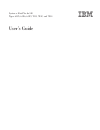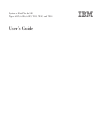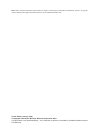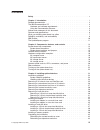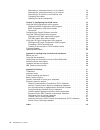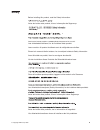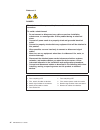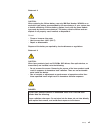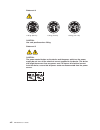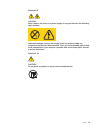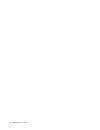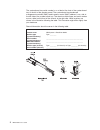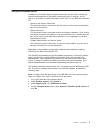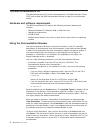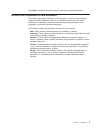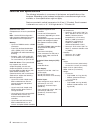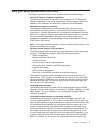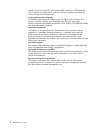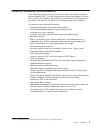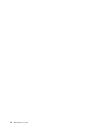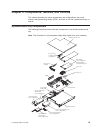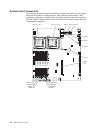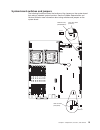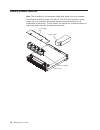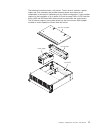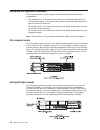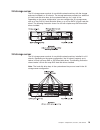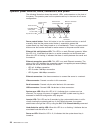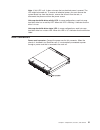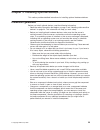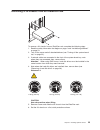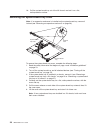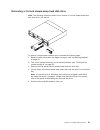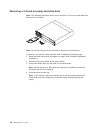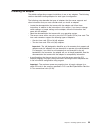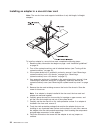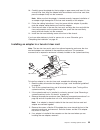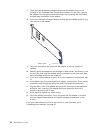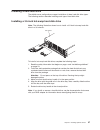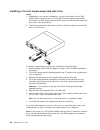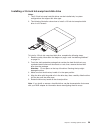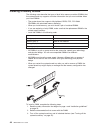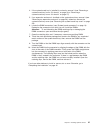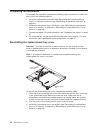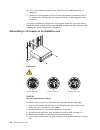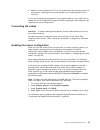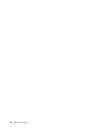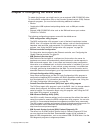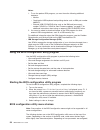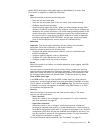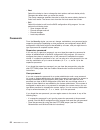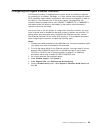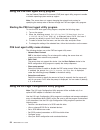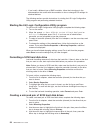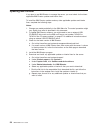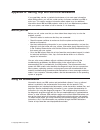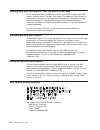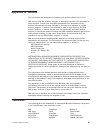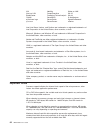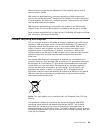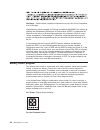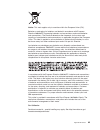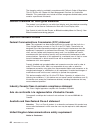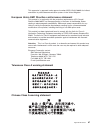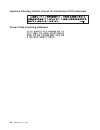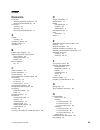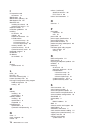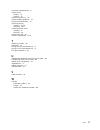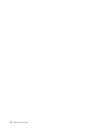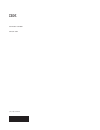- DL manuals
- IBM
- Motherboard
- 6385
- User Manual
IBM 6385 User Manual
Summary of 6385
Page 1
System x idataplex dx340 types 6385, 6386, 6389, 7831, 7832, and 7834 user’s guide.
Page 3
System x idataplex dx340 types 6385, 6386, 6389, 7831, 7832, and 7834 user’s guide.
Page 4
Note: before using this information and the product it supports, read the general information in appendix b, “notices,” on page 61 and the warranty and support information document on the ibm documentation cd. Fourth edition (january 2010) © copyright international business machines corporation 2010...
Page 5: Contents
Contents safety . . . . . . . . . . . . . . . . . . . . . . . . . . . . V chapter 1. Introduction . . . . . . . . . . . . . . . . . . . . . . 1 related documentation . . . . . . . . . . . . . . . . . . . . . . 3 the ibm documentation cd . . . . . . . . . . . . . . . . . . . . 4 hardware and software...
Page 6
Reinstalling a system-board tray in a 2u chassis . . . . . . . . . . . 44 reinstalling a system-board tray in a 3u chassis . . . . . . . . . . . 45 reinstalling a 3u chassis in an idataplex rack . . . . . . . . . . . . 46 connecting the cables . . . . . . . . . . . . . . . . . . . . . 47 updating th...
Page 7: Safety
Safety before installing this product, read the safety information. Antes de instalar este produto, leia as informações de segurança. Pred instalací tohoto produktu si prectete prírucku bezpecnostních instrukcí. Læs sikkerhedsforskrifterne, før du installerer dette produkt. Lees voordat u dit produc...
Page 8
Statement 1: danger electrical current from power, telephone, and communication cables is hazardous. To avoid a shock hazard: v do not connect or disconnect any cables or perform installation, maintenance, or reconfiguration of this product during an electrical storm. V connect all power cords to a ...
Page 9
Statement 2: caution: when replacing the lithium battery, use only ibm part number 33f8354 or an equivalent type battery recommended by the manufacturer. If your system has a module containing a lithium battery, replace it only with the same module type made by the same manufacturer. The battery con...
Page 10
Statement 4: ≥ 18 kg (39.7 lb) ≥ 32 kg (70.5 lb) ≥ 55 kg (121.2 lb) caution: use safe practices when lifting. Statement 5: caution: the power control button on the device and the power switch on the power supply do not turn off the electrical current supplied to the device. The device also might hav...
Page 11
Statement 8: caution: never remove the cover on a power supply or any part that has the following label attached. Hazardous voltage, current, and energy levels are present inside any component that has this label attached. There are no serviceable parts inside these components. If you suspect a prob...
Page 12
X ibm dx340 user’s guide.
Page 13: Chapter 1. Introduction
Chapter 1. Introduction ibm ® system x ™ idataplex ™ products are ideally suited for data-center environments that require high-performance, energy-efficient, cost-effective hardware. The modular design of the idataplex components makes it possible for you to order customized server solutions that m...
Page 14
The system-board tray serial number is on a label at the front of the system-board tray to the left of the operator panel. The system-board tray baseboard management controller (bmc) media access control (mac) address is on a tab at the left side of the system-board tray. The chassis machine type an...
Page 15
Related documentation in addition to the printed important notices document and this user’s guide, the following documentation for the dx340 system-board tray, 2u chassis, and 3u chassis is provided in portable document format (pdf) on the ibm documentation cd: v warranty and support information thi...
Page 16
The ibm documentation cd the ibm documentation cd contains documentation in portable document format (pdf) and includes the ibm documentation browser to help you find information quickly. Hardware and software requirements the ibm documentation cd requires the following minimum hardware and software...
Page 17
Click help for detailed information about using the documentation browser. Notices and statements in this document the caution and danger statements in this document are also in the multilingual safety information document, which is on the ibm documentation cd. Each statement is numbered for referen...
Page 18
Features and specifications the following information is a summary of the features and specifications of the hardware. Depending on the hardware configuration, some features might not be available, or some specifications might not apply. Racks are marked in vertical increments of 4.45 cm (1.75 inche...
Page 19
What your dx340 system-board tray offers the dx340 system-board tray uses the following features and technologies: v active pci express x8 adapter capabilities the dx340 system-board tray has one or two connectors for pci express x8 adapters, depending on the server configuration. These connectors a...
Page 20
Twelve 3.5-inch hot-swap sas (with optional sas controller) or sata hard disk drives. With the hot-swap feature, you can remove or replace hard disk drives without turning off the dx340 server. V large system-memory capacity the dx340 system-board tray supports up to 32 gb of system memory. The memo...
Page 21
Reliability, availability, and serviceability three important hardware and software design features are reliability, availability, and serviceability (ras). The ras features help to ensure the integrity of the data that is stored in the hardware, the availability of the hardware and software when yo...
Page 22
Ibm director with ibm director, a network administrator can perform the following tasks: v view the hardware configuration of remote systems, in detail v monitor the usage and performance of critical components, such as microprocessors, disks, and memory v centrally manage individual or large groups...
Page 23
The updatexpress program the updatexpress program detects supported and installed device drivers and firmware in the server and installs available updates. You can download the updatexpress program from the web at no additional cost, or you can purchase it on a cd. To download the program or purchas...
Page 24
12 ibm dx340 user’s guide.
Page 25
Chapter 2. Components, features, and controls this section describes the server components and configurations, the server controls and light-emitting diodes (leds), and how to turn the system-board tray on and off. System-board tray components the following illustration shows the major components in...
Page 26
System-board connectors the following illustration shows the locations of internal connectors on the system board that are used for installing options. See “operator panel controls, leds, connectors, and power” on page 20 for information about the external connectors. See the problem determination a...
Page 27
System-board switches and jumpers the following illustration shows the locations of the jumpers on the system board that relate to selected system functions. See the problem determination and service guide for more information about using switches and jumpers on the system board. Dimm 31 dimm 30 dim...
Page 28
Flexible chassis features note: the illustrations in this document might differ slightly from your hardware. The following illustration shows a 2u chassis. The 2u chassis contains a power supply and a fan assembly that provide operating power and cooling for all components in the chassis. The 2u cha...
Page 29
The following illustration shows a 3u chassis. The 3u chassis contains a power supply and a fan assembly that provide operating power and cooling for all components in the chassis. Depending on your server configuration, it also provides support for the installation of up to twelve 3.5-inch hot-swap...
Page 30
Hardware configuration examples the 2u chassis and 3u chassis support the following idataplex dx340 server configurations: v 2u compute server: a 2u chassis that contains two dx340 system-board trays v 2u input/output server: a 2u chassis that contains one dx340 system-board tray and an optional i/o...
Page 31
2u storage server the 2u storage server consists of one dx340 system-board tray with the storage enclosure installed in a 2u chassis. The storage enclosure provides four additional 3.5-inch hard disk drive bays for the system-board tray, for a total of five. Depending on the server configuration, yo...
Page 32
Operator panel controls, leds, connectors, and power the following illustration shows the controls, leds, and connectors on the front of the server. The operator panel on the system-board tray is the same for all server configurations. Ethernet connectors usb serial video ethernet link activity/stat...
Page 33
Note: if this led is off, it does not mean that no electrical power is present. The led might be burned out. To remove all electrical power, you must remove the system-board tray from the chassis, remove the chassis from the rack, or disconnect the power cord from the power source. Hot-swap hard dis...
Page 34
Turning on the system-board tray after you install the system-board tray in a chassis, the system-board tray can start in any of the following ways. Important: to avoid potential problems during startup, disconnect any usb keys from the system that contain the smart launch utility before you turn on...
Page 35
Chapter 3. Installing optional devices this section provides detailed instructions for installing optional hardware devices. Installation guidelines before you install optional devices, read the following information: v read the safety information that begins on page v and “handling static-sensitive...
Page 36
System reliability guidelines to help ensure proper cooling and system reliability, make sure that the following requirements are met: v each of the drive bays has a drive or a filler panel and electromagnetic compatibility (emc) shield installed in it. V you have followed the cabling instructions t...
Page 37
Removing a 3u chassis from an idataplex rack to remove a 3u chassis from an idataplex rack, complete the following steps: 1. Read the safety information that begins on page v and “installation guidelines” on page 23. 2. Turn off the server and all attached devices (see “turning off the system-board ...
Page 38
Removing a system-board tray from a 2u chassis notes: 1. If two system-board trays are installed in the chassis, they can be removed independently of each other. 2. If an expansion enclosure is installed on the system-board tray, you will remove the expansion enclosure and the system-board tray from...
Page 39
Removing a system-board tray from a 3u chassis to remove a system-board tray from a 3u chassis, complete the following steps: 1. Read the safety information that begins on page v and “installation guidelines” on page 23. 2. Turn off the server and all attached devices (see “turning off the system-bo...
Page 40
10. Pull the system-board tray out of the 3u chassis and set it on a flat, static-protective surface. Removing the system-board tray cover note: if an expansion enclosure is installed on the system-board tray, remove it instead (see “removing an expansion enclosure” on page 29). Release latch system...
Page 41
Removing an expansion enclosure release latch expansion enclosure system-board tray to remove an expansion enclosure, complete the following steps: 1. Read the safety information that begins on page v and “installation guidelines” on page 23. 2. Turn off the system-board tray and all attached device...
Page 42
Removing a hard disk drive the dx340 server configurations support installation of three hard disk drive types. The following sections describe removing each type of hard disk drive. Removing a 3.5-inch hot-swap hard disk drive note: the following illustration shows how to remove a 3.5-inch hot-swap...
Page 43
Removing a 3.5-inch simple-swap hard disk drive note: the following illustration shows how to remove a 3.5-inch simple-swap hard disk drive from a 2u chassis. To remove a simple-swap hard disk drive, complete the following steps: 1. Read the safety information that begins on page v and “installation...
Page 44
Removing a 2.5-inch hot-swap hard disk drive note: the following illustration shows how to remove a 2.5-inch hot-swap hard disk drive from a 2u chassis. Note: you do not have to turn off the server to remove a hot-swap drive. To remove a 2.5-inch hot swap hard disk drive, complete the following step...
Page 45
Installing an adapter the dx340 configurations support installation of one or two adapters. The following sections describe installing adapters for each type of configuration. The following notes describe the types of adapters that the server supports and other information that you must consider whe...
Page 46
Installing an adapter in a one-slot riser card note: the one-slot riser card supports installation of only half-length, full-height adapters. To install an adapter in a one-slot riser card, complete the following steps: 1. Read the safety information that begins on page v and “installation guideline...
Page 47
10. Carefully grasp the adapter by the top edge or upper corner and insert it in the one-slot riser card. Align the adapter with the connector on the riser card; then, press the adapter firmly into the connector. Note: make sure that the adapter is inserted correctly. Improper installation of an ada...
Page 48
7. Touch the static-protective package that contains the adapter that you are installing to any unpainted metal surface on the chassis or rack; then, remove the adapter from the static-protective package. Avoid touching the components and gold-edge connectors on the adapter. 8. If you are installing...
Page 49
Installing a hard disk drive the dx340 server configurations support installation of three hard disk drive types. The following sections describe installing each type of hard disk drive. Installing a 3.5-inch hot-swap hard disk drive note: the following illustration shows how to install a 3.5-inch h...
Page 50
Installing a 3.5-inch simple-swap hard disk drive notes: 1. Depending on your server configuration, you can install either 3.5-inch sas simple-swap hard disk drives or 3.5-inch sata simple-swap hard disk drives. You cannot use sas simple-swap hard disk drives and sata simple-swap hard disk drives in...
Page 51
Installing a 2.5-inch hot-swap hard disk drive notes: 1. The 2.5-inch hot-swap hard disk drives can be installed only in system configurations that support this drive type. 2. The following illustration shows how to install a 2.5-inch hot-swap hard disk drive in a 2u chassis. To install a 2.5-inch h...
Page 52
Installing a memory module the following notes describe the types of dual inline memory modules (dimms) that the system-board tray supports and other information that you must consider when you install dimms: v the system-board tray supports fully-buffered, ddr2, ecc, pc2-5300 fb-dimms with advanced...
Page 53
4. If the system-board tray is installed in a chassis, remove it (see “removing a system-board tray from a 2u chassis” on page 26 or “removing a system-board tray from a 3u chassis” on page 27). 5. If an expansion enclosure is installed on the system-board tray, remove it (see “removing an expansion...
Page 54
Completing the installation to complete the installation, complete the following tasks. Instructions for each task are in one of the following sections. 1. Install the system-board tray cover (see “reinstalling the system-board tray cover”) or expansion enclosure (see “reinstalling an expansion encl...
Page 55
Reinstalling an expansion enclosure attention: you cannot install the system-board tray into the chassis until the cover is installed and closed or an expansion enclosure is installed. Do not attempt to override this protection. Expansion enclosure system-board tray to reinstall an expansion enclosu...
Page 56
Reinstalling a system-board tray in a 2u chassis to reinstall a system-board tray in a 2u chassis, complete the following steps: 1. If an expansion enclosure is installed on the system-board tray, make sure that the blue air damper actuator is parallel to the system-board tray before you slide the a...
Page 57
Reinstalling a system-board tray in a 3u chassis note: you must remove the 3u chassis from the idataplex rack before you install the system-board tray (see “removing a 3u chassis from an idataplex rack” on page 25). To reinstall a system-board tray in a 3u chassis, complete the following steps: 1. S...
Page 58
10. Turn on the system-board tray (see “turning on the system-board tray” on page 22). 11. Make sure that the power-on led on the system-board tray operator panel is lit continuously, indicating that the system-board tray is receiving power and is turned on. If you have changed the configuration of ...
Page 59
6. Make sure that the power-on led on the system-board tray operator panel is lit continuously, indicating that the system-board tray is receiving power and is turned on. If you have changed the configuration of the system-board tray, you might have to update the server configuration through the bio...
Page 60
48 ibm dx340 user’s guide.
Page 61
Chapter 4. Configuring the dx340 server to update the firmware, you might have to use an external usb cd-rw/dvd drive. To run the bios configuration utility or the dynamic system analysis (dsa) preboot diagnostic programs, you must have the following additional hardware: v monitor v combination usb ...
Page 62
Notes: 1. To run the preboot dsa program, you must have the following additional hardware: – monitor. – combination usb keyboard and pointing device such as ibm part number 40k5372. – external usb cd-rw/dvd drive such as the ibm and lenovo part number 73p4515 or 73p4516. See “firmware updates” on pa...
Page 63
Certain bios configuration utility fields might not be editable by all users. See “passwords” on page 52 for additional information. V main select this choice to perform the following tasks: – view and set the system date. – view and set the system time in 24-hour format (hour:minute:second). – conf...
Page 64
V boot select this choice to view or change the start options and boot device priority. Changes take effect when you restart the server. The startup sequence specifies the order in which the server checks devices to find a boot record. The server starts from the first boot record that it finds. V ex...
Page 65
Configuring the gigabit ethernet controller the ethernet controller is integrated on the system board. It provides an interface for connecting to a 10 mbps, 100 mbps, or 1 gbps network and provides full-duplex (fdx) capability, which enables simultaneous transmission and reception of data on the net...
Page 66
Using the pxe boot agent utility program use the preboot execution environment (pxe) boot agent utility program to enable or disable operating-system wake-up support. Note: the server does not support changing the network boot protocol or specifying the startup order of devices through the pxe boot ...
Page 67
V monitor operation of your raid controllers v create a mirrored pair of scsi hard disk drives with or without a hot-spare drive the integrated scsi controller with raid capabilities supports redundant array of independent disks (raid) arrays. You can use the lsi logic configuration utility program ...
Page 68
V if you install a different type of raid controller, follow the instructions in the documentation that comes with the controller to view or change scsi settings for attached devices. The following sections provide instructions for starting the lsi logic configuration utility program and performing ...
Page 69
5. To establish a third drive that will take over the function of either mirrored drive in the event of a failure, use the arrow keys to highlight the drive that you want to use for that purpose; then, press the minus key to change the mirroring value to hot spare. Firmware updates ibm periodically ...
Page 70
Updating ibm director if you plan to use ibm director to manage the server, you must check for the latest applicable ibm director updates and interim fixes. To install the ibm director updates and any other applicable updates and interim fixes, complete the following steps. Notes: 1. Changes are mad...
Page 71
Appendix a. Getting help and technical assistance if you need help, service, or technical assistance or just want more information about ibm products, you will find a wide variety of sources available from ibm to assist you. This section contains information about where to go for additional informat...
Page 72
Getting help and information from the world wide web on the world wide web, the ibm web site has up-to-date information about ibm systems, optional devices, services, and support. The address for ibm system x ® and xseries ® information is http://www.Ibm.Com/systems/x/. The address for ibm idataplex...
Page 73: Appendix B. Notices
Appendix b. Notices this information was developed for products and services offered in the u.S.A. Ibm may not offer the products, services, or features discussed in this document in other countries. Consult your local ibm representative for information on the products and services currently availab...
Page 74
Aix netfinity wake on lan alert on lan powerexecutive xa-32 bladecenter predictive failure analysis xa-64 chipkill serveraid x-architecture e-business logo serverguide xpandondemand eserver serverproven xseries intel, intel xeon, itanium, and pentium are trademarks or registered trademarks of intel ...
Page 75
Maximum memory might require replacement of the standard memory with an optional memory module. Ibm makes no representation or warranties regarding non-ibm products and services that are serverproven ® , including but not limited to the implied warranties of merchantability and fitness for a particu...
Page 76
Remarque : cette marque s’applique uniquement aux pays de l’union européenne et à la norvège. L’etiquette du système respecte la directive européenne 2002/96/ec en matière de déchets des equipements electriques et electroniques (deee), qui détermine les dispositions de retour et de recyclage applica...
Page 77
Notice: this mark applies only to countries within the european union (eu). Batteries or packaging for batteries are labeled in accordance with european directive 2006/66/ec concerning batteries and accumulators and waste batteries and accumulators. The directive determines the framework for the ret...
Page 78
The foregoing notice is provided in accordance with california code of regulations title 22, division 4.5 chapter 33. Best management practices for perchlorate materials. This product/part may include a lithium manganese dioxide battery which contains a perchlorate substance. German ordinance for wo...
Page 79
This apparatus is approved under approval number ns/g/1234/j/100003 for indirect connection to public telecommunication systems in the united kingdom. European union emc directive conformance statement this product is in conformity with the protection requirements of eu council directive 2004/108/ec...
Page 80
Japanese voluntary control council for interference (vcci) statement korean class a warning statement 68 ibm dx340 user’s guide.
Page 81: Index
Index numerics 2u chassis removing expansion enclosure 26 removing system-board tray 26 3u chassis installing 46 removing 25 removing system-board tray 27 a adapter installing 33 assistance, getting 59 attention notices 5 availability 9 b battery return program 64 bios configuration utility program ...
Page 82
I i/o-expansion card connectors 14 ibm director 10 ibm director, updating 58 ibm support line 60 idataplex rack installing 3u chassis 46 removing 3u chassis 25 important notices 5 installation guidelines 23 installing 3u chassis 46 adapter 33 expansion enclosure 43 hard disk drive 2.5-inch hot-swap ...
Page 83
Symmetric multiprocessing 8 system board jumpers 15 switches 15 system board layouts 13 system reliability guidelines 24 system-board connectors 14 system-board tray installing 44, 45 removing 26, 27 system-board tray cover installing 42 removing 28 system-error led 20 systems management 8, 10 t tel...
Page 84
72 ibm dx340 user’s guide.
Page 86
Part number: 69y3931 printed in usa (1p) p/n: 69y3931.