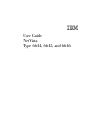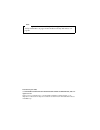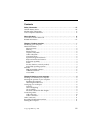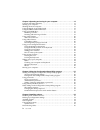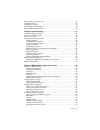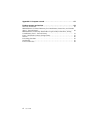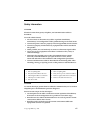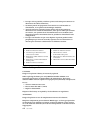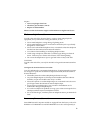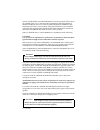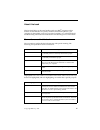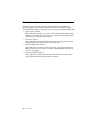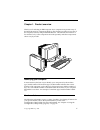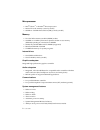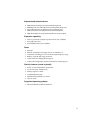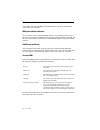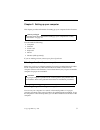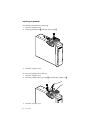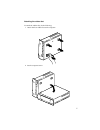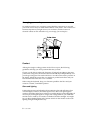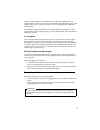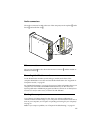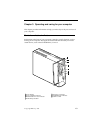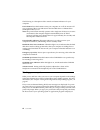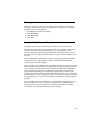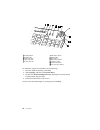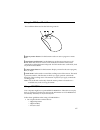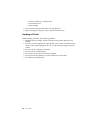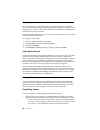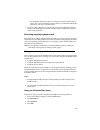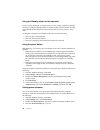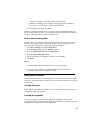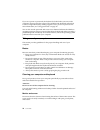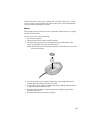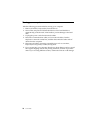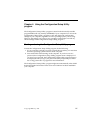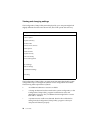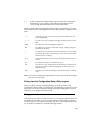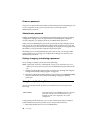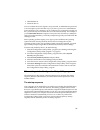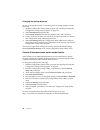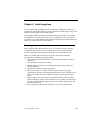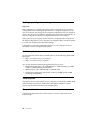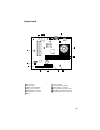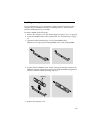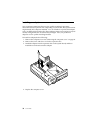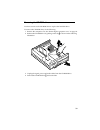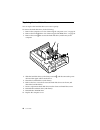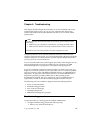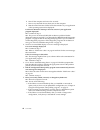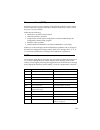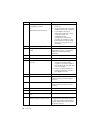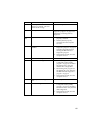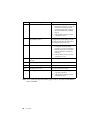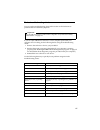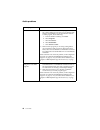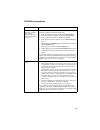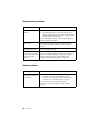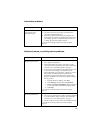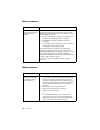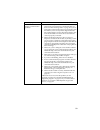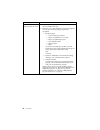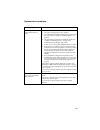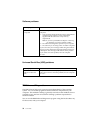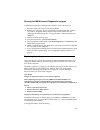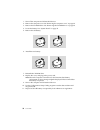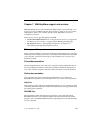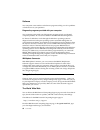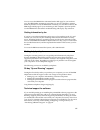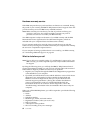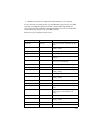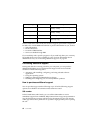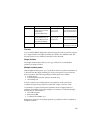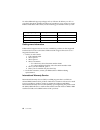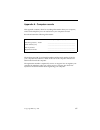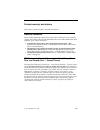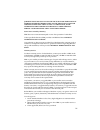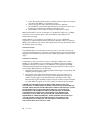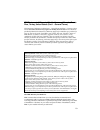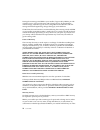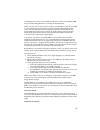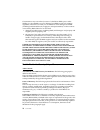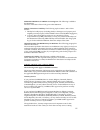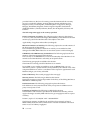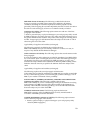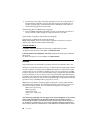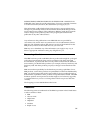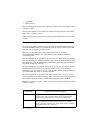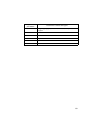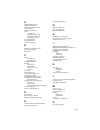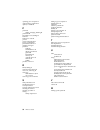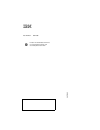- DL manuals
- IBM
- Desktop
- 6644
- User Manual
IBM 6644 User Manual
Summary of 6644
Page 1
Ibm user guide netvista type 6644, 6645, and 6646.
Page 2
Ibm user guide netvista type 6644, 6645, and 6646.
Page 3
Before using this information and the product it supports, be sure to read “safety information” on page vii and “product warranty and notices” on page 69. Note first edition (june 2000) © copyright international business machines corporation, 2000. All rights reserved. Note to u.S. Government users ...
Page 4
© copyright ibm corp. 2000 iii contents safety information . . . . . . . . . . . . . . . . . . . . . . . . . . . . . . . . . . . . . . . . . . . . . . Vii lithium battery notice . . . . . . . . . . . . . . . . . . . . . . . . . . . . . . . . . . . . . . . . . . . . . . . . Viii modem safety informat...
Page 5
Iv user guide chapter 3.Operating and caring for your computer. . . . . . . . . . . . . . . . . . . . 13 controls and status indicators . . . . . . . . . . . . . . . . . . . . . . . . . . . . . . . . . . . . . . . . . . 13 starting your computer . . . . . . . . . . . . . . . . . . . . . . . . . . . ...
Page 6
Contents v removing the computer cover . . . . . . . . . . . . . . . . . . . . . . . . . . . . . . . . . . . . . . . . . . 36 installing memory . . . . . . . . . . . . . . . . . . . . . . . . . . . . . . . . . . . . . . . . . . . . . . . . . . . . . 37 installing an adapter . . . . . . . . . . . . ....
Page 7
Vi user guide appendix a. Computer records . . . . . . . . . . . . . . . . . . . . . . . . . . . . . . . . . . . . 67 product warranty and notices . . . . . . . . . . . . . . . . . . . . . . . . . . . . . . . . . . . . . 69 warranty statements . . . . . . . . . . . . . . . . . . . . . . . . . . . . ...
Page 8
© copyright ibm corp. 2000 vii safety information danger electrical current from power, telephone, and communication cables is hazardous. To avoid a shock hazard: • do not connect or disconnect any cables or perform installation, maintenance, or reconfiguration of this product during an electrical s...
Page 9
Viii user guide • lorsque cela est possible, n’utilisez qu’une seule main pour connecter ou déconnecter les câbles d’interface.; • ne mettez jamais un équipement sous tension en cas d’incendie ou d’inondation, ou en présence de dommages matériels. • avant de retirer les carters de l’unité, mettez ce...
Page 10
Ix ne pas : • lancer ou plonger dans l'eau • chauffer à plus de 100 ° c (212 ° f) • réparer ou désassembler mettre au rebut les batteries usagées conformément aux règlements locaux. Modem safety information to reduce the risk of fire, electrical shock, or injury when using telephone equipment, alway...
Page 11
X user guide options. Cd-rom drives and dvd-rom drives are laser products. These drives are certified in the u.S. To conform to the requirements of the department of health and human services 21 code of federal regulations (dhhs 21 cfr) subchapter j for class 1 laser products. Elsewhere, these drive...
Page 12
© copyright ibm corp. 2000 xi about this book this book will help you become familiar with your ibm ® computer and its features. It describes how to operate, maintain, and install options in your computer. In the unlikely event you experience problems, you will find helpful troubleshooting informati...
Page 13
Xii user guide related information the following is a description of the publications that contain additional information about your computer. These documents are available in adobe acrobat pdf files at http://www.Ibm.Com/pc/support on the world wide web. • quick reference manual this publication pr...
Page 14
© copyright ibm corp. 2000 1 chapter 1. Product overview thank you for selecting an ibm computer. Your computer incorporates many of the latest advances in computer technology. This chapter provides an overview of the computer, features, and preinstalled software. The artwork shown below is for refe...
Page 15
2 user guide microprocessor • intel ® celeron ™ or pentium ® iii microprocessor • internal l2 cache memory (varies by model) • 66 mhz or 133 mhz front side bus (fsb) (varies by model) memory • two dual inline memory module (dimm) sockets • 100 mhz or 133 mhz synchronous dynamic random access memory ...
Page 16
3 keyboard and mouse features • ibm preferred usb (universal serial bus) keyboard • ibm rapid access™iii usb (universal serial bus) keyboard • two usb connectors on the rapid access iii keyboard • ibm scrollpoint™ iii usb (universal serial bus) mouse • ibm sleek usb (universal serial bus) mouse (som...
Page 17
4 user guide software this section describes the ibm-preinstalled software and other software that comes with your computer. Ibm preinstalled software your computer comes with preinstalled software. An operating system, device drivers to support built-in features, and other support programs are incl...
Page 18
© copyright ibm corp. 2000 5 chapter 2. Setting up your computer this chapter provides information for setting up your computer for the first time. You will need the following: • computer • pedestal • power cord • keyboard • mouse • monitor (sold separately) if you are missing an item, contact your ...
Page 19
6 user guide installing the pedestal to install the pedestal, do the following: 1. Turn the computer over. 2. Set the pedestal down 1 , and slide it into place 2 . 3. Turn the computer over. To remove the pedestal, do as follows: 1. Turn the computer over. 2. Pull the pedestal release upwards 1 , an...
Page 20
7 attaching the rubber feet to attach the rubber feet, do the following: 1. Attach the four rubber feet to the computer. 2. Set the computer down..
Page 21
8 user guide arranging your workspace to get the most from your computer, arrange both the equipment you use and your work area to suit your needs and the kind of work you do. Your comfort is of foremost importance, but light sources, air circulation, and the location of electrical outlets can also ...
Page 22
9 where it is impossible to avoid reflections or to adjust the lighting, place an antiglare filter over the screen. However, these filters might affect the clarity of the image on the screen; try them only after you have exhausted other methods of reducing glare. Dust buildup compounds problems asso...
Page 23
10 user guide usb connectors there are five usb connectors on your computer: three at the rear 1 and two on the front 2 . In addition, if you have a rapid access keyboard, there are two usb connectors at the rear of the keyboard. When setting up your computer for the first time, plug the keyboard an...
Page 24
11 audio connectors the audio connectors located at the rear of the computer, are microphone 1 , audio line in 2 , and audio line out 3 . Other connectors the previous illustration also shows the monitor connector 4 , and the modem or ethernet connector 5 . Recording identification numbers locate id...
Page 25
12 user guide.
Page 26
© copyright ibm corp. 2000 13 chapter 3. Operating and caring for your computer this chapter provides information to help you in the day-to-day use and care of your computer. Controls and status indicators each button at the front of your computer controls a specific function, such as turning on the...
Page 27
14 user guide the following is a description of the controls and status indicators for your computer. Power button: press this button to turn your computer on or off. Do not turn off your computer if the in-use indicator for the hard disk drive or diskette drive (usb optional drive) is on. Note: the...
Page 28
15 shutting down the computer when you are ready to turn off your computer, always follow the shutdown procedure. This prevents the loss of unsaved data or damage to your software programs. To shut down windows: 1. Click start on the windows desktop. 2. Click shutdown. 3. Click shut down. 4. Click o...
Page 29
16 user guide to customize a rapid access button, do the following: 1. From the windows desktop, click start. 2. Select settings, and then click control panel. 3. Double-click keyboard (rapid access). The rapid access keyboard customization program starts. 4. Follow the instructions on the screen. T...
Page 30
17 using the ibm scrollpoint iii mouse the scrollpoint iii mouse has the following controls. 1 primary mouse button: use this button to select or start a program or menu item. 2 quick/auto scroll button: use this button to put the mouse into auto-scroll mode. When the mouse is in auto-scroll mode, t...
Page 31
18 user guide — excessive vibration or sudden shock — an inclined surface — direct sunlight • do not insert any object other than a cd into the drive. • before moving the computer, remove the cd from the drive. Handling a cd disc when handling a cd disc, follow these guidelines: • hold the disc by i...
Page 32
19 inserting and removing a cd disc to insert a disc: 1. With the computer turned on, press the eject button. 2. Place the disc in the tray with the label facing up (or away from the tray), and press the disc until it clicks into place. 3. Close the tray by gently pushing the tray closed. When the t...
Page 33
20 user guide using video features your computer has a super video graphics array (svga) graphics controller. Svga is a standard for displaying text and graphics images on a monitor screen and supports a variety of video modes. Video modes are different combinations of resolution, refresh rate, and ...
Page 34
21 — if you double-click the speaker icon, a master volume-control window opens. You can use the settings in the window to control individually the volume for each type of audio format. • if you are using a rapid access keyboard, you can also adjust the software volume control through the volume-con...
Page 35
22 user guide using the standby button on the keyboard if you are using the rapid access keyboard, you can put the computer in standby mode by pressing the standby button located at the top of the keyboard. The led in the standby button illuminates when the monitor is in a low-power or sleep state. ...
Page 36
23 • select an existing power scheme with preset durations • modify an existing power scheme by changing the preset durations • create a new power scheme with custom durations 5. After making the changes, click ok. After the computer, hard disk drive, or monitor has entered standby mode, any use of ...
Page 37
24 user guide if you set a power-on password, the keyboard is locked when you turn on the computer. You must type the correct password before the keyboard will unlock. Use the configuration/setup utility program to set a power-on password. For more information, see “using passwords” on page 29. You ...
Page 38
25 to clean the screen surface, wipe it gently with a soft, dry cloth, or blow on the screen to remove grit and other loose particles. Then use a soft cloth moistened with a nonabrasive liquid glass cleaner. Mouse if the pointer on the screen does not move smoothly with the mouse, you might need to ...
Page 39
26 user guide moving your computer take the following precautions before moving your computer. 1. Remove all media (compact disc) from the drives. 2. Turn off the computer and all attached devices. Your hard disk drive automatically parks the read/write heads to prevent damage to the hard disk. 3. U...
Page 40
© copyright ibm corp. 2000 27 chapter 4. Using the configuration/setup utility program the configuration/setup utility program is stored in the electrically erasable programmable read-only memory (eeprom) of your computer. You can use the configuration/setup utility program to view and change the co...
Page 41
28 user guide viewing and changing settings the configuration/setup utility menu displayed by your computer might look slightly different from the menu shown here, but it will operate the same way. The configuration/setup utility program menu lists items that identify system configuration topics. Yo...
Page 42
29 [ ] in the configuration/setup utility program menus, the configuration information you can change is enclosed in brackets like these. You cannot change information that is not enclosed in brackets. When working with the configuration/setup utility program menu, you must use the keyboard. The fol...
Page 43
30 user guide power-on password the power-on password feature deters unauthorized persons from gaining access to your computer. To set a power-on password, you must first set an administrator password. Administrator password setting an administrator password deters unauthorized persons from changing...
Page 44
31 • hard disk drives • network devices you can set these devices to request a user password, an administrator password, or to not require a password. This way, if you have a power-on or administrator password set for your computer, you can configure your computer to prompt you for a password only w...
Page 45
32 user guide changing the startup sequence to view or change the primary or automatic power-on startup sequence, do the following: 1. Start the configuration/setup utility program (see “starting and using the configuration/setup utility program” on page 27). 2. Select start options and press enter....
Page 46
© copyright ibm corp. 2000 33 chapter 5. Installing options you can expand the capabilities of your computer by adding more memory or optional low-profile pci adapters. Use the instructions in this chapter along with instructions that might come with the option. This chapter includes information abo...
Page 47
34 user guide backing up configuration settings important run configsafe (or a similar application) to take a snapshot of your computer configuration before installing an optional device. Using this snapshot, you can view and compare the changes in the computer configuration after you install an opt...
Page 48
35 system board 1 fan connector 2 microprocessor 3 dimm sockets (sdram) 4 leds, power connector 5 cd-rom drive connector 6 hard disk drive connector 7 battery 8 power connector 9 asset id antenna connector 10 front usb port connector 11 low-profile pci expansion slots 12 boot block (cmos clear) jump...
Page 49
36 user guide disconnecting cables to disconnect cables, do the following: 1. Remove any media (cd) from the cd-rom drive and shut down your operating system. 2. Read the “safety information” on page vii. 3. Read “handling static-sensitive devices” on page 33. 4. Turn off all attached external devic...
Page 50
37 installing memory you can add memory to your computer to increase system performance. Your computer has two dimm connectors for installing memory. The maximum amount of sdram memory is 512 mb. To install a dimm, do the following: 1. Remove the computer cover. See “removing the computer cover” on ...
Page 51
38 user guide installing an adapter your computer system board has two low-profile peripheral component interconnect (pci) expansion slots. Depending on your model, the expansion slots might already have adapters installed. You can install a low-profile pci adapter in any available pci expansion slo...
Page 52
39 removing the cd-rom drive you have to remove the cd-rom drive to replace the hard disk drive. To remove the cd-rom drive, do the following: 1. Remove the computer cover. See “removing the computer cover” on page 36. 2. Release the cd-rom drive by pulling on the clip 1 as shown in the following il...
Page 53
40 user guide replacing the hard disk drive you can replace the hard disk drive to increase capacity. To remove the hard disk drive, do the following: 1. Remove the computer cover. See “removing the computer cover” on page 36. 2. Remove the cd-rom drive. See “removing the cd-rom drive” on page 39. 3...
Page 54
© copyright ibm corp. 2000 41 chapter 6. Troubleshooting this chapter describes diagnostic tools that you can use to identify and correct problems that might come up as you use your computer. This chapter also contains information about option diskettes and how to recover from a bios update failure....
Page 55
42 user guide b. Turn off the computer and wait a few seconds. C. Turn on any attached devices; then, turn on the computer. D. Wait the normal amount of time for the first window of your application or the operating system to be displayed. Is either the windows desktop or the first screen of your ap...
Page 56
43 power-on self-test (post) each time you turn on your computer, it automatically performs a series of tests that check the basic operation of the base computer. This series of tests is called the power-on self-test (post). Post does the following: • checks basic system board operations • checks th...
Page 57
44 user guide 162 a change in the device configuration occurred -or- cmos ram checksum failure 1. Verify that all external devices are turned on. 2. Verify that all devices are properly installed and securely connected. 3. If you added, removed, or changed the location of a device, you must save the...
Page 58
45 19x the computer chassis-intrusion detector was cleared. This is an informational message. No action is required. 2xx memory error go to “running the ibm enhanced diagnostics program” on page 57 for instructions on running memory diagnostics. 301 or 303 keyboard error 1. Make sure the keyboard is...
Page 59
46 user guide note: error codes 106, 604, 605, 622 may appear only if an external usb diskette drive is installed. 178x hard disk or ide device failed 1. Go to “running the ibm enhanced diagnostics program” on page 57, and follow the instructions for running the diagnostic program for the hard disk ...
Page 60
47 device troubleshooting charts you can use the troubleshooting charts in this section to find solutions to problems that have definite symptoms. If you have just added new software or a new computer option and your computer is not working, do the following before using the troubleshooting charts: ...
Page 61
48 user guide audio problems symptom action no audio in windows 1. Check the windows volume control program to ensure the volume settings are not set too low or that the mute setting is not enabled. To access the windows volume control program, do the following: a. From the windows desktop, click st...
Page 62
49 cd-rom drive problems symptom action an audio or autoplay- enabled disc does not automatically play when inserted into the drive. Make sure you have the windows autoplay feature enabled. To enable the autoplay feature, do the following: 1. From the windows desktop, double-click my computer. 2. In...
Page 63
50 user guide display/monitor problems general problems symptom action general monitor problems 1. Make sure the brightness controls are adjusted correctly. 2. Some ibm monitors have their own self-tests. If you suspect a problem with your monitor, see “running the ibm enhanced diagnostics program” ...
Page 64
51 intermittent problems keyboard, mouse, or pointing device problems symptom action a problem occurs only occasionally and is difficult to repeat. Verify that: 1. All cables and cords are securely connected to the computer and attached devices. 2. When the computer is turned on, the fan grill is no...
Page 65
52 user guide memory problems modem problems symptom action the amount of memory displayed is less than the amount of memory installed. The amount of available memory shown might be somewhat less than expected because of basic input/output system (bios) shadowing and other resource requirements (suc...
Page 66
53 general modem/communication problems. 1. Make sure the telephone cords are connected correctly and securely. Connections for a standard modem are shown in “disconnecting cables” on page 36. If you are using other communication devices in conjunction with the modem, such as an asymmetric digital s...
Page 67
54 user guide when you try to use the modem, it does not work. 1. If you added, changed, or reinstalled a modem, make sure it is installed correctly. 2. Make sure your communications program is configured correctly. The following settings are generally compatible: • modem settings: — generic hayes-t...
Page 68
55 optional-device problems symptom action an ibm option that was just installed does not work. Verify that: 1. The option is designed for your computer. 2. You followed the installation instructions supplied with the option and in “chapter 5. Installing options,” on page 33. 3. All option files (if...
Page 69
56 user guide software problems universal serial bus (usb) problems ibm enhanced diagnostics the ibm enhanced diagnostics program runs independently of the operating system. You can use this program to test the hardware components of your computer. This method of testing is generally used when other...
Page 70
57 running the ibm enhanced diagnostics program use the following steps to run diagnostics from the product recovery cd. 1. Insert the product recovery cd into the cd-rom. 2. Restart your computer. If your computer does not start from the cd, then you need to change the startup sequence (for further...
Page 71
58 user guide 1. Turn off the computer and all attached devices. 2. Remove the computer cover. See “removing the computer cover” on page 36. 3. Remove the cd-rom drive. See “removing the cd-rom drive” on page 39. 4. Locate the battery. See “system board” on page 35. 5. Remove the old battery. 6. Ins...
Page 72
© copyright ibm corp. 2000 59 chapter 7. Ibm helpware support and services ibm helpware® services are available from ibm whenever you need help, for as long as you own your ibm computer. They include a variety of services, options, and solutions. When your warranty period expires, helpware services ...
Page 73
60 user guide software your computer comes with several software programs to help you solve problems or find answers to your questions. Diagnostic programs provided with your computer your computer comes with a set of diagnostic programs to help you identify computer problems: pc-doctor for windows ...
Page 74
61 you can access the ibm online assistant from the web page for your machine type. The ibm online assistant is a tool that you can use to diagnose common technical problems. To use the ibm online assistant, you must first connect to the ibm support web page for your machine type and complete a pers...
Page 75
62 user guide hardware warranty service if the ibm computer that you purchased does not function as warranted, during the period of your warranty, the ibm pc helpcenter technical-support center will provide warranty service for ibm factory-installed hardware. Note: make sure that you write down your...
Page 76
63 • hardware and software configuration information for your computer if your call is not covered by 30-day "up and running" support or by your ibm warranty, you might be required to provide a major credit-card number for support. You will not be billed if it is determined that your call is covered...
Page 77
64 user guide in the united states and canada, the technical-support representative might also be able to fax or mail additional technical or product information to you, such as: • sales information • product brochures • locations of ibm resellers • services available through ibm if you need help wi...
Page 78
65 flat rate you can call the ibm pc helpcenter technical-support center to purchase support for a single incident or multiple incidents (in canada, call 1-800-565-3344). The flat-rate option is not available in australia or new zealand. Single incident the single-incident option allows you to pay a...
Page 79
66 user guide to order additional support packages, refer to “what to do before you call” on page 62 for the phone numbers and hours of operation in your country or region. In the united states and canada, use the following part numbers when you call. Getting more information enhanced pc support lin...
Page 80
© copyright ibm corp. 2000 67 appendix a. Computer records this appendix contains a form for recording information about your computer, which can be helpful if you ever need to have your computer serviced. Record and retain the following information: the machine type (m/t) and model numbers and the ...
Page 81
68 user guide.
Page 82
© copyright ibm corp. 2000 69 product warranty and notices this section contains product warranties and notices. Warranty statements the warranty statements consist of two parts: part 1 and part 2. Part 1 varies by country. Part 2 is the same for both statements. Be sure to read both the part 1 that...
Page 83
70 user guide the ibm warranty for machines ibm warrants that each machine 1) is free from defects in materials and workmanship and 2) conforms to ibm's official published specifications. The warranty period for a machine is a specified, fixed period commencing on its date of installation. The date ...
Page 84
71 jurisdictions do not allow the exclusion or limitation of express or implied warranties, so the above exclusion or limitation may not apply to you. In that event, such warranties are limited in duration to the warranty period. No warranties apply after that period. Items not covered by warranty i...
Page 85
72 user guide a. Follow the problem determination, problem analysis, and service request procedures that ibm or your reseller provides, b. Secure all programs, data, and funds contained in a machine, c. Provide ibm or your reseller with sufficient, free, and safe access to your facilities to permit ...
Page 86
73 ibm statement of warranty worldwide except canada, puerto rico, turkey, united states (part 1 - general terms) this statement of warranty includes part 1 - general terms and part 2 - country-unique terms. The terms of part 2 may replace or modify those of part 1. The warranties provided by ibm in...
Page 87
74 user guide during the warranty period ibm or your reseller, if approved by ibm to provide warranty service, will provide repair and exchange service for the machine, without charge, under the type of service designated for the machine and will manage and install engineering changes that apply to ...
Page 88
75 available types of service for a machine based on its country of installation. Ibm may repair the failing machine or exchange it at its discretion. When warranty service involves the exchange of a machine or part, the item ibm or your reseller replaces becomes its property and the replacement bec...
Page 89
76 user guide circumstances may arise where, because of a default on ibm's part or other liability, you are entitled to recover damages from ibm. In each such instance, regardless of the basis on which you are entitled to claim damages from ibm (including fundamental breach, negligence, misrepresent...
Page 90
77 people's republic of china: governing law: the following is added to this statement: the laws of the state of new york govern this statement. India: limitation of liability: the following replaces items 1 and 2 of this section: 1. Liability for bodily injury (including death) or damage to real pr...
Page 91
78 user guide provided. However, the laws of austria govern this statement if the warranty service is provided in albania, armenia, belarus, bosnia and herzegovina, bulgaria, croatia, czech republic, federal republic of yugoslavia, georgia, hungary, kazakhstan, kirghizia, former yugoslav republic of...
Page 92
79 ireland: extent of warranty: the following is added to this section: except as expressly provided in these terms and conditions, all statutory conditions, including all warranties implied, but without prejudice to the generality of the foregoing all warranties implied by the sale of goods act 189...
Page 93
80 user guide 2. The amount of any other actual direct damages or loss, up to the greater of pounds sterling 150,000 or 125 percent of the charges (if recurring, the 12 months' charges apply) for the machine that is the subject of the claim or which otherwise gives rise to the claim. The following i...
Page 94
81 infringement, merchantability or fitness for a particular purpose. Some states do not allow disclaimer of express or implied warranties in certain transactions, therefore, this statement may not apply to you. This information could include technical inaccuracies or typographical errors. Changes a...
Page 95
82 user guide • scrollpoint • wake on lan intel and pentium are trademarks of intel corporation in the united states, other countries, or both. Microsoft and windows are trademarks of microsoft corporation in the united states, other countries, or both. Other company, product, and service names may ...
Page 96
83 14f0032 hong kong, singapore, united arab emirates (dubai), united kingdom 13f9996 denmark 14f0086 israel 14f0068 italy, chile 14f0014 south africa 14f0050 switzerland ibm power cord part number used in these countries and regions.
Page 97
84 user guide.
Page 98
85 a adapter installation 38 additional software 4 administrator password 30 air circulation 9 attaching rubber feet 7 audio connectors 11 controlling volume 20 playing back sound 21 recording sound 21 audio problems 48 audio subsystem 2 available options 34 b backing up configuration 34 battery, re...
Page 99
86 ibm user guide operating your computer 13 optional device problems 55 options, available 34 p password setting, changing, deleting 30 passwords 29 pci adapter card, adding 38 post 43 post error codes 43 power 3 power management 22 power-on self-test 43 preinstalled software 4 problem solving 41 p...
Page 100
Ibm part number: 06p1583 printed in the united states of america on recycled paper containing 10& recovered post-consumer fiber. 06p1583.