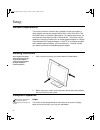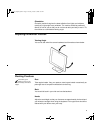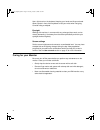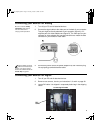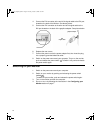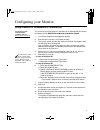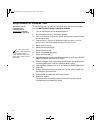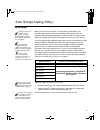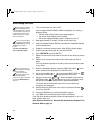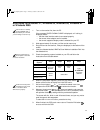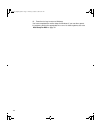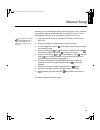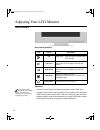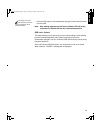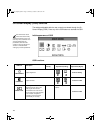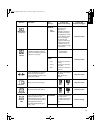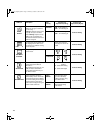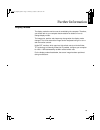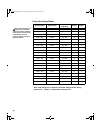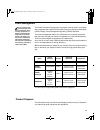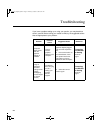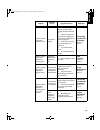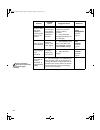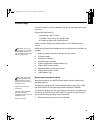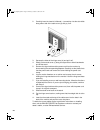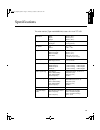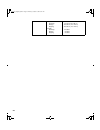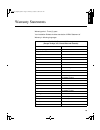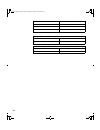2 setup hardware requirements this monitor requires a computer with a suitable on-board sub-system or video adapter card that can support sxga 1280 x 1024, xga 1024 x 768, svga 800 x 600, or vga 640 x 480 at 60 hz. For optimal performance, the recommended video setting is 1280 x 1024 at 60 hz. The m...
3 d e u t s c h e n g l is h f r a n Ç a is e s p a Ñ o l it a l ia n o j a p a n e s e c o m p l & w a r r orientation choose a position that gives the least reflection from lights and windows, usually at a right angle to any windows. The monitor should be positioned directly in front of you so tha...
4 use a light touch on the keyboard, keeping your hands and fingers relaxed. Allow a space in front of the keyboard to rest your wrists when not typing. Consider using a wristpad. Eyesight working with monitors, in common with any prolonged close work, can be visually demanding. Look away from the s...
5 d e u t s c h e n g l is h f r a n Ç a is e s p a Ñ o l it a l ia n o j a p a n e s e c o m p l & w a r r connecting your monitor for analog be sure to read the ‘safety information’ at the front of this user guide before carrying out this procedure. 1. Turn off your pc and all attached devices. 2....
6 4. Connect the dvi connector at the end of the signal cable to the dvi port located on the back of the monitor. See above picture. 5. Connect the dvi connector at the other end of the signal cable to the dvi port located on the back of the graphics adapter. See picture below. 6. Replace the rear c...
7 d e u t s c h e n g l is h f r a n Ç a is e s p a Ñ o l it a l ia n o j a p a n e s e c o m p l & w a r r configuring your monitor setup diskette for windows95 or windows 98 this section must be completed before continuing with the windows 95 or windows 98 auto setup on page 10. To use the plug an...
8 setup diskette for windows 2000 this section must be completed before continuing with the windows 2000 confguring for your monitor on page 10. To use the plug and play feature in windows 2000, files should be loaded from the ibm flat panel monitor installation diskette. 1. Turn off the computer an...
9 d e u t s c h e n g l is h f r a n Ç a is e s p a Ñ o l it a l ia n o j a p a n e s e c o m p l & w a r r auto setup(analog only) auto setup before carrying out this section, it is very important that the setup diskette for windows 95 or windows 98 has been run. (see page 6) the setup utility incl...
10 auto setup for dos if the monitor is in standby mode (standby on), it may automatically turn off while you are waiting for it to warm up. If this happens, switch off the monitor and switch it on again after a few seconds. 1. Turn on the monitor first; then the pc. If the message check signal cabl...
11 d e u t s c h e n g l is h f r a n Ç a is e s p a Ñ o l it a l ia n o j a p a n e s e c o m p l & w a r r auto setup for windows 3.1, windows 95, windows 98, windows nt or windows 2000 if the monitor is in standby mode (standby on), it may automatically turn off while you are waiting for it to wa...
12 10. Press the e sc key to return to windows. You have completed the monitor setup for windows. If you use other operat- ing systems, perform the appropriate a uto s etup for those systems, also: see auto setup for dos on page 10. T84h_setup0926_final.Fm page 12 thursday, october 5, 2000 8:45 am.
13 d e u t s c h e n g l is h f r a n Ç a is e s p a Ñ o l it a l ia n o j a p a n e s e c o m p l & w a r r manual setup normally, you can complete the setup procedure using a uto s etup , however, if your screen image is still distorted after you perform a uto s etup or the setup diskette does not...
14 adjusting your lcd monitor user controls user control features operation the image is already optimized for many display modes, however the user controls can be used to adjust the image to your liking. • press any of the osd control buttons to display the main osd menu. • use the arrow buttons to...
15 d e u t s c h e n g l is h f r a n Ç a is e s p a Ñ o l it a l ia n o j a p a n e s e c o m p l & w a r r the settings are saved after adjustment and when exiting the osd and will be effective thereafter. • press the exit button to move backwards through the sub-menus and exit from the osd. Note:...
16 on-screen display (osd) controls the settings adjustable with the user controls are viewed through the on- screen display (osd). Press any of the osd buttons to activate the osd. The lcd monitor needs time to become thermally stable the first time you turn it on each day. Thus, to achieve more ac...
17 d e u t s c h e n g l is h f r a n Ç a is e s p a Ñ o l it a l ia n o j a p a n e s e c o m p l & w a r r image lock (continued) manual - • fine • coarse use the arrow buttons to adjust away the interference. If satisfactory results are not obtained using the fine adjustment, use the coarse adjus...
18 image effect select this icon to optimize the display for the type of software you are using. Scaling smooths an image which may help the eye to see more detail. Filtering sharpens text by adding a fine, contrasting line around each character so that it is easier to recognize. Scaling on - turns ...
19 d e u t s c h e n g l is h f r a n Ç a is e s p a Ñ o l it a l ia n o j a p a n e s e c o m p l & w a r r further information display modes the display mode the monitor uses is controlled by the computer. Therefore, you should refer to your computer documentation for details on how to change disp...
20 factory set display modes † recommended ‘note: vesa timings are as detailed in the vesa “display monitor timing specification”. Version 1.0, revision 0.8, dated 09/17/98.’ addressability refresh rate horizontal frequency analog digital 640 × 350 70 hz 31.5 khz o o 640 × 480 75 hz 37.5 khz o o 640...
21 d e u t s c h e n g l is h f r a n Ç a is e s p a Ñ o l it a l ia n o j a p a n e s e c o m p l & w a r r power management if your computer has previously been used with a crt monitor and is currently configured to a display mode outside the range that the flat panel monitor can display, you may ...
22 troubleshooting if you have a problem setting up or using your monitor, you may be able to solve it yourself. Before calling your retailer or ibm, try the suggested actions that are appropriate to your problem. Problem possible cause suggested action reference computer doesn’t boot after the grap...
23 d e u t s c h e n g l is h f r a n Ç a is e s p a Ñ o l it a l ia n o j a p a n e s e c o m p l & w a r r screen is blank and power indicator is off no power to monitor w ensure that the electrical outlet and the monitor are both switched on. W check that the power cord is firmly plugged into the...
24 screen is blank and power indicator is flashing amber every 0.5 or 1 second the monitor is in the power management suspend or off state w press any key on the keyboard or move the mouse to restore operation. W check the power management software on your computer. Power management section on page ...
25 d e u t s c h e n g l is h f r a n Ç a is e s p a Ñ o l it a l ia n o j a p a n e s e c o m p l & w a r r further help if you are unable to correct the problem yourself, you may seek further help as follows: call the ibm helpcenter(r). In the us call 1-800-772-2227 in canada (toronto only) call 4...
26 2. Carefully insert the head of a flathead (–) screwdriver into the slot visible along either side of the cable cover (a) and pry it off. 3. Squeeze the sides of the hinge cover (b) and pull it off. 4. Gently lift the stand cover (c) along the top and then slide it backwards and off the stand. 5....
27 d e u t s c h e n g l is h f r a n Ç a is e s p a Ñ o l it a l ia n o j a p a n e s e c o m p l & w a r r specifications this color monitor (type-model 6658-hxx) uses a 18.1-inch tft lcd dimensions width: depth: height: 462 mm (18 in.) 233 mm (9 in.) 458 mm (18 in.) weight unpackaged: packaged: 9...
28 environment temperature: operating: storage: shipping: humidity: operating: storage: shipping: 10 to 35° c (50 to 95° f) - 20 to 60° c (-4 to 140° f) - 20 to 60° c (-4 to 140° f) 10 to 80% 5 to 95% 5 to 95% t84h_setup0926_final.Fm page 28 thursday, october 5, 2000 8:45 am.
29 d e u t s c h e n g l is h f r a n Ç a is e s p a Ñ o l it a l ia n o j a p a n e s e c o m p l & w a r r warranty statements warranty period - three (3) years your installation diskette includes translation of ibm’s statement of warranty in following languages: worldwide statement of warranty (e...
30 slovenian z1255697.Sle.Html spanish z1255697.Spa.Html swedish z1255697.Swe.Html taiwanese z1255697.Tai.Html turkiye statement of warranty: turkish z1255698.Tur.Html english z1255698.Eng.Html united states, puerto rico and candada statement of limited warranty: english z1254753.Eng.Html french can...