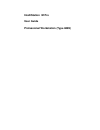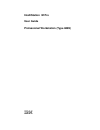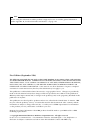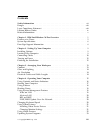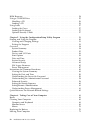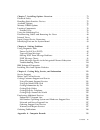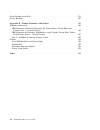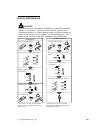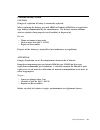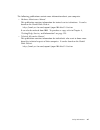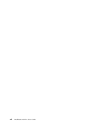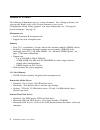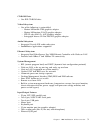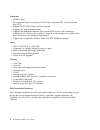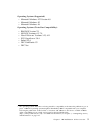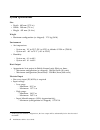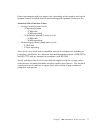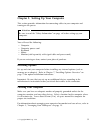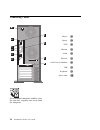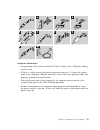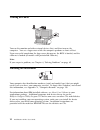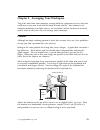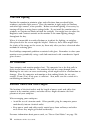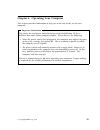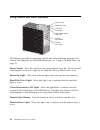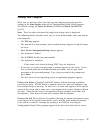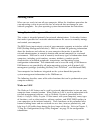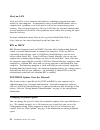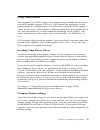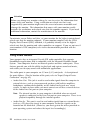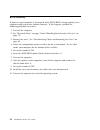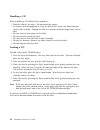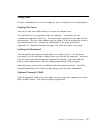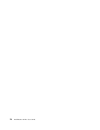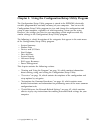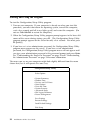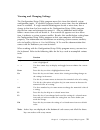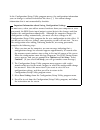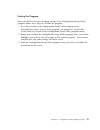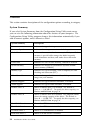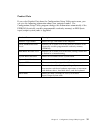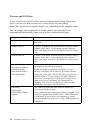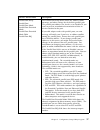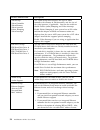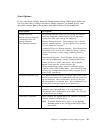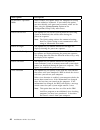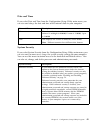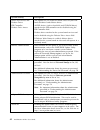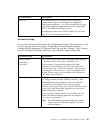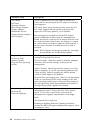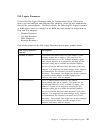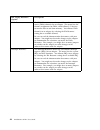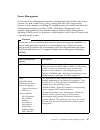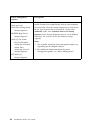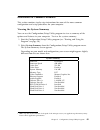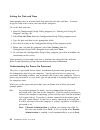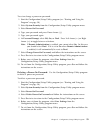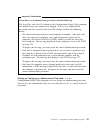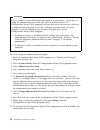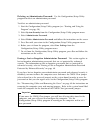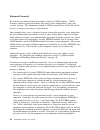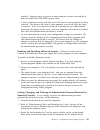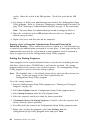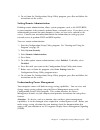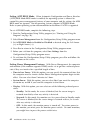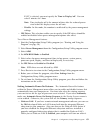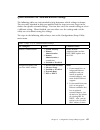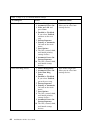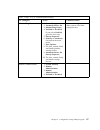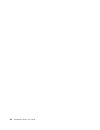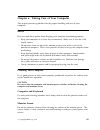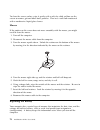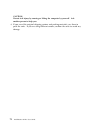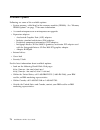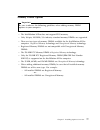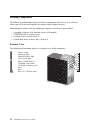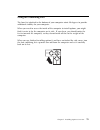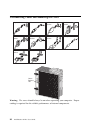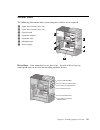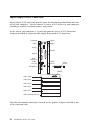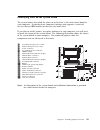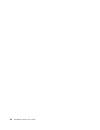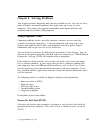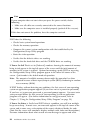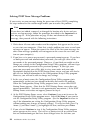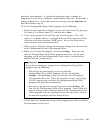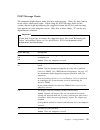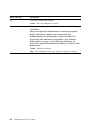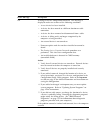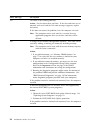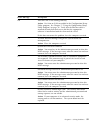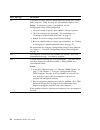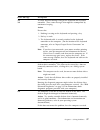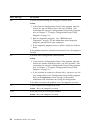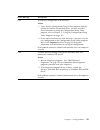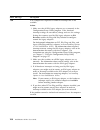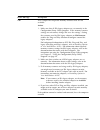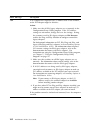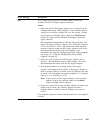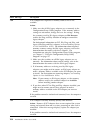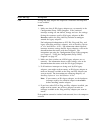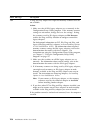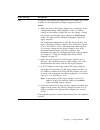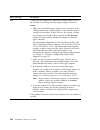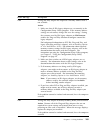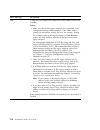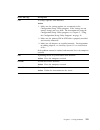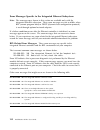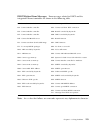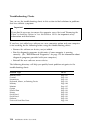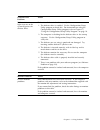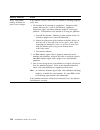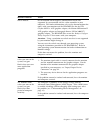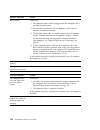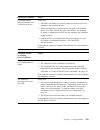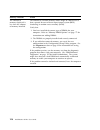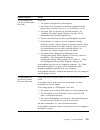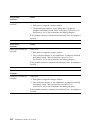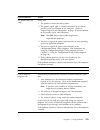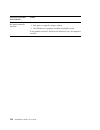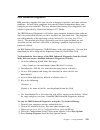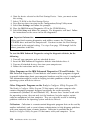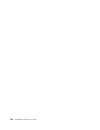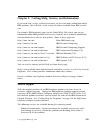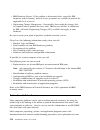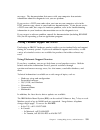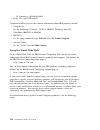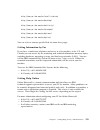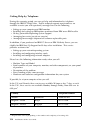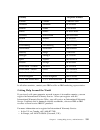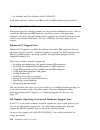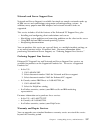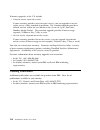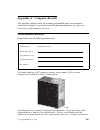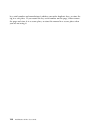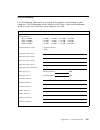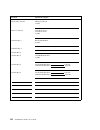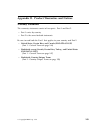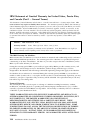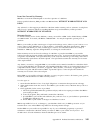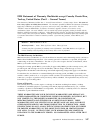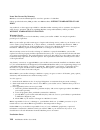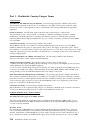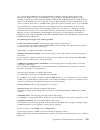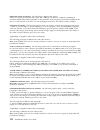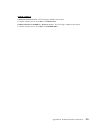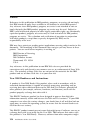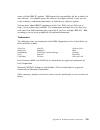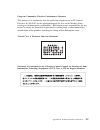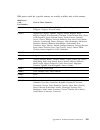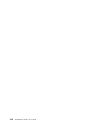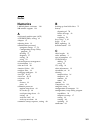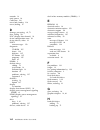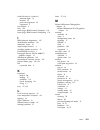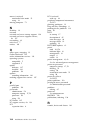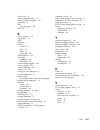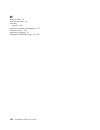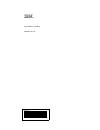- DL manuals
- IBM
- Desktop
- 6889 - IntelliStation M - Pro
- User Manual
IBM 6889 - IntelliStation M - Pro User Manual
Summary of 6889 - IntelliStation M - Pro
Page 1
Intellistation m pro user guide professional workstation (type 6889).
Page 3: Intellistation M Pro
Intellistation m pro user guide professional workstation (type 6889) ibm.
Page 4
Note before using this information and the product it supports, be sure to read the general information under appendix b, “product warranties and notices” on page 143. First edition (september 1998) the following paragraph does not apply to the united kingdom or any country where such provisions are...
Page 5: Contents
Contents safety information . . . . . . . . . . . . . . . . . . . . . . . . . . . . . . . . . . . . Vii danger . . . . . . . . . . . . . . . . . . . . . . . . . . . . . . . . . . . . . . . . . . . . Viii laser compliance statement . . . . . . . . . . . . . . . . . . . . . . . . . . . . . . . Viii li...
Page 6
Rom recovery . . . . . . . . . . . . . . . . . . . . . . . . . . . . . . . . . . . . . . . . 24 using a cd-rom drive . . . . . . . . . . . . . . . . . . . . . . . . . . . . . . . . . . 25 handling a cd . . . . . . . . . . . . . . . . . . . . . . . . . . . . . . . . . . . . . . 26 loading a cd . . . ...
Page 7
Chapter 7. Installing options overview . . . . . . . . . . . . . . . . . . . . . . . 73 electrical safety . . . . . . . . . . . . . . . . . . . . . . . . . . . . . . . . . . . . . . . 74 handling static-sensitive devices . . . . . . . . . . . . . . . . . . . . . . . . . . . . 75 available options . ...
Page 8
Serial numbers and keys . . . . . . . . . . . . . . . . . . . . . . . . . . . . . . . . 139 device records . . . . . . . . . . . . . . . . . . . . . . . . . . . . . . . . . . . . . . . 141 appendix b. Product warranties and notices . . . . . . . . . . . . . . . . . . . 143 warranty statements . . . ...
Page 9: Safety Information
Safety information turn everything off. Attach signal cables to receptacles. First, remove power cord from outlet. To disconnect turn device on. Danger: turn everything off. To connect remove signal cables from receptacles. Remove all cables from devices. Attach power cord to outlet. First, attach a...
Page 10
Danger to avoid a shock hazard, do not connect or disconnect any cables or perform installation, maintenance, or reconfiguration of this product during an electrical storm. Laser compliance statement some ibm personal computer models are equipped from the factory with a cd-rom drive. Cd-rom drives a...
Page 11
Lithium battery notice caution: danger of explosion if battery is incorrectly replaced. When replacing the battery, use only ibm part number 33f8354 or an equivalent type battery recommended by the manufacturer. The battery contains lithium and can explode if not properly used, handled, or disposed ...
Page 12
Related information the following documentation together with this document, contain information about your computer. Installing options in your intellistation m pro this online publication (provided on the ready-to-configure utility program cd (rtc-cd) that comes with your computer) includes inform...
Page 13
The following publications contain more information about your computer. Hardware maintenance manual this publication contains information for trained service technicians. It can be found on the world wide web at: http://www3.Pc.Ibm.Com/support?Page=ibm+intellistation it can also be ordered from ibm...
Page 14
Xii intellistation m pro user guide.
Page 15
Chapter 1. Ibm intellistation m pro overview thank you for selecting an ibm intellistation m pro. Your computer incorporates many of the latest advances in computer technology and is easy to expand and upgrade as your needs change. This chapter provides an overview of the computer features, preinsta...
Page 16
Features at a glance the following information covers a variety of models. For a listing of features for your specific model, refer to the system summary screen in the configuration/setup utility program. For more information, see “viewing the system summary” on page 49. Microprocessor intel pentium...
Page 17
Cd-rom drive one ide cd-rom drive video subsystem one of the following is preinstalled: – matrox millenium g200 graphics adapter – matrox millennium ii agp graphics adapter – stb glyder max-2+ agp graphics adapter – intergraph intense 3d pro 3400 pci graphics adapter audio subsystem integrated cryst...
Page 18
Expansion six drive bays six expansion slots (one dedicated agp, four dedicated pci, and one shared isa/pci) support for pci/isa plug and play adapters support for dual microprocessors support for additional internal and external scsi devices (the number of internal devices that can be installed is ...
Page 19
Operating systems (supported) microsoft windows nt version 4.0 microsoft windows 95 microsoft windows 98 operating systems (tested for compatibility) 1 ibm dos version 7.0 ms dos versions 6.2, 7.0 novell netware versions 3.12, 4.11 sco openserver 5.0.4 solaris v2.6 dec pathworks v5 dec net 1 the ope...
Page 20
System specifications size depth: 445 mm (17.5 in.) width: 200 mm (7.9 in.) height: 492 mm (19.4 in.) weight maximum configuration (as shipped): 17.3 kg (38 lb) environment air temperature: – system on: 10° to 35°c (50° to 95°f) at altitude 0–2134 m (7000 ft) – system off: − 40° to 70°c ( − 40° to 1...
Page 21
Power consumption and heat output vary depending on the number and type of optional features installed and the power-management optional features in use. Acoustical noise-emission values average sound-pressure levels: – at operator position: - 37 dba idle - 42 dba operating – at bystander position–1...
Page 22
Euro sign support information the euro sign is the name given to the proposed currency symbol of the european union. According to the european commission, the euro will exist as a currency beginning 1 january 1999, but will only gradually move into general use with the introduction of coins and note...
Page 23
Chapter 2. Setting up your computer this section provides information for connecting cables to your computer and turning on the power. Attention be sure to read the “safety information” on page vii before setting up your computer. You will need the following: computer computer power cord keyboard mo...
Page 24
Connecting cables 1 2 1 2 for additional computer stability, turn the four feet a quarter turn away from the computer. Mouse .1/ printer .2/ scsi .3/ monitor .4/ audio .5/ ethernet .6/ serial device/modem .7/ usb .8/ keyboard .9/ power cord .1ð/ 10 intellistation m pro user guide.
Page 25
Important information: for operation of the system within fcc class a limits, class 5 ethernet cabling must be used. If there is a label covering the power connector, remove it. Connect the power cords to the computer, monitor, and other devices first, then plug the cords into properly grounded elec...
Page 26
Turning on power turn on the monitor and other external devices first, and then turn on the computer. You see a logo screen while the computer performs a short self-test. Upon successful completion the logo screen disappears, the bios is loaded, and the software is loaded (in models with preinstalle...
Page 27
Chapter 3. Arranging your workspace to get the most from your computer, arrange both the equipment you use and your work area to suit your needs and the kind of work you do. Your comfort is of foremost importance, but light sources, air circulation, and the location of electrical outlets also can af...
Page 28
Glare and lighting position the monitor to minimize glare and reflections from overhead lights, windows, and other light sources. Place the monitor at right angles to windows and other light sources, when possible. Reduce overhead lighting, if necessary, by turning off lights or using lower wattage ...
Page 29
Chapter 4. Operating your computer this chapter provides information to help you in the day-to-day use of your computer. Important information the power line and power control behavior of the intellistation m pro is different than some earlier computer models. Please observe the following: when the ...
Page 30
Using controls and status indicators socket 7 socket 7 hard-disk drive light diskette drive light diskette eject button client (workstation) lan light power switch power-on light the following describes the operating controls and status indicators located on the front of your computer; for cd-rom in...
Page 31
Starting your computer what you see and hear when you start up your computer depends upon the settings in the start options menu of the configuration/setup utility program. The default settings are power on status [disabled] and power on self test [quick]. Note: there are other selections that might...
Page 32
Using a mouse a mouse is a device that you use to point to and select objects on the monitor screen. It connects to your computer by a cable. Some mouse devices are designed for the round mouse connector on the back of your computer; other mouse devices are designed for the d-shaped serial connector...
Page 33
Shutting down when you are ready to turn off your computer, follow the shutdown procedure for your operating system to prevent the loss of unsaved data or damage to your software programs. See your operating system documentation for instructions. Using system management features this section is inte...
Page 34
Alert on lan alert on lan is a new hardware and software technology supported on some models of your computer. It immediately alerts network administrators when a computer has a problem, even if the power is off or has no operating system running. For system management, alert on lan helps the networ...
Page 35
Using video features your computer has an svga (super video graphics array) controller located on the preinstalled graphics adapter. Svga is a video standard for displaying text and graphic images on a monitor screen. Like other video standards, svga supports a variety of video modes. Video modes ar...
Page 36
Attention before you change any monitor settings, be sure to review the information that comes with your monitor. Using a resolution or refresh rate that is not supported by your monitor might cause the screen to become unreadable and damage the monitor. The information that comes with your monitor ...
Page 37
Microphone: this port is used to connect a microphone to your computer when you want to record voice or other sounds on the hard disk. This port can also be used by speech recognition software. Note: if you experience interference or speaker feedback while recording, try reducing the microphone reco...
Page 38
Rom recovery if power to your computer is interrupted while post/bios is being updated, your computer might not restart (reboot) correctly. If this happens, perform the following procedure to recover. 1. Turn off the computer. 2. See “electrical safety” on page 74 and “handling static-sensitive devi...
Page 39
Using a cd-rom drive your computer has a preinstalled cd-rom drive. Cd-rom drives can play back or read from a cd, but cannot write information to it. Cd-rom drives use industry-standard, 12 cm (4.75-inch) cds. Follow these guidelines when using a cd-rom drive: do not place the drive where there is:...
Page 40
Handling a cd when handling a cd, follow these guidelines: hold the disk by its edges. Do not touch the surface. To remove dust or fingerprints, wipe the disk with a clean, soft cloth from the center to the outside. Wiping the disk in a circular direction might cause loss of data. Do not write or st...
Page 41
Using locks to deter unauthorized use of your computer, you can lock the cover and keyboard. Locking the cover you can use the cover lock and keys to secure the outside cover. Two identical keys are provided with your computer. Locksmiths are not authorized to duplicate these keys. You must order re...
Page 42
28 intellistation m pro user guide.
Page 43
Chapter 5. Using the configuration/setup utility program the configuration/setup utility program is stored in the eeprom (electrically erasable programmable read-only memory) of your computer. You can use the configuration/setup utility program to view and change the configuration and setup of your ...
Page 44
Starting and using the program to start the configuration/setup utility program: 1. Turn on your computer. If your computer is already on when you start this procedure, you must shut down the operating system, turn off the computer, wait a few seconds until all in-use lights go off, and restart the ...
Page 45
Viewing and changing settings the configuration/setup utility program menu lists items that identify system configuration topics. If a bullet ( ) appears beside a menu item, then an additional menu is available. If a right arrowhead ( 5 ) appears beside a menu item, then a change to that item has be...
Page 46
In the configuration/setup utility program menus, the configuration information you can change is enclosed in brackets like these [ ]. You cannot change information that is not surrounded by brackets. Important information about saving configuration settings in most cases, when you add or remove har...
Page 47
Exiting the program when you finish viewing or changing settings in the configuration/setup utility program, follow these steps to exit from the program: 1. Press esc to return to the configuration/setup utility program menu. (depending on where you are in the program, you might have to press esc se...
Page 48
Overview this section contains descriptions of the configuration options according to category. System summary if you select system summary from the configuration/setup utility main menu, you can view the following information about the features of your computer. The configuration/setup utility prog...
Page 49
Product data if you select product data from the configuration/setup utility main menu, you can view the following information about your computer model. The configuration/setup utility program changes this information automatically if the eeprom (electrically erasable programmable read-only memory)...
Page 50
Devices and i/o ports if you select devices and i/o ports from the configuration/setup utility main menu, you can view and, in some cases, change device or port settings. Note: the specific device options might vary, depending on the computer model. You can change port assignments or disable ports i...
Page 51
Devices and i/o ports descriptions parallel port setup parallel port parallel port mode parallel port extended mode parallel port extended mode dma parallel port irq the parallel port setup menu shows the address, mode, interrupt, and other settings for the built-in parallel port. The parallel port ...
Page 52
Devices and i/o ports descriptions video setup video controller video memory video aperture palette snooping video interrupt the video setup menu displays the type of video controller, the amount of video memory, and the size of the video aperture, if applicable. You can also enable or disable palet...
Page 53
Start options if you select start options from the configuration/setup utility main menu, you can view and change settings for device startup sequence, keyboard speed, virus detection, various power-on options, and other features of your computer. Start options descriptions startup sequence primary ...
Page 54
Start options descriptions keyboardless operation mode when enabled, this option allows the computer to startup and run without a keyboard. If you enable this option, you must disable your power-on password, which can be done using the system security option on the configuration/setup utility main m...
Page 55
Date and time if you select date and time from the configuration/setup utility main menu, you can view and change the date and time of the internal clock in your computer. Date and time descriptions time time shows the time in a 12- or 24-hour format. In a 24-hour 12 midnight is 00:00:00; 12 noon is...
Page 56
System security descriptions secure ide devices and diskette drives ide controller diskette drive access this option lets you enable or disable access to your ide hard disk drives and diskette drives. All ide devices (such as hard disk and cd-rom drives) attached to the ide controller can be disable...
Page 57
System security descriptions asset id this option allows your computer to be scanned by various radio frequency emitting devices supplied by independent companies. Asset id is intended for use only with radio frequency equipment that meets ansi/ieee c95.1 1992 rf radio frequency limits. Enabling thi...
Page 58
Advanced setup descriptions pci control pci parity network adapters mass storage adapters display adapters multimedia devices communication adapters serial adapters the pci control menu lets you enable or disable pci parity and bus mastering for the pci adapters installed in your computer. Pci parit...
Page 59
Isa legacy resources if you select isa legacy resources from the configuration/setup utility main menu, you can configure non-plug and play adapters, which are not automatically detected by your computer. You must identify the following isa legacy resources as dedicated to your new adapter so the bi...
Page 60
Isa legacy resources options descriptions dma resources the dma resources menu lets you allocate direct memory access (dma) channels for an adapter. The menu lists the channel assignments for dma, which allows i/o devices to transfer data to and from memory. You allocate dma channels to an adapter b...
Page 61
Power management if you select power management from the configuration/setup utility main menu, you can view and, in some cases, change settings that affect the energy-saving features of your computer, including the automatic power-on feature and advanced configuration and power interface (acpi). Wi...
Page 62
Power management options descriptions automatic power on wake on lan serial port a ring detect startup sequence modem ring detect startup sequence wake up on alarm event or disabled alarm day of month alarm time alarm day of week startup sequence pci wake up startup sequence the automatic power on o...
Page 63
Instructions for common procedures this section contains step-by-step instructions for some of the more common configuration and setup procedures for your computer. Viewing the system summary you can use the configuration/setup utility program to view a summary of the options and features in your co...
Page 64
Setting the date and time your computer has an internal clock that maintains the date and time. A battery keeps the clock active when you turn off the computer. To set the date and time: 1. Start the configuration/setup utility program (see “starting and using the program” on page 30). 2. Select dat...
Page 65
Off in password prompt off mode (sometimes referred to as unattended start mode), you are not prompted to enter your power-on password when you turn on the computer. The computer will start the operating system. However, if you have a mouse connected to the mouse port, refer to the following text bo...
Page 66
If you start the computer by using the power switch, the computer operates the same as it does in password prompt on mode. Refer to page 50 for further information. If the computer is started by an unattended method, such as remotely over a lan, the computer operates the same as it does in password ...
Page 67
To set or change a power-on password: 1. Start the configuration/setup utility program (see “starting and using the program” on page 30). 2. Select system security from the configuration/setup utility program menu. 3. Select power-on password. 4. Type your password and press down arrow ( ↓ ). 5. Typ...
Page 68
Understanding the administrator password important when enhanced security is enabled, it is vital that you keep a record of your administrator password in a secure place. If you forget or lose the administrator password, the system board in your computer must be replaced in order to regain access to...
Page 69
Important information if you have set an administrator password read the following. The assetcare and asset id settings in the configuration/setup utility program are enabled when your computer is shipped. If you set an administrator password with the assetcare and asset id settings enabled, the fol...
Page 70
Attention keep a record of your administrator password in a secure place. If you lose or forget the administrator password, you will not be able to access the configuration/setup utility program, and you will not be able to erase and reset an administrator password. If you lose or forget your passwo...
Page 71
Deleting an administrator password: use the configuration/setup utility program to delete an administrator password. To delete an administrator password: 1. Start the configuration/setup utility program (see “starting and using the program” on page 30). 2. Select system security from the configurati...
Page 72
Enhanced security by default, your administrator password is stored in cmos memory. Cmos memory is battery-powered memory that stores your configuration, setup, and security settings. The information stored in cmos remains there for the life of the battery, as long as the battery is not removed. You...
Page 73
Remotely. Someone must be present at your computer to turn it on and off in order to unlock the post/bios update utility. A chassis-intrusion feature will alert you if the cover of your computer has been removed. This feature will work if your computer is on or off when the cover is removed. If the ...
Page 74
Switch. Move the switch to the on position. (to do this, push on the on side.) 4. Set, change, or delete your administrator password in the configuration/setup utility program. Refer to “setting or changing an administrator password” on page 55 or “deleting an administrator password” on page 57 for ...
Page 75
8. To exit from the configuration/setup utility program, press esc and follow the instructions on the screen. Setting remote administration enabling remote administration, allows system programs, such as the post/bios, in your computer to be remotely updated from a network server. If you have set an...
Page 76
Setting acpi bios mode: when automatic configuration and power interface (acpi) bios mode bios mode is enabled, the operating system is allowed to control the power management features of your computer and the settings for apm bios mode are ignored. Not all operating systems support acpi bios mode. ...
Page 77
If off is selected, you must specify the time to display 'off'. You can select 5 minutes to 1 hour. Note: time to display off is the amount of time after the reduced-power state before the display enters the off state. – disable: in this mode, the monitor is unaffected by the power management settin...
Page 78
Receives a specific signal from another computer on your local area network (lan). Serial port ring detect: if your computer has an external modem connected to a serial port and you want the computer to turn on automatically when a ring is detected on the modem, set this feature to enabled. Modem ri...
Page 79
Quick reference for network-related settings the following tables are not intended to help determine which settings to choose. They are only intended to help you quickly find the steps necessary to get to the choices for specific network settings. You can then view the current setting or select a di...
Page 80
Table 1 (page 2 of 3). Network-related settings to configure select comments/notes wake on lan 1. Power management 2. Automatic power on 3. Wake on lan and press enter 4. Enabled or disabled. If you select enabled, continue to the next step. 5. Startup sequence 6. Primary or automatic. Go back to th...
Page 81
Table 1 (page 3 of 3). Network-related settings to configure select comments/notes modem ring detect 1. Power management 2. Automatic power on 3. Modem ring detect 4. Enabled or disabled. If you select enabled, go to the next step. 5. Startup sequence 6. Primary or automatic. Go back to the main men...
Page 82
68 intellistation m pro user guide.
Page 83
Chapter 6. Taking care of your computer this chapter provides guidelines for the proper handling and care of your computer. Basics here are some basic points about keeping your computer functioning properly: keep your computer in a clean, dry environment. Make sure it rests on a flat, sturdy surface...
Page 84
To clean the screen surface, wipe it gently with a soft, dry cloth, or blow on the screen to remove grit and other loose particles. Then use a soft cloth moistened with a nonabrasive liquid glass cleaner. Mouse if the pointer on the screen does not move smoothly with the mouse, you might need to cle...
Page 85
The battery requires no charging or maintenance throughout its life; however, no battery lasts forever. If the battery fails, the date, time, and configuration information (including passwords) are lost. An error message is displayed when you turn on the computer. Refer to “lithium battery notice” o...
Page 86
Caution: do not risk injury by moving or lifting the computer by yourself. Ask another person to help you. 6. If you saved the original shipping cartons and packing materials, use them to pack the units. If you are using different cartons, cushion the units to avoid any damage. 72 intellistation m p...
Page 87
Chapter 7. Installing options overview you can easily expand the capabilities of your computer by adding memory, drives, adapters, or an additional microprocessor. If you have installed options before, you might be able to perform some activities without detailed instructions. For detailed instructi...
Page 88
Electrical safety caution: electrical current from power, telephone, and communication cables can be hazardous. To avoid any shock hazard, disconnect all power cords and cables as described in the following information. For your safety, always do the following before removing the cover: 1. Shut down...
Page 89
Handling static-sensitive devices have you ever walked across a carpeted floor, then touched an object and received a small electrical shock? That's static electricity, and although harmless to you, it can seriously damage computer components and options. Important: when you add an option, do not op...
Page 90
Available options following are some of the available options: system memory, called dual in-line memory modules (dimms). See “memory dimm options” on page 77 for more information. A second microprocessor or microprocessor upgrades expansion adapters – accelerated graphics port (agp) adapters – indu...
Page 91
Memory dimm options important be sure to observe the following guidelines when adding memory dimm options to your computer. The intellistation m pro does not support edo memory. Only 168-pin, 100 mhz, 3.3v industry standard memory dimms are supported. There are two types of memory dimms available fo...
Page 92
Locating components the following information helps you locate components and serves as a reference when you need to install options or connect input/output devices. Your computer comes with the following adapters and devices preinstalled: a graphics adapter (slot location varies with model) a cd-ro...
Page 93
Using the stabilizing feet the four feet attached to the bottom of your computer rotate 90 degrees to provide additional stability for your computer. When you need to access the inside of the computer to install options, you might find it easier to lay the computer on its side. If you do so, you sho...
Page 94
Disconnecting cables and removing the cover serial device microphone keyboard mouse usb device parallel device scsi device ethernet device monitor audio device cover- release tab warning: the cover should always be on when operating your computer. Proper cooling is required for the reliable performa...
Page 95
Internal views the following illustration shows your computer with the cover removed. .1/ upper drive bracket (bays 1-4) .2/ lower drive bracket (bays 5-6) .3/ system board .4/ expansion adapter .5/ expansion slots .6/ microprocessor .7/ power supply . Drive bays: your computer has six drive bays. S...
Page 96
Input/output device connectors input/output (i/o) connectors provide ports for transferring information into and out of your computer. You can connect a variety of i/o devices to your computer, including a monitor, keyboard, mouse, and printer. At the rear of your computer is a panel that provides a...
Page 97
Identifying parts on the system board the system board, also called the planar or motherboard, is the main circuit board in your computer. It provides basic computer functions and supports a variety of devices that are ibm-installed or that you can install later. If you plan to install, remove, or r...
Page 98
84 intellistation m pro user guide.
Page 99
Chapter 8. Solving problems this chapter describes diagnostic tools that are available to you. You can use these tools to identify and correct problems that might come up as you use your computer. This chapter also contains information about option diskettes and terminate-and-stay-resident (tsr) pro...
Page 100
Note if your computer does not start when you press the power switch, do the following: make sure all cables are securely connected to the correct locations. Make sure the computer cover is installed properly (pushed all the way on). If this does not correct the problem, have the computer serviced. ...
Page 101
Action to take, refer to “solving post error message problems” on page 88 and “post message charts” on page 91. If you hear no beep at all during post, refer to “troubleshooting charts” on page 114. You might need to have your computer serviced. Types of error messages error messages that appear on ...
Page 102
Solving post error message problems if you receive an error message during the power-on-self-test (post), completing the steps outlined in this section might enable you to resolve the problem. Note if you have just added, removed, or changed the location of a device and you receive an error message,...
Page 103
Turned on your computer. If you did not knowingly make a change to a flagged menu item, there is probably a malfunction in that item. If you made a change, continue here. If you did not make a change, go to the important text box which follows step 5d. To use the configuration/setup utility program,...
Page 104
6. For more information about what caused an error message to appear and what action to take, refer to the following chart. If you are unable to resolve a problem and need assistance, refer to chapter 9, “getting help, service, and information” on page 129. Problem go to: post error code or message ...
Page 105
Post message charts the computer might display more than one error message. Often, the first error to occur causes subsequent errors. When using the post message charts in this section, always begin by following the suggested action for the first error message that appears on your computer screen. N...
Page 106
Post message description 151 a real-time clock error occurred. Action: have the computer serviced. 161 the battery on the system board is dead. Caution: danger of explosion if lithium battery is incorrectly replaced. Replace the battery with the same or equivalent type recommended by the manufacture...
Page 107
Post message description 162 a change in device configuration occurred. This message is displayed under one or more of the following conditions: a new device has been installed. A device has been moved to a different location or cable connection. A device has been removed or disconnected from a cabl...
Page 108
Post message description 163 the clock is not working correctly. Action: set the correct date and time. If the date and time are set correctly and saved and the 163 error message reappears, replace the battery. If this does not correct the problem, have the computer serviced. Note: the computer can ...
Page 109
Post message description 168 alert on lan is not working correctly. Action: set alert on lan to enabled in the configuration/setup utility program. See chapter 5, “using the configuration/setup utility program” on page 29. Verify that the ethernet cable is attached to both client and server and that...
Page 110
Post message description 187 a problem occurred with the administrator password and startup (boot) sequence. Post message 167 will normally display, also. Action: if enhanced security is not enabled, use the configuration/setup utility program to: 1. Clear the startup sequence (start options, startu...
Page 111
Post message description 301 303 a failure occurred during testing of the keyboard and keyboard controller. These error messages also might be accompanied by continuous beeping. Action: ensure that: 1. Nothing is resting on the keyboard and pressing a key. 2. No key is stuck. 3. The keyboard cable i...
Page 112
Post message description 604 a failure occurred during the testing of a diskette drive. Action: 1. Verify that the configuration/setup utility program correctly reflects the type of diskette drive you have installed. (for instructions on using the configuration/setup utility program, refer to chapte...
Page 113
Post message description 1762 a hard disk configuration error occurred. Action: 1. Verify that the configuration/setup utility program correctly reflects the number of hard disk drives you have installed. (for instructions on using the configuration/setup utility program, refer to chapter 5, “using ...
Page 114
Post message description 1800 a pci adapter has requested a hardware interrupt that is not available. Action: 1. Make sure that all isa legacy adapters are set correctly in the configuration/setup utility program. If the hardware interrupt settings are not correct, change and save the settings. Sett...
Page 115
Post message description 1801 a pci adapter has requested memory resources that are not available. Action: 1. Make sure that all isa legacy adapters are set correctly in the configuration/setup utility program. If the memory resource settings are not correct, change and save the settings. Setting th...
Page 116
Post message description 1802 a pci adapter has requested an i/o address that is not available, or the pci adapter might be defective. Action: 1. Make sure that all isa legacy adapters are set correctly in the configuration/setup utility program. If the i/o address settings are not correct, change a...
Page 117
Post message description 1803 a pci adapter has requested a memory address that is not available, or the pci adapter might be defective. Action: 1. Make sure that all isa legacy adapters are set correctly in the configuration/setup utility program. If the memory address settings are not correct, cha...
Page 118
Post message description 1804 a pci adapter has requested a memory address that is not available. Action: 1. Make sure that all isa legacy adapters are set correctly in the configuration/setup utility program. If the memory address settings are not correct, change and save the settings. Setting the ...
Page 119
Post message description 1880 a plug and play adapter has requested a hardware interrupt that is not available. Action: 1. Make sure that all isa legacy adapters are set correctly in the configuration/setup utility program. If the hardware interrupt settings are not correct, change and save the sett...
Page 120
Post message description 1881 a plug and play adapter has requested memory resources that are not available. Action: 1. Make sure that all isa legacy adapters are set correctly in the configuration/setup utility program. If the memory resource settings are not correct, change and save the settings. ...
Page 121
Post message description 1882 a plug and play adapter has requested an i/o address that is not available, or the plug and play adapter might be defective. Action: 1. Make sure that all isa legacy adapters are set correctly in the configuration/setup utility program. If the i/o address settings are n...
Page 122
Post message description 1883 a plug and play adapter has requested a memory address that is not available, or the plug and play adapter might be defective. Action: 1. Make sure that all isa legacy adapters are set correctly in the configuration/setup utility program. If the memory address settings ...
Page 123
Post message description 1884 a plug and play adapter has requested a memory address that is not available. Action: 1. Make sure that all isa legacy adapters are set correctly in the configuration/setup utility program. If the memory address settings are not correct, change and save the settings. Se...
Page 124
Post message description 1886 a plug and play adapter has requested a dma address that is not available. Action: 1. Make sure that all isa legacy adapters are set correctly in the configuration/setup utility program. If the dma address settings are not correct, change and save the settings. Setting ...
Page 125
Post message description 1962 a startup sequence error occurred. Action: 1. Make sure the startup options are set correctly in the configuration/setup utility program. If the settings are not correct, change and save them. For instructions on using the configuration/setup utility program, see chapte...
Page 126
Error messages specific to the integrated ethernet subsystem note: the error messages shown in this section are available only with the integrated ethernet subsystem. These error messages are not available when rpl (remote program load) or dhcp (dynamic host configuration protocol) is used through o...
Page 127
Dhcp-related error messages: error messages related to dhcp and the integrated ethernet controller are shown in the following table. Note: an x value that follows an error code represents any alphanumeric character. E61: service boot canceled. M38: cannot open tftp connection. E62: cannot initialize...
Page 128
Troubleshooting charts you can use the troubleshooting charts in this section to find solutions to problems that have definite symptoms. Important if you find it necessary to remove the computer cover, first read "removing the cover" in installing options in your intellistation m pro for important s...
Page 129
Diskette drive problems action diskette drive in-use light stays on, or the system bypasses the diskette drive. If there is a diskette in the drive, verify that: 1. The diskette drive is enabled. Use the configuration/setup utility program to check this. For instructions on using the configuration/s...
Page 130
Monitor problems action wavy, unreadable, rolling, distorted, or jittery screen images. If the monitor self-tests show that the monitor is working properly, verify that: 1. The location of the monitor is appropriate. Magnetic fields around other devices, such as transformers, appliances, fluorescent...
Page 131
Monitor problems action screen flickers. Set the monitor for the highest, noninterlaced refresh rate supported by your monitor and the video controller in your computer. For further information, refer to the documentation that comes with your monitor and the readme files for the stb glyder max-2+ ag...
Page 132
Monitor problems action blank screen. Verify that: 1. The computer power cord is plugged into the computer and a working electrical outlet. 2. The monitor is turned on and the brightness and contrast controls are adjusted correctly. 3. The monitor signal cable is securely connected to the monitor an...
Page 133
Intermittent problems action a problem occurs only occasionally and is difficult to detect. Verify that: 1. All cables and cords are securely connected to the rear of the computer and attached devices. 2. When the computer is turned on, the fan grill is not blocked (there is air flow around the gril...
Page 134
Memory problems action the amount of memory displayed is less than the amount of memory installed. The amount of available memory shown might be somewhat less than expected because of basic input/output system (bios) shadowing in random access memory (ram). Verify that: 1. You have installed the cor...
Page 135
Option problems action an ibm option that was just installed does not work. Verify that: 1. The option is designed for your computer. 2. You followed the installation instructions supplied with the option and in installing options in your intellistation m pro. 3. All option files (if required) are i...
Page 136
Parallel port problems action parallel port cannot be accessed. Verify that: 1. Each port is assigned a unique address. 2. The parallel-port adapter, if you added one, is properly installed and firmly seated. Refer to installing options in your intellistation m pro for instructions on adding adapter...
Page 137
Printer problems action the printer does not work. Verify that: 1. The printer is turned on and is online. 2. The printer signal cable is securely connected to the correct parallel, serial, or usb port on the computer. (refer to “input/output device connectors” on page 82 for the location of the par...
Page 138
Universal serial bus port problems action the universal serial bus ports cannot be accessed. Verify that: 1. Each port is assigned a unique address. 2. The usb device is properly installed and firmly seated. If the problem cannot be isolated and corrected, have the computer serviced. 124 intellistat...
Page 139
Ibm enhanced diagnostics ibm provides programs that you can run to diagnose hardware and some software problems. Several utility programs that provide helpful information about your computer are also included. The user interface for running these diagnostics and utilities is provided by watergate so...
Page 140
6. Note the device selected as the first startup device. Later, you must restore this setting. 7. Select cd rom as the first startup device. 8. Press esc two times to return to the configuration/setup utility menu. 9. Select save settings and follow the prompts. 10. Place the ibm enhanced diagnostic...
Page 141
Cosession, this program must be installed in your computer, and your computer must have a modem or a lan connection. Important before attempting to use cosession, contact your in-house administrator for specific instructions on setting up and using the program. Installing files from option diskettes...
Page 142
128 intellistation m pro user guide.
Page 143
Chapter 9. Getting help, service, and information if you need help, service, technical assistance, or just want more information about ibm products, you will find a wide variety of sources available from ibm to assist you. For example, ibm maintains pages on the world wide web where you can get info...
Page 144
Ibm hardware repair - if the problem is determined to be caused by ibm hardware under warranty, trained service personnel are available to provide the applicable level of service. Engineering change management - occasionally, there might be changes that are required after a product has been sold. Ib...
Page 145
Messages. The documentation that comes with your computer also contains information about the diagnostic tests you can perform. If you receive a post error code when you turn on your computer, refer to the post error-message charts in your hardware documentation. If you do not receive a post error c...
Page 146
– in vancouver, call 604-664-6464. In the u.K., call 01256 336655. Commercial online services that contain information about ibm products include: compuserve use the following go words: aptiva, ibmps2, thinkpad, powerpc, valuepoint, ibmsvr, or ibmobi. Prodigy use the jump command; type ibm and selec...
Page 147
Http://www.Pc.Ibm.Com/us/intellistation/ http://www.Pc.Ibm.Com/us/desktop/ http://www.Pc.Ibm.Com/us/netfinity/ http://www.Pc.Ibm.Com/us/thinkpad/ http://www.Pc.Ibm.Com/us/options/ http://www.Pc.Ibm.Com/us/aptiva/ you can select a country-specific web site from these pages. Getting information by fax...
Page 148
Getting help by telephone during the warranty period, you can get help and information by telephone through the ibm pc helpcenter. Expert technical-support representatives are available to assist you with questions you might have on the following: setting up your computer and ibm monitor installing ...
Page 149
In all other countries, contact your ibm reseller or ibm marketing representative. Getting help around the world if you travel with your computer or need to move it to another country, you can register for international warranty service. When you register with the international warranty service offi...
Page 150
In australia and new zealand, call 61-2-9354-4171. In all other countries, contact your ibm reseller or ibm marketing representative. Purchasing additional services during and after the warranty period, you can purchase additional services, such as support for ibm and non-ibm hardware, operating sys...
Page 151
Network and server support line network and server support is available for simple or complex networks made up of ibm servers and workstations using major network operating systems. In addition, many popular non-ibm adapters and network interface cards are supported. This service includes all of the...
Page 152
Warranty upgrades in the u.S. Include: carry-in service to on-site service if your warranty provides carry-in repair service, you can upgrade to on-site repair service, either standard or premium. The standard upgrade provides a trained servicer within the next business day (9 a.M. To 5 p.M., local ...
Page 153
Appendix a. Computer records this appendix contains forms for recording information about your computer, which can be helpful if you decide to install additional hardware, or if you ever need to have your computer serviced. Serial numbers and keys record and retain the following information. The mod...
Page 154
Key serial number and manufacturer's address can order duplicate keys, so store the tag in a safe place. If you record the key serial number on this page, either remove the page and store it in a secure place, or store this manual in a secure place when you are not using it. 140 intellistation m pro...
Page 155
Device records use the following tables to keep a record of the options in or attached to your computer. This information can be helpful in the future if you install additional options, or you ever need have your computer serviced. Location option description system memory (mem 1 dimm) Ø 32 mb Ø 64 ...
Page 156
Location option description keyboard connector 104-key keyboard Ø other mouse connector Ø 3-button mouse Ø 2-button mouse Ø other 5.25-inch bay 1 ide cd-rom drive Ø other: 5.25-inch bay 2 3.5-inch bay 3 3.5-inch bay 4 1.44 mb diskette drive Ø other: 3.5-inch bay 5 Ø scsi hard disk drive capacity Ø e...
Page 157
Appendix b. Product warranties and notices warranty statements the warranty statements consist of two parts: part 1 and part 2. Part 1 varies by country part 2 is the same for both statements be sure to read both the part 1 that applies to your country and part 2. United states, puerto rico, and can...
Page 158
Ibm statement of limited warranty for united states, puerto rico, and canada (part 1 - general terms) this statement of limited warranty includes part 1 - general terms and part 2 - country-unique terms. The terms of part 2 may replace or modify those of part 1 . The warranties provided by ibm in th...
Page 159
Items not covered by warranty ibm does not warrant uninterrupted or error-free operation of a machine. Unless specified otherwise, ibm provides non-ibm machines without warranties of any kind. Any technical or other support provided for a machine under warranty, such as assistance via telephone with...
Page 160
Production status each ibm machine is manufactured from new parts, or new and used parts. In some cases, the machine may not be new and may have been previously installed. Regardless of the machine's production status, ibm's appropriate warranty terms apply. Limitation of liability circumstances may...
Page 161
Ibm statement of warranty worldwide except canada, puerto rico, turkey, united states (part 1 - general terms) this statement of warranty includes part 1 - general terms and part 2 - country-unique terms. The terms of part 2 may replace or modify those of part 1 . The warranties provided by ibm in t...
Page 162
Items not covered by warranty ibm does not warrant uninterrupted or error-free operation of a machine. Unless specified otherwise, ibm provides non-ibm machines without warranties of any kind. Any technical or other support provided for a machine under warranty, such as assistance via telephone with...
Page 163
Each ibm machine is manufactured from new parts, or new and used parts. In some cases, the machine may not be new and may have been previously installed. Regardless of the machine's production status, ibm's appropriate warranty terms apply. Limitation of liability circumstances may arise where, beca...
Page 164
Part 2 - worldwide country-unique terms asia pacific australia: the ibm warranty for machines: the following paragraph is added to this section: the warranties specified in this section are in addition to any rights you may have under the trade practices act 1974 or other legislation and are only li...
Page 165
If you purchased an ibm personal computer machine in albania, armenia, belarus, bosnia and herzegovina, bulgaria, croatia, czech republic, georgia, hungary, kazakhstan, kirghizia, federal republic of yugoslavia, former yugoslav republic of macedonia (fyrom), moldova, poland, romania, russia, slovak ...
Page 166
Ireland: extent of warranty: the following is added to this section: except as expressly provided in these terms and conditions, all statutory conditions, including all warranties implied, but without prejudice to the generality of the foregoing all warranties implied by the sale of goods act 1893 o...
Page 167
North america canada: warranty service: the following is added to this section: to obtain warranty service from ibm, call 1-800-465-6666. United states of america: warranty service: the following is added to this section: to obtain warranty service from ibm, call 1-800-ibm-serv. Appendix b. Product ...
Page 168
Notices references in this publication to ibm products, programs, or services do not imply that ibm intends to make these available in all countries in which ibm operates. Any reference to an ibm product, program, or service is not intended to state or imply that only that ibm product, program, or s...
Page 169
Come with this ibm pc product. Ibm cannot take responsibility for the readiness of that software. You should contact the software developers directly if you wish to verify readiness, understand limitations, or look for any software updates. To learn more about ibm pc products and the year 2000, visi...
Page 170
Electronic emission notices federal communications commission (fcc) statement note: this equipment has been tested and found to comply with the limits for a class a digital device, pursuant to part 15 of the fcc rules. These limits are designed to provide reasonable protection against harmful interf...
Page 171
European community directive conformance statement this product is in conformity with the protection requirements of eu council directive 89/336/eec on the approximation of the laws of the member states relating to electromagnetic compatibility. Ibm cannot accept responsibility for any failure to sa...
Page 172
Power cord notice for your safety, ibm provides a power cord with a grounded attachment plug to use with this ibm product. To avoid electrical shock, always use the power cord and plug with a properly grounded outlet. Ibm power cords used in the united states and canada are listed by underwriter's l...
Page 173
Ibm power cords for a specific country are usually available only in that country: ibm power cord part number used in these countries 13f9940 argentina, australia, china (prc), new zealand, papua new guinea, paraguay, uruguay, western samoa 13f9979 afghanistan, algeria, andorra, angola, austria, bel...
Page 174
160 intellistation m pro user guide.
Page 175: Index
Index numerics 1-800 telephone assistance 134 900 number support 136 a accelerated graphics port (agp) acpi bios mode, setting 62 adaptec 87 adjusting chair 13 administrator password computer startup 17, 52 configuration/setup utility program 52 deleting 57 forgotten 57 setting 54 using 54 advanced ...
Page 176
Controls 16 cord, power 14 cosession 126 cover lock, broken 118 cover, locking 27 d damage, preventing 69, 71 date, setting 50 ddc (display data channel) 22 device configuration error 93 device drivers, video 21 dhcp error messages 113 diagnostic cd-rom 125 charts 114 diskettes 125 pc doctor 125 pro...
Page 177
Hard disk drives (continued) indicator light 16 location 81 power management 63 supported 2 heat output 6 help 129 home page, ibm personal computer 129 home page, ibm personal computing 132 i ibm enhanced diagnostics 125 identification numbers 139 indicators, status 16 input/output features 3 instal...
Page 178
Mouse (continued) unattended start mode 51 using 18 moving computer 71 n netfinity 19 network network and server startup support 134 network and server support services, fee 137 networking 63 noise level 7 notices 143 o office space, arranging 13 online housecall 133 online information services 131 ...
Page 179
Refresh rate 21 remote administration 61 remote technical support 133 resolution 21 rpl error messages 112 rtc-cd x s safety, electrical vii screen filter 14 scsi sdram 2 security features 4 keys 27 locks 27 passwords 50 serial numbers 139 serial port problems 122 ring detect 63 server startup suppo...
Page 180
W wake on lan 63 wake up on alarm 64 warranty copy of 143 warranty extensions and upgrades 137 warranty service 134 work area, arranging 13 world wide web home page 129, 132 166 intellistation m pro user guide.
Page 182
Ibm part number: 01k4552 printed in u.S.A. ð1k4552.