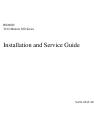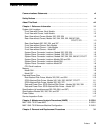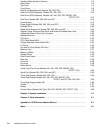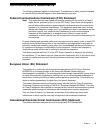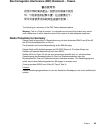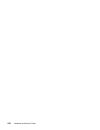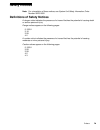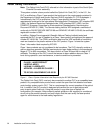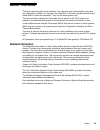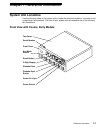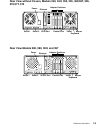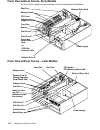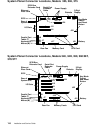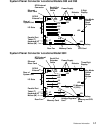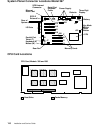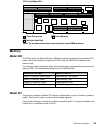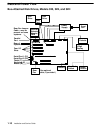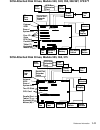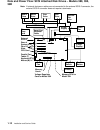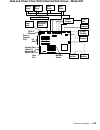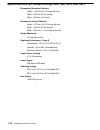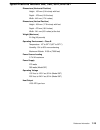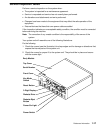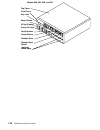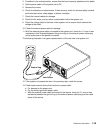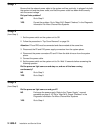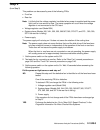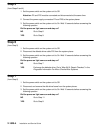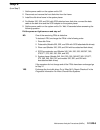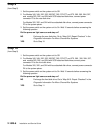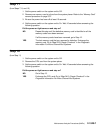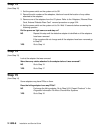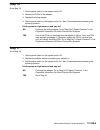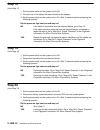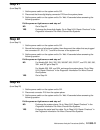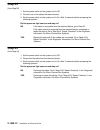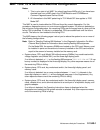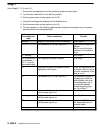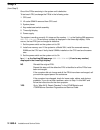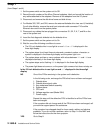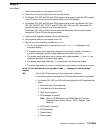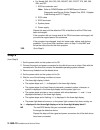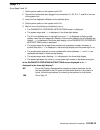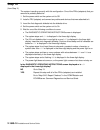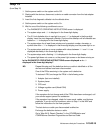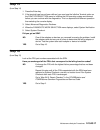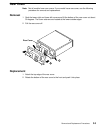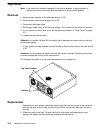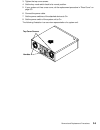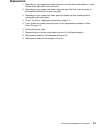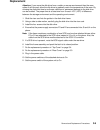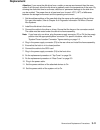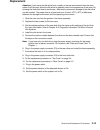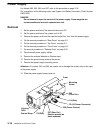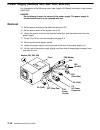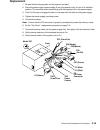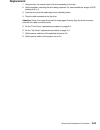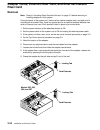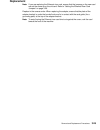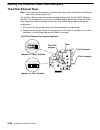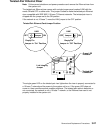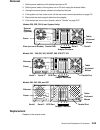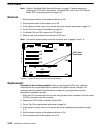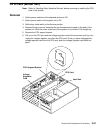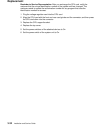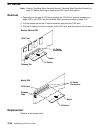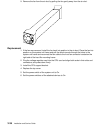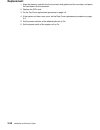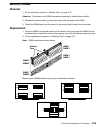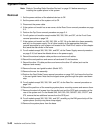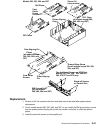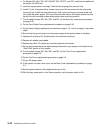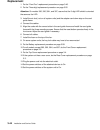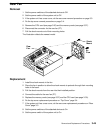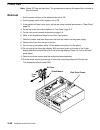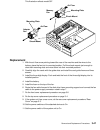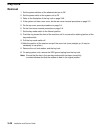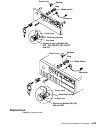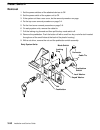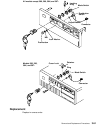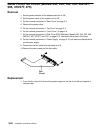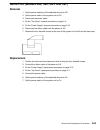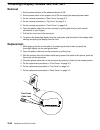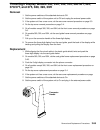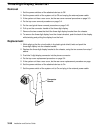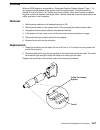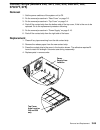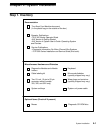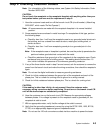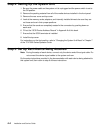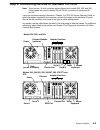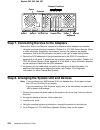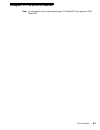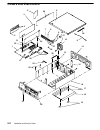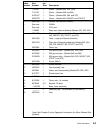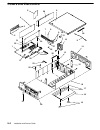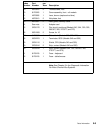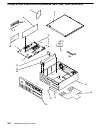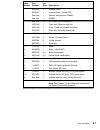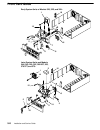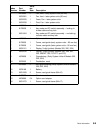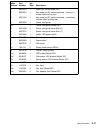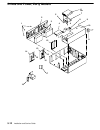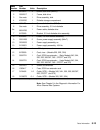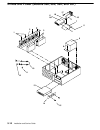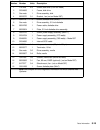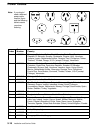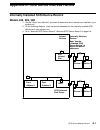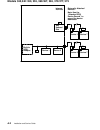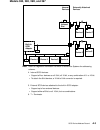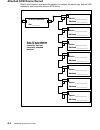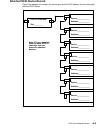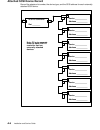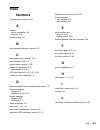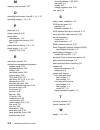- DL manuals
- IBM
- Desktop
- 7012 300 Series
- Installation And Service Manual
IBM 7012 300 Series Installation And Service Manual - Step 11
Maintenance Analysis Procedures
2-1540-13
Step 11
(from Steps 9 and 10)
1. Set the power switch on the system unit to Off.
2. Connect the cables that were plugged into connectors S1, S2, P, K, T, and M on the rear
of the system unit.
3. Insert the first diagnostic diskette into the diskette drive.
4. Set the power switch on the system unit to On.
5. Wait for one of the following conditions to occur:
•
The DIAGNOSTIC OPERATING INSTRUCTIONS screen is displayed.
•
The system stops and
c31
is displayed in the three-digit display.
•
The 3.5-inch diskette drive in-use light is on and
c07
is displayed in the three-digit
display. Insert the next diagnostic diskette. Continue this substep until all diskettes are
loaded,
c31
is displayed in the three-digit display, or the DIAGNOSTICS OPERATING
INSTRUCTIONS screen is displayed.
•
The system stops for at least three minutes and a constant number, character, or
symbol other than
c31
is displayed in the three-digit display and the power light is on.
•
The system stops and two or more numbers with values between
221
and
296
are
displayed alternately in thethree-digit display.
•
The system stops and a flashing
888
is displayed in the three-digit display.
•
The power light does not come on, or the power light comes on but does not stay on.
Is the DIAGNOSTIC OPERATING INSTRUCTIONS screen displayed or is
c31
displayed in the three-digit display?
NO
Go to the Problem Determination procedures (test procedures) for the
devices attached to the SIO ports and test those devices. If a problem is
found, follow the procedures for correcting the problem on that device.
YES
Go to Step 12.
Summary of 7012 300 Series
Page 1
Rs/6000 7012 models 300 series installation and service guide sa38–0545–00
Page 2: First Edition (October 1997)
First edition (october 1997) this edition notice applies to the r/s6000 7012 models 300 series installation and service guide. This edition obsoletes all previous editions. The following paragraph does not apply to the united kingdom or any country where such provisions are inconsistent with local l...
Page 3: Table of Contents
Preface iii table of contents communications statements vii . . . . . . . . . . . . . . . . . . . . . . . . . . . . . . . . . . . . . . . . . . . . Safety notices xi . . . . . . . . . . . . . . . . . . . . . . . . . . . . . . . . . . . . . . . . . . . . . . . . . . . . . . . . . . About this book xi...
Page 4
Iv installation and service guide handling static-sensitive devices 3-2 . . . . . . . . . . . . . . . . . . . . . . . . . . . . . . . . . . . . . . . . . . Rear cover 3-3 . . . . . . . . . . . . . . . . . . . . . . . . . . . . . . . . . . . . . . . . . . . . . . . . . . . . . . . . . . . . . Top cov...
Page 5: Communications Statements
Preface v communications statements the following statement applies to this product. The statement for other products intended for use with this product will appear in their accompanying manuals. Federal communications commission (fcc) statement note: this equipment has been tested and found to comp...
Page 6: Canada
Vi installation and service guide united kingdom telecommunications safety requirements this equipment is manufactured to the international safety standard en60950 and as such is approved in the uk under the general approval number ns/g/1234/j/100003 for indirect connection to the public telecommuni...
Page 7: Radio Protection For Germany
Preface vii electromagnetic interference (emi) statement – taiwan the following is a summary of the emi taiwan statement above. Warning: this is a class a product. In a domestic environment this product may cause radio interference in which case the user will be required to take adequate measures. R...
Page 8
Viii installation and service guide.
Page 9: Safety Notices
Preface ix safety notices note: for a translation of these notices, see system unit safety information, order number sa23-2652. Definitions of safety notices a danger notice indicates the presence of a hazard that has the potential of causing death or serious personal injury. Danger notices appear o...
Page 10: Laser Safety Information
X installation and service guide laser safety information note: the optical link card (olc) referred to in this information is part of the serial optic channel converter assembly. This system contains a laser product called the optical link card (olc). In the u.S., the olc is certified as a class 1 ...
Page 11: About This Book
Preface xi about this book this book uses three-digit model numbers. You may have other documentation that uses four-digit model numbers. For example, the model 32h in this book may be referred to as a model 320h in other documentation. They are the same system units. This book provides maintenance ...
Page 12: System Unit Locations
Reference information 1-1 chapter 1. Reference information system unit locations use the following views of the system unit to locate the disk drive positions, connectors, and system board slot positions. The front of your system unit will resemble one of the following two illustrations. Front view ...
Page 13
1-2 installation and service guide front view with covers, later models top cover power button diskette drive 3-digit display reset button key lock front cover power-on light diskette-eject button serial number media bays optional rear view without covers, models 320, 32e, 32h power tablet parallel ...
Page 14: 370/37T, 375
Reference information 1-3 rear view without covers, models 340, 34h, 350, 355, 360/36t, 365, 370/37t, 375 power tablet parallel port keyboard mouse adapter positions ethernet scsi port serial 1 serial 2 rear view models 380, 390, 39h, and 397 power tablet parallel port keyboard mouse adapter positio...
Page 15
1-4 installation and service guide front view without covers, early models the front of your system unit will resemble one of the following two illustrations. Rear fan memory cards cpu card adapter and graphics cards battery front fan disk drive c disk drive d diskette drive a power supply ethernet ...
Page 16
Reference information 1-5 front view without covers – model 397 rear fan memory card (up to four) adapter cards (up to four) adapter card cooling fan disk drive c disk drive d diskette drive power supply ethernet riser card media bays cpu cooling fan and heat sink system planar connector locations, ...
Page 17: 370/37T
1-6 installation and service guide system planar connector locations, models 355, 365, 375 rear of system unit tablet (t) keyboard (k) mouse (m) scsi i/o slots parallel port rear fan memory card cpu card battery key mode switch and reset button 3-digit display diskette power supply ethernet riser ca...
Page 18
Reference information 1-7 system planar connector locations models 380 and 390 rear of system unit 4 tablet (t) keyboard (k) mouse (m) scsi-2 external i/o slots parallel port rear fan memory cards cpu card battery key mode switch reset button 3-digit display diskette power supply ethernet riser card...
Page 19: Cpu Card Locations
1-8 installation and service guide system planar connector locations model 397 rear of system unit 4 tablet (t) keyboard (k) mouse (m) scsi-2 external i/o slots parallel port rear fan memory cards battery key mode switch reset button three-digit display diskette power supply ethernet riser card seri...
Page 20: Memory
Reference information 1-9 ÁÁÁÁÁÁ ÁÁÁÁÁÁ ÁÁÁÁÁÁ ÁÁÁÁÁÁ ÇÇÇÇÇ ÇÇÇÇÇ ÇÇÇÇÇ ÇÇÇÇÇ ÇÇÇÇÇ ÇÇÇÇÇ ÇÇÇÇÇ simm connectors multichip heat sink ÇÇ ÁÁ ÁÁ cache memory j5 j6 j7 j8 j1 j2 j3 j4 1 2 note: the numbers shown above correspond to actual simm locations. Cpu card, model 39h memory model 39h the cpu card f...
Page 21: Data and Power Flow
1-10 installation and service guide data and power flow bus-attached disk drives, models 320, 32e, and 32h tablet (t) keyboard (k) mouse (m) disk drive riser card disk drive power supply external diskette adapter card diskette battery reset button parallel port four i/o slots serial port 2 (s2) seri...
Page 22
Reference information 1-11 scsi-attached disk drives, models 340, 34h, 350, 360/36t, 370/37t scsi bus extension card tablet (t) keyboard (k) mouse (m) disk drive disk drive power supply ethernet riser card diskette battery reset button external scsi four i/o slots parallel port key mode switch front...
Page 23: 39H
1-12 installation and service guide data and power flow: scsi attached disk drives – models 380, 390, 39h note: if external devices or cables are not connected to the external scsi-2 connector, the external scsi-2 connector does not require a terminator. Rear of system unit ethernet riser card table...
Page 24
Reference information 1-13 data and power flow: scsi attached disk drives – model 397 ethernet riser card power supply diskette battery reset button key mode switch front fan 3-digit display serial port extender cable media drive media drive disk drive disk drive internal scsi cable rear of system u...
Page 25
1-14 installation and service guide specifications (all models except 380, 390, 39h, and 397) dimensions (horizontal position) height – 165 mm (6-1/2 inches) with foot depth – 525 mm (20-3/4 inches) width – 460 mm (18 inches) dimensions (vertical position) height – 470 mm (18-1/2 inches) with foot d...
Page 26
Reference information 1-15 specifications models 380, 390, 39h, and 397 dimensions (horizontal position) height: 162 mm (6.4 inches) with foot depth: 478 mm (18.8 inches) width: 442 mm (17.4 inches) dimensions (vertical position) height: 454 mm (17.9 inches) with foot depth: 478 mm (18.8 inches) wid...
Page 27: Power Cables
1-16 installation and service guide power cables to avoid electrical shock, a power cable with a grounded attachment plug is provided. Use only properly grounded outlets. Power cables used in the u.S.A. And canada are listed by underwriter’s laboratories (ul) and certified by the canadian standards ...
Page 28: Service Inspection Guide
Reference information 1-17 service inspection guide perform a service inspection on the system when: • the system is inspected for a maintenance agreement. • service is requested and service has not recently been performed. • an alterations and attachments review is performed. • changes have been ma...
Page 29
1-18 installation and service guide top cover power button diskette drive 3-digit display reset button key lock front cover power-on light diskette-eject button serial number media bays optional models 380, 390, 39h, and 397.
Page 30
Reference information 1-19 3. If installed in the vertical position, ensure that the foot is securely attached and is stable. 4. Set the power switch of the system unit to off. 5. Remove the covers. 6. Check for alterations or attachments. If there are any, check for obvious safety hazards such as b...
Page 31: Map 1520: 7012 Power Map
2-1520-1 maintenance analysis procedures (maps) chapter 2. Maintenance analysis procedures (maps) map 1520: 7012 power map notes: 1. This is not a start of call map. Use this power map only if you have been directed here from a map step in the diagnostic information for micro channel bus systems. 2....
Page 32: Step 1
2-1520-2 installation and service guide step 1 be sure that the external power cable to the system unit has continuity, is plugged into both the system unit and the power outlet, and that the power outlet has been wired correctly with the correct voltage did you find a problem? No go to step 2. Yes ...
Page 33: Step 4
2-1520-3 maintenance analysis procedures (maps) step 4 (from step 3) this problem can be caused by one of the following frus: • front fan • rear fan note: it is likely that the voltage regulator has failed when power is supplied and the power light is on for one second or less. The same symptom will...
Page 34: Step 5
2-1520-4 installation and service guide step 5 (from steps 2 and 4) 1. Set the power switch on the system unit to off. Attention: p2 and p25 must be connected and disconnected at the same time. 2. Connect the power supply connectors p2 and p25 to the system planar. 3. Set the power switch on the sys...
Page 35: Step 8
2-1520-5 maintenance analysis procedures (maps) step 8 (from step 7) 1. Set the power switch on the system unit to off. 2. Disconnect and remove the front disk drive from the frame. 3. Install the disk drive frame in the system planar. 4. For models 320, 32e, and 32h with scsi-attached rear disk dri...
Page 36: Step 9
2-1520-6 installation and service guide step 9 (from step 5) 1. Set the power switch on the system unit to off. 2. For models 340, 34h, 350, 355, 360/36t, 365, 370/37t, and 375, 380, 390, 39h, 397, and models 320, 32e, and 32h with scsi-attached disk drives, connect power connector p3 to the rear di...
Page 37: Step 11
2-1520-7 maintenance analysis procedures (maps) step 11 (from steps 7, 8, and 10) 1. Set the power switch on the system unit to off. 2. Remove one memory card at a time from the system planar. Refer to the “memory card” removal procedure on page 3-37. 3. Be sure the power has been off at least 15 se...
Page 38: Step 13
2-1520-8 installation and service guide step 13 (from step 12) 1. Set the power switch on the system unit to off. 2. Record the slot numbers of the adapters, label and record the location of any cables attached to the adapters. 3. Remove one of the adapters from the i/o planar. Refer to the “adapter...
Page 39: Step 16
2-1520-9 maintenance analysis procedures (maps) step 16 (from step 15) 1. Set the power switch on the system unit to off. 2. Remove the frus on the adapter. 3. Replace the failing adapter. 4. Set the power switch on the system unit to on. Wait 10 seconds before answering the following question. Did ...
Page 40: Step 18
2-1520-10 installation and service guide step 18 (from step 17) 1. Set the power switch on the system unit to off. 2. Connect one of the cables that was removed to the adapter. 3. Set the power switch on the system unit to on. Wait 10 seconds before answering the following question. Did the power-on...
Page 41: Step 21
2-1520-11 maintenance analysis procedures (maps) step 21 (from step 20) 1. Set the power switch on the system unit to off. 2. Disconnect the three-digit display connector p23 from the system planar. 3. Set the power switch on the system unit to on. Wait 10 seconds before answering the following ques...
Page 42: Step 24
2-1520-12 installation and service guide step 24 (from step 22) 1. Set the power switch on the system unit to off. 2. Connect one of the cables that was removed. 3. Set the power switch on the system unit to on. Wait 10 seconds before answering the following question. Did the power-on light come on ...
Page 43
Maintenance analysis procedures 2-1540-1 map 1540: 7012 minimum machine configuration notes: 1. This is not a start of call map. You should use these maps only if you have been directed here from a map step in the powerstation and powerserver common diagnostics and service guide. 2. All information ...
Page 44: Step 1
2-1540-2 installation and service guide step 1 (from steps 3, 7, 8, 9, and 14) 1. Ensure that the diagnostics and the operating system are shut down. 2. Turn the key mode switch to the service position. 3. Set the power switch on the system unit to off. 4. Insert the first diagnostic diskette into t...
Page 45: Step 2
Maintenance analysis procedures 2-1540-3 step 2 (from steps 1 and 16) 1. Set the power switch on the system unit to off. 2. Record the slot numbers of the micro channel adapters, label and record the location of any cables attached to the adapters. Remove all the adapters from the system planar. 3. ...
Page 46: Step 3
2-1540-4 installation and service guide step 3 (from step 2) one of the frus remaining in the system unit is defective. To test each fru, exchange the frus in the following order: 1. Cpu card 2. L2 cache simm if removed from cpu card. 3. System planar 4. Key mode/reset switch assembly 5. Three-digit...
Page 47: Step 4
Maintenance analysis procedures 2-1540-5 step 4 (from step 2) no failure was detected with this configuration. 1. Set the power switch on the system unit to off. 2. Install one memory card. For models 340, 34h, 350, 355, 360/36t, 365, 370/37t, and 375, 380, 390, 39h, and 397, disconnect the signal a...
Page 48: Step 5
2-1540-6 installation and service guide step 5 (from step 4) the failure may be caused by a defective simm on the last memory card installed. To isolate the failing simm in a pair of simms, do the following: 1. Set the power switch on the system unit to off. Using a pair of operational simms for the...
Page 49: Step 6
Maintenance analysis procedures 2-1540-7 step 6 (from step 5) one of the frus remaining in the system unit is defective. To test each fru, exchange the frus in the following order: 1. System planar 2. Cpu card (if a model 39h, memory simms must be installed) 3. Voltage regulator card (model 39h) 4. ...
Page 50: Step 7
2-1540-8 installation and service guide step 7 (from steps 1 and 4) 1. Set the power switch on the system unit to off. 2. Record the slot numbers of the micro channel adapters, label and record the location of any cables attached to the adapters. Remove all the adapters from the i/o planar. 3. Disco...
Page 51: Step 8
Maintenance analysis procedures 2-1540-9 step 8 (from step 7) 1. Set the power switch on the system unit to off. 2. Install and connect the disk drive frame and disk drives. 3. For models 320, 32e, and 32h with scsi-attached disk drives, install the scsi adapter in the i/o planar and reconnect the s...
Page 52: Step 9
2-1540-10 installation and service guide • for models 340, 34h, 350, 355, 360/36t, 365, 370/37t, 375, 380, 390, 39h, and 397: 1. Scsi bus extender card note: refer to powerstation and powerserver common diagnostics and service guide, chapter one; scsi-1 adapter fuse blowing and ptc tripping. 2. Scsi...
Page 53
Maintenance analysis procedures 2-1540-11 if the symptom did not change and all the disk drives have been exchanged, in the following order exchange the frus that have not been exchanged: • for models 320, 32e, and 32h with bus-attached or scsi-attached disk drives: 1. Riser card (if present) 2. Scs...
Page 54: Step 10
2-1540-12 installation and service guide step 10 (from step 9) 1. Set the power switch on the system unit to off. 2. Connect the serial port extender cable p16 to the system planar. 3. Insert the first diagnostic diskette into the diskette drive. 4. Set the power switch on the system unit to on. 5. ...
Page 55: Step 11
Maintenance analysis procedures 2-1540-13 step 11 (from steps 9 and 10) 1. Set the power switch on the system unit to off. 2. Connect the cables that were plugged into connectors s1, s2, p, k, t, and m on the rear of the system unit. 3. Insert the first diagnostic diskette into the diskette drive. 4...
Page 56: Step 12
2-1540-14 installation and service guide step 12 (from step 11) the system is working correctly with this configuration. One of the frus (adapters) that you removed is probably defective. 1. Set the power switch on the system unit to off. 2. Install a fru (adapter) and connect any cables and devices...
Page 57: Step 13
Maintenance analysis procedures 2-1540-15 step 13 (from step 12) 1. Set the power switch on the system unit to off. 2. Starting with the devices, disconnect a device or cable connector from the last adapter installed. 3. Insert the first diagnostic diskette into the diskette drive. 4. Set the power ...
Page 58: Step 14
2-1540-16 installation and service guide step 14 (from step 1) 1. Set the power switch on the system unit to off. 2. Record the slot numbers of the adapters, label and record the location of any cables attached to the adapters. Remove all the adapters from the system planar except the display adapte...
Page 59: Step 15
Maintenance analysis procedures 2-1540-17 step 15 (from step 14) 1. Press the enter key. 2. If the terminal type has not been defined, you must use the initialize terminal option on the function selection menu to initialize the aix operating system environment before you can continue with the diagno...
Page 60
Removal and replacement procedures 3-1 chapter 3. Removal and replacement procedures all information in these procedures pertaining to 7012 model 397 also applies to 7030 model 397. Observe the following safety notice during service procedures. Note: for a translation of this notice, see system unit...
Page 61
3-2 installation and service guide handling static-sensitive devices attention: adapters, planars, diskette drives, and disk drives are sensitive to static electricity discharge. These devices are wrapped in antistatic bags, as shown in this illustration, to prevent this damage. Take the following p...
Page 62: Rear Cover
Removal and replacement procedures 3-3 rear cover note: not all models have rear covers. If your model has a rear cover, use the following procedure for removal and replacement. Removal 1. Grab the lower-right and lower-left corners and tilt the bottom of the rear cover out about 30 degrees. The cov...
Page 63: Top Cover
3-4 installation and service guide top cover note: if the machine is normally operated in the vertical position, it may be helpful to remove the base and proceed with the machine in the horizontal position. Removal 1. Set the power switches of the attached devices to off. 2. Set the power switch of ...
Page 64
Removal and replacement procedures 3-5 3. Tighten the top cover screws. 4. Set the key mode switch back to its normal position. 5. If your system unit has a rear cover, do the replacement procedure in “rear cover” on page 3-3. 6. Connect the power cable. 7. Set the power switches of the attached dev...
Page 65: Front Cover
3-6 installation and service guide front cover removal 1. Set the power switches of the attached devices to off. 2. Set the power switch of the system unit to off. 3. Disconnect the power cable. 4. Set the key mode switch to the service position. 5. Remove the key from the key mode switch. 6. Remove...
Page 66: Replacement
Removal and replacement procedures 3-7 replacement 1. Depending on your system unit model, align and insert the tabs at the bottom, or, insert the tabs at the right side of the front cover. 2. Depending on your system unit model, rotate the top of the front cover into place, or, pivot the left side ...
Page 67: Removal
3-8 installation and service guide disk drive (bus-attached): models 320, 32e, 32h note: a system may have two bus-attached, or two scsi-attached, or a combination of one scsi and one bus-attached drive. For models 320, 32e, and 32h scsi-attached drives, see page 3-10. Note: refer to “handling stati...
Page 68: Replacement
Removal and replacement procedures 3-9 replacement attention: if you move the disk drive from a colder or warmer environment than the room where it will be used, allow the disk drive to gradually reach the temperature of the room. By allowing the disk drive time to acclimate, data loss or permanent ...
Page 69: Removal
3-10 installation and service guide disk drive (scsi-attached): models 320, 32e, 32h reference to the small computer systems interface (scsi) input/output controller is abbreviated as scsi i/o controller in this publication. Note: a system may have two scsi-attached, two bus-attached, or a combinati...
Page 70: Replacement
Removal and replacement procedures 3-11 replacement attention: if you move the disk drive from a colder or warmer environment than the room where it will be used, allow the disk drive to gradually reach the temperature of the room. By allowing the disk drive time to acclimate, data loss or permanent...
Page 71: 365, 370/37T, 375
3-12 installation and service guide disk drive (scsi-attached): models 340, 34h, 350, 355, 360/36t, 365, 370/37t, 375 reference to the small computer systems interface (scsi) input/output controller is abbreviated as scsi i/o controller in this publication. Note: refer to “handling static-sensitive ...
Page 72: Replacement
Removal and replacement procedures 3-13 replacement attention: if you move the disk drive from a colder or warmer environment than the room where it will be used, allow the disk drive to gradually reach the temperature of the room. By allowing the disk drive time to aacclimate, data loss or permanen...
Page 73: Removal
3-14 installation and service guide disk drive: models 380, 390, 39h, and 397 references to the small computer systems interface (scsi) input/output controller is abbreviated as scsi i/o controller in this publication. Note: refer to “handling static-sensitive devices” on page 3-1. Removal 14.Set th...
Page 74: Replacement
Removal and replacement procedures 3-15 replacement attention: if you move the disk drive from a colder or warmer environment than the room where it will be used, allow the disk drive to gradually reach the temperature of the room. By allowing the disk drive time to acclimate, data loss or permanent...
Page 75: Power Supply
3-16 installation and service guide power supply for models 380, 390, 39h, and 397, refer to the procedure on page 3-18. For a translation of the following notice, see system unit safety information, order number sa23-2652. Danger do not attempt to open the covers of the power supply. Power supplies...
Page 76: Replacement
Removal and replacement procedures 3-17 replacement 1. Ensure that the aligning tabs are not bent. Attention: on later system units, those that have the slot under the power supply, be careful not to bend the grounding fingers at the rear of the system unit when you install the power supply. 2. Lay ...
Page 77: Removal
3-18 installation and service guide power supply (models 380, 390, 39h, and 397) for a translation of the following notice, see system unit safety information, order number sa23-2652. Danger do not attempt to open the covers of the power supply. The power supply is not serviceable and is to be repla...
Page 78: Replacement
Removal and replacement procedures 3-19 replacement 1. Be sure that the aligning tabs on the base are not bent. 2. Place the power supply approximately 5 mm (one-quarter inch) in front of its installed position. The mounting screw should align with the keyway hole in the power supply. 3. Push it to ...
Page 79: Diskette Drive
3-20 installation and service guide diskette drive removal 1. Set the power switches of the attached devices to off. 2. Set the power switches of the system unit to off. 3. If the system unit model has a rear cover, do the rear cover removal procedure on page 3-3. 4. Do the “top cover” removal proce...
Page 80: Replacement
Removal and replacement procedures 3-21 latch cable all other models replacement 1. If the system unit is a model 380, 390, 39h, or 397, mount the diskette drive on the metal plate and screw into place. For all other models, place the cable under the drive assembly and ensure that the cable does not...
Page 81: Removal
3-22 installation and service guide media drive removal for models 380, 390, 39h, and 397 notes: 1. For a translation of this notice, see system unit safety information. 2. This caution only applies to the cd-rom drive. Caution: a class 3 laser is contained in the device. Do not attempt to operate t...
Page 82: Replacement
Removal and replacement procedures 3-23 replacement 1. Using the four rail screws, attach the drive assembly to the rails. 2. Set the address, matching the drive being replaced. For new installations, assign a scsi address of 5 or 6. 3. Push the drive into the media bay to the installed position. 4....
Page 83: Riser Card
3-24 installation and service guide adapter cards, ethernet riser card, and external diskette riser card removal note: refer to “handling static-sensitive devices” on page 3-2 before removing or installing adapters in this system. Facing the back of the system unit, there are four vertical adapter s...
Page 84: Replacement
Removal and replacement procedures 3-25 replacement note: if you are replacing the ethernet riser card, ensure that the jumpers on the new card are set the same as on the old card. Refer to “setting the ethernet riser card jumpers” on page 3-26. Replace in the reverse order. When replacing the adapt...
Page 85: Thick/thin Ethernet Riser
3-26 installation and service guide setting the ethernet riser card jumpers thick/thin ethernet riser note: follow the correct shutdown and power down procedure, and remove the ethernet riser card from the system unit. The thick/thin ethernet riser card comes shipped configured for the thin (bnc) et...
Page 86: Twisted-Pair Ethernet Riser
Removal and replacement procedures 3-27 twisted-pair ethernet riser note: follow correct shutdown and power procedure and remove the ethernet riser from the system unit. The twisted-pair ethernet riser comes with a single jumper panel marked link with the words on and off on either side. This jumper...
Page 87: Attached Devices
3-28 installation and service guide attached devices for a translation of the following notices, see system unit safety information, order number sa23-2652. Danger an electrical outlet that is not correctly wired could place hazardous voltage on metal parts of the system or the devices that attach t...
Page 88: Removal
Removal and replacement procedures 3-29 removal 1. Set the power switches of all attached devices to off. 2. Set the power switch of the system unit to off and unplug the external cable. 3. Unplug the external power cables to the attached devices. 4. If the system unit has a rear cover, do the rear ...
Page 89: Cpu Card
3-30 installation and service guide cpu card note: refer to “handling static-sensitive devices” on page 3-2 before removing or installing the cpu card in this system. For model 39h, refer to the “cpu card for model 39h” removal procedure on page 3-31. Removal 1. Set the power switches of the attache...
Page 90: Cpu Card (Model 39H)
Removal and replacement procedures 3-31 cpu card (model 39h) note: refer to “handling static-sensitive devices” before removing or installing the cpu card in this system. Removal 1. Set the power switches of the attached devices to off. 2. Set the power switch of the system unit to off. 3. Set the k...
Page 91: Replacement
3-32 installation and service guide replacement reminder to service representative: after you exchange the cpu card, notify the customer that the unique identification number of the system unit has changed. The customer needs to update the authorization number for any program that uses the identific...
Page 92: Removal
Removal and replacement procedures 3-33 voltage regulator card (model 39h) note: refer to “handling static-sensitive devices” on page 3-2 before removing or installing the cpu card in this system. Removal 1. Set the power switches of the attached devices to off. 2. Set the power switch of the system...
Page 93: L2 Cache
3-34 installation and service guide l2 cache note: refer to “handling static-sensitive devices”“handling static-sensitive devices” on page 3-2 before removing or installing the cpu card in this system. Removal 1. Depending on the type of cpu card, do either the “cpu card” removal procedure on page 3...
Page 94
Removal and replacement procedures 3-35 fan and air duct (model 39h only) removal 1. Set the power switches of the attached devices to off. 2. Set the power switch of the system unit to off. 3. Remove the top cover by loosening the two thumbscrews located on the back of the system unit. Slide the co...
Page 95
3-36 installation and service guide 9. Remove the fan from the air duct by pulling the fan gently away from the air duct. Replacement 1. If the fan was removed, install the fan back into position in the air duct. Place the fan into position on the system unit frame and pull the shock mounts through ...
Page 96: Memory Card
Removal and replacement procedures 3-37 memory card note: refer to “handling static-sensitive devices” on page 3-2 before removing or installing memory cards in this system. Removal 1. Set the power switches of the attached devices to off. 2. Set the power switch of the system unit to off. 3. If the...
Page 97: Replacement
3-38 installation and service guide replacement 1. Align the memory card with the front and rear card guides and the connector, and press the card down into the connector. 2. Replace the cpu card. 3. Do the top cover replacement procedure on page 3-4. 4. If the system unit has a rear cover, do the r...
Page 98: Memory Simms
Removal and replacement procedures 3-39 memory simms removal 1. Do the removal procedure in “memory card” on page 3-37. Attention: the latches on the simm connectors break easily. Handle them carefully. 2. Release the retainer tabs by pulling them away from the ends of the simm. 3. Rotate the simm a...
Page 99: System Planar
3-40 installation and service guide system planar note: refer to “handling static-sensitive devices” on page 3-2 before removing or installing the system planar in this system. Removal 1. Set the power switches of the attached devices to off. 2. Set the power switch of the system unit to off. 3. Dis...
Page 100: Replacement
Removal and replacement procedures 3-41 7012 base planar aligning pins planar (all other models) 39h planar card guide frame screws models 380, 390, 39h, and 397 (all models except 380, 390, 39h, and 397) 397 planar planar rear aligning pin front aligning pin card guide screws ground strap screw sta...
Page 101
3-42 installation and service guide 4. On models 340, 34h, 350, 355, 360/36t, 365, 370/37t, and 375, install the two additional screws for the scsi port. 5. Insert the system planar and align it with the two aligning pins (rear pin first). 6. Install 7 of the 10 system planar screws, leaving out the...
Page 102: Card Guide Frame
Removal and replacement procedures 3-43 card guide frame removal 1. Set the power switches of the attached devices to off. 2. Set the power switches of the system unit to off. 3. Unplug the power cord from the electrical outlet. 4. If the system unit has a rear cover, do the rear cover removal proce...
Page 103: Replacement
3-44 installation and service guide replacement 1. Do the “front fan” replacement procedure on page 3-46. 2. Do the three-digit replacement procedure on page 3-55 attention: on models 380, 390, 39h, and 397, assure that the 3-digit led shield is oriented the same as the led. 3. Install the air duct ...
Page 104: Rear Fan
Removal and replacement procedures 3-45 rear fan removal 1. Set the power switches of the attached devices to off. 2. Set the power switch of the system unit to off. 3. If the system unit has a rear cover, do the rear cover removal procedure on page 3-3. 4. Do the top cover removal procedure on page...
Page 105: Front Fan
3-46 installation and service guide front fan note: model 397 has two front fans. The procedures to remove the second fan is similar to this procedure. Removal 1. Set the power switches of the attached devices to off. 2. Set the power switch of the system unit to off. 3. If the system unit has a rea...
Page 106: Replacement
Removal and replacement procedures 3-47 this illustration reflects model 397. Adapter fan shock mount air flow shock mount air flow memory fan mounting plate mounting plate replacement 1. With the air flow arrow pointing toward the rear of the machine and the wires to the bottom, place the fan into ...
Page 107: Key Lock
3-48 installation and service guide key lock removal 1. Set the power switches of the attached devices to off. 2. Set the power switch of the system unit to off. 3. Refer to the illustration of the key lock on page 3-49. 4. If the system unit has a rear cover, do the rear cover removal procedure on ...
Page 108: Replacement
Removal and replacement procedures 3-49 retainer cover lock mode switch ring connector cover lock keyway at top on models 340, 350, 355, 360/36t, 365, 370/37t, and 375. Retaining latches key lock retainer mode switch ring cover lock keyway on models 380, 390, 39h, and 397 retaining latches key lock ...
Page 109: Reset Switch
3-50 installation and service guide reset switch removal 1. Set the power switches of the attached devices to off. 2. Set the power switch of the system unit to off. 3. If the system unit has a rear cover, do the removal procedure on page 4. Do the top cover removal procedure on page 3-4. 5. Do the ...
Page 110: Replacement
Removal and replacement procedures 3-51 nut mode switch locking ring connector pushbutton keyed washer lock washer pushbutton switch all models except 380, 390, 39h, and 397: retainer mode switch ring connector cover lock models 380, 390, 39h, and 397: replacement replace in reverse order..
Page 111: 365, 370/37T, 375)
3-52 installation and service guide serial ports flex circuit (models 340, 34h, 350, 355, 360/36t, 365, 370/37t, 375) removal 1. Set the power switches of the attached devices to off. 2. Set the power switch of the system unit to off. 3. Do the removal procedure in “rear cover” on page 3-3. 4. Remov...
Page 112: Removal
Removal and replacement procedures 3-53 serial port (models 380, 390, 39h, and 397) removal 1. Set the power switches of the attached devices to off. 2. Set the power switch of the system unit to off. 3. Disconnect the power cable. 4. Do the “top cover” removal procedure on page 3-4. 5. Do the “powe...
Page 113: Removal
3-54 installation and service guide three-digit display: models 320, 32e, 32h removal 1. Set the power switches of the attached devices to off. 2. Set the power switch of the system unit to off and unplug the external power cable. 3. Do the removal procedure in “rear cover” on page 3-3. 4. Do the re...
Page 114: Removal
Removal and replacement procedures 3-55 three-digit display models 340, 34h, 350, 355, 360/36t, 365, 370/37t, and 375, 380, 390, 39h removal 1. Set the power switches of the attached devices to off. 2. Set the power switch of the system unit to off and unplug the external power cable. 3. If the syst...
Page 115: Removal
3-56 installation and service guide three-digit display, model 397 removal 1. Set the power switches of the attached devices to off. 2. Set the power switch of the system unit to off and unplug the external power cable. 3. If the system unit has a rear cover, do the rear cover removal procedure on p...
Page 116: Toroids
Removal and replacement procedures 3-57 toroids when an 8508 display is connected to a grayscale graphics display adapter (type 1 – 2), two toroids must be placed at the system end of the signal cable. The toroids must be placed 25 mm to 50 mm (1 to 2 inches) from the connector. Each toroid comes in...
Page 117: Battery
3-58 service guide battery removal for a translation of the following notices, see system unit safety information, order number sa23-2652. Caution: a lithium battery can cause fire, explosion, or a severe burn. Do not recharge, disassemble, heat above 100 ° c (212 ° f), solder directly to the cell, ...
Page 118: 370/37T, 375)
Removal and replacement 3-59 contact strips (models 340, 34h, 350, 355, 360/36t, 365, 370/37t, 375) removal 1.. Set the power switches of the system unit to off. 2.. Do the removal procedure in “rear cover” on page 3-3. 3.. Do the removal procedure in “top cover” on page 3-4. 4.. Peel off the contac...
Page 119: Step 1. Inventory
System installation 4-1 chapter 4. System installation step 1. Inventory keyboard diagnostic diskettes and diskette holders the about your machine document (in the plastic bag on the outside of the box) cable labeling kit microcode diskettes (quantity shipped may vary) wrap plugs and container (quan...
Page 120
4-2 installation and service guide step 2. Observe this safety notice during installation note: for a translation of the following notices, see system unit safety information, order number sa23-2652. Danger an electrical outlet that is not correctly wired could place hazardous voltage on metal parts...
Page 121
System installation 4-3 step 3. Checking customer outlets note: for a translation of the following notices, see system unit safety information, order number sa23-2652. Caution: do not touch the receptacle or the receptacle faceplate with anything other than your test probes before you have met the r...
Page 122
4-4 installation and service guide step 4. Setting up the system unit 1. Be sure the power cable on the system unit is unplugged and the power switch is set to the off position. 2. Remove the packing material from all of the media devices installed in the front panel. 3. Remove the rear cover and to...
Page 123
System installation 4-5 step 6. Connecting devices to standard i/o ports note: there are two 12-inch converter cables shipped with models 320, 32e, and 32h. These cables are used to connect 25-pin d-shell connectors to serial ports s1 and s2. Using the customer planning information, chapter 3 of 701...
Page 124
4-6 installation and service guide power tablet parallel port keyboard mouse ethernet scsi-2 port serial 1 serial 2 s 1 s2 p models 380, 390, 39h, 397 adapter positions 1 2 3 4 step 7. Connecting devices to the adapters refer to the “about your machine” document to determine which adapters are insta...
Page 125
Parts information 5-1 chapter 5. Parts information note: all information in this chapter pertaining to 7012 model 397 also applies to 7030 model 397..
Page 126: Covers and Electronics
5-2 installation and service guide covers and electronics 4 1 6 9 7 8 16 5 2 3 12 14 15 13 20 19 18 23 22 24 10 11 8 17 25 27 26 28 29 30 30 21 31 32.
Page 127
Parts information 5-3 index number part number units per asm description 1 71f0157 1 planar – (models 320, 32e, 32h) 1 71f1197 1 planar – (models 340 and 350) 1 51g9107 1 planar – (models 355, 365, and 375) 1 00g2793 1 planar – (models 34h, 360/36t and 370/37t) 2 see note 1 memory card (without simm...
Page 128: Covers and Electronics
5-4 installation and service guide covers and electronics 4 1 6 9 7 8 16 5 2 3 12 14 15 13 20 19 18 23 22 24 10 11 8 17 25 27 26 28 29 30 30 21 31 32.
Page 129
Parts information 5-5 index number part number units per asm description 19 40f9919 2 thumbscrews, foot 20 81f9025 1 cover assembly, front – all models 21 40f9995 1 lens, bronze (replaced red lens) 22 40f9910 2 nut plates, foot 23 40f9957 1 rear guide, memory cards 24 see note – adapter card 25 32g0...
Page 130
5-6 installation and service guide covers and electronics (models 380, 390, 39h, and 397) 4 1 6 9 5 2 3 10 8 12 7 11 13 14 15 16 17 18 17a.
Page 131
Parts information 5-7 index number part number units per asm description 1 52g4325 1 system board 1 93h5557 1 system board – (model 397) 2 see note 1 memory card (without simms) 3 see note 1 simms 4 see note 1 cpu card – not on model 397 5 43g0382 1 riser card, ethernet thick/thin 5 00g1295 1 fuse, ...
Page 132: Front Card Guide
5-8 installation and service guide front card guide 5 8 1 6 16 4 7 9 13 12 5 11 15 early system units of models 320, 32e, and 32h: 10 1 16 14 2 later system units and models 34h, 340, 350, 355, 360/36t, 365, 370/37t, and 375: 3 10 5 5 7 12 8 6 13 15.
Page 133
Parts information 5-9 index number part number units per asm description 1 40f9980 1 fan, front – early system units (60 mm) 1 00g2981 1 fan, front – later system units (80 mm) 2 00g2259 1 foam, fan – later system units 3 00g2258 1 duct, fan – later system units 4 1159913 1 tie, cable 5 81f9038 1 ke...
Page 134
5-10 installation and service guide front card guide (models 380, 390, 39h, and 397) 1 11 2 3 4 5 6 7 8 9 10 12 13 3a 13a 13b 11a 11b 11c.
Page 135
Parts information 5-11 index number part number units per asm description 1 88g3979 1 foam, fan (not on model 397) 2 88g3961 1 key mode and ipl switch assembly – locking; in- cludes cable and key lock 2 00g1924 1 key mode and ipl switch assembly – nonlocking; includes cable and key lock 3 88g3805 1 ...
Page 136
5-12 installation and service guide drives and power, early models 1 2 4 3 7 6 6a 5 8 7 9 10 11 12 13 15 17 14 15 16 18.
Page 137
Parts information 5-13 index number part number units description 1 6279212 4 screw, disk drive (m4x10) 2 00g2917 1 frame, disk drive 3 see note 1 drive assembly, disk 4 43g2230 1 diskette storage compartment 5 1621170 4 screw, diskette drive (m3x6) 6 see note 1 drive assembly, 3.5-inch diskette 6a ...
Page 138
5-14 installation and service guide drives and power (models 380, 390, 39h, and 397) 1 2 3 6 6a 5 7 9 10 11 15 13 4 14 16 17 12 18 8.
Page 139
Parts information 5-15 index number part number units description 1 1147429 4-8 screw, disk drive (6-32 hex head) 2 52g4906 1 frame, disk drive 3 see note 1 drive assembly, disk 4 88g3570 0-1 bracket, fan (not on model 397) 5 1621170 4 screw, diskette drive (m3x6) 6 see note 1 drive assembly, 3.5-in...
Page 140: Power Cables
5-16 installation and service guide power cables 1 2 3 4 5 6 7 8 9 10 11 note: if you should need a different power cable, use this figure and the following table to assist you when ordering. Index part number country 1 1838574 bahamas, barbados, bolivia, brazil, canada, costa rica, dominican republ...
Page 141: Models 320, 32E, 32H
Scsi device address record a-1 appendix a. Scsi device address record internally installed scsi device record models 320, 32e, 32h 1. Use the “about your machine” document to determine which devices are installed in your system unit. 2. On the following diagram, circle the device addresses for the i...
Page 142
A-2 installation and service guide models 340,34h 350, 355, 360/36t, 365, 370/37t, 375 internal devices externally attached devices device 1 note: use the “attached scsi device record” to record the device addresses. Any unused slot t device 1 device 7 t t device 2 built-in scsi adapter t device 3 d...
Page 143
Scsi device address record a-3 models 380, 390, 39h, and 397 any unused slot t device 1 device 7 t device 3 device 4 t device 8 built-in scsi adapter device 1 device 2 t t device 5 internal devices t externally attached devices note: refer to diagnostic information for micro channel bus systems for ...
Page 144: Attached Scsi Device Record
A-4 installation and service guide attached scsi device record refer to the illustration and record the adapter slot number, the device type, and the scsi address for each externally attached scsi device. T t scsi i/o controller slot ________ device ____________ address ___________ device __________...
Page 145: Attached Scsi Device Record
Scsi device address record a-5 attached scsi device record record the adapter slot number, the device type, and the scsi address for each externally attached scsi device. T t scsi i/o controller slot ________ device ____________ address ___________ device ____________ address ___________ device ____...
Page 146: Attached Scsi Device Record
A-6 installation and service guide attached scsi device record record the adapter slot number, the device type, and the scsi address for each externally attached scsi device. T t scsi i/o controller slot ________ device ____________ address ___________ device ____________ address ___________ device ...
Page 147: Index
Index x-1 index numbers 3-digit display, removal, 3-54 a adapter device connection, 4-6 removal, 3-24 antistatic bags, 3-2 b bus-attached disk drive, removal, 3-8 c card guide frame, removal, 3-43 circuit breaker (cb), 4-3 contact strips, removal, 3-59 covers and electronics, 5-6 early models, 5-2, ...
Page 148
X-2 installation and service guide m memory card, removal, 3-37 o operating environment -class b, 1-14, 1-15 operating voltage, 1-14, 1-15 p phase pin, 4-3 planar, removal, 3-40 power cable characteristic, 1-16 part number and country, 5-16 type, 5-16 power source loading, 1-14, 1-15 power supply, 1...