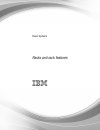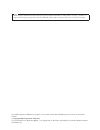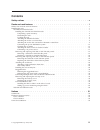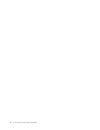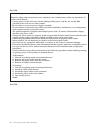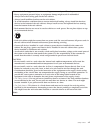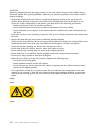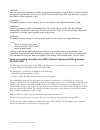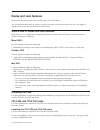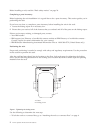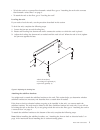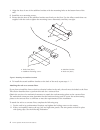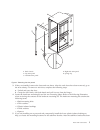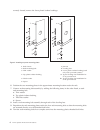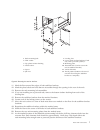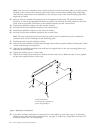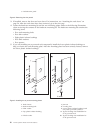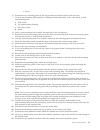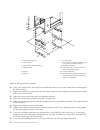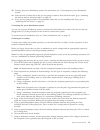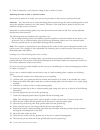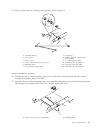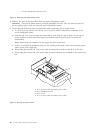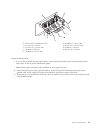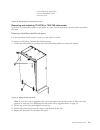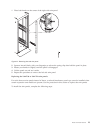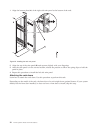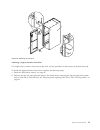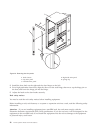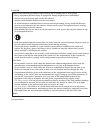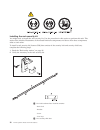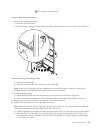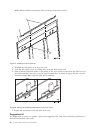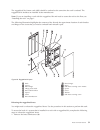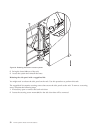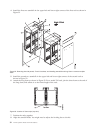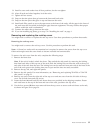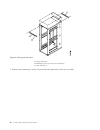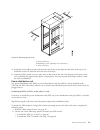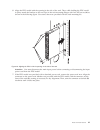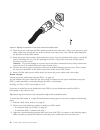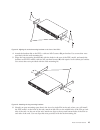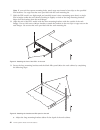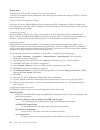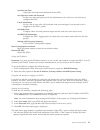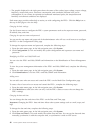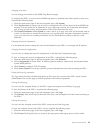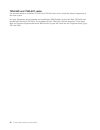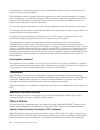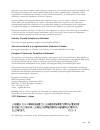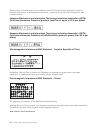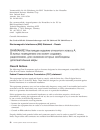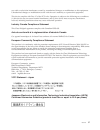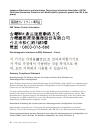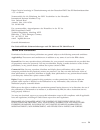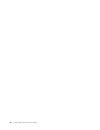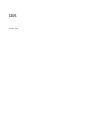Power systems racks and rack features.
Power systems racks and rack features.
Note before using this information and the product it supports, read the information in “safety notices” on page v, “notices” on page 51, the ibm systems safety notices manual, g229-9054, and the ibm environmental notices and user guide, z125–5823. This edition applies to ibm power systems ™ servers...
Contents safety notices . . . . . . . . . . . . . . . . . . . . . . . . . . . . . . . . . V racks and rack features. . . . . . . . . . . . . . . . . . . . . . . . . . . . . 1 what's new in racks and rack features . . . . . . . . . . . . . . . . . . . . . . . . . . 1 installing the rack . . . . . . ....
Iv power systems: racks and rack features.
Safety notices safety notices may be printed throughout this guide: v danger notices call attention to a situation that is potentially lethal or extremely hazardous to people. V caution notices call attention to a situation that is potentially hazardous to people because of some existing condition. ...
Danger when working on or around the system, observe the following precautions: electrical voltage and current from power, telephone, and communication cables are hazardous. To avoid a shock hazard: v connect power to this unit only with the ibm provided power cord. Do not use the ibm provided power...
Observe the following precautions when working on or around your it rack system: v heavy equipment–personal injury or equipment damage might result if mishandled. V always lower the leveling pads on the rack cabinet. V always install stabilizer brackets on the rack cabinet. V to avoid hazardous cond...
Caution: removing components from the upper positions in the rack cabinet improves rack stability during relocation. Follow these general guidelines whenever you relocate a populated rack cabinet within a room or building: v reduce the weight of the rack cabinet by removing equipment starting at the...
(l003) or all lasers are certified in the u.S. To conform to the requirements of dhhs 21 cfr subchapter j for class 1 laser products. Outside the u.S., they are certified to be in compliance with iec 60825 as a class 1 laser product. Consult the label on each part for laser certification numbers and...
Caution: data processing environments can contain equipment transmitting on system links with laser modules that operate at greater than class 1 power levels. For this reason, never look into the end of an optical fiber cable or open receptacle. (c027) caution: this product contains a class 1m laser...
Racks and rack features learn about the procedures used to install racks and rack features. You can perform these tasks or contact a service provider to perform the tasks for you. You might be charged a fee by the service provider for this service. What's new in racks and rack features read about ne...
Before installing a rack, read the “rack safety notices” on page 26. Completing a parts inventory: before beginning the rack installation it is a good idea to do a parts inventory. This section guides you in performing this task. If you have not done so, complete a parts inventory before installing ...
V to bolt the rack to a concrete floor beneath a raised floor, go to “attaching the rack to the concrete floor beneath a raised floor” on page 9. V to attach the rack to the floor, go to “leveling the rack.” leveling the rack: if you need to level the rack, use the procedure described in this sectio...
1. Align the slots of one of the stabilizer brackets with the mounting holes at the bottom front of the rack. 2. Install the two mounting screws. 3. Ensure that the base of the stabilizer bracket rests firmly on the floor. Use the allen wrench that was supplied with the rack to tighten the mounting ...
1 rack chassis 4 right-side trim panel 2 top trim panel 5 spring clip 3 left-side trim panel 3. If they are installed, remove the front and rear doors. After the rack doors have been removed, go to the next substep. To remove a rack door, complete the following steps: a. Unlock and open the door. B....
Correctly located, remove the lower plastic isolator bushings. 1 rack chassis 7 jam nut 2 rack-mounting bolt 8 leveling foot 3 thin washer 9 lower plastic isolator bushing (used only on dc powered systems) 4 top plastic isolator bushing ac typical leveling foot installation for an ac-powered rack 5 ...
1 rack-mounting bolt 7 leveling foot 2 thin washer 8 lower plastic isolator bushing (used only on dc powered systems) 3 top plastic isolator bushing 9 mounting plate 4 thick washer 10 threaded hole (used to secure the rack to stabilizer bracket.) 5 spacer 11 anchor bolt hole 6 jam nut 12 traced patt...
Note: you must use a minimum of two anchor bolts for each rack-mounting plate to securely attach the plate to the concrete floor. Because some of the holes in each rack-mounting plate might align with concrete reinforcement rods embedded in the concrete, some of the rack-mounting plate holes might n...
33. If you are not installing doors on your rack, install the top, left, and right trim panel. 34. Connect the power distribution system as described in “connecting the power distribution system” on page 13. 35. After all racks are bolted down, go to “attaching the front or back ac electrical outlet...
3 left-side trim panel 3. If installed, remove the front and rear doors. For instructions, see “attaching the rack doors” on page 24. After the rack doors have been removed, go to the next step. 4. Locate the hardware mounting kit and the two mounting plates. Refer to the following illustration when...
6 spacer 6. Position the two mounting plates in the approximate mounting location under the rack. 7. Create a rack-mounting bolt assembly by adding the following items, in the order listed, to each rack-mounting bolt. A. Thin washer b. Top plastic isolator bushing c. Thick flat washer d. Spacer 8. I...
1 rack-mounting bolt 7 leveling foot 2 thin washer 8 lower plastic isolator bushing (used only on dc-powered systems) 3 top plastic isolator bushing 9 stabilizer brackets 4 thick washer 10 threaded hole (used to secure the rack to mounting plate.) 5 spacer 11 anchor bolt hole 6 jam nut 12 traced pat...
39. Connect the power distribution system. For instructions, see “connecting the power distribution system.” 40. After the rack is bolted down and you are going to attach a front electrical outlet, go to “attaching the front or back ac electrical outlet” on page 14. 41. If you are not going to attac...
8. Using a multimeter, verify that the voltage at the ac outlet is correct. Attaching the front or back ac electrical outlet: if you need to attach an ac outlet, you can use the procedure in this section to perform this task. Attention: the front and rear ac outlet-mounting plates mount through the ...
15. Place a ground lug nut onto the ground lug and securely tighten it. 1 ground cable lug 7 ground lug 2 star washer 8 ground connector (short end of ground cable) 3 front of rack 9 "y" end of ground cable 4 power cable from the power source 10 ground lug nut (quantity 2) 5 mounting plate 11 long e...
2 power cable from power source 5 allen wrench 3 button-head screw 6 long end of ground cable 18. Connect the y-shaped end of the ground cable to the rack frame, either near the center in the back of the rack or to the ground bus bar at the rear of the rack. 19. Install the rear ac outlet-mounting p...
Installing the ac outlet-mounting plate without ac outlets: if you choose to install an outlet plate without the outlets, use the procedure in this section to perform this task. If you do not want any ac outlets installed on the front or rear ac outlet-mounting plate, perform only “attaching the rac...
4 power distribution panel top cover 4. Remove the -48 v dc bus bar shield from the power distribution panel. Attention: the bus bar shield must be correctly reinstalled over the -48 v dc return bus bars to protect against injury while servicing the power distribution panel. 5. Ensure that the follo...
1 front of power distribution panel 6 (b) return (-) power cable 2 (a) -48 v dc (-) bus bar 7 (b) -48 v dc (-) power cable 3 (a) -48 v dc (-) power cable 8 (b) return (-) bus bar 4 (a) return (-) bus bar 9 (b) -48 v dc (-) bus bar 5 (a) return (-) power cable f. If you want to install a power status...
1 rear view of rack (dc) 2 power cable, power return cable, and ground 3 ground cable (install at either top or bottom of the rack) 6. Reinstall the -48 v dc bus bar shield. 7. Reinstall the top cover on the dc power distribution panel. 8. Reinstall the cable channel cover. 1 cable channel cover fig...
2 terminal block (both sides) 3 power distribution panel 4 front of rack removing and replacing 7014-t00 or 7014-t42 side panels learn how to remove and replace a side panel on a rack. Use the procedures in this section to perform this task. Removing a 7014-t00 or 7014-t42 side panel: use the proced...
Replacing a 7014-t00 or 7014-t42 side panel: use the procedure in this section to replace a side panel on a rack. To replace a side panel, complete the following steps: 1. Tilt the top of the side panel slightly toward you. 2. Place the bottom of the side panel onto the ridge on the bottom of the ra...
1. Place both hands on the center of the right side trim panel. 2. Squeeze inward firmly with your fingertips to release the spring clips that hold the panel in place. 3. Rotate your hands in slightly until the panel is disengaged. 4. Lift the panel out and set it aside. 5. Repeat this procedure to ...
1. Align the bottom plate (a) of the right side trim panel to the bottom of the rack. 2. Align the top of the trim panel (b) and squeeze slightly with your fingertips. 3. After the trim panel is in the correct location, release the pressure to allow the spring clips to hold the panel in place. 4. Re...
Attaching a high-perforation front door: you might need to attach a front door to the rack. Use the procedure in this section to perform this task. To install the high-perforation front door, complete the following steps: 1. Read the “rack safety notices” on page 26. 2. Remove the top, left, and rig...
1 rack chassis 4 right-side trim panel 2 top trim panel 5 spring clip 3 left-side trim panel 3. Install the door latch on the right and the door hinges on the left. 4. For a high-perforation front door, align the door over the rack hinge, then move up the hinge pin on the door, and lower the hinge p...
Danger observe the following precautions when working on or around your it rack system: v heavy equipment–personal injury or equipment damage might result if mishandled. V always lower the leveling pads on the rack cabinet. V always install stabilizer brackets on the rack cabinet. V to avoid hazardo...
Installing the rack security kit you might need to install the rack security kit. Use the procedure in this section to perform this task. This section also includes illustrations of the related hardware components and shows how these components relate to each other. To install a rack security kit (f...
3 two locked/unlocked stickers 3. Remove the existing door latch. A. Open the front rack door. B. On the inside of the door, remove the screw (4) in figure 26 that secures the lock to the rack door. C. Remove the bracket (5). D. From the outside of the door, remove the door latch (6). Note: if the r...
Note: when installed correctly, the slide rail moves from front to back. C. Reinstall the side panel cover on to the rack. D. Lock the side panel covers by sliding the bars to the front of the rack. E. Place a locked/unlocked sticker on the inside of the cover panel so that when the slide bar is in ...
The ruggedized kit, feature code 6080, should be ordered at the same time the rack is ordered. The ruggedized kit brackets are installed at the manufacturer. Note: if you are installing a rack with the ruggedized kit and need to secure the rack to the floor, see “installing the rack” on page 1. The ...
2. Swing the brace (10) out of the rack. 3. Access the system and reinstall the brace. Releasing the side panel with a ruggedized kit: you might need to release the side panel on the rack. Use this procedure to perform this task. The ruggedized kit contains securing screws that secure the side panel...
3. Using a screwdriver, remove the securing screw (15) and washer (14) from the side panel. To remove the side panel, see “removing and replacing 7014-t00 or 7014-t42 side panels” on page 21. Connecting multiple racks with rack-to-rack attachment kit you might need to connect multiple racks together...
4. Install the first two standoffs in the upper-left and lower-right corners of the first rack as shown in figure 32. 5. Install the second two standoffs in the upper-left and lower-right corners of the second rack as shown in figure 32. 6. Attach the long foam as shown in figure 32. For a model t42...
9. Install a screw and washer into all four positions, but do not tighten. 10. After all racks are bolted together, level the racks. 11. Tighten all four screws. 12. Snap on the trim pieces that go between the front and back racks. 13. Snap on the trim piece that goes on top and between the racks. 1...
A front rack brace b retaining screws (2 screws for each brace) c rear rack brace 7. Remove the remaining six screws from the left and right sides of the top cover (d). Figure 34. Securing the rack brace 36 power systems: racks and rack features.
D top cover e cable access cover f side cover (quantity 2) g eia label 8. Lift off the top cover. Replacing the rack top cover: you might need to replace the rack top cover. Use this procedure to perform this task. Note: a 10 mm box socket with an extension bar is required to replace the screws into...
D top cover e cable access cover f side cover (quantity 2) g eia label note: a 10 mm box socket with an extension bar is required to replace the screws into the rack top cover. Other tools might cause the screw heads to become rounded and unable to be removed again. 3. Remove the rack braces (a) and...
A front rack brace b retaining screws (quantity 2 for each brace) c rear rack brace 4. Install the screws (b) you removed from the rack braces at the right and left side of the top cover. Install the screws for both the front and rear of the rack. 5. Install rack filler panels to cover open areas at...
3. Align the vertical-mounting brackets (a) to the front of the pdu+. Make sure that you attach the brackets so that the power outlets face the rear of the rack. 4. Attach the brackets (a) to the pdu+ with two m3x5 screws (b) per bracket. Use screws that were provided with the rack mounting kit. 5. ...
6. Align the pdu model with the opening in the side of the rack. Then, while holding the pdu model in place, attach the brackets to the nut clips in the rack mounting flanges with four m5 screws (a) as shown in the following figure. Use screws that were provided with the rack mounting kit. Attention...
8. Route the power cord from the pdu model toward the rack side braces. Then, route the power cord along a side brace toward the rear of the rack and secure the power cord with the cable straps that are provided with the pdu model. 9. Route the power cord toward a dedicated power source. Use the pro...
4. Attach the brackets (a) to the pdu+ with two m3x5 screws (b) per bracket. Use screws that were provided with the rack mounting kit. 5. Align the long mounting brackets (a) with the holes in the rear of the pdu model, and attach the brackets to the pdu model with two m3 pan-head screws (b) with ca...
Note: if your rack has square mounting holes, attach cage nuts instead of nut clips to the specified eia locations. Use cage nuts that were provided with the rack mounting kit. 7. Hold the pdu model at a slight angle and carefully insert it into a mounting space that is a single eia in height within...
B. Make sure that the long mounting brackets are aligned with the inside of the rack flanges. C. Align the blank filler panel (b) on the outside of the rack flanges. D. Attach the filler panel to the rack flanges and then to the long mounting bracket with one m6 screw (c) per bracket. Use screws tha...
Related tasks : “installing the pdu or pdu+ in the side of a rack” on page 39 learn how to install the power distribution unit (pdu) or power distribution unit plus (pdu+) vertically in the side of a rack. Using the ibm dpi configuration utility: learn how to use the ibm distributed power interconne...
Set date and time adjust the date and time information for the pdu+. Set superuser name and password set the user name and password of the administrator who will use a web browser to configure the pdu+. E-mail notification set up a list of users who will be alerted with event messages if an unusual ...
V the graphic displayed in the right pane shows the status of the outlets, input voltage, output voltage, frequency, current and power, watt-hour consumption, and cumulative kilowatt hour power consumption. If you connect an optional environmental monitored probe, the temperature and humidity enviro...
Changing event alerts: you can change event alerts on the snmp trap receivers page. To configure the pdu+ to send e-mail or snmp trap alerts to specified users when specific events occur, complete the following steps: 1. From the main status page, in the left navigation pane, click system. 2. Click ...
7953-94x and 7953-94y racks use this information to install the 7953-94x and 7953-94y racks and to install the related components of the racks system. For more information about planning and installing the ibm pureflex system 42u rack (7953-94x) and the ibm 42u slim rack (7953-94y), see installation...
Notices this information was developed for products and services offered in the u.S.A. The manufacturer may not offer the products, services, or features discussed in this document in other countries. Consult the manufacturer's representative for information on the products and services currently av...
This information is for planning purposes only. The information herein is subject to change before the products described become available. This information contains examples of data and reports used in daily business operations. To illustrate them as completely as possible, the examples include the...
Generates, uses, and can radiate radio frequency energy and, if not installed and used in accordance with the instruction manual, may cause harmful interference to radio communications. Operation of this equipment in a residential area is likely to cause harmful interference, in which case the user ...
This is a class a product based on the standard of the vcci council. If this equipment is used in a domestic environment, radio interference may occur, in which case, the user may be required to take corrective actions. Japanese electronics and information technology industries association (jeita) c...
Electromagnetic interference (emi) statement - korea germany compliance statement deutschsprachiger eu hinweis: hinweis für geräte der klasse a eu-richtlinie zur elektromagnetischen verträglichkeit dieses produkt entspricht den schutzanforderungen der eu-richtlinie 2004/108/eg zur angleichung der re...
Verantwortlich für die einhaltung der emv vorschriften ist der hersteller: international business machines corp. New orchard road armonk, new york 10504 tel: 914-499-1900 der verantwortliche ansprechpartner des herstellers in der eu ist: ibm deutschland gmbh technical regulations, abteilung m372 ibm...
Any radio or television interference caused by unauthorized changes or modifications to this equipment. Unauthorized changes or modifications could void the user's authority to operate this equipment. This device complies with part 15 of the fcc rules. Operation is subject to the following two condi...
Japanese electronics and information technology industries association (jeita) confirmed harmonics guideline with modifications (products greater than 20 a per phase) ibm taiwan contact information electromagnetic interference (emi) statement - korea germany compliance statement deutschsprachiger eu...
Dieses gerät ist berechtigt, in Übereinstimmung mit dem deutschen emvg das eg-konformitätszeichen - ce - zu führen. Verantwortlich für die einhaltung der emv vorschriften ist der hersteller: international business machines corp. New orchard road armonk, new york 10504 tel: 914-499-1900 der verantwor...
60 power systems: racks and rack features.
Printed in usa.