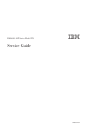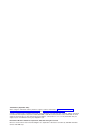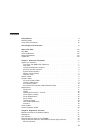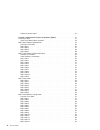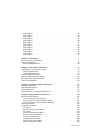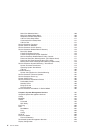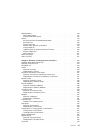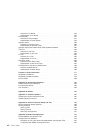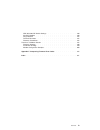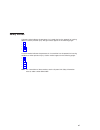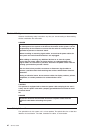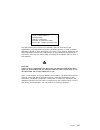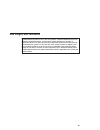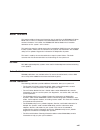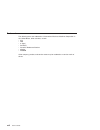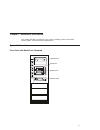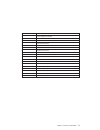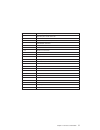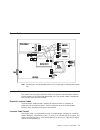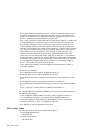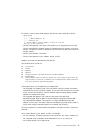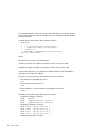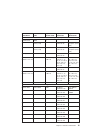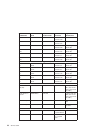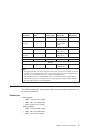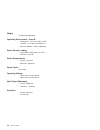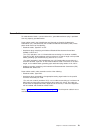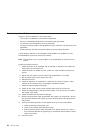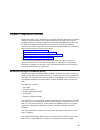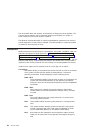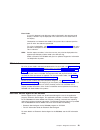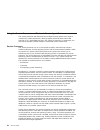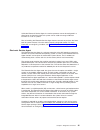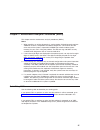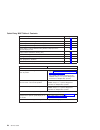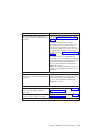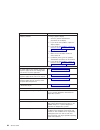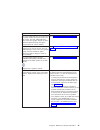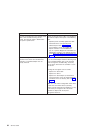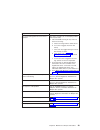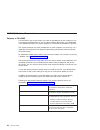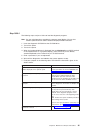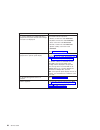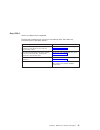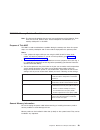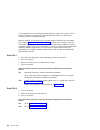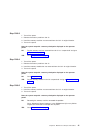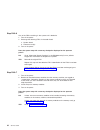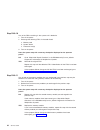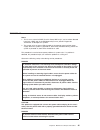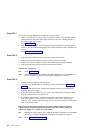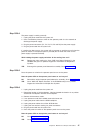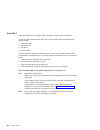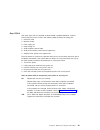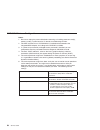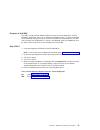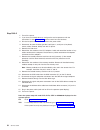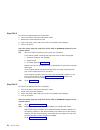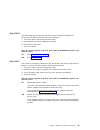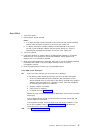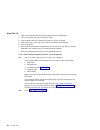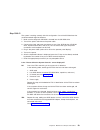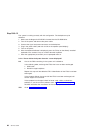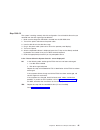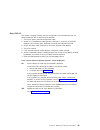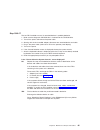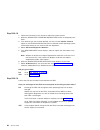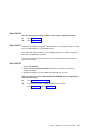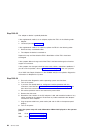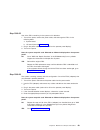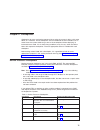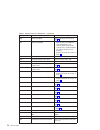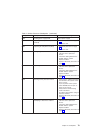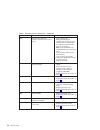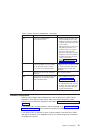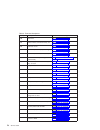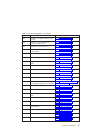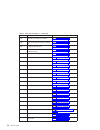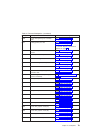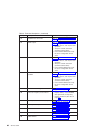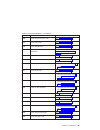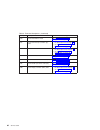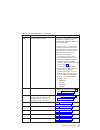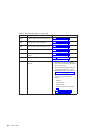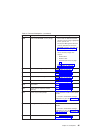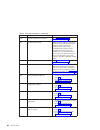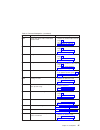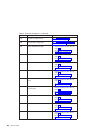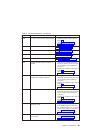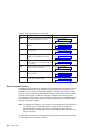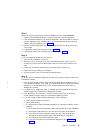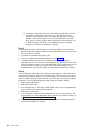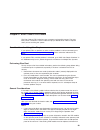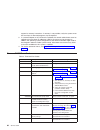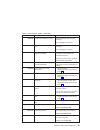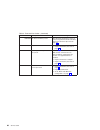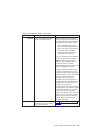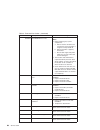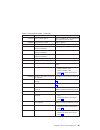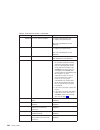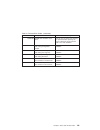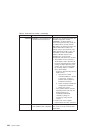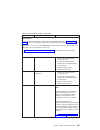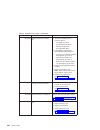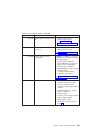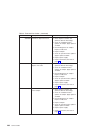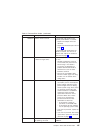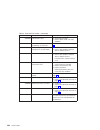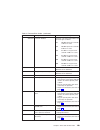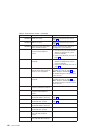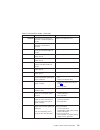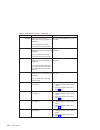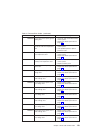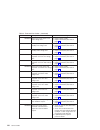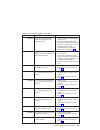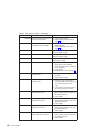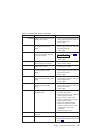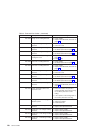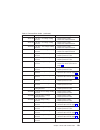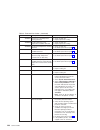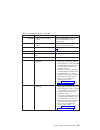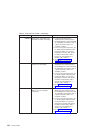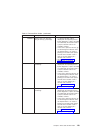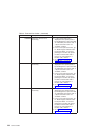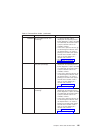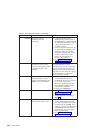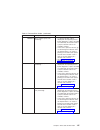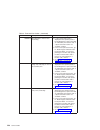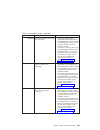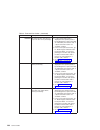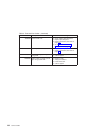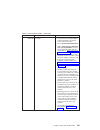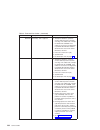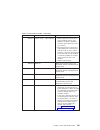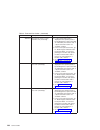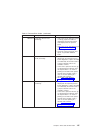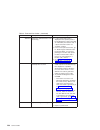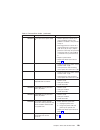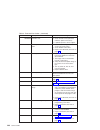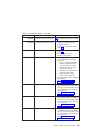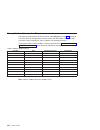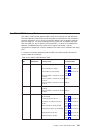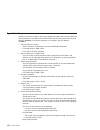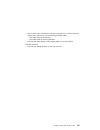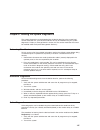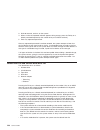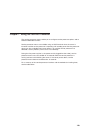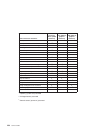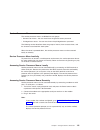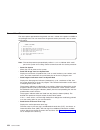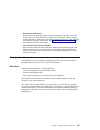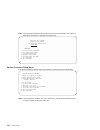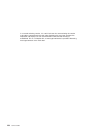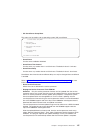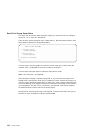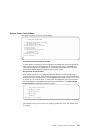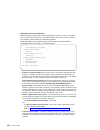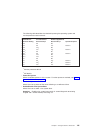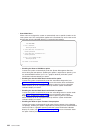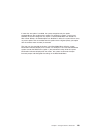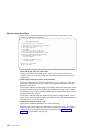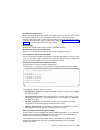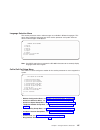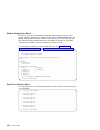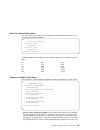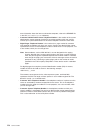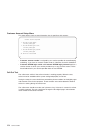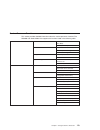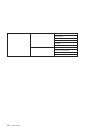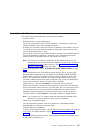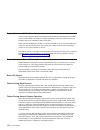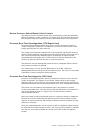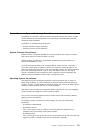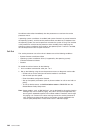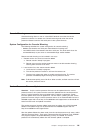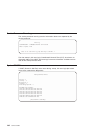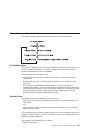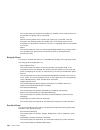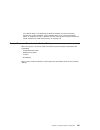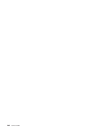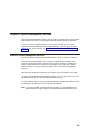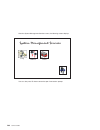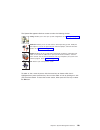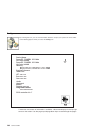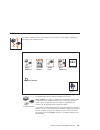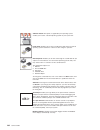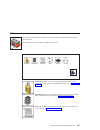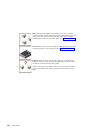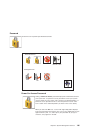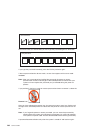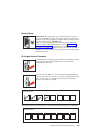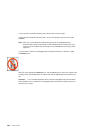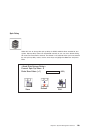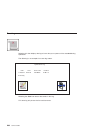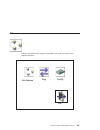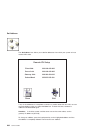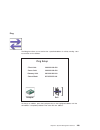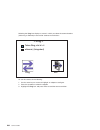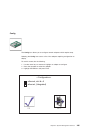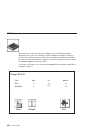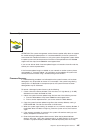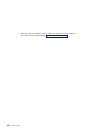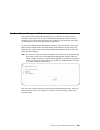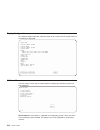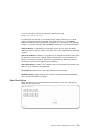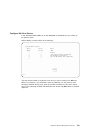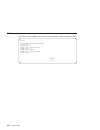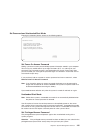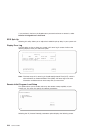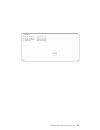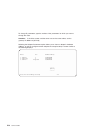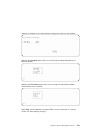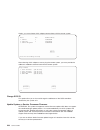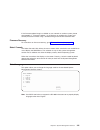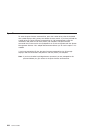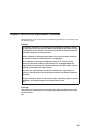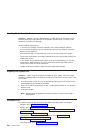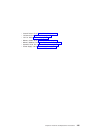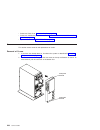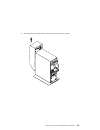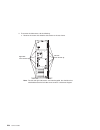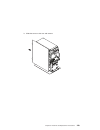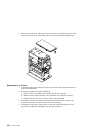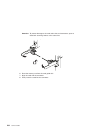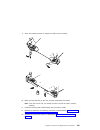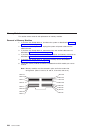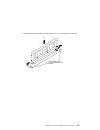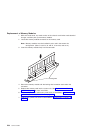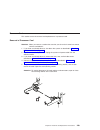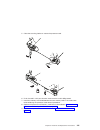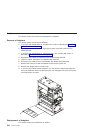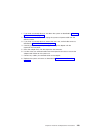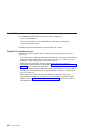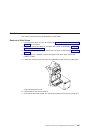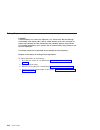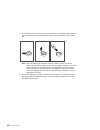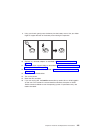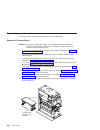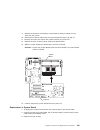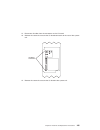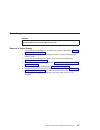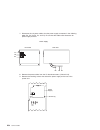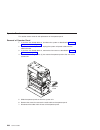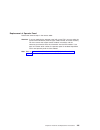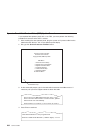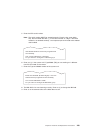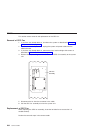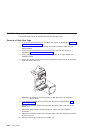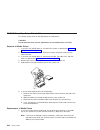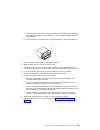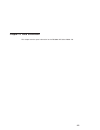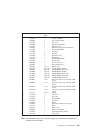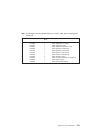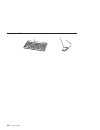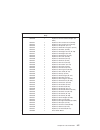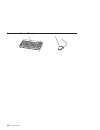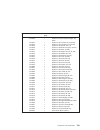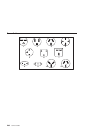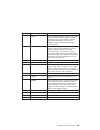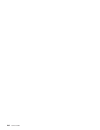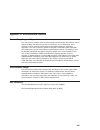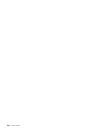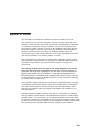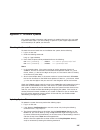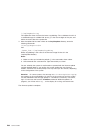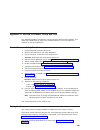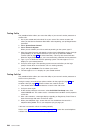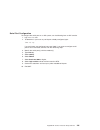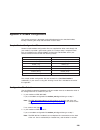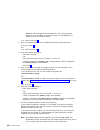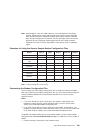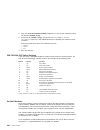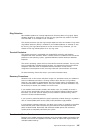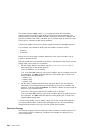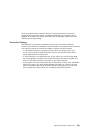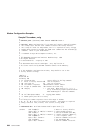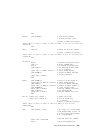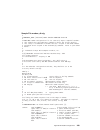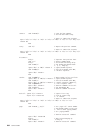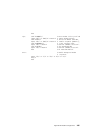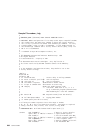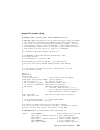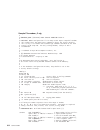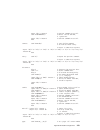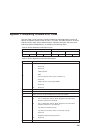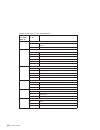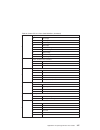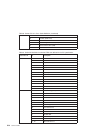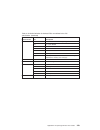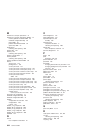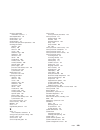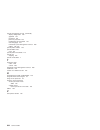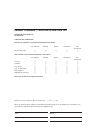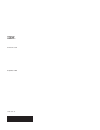- DL manuals
- IBM
- Server
- 7044-270
- Service Manual
IBM 7044-270 Service Manual - page 3
Contents
Data Integrity and Verification
Chapter 1. Reference Information
Front View with Media Door Removed
AIX and Physical Location Code Reference Table .
Operating Environment - Class B .
Chapter 2. Diagnostics Overview
Maintenance Analysis Procedures (MAPs) .
Electronic Service Agent for the RS/6000 .
Using the Service Processor and Electronic Service Agent Features .
iii
Summary of 7044-270
Page 1
Rs/6000 44p series model 270 service guide sa38-0572-02.
Page 2
Third edition (september 2001) before using this information and the product it supports, read the information in “safety notices” on page xi, appendix a, “environmental notices”, on page 283, and appendix b, “notices”, on page 285. A reader’s comment form is provided at the back of this publication...
Page 3: Contents
Contents safety notices . . . . . . . . . . . . . . . . . . . . . . . . Xi electrical safety . . . . . . . . . . . . . . . . . . . . . . . Xii laser safety information . . . . . . . . . . . . . . . . . . . . . Xii data integrity and verification . . . . . . . . . . . . . . . . . . Xv about this book...
Page 4
Electronic service agent . . . . . . . . . . . . . . . . . . . 25 chapter 3. Maintenance analysis procedures (maps) . . . . . . . . . . 27 quick entry map . . . . . . . . . . . . . . . . . . . . . . . 27 quick entry map table of contents . . . . . . . . . . . . . . . . 28 map 1020: problem determina...
Page 5
Step 1540-15 . . . . . . . . . . . . . . . . . . . . . . . 63 step 1540-16 . . . . . . . . . . . . . . . . . . . . . . . 64 step 1540-17 . . . . . . . . . . . . . . . . . . . . . . . 65 step 1540-18 . . . . . . . . . . . . . . . . . . . . . . . 66 step 1540-19 . . . . . . . . . . . . . . . . . . . ....
Page 6
Serial port selection menu . . . . . . . . . . . . . . . . . . 168 serial port speed setup menu . . . . . . . . . . . . . . . . . 169 telephone number setup menu . . . . . . . . . . . . . . . . . 169 call-out policy setup menu . . . . . . . . . . . . . . . . . . 171 customer account setup menu . . ....
Page 7
Multiboot menu . . . . . . . . . . . . . . . . . . . . . . . 210 select boot device . . . . . . . . . . . . . . . . . . . . . 211 configure nth boot device . . . . . . . . . . . . . . . . . . 213 utilities . . . . . . . . . . . . . . . . . . . . . . . . . . 214 set password and unattended start mode...
Page 8
Removal of i/o board . . . . . . . . . . . . . . . . . . . . 254 replacement of i/o board . . . . . . . . . . . . . . . . . . 256 power supply . . . . . . . . . . . . . . . . . . . . . . . . 257 removal of power supply. . . . . . . . . . . . . . . . . . . 257 replacement of power supply . . . . . . ...
Page 9
Ibm 7852-400 dip switch settings . . . . . . . . . . . . . . . . 296 xon/xoff modems . . . . . . . . . . . . . . . . . . . . . 296 ring detection . . . . . . . . . . . . . . . . . . . . . . 297 terminal emulators . . . . . . . . . . . . . . . . . . . . . 297 recovery procedures . . . . . . . . . . ....
Page 10
X service guide.
Page 11: Safety Notices
Safety notices a danger notice indicates the presence of a hazard that has the potential of causing death or serious personal injury. Danger notices appear on the following pages: v xii v 45 v 45 v 223 v 257 a caution notice indicates the presence of a hazard that has the potential of causing modera...
Page 12
Electrical safety observe the following safety instructions any time you are connecting or disconnecting devices attached to the workstation. Danger an electrical outlet that is not correctly wired could place hazardous voltage on metal parts of the system or the devices that attach to the system. I...
Page 13
The optical drive in this system unit is certified in the u.S. To conform to the requirements of the department of health and human services 21 code of federal regulations (dhhs 21 cfr) subchapter j for class 1 laser products. Elsewhere, the drive is certified to conform to the requirements of the i...
Page 14
Xiv service guide.
Page 15
Data integrity and verification ibm computer systems contain mechanisms designed to reduce the possibility of undetected data corruption or loss. This risk, however, cannot be eliminated. Users who experience unplanned outages, system failures, power fluctuations or outages, or component failures mu...
Page 16
Xvi service guide.
Page 17: About This Book
About this book this book provides maintenance information that is specific to the rs/6000 44p series model 270, as well as to adapters and attached devices that do not have their own service information. In this book, the rs/6000 44p series model 270 is hereafter referred to as the ″system″ or the ...
Page 18
Trademarks the following terms are trademarks of international business machines corporation in the united states, other countries, or both: v aix v ibm v e (logo) v powerpc v powerpc reference platform v pseries v rs/6000 other company, product, and service names may be trademarks or service marks ...
Page 19
Chapter 1. Reference information this chapter provides an overview of the system, including system unit locations, location codes, and environmental specifications. System unit locations front view with media door removed operator panel cd-rom drive diskette drive disk drives 1.
Page 20
Rear view 1 2 3 4 5 6 7 8 9 11 12 13 14 15 16 10 17 18 19 2 service guide.
Page 21
1 power supply led 2 power supply test switch 3 power connector 4 serial connector s1 5 serial connector s2 6 aui ethernet connector 7 tablet connector 8 keyboard connector 9 mouse connector 10 audio line out 11 audio line in 12 rj45 ethernet connector 13 parallel connector 14 external scsi connecto...
Page 22
I/o board component locations j1 j2 j3 j4 j5 j6 j7 j8 j9 j10 j11 j12 j13 j14 j15 j27 j21 j28 j16 j17 j18 j19 j20 j23 j24 j25 j26 4 service guide.
Page 23
J1 operator panel power connector j2 operator panel audio connector j3 i/o fan connector j4 i/o board connector to system board j5 vpd module connector j6 esp external connector j7 internal scsi connector j8, j9 64-bit pci connectors j10 cd-rom audio connector j11 battery socket j12, j13, j14 32-bit...
Page 24
Scsi ids and bay locations index bay location drive name scsi id 1 bay d2 cd-rom scsi id 1 2 bay d3 media device scsi id 0 3 bay d1 diskette drive non-scsi 4 bay d4 disk drive scsi id 9 5 bay d5 disk drive scsi id 8 note: the scsi bus ids listed are the recommended values. The scsi ids shown for med...
Page 25
System board locations j1 system board connector to i/o board j2 memory card 2 connector j3 memory card 1 connector j5 power supply connector j6 processor card connector #1 (primary) j7 power supply connector j8 processor card connector #2 memory card locations note: memory modules must be installed...
Page 26
Operator panel 1 power-on switch 2 reset switch 3 power-on led 4 disk drive activity led 5 display 6 headset receptacle 7 microphone receptacle 1 2 3 4 5 6 7 8 service guide.
Page 27
System cables note: p3 cable goes into designated socket j19. P4 cable goes into designated socket j16. Location codes this system unit uses physical location codes in conjunction with aix location codes to provide mapping of the failing field replaceable units. The location codes are produced by th...
Page 28
V the - (dash) separator character represents a normal structural relationship where the child is a separate physical package and it plugs into (or is connected to) the parent. For example, p1-c1 is a processor card (c1) plugged into a planar (p1), or p1-m1 is a memory card (m1) plugged into a plana...
Page 31
01-d1 diskette adapter 01-r1 parallel port adapter 01-s1 serial port 1 adapter 01-s2 serial port 2 adapter 01-s3 serial port 3 adapter 01-k1 keyboard adapter v device attached to scsi controller 10-60-00-4,0 device attached to integrated scsi controller 1: aix and physical location code reference ta...
Page 32
P2/d1 p2/z1 p1-c1 p1-m1 p1-m2 diskette drive processor card (primary) processor card physical location codes aix location codes p2/l1 memory card memory card operator panel 10-60 internal scsi p2/f2 i/o fan 01-d1 p1-c2 14 service guide.
Page 33
Fru name aix location code physical location code physical connection logical identification central electronics complex (cec) system board 00-00 p1 processor card 1 00-00 and 00–01 (2–way card) p1-c1 processor connector j6 cpu id proc0 and proc1 (2-way card) processor card 2 00-02 and 00–03 (2–way ...
Page 34
Fru name aix location code physical location code physical connection logical identification serial port 2 01-s2 p2/s2 i/o board connector j23 0x0218 parallel port 01-r1 p2/r1 i/o board connector j27 0x0378 aui ethernet port 10-80 p2/e1 i/o board connector j20 host bridge id00, device 06 rj45 ethern...
Page 35
Fru name aix location code physical location code physical connection logical identification i/o fan connector p2/f2 fan connector j3 at system board cec fan connector p2/f1 fan connector j21 at system board operator panel operator panel l1 i/o board connector j1 operator panel connector p2/l1 i/o b...
Page 36
Weight configuration-dependent operating environment - class b v temperature - 16° to 32°c (60° to 90°f) v humidity - 8% to 80% noncondensing v maximum altitude - 2135 m (7000 feet) power source loading v typical emc configuration - 0.3 kva v maximum - 0.5 kva power requirements v typical - 275 watt...
Page 37
Power cables to avoid electrical shock, a power cable with a grounded attachment plug is provided. Use only properly grounded outlets. Power cables used in the united states and canada are listed by underwriter’s laboratories (ul) and certified by the canadian standards association (csa). These powe...
Page 38
Service inspection guide perform a service inspection on the system when: v the system is inspected for a maintenance agreement. V service is requested and service has not recently been performed. V an alterations and attachments review is performed. V changes have been made to the equipment that ma...
Page 39
Chapter 2. Diagnostics overview model 270 systems use an integrated set of software diagnostic procedures to facilitate isolation of failing components and system maintenance. This book, along with the rs/6000 and eserver pseries diagnostics information for multiple bus systems, are the basis of the...
Page 40
The power map deals with isolation of components to diagnose a power problem. The nature of power problems can be related to powering up and down the system, or power failures that occur after power is turned on. The minimum configuration map is used to locate defective components not found by norma...
Page 41
Error codes if a fault is detected, an 8-digit error code is displayed in the operator panel display. A location may be displayed at the same time on the second line of the display. Checkpoints can become error codes if the system fails to advance past the point at which the code was presented. For ...
Page 42
Using the service processor and electronic service agent features the service processor and electronic service agent features protect users against unnecessary system downtime by advising support personnel (both internal and external) of any unexpected changes in the system environment. In combinati...
Page 43
Unlike the electronic service agent, the service processor cannot be configured in a client/server environment where one system can be used to manage all dial-out functions for a set of systems. Prior to installing the electronic service agent feature, ensure that you have the latest level of system...
Page 44
26 service guide.
Page 45
Chapter 3. Maintenance analysis procedures (maps) this chapter contains maintenance analysis procedures (maps). Notes: 1. When possible, run online diagnostics in service mode. Online diagnostics perform additional functions, compared to standalone diagnostics. This ensures that the error state of t...
Page 46
Quick entry map table of contents problem description page no. Service actions 28 system stops with an 8-digit number displayed 28 system stops with a 4-digit number displayed 28 system stops with a 3-digit number displayed 29 system stops or hangs with alternating numbers displayed in the operator ...
Page 47
Symptom action the system stops and a 4-digit number is displayed in the operator panel display or on the console. If the number displayed has the format ″e0xx″ then go to “service processor checkpoints” on page 71. If the number displayed is in the range ″e1xx-efff″, make note of any location code ...
Page 48
Symptom action all display problems. V if using a graphics display: 1. Go to the problem determination procedures for the display. 2. If you do not find a problem, replace the display adapter. 3. If you do not find a problem, suspect the i/o board. Go to “map 1540: minimum configuration” on page 50....
Page 49
Symptom action the system post indicators are displayed on the system console; the system pauses and then restarts. The term ″post indicators″ refers to the icons (graphic display) or device mnemonics (ascii terminal) that appear during the power-on self-test (post). Go to “boot problems/concerns” o...
Page 50
Symptom action no codes are displayed on the operator panel within a few seconds of turning on the system. The operator panel is blank before the system is powered on. Reseat the operator panel cable. If the problem is not resolved, replace these parts in the following order: 1. Operator panel assem...
Page 51
Symptom action the system management services menu is displayed. The device or media you are attempting to boot from may be faulty. 1. Check the sms error log for any errors. To check the error log: a. Choose error log from the utilities menu. B. If an error is logged, check the time stamp. C. If th...
Page 52
Map 1020: problem determination purpose of this map use this map to get an error code if you were not provided one by the customer or you are unable to load diagnostics. If you are able to load the diagnostics, go to map 0020 in the rs/6000 and eserver pseries diagnostics information for multiple bu...
Page 53
Step 1020-1 the following steps analyze a failure to load the diagnostic programs. Note: you are asked questions regarding the operator panel display. You are also asked to perform certain actions based on displayed post indicators. 1. Insert the diagnostic cd-rom into the cd-rom drive. 2. Turn off ...
Page 54
Symptom action the system stopped and a post indicator is displayed on the system console and an 8-digit error code is not displayed. If the post indicator represents: v memory, record error code m0mem002. V keyboard, record error code m0kbd000. V scsi, record error code m0con000. V network, record ...
Page 55
Step 1020-2 there is a problem with the keyboard. Find the type of keyboard you are using in the following table. Then follow the instructions given in the action column. Keyboard type action type 101 keyboard (u.S.). Identify by the size of the enter key. The enter key is in only one horizontal row...
Page 56
Step 1020-3 take the following actions: 1. Find the 8-digit error code in chapter 5, “error code to fru index”, on page 93. Note: if the 8-digit error code is not listed in chapter 5, “error code to fru index”, on page 93, look for it in the following: v any supplemental service manual for the devic...
Page 57
Map 1240: memory problem resolution note: the firmware checkpoint that sent you here could be one of the following: e122, e213, e214, e218, e220 or e3xx. These checkpoints are referred to as ″a memory checkpoint ″ in this map. Purpose of this map this map is used to troubleshoot a problem during the...
Page 58
It is acceptable to have two partially populated memory cards in the system. The first memory card does not have to be fully populated before memory on the second memory card can be installed and used. Memory modules, on the other hand, must be installed in matched (size and speed) pairs. Refer to “...
Page 59
Step 1240-3 1. Turn off the power. 2. Remove the memory card from slot j2. 3. Install the memory card that was removed from slot j3 in its original location. 4. Turn on the power. Does the system stop with a memory checkpoint displayed on the operator panel? No tag the memory card you removed from s...
Page 60
Step 1240-6 one of the frus remaining in the system unit is defective. 1. Turn off the power. 2. Exchange the following frus in the order listed. A. System board b. Processor card(s) 3. Turn on the power. Does the system stop with a memory checkpoint displayed on the operator panel? No go to ″map 04...
Page 61
Step 1240-8 1. Turn off the power. 2. Install one pair of memory modules. 3. Turn on the power. Does the system stop with a memory checkpoint displayed on the operator panel? No repeat this step until all the memory modules are installed and tested. If all the memory modules have been installed, res...
Page 62
Step 1240-10 one of the frus remaining in the system unit is defective. 1. Turn off the power. 2. Exchange the following frus in the order listed. A. Memory card b. System board c. Processor card(s) 3. Turn on the power. Does the system stop with a memory checkpoint displayed on the operator panel? ...
Page 63
Map 1520: power notes: 1. This is not a start-of-call map. Use this power map only if you have been directed here from a map step in the rs/6000 and eserver pseries diagnostics information for multiple bus systems. 2. The system unit has power leds located on the operator panel and the power supply....
Page 64
Step 1520-1 you might have been directed to this map for several reasons: 1. There is no indication of activity when the power-on switch on the operator panel is pressed. None of the power leds light and none of the fans, including the fan in the power supply, start to turn. Go to “step 1520-2”. 2. ...
Page 65
Step 1520-4 the power supply is working normally. 1. Unplug the power cord from the system unit. 2. Press and hold the power-on switch on the operator panel for a few seconds to discharge the power supply. 3. Plug the power connectors (p1, p2, p3, p4, p5 and p6) into the power supply. 4. Plug the po...
Page 66
Step 1520-7 either the processor card, system board, i/o board, or power supply is defective. To test each fru, exchange the frus that have not already been exchanged in the following order: 1. Processor card 2. System board 3. I/o board 4. Power supply. Press the power-on switch on the operator pan...
Page 67
Step 1520-8 one of the parts that you removed or disconnected is probably defective. Install or connect the parts one at a time in the following order to identify the failing part: 1. Processor card 2. Memory card(s) 3. Front cooling fan 4. Rear cooling fan 5. Scsi backplane power cable. 6. Scsi pow...
Page 68
Map 1540: minimum configuration notes: 1. Be sure to unplug the power cable before removing or installing processor card(s), memory card(s), system board or i/o board, to avoid damage to them. 2. This map assumes that a cd-rom drive is installed and connected to the integrated scsi adapter, and a di...
Page 69
Purpose of this map this map is used to locate defective frus not found by normal diagnostics. For this procedure, diagnostics are run on a minimally configured system. If a failure is detected on the minimally configured system, the remaining frus are exchanged one at a time until the failing fru i...
Page 70
Step 1540-2 1. Turn off the power. 2. If you have not already done so, configure the service processor with the instructions in note 6 on page 50 and then return here and continue. 3. Exit service processor menus and remove the power cable. 4. Disconnect all external cables (parallel, serial port 1,...
Page 71
Step 1540-3 one of the frus remaining in the system unit is defective. If a memory module is exchanged, ensure that the new module is the same size and speed as the original module. 1. Turn off the power, remove the power cable, and exchange the frus in the following order: v processor card v memory...
Page 72
Step 1540-4 no failure was detected with this configuration. 1. Turn off the power and remove the power cable. 2. Reinstall the second processor card. 3. Plug in the power cable (and wait for ok on the operator panel display). 4. Turn on the power. Does the system stop with code e1f2, e1f3, stby or ...
Page 73
Step 1540-6 the failure might be caused by the last pair of memory modules installed or the memory card. To isolate the failing fru, do the following: 1. Turn off the power and remove the power cable. 2. Exchange the last memory module pair installed. 3. Reinstall the power cable. 4. Turn on the pow...
Page 74
Step 1540-8 one of the frus remaining in the system unit is defective. 1. Turn off the power and remove the power cable. 2. Exchange the frus in the following order: a. Memory card b. System board c. I/o board (see note 4 on page 27). D. Power supply. 3. Plug in the power cable (and wait for ok on t...
Page 75
Step 1540-9 1. Turn off the power. 2. Reconnect the system console. Notes: a. If an ascii terminal has been defined as the system console, attach the ascii terminal cable to the s1 connector on the rear of the system unit. B. If a display attached to a display adapter has been defined as the system ...
Page 76
Step 1540-10 1. Make sure the diagnostic cd-rom is inserted into the cd-rom drive. 2. Turn off the power and remove the power cable. 3. Plug the scsi cable into the scsi connector (j7) on the i/o board. 4. Plug in the power cable (and wait for ok on the operator panel display). 5. Turn on the power....
Page 77
Step 1540-11 the system is working correctly with this configuration. One of the scsi devices that you disconnected might be defective. 1. Make sure the diagnostic cd-rom is inserted into the cd-rom drive. 2. Turn off the power and remove the power cable. 3. Connect the signal and power connectors t...
Page 78
Step 1540-12 the system is working correctly with this configuration. The backplane may be defective. 1. Make sure the diagnostic cd-rom is inserted into the cd-rom drive. 2. Turn off the power and remove the power cable. 3. Connect the signal and power connectors to the backplane. 4. Plug in the po...
Page 79
Step 1540-13 the system is working correctly with this configuration. One of the disk drives that you removed from the disk cage might be defective. 1. Make sure the diagnostic cd-rom is inserted into the cd-rom drive. 2. Turn off the power and remove the power cable. 3. Install a disk drive in the ...
Page 80
Step 1540-14 the system is working correctly with this configuration. The diskette drive might be defective. 1. Make sure the diagnostic cd-rom is inserted into the cd-rom drive. 2. Turn off the power and remove the power cable. 3. Plug the diskette drive cable into the diskette drive connector (j17...
Page 81
Step 1540-15 the system is working correctly with this configuration. One of the devices that you disconnected from the i/o board may be defective. 1. Turn off the power and remove the power cable. 2. Attach an i/o board device cable (parallel, serial port 1, serial port 2, aui/rj45 ethernet, ultra-...
Page 82
Step 1540-16 the system is working correctly with this configuration. One of the frus (adapters) that you removed is probably defective. 1. Turn off the power and remove the power cable. 2. Install a fru (adapter) and connect any cables and devices that were attached to it. 3. Plug in the power cabl...
Page 83
Step 1540-17 the last fru installed or one of its attached devices is probably defective. 1. Make sure the diagnostic cd-rom disc is inserted into the cd-rom drive. 2. Turn off the power and remove the power cable. 3. Starting with the last installed adapter, disconnect one attached device and cable...
Page 84
Step 1540-18 1. Follow the instructions on the screen to select the system console. 2. When the diagnostic operating instructions screen is displayed, press enter. 3. If the terminal type has not been defined, you must use the initialize terminal option on the function selection menu to initialize t...
Page 85
Step 1540-20 does the system have adapters or devices that require supplemental media? No go to “step 1540-21”. Yes go to “step 1540-22”. Step 1540-21 consult the pci adapter configuration documentation for your operating system to verify that all installed adapters are configured correctly. Go to "...
Page 86
Step 1540-23 the adapter or device is probably defective. If the supplemental media is for an adapter, replace the frus in the following order: 1. Adapter 2. I/o board (see note 4 on page 27). If the supplemental media is for a device, replace the frus in the following order: 1. Device and any assoc...
Page 87
Step 1540-25 one of the frus remaining in the system unit is defective. 1. Turn off the power, remove the power cable, and exchange the frus in the following order: a. System board b. I/o board (see note 4 on page 27) 2. Plug in the power cable (and wait for ok on the operator panel display). 3. Tur...
Page 88
Step 1540-27 the last fru installed or one of its attached devices is probably defective. 1. Turn off the power and remove the power cable from the power outlet. 2. Starting with the last installed adapter, disconnect one attached device and cable. 3. Plug in the power cable (and wait for ok on the ...
Page 89: Chapter 4. Checkpoints
Chapter 4. Checkpoints checkpoints let users and service personnel know what the system is doing, with some detail, as it initializes. These checkpoints are not intended to be error indicators, but in some cases the system could hang at one of the checkpoints without displaying an 8-character error ...
Page 90
Table 1. Service processor checkpoints. (continued) checkpoint description action/ possible failing fru e020 configuring cmos replace i/o board. (see notes on page 93.) e021 configuring nvram 1. Manually drain the nvram by removing the battery and short-the battery leads for 30 seconds with a conduc...
Page 91
Table 1. Service processor checkpoints. (continued) checkpoint description action/ possible failing fru e055 reading power supply vpd. Replace power supply. E060 preparing to auto power-on (ac restored) 1. I/o board. (see notes on page 93.) 2. Processor card. E061 preparing to auto power-on (timer) ...
Page 92
Table 1. Service processor checkpoints. (continued) checkpoint description action/ possible failing fru e080 entering service processor emergency firmware flash recovery process. 1. Insert a brand new, dos-formatted diskette containing the service processor firmware into the diskette drive. The firm...
Page 93
Table 1. Service processor checkpoints. (continued) checkpoint description action/ possible failing fru e0e1 processor card pulled out successfully of reset. 1. Remove processor card in slot (j8) (if installed) and see if the problem is resolved. If problem is resolved replace processor card. If not...
Page 94
Table 2. Firmware checkpoints. Checkpoint description action/ possible failing fru e100 reserved go to “map 1540: minimum configuration” on page 50. E101 video enabled, extended memory test go to “map 1540: minimum configuration” on page 50. E102 firmware restart go to “map 1540: minimum configurati...
Page 95
Table 2. Firmware checkpoints. (continued) checkpoint description action/ possible failing fru e117 bad crc - invalidate and flush cache, set toc go to “map 1540: minimum configuration” on page 50. E118 bad crc - branch to high level recovery control routine. Go to “map 1540: minimum configuration” ...
Page 96
Table 2. Firmware checkpoints. (continued) checkpoint description action/ possible failing fru e12c set mp cpu node characteristics go to “map 1540: minimum configuration” on page 50. E12d park secondary processors in parking lot go to “map 1540: minimum configuration” on page 50. E12e primary proce...
Page 97
Table 2. Firmware checkpoints. (continued) checkpoint description action/ possible failing fru e150 create host (primary) pci controller node go to “map 1540: minimum configuration” on page 50. E151 probing primary pci bus go to “map 1540: minimum configuration” on page 50. If a network adapter or i...
Page 98
Table 2. Firmware checkpoints. (continued) checkpoint description action/ possible failing fru e174 establish host connection refer to “boot problems/concerns” on page 90 for general considerations. E175 bootp request refer to “boot problems/concerns” on page 90 for general considerations. 1. Turn o...
Page 99
Table 2. Firmware checkpoints. (continued) checkpoint description action/ possible failing fru e19b create service processor node. Go to “map 1540: minimum configuration” on page 50. E19c create tablet node. Go to “map 1540: minimum configuration” on page 50. E19d create nvram node. Go to “map 1540:...
Page 100
Table 2. Firmware checkpoints. (continued) checkpoint description action/ possible failing fru e1c0 create isa ethernet node go to “map 1540: minimum configuration” on page 50. E1c5 create isa interrupt controller (pic) node. 1. I/o board (see note on page 93.) 2. Go to “map 1540: minimum configurat...
Page 101
Table 2. Firmware checkpoints. (continued) checkpoint description action/ possible failing fru e1dc dynamic console selection. If a console is attached but nothing is displayed on it, follow the steps associated with ″all display problems″ in the entry map tables. If selection screen(s) can be seen ...
Page 102
Table 2. Firmware checkpoints. (continued) checkpoint description action/ possible failing fru e1e4 initialize super i/o with default values. Go to “map 1540: minimum configuration” on page 50. E1e5 xcoff boot image initialization. Go to “map 1540: minimum configuration” on page 50. E1e6 set up earl...
Page 103
Table 2. Firmware checkpoints. (continued) checkpoint description action/ possible failing fru e1eb verify flash eeprom recovery image. 1. Ensure that the diskette installed contains recovery image appropriate for this system unit. The system management services recovery procedure for the flash eepr...
Page 104
Table 2. Firmware checkpoints. (continued) checkpoint description action/ possible failing fru e1f6 determine boot device sequence. Go to “map 1540: minimum configuration” on page 50. E1f7 no boot image located. Modify the boot sequence (also known as boot list) to include devices that are known to ...
Page 105
Table 2. Firmware checkpoints. (continued) checkpoint description action/ possible failing fru e207 setup data gather mode and 64/32-bit mode on pcg. 1. Replace the i/o board (see note on page 93.) 2. Go to “map 1540: minimum configuration” on page 50. E208 assign bus number on pcg. 1. Replace the i...
Page 106
Table 2. Firmware checkpoints. (continued) checkpoint description action/ possible failing fru e21a system has good memory go to “map 1540: minimum configuration” on page 50. E220 final memory configuration. Go to “map 1240: memory problem resolution” on page 39. E240 setup winbond isa bridge. 1. Re...
Page 107
Table 2. Firmware checkpoints. (continued) checkpoint description action/ possible failing fru e24d l2 cache array test fails. System hangs. 1. Replace i/o board. (see note on page 93.) 2. Go to “map 1540: minimum configuration” on page 50. E297 start firmware softload path execution. Go to “map 154...
Page 108
Table 2. Firmware checkpoints. (continued) checkpoint description action/ possible failing fru e601 ssa pci adapter bist has been started but failed to complete after 4 secs. 1. Replace the adapter. 2. Go to “map 1540: minimum configuration” on page 50. E602 ssa pci adapter open firmware has started...
Page 109
Step 1 restart the system and access the firmware sms main menu. Select multiboot. 1. Check if the intended boot device is correctly specified in the boot sequence. 2. If the intended boot device is not correctly identified in the boot sequence, add it to the boot sequence using the sms menus, (if t...
Page 110
6) if standalone diagnostics load, one of the disconnected devices is causing the problem. Reconnect the devices one at a time and retry the boot operation until the problem recurs and replace the device that caused the problem. (if the problem appears to be one of the disk drives in the disk drive ...
Page 111
Chapter 5. Error code to fru index the error code to fru index lists error symptoms and possible causes. The most likely cause is listed first. Use this index to help you decide which frus to replace when you are servicing the system. Considerations for using this chapter if you replace frus or perf...
Page 112
Support for recovery instructions. If recovery is not possible, notify the system owner that new keys for licensed programs may be required. 3. If a network adapter or the i/o board is replaced, the network administrator must be notified so that the client ip addresses used by the server can be chan...
Page 113
Table 3. Firmware error codes. (continued) error code description action / possible failing fru 20e00000 power-on password entry error. The password has been entered incorrectly. Retry installing the password. 20e00001 privileged-access password entry error. The password has been entered incorrectly...
Page 114
Table 3. Firmware error codes. (continued) error code description action / possible failing fru 20ee0006 no scsi controllers present the i/o board should always have (at least) 2 integrated pci scsi controllers; replace the i/o board. (see note on page 93.) 20ee0007 keyboard not found 1. Plug in key...
Page 115
Table 3. Firmware error codes. (continued) error code description action / possible failing fru 20ee000a pointer to the operating system found in nonvolatile storage. Values normally found in nonvolatile storage that point to the location of an operating system were not found. This can happen for ei...
Page 116
Table 3. Firmware error codes. (continued) error code description action / possible failing fru 21a00xxx scsi dasd device errors notes: 1. Before replacing any system components: a. Ensure that the controller and each device on the scsi bus is assigned a unique scsi id. B. Ensure scsi bus is properl...
Page 117
Table 3. Firmware error codes. (continued) error code description action / possible failing fru 21f20xxx scsi read/write optical. Refer to 21a00xxx for a description and repair action for the xxx value. 22000001 internal wrap test failed. Replace adapter. 22001001 internal wrap test failed. Replace ...
Page 118
Table 3. Firmware error codes. (continued) error code description action / possible failing fru 25a0xxx0 l2 cache controller problem. 1. Replace the processor card. 2. Replace the system board. See error code 2b2xxx22 for xxx definitions. 25a0xxx1 l2 cache controller problem. 1. Replace the processo...
Page 119
Table 3. Firmware error codes. (continued) error code description action / possible failing fru 25a80100 nvram data validation check failed. Turn off, turn on system unit and retry the operation before replacing any system component. Refer to action under error code 25a80xxx. 25a80201 unable to expa...
Page 120
Table 3. Firmware error codes. (continued) error code description action / possible failing fru 25a80998 nvramrc script evaluation error - command line execution error execution of a command line within the nvram configuration variable ″nvramrc″ (script) resulted in a ″throw″ being executed. This sc...
Page 121
Table 3. Firmware error codes. (continued) error code description action / possible failing fru memory errors use the location code obtained from the sms error log utility (described in “step 1020-4” on page 38) to identify which memory module (or memory module pair) the error is reported against. M...
Page 122
Table 3. Firmware error codes. (continued) error code description action / possible failing fru 25cyy002 memory module fails memory test. 1. Access the following service processor menus: v privileged user menu v system information menu v memory configuration / deconfiguration menu 2. If the memory c...
Page 123
Table 3. Firmware error codes. (continued) error code description action / possible failing fru 25cyy006 memory module failed inter-extent test. 1. Replace system board. 2. Replace processor card. See “memory problem determination bits” on page 142 for definition of ″yy″. 25cyy007 memory module fail...
Page 124
Table 3. Firmware error codes. (continued) error code description action / possible failing fru 26020002 invalid pci adapter device id. 1. Move adapter to another slot (behind a different pci bridge). 2. Check for available firmware updates for adapter. Apply update if available. 3. Run aix diagnost...
Page 125
Table 3. Firmware error codes. (continued) error code description action / possible failing fru 26800cxx machine check occurred. If the location code shown on the operator panel identifies a card slot: 1. Replace the adapter in the slot identified. 2. Replace the i/o board (see note on page 93.) if ...
Page 126
Table 3. Firmware error codes. (continued) error code description action / possible failing fru 28030002 bad time/date values 1. Set the time and date. 2. Refer to action under error code 28030xxx. 28030003 rtc initialization required-rtc not updating, not corrected. Replace i/o board. (see note on ...
Page 127
Table 3. Firmware error codes. (continued) error code description action / possible failing fru 2b2xxx22 processor disabled. Processor card, where xxx indicates the processor type as follows: 651 200 mhz processor card with 1 mb of l2 cache. 654 200 mhz processor card with 4 mb of l2 cache. 754 375 ...
Page 128
Table 3. Firmware error codes. (continued) error code description action / possible failing fru 2ba00018 epow test failure. Replace the i/o board. (see note on page 93.) 2ba00019 irq13 test failure. Replace the i/o board. (see note on page 93.) 2ba00024 service processor reports bad power controller...
Page 129
Table 3. Firmware error codes. (continued) error code description action / possible failing fru 2ba00066 service processor reports pci expansion card vpd module not present. Replace pci expansion card 2ba00067 service processor reports pci expansion card vpd data corrupted. Replace pci expansion car...
Page 130
Table 3. Firmware error codes. (continued) error code description action / possible failing fru 2ba00201 service processor firmware update error occurred; update not completed. Error occurred while reading service processor firmware crc. See error code 2ba00200 for recovery procedure. 2ba00202 servi...
Page 131
Table 3. Firmware error codes. (continued) error code description action / possible failing fru 2ba00309 service processor reports generic cooling alert. 1. Check for cool air flow obstructions to the system. 2. Replace i/o board. (see note on page 93.) 2ba00310 service processor reports processor c...
Page 132
Table 3. Firmware error codes. (continued) error code description action / possible failing fru 2ba00323 service processor reports -12 v under voltage alert. 1. Replace power supply. 2. Replace i/o board. (see note on page 93.) 2ba00324 service processor reports 5 v standby over voltage alert. 1. Re...
Page 133
Table 3. Firmware error codes. (continued) error code description action / possible failing fru 2ba00336 service processor reports i/o critical over temperature slow shutdown request. 1. Check for cool air flow obstructions to the system. 2. Check fans for obstructions that prevent them from normal ...
Page 134
Table 3. Firmware error codes. (continued) error code description action / possible failing fru 2ba00353 service processor reports loss of ac power (power button). 1. Replace power supply. 2. Replace i/o board. (see note on page 93.) 2ba00399 service processor reports unsupported value in epow. 1. C...
Page 135
Table 3. Firmware error codes. (continued) error code description action / possible failing fru 40110008 thermal failure detected in power supply main enclosure. 1. Check the connections between the power supply connectors and to the i/o board connectors. 2. Power supply 40110009 overcurrent on the ...
Page 136
Table 3. Firmware error codes. (continued) error code description action / possible failing fru 40111032 a high 3.3 v reading detected. 1. Power supply 2. Replace the i/o board. (see note on page 93. 40111033 a high 2.5 voltage reading detected. 1. Power supply 2. Processor card 40111052 a high +12 ...
Page 137
Table 3. Firmware error codes. (continued) error code description action / possible failing fru 40111182 a low pci + 5.0 voltage reading detected. 1. Replace power supply 2. Replace i/o expansion board. 40111192 a low pci + 3.3 voltage reading detected. 1. Replace power supply 2. Replace i/o expansi...
Page 138
Table 3. Firmware error codes. (continued) error code description action / possible failing fru 40200021 a processor card temperature warning detected. 1. Check system fans. 2. Replace processor card(s). 40200023 a critical processor card temperature condition detected. 1. Check system fans. 2. Repl...
Page 139
Table 3. Firmware error codes. (continued) error code description action / possible failing fru 40d00003 an unknown slow shutdown occurred. Critical cooling problem. Check to ensure the temperature is in the ambient range. 40d00004 an unknown fast shutdown occurred. Locked fan failure detected. Make...
Page 140
Table 3. Firmware error codes. (continued) error code description action / possible failing fru 450000c2 memory ecc correctable error threshold exceeded (checkstop). 1. If a physical location code is displayed in the operator panel or by aix diagnostics, replace the fru as indicated by the location ...
Page 141
Table 3. Firmware error codes. (continued) error code description action / possible failing fru 450000c5 memory data error (bad data going to memory) (checkstop). 1. If a physical location code is displayed in the operator panel or by aix diagnostics, replace the fru as indicated by the location cod...
Page 142
Table 3. Firmware error codes. (continued) error code description action / possible failing fru 450000d0 system bus time-out error (checkstop). 1. If a physical location code is displayed in the operator panel or by aix diagnostics, replace the fru as indicated by the location code. If a physical lo...
Page 143
Table 3. Firmware error codes. (continued) error code description action / possible failing fru 450000d3 i/o host bridge time-out error (checkstop). 1. If a physical location code is displayed in the operator panel or by aix diagnostics, replace the fru as indicated by the location code. If a physic...
Page 144
Table 3. Firmware error codes. (continued) error code description action / possible failing fru 450000d7 system bus internal hardware/switch error (checkstop). 1. If a physical location code is displayed in the operator panel or by aix diagnostics, replace the fru as indicated by the location code. ...
Page 145
Table 3. Firmware error codes. (continued) error code description action / possible failing fru 460000c0 i/o bus address parity error (checkstop). 1. If a physical location code is displayed in the operator panel or by aix diagnostics, replace the fru as indicated by the location code. If a physical...
Page 146
Table 3. Firmware error codes. (continued) error code description action / possible failing fru 460000c3 i/o bridge/device internal error (checkstop). 1. If a physical location code is displayed in the operator panel or by aix diagnostics, replace the fru as indicated by the location code. If a phys...
Page 147
Table 3. Firmware error codes. (continued) error code description action / possible failing fru 460000c6 mezzanine/system bus data parity error (checkstop). 1. If a physical location code is displayed in the operator panel or by aix diagnostics, replace the fru as indicated by the location code. If ...
Page 148
Table 3. Firmware error codes. (continued) error code description action / possible failing fru 460000d5 i/o expansion bus data time-out, access or other error (checkstop). 1. If a physical location code is displayed in the operator panel or by aix diagnostics, replace the fru as indicated by the lo...
Page 149
Table 3. Firmware error codes. (continued) error code description action / possible failing fru 460000d8 a generic memory controller-detected checkstop has occurred. 1. Try to reboot the system in service mode to preserve the aix error log. Run diagnostics in problem determination mode to determine ...
Page 150
Table 3. Firmware error codes. (continued) error code description action / possible failing fru 48800909 system vpd error. 1. Check cable to operator panel. 2. Replace operator panel. 3. Replace i/o board. (see note on page 93.) 4. Go to “map 1540: minimum configuration” on page 50. 4880090a system ...
Page 151
Table 3. Firmware error codes. (continued) error code description action / possible failing fru 4b2xxx00 checkstop 1. Press enter on an attached ascii terminal keyboard to go into the service processor menus. 2. Select system information menu. 3. Select ″read progress indicators from last system boo...
Page 152
Table 3. Firmware error codes. (continued) error code description action / possible failing fru 4b2xxx01 checkstop - slot 1 (j6) fail 1. Attempt to reboot the system in service mode to preserve the aix error log. If the reboot fails, attempt to reboot from cd-rom. If the reboot is successful, run di...
Page 153
Table 3. Firmware error codes. (continued) error code description action / possible failing fru 4b2xxx11 machine check - 1 (stuck active) 1. Remove processor card in slot 2 (j8) (if installed) and see if the problem is resolved. If problem is resolved, replace processor card. If not, continue. 2. Ex...
Page 154
Table 3. Firmware error codes. (continued) error code description action / possible failing fru 4b2xxxc1 cpu internal cache or cache controller error (checkstop). 1. If a physical location code is displayed in the operator panel or by aix diagnostics, replace the fru as indicated by the location cod...
Page 155
Table 3. Firmware error codes. (continued) error code description action / possible failing fru 4b2xxxc4 system bus time-out error (checkstop). 1. If this error occurs while the system is running, replace the fru as indicated by the physical location code displayed on the operator panel. 2. If this ...
Page 156
Table 3. Firmware error codes. (continued) error code description action / possible failing fru 4b2xxxc7 system bus protocol/transfer error (checkstop). 1. If a physical location code is displayed in the operator panel or by aix diagnostics, replace the fru as indicated by the location code. If a ph...
Page 157
Table 3. Firmware error codes. (continued) error code description action / possible failing fru 4b200043 service processor reports jtag fail 1. Remove processor card in slot 2 (j8) (if installed) and see if the problem is resolved. If not, proceed to step 2. 2. Exchange processor card in slot 1 (j6)...
Page 158
Table 3. Firmware error codes. (continued) error code description action / possible failing fru 4ba00800 unknown error. 1. Check level of service processor firmware; update if necessary. 2. If problem persists, call for support. 4ba00826 service processor cannot call home. 1. Check modem configurati...
Page 159
Table 3. Firmware error codes. (continued) error code description action / possible failing fru 4ba10003 service processor hardware fail. Replace i/o board. (see note on page 93.) 4ba10004 service processor firmware fail. 1. Restore or update the service processor firmware. 2. Replace i/o board. (se...
Page 160
Memory problem determination bits the following table expands the firmware error code 25cyyxxx on page 102, where yy is the pd values in the table below and xxx are the last three digits of the error code. Use these values to identify the type of memory that generated the error. If you replace frus ...
Page 161
Bus srn to fru reference table this table is used to locate defective frus within the i/o board’s pci and isa buses. The table indicates which devices should be tested for each srn. For this procedure, if possible, diagnostics are run on the i/o board bus devices with all adapters removed from the f...
Page 162
Typical boot sequence after the ac power is turned on, the system support controller (ssc) startup begins the service processor. If the ssc cannot communicate with the service processor, the lcd displays 4ba00000. If the service processor is not present, the lcd displays 4ba00001. 1. Service process...
Page 163
– after a boot image is located on a device in the boot list, the system firmware code passes control to one of the following aix boot codes: - lcd code e105 for normal boot - lcd code e15b for service mode boot. – the aix boot code displays lcd progress codes in the format 0xxx. V aix boot complete...
Page 164
146 service guide.
Page 165
Chapter 6. Loading the system diagnostics the system diagnostics can be booted either the default boot list or the customized service mode boot list. (the service mode boot list can be modified using the system diagnostics ″display or change bootlist″ service aid. The service mode boot list cannot b...
Page 166
3. Wait 30 seconds, and turn on the system. 4. When or after the keyboard indicator appears during startup, press the f6 key on a directly attached keyboard (or the number 6 key on an ascii terminal). 5. Enter any requested passwords. After any requested passwords have been entered, the system attem...
Page 167
Chapter 7. Using the service processor the service processor menus enable you to configure service processor options and to enable and disable functions. Service processor menus are available using an ascii terminal when the server is turned off and the service processor is operating with standby po...
Page 168
Service processor functions service processor menus (ascii terminals) aix service aids (ascii or graphics terminals) sms (ascii or graphics terminals) view system environmental conditions y 3 read system post errors y 3 read service processor error logs y 3 view progress indicators from last boot y ...
Page 169
Service processor menus the service processor menus are divided into two groups: v general user menus - the user must know the general-access password. V privileged user menus - the user must know the privileged-access password. The following section describes these two groups of menus, how to acces...
Page 170
General user menu the menu options presented to the general user are a subset of the options available to the privileged user. The user must know the general-access password, if set, to access these menus. General user menu 1. Power-on system 2. Read vpd image from last system boot 3. Read progress ...
Page 171
V read system post errors select this item to review the results of the post (power-on self-test). Your server may be able to start in the presence of post errors if there are sufficient working system resources. If post errors occur during startup, this error log, when used with the diagnostics, he...
Page 172
Note: the information under the service processor firmware heading in the following main menu illustration is example information only. Service processor firmware firmware level: sh991029 copyright 1997, ibm corporation system name main menu 1. Service processor setup menu 2. System power control me...
Page 173
Passwords passwords can be any combination of up to eight alphanumeric characters. You can enter longer passwords, but the entries are truncated to include only the first eight characters. Passwords can be set from the service processor menu or from the system management services menus. For security...
Page 174
In a console-mirroring session, it is useful for those who are monitoring the session to be able to communicate with each other. Selecting this menu item activates the keyboards and displays for such communications while console mirroring is established. This is a full duplex link, so message interf...
Page 175
V os surveillance setup menu this menu can be used to set up operating system (os) surveillance. Os surveillance setup menu 1. Surveillance: currently enabled 2. Surveillance time interval: 5 minutes 3. Surveillance delay: 10 minutes 98. Return to previous menu v surveillance can be set to enabled o...
Page 176
Serial port snoop setup menu this menu can be used to setup serial port snooping, in which the user can configure serial port 1 as a ″catch-all″ reset device. From the main service processor menu, select option 1, service processor setup, then select option 8 (serial port snoop setup menu). Serial p...
Page 177
System power control menu the menu is used to set power control options. System power control menu 1. Enable/disable unattended start mode: currently disabled 2. Ring indicate power-on menu 3. Reboot/restart policy setup menu 4. Power-on system 5. Power-off system 6. Enable/disable fast system boot:...
Page 178
V reboot/restart policy setup menu reboot describes bringing the system hardware back up from scratch, for example, from a system reset or power-on. The reboot process ends when control passes to the operating system loading (or initialization) process. Restart describes activating the operating sys...
Page 179
The following table describes the relationship among the operating system and service processor restart controls: os automatic reboot/restart aftercrash setting service processor to use os-defined restart policy? Service processor enable supplemental restart policy? System response none no no 1 none...
Page 180
V boot mode menu allows users to configure the system to automatically start a specific function on the next system start. This configuration applies to the next boot only and is reset to the default state of being disabled following a successful boot attempt. Boot mode menu 1. Boot to sms menu: cur...
Page 181
If more than one option is enabled, the system recognizes only the option corresponding to the smallest menu number. For example, if options 4 and 2 were enabled, the system recognizes only option 2: service mode boot from saved list. After a boot attempt, all enabled options are disabled. In effect...
Page 182
System information menu use this menu to view the processor configuration information, error logs, system resources, and processor configuration. System information menu 1. Read vpd image from last system boot 2. Read progress indicators from last system boot 3. Read service processor error logs 4. ...
Page 183
V read system post errors select this option to review the results of the post (power-on self-test). Your system unit may be able to start in the presence of post errors if there are sufficient working system resources. If post errors occur during start up, this error log, when used with the diagnos...
Page 184
The following is an example of the memory configuration/deconfiguration menu. Memory configuration/deconfiguration menu dimms on memory card number 0: dimms on memory card number 1: 1. Configured by system (0x0) 2. Configured by system (0x0) 98. Return to previous menu enter card number _and_ dimm n...
Page 185
Language selection menu the service processor menus and messages are available in different languages. This menu allows selecting languages into which service processor and system firmware menus and messages are displayed. Language selection menu 1. English 2. Francais 3. Deutsch 4. Italiano 5. Espa...
Page 186
Modem configuration menu two entries at the top of the modem configuration menu display the status of the current selections. Selections are made in the two sections labeled modem ports and modem configuration file name. Select the serial port that you want to activate and then select the modem conf...
Page 187
Serial port speed setup menu this menu allows you to set serial port speed to enhance terminal performance or to accommodate modem capabilities. Serial port speed setup menu 1. Serial port 1 speed: currently 9600 2. Serial port 2 speed: currently 9600 98. Return to previous menu a speed of 9600 baud...
Page 188
More information about the format and catcher computers, refer to the readme file in the aix /usr/samples/syscatch directory. V customer administration center telephone number is the number of the system administration center computer (catcher) that receives problem calls from servers. Contact your ...
Page 189
Call-out policy setup menu this menu allows you to set call-out policy. Call-out policy setup menu 1. Call-out policy (first/all): currently first 2. Remote timeout, (in seconds): currently 120 3. Remote latency, (in seconds): currently 2 4. Number of retries: currently 2 98. Return to previous menu...
Page 190
Customer account setup menu this menu allows users to enter information that is specific to their account. Customer account setup menu 1. Customer account number: currently unassigned 2. Customer retain login userid: currently unassigned 3. Customer retain login password: currently unassigned 98. Re...
Page 191
Service processor functions this section provides detailed information about the service processor functions.The rs/6000 44p series model 270 supports the functions listed in the following table: built-in functions initialization and test service processor basic instructions test (bist) jtag system ...
Page 192
Remote user functions call out (call home) reporting boot failure os termination surveillance failure critical epow reporting checkstop machine check call in identify system by name power-on via ring-indicate password/security check console mirroring/quick disconnect 174 service guide.
Page 193
System power-on methods this section discusses the following system power-on methods: v power-on switch v remote power-on via ring-indicate signal the server automatically powers on when it detects a ″ring indicate″ signal from a modem attached to one of the integrated serial ports. A remote user ca...
Page 194
Service processor call-in security if the service processor detects bad battery-powered storage (indicating that the battery on the system board has failed or has been removed), it maintains server security by disabling the call-in capability to both serial ports. When call-in is disabled, the syste...
Page 195
Service processor reboot/restart policy controls the operating system’s automatic restart policy (see operating system documentation) defines the operating system’s response to a system crash. The service processor can be instructed to refer to that policy by the use os-defined restart policy setup ...
Page 196
Memory boot-time deconfiguration (memory repeat gard) memory boot time deconfiguration allows for the removal of a memory segment or dimm from the system configuration at boot time. The objective is to minimize system failures or data integrity exposure due to faulty memory hardware. The hardware re...
Page 197
Service processor system monitoring - surveillance surveillance is a function in which the service processor monitors the system, and the system monitors the service processor. This monitoring is accomplished by periodic samplings called heartbeats. Surveillance is available during two phases: v sys...
Page 198
Surveillance takes effect immediately after the parameters are set from the service processor menus. If operating system surveillance is enabled (and system firmware has passed control to the operating system), and the service processor does not detect any heartbeats from the operating system, the s...
Page 199
Console mirroring console mirroring allows a user on a local ascii terminal to monitor the service processor activities of a remote user. Console mirroring ends when the service processor releases control of the serial ports to the system firmware. System configuration for console mirroring the foll...
Page 200
Service processor error log the service processor error log contains information about errors reported by the service processor. Error log 19991118165344 1. 4b276851 cpu bist fail detected frus to replace: p1-c1 press "c" to clear error log, any other key to continue. > the time stamp in this error ...
Page 201
Service processor operational phases this section provides a high-level flow of the phases of the service processor. Pre-standby phase this phase is entered when the server is connected to a power source. The server may or may not be fully powered on. This phase is exited when the power-on self-test...
Page 202
The service processor configures the modem (if installed) so that incoming calls can be received or outgoing calls can be placed. V dial in monitor incoming phone line to answer calls, prompt for a password, verify the password, and remotely display the standby menu. The remote session can be mirror...
Page 203
If the device driver is installed and surveillance enabled, the service processor monitors the system heartbeat. If the heartbeat times out, the service processor places an outgoing call. This is different from the bring-up phase scenario where two reboot attempts are made before placing an outgoing...
Page 204
186 service guide.
Page 205
Chapter 8. System management services use the system management services menus to view information about your computer and to perform such tasks as setting passwords and changing device configurations. If you have chosen a graphical display as your system console, you can use the graphical system ma...
Page 206
After the system management services starts, the following screen displays. You can also press f8 here to enter the open firmware ok> prompt. System management services config multiboot utilities exit 188 service guide.
Page 207
The system management services screen contains the following choices. Config: enables you to view your system configuration. Go to “config” on page 190. Multiboot: enables you to set and view the default operating system, modify the boot sequence, access the open firmware command prompt, and work wi...
Page 208
Config by selecting this icon, you can view information about the setup of your system unit. A list similar to the following appears when you select the config icon. If more than one screen of information is available, a blue arrow displays in the top right corner of the screen. Use the page up and ...
Page 209
Multiboot the options available from this screen allow you to view and set various options regarding the operating system and boot devices. Software default install from select software boot sequence ok prompt multiboot startup ok exit ok> the following describes the choices available on this screen...
Page 210
Software default: this option, if supported by the operating system, enables you to select a default operating system for your system unit. Install from: enables you to select a media drive from which to install an operating system. Selection of a device is done using the spacebar. Boot sequence: en...
Page 211
Utilities selecting this icon enables you to perform various tasks and view additional information about your system unit. The following describes the choices available on this screen. Errorlog ripl password exit scsi id console spin delay password: enables you to set password protection for turning...
Page 212
Ripl (remote initial program load): enables you to select a remote system from which to load programs through a network adapter when your system unit is first turned on. This option also allows you to configure network adapters, which is required for ripl. Go to “ripl” on page 201. Scsi id: allows y...
Page 213
Password select this icon to perform password-related tasks. Set remove remove power-on access privileged access exit remote set power-on access password setting a power-on access password helps protect information stored in your system unit. If a power-on access password is set for your system unit...
Page 214
Enter password press enter when you are finished; you must type the password again for verification. Verify password if you type the password incorrectly, press the esc key and start again. If the two password entries do not match, an error icon appears with an error code: 20e00000 . Note: after you...
Page 215
Remote mode remote mode: the remote mode, when enabled, allows the system to start from the defined boot device. This mode is ideal for network servers and other system units that operate unattended. When the remote mode is set, the icon label changes to remote note: to use the remote mode feature f...
Page 216
If you type the password incorrectly, press the esc key and start again. If the two password entries do not match, an error icon displays with the error code 20e00001 . Note: after you have entered and verified the password, the privileged-access password icon flashes and changes to the locked posit...
Page 217
Spin delay select this icon to change the spin-up delay for scsi hard disk drives attached to your system. Spin-up delay values can be entered manually or you can use a default setting. All values are measured in seconds. The default is two seconds. After you have entered the new spin-up delay value...
Page 218
Error log selecting this icon displays the log of errors that your system unit has recorded during operations. The following is an example of an error log screen: selecting the clear icon erases the entries in this log. This error log only shows the first and last errors. Clear system error log exit...
Page 219
Ripl selecting the remote initial program load (ripl) icon gives you access to the following selections. Set address exit ping config chapter 8. System management services 201.
Page 220
Set address the set address icon allows you to define addresses from which your system unit can receive ripl code. If any of the addresses is incomplete or contains a number other than 0 to 255, an error message displays when you select the save icon. To clear this error, correct the address and sel...
Page 221
Ping the ping icon allows you to confirm that a specified address is valid by sending a test transmission to that address. To change an address, press the backspace key on the highlighted address until the old address is completely deleted. Then enter the new address. Client addr ping setup exit 000...
Page 222
Selecting the ping icon displays a screen in which you select the communications (token-ring or ethernet) to be used to send test transmissions. To use this screen, do the following: 1. Use the arrow keys or mouse to highlight an adapter to configure. 2. Press the spacebar to select the adapter. 3. ...
Page 223
Config the config icon allows you to configure network adapters which require setup. Selecting the config icon causes a list of the adapters requiring configuration to display. To use this screen, do the following: 1. Use the arrow keys or mouse to highlight an adapter to configure. 2. Press the spa...
Page 224
Scsi id select this icon to view and change the addresses (ids) of the scsi controllers attached to your system unit. To change a scsi controller id, highlight the entry by moving the up or down arrow keys, then use the spacebar to scroll through available ids. After you have entered the new address...
Page 225
Firmware update attention: the system management service firmware update utility does not support the combined image update precess. It is recommended only for those systems that cannot boot aix. Detailed instructions on using the system management system utilities to update system and service proce...
Page 226
7. When the main menu displays, choose utilities, then perform a firmware update of the system firmware as described on “firmware update” on page 207. 208 service guide.
Page 227
Text-based system management services the text-based system management services are available if an ascii terminal is attached to your system unit. The text-based system management services make it possible for you to view information about your system unit and to perform such tasks as setting passw...
Page 228
Display configuration this option provides information about the setup of your system unit. A screen similar to the following is displayed. Device name power pc, power3 375 mhz l2-cache 4096k power pc, power3 375 mhz l2-cache 4096k memory memory card slot=1, module slot=1 size=128mb memory card slot...
Page 229
If you are running on aix and you receive the following message: no operating system installed this indicates that information in nonvolatile storage could have been lost, as would happen if the battery had been removed. To re-create this value, run the bootlist command under aix with the appropriat...
Page 230
Display current settings: lists the current order of devices in the boot list. The following screen shows an example of this display. Current boot device 1. Diskette 2. Ethernet (integrated) 3. Scsi cd-rom id=3 (slot=1) 4. Scsi 4.5 gb hard disk id=6 (slot=1) 5. Scsi 4.5 gb hard disk id=5 (slot=5) .-...
Page 231
Configure nth boot device in the description below, nth can be 1st, 2nd, 3rd, etc. Depending on your choice on the previous menu. Options display a screen similar to the following: configure nth boot device device current device number position name 1 1 diskette 2 2 10/100 ethernet adapter (integrat...
Page 232
Utilities the utilities screen enables you to select from the following system management tools. Utilities 1 set passwords and unattended start mode 2 scsi spin up 3 display error log 4 remote initial program load setup 5 change scsi id 6 update system firmware 7 update service processor firmware 8 ...
Page 234
If you previously had set a privileged-access password and want to remove it, select remove privileged-access password. Scsi spin up selecting this utility allows you to adjust the hard disk spin-up delay in your system unit. Display error log use this option to view or clear your system unit’s erro...
Page 236
To change ip parameters, type the number of the parameters for which you want to change the value. Attention: if the client system and the server are on the same subnet, set the gateway ip address to [0.0.0.0]. Selecting the adapter parameters option allows you to view an adapter’s hardware address,...
Page 239
If the firmware update image is available on your network on another system, please see appendix c, ″firmware updates″, for instructions on updating the system and service processor firmware using a combined image from the aix command line.R firmware recovery for instructions on firmware recovery, g...
Page 240
Open firmware to enter the open firmware command line, press the number 8 key after the keyboard text symbol displays during startup and before the tone sounds. If you have pressed the number 8 key, the open firmware command line (an ok prompt) displays after the initialization and power-on self tes...
Page 241
Chapter 9. Removal and replacement procedures before performing any of the removal or replacement procedures in this chapter, read the following notice. Danger an electrical outlet that is not correctly wired could place hazardous voltage on metal parts of the system or the devices that attach to th...
Page 242
Handling static-sensitive devices attention: adapters, planars, diskette drives, and disk drives are sensitive to static electricity discharge. These devices are wrapped in antistatic bags, as shown in this illustration, to prevent this damage. Take the following precautions: v if you have an antist...
Page 243
V internal drives: go to “internal drives” on page 244. V i/o board: go to “i/o board” on page 254. V i/o fan: go to “i/o fan” on page 265. V memory cards: go to “memory cards” on page 232. V memory modules: go to “memory modules” on page 236. V operator panel: go to “operator panel” on page 260. V ...
Page 244
V processor card: go to “processor card” on page 239. V processor and memory card cover: go to “removal of processor and memory card cover” on page 231. V system board: go to “system board” on page 252. Covers this section covers removal and replacement of covers. Removal of covers 1. If you have no...
Page 245
3. To remove the rear cover, lift the cover up and away from the system. Chapter 9. Removal and replacement procedures 227.
Page 246
4. To remove the side covers, do the following: a. Remove the screws that hold the side covers to the rear frame. Note: the left and right side covers are interchangable, but should not be switched because the left side cover contains a reference diagram. Right side cover screws (6) left side cover ...
Page 247
B. Slide the covers to the rear and remove. Chapter 9. Removal and replacement procedures 229.
Page 248
5. To remove the top cover, remove the screw at the front and the three screws at the rear and lift the cover off. (the side covers must have been removed previously.) replacement of covers 1. To replace the top cover, place the cover on top of the system and secure with the screws removed earlier. ...
Page 249
Processor and memory card cover this section covers removal and replacement of processor and memory card cover. Removal of processor and memory card cover 1. If you have not already done so, shut down the system as described in “stopping the system unit” on page 224. 2. If you have not already done ...
Page 250
Memory cards this section covers the removal and replacement of memory cards. Removal of memory cards 1. If you have not already done so, shut down the system as described in “stopping the system unit” on page 224. 2. If you have not already done so, unplug the system unit power cable from the elect...
Page 251
7. Remove the memory card by pullling it straight out of the system unit. Replacement of memory cards 1. With one hand, touch any metal surface of the chassis to minimize static electrical charges, and then pick up the memory card. 2. Open the camming latches. 3. Make sure that the camming latches a...
Page 252
Attention: to prevent damage to the card and to the card connectors, open or close both camming latches at the same time. 6. Place the memory card into the card guide rails. 7. Align the card with the connector. 8. Firmly insert the card into the connector. 234 service guide.
Page 253
9. Close the camming latches to secure the card into the connector. 10. Make sure that the tabs on the new card are captured by the latches. Note: push the card in with your thumb to make sure that the card is seated properly. 11. Install the memory card shield between the two memory cards. 12. Repl...
Page 254
Memory modules this section covers removal and replacement of memory modules. Removal of memory modules 1. If you have not already done so, shut down the system as described in “stopping the system unit” on page 224. 2. If you have not already done so, unplug the system unit power cable from the ele...
Page 255
7. Remove the memory module by pushing the tabs out on the memory connectors. Push locking tabs out to release memory module 1 2 1 chapter 9. Removal and replacement procedures 237.
Page 256
Replacement of memory modules 1. With one hand, touch any metal surface of the chassis to minimize static electrical charges, and then pick up the memory module. 2. Locate the memory module connector on the memory card. Note: memory modules must be installed in pairs and in the correct slot configur...
Page 257
Processor card this section covers the removal and replacement of a processor card. Removal of processor card attention: when you remove a card make sure that you do not let it come into contact with the card below it. 1. If you have not already done so, shut down the system as described in “stoppin...
Page 258
6. Remove the card from the connector. Be sure to store the processor card in a safe place. Replacement of processor card installing a processor card into your system unit may require updating the firmware. Go to appendix c, “firmware updates”, on page 287. Attention: both processor cards must be of...
Page 259
5. Close the camming latches to secure the processor card. 6. Push the card in with your thumb to make sure the card is fully seated. 7. Install the memory card shield between the two memory cards if the cards were removed during the processor card removal procedure. 8. Replace the processor and mem...
Page 260
Adapters this section covers the removal and replacement of adapters. Removal of adapters this section covers the removal of adapters. 1. If you have not already done so, shut down the system as described in “stopping the system unit” on page 224. 2. If you have not already done so, unplug the syste...
Page 261
1. If you have not already done so, shut down the system as described in “stopping the system unit” on page 224. 2. If you have not already done so, unplug the system unit power cable from the electrical outlet. 3. If you have not already done so, remove the front, rear, and left side covers as desc...
Page 262
Internal drives the rs/6000 44p series model 270 has five internal media bays: v one 3.5 inch diskette bay v two 5.25 inch media bays, for cd-rom drives, tape drives, or disk drives. V two 3.5 inch disk drive bays. A diskette drive and cd-rom drive are preinstalled in all systems. Checklist for hand...
Page 263
Disk drives this section covers removal and replacement of disk drives. Removal of disk drives 1. Unconfigure the drive you want to remove. See “unconfiguration of disk drives” on page 247 for instructions. 2. If you have not already done so, shut down the system as described in “stopping the system...
Page 264
Note: on a new hard drive, pull the lever to the front before installing. Ignore the arrow printed on the top of the lever that points to the right. Replacement of disk drives 1. Align the drive with the disk drive cage rails. 2. Slide the drive into the system unit until it connects with the backpl...
Page 265
Configuration or unconfiguration of disk drives use the procedures in this section to configure or unconfigure a media drive. Configuration of disk drives if you need to configure a disk drive, use the following procedure: 1. Log in as root user. 2. Enter the smit command. 3. Select devices. 4. Dete...
Page 266
Battery replacement caution: a lithium battery can cause fire, explosion, or a severe burn. Do not recharge, disassemble, heat above 100°c (212°f), solder directly to the cell, incinerate, or expose cell contents to water. Keep away from children. Replace only with the part number specified for your...
Page 267
5. Locate the battery on the system board. 6. If needed, remove any adapters mounted in the top two adapter slots as described in “removal of adapters” on page 242. Battery (p/n 15f8409) chapter 9. Removal and replacement procedures 249.
Page 268
7. Pry the battery out of its mount using your fingernail or small blunt object. After the top of the battery has cleared the plastic mount, pull it up and out of the system unit. Note: you may need to pry the battery out of the mount after the top of the battery has cleared the battery mount. Do no...
Page 269
9. Using your thumb, gently press the battery into the battery mount. Use your index finger to support the back of the battery mount during this operation. 10. Replace any removed adapters as described in “replacement of adapters” on page 242. 11. Replace the cover support bridge as described in “re...
Page 270
System board this section covers removal and replacement of the system board. Removal of system board attention: be certain to record the location of any component prior to removal or disconnection. Record the settings of any jumpers on the board prior to removing it from the system unit. 1. If you ...
Page 271
9. Remove the processor and memory card bracket by sliding it straight out and away from the system. 10. Disconnect the power cables from the system board connectors (j5 and j7). 11. Remove the screws that secure the system board to the system unit. 12. Remove the foam air dam and set aside to be re...
Page 272
I/o board this section covers removal and replacement of the i/o board. Removal of i/o board 1. Be certain to record the location of any component prior to removing or disconnecting it. 2. Record the settings of any jumpers on the board prior to removing it from the system unit. 3. If you have not a...
Page 273
12. Disconnect all cables from the connectors on the i/o board. 13. Remove the screws that secure the i/o board connectors to the rear of the system unit. 14. Remove the screws that secure the i/o board to the system unit. I/o board connectors chapter 9. Removal and replacement procedures 255.
Page 274
15. Remove the i/o board from the system unit by carefully sliding it out and away from the system unit. Ensure that all of the rear connectors on the i/o board clear the system unit frame. Replacement of i/o board to replace the i/o board, perform the removal steps in the reverse order. Inform the ...
Page 275
Power supply danger do not attempt to open the covers of the power supply. Power supplies are not serviceable and are to be replaced as a unit. Removal of power supply 1. If you have not already done so, shut down the system as described in “stopping the system unit” on page 224. 2. If you have not ...
Page 276
7. Disconnect the six power cables from the power supply connectors in the following order (p3, p4, p6, p5, p2, and p1). Ensure that the cables allow clearance for power supply removal. 8. Remove the power cables from the i/o board connectors (j16 and j19). 9. Remove the retaining screws that secure...
Page 277
10. Remove the retaining screws that secure the power supply to the top of the system unit. Attention: when you remove the power supply, ensure that the power supply does not drop down and damage the i/o board components or connectors. 11. Slide the power supply slightly toward the front of the syst...
Page 278
Operator panel this section covers removal and replacement of the operator panel. Removal of operator panel 1. If you have not already done so, shut down the system as described in “stopping the system unit” on page 224. 2. If you have not already done so, unplug the system unit power cable from the...
Page 279
Replacement of operator panel perform the removal steps in the reverse order. Attention: if you are replacing the operator panel with a new fru, you must write the system vpd information (machine type, model number, and serial number). You must contact the support center to obtain instructions and t...
Page 280
Operator panel vital product data (vpd) update procedure if you replaced the operator panel with a new fru, you must perform the following procedure to ensure that the vpd is correct. 1. After installing the new operator panel, plug the system unit’s power cable into the electrical outlet. Wait for ...
Page 281
5. Enter the vpd serial number. Note: the serial number must be entered correctly. Enter the last seven digits only. Do not include the dash (-) in the serial number as a digit. If the serial number is not entered correctly, a new operator panel will need to be ordered and installed. 6. Enter yes (y...
Page 282
Cec fan this section covers removal and replacement of the cec fan. Removal of cec fan 1. If you have not already done so, shut down the system as described in “stopping the system unit” on page 224. 2. If you have not already done so, unplug the system unit power cable from the electrical outlet. 3...
Page 283
I/o fan this section covers removal and replacement of the i/o fan. Removal of i/o fan 1. If you have not already done so, shut down the system as described in “stopping the system unit” on page 224. 2. If you have not already done so, unplug the system unit power cable from the electrical outlet. 3...
Page 284
Disk drive cage this section covers removal and rplacement of the disk drive cage. Removal of disk drive cage 1. If you have not already done so, shut down the system as described in “stopping the system unit” on page 224. 2. If you have not already done so, unplug the system unit power cable from t...
Page 285
Replacement of disk drive cage perform the removal steps in the reverse order. Screws disk drive cage chapter 9. Removal and replacement procedures 267.
Page 286
Cd-rom drive, tape drive, diskette drive this section covers removal and replacement of media drives. Caution: do not open the drive; no user adjustments or serviceable parts are inside. Removal of media drives 1. If you have not already done so, shut down the system as described in “stopping the sy...
Page 287
A. When installing the 6156 8 mm tape drive, remove the emc (electro magnetic compatibility) clip from the front position (1), to allow proper 20 gb 8 mm tape drive operation. B. Pull the tab that is located on the left side out slightly to remove the emc clip. 2. Align the drive with the guides at ...
Page 288
270 service guide.
Page 289
Chapter 10. Parts information this chapter contains parts information for the rs/6000 44p series model 270. 271.
Page 290
1 2 3 4 5 6 7 8 9 10 11 12 13 14 15 16 17 18 19 21 20 22 23 24 25 272 service guide.
Page 291
Index fru part number units per assy description 1 24l1972 1 chassis assembly 2 74g6361 1 fan assembly (cec) 3 97h9415 1 rear cover 4 74g6349 1 operator panel bracket 5 07l7234 1 operator panel 6 97h9302 1 disk drive cage (includes backplane) 7 24l1968 1 power supply 640w 8 97h5936 1 top cover 9 see...
Page 292
I/o board i/o board power supply power supply fan cd rom cd rom media device media device op panel op panel system board system board disk drives disk drives diskette p1 p2 p3 p4 j10 j7 j17 p5 power audio audio power power power scsi scsi scsi p6 j7 j5 data j2 j1 1 2 3 4 5 8 6 7 10 11 9 j19 j16 274 ...
Page 293
Note: p3 cable goes into designated socket j19, and p4 cable goes into designated socket j16. Index fru part number units per assy description 1 24l1909 1 cable (media devices power) 2 97h9321 1 cable (cd-rom audio) 3 97h9322 1 cable (media and disk drive scsi) 4 97h9328 1 cable (operator panel powe...
Page 294
Keyboards and mouse 276 service guide.
Page 295
Index fru part number units per assy description 1 93h8120 1 keyboard, 101 united states english (id 103p) 93h8121 1 keyboard, 102 canada french (id 058) 93h8122 1 keyboard, 102 canada french (id 445) 93h8123 1 keyboard, 102 spanish (id 171) 93h8124 1 keyboard, 104 brazil portuguese (id 275) 93h8125...
Page 296
Keyboards and mouse (black) 278 service guide.
Page 297
Index fru part number units per assy description 1 07l9446 1 keyboard, 101 united states english (id 103p) 07l9447 1 keyboard, 102 canada french (id 058) 07l9448 1 keyboard, 102 canada french (id 445) 07l9449 1 keyboard, 102 spanish (id 171) 07l9450 1 keyboard, 104 brazil portuguese (id 275) 07l9451...
Page 298
Power cables 1 2 3 4 5 6 7 8 9 10 11 280 service guide.
Page 299
Index part number country/region 1 1838574 bahamas, barbados, bolivia, brazil, canada, costa rica, dominican republic, el salvador, ecuador, guatemala, guyana, haiti, honduras, jamaica, japan, netherlands antilles, panama, peru, philippines, taiwan, thailand, trinidad tobago, u.S.A., venezuela 2 695...
Page 300
282 service guide.
Page 301
Appendix a. Environmental notices product recycling and disposal this unit contains materials such as circuit boards and connectors with lead that require special handling and disposal at end of life. Before this unit is disposed of, these materials must be removed and recycled or discarded accordin...
Page 302
284 service guide.
Page 303: Appendix B. Notices
Appendix b. Notices this information was developed for products and services offered in the u.S.A. The manufacturer may not offer the products, services, or features discussed in this document in other countries. Consult the manufacturer’s representative for information on the products and services ...
Page 304
286 service guide.
Page 305
Appendix c. Firmware updates this section provides information and instruction for updating firmware. You may need to perform these steps if you are installing an option or if your support representative has instructed you to update your firmware. Checking the current firmware levels to check the cu...
Page 306
Ls /tmp/fwupdate/sx*.Img the update file name will have the format sxyyddd.Img. The sx indicates that this is a combined image for a model 270 server, yy is the last two digits of the year, and ddd is the julian date of the update file. 4. After the update file has been written to the /tmp/fwupdate ...
Page 307
Appendix d. Service processor setup and test this appendix provides an example of a basic service processor setup checklist. Your setup may include more or fewer of the available features, so you can adjust this checklist for your own application. Service processor setup checklist 1. Unplug the powe...
Page 308
Testing call-in the procedure below allows you to test the ability of your server’s service processor to receive calls. 1. Go to your remote terminal and call in to your server. Your server answers and offers you the service processor main menu after requesting your privileged access password. 2. Se...
Page 309
Serial port configuration to configure the serial port on an aix system, run the following from an aix console: 1. Log in as root user. 2. To determine if you have any serial ports already configured, type: lsdev -cc tty if no serial ports are configured, none are listed. If you want to configure se...
Page 310
292 service guide.
Page 311
Appendix e. Modem configurations the service processor is designed to place little demand on the attached modem, thereby increasing the setup and connection success rates. Sample modem configuration files several sample modem configurations files are supplied that either work directly with your mode...
Page 312
Ptsn (for public telephone switched network). The service processor expects to use the modem on the public network, so the telephone line should attach to the ptsn connector. If no, continue with step 3. 3. Does your modem respond to the extended command set (prefixed with &)? If yes, go to step 5. ...
Page 313
Note: some modems, such as the ibm 7857-017, are not designed for the paging function. Although they can be used for paging, they return an error message when they do not get the expected response from another modem. Therefore, even though the paging was successful, the error message causes the serv...
Page 314
2. Copy the /usr/share/modems/modem_f.Cfg file to a new file with a different name (for example modem_fx.Cfg). 3. In the new file (modem_fx.Cfg), change the line send "ate0t\r" to send "atccce0t\r" where ccc is the added command as specified your modem manual, as follows: change the third line of ea...
Page 315
Ring detection most modems produce an interrupt request each time they detect a ring signal. Some modems generate an interrupt only on the first ring signal that they receive. The at&t data port 2001 is an example of such a modem. The service processor uses the ring interrupt request to count the nu...
Page 316
The modem command &dn (where ’n’ is a number) generally sets the modem response to the data terminal ready (dtr) signal from the server’s serial port. The desired response is that the modem will hold a connection while dtr is enabled, and drop the connection when dtr is released. This is the mechani...
Page 317
To set up a remote terminal session, dial into the service processor and start the system. After the operating system is loaded and initialized, the connection will be dropped. At this point, you call the server back and the operating system will answer and offer you the login prompt. Prevention str...
Page 318
Modem configuration samples sample file modem_z.Cfg # # component_name: (espsetup) entry service processor setup z # # functions: modem configuration file for many early hayes* compatible modems. # this example uses the atz reset command to choose the factory defaults. # this setup will work for man...
Page 319
Done connect: send "atdt%n\r" # tone dialing command. # %n from call home setup. # expect a connection response. Expect "16\r" or "15\r" or "14\r" or "12\r" or "10\r" or "5\r" or "1\r" busy "7\r" timeout 60 done retry: send "a/" # repeat the previous command. # expect a connection response. Expect "...
Page 320
Send "ath0t\r" # hang up. Expect "0\r" timeout 2 # confirm successful command. Done ripo: send "atzq0t\r" # reset to factory defaults. Ignore "0\r" or "ok\r" timeout 2 # ignore modem response. Send "ate0t\r" # initialize modem: echo off, expect "0\r" or "ok\r" timeout 2 # enable responses (numer...
Page 321
Sample file modem_z0.Cfg # # component_name: (espsetup) entry service processor setup z0 # # functions: modem configuration file for some early hayes* compatible modems. # this example uses the atz0 reset command to choose the factory defaults. # this setup is recommended for modems that will respon...
Page 322
Connect: send "atdt%n\r" # tone dialing command. # %n from call home setup. # expect a connection response. Expect "16\r" or "15\r" or "14\r" or "12\r" or "10\r" or "5\r" or "1\r" busy "7\r" timeout 60 done retry: send "a/" # repeat the previous command. # expect a connection response. Expect "16\r"...
Page 323
Done ripo: send "atz0q0t\r" # reset modem. Select profile 0 ignore "0\r" or "ok\r" timeout 2 # ignore modem response. Send "ate0t\r" # initialize modem: echo off, expect "0\r" or "ok\r" timeout 2 # enable responses (numeric), send "atq0v0x0t\r" # limit response codes. Expect "0\r" timeout 2 # co...
Page 324
Sample file modem_f.Cfg # # component_name: (espsetup) entry service processor setup f # # functions: modem configuration file for many recent hayes* compatible modems. # this example uses the at&f reset command to choose the factory defaults. # this set up is preferred for modems with extended (&) ...
Page 325
Expect "0\r" timeout 2 # confirm command successful. Send "at&c1&d2\r" # detect carrier and dtr. Expect "0\r" timeout 2 # confirm command successful. Done connect: send "atdt%n\r" # tone dialing command. # %n from call home setup. # expect a connection response. Expect "16\r" or "15\r" or "14\r" or ...
Page 326
# %r = paging number # confirm successful command. Expect "0\r" timeout 60 delay 2 # wait before hanging up. Send "ath0t\r" # hang up. Expect "0\r" timeout 2 # confirm successful command. Done ripo: send "at&fq0t\r" # reset to factory defaults. Ignore "0\r" or "ok\r" timeout 2 # ignore modem respo...
Page 327
Sample file modem_f0.Cfg # # component_name: (espsetup) entry service processor setup f0 # # functions: modem configuration file for many recent hayes* compatible modems. # this example uses the at&f0 reset command to choose the factory defaults. # this set up is preferred for modems with extended (...
Page 328
Send "ats0=0\r" # set autoanswer off expect "0\r" timeout 2 # confirm command successful. Send "at&c1&d2&r1\r" # detect carrier and dtr, # ignore rts. Expect "0\r" timeout 2 # confirm command successful. Done connect: send "atdt%n\r" # tone dialing command. # %n from call home setup. # expect a conn...
Page 329
Page: send "atdt%n,,,,%r;\r" # %n = pager call center number # add enough commas to wait for # time to enter paging number. # %r = paging number # confirm successful command. Expect "0\r" timeout 60 delay 2 # wait before hanging up. Send "ath0t\r" # hang up. Expect "0\r" timeout 2 # confirm successf...
Page 330
Sample file modem_f1.Cfg # # component_name: (espsetup) entry service processor setup f1 # # functions: modem configuration file for many recent hayes* compatible modems. # this example uses the at&f1 reset command to choose the factory defaults. # this set up is for modems with extended (&) command...
Page 331
Expect "0\r" timeout 2 # confirm command successful. Send "at&c1&d2&r1\r" # detect carrier and dtr, # ignore rts. Expect "0\r" timeout 2 # confirm command successful. Done connect: send "atdt%n\r" # tone dialing command. # %n from call home setup. # expect a connection response. Expect "16\r" or "15...
Page 332
# add enough commas to wait for # time to enter paging number. # %r = paging number # confirm successful command. Expect "0\r" timeout 60 delay 2 # wait before hanging up. Send "ath0t\r" # hang up. Expect "0\r" timeout 2 # confirm successful command. Done ripo: send "at&f1q0t\r" # reset modem. Selec...
Page 333
Appendix f. Interpreting firmware error codes the error code is an 8-character (4-byte) hexadecimal code produced by firmware to identify the potential failing function or fru in a system. The code consists of 5 source code characters and 3 reason code characters. Individual characters within the er...
Page 334
Table 8. Current pci 2.1 class code definition pci base class (lower nibble) s2 pci sub-class s3 -s4 description 0 devices that were built before the class code field was defined. 00 all currently implemented devices except vga-compatible devices. 01 va-compatible devices 1 mass storage controller 0...
Page 335
Table 8. Current pci 2.1 class code definition (continued) 6 bridge devices 00 host bridge 01 isa bridge 02 eisa bridge 03 mca bridge 04 pci-to-pci bridge 05 pcmcia bridge 06 nubus bridge 07 cardbus bridge 80 other bridge device 7 simple communication controllers 00 serial controllers 01 parallel po...
Page 336
Table 8. Current pci 2.1 class code definition (continued) c serial bus controllers 00 firewire (ieee 1394) 01 access.Bus 02 serial storage architecture (ssa) 03 universal serial bus (usb) 04 fiber channel table 9. S2-s3-s4 definition for devices/frus not defined in the pci specification base class ...
Page 337
Table 9. S2-s3-s4 definition for devices/frus not defined in the pci specification (continued) base class s2 sub-class s3 - s4 description 5 a0 l2 cache controller including integrated sram a1 l2 cache sram a8 nvram a9 cmos aa quartz/eeprom b0 - bx memory cards cyy memory dimms (where c is s2, s3, o...
Page 338
320 service guide.
Page 339: Index
Index a about this book xvii account number 172 adapters removal and replacement 242 aix location codes 10, 13 b battery disposal, recycling 283 battery removal and replacement 248 boot list 148 boot problems 90 boot problems 90 bus srn to fru table 143 c cables power 19 call out 180 call-in testing...
Page 340
M maintenance analysis procedures 21 maintenance analysis procedures (maps) 27 memory problem resolution map 39 minimum configuration map 50 power map 45 problem determination map 34 quick entry map 27 media drives removing and replacing 268 memory bits 142 memory card removing and replacing 232 mem...
Page 341
Reference information information, reference 1 related publications xvii remote latency 171 remote mode 197 remote timeout 171 removal and replacement procedures 223 removing procedures adapters 242 battery 248 cec fan 264 covers 226 disk drive cage 266 disk drives 245 i/o board 254 i/o fan 265 medi...
Page 342
System management services (continued) display configuration 210 graphical 187 password 195 power-on password 195 privileged-access password 197 select language 221 text-based system management services 209 utilities 193, 214 system phone number 170 system post errors read 152 system power-on method...
Page 343
Readers’ comments — we’d like to hear from you rs/6000 44p series model 270 service guide publication no. Sa38-0572-02 overall, how satisfied are you with the information in this book? Very satisfied satisfied neutral dissatisfied very dissatisfied overall satisfaction h h h h h how satisfied are yo...
Page 344: Business Reply Mail
Readers’ comments — we’d like to hear from you sa38-0572-02 sa38-0572-02 cut or fold along line cut or fold along line fold and tape please do not staple fold and tape fold and tape please do not staple fold and tape no postage necessary if mailed in the united states business reply mail first-class...
Page 346
Printed in u.S.A. September 2001 sa38-0572-02.