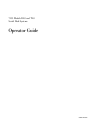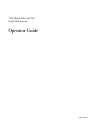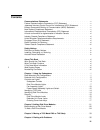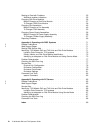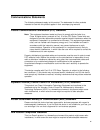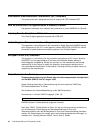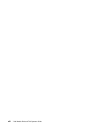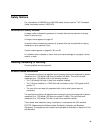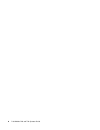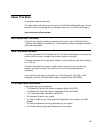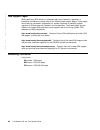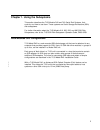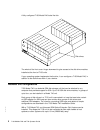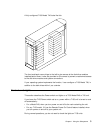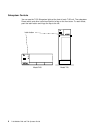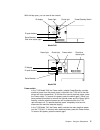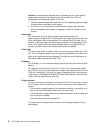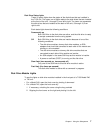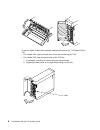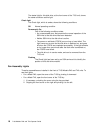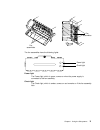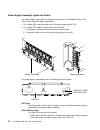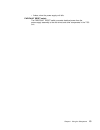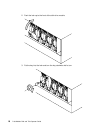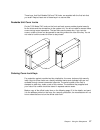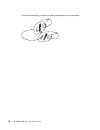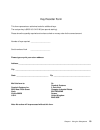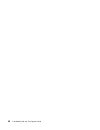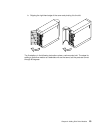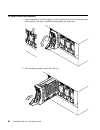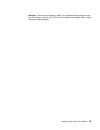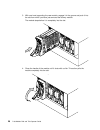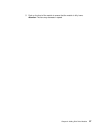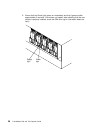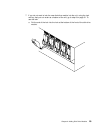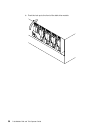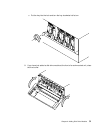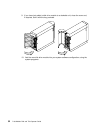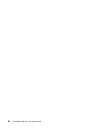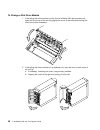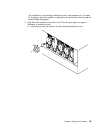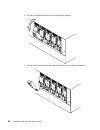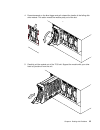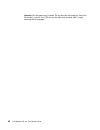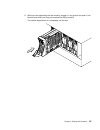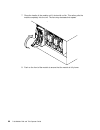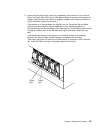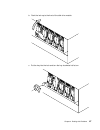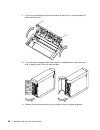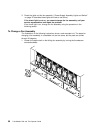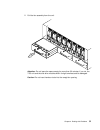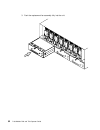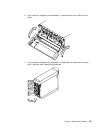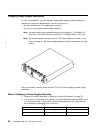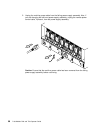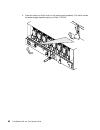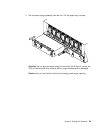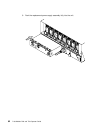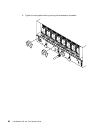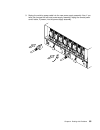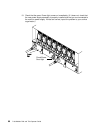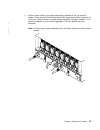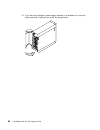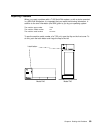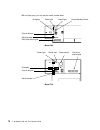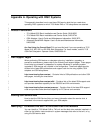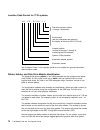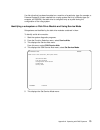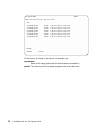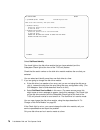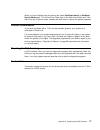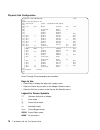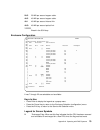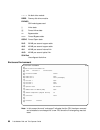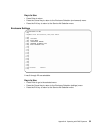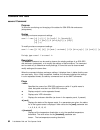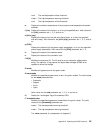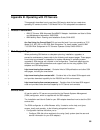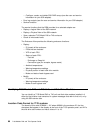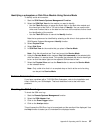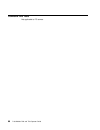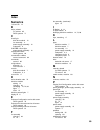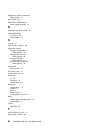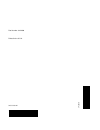- DL manuals
- IBM
- Storage
- 7133 D40
- Operator's Manual
IBM 7133 D40 Operator's Manual
Summary of 7133 D40
Page 1
7133 models d40 and t40 serial disk systems operator guide sa33-3278-02.
Page 3
7133 models d40 and t40 serial disk systems operator guide sa33-3278-02.
Page 4
Third edition (may 1999) this major revision supersedes sa33-3278-01. Because technical changes have occurred, revision bars are shown. The publication should be read in its entirety. The following paragraph does not apply to any country where such provisions are inconsistent with local law: this pu...
Page 5: Contents
Contents communications statements . . . . . . . . . . . . . . . . . . . V federal communications commission (fcc) statement . . . . . . . . . . V japanese voluntary control council for interference (vcci) statement. . . . . . V korean government ministry of communication (moc) statement . . . . . ....
Page 6
Starting to deal with problems . . . . . . . . . . . . . . . . . . 35 additional problem indications . . . . . . . . . . . . . . . . . . 35 changing disk drive modules . . . . . . . . . . . . . . . . . . . 36 before changing a disk drive module . . . . . . . . . . . . . . . 37 to change a disk drive...
Page 7: Communications Statements
Communications statements the following statements apply to this product. The statements for other products intended for use with this product appear in their accompanying manuals. Federal communications commission (fcc) statement note: this equipment has been tested and found to comply with the lim...
Page 8
International electrotechnical commission (iec) statement this product has been designed and built to comply with (iec) standard 950. Avis de conformité à la réglementation d’industrie canada cet appareil numérique de la classe a est conforme à la norme nmb-003 du canada. Industry canada compliance ...
Page 9
Genehmigungsverfahren ist nach paragraph 9 emvg in verbindung mit der entsprechenden kostenverordnung (amtsblatt 14/93) kostenpflichtig. Nach der en 55022: “dies ist eine einrichtung der klasse a. Diese einrichtung kann im wohnbereich funkstörungen verursachen; in diesem fall kann vom betreiber verl...
Page 10
Viii 7133 models d40 and t40 operator guide.
Page 11: Safety Notices
Safety notices for a translation of danger and caution safety notices, see the 7133 translated safety information manual, sa33-3274. Definitions of safety notices a danger notice indicates the presence of a hazard that has the potential of causing death or serious injury. A danger notice appears on ...
Page 12
X 7133 models d40 and t40 operator guide.
Page 13: About This Book
About this book this preface introduces the book. The latest copies of this book can be found on the ssa world wide web page. You are advised to check on that page for any updates to this book. The url for that page is: http://www.Hursley.Ibm.Com/ssa/ who should use this book this book is for people...
Page 14
Web support pages when performing ssa device or subsystem planning, installation, upgrades, or preventive maintenance, please refer to the following web support pages. These pages should also be reviewed in preparation for system hardware or operating system upgrades if ssa devices are included in t...
Page 15
Chapter 1. Using the subsystems this section describes the 7133 models d40 and t40 serial disk systems, their controls, and how to use them. These systems are serial storage architecture (ssa) disk subsystems. For similar information about the 7133 models 010, 020, 500, and 600 ssa disk subsystems, ...
Page 16
A fully configured 7133 model d40 looks like this: disk drives the whole of the front cover hinges downward to give access to the disk drive modules installed at the front of 7133 units. If your operating system implements the function, it can configure a 7133 model d40, in addition to the disk driv...
Page 17
A fully configured 7133 model t40 looks like this: the front and back covers hinge to the left to give access to the disk drive modules installed behind them. Locks are provided on the covers to prevent unauthorized access to the disk drive modules and system connections. If your operating system im...
Page 18
Subsystem controls you can see the 7133 subsystem lights at the front of each 7133 unit. The subsystem power switch and other controls are behind a flap on the front cover. To reach these, push the latch button and hinge the flap to the left. Latch button model d40 model t40 4 7133 models d40 and t4...
Page 19
With the flap open, you can see all the controls: disk drive status lights id push buttons id display power/standby switch power light check light disk drive status lights id push buttons id display power switch power light check light model d40 model t40 serial number serial number power switch in ...
Page 20
Attention: pressing these switches when the power light is on can cause a system fault unless you first make the disk drives within the 7133 unit unavailable to the operating system. To do this: 1. Use the system-management task menus of the operating system to make the disk drives unavailable to th...
Page 21
Disk drive status lights these 16 green lights show the status of the disk drives that are installed in the 7133 unit. The upper row of lights relate to the disk drives that are installed at the front of the unit, 1 through 8, from left to right. The lower row represents the disk drives that are ins...
Page 22
To see the lights on disk drive modules installed at the back of a 7133 model d40 or t40: v for a model d40, open the back door of the rack containing the 7133. V for a model t40, open the back cover of the 7133 by: 1. If necessary, unlocking the cover using the key provided 2. Gripping the back cov...
Page 23
Each disk drive module has two lights. Check light ready light ready light the ready light, which is green, shows the following conditions: permanently on both ssa links to the disk drive are active, and the disk drive is ready to accept commands from the using system. Off both ssa links to the disk...
Page 24
The status light for this disk drive, at the front cover of the 7133 unit, shows the same conditions as this light. Check light the check light, which is amber, shows the following conditions: off normal operating condition permanently on one of the following conditions exists: v an unrecoverable er...
Page 25
Assemblies fan assemblies fan the fan assemblies have the following lights: check light power light power light the power light, which is green, comes on when the power supply is connected to the fan assembly. Check light the check light, which is amber, comes on and remains on if the fan assembly f...
Page 26
Power-supply assembly lights and switch two power-supply assemblies are installed in the back of 7133 models d40 and t40 units. To see the power-supply assemblies: v for a model d40, open the back door of the rack containing the 7133. V for a model t40, open the back cover of the 7133 by: 1. If nece...
Page 27
V amber, when the power-supply unit fails. Pwr/fault reset switch the pwr/fault reset switch connects electrical power from the power-supply assembly to the disk drives and other components in the 7133 unit. Chapter 1. Using the subsystems 13.
Page 28
Identifying 7133 units during normal operations, the four-character id display at the front of the 7133 model d40 or t40 unit shows the id of the unit. (“subsystem controls” on page 4 shows the position of the id display.) you can set these ids by using the three id push buttons. The four-character ...
Page 29
Security to protect your disk drives from unauthorized access, locks are provided on the covers of deskside units and are available as accessories to secure individual disk drive modules. Disk drive module locks disk drive module locks prevent the unauthorized removal of disk drive modules from eith...
Page 30
2. Push the lock up to the front of the disk drive module. 3. Put the key into the lock and turn the key clockwise half a turn. 16 7133 models d40 and t40 operator guide.
Page 31
Three keys, that fit all models d40 and t40 locks, are supplied with the first lock that you order. Keep at least one of these keys in a secure area. Deskside unit cover locks on the 7133 model t40, locks on the front and back covers provide physical security for the drives and the connections to th...
Page 32
If a lock becomes faulty, contact your sales representative for a replacement. 18 7133 models d40 and t40 operator guide.
Page 33
. Key reorder form this f the cost per k please sho number of k ser orm represents an authorized order for additional keys. Ey is $2.50 u.S. Or £2.00 (two pounds sterling). W the quantity required and enclose a check or money order for the correct amount: eys required _____________________ ial numbe...
Page 34
20 7133 models d40 and t40 operator guide.
Page 35
Chapter 2. Adding disk drive modules this chapter describes how to add disk drive modules to a 7133 model d40 or t40 that is already installed as part of your system. You can do this only if: 1. You are authorized by your organization to do this. 2. You have the correct disk drive module. Only disk ...
Page 36
Before adding a disk drive module 1. Identify the slot for the new disk drive module using the configuration planning information for your system. There should be a dummy disk drive module in the slot. You can identify the disk drive modules that will be next to the new disk drive module by using th...
Page 37
B. Gripping the right-hand edge of the cover and pivoting it to the left. The illustrations in the following instructions show a rack-mounted unit. The steps for adding a disk drive module to a deskside unit are the same, but the parts are turned through 90 degrees. Chapter 2. Adding disk drive modu...
Page 38
To add a disk drive module 1. Push downward on the blue trigger and pull outward the handle of the dummy disk drive module. This action moves the module partly out of the slot. 2. Pull the dummy module out of the 7133 unit. 24 7133 models d40 and t40 operator guide.
Page 39
Attention: the fans may increase in speed. Do not leave the slot empty for more than 30 minutes; if you do, the 7133 unit and the disk drive modules within it might overheat and be damaged. Chapter 2. Adding disk drive modules 25.
Page 40
3. With one hand supporting the new module, engage it in the groove and push it into the slot from which you have just removed the dummy module. The module stops before it is completely into the slot. 4. Close the handle of the module until it shuts with a click. This action pulls the module complet...
Page 41
5. Push on the front of the module to ensure that the module is fully home. Attention: the fans may decrease in speed. Chapter 2. Adding disk drive modules 27.
Page 42
6. Ensure that the check light comes on immediately and that it goes out after approximately 2 seconds. (if this does not happen, after checking that the new module is properly installed, check the ssa error log for information about the fault.) check light ready light 28 7133 models d40 and t40 ope...
Page 43
7. If you do not want to lock the new disk drive module into the unit, using the lock and key that you can order as a feature of the unit, go to step 8 on page 31. To use the lock: a. Put the end of the lock into the hole at the bottom of the front of the disk drive module. Chapter 2. Adding disk dr...
Page 44
B. Push the lock up to the front of the disk drive module. 30 7133 models d40 and t40 operator guide.
Page 45
C. Put the key into the lock and turn the key clockwise half a turn. 8. If you have just added a disk drive module at the front of a rack-mounted unit, close the front cover. Chapter 2. Adding disk drive modules 31.
Page 46
9. If you have just added a disk drive module to a deskside unit, close the cover and, if required, lock it with the key provided. 10. Add the new disk drive module into your system software configuration, using the system programs. 32 7133 models d40 and t40 operator guide.
Page 47
Chapter 3. Moving a 7133 model d40 or t40 safely attention: damage as a result of improper handling may void your equipment warranty. Contact your service representative to obtain packing materials or assistance to prepare your 7133 unit for moving. You should not try to move a 7133 model d40 rack-m...
Page 48
34 7133 models d40 and t40 operator guide.
Page 49
Chapter 4. Dealing with problems this chapter describes what to do if you have a problem with a 7133 model d40 or t40, how to change a faulty disk drive module, fan assembly, or power-supply assembly, and what information to provide when you report a problem with a 7133 model d40 or t40 or a device ...
Page 50
Changing disk drive modules in some circumstances, you can change a faulty disk drive module without the assistance of a service representative. You can do this only if: v you are authorized by your organization to do this. V you have the correct disk drive module. Only disk drive modules that have ...
Page 51
Before changing a disk drive module 1. Check the error log; the appendix in this book for your operating system describes how to do this. 2. The error log contains records; each record includes a service request number (srn). If the srn is in the following list, it means that a disk drive module has...
Page 52
To change a disk drive module 1. If the failing disk drive module is at the front of a model d40 rack-mounted unit, open the front cover of the unit by gripping the cover at the sides and pivoting the whole front cover downward. 2. If the failing disk drive module is in a deskside unit, open the fro...
Page 53
The illustrations in the following instructions show a rack-mounted unit. The steps for changing a disk drive module in a deskside unit are the same, but the parts are turned through 90 degrees. 3. If the disk drive module is not locked in the 7133 unit, go to step 4 on page 41. Otherwise, to remove...
Page 54
B. Pull the lock down from the front of the disk drive module. C. Lift the lock from the hole at the bottom of the front of the disk drive module. 40 7133 models d40 and t40 operator guide.
Page 55
4. Press downward on the blue trigger and pull outward the handle of the failing disk drive module. This action moves the module partly out of the slot. 5. Carefully pull the module out of the 7133 unit. Support the module with your other hand as you take it from the unit. Chapter 4. Dealing with pr...
Page 56
Attention:the fan speed may increase. Do not leave the slot empty for more than 30 minutes; if you do, the 7133 unit and the disk drive modules within it might overheat and be damaged. 42 7133 models d40 and t40 operator guide.
Page 57
6. With one hand supporting the new module, engage it in the groove and push it into the slot from which you have just removed the failing module. The module stops before it is completely into the slot. Chapter 4. Dealing with problems 43.
Page 58
7. Close the handle of the module until it shuts with a click. This action pulls the module completely into the unit. The fans may decrease their speed. 8. Push on the front of the module to ensure that the module is fully home. 44 7133 models d40 and t40 operator guide.
Page 59
9. Ensure that the check light comes on immediately. If the module is not in service mode, the check light should go off after approximately 2 seconds. (if this does not happen, check that the new module is properly installed, then check the ssa error log for information about the new fault.) if the...
Page 60
10. If you do not want to lock the new disk drive module into the unit, using the lock and key that you can order as a feature of the unit, go to step 11 on page 48. To use the lock: a. Put the end of the lock into the hole at the bottom of the front of the disk drive module. 46 7133 models d40 and ...
Page 61
B. Push the lock up to the front of the disk drive module. C. Put the key into the lock and turn the key clockwise half a turn. Chapter 4. Dealing with problems 47.
Page 62
11. If you have just changed a disk drive module at the front of a rack-mounted unit, close the front cover. 12. If you have just changed a disk drive module in a deskside unit, close the cover and, if required, lock it with the key provided. 13. Restore the disk drive module into your system using ...
Page 63
Changing fan assemblies in some circumstances, you can change a faulty fan assembly without the assistance of a service representative. You can do this only if: v you are authorized by your organization to do this. V you have a correct spare fan assembly. Note: fan-and-power-supply assemblies that c...
Page 64
3. Check the lights on this fan assembly. (“power-supply assembly lights and switch” on page 12 describes these lights and how to see them.) if the check light is not on, you cannot change the fan assembly; call your service representative and report the problem. If the check light is on, change the...
Page 65
2. Pull the fan assembly from the unit. Attention: do not leave the space empty for more than 30 minutes; if you do, the 7133 unit and the disk drive modules within it might overheat and be damaged. Caution: do not insert hands or tools into the empty fan opening. Chapter 4. Dealing with problems 51.
Page 66
3. Push the replacement fan assembly fully into the unit. 52 7133 models d40 and t40 operator guide.
Page 67
4. Tighten the captive bolt by turning the thumbscrew clockwise. Chapter 4. Dealing with problems 53.
Page 68
5. Check that the green power light comes on within 5 seconds. (if it does not, check that the new fan assembly is properly installed. If correctly installed, report the problem to your service organization.) power light 54 7133 models d40 and t40 operator guide.
Page 69
6. If you have just changed a fan assembly in a rack-mounted unit, close the front cover. 7. If you have just changed a fan assembly in a deskside unit, close the front cover and, if required, lock it with the key provided. Chapter 4. Dealing with problems 55.
Page 70
Changing power-supply assemblies in some circumstances, you can change a faulty power-supply assembly without the assistance of a service representative. You can do this only if: v you are authorized by your organization to do this. V you have a correct spare power-supply assembly. Note: fan-and-pow...
Page 71
If the srn is not in the list, do not change the power supply assembly: call your service representative and report the problem. 3. Check the lights on this power-supply assembly. (“power-supply assembly lights and switch” on page 12 describes these lights and how to see them.) if the check/power-go...
Page 72
2. Unplug the mainline power cable from the failing power-supply assembly. Also, if you are changing the left-hand power-supply assembly, unplug the remote power control cable, if present, from the power-supply assembly. Caution: ensure that the mainline power cable has been removed from the failing...
Page 73
3. Loosen the two captive screws by turning the thumbscrews counterclockwise until the screws hang freely. Chapter 4. Dealing with problems 59.
Page 74
4. Press the catch and lift the lever on the power-supply assembly. This action moves the power-supply assembly partly out of the 7133 unit. 60 7133 models d40 and t40 operator guide.
Page 75
5. Pull the power-supply assembly from the unit. The fan speed may increase. Attention: do not leave the space empty for more than 30 minutes; if you do, the 7133 unit and the disk drive modules within it might overheat and be damaged. Caution: do not insert hands or tools into the empty power suppl...
Page 76
6. Push the replacement power-supply assembly fully into the unit. 62 7133 models d40 and t40 operator guide.
Page 77
7. Push down the lever on the power-supply assembly. This action pulls the power-supply assembly completely into the 7133 unit. Danger do not plug the power supply cord into the power supply unit until the unit is completely installed and its retaining screws have been tightened. Chapter 4. Dealing ...
Page 78
8. Tighten the two captive bolts by turning the thumbscrews clockwise. 64 7133 models d40 and t40 operator guide.
Page 79
9. Replug the mainline power cable into the new power-supply assembly. Also, if you have just changed the left-hand power-supply assembly, replug the remote power control cable, if present, into the power-supply assembly. Chapter 4. Dealing with problems 65.
Page 80
10. Check that the green power light comes on immediately. (if it does not, check that the new power-supply assembly is properly installed and that you are connected to the mainline power supply. If these are correct, report the problem to your service organization.) check/power- good light 66 7133 ...
Page 81
11. Set the power switch on the new power-supply assembly to on, by moving it upward. Check that the check/power-good light shows green within 5 seconds. (if it does not, check that the new power-supply assembly is properly installed. If it is, report the problem to your service organization.) the f...
Page 82
12. If you have just changed a power-supply assembly in a deskside unit, close the back cover and, if required, lock it with the key provided. 68 7133 models d40 and t40 operator guide.
Page 83
Reporting problems when you report a problem with a 7133 serial disk system, or with a device mounted in a ssa disk subsystem, it is important that you report the following information, in addition to the error information (the srn) given to you by your operating system: the machine type number 7133...
Page 84
With the flap open, you can see the serial number label: disk drive status lights id push buttons id display power/standby switch power light check light disk drive status lights id push buttons id display power switch power light check light model d40 model t40 serial number serial number 70 7133 m...
Page 85
Appendix a. Operating with risc systems this appendix describes how to use those ssa service aids that you need when operating risc systems to which 7133 model d40 or t40 subsystems are attached. Related publications v 7014 model s00 rack: installation and service guide, sa38-0550 v 7015 model r00 r...
Page 86
Location code format for 7133 systems see “location codes” in the operator guide for your system for general information about location codes. Pdisks, hdisks, and disk drive module identification the physical disk drives (pdisks) in an ssa subsystem can be configured as logical units (luns). A lun i...
Page 87
If a disk drive that has been formatted on a machine of a particular type (for example, a personal system/2) is later installed into a using system that is of a different type (for example, an rs/6000), that disk drive is configured only as a pdisk during the configuration of the using system. Ident...
Page 88
Set service mode 802381 move cursor onto selection, then press enter. Systemname:pdisk0 1234567 2 gb ssa c physical disk drive systemname:pdisk1 1234568 2 gb ssa c physical disk drive systemname:pdisk2 1234567 2 gb ssa c physical disk drive > systemname:pdisk3 1234560 2 gb ssa c physical disk drive ...
Page 89
1234567 the serial number of the disk drive module; this number appears on the front of the module: serial number 2 gb ssa ... A variable description of the disk drive. Select the disk drive you want to identify. 6. The set service mode menu is displayed: appendix a. Operating with risc systems 75.
Page 90
Set service mode 802382 > systemname:pdisk3 1234560 2 gb ssa physical disk move cursor onto selection, then press enter. + set/reset identify. Select this option to set or reset the identify indicator on the disk drive > set/reset service mode. Select this option to set or rest service mode on the d...
Page 91
When you have finished using the service aid, select set/reset identify or set/reset service mode again. This turns off the check light on the disk drive module and, if the disk drive was in service mode, releases the disk drive for use by the system programs. Problem determination if you have a pro...
Page 92
pdis...
Page 94
forced inline state. >> bypass state. >>>> forced bypass state. Oooo forced open state. 20-c 20 mb per second copper cable. 40-c 40 mb per second copper cable. 40-i 40 mb per second interna...
Page 95
Keys to use v press enter to return. V press the cancel key to return to the enclosure selection (environment) menu. V press the exit key to return to the service aid selection menu. Enclosure settings 2 01│enclosure settings 3 02│ 4 03│move cursor onto selection, then press 5 04│ 6 05│ id display 7...
Page 96
Command line tools ssaencl command purpose to allow the monitoring and changing of the status for ssa ses disk enclosures (subsystems). Syntax to display enclosure component settings: ssencl -l name [-s] [-v] [-i] [-b [card]*] [-t [threshold]*] [-a] [-f [fan]*] [-d [drive_bay]*] [-p [psu]*] [-o] [-c...
Page 97
Locrit the low-temperature critical threshold. Hiwarn the high-temperature warning threshold. Hicrit the high-temperature critical threshold. -a displays the ambient temperature of the enclosure and temperature threshold statuses. -f [fan] displays the status of all the fans, or of only the specifie...
Page 98
Examples v to display the status of all bypass cards on enclosure0, give the command: ssaencl -l enclosure0 -b v to display the status and vpd of the controller card in enclosure0, give the command: ssaencl -l enclosure0 -c -v v to modify the id for enclosure0 to r2d2, give the command: ssaencl -l e...
Page 99
Appendix b. Operating with pc servers this appendix describes how to use those ssa service aids that you need when operating pc servers to which 7133 model d40 or t40 subsystems are attached. Related publications v ibm pc servers: ibm advanced serialraid/x adapter: installation and user’s guide and ...
Page 100
– configure, create, and delete ssa raid arrays (see the user and service information for your ssa adapter). V error log analysis (see the user and service information for your ssa adapter). V service functions the service functions that the rsm provides for a selected adapter are: v display a logic...
Page 101
Identifying a subsystem or disk drive module using service mode to identify a disk drive module: 1. Start the ssa remote systems management function. 2. Select the ssa disk view for the module you want to identify. V use the flash on button to cause the check light on the disk drive module and the c...
Page 102
Command line tools not applicable to pc servers. 88 7133 models d40 and t40 operator guide.
Page 103: Index
Index numerics 7133 unit id 14 b books, related pc servers 85 risc systems 71 c check light disk drive module 10 fan assembly 11 power-supply assembly 12 subsystem 6 chk/pwr—good light power-supply assembly 12 command line tools risc systems 82 command line utilities ssaencl command 82 commands ssae...
Page 104
Publications, related (continued) risc systems 71 push buttons, id 6 pwr/fault reset switch power-supply assembly 13 r ready light, disk drive module 9 related publications pc servers 85 risc systems 71 s security 15 serial number, machine 69 service aid screens enclosure configuration risc systems ...
Page 106
Part number: 34l3838 printed in the u.S.A. Sa33-3278-02 34l3838.