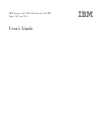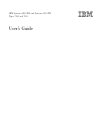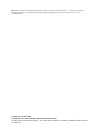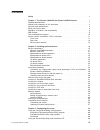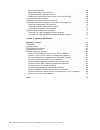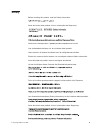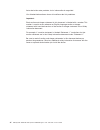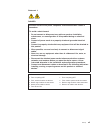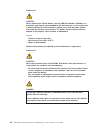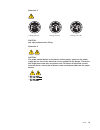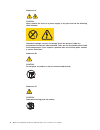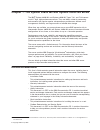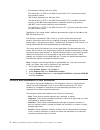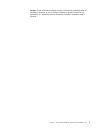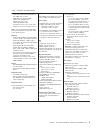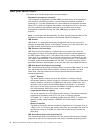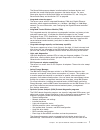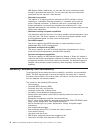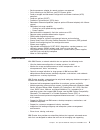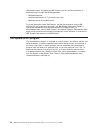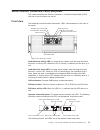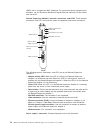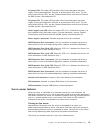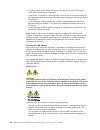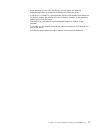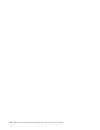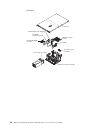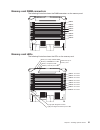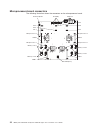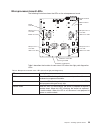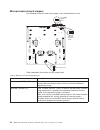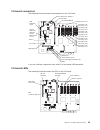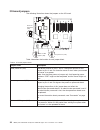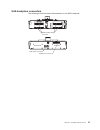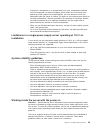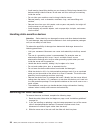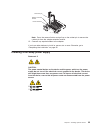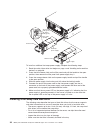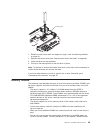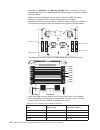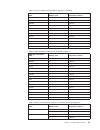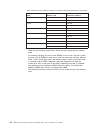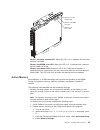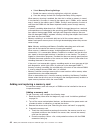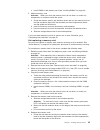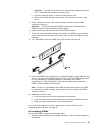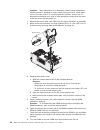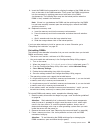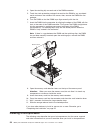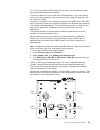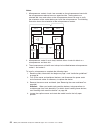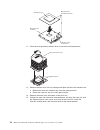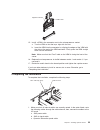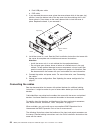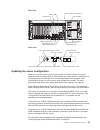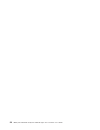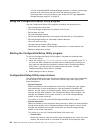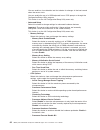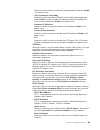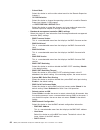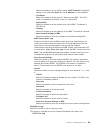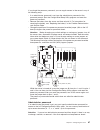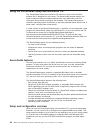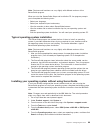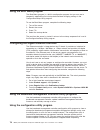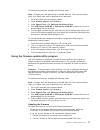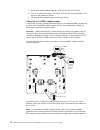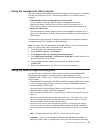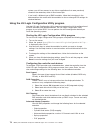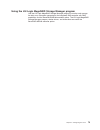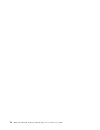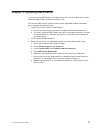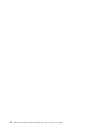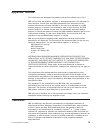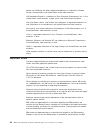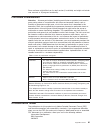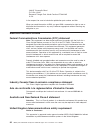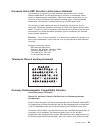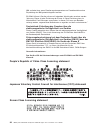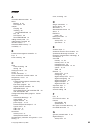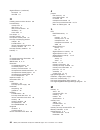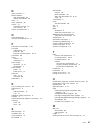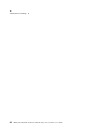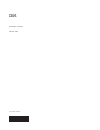- DL manuals
- IBM
- Server
- 71412RU
- User Manual
IBM 71412RU User Manual
Summary of 71412RU
Page 1
Ibm system x3850 m2 and system x3950 m2 types 7141 and 7233 user’s guide.
Page 3
Ibm system x3850 m2 and system x3950 m2 types 7141 and 7233 user’s guide.
Page 4
Note: before using this information and the product it supports, read the information in “notices,” on page 79, the warranty information document, and the ibm safety information and environmental notices and user guide documents on the documentation cd. Fifth edition (october 2009) © copyright inter...
Page 5: Contents
Contents safety . . . . . . . . . . . . . . . . . . . . . . . . . . . . V chapter 1. The system x3850 m2 and system x3950 m2 server . . . . . . 1 related documentation . . . . . . . . . . . . . . . . . . . . . . 1 notices and statements in this document . . . . . . . . . . . . . . . . 2 features and...
Page 6
Serverguide features . . . . . . . . . . . . . . . . . . . . . 68 setup and configuration overview . . . . . . . . . . . . . . . . . 68 typical operating-system installation . . . . . . . . . . . . . . . . 69 installing your operating system without using serverguide . . . . . . . 69 using the boot ...
Page 7: Safety
Safety before installing this product, read the safety information. Antes de instalar este produto, leia as informações de segurança. Pred instalací tohoto produktu si prectete prírucku bezpecnostních instrukcí. Læs sikkerhedsforskrifterne, før du installerer dette produkt. Lees voordat u dit produc...
Page 8
Antes de instalar este producto, lea la información de seguridad. Läs säkerhetsinformationen innan du installerar den här produkten. Important: each caution and danger statement in this document is labeled with a number. This number is used to cross reference an english-language caution or danger st...
Page 9
Statement 1: danger electrical current from power, telephone, and communication cables is hazardous. To avoid a shock hazard: v do not connect or disconnect any cables or perform installation, maintenance, or reconfiguration of this product during an electrical storm. V connect all power cords to a ...
Page 10
Statement 2: caution: when replacing the lithium battery, use only ibm part number 15f8409 or an equivalent type battery recommended by the manufacturer. If your system has a module containing a lithium battery, replace it only with the same module type made by the same manufacturer. The battery con...
Page 11
Statement 4: ≥ 18 kg (39.7 lb) ≥ 32 kg (70.5 lb) ≥ 55 kg (121.2 lb) caution: use safe practices when lifting. Statement 5: caution: the power control button on the device and the power switch on the power supply do not turn off the electrical current supplied to the device. The device also might hav...
Page 12
Statement 8: caution: never remove the cover on a power supply or any part that has the following label attached. Hazardous voltage, current, and energy levels are present inside any component that has this label attached. There are no serviceable parts inside these components. If you suspect a prob...
Page 13
Chapter 1. The system x3850 m2 and system x3950 m2 server the ibm ® system x3850 m2 and system x3950 m2 types 7141 and 7233 servers are 4-u 1 -high, high-performance servers. They are ideally suited for networking environments that require superior microprocessor performance, efficient asset managem...
Page 14
V environmental notices and user guide this document is in pdf on the ibm documentation cd. It contains translated environmental notices. V ibm license agreement for machine code this document is in pdf on the ibm documentation cd. It provides translated versions of the ibm license agreement for mac...
Page 15
V danger: these statements indicate situations that can be potentially lethal or extremely hazardous to you. A danger statement is placed just before the description of a potentially lethal or extremely hazardous procedure step or situation. Chapter 1. The system x3850 m2 and system x3950 m2 server ...
Page 16
Features and specifications the following information is a summary of the features and specifications of the server. Depending on the server model, some features might not be available, or some specifications might not apply. Notes: 1. Racks are marked in vertical increments of 4.45 cm (1.75 inches)...
Page 17
Table 1. Features and specifications microprocessor: v intel ® xeon ® multi-core microprocessor with 8 mb level-2 cache v 1066 mhz front-side bus (fsb) v single node minimum: one microprocessor per core v multi-node minimum: one microprocessor per core in each node v support for up to four microproc...
Page 18
What your server offers the server uses the following features and technologies: v baseboard management controller the baseboard management controller (bmc) provides basic service-processor environmental monitoring functions. If an environmental condition exceeds a threshold or if a system component...
Page 19
The serverguide program detects installed optional hardware devices and provides the correct configuration programs and device drivers. For more information about the serverguide setup and installation cd, see “using the serverguide setup and installation cd” on page 68. V integrated network support...
Page 20
Ibm support center. Additionally, you can view the server information locally through a generated text report file. You can also copy the log to removable media and view the log from a web browser. V redundant connection the addition of an optional network interface card (nic) provides a failover ca...
Page 21
V service processor adapter for remote systems management v parity checking on the sas bus and pci express buses v power managed and advanced configuration and power interface (acpi) compliant v power-on self-test (post) v predictive failure analysis (pfa) alerts v redundant ethernet capabilities (r...
Page 22
Networked systems. By deploying ibm director, you can achieve reductions in ownership costs through the following benefits: v reduced downtime v increased productivity of it personnel and users v reduced service and support costs for more information about ibm director, see the documentation on the ...
Page 23
Server controls, connectors, leds, and power this section describes the controls, connectors, and light-emitting diodes (leds) and how to turn the server on and off. Front view the following illustration shows the controls, leds, and connectors on the front of the server. 1 2 3 4 operator informatio...
Page 24
V power-control button cover: slide this cover over the power-control button to prevent the server from being turned off accidentally. V power-control button: press this button to turn the server on and off manually. V power-on led: when this led is lit and not flashing, it indicates that the server...
Page 25
Rear view the following illustration shows the connectors and leds on the rear of the server. Gigabit ethernet 1 gigabit ethernet 2 gigabit ethernet 2 led gigabit ethernet 1 led smp expansion port 3 link led smp expansion port 2 link led smp expansion port 1 link led smp expansion port 1 smp expansi...
Page 26
(bmc) and is assigned two mac addresses. For information about configuring the controller, see the broadcom netxtreme gigabit ethernet software cd that comes with the server. Remote supervisor adapter ii controls, connectors, and leds: these controls, connectors, and leds are used for system managem...
Page 27
Ac power led: this green led provides status information about the power supply. During typical operation, both the ac and dc power leds are lit. For any other combination of leds, see the problem determination and service guide on the ibm system x documentation cd. Dc power led: this green led prov...
Page 28
V if a power failure occurs while the server is turned on, the server will restart automatically when power is restored. V if the server is installed in a static partition, you can turn on the server and start the operating system by pressing the power-control button on the primary node in the parti...
Page 29
V if the operating system stops functioning, you can press and hold the power-control button for more than 4 seconds to turn off the server. V if the server is installed in a static partition, pressing the power-control button on the primary node in the partition will start an orderly shutdown of th...
Page 30
18 ibm system x3850 m2 and system x3950 m2 types 7141 and 7233: user’s guide.
Page 31
Chapter 2. Installing optional devices this chapter provides detailed instructions for installing optional hardware devices in the server. Server components the following illustrations show the major components in the server. The illustrations in this document might differ slightly from your hardwar...
Page 32
Continued adapter-retention bracket pci switch-card assembly serveraid-mr10k controller i/o board shuttle assembly hot-swap power supply pci divider with battery holder remote supervisor adapter ii top cover pci divider 20 ibm system x3850 m2 and system x3950 m2 types 7141 and 7233: user’s guide.
Page 33
Memory-card dimm connectors the following illustration shows the dimm connectors on the memory card. Dimm 1 dimm 2 dimm 3 dimm 4 dimm 5 dimm 6 dimm 7 dimm 8 memory-card leds the following illustration shows the leds on the memory card. Dimm 1 error led dimm 2 error led dimm 3 error led dimm 4 error ...
Page 34
Microprocessor-board connectors the following illustration shows the connectors on the microprocessor board. Microprocessor 3 microprocessor 2 vrm 3 vrm 2 vrm 4 vrm 1 microprocessor 4 microprocessor 1 scalability key memory card 2 memory card 1 memory card 3 memory card 4 fan 1 fan 2 fan 3 fan 4 fan...
Page 35
Microprocessor-board leds the following illustration shows the leds on the microprocessor board. Microprocessor 3 error led microprocessor 2 error led microprocessor 4 error led microprocessor 1 error led vrm 3 error led vrm 2 error led vrm 4 error led vrm 1 error led scalability enabled led 1 2 3 4...
Page 36
Microprocessor-board jumpers the following illustration shows the jumpers on the microprocessor board. Boot recovery (j17) force bmc update (j57) 1 2 3 4 1 2 3 2 1 3 2 1 physical presence (j70) table 3 describes the function of each jumper block. Table 3. Microprocessor-board jumper blocks jumper na...
Page 37
I/o-board connectors the following illustration shows the connectors on the i/o board. Pci express x8 (x8 lanes) slot 1 pci express x8 (x8 lanes) slot 2 pci express x8 (x8 lanes) slot 3 pci express x8 (x8 lanes) slot 4 pci express x8 (x8 lanes) slot 5 pci express x8 (x8 lanes) slot 6 pci express x8 ...
Page 38
I/o-board jumpers the following illustration shows the jumpers on the i/o board. Force power-on (j32) wake on lan bypass (j38) 1 2 3 1 2 3 1 2 3 power-on password (j33) table 4 describes the function of each jumper block. Table 4. I/o board jumper blocks jumper name description force power-on (j32) ...
Page 39
Sas-backplane connectors the following illustration shows the connectors on the sas backplane. Sas hard disk drive connectors sas power connector sas signal connector chapter 2. Installing optional devices 27.
Page 40
Installation guidelines before you install optional devices, read the following information: v read the safety information that begins on page v, the guidelines in “working inside the server with the power on” on page 29, and “handling static-sensitive devices” on page 30. This information will help...
Page 41
V orange on a component or an orange label on or near a component indicates that the component can be hot-swapped, which means that if the server and operating system support hot-swap capability, you can remove or install the component while the server is running. (orange can also indicate touch poi...
Page 42
V avoid wearing loose-fitting clothing on your forearms. Button long-sleeved shirts before working inside the server; do not wear cuff links while you are working inside the server. V do not allow your necktie or scarf to hang inside the server. V remove jewelry, such as bracelets, necklaces, rings,...
Page 43
Top cover cover release latch bezel 4. Lift the cover-release latch. The cover slides to the rear approximately 13 mm (0.5 inch). Lift the cover off the server. Attention: for proper cooling and airflow, replace the top cover before you turn on the server. Operating the server for more than 2 minute...
Page 44
Battery raid controller battery cable battery cable connector cable guide cable guide 1. Read the safety information that begins on page v and “installation guidelines” on page 28. 2. Turn off the server and peripheral devices, and disconnect the power cords and all external cables as necessary to r...
Page 45
If you have other devices to install or remove, do so now. Otherwise, go to “completing the installation” on page 55. Installing an adapter the following notes describe the types of adapters that the server supports and other information that you must consider when you install an adapter: v locate t...
Page 46
Tab adapter retention latch attention led (yellow) power led (green) pci divider note: the adapter-retention bracket is not shown in the illustration. 4. See the documentation that comes with the adapter for instructions for setting jumpers or switches and for cabling. Note: route adapter cables bef...
Page 47
Retention pin removal button adapter-retention bracket note: press the removal button and pull up on the ratchet pin to remove the ratchet pin from the adapter-retention bracket. 15. Connect any required cables to the adapter. If you have other devices to install or remove, do so now. Otherwise, go ...
Page 48
Ac power led (green) dc power led (green) error led (amber) release latch release latch power supply filler hot-swap power supply to install an additional hot-swap power supply, complete the following steps: 1. Read the safety information that begins on page v and “handling static-sensitive devices”...
Page 49
V if the server will be configured for raid operation, see the documentation that comes with the controller for instructions for installing a hard disk drive. V all hot-swap drives in the server should have the same throughput speed rating; using drives with different speed ratings might cause all d...
Page 50
Installing a dvd drive retention latch dvd drive dvd filler panel to install a dvd drive, compete the following steps: 1. Read the safety information that begins on page v and “installation guidelines” on page 28. 2. Turn off the server and peripheral devices, and disconnect the power cord and all e...
Page 51
Locking collar 1. Read the safety information that begins on page v and “installation guidelines” on page 28. 2. Remove the server cover (see “removing the cover and bezel” on page 30). 3. Insert the drive into the connector. 4. Pull up on the locking collar to lock the drive in place. Note: to remo...
Page 52
Designated as disabled in the memory settings menu. In this case, you must re-enable the row in the configuration/setup utility program or reload the default memory settings. V when you restart the server after you add or remove a dimm, the server displays a message that the memory configuration has...
Page 53
Table 5. Low-cost memory-card installation sequence (continued) dimm pair installation order memory card connector numbers fifth 1 3 and 7 sixth 2 3 and 7 seventh 1 4 and 8 eighth 2 4 and 8 ninth 3 1 and 5 tenth 4 1 and 5 eleventh 3 2 and 6 twelfth 4 2 and 6 thirteenth 3 3 and 7 fourteenth 4 3 and 7...
Page 54
Table 7. Memory-card installation sequence for memory-mirroring configuration (continued) dimm pair installation order memory card connector numbers third 1 2 and 6 2 2 and 6 fourth 3 2 and 6 4 2 and 6 fifth 1 3 and 7 2 3 and 7 sixth 3 3 and 7 4 3 and 7 seventh 1 4 and 8 2 4 and 8 eighth 3 4 and 8 4...
Page 55
Memory hot-swap enabled led memory card/dimm error led memory card power led memory hot-swap enabled led: when this led is lit, it indicates that hot-swap memory is enabled. Memory card/dimm error led: when this led is lit, it indicates that a memory card or dimm has failed. Memory card power led: w...
Page 56
E. Select memory mirroring settings . F. Enable the memory mirroring setting from within this window. G. Save the settings and exit the configuration/setup utility program. When memory mirroring is enabled, the data that is written to memory is stored in two locations. One copy is stored in the memo...
Page 57
C. Install dimms in the memory card (see “installing dimms” on page 46). 5. Add the memory card. Attention: when you move the memory card, do not allow it to touch any components or structures inside the server. A. Grasp the memory card by the retention levers and turn the memory card so that the co...
Page 58
B. Insert the memory card into the memory-card connector. C. Press the memory card into the connector and close the small retention lever. D. Wait 2 seconds and close the large retention lever. E. Slide the orange release latch to the locked position. If you have other devices to install or remove, ...
Page 59
Attention: to avoid loss of data, make sure that the memory port power led is off before you remove the memory card. B. Open the retention levers on the top of the memory card. C. While you hold the retention levers open, lift the memory card out of the server. 5. Place a memory card on a flat, stat...
Page 60
Attention: static electricity that is released to internal server components when the server is powered-on might cause the server to halt, which might result in the loss of data. To avoid this potential problem, always use an electrostatic-discharge wrist strap or other grounding system when you wor...
Page 61
9. Insert the dimm into the connector by aligning the edges of the dimm with the slots at the ends of the dimm connector. Firmly press the dimm straight down into the connector by applying pressure on both ends of the dimm simultaneously. The retaining clips snap into the locked position when the di...
Page 62
4. Open the retaining clip on each end of the dimm connector. 5. Touch the static-protective package that contains the dimm to any unpainted metal surface on the outside of the server; then, remove the dimm from the package. 6. Turn the dimm so that the dimm keys align correctly with the slot. 7. In...
Page 63
V for a list of supported optional devices for the server, see http://www.Ibm.Com/ servers/eserver/serverproven/compat/us/. V the server supports up to four intel xeon microprocessors. If you are installing two or more microprocessors, they must be the same cache size and type, and the same clock sp...
Page 64
Notes: 1. Microprocessor sockets 3 and 4 are mounted on the microprocessor board with the microprocessor-release levers on opposite sides. These sockets are oriented 180° from each other on the microprocessor board. Be sure to verify the orientation of the socket before you install the microprocesso...
Page 65
Captive screws 5. If necessary, remove the microprocessor air baffle from between socket 1 and socket 2. 6. If you are installing a microprocessor in microprocessor socket 2 and it contains a heat-sink blank, remove the heat-sink blank and store it for future use. 7. Remove the protective cover, tap...
Page 66
Microprocessor orientation indicator microprocessor- release lever microprocessor connector microprocessor 11. Close the microprocessor-release lever to secure the microprocessor. Alignment posts heat-sink retention clip 12. Remove the heat sink from its package and open the heat-sink retention clip...
Page 67
Alignment indicator vrm cradle 15. Install a vrm in the connector next to the microprocessor socket: a. Turn the vrm so that the keys align with the slot. B. Insert the vrm into the connector by aligning the edges of the vrm with the slots at the end of the vrm connector. Firmly press the vrm straig...
Page 68
D. Dual usb ports cable e. Dvd cable 2. If you removed the server cover, place the cover-release latch in the open (up) position. Insert the bottom tabs of the top cover into the matching slots in the server chassis. Press down on the cover-release latch to lock the cover in place. Replace the bezel...
Page 69
Rear view power-supply 1 power-supply 2 system serial gigabit ethernet 2 gigabit ethernet 1 smp expansion port 1 smp expansion port 2 smp expansion port 3 sas remote supervisor adapter ii usb front view information led system-error led 1 2 ethernet icon led power-control button/power-on led ethernet...
Page 70
58 ibm system x3850 m2 and system x3950 m2 types 7141 and 7233: user’s guide.
Page 71
Chapter 3. Configuring the server the following configuration programs come with the server: v configuration/setup utility program the configuration/setup utility program is part of the basic input/output system (bios). Use it to configure serial port assignments and scalable partitions, change inte...
Page 72
Use lsi logic megaraid storage manager program to monitor and manage the disk-array subsystem after you install the operating system. For information about using this program, see “using the lsi logic megaraid storage manager program” on page 75. Using the configuration/setup utility program use the...
Page 73
Stored in electrically erasable programmable rom (eeprom), and the revision level of the firmware on the remote supervisor adapter ii. – system card data select this choice to view vital product data (vpd) for some server components. V devices and i/o ports select this choice to view or change assig...
Page 74
You can enable a virus-detection test that checks for changes in the boot record when the server starts. You can enable the use of a usb keyboard from a dos prompt or through the configuration/setup utility program. This choice is on the full configuration/setup utility menu only. V advanced setup s...
Page 75
Select this choice enable or disable the execute disable bit feature. Enable is the default value. - intel virtualization technology select this choice to enable or disable the intel virtualization technology. Select enable to make available the additional hardware capabilities of virtual machine ex...
Page 76
- subnet mask select this choice to set the static subnet mask for the remote supervisor adapter ii. - os usb selection select this choice to choose the operating system that is used for remote supervisor adapter ii usb support. - >> select this choice to cancel the changes you have made and restore...
Page 77
Select this choice to set the dhcp control. Dhcp enabled is the default setting. If you select use static ip , use ip address to set the address. V ip address select this choice to set the static ip address for the bmc. The initial value is assigned by the dhcp server or is 169.254.0.2. V subnet mas...
Page 78
Select this choice to view the three most recent error codes and messages that were generated during post. Select clear error logs to clear the post error log. – system event/error log select this choice to view the system event/error log, which contains all system-error and warning messages that ha...
Page 79
If you forget the power-on password, you can regain access to the server in any of the following ways: v if an administrator password is set, type the administrator password at the password prompt. Start the configuration/setup utility program and reset the power-on password. V remove the battery fr...
Page 80
Using the serverguide setup and installation cd the serverguide setup and installation cd contains a setup and installation program that is designed for your server. The serverguide program detects the server model and optional hardware devices that are installed and uses that information during set...
Page 81
Note: features and functions can vary slightly with different versions of the serverguide program. When you start the serverguide setup and installation cd, the program prompts you to complete the following tasks: v select your language. V select your keyboard layout and country. V view the overview...
Page 82
Using the boot menu program the boot menu program is a built-in configuration program that you can use to temporarily redefine the first startup device without changing settings in the configuration/setup utility program. To use the boot menu program, complete the following steps: 1. Turn off the se...
Page 83
To download the program, complete the following steps. Note: changes are made periodically to the ibm web site. The actual procedure might vary slightly from what is described in this document. 1. Go to http://www.Ibm.Com/systems/support/. 2. Under product support , click system x . 3. Under popular...
Page 84
3. Insert the firmware update diskette or cd into the cd or dvd drive. 4. Turn on or restart the server. The server starts dos from the diskette or cd and runs the necessary utilities. 5. If prompted with questions, type y and press enter. Using the force bmc update jumper if the normal firmware upd...
Page 85
Using the management utility program use the baseboard management controller management utility program to remotely manage and configure a server. The following features are available from the program: v ipmi (intelligent platform management interface) shell use this feature to remotely perform powe...
Page 86
System, you will lose access to any data or applications that were previously stored on the secondary drive of the mirrored pair. V if you install a different type of raid controller, follow the instructions in the documentation that comes with the controller to view or change scsi settings for atta...
Page 87
Using the lsi logic megaraid storage manager program use the lsi logic megaraid storage manager program to monitor and manage the disk-array subsystem connected to the integrated sas controller with raid capabilities and the serveraid-mr10k controller option. The lsi logic megaraid storage manager p...
Page 88
76 ibm system x3850 m2 and system x3950 m2 types 7141 and 7233: user’s guide.
Page 89
Chapter 4. Updating ibm director if you plan to use ibm director to manage the server, you must check for the latest applicable ibm director updates and interim fixes. To install the ibm director updates and any other applicable updates and interim fixes, complete the following steps: 1. Check for t...
Page 90
78 ibm system x3850 m2 and system x3950 m2 types 7141 and 7233: user’s guide.
Page 91: Appendix. Notices
Appendix. Notices this information was developed for products and services offered in the u.S.A. Ibm may not offer the products, services, or features discussed in this document in other countries. Consult your local ibm representative for information on the products and services currently available...
Page 92
Adobe and postscript are either registered trademarks or trademarks of adobe systems incorporated in the united states and/or other countries. Cell broadband engine is a trademark of sony computer entertainment, inc., in the united states, other countries, or both and is used under license therefrom...
Page 93
Some software might differ from its retail version (if available) and might not include user manuals or all program functionality. Particulate contamination attention: airborne particulates (including metal flakes or particles) and reactive gases acting alone or in combination with other environment...
Page 94
3039 e. Cornwallis road p.O. Box 12195 research triangle park, north carolina 27709-2195 u.S.A. In the request, be sure to include the publication part number and title. When you send information to ibm, you grant ibm a nonexclusive right to use or distribute the information in any way it believes a...
Page 95
European union emc directive conformance statement this product is in conformity with the protection requirements of eu council directive 2004/108/ec on the approximation of the laws of the member states relating to electromagnetic compatibility. Ibm cannot accept responsibility for any failure to s...
Page 96
Ibm verändert bzw. Wenn erweiterungskomponenten von fremdherstellern ohne empfehlung der ibm gesteckt/eingebaut werden. En 55022 klasse a geräte müssen mit folgendem warnhinweis versehen werden: “warnung: dieses ist eine einrichtung der klasse a. Diese einrichtung kann im wohnbereich funk-störungen ...
Page 97: Index
Index a accessible documentation 81 active memory 6, 43 pci express 33 adapter hot-plug 33 installing 33 serveraid-mr10k 31 pci 33 pci express 33 serveraid-mr10k 31 adding memory card 44 administrator password 67 attention notices 2 automatic bios recovery 8 availability 8 b baseboard management con...
Page 98
Gigabit ethernet (continued) connector 13 link led 13 h handling static-sensitive devices 30 hard disk drive activity led 11 filler panel 37 filler panel illustration 37 illustration 37 status led 11 heat output 5 hot-add, memory 49 hot-replace memory card 45 hot-swap and hot-plug devices adapter 33...
Page 99
N noise emissions 5 nos installation with serverguide 69 without serverguide 69 notes 2 notes, important 80 notices 79 electronic emission 82 fcc, class a 82 notices and statements 2 o online publications 2 operator information panel 11 p particulate contamination 5, 81 password administrator 67 pow...
Page 100
X x-architecture technology 6 88 ibm system x3850 m2 and system x3950 m2 types 7141 and 7233: user’s guide.
Page 102
Part number: 59y7199 printed in usa (1p) p/n: 59y7199.