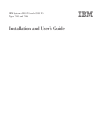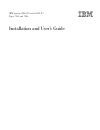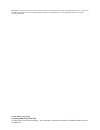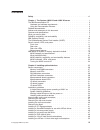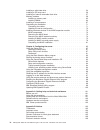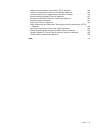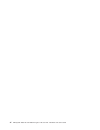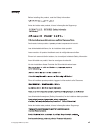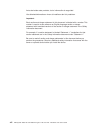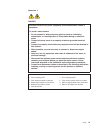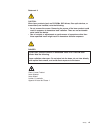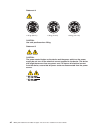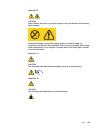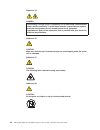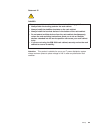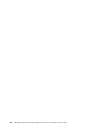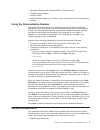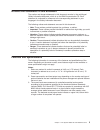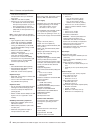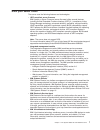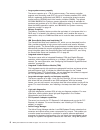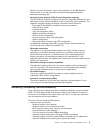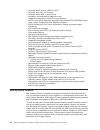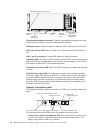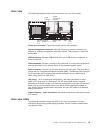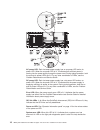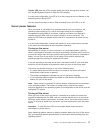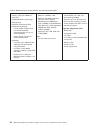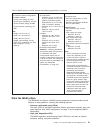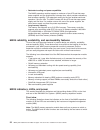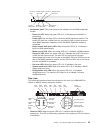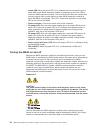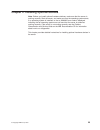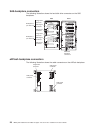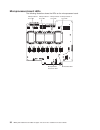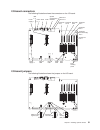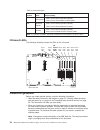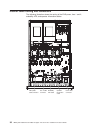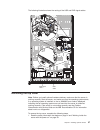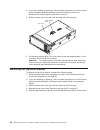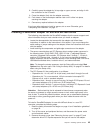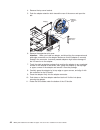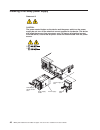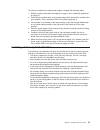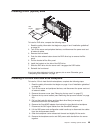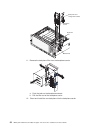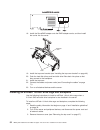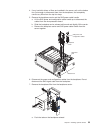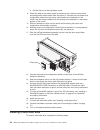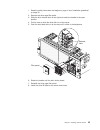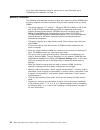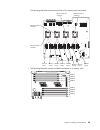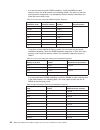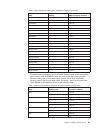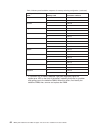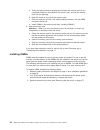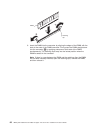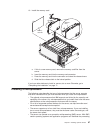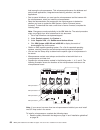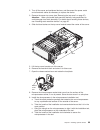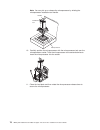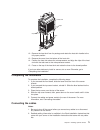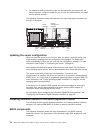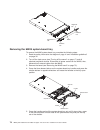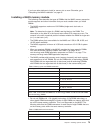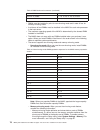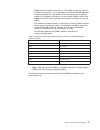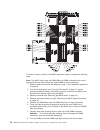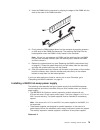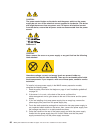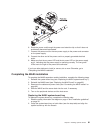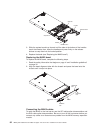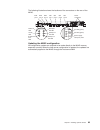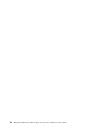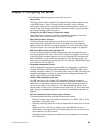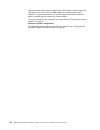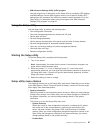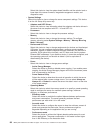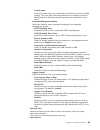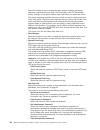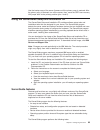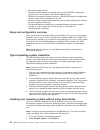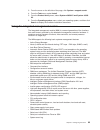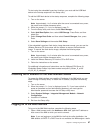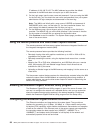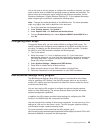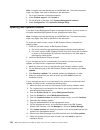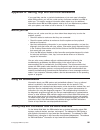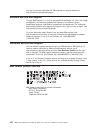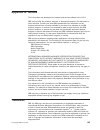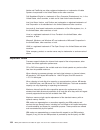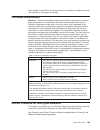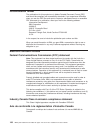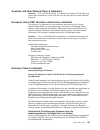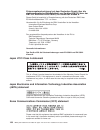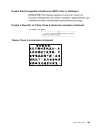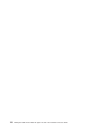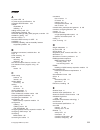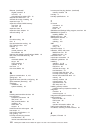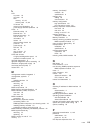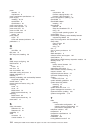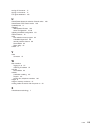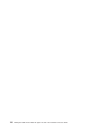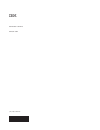- DL manuals
- IBM
- Server
- 7145
- Installation And User Manual
IBM 7145 Installation And User Manual
Summary of 7145
Page 1
Ibm system x3850 x5 and x3950 x5 types 7145 and 7146 installation and user’s guide.
Page 3
Ibm system x3850 x5 and x3950 x5 types 7145 and 7146 installation and user’s guide.
Page 4
Note: before using this information and the product it supports, read the general information in appendix b, “notices,” on page 103, the ibm safety information and environmental notices and user guide documents on the ibm documentation cd, and the warranty information. Fourth edition (july 2010) © c...
Page 5: Contents
Contents safety . . . . . . . . . . . . . . . . . . . . . . . . . . . . Vii chapter 1. The system x3850 x5 and x3950 x5 server . . . . . . . . . 1 the ibm documentation cd . . . . . . . . . . . . . . . . . . . . 2 hardware and software requirements . . . . . . . . . . . . . . . . 2 using the documen...
Page 6
Installing a solid state drive . . . . . . . . . . . . . . . . . . . . 54 installing a qpi wrap card . . . . . . . . . . . . . . . . . . . . . 56 installing an internal removable flash drive . . . . . . . . . . . . . . . 57 memory modules . . . . . . . . . . . . . . . . . . . . . . . . 58 installing...
Page 7
Federal communications commission (fcc) statement . . . . . . . . 106 industry canada class a emission compliance statement . . . . . . . . 106 avis de conformité à la réglementation d'industrie canada . . . . . . . 106 australia and new zealand class a statement . . . . . . . . . . . . 107 european...
Page 8
Vi ibm system x3850 x5 and x3950 x5 types 7145 and 7146: installation and user’s guide.
Page 9: Safety
Safety before installing this product, read the safety information. Antes de instalar este produto, leia as informações de segurança. Pred instalací tohoto produktu si prectete prírucku bezpecnostních instrukcí. Læs sikkerhedsforskrifterne, før du installerer dette produkt. Lees voordat u dit produc...
Page 10
Antes de instalar este producto, lea la información de seguridad. Läs säkerhetsinformationen innan du installerar den här produkten. Important: each caution and danger statement in this document is labeled with a number. This number is used to cross reference an english-language caution or danger st...
Page 11
Statement 1: danger electrical current from power, telephone, and communication cables is hazardous. To avoid a shock hazard: v do not connect or disconnect any cables or perform installation, maintenance, or reconfiguration of this product during an electrical storm. V connect all power cords to a ...
Page 12
Statement 2: caution: when replacing the lithium battery, use only ibm part number 33f8354 or an equivalent type battery recommended by the manufacturer. If your system has a module containing a lithium battery, replace it only with the same module type made by the same manufacturer. The battery con...
Page 13
Statement 3: caution: when laser products (such as cd-roms, dvd drives, fiber optic devices, or transmitters) are installed, note the following: v do not remove the covers. Removing the covers of the laser product could result in exposure to hazardous laser radiation. There are no serviceable parts ...
Page 14
Statement 4: ≥ 18 kg (39.7 lb) ≥ 32 kg (70.5 lb) ≥ 55 kg (121.2 lb) caution: use safe practices when lifting. Statement 5: caution: the power control button on the device and the power switch on the power supply do not turn off the electrical current supplied to the device. The device also might hav...
Page 15
Statement 8: caution: never remove the cover on a power supply or any part that has the following label attached. Hazardous voltage, current, and energy levels are present inside any component that has this label attached. There are no serviceable parts inside these components. If you suspect a prob...
Page 16
Statement 13: danger overloading a branch circuit is potentially a fire hazard and a shock hazard under certain conditions. To avoid these hazards, ensure that your system electrical requirements do not exceed branch circuit protection requirements. Refer to the information that is provided with you...
Page 17
Statement 37: danger when you populate a rack cabinet, adhere to the following guidelines: v always lower the leveling pads on the rack cabinet. V always install the stabilizer brackets on the rack cabinet. V always install the heaviest devices in the bottom of the rack cabinet. V do not extend mult...
Page 18
Xvi ibm system x3850 x5 and x3950 x5 types 7145 and 7146: installation and user’s guide.
Page 19
Chapter 1. The system x3850 x5 and x3950 x5 server this installation and user's guide contains instructions for setting up your ibm system x3850 x5 and x3950 x5 types 7145 and 7146 server, installing optional devices, and for starting and configuring the server. This document also contains informati...
Page 20
Occasionally to include information about those features, or technical updates might be available to provide additional information that is not included in the server documentation. To check for updates, complete the following steps. Note: changes are made periodically to the ibm web site. Procedure...
Page 21
V microsoft ® windows ® xp, windows 2000, or red hat linux ® v 100 mhz microprocessor v 32 mb of ram v adobe ® acrobat reader 3.0 (or later) or xpdf, which comes with linux operating systems using the documentation browser use the documentation browser to browse the contents of the cd, read brief de...
Page 22
This printed document contains the warranty terms and a pointer to the ibm statement of limited warranty on the ibm web site. V safety information this document is in pdf on the ibm documentation cd. It contains translated caution and danger statements. Each caution and danger statement that appears...
Page 23
Notices and statements in this document the caution and danger statements in this document are also in the multilingual safety information document, which is on the ibm documentation cd. Each statement is numbered for reference to the corresponding statement in your language in the safety informatio...
Page 24
Table 1. Features and specifications microprocessor: v intel ® xeon ® ex multi-core microprocessor with up to 24 mb last level cache. V 1066 mhz front-side bus (fsb) v support for up to four microprocessors, – four quick path interconnect (qpi) links per microprocessor at up to 6.4 gt/s (gigatransfe...
Page 25
What your server offers the server uses the following features and technologies: v uefi-compliant server firmware ibm system x ® server firmware (server firmware) offers several features, including unified extensible firmware interface (uefi) 2.1 compliance; active energy manager technology; enhance...
Page 26
V large system-memory capacity the server supports up to 1 tb of system memory. The memory controller supports error correcting code (ecc) for up to 64 industry-standard pc3-10600, 240-pin, registered, double-data-rate (ddr) iii, synchronous dynamic random access memory (sdram) dual inline memory mo...
Page 27
Director. For more information, see the documentation on the ibm systems director dvd, or see http://www.Ibm.Com/systems/management/director/ extensions/actengmgr.Html. V dynamic system analysis (dsa) preboot diagnostic programs the dsa preboot diagnostic programs are stored in integrated usb memory...
Page 28
V automatic bios recovery (abr) for uefi v automatic error retry and recovery v automatic restart after a power failure v availability of microcode and diagnostic levels v integrated management module (service processor) v built-in, menu-driven electrically erasable programmable rom (eeprom) based s...
Page 29
The ibm systems director web and command-line interfaces provide a consistent interface that is focused on driving these common tasks and capabilities: v discovering, navigating, and visualizing systems on the network with the detailed inventory and relationships to the other network resources v not...
Page 30
Operator information panel usb connectors dvd-eject button hard disk drive activity led electrostatic-discharge connector dvd drive activity led hard disk drive status led scalability led electrostatic-discharge connector: connect a electrostatic-discharge wrist strap to this connector when you work...
Page 31
Off: ac power is not present, or the power supply or the led itself has failed. Flashing rapidly (4 times per second): the server is turned off and is not ready to be turned on. The power-control button is disabled. In a fully configured server, it could take up to 8 minutes after the server is conn...
Page 32
Operator information panel light path diagnostics leds release latch the following illustration shows the controls and leds on the light path diagnostics panel. Notes: 1. Do not run the server for an extended period of time while the light path diagnostics panel is pulled out of the server. 2. Light...
Page 33
Rear view the following illustration shows the connectors on the rear of the server. Ac dc ! System management ethernet system serial video usb gigabit ethernet 1 - 2 power connector ac dc ! Qpi ports 1 - 2 qpi ports 3 - 4 power-cord connector: connect the power cord to this connector. System-manage...
Page 34
Ac power led: each hot-swap power supply has an ac power led and a dc power led. When the ac power led is lit, it indicates that sufficient power is coming into the power supply through the power cord. During typical operation, both the ac and dc power leds are lit. For any other combination of leds...
Page 35
Locator led: use this led to visually locate the server among other servers. You can use ibm systems director to light this led remotely. In a two-node configuration, this led is lit on the primary server and flashes on the secondary server during post. You can press this button or use an ipmi comma...
Page 36
Statement 5: caution: the power control button on the device and the power switch on the power supply do not turn off the electrical current supplied to the device. The device also might have more than one power cord. To remove all electrical current from the device, ensure that all power cords are ...
Page 37
See http://www.Ibm.Com/servers/eserver/serverproven/compat/us/ for a list of supported optional devices for the max5 memory expansion module. For information about the terms of the warranty for the max5 expansion module, see the documentation that comes with the expansion module. Before you start th...
Page 38
Table 2. Max5 expansion module features and operating specifications v intel memory controller with eight memory ports (four dimms on each port) v xcellerated memory technology v exa5 chip set v quickpath interconnect (qpi) architecture technology: – four 6.4 giga transfers (gt) per second quickpath...
Page 39
Table 2. Max5 expansion module features and operating specifications (continued) acoustical noise emissions: for maximum system configurations (32 dimms installed) v sound power (idling): 6.2 bels v sound power (operating): 6.2 bels v sound pressure (idling): 48 dba v sound pressure (operating): 48 ...
Page 40
V redundant cooling and power capabilities the max5 expansion module supports a maximum of two 675-watt hot-swap power supplies and five single-motor hot-swap fans, which provides redundancy and hot-swap capability. The redundant cooling by the fans enables continued operation if one fan fails. The ...
Page 41
Power-on led locator button/led power supply error led memory led error link led error fan led error system board led error configuration led error v information panel: this panel contains the indicators for the max5 expansion module. – power-on led: when this green led is lit, it indicates that the...
Page 42
V locate led: when this blue led is lit, it indicates that the command from the server imm to the max5 expansion module is complete. Use this blue led to locate the max5 expansion module. The front locate led also has a button that you can press to light up other servers or other max5 expansion modu...
Page 43
Chapter 2. Installing optional devices note: before you install optional hardware devices, make sure that the server is working correctly. Start the server, and make sure that the operating system starts, if an operating system is installed, or that a 19990305 error code is displayed, indicating tha...
Page 44
Server components the following illustration shows the major components in the server. The illustrations in this document might differ slightly from your hardware. Blue on a component indicates touch points, where you can grip the component to remove it from or install it in the server, open or clos...
Page 45
Memory-card dimm connectors the following illustration shows the dimm connectors on a memory card. Dimm 1 dimm 2 dimm 3 dimm 4 dimm 5 dimm 6 dimm 7 dimm 8 memory-card leds the following illustration shows the leds on a memory card. Dimm 1 error led dimm 2 error led dimm 3 error led dimm 4 error led ...
Page 46
Sas-backplane connectors the following illustration shows the hard disk drive connectors on the sas backplane. Sas signal connector sas signal connector sas power connector sas power connector cofiguration connector cofiguration connector front rear sas hard disk drive connectors backplane 2 (for hd...
Page 47
Microprocessor-board connectors the following illustration shows the connectors on the microprocessor board. Scalability link scalability link i/o board power i/o board pcie 2 x 8 connector for sas raid card fan 3 sas backplane power sas backplane data memory card 8 memory card 7 memory card 6 fan 2...
Page 48
Microprocessor-board leds the following illustration shows the leds on the microprocessor board. Microprocessor 4 error led microprocessor 3 error led microprocessor 2 error led microprocessor 1 error led h8 heartbeat led microprocessor board error led 30 ibm system x3850 x5 and x3950 x5 types 7145 ...
Page 49
I/o-board connectors the following illustration shows the connectors on the i/o board. Pcie2 x8 slot 7 slot 6 pcie2 x8 slot 5 pcie2 x8 slot 4 pcie2 x8 slot 1 pcie2 x16 slot 3 pcie2 x8 slot 2 pcie2 x8 (x4 electrically) ethernet 1 ethernet 2 video serial usb 6 - 7 usb 4 - 5 internal usb internal usb s...
Page 50
Table 3. I/o-board jumpers jumper number jumper name jumper setting j31 wake on lan bypass v pins 1 and 2: normal operation (default). V pins 2 and 3: clears wake on lan bypass. J29 password override v pins 1 and 2: normal operation (default). V pins 2 and 3: clears password override. J22 boot recov...
Page 51
1. Go to http://www.Ibm.Com/systems/support/. 2. Under ibm system support, click system x. 3. Under popular links, click software and device drivers. 4. Click system x3850 x5 and x3950 x5 to display the matrix of downloadable files for the server. For additional information about tools for updating,...
Page 52
V for a list of supported optional devices for the server, see http://www.Ibm.Com/ servers/eserver/serverproven/compat/us/. A single-power-supply server operating at 208 v ac one power supply operating at 208 v ac supports a fully populated server, but it does not support power or cooling redundancy...
Page 53
Handling static-sensitive devices attention: static electricity can damage the server and other electronic devices. To avoid damage, keep static-sensitive devices in their static-protective packages until you are ready to install them. To reduce the possibility of damage from electrostatic discharge...
Page 54
Internal cable routing and connectors the following illustration shows the routing of the dvd power, fans 1 and 2, scalability led, and operator information cables. Dvd power cable connector fan 1 cable connector scalability led cable fan 2 cable connector operator information cable 36 ibm system x3...
Page 55
The following illustration shows the routing of the usb and dvd signal cables. Dvd signal cable usb cable removing the top cover note: before you install optional hardware devices, make sure that the server is working correctly. Start the server, and make sure that the operating system starts, if an...
Page 56
2. If you are installing or replacing a non-hot-swap component, turn off the server and all attached peripheral devices. Disconnect all power cords; then, disconnect all external signal cables from the server. 3. Slide the server out of the rack until the slide rails lock into place. Top cover cover...
Page 57
Latch latch 6. Tilt and lift the top-cover bracket out of the server. 7. If you are instructed to return the top-cover bracket, follow all packaging instructions, and use any packaging materials for shipping that are supplied to you. Chapter 2. Installing optional devices 39.
Page 58
Installing the top-cover bracket latch latch to replace the top-cover bracket, complete the following steps: 1. Make sure that all internal cables are correctly routed. 2. Align the top-cover bracket on top of the server so that the metal tabs line up correctly on the chassis, and then rotate it int...
Page 59
Removing the bezel note: you do not have to remove the top cover before you remove the bezel. To remove the bezel, complete the following steps: 1. Read the safety information that begins on page vii and “working inside the server with the power on” on page 34. 2. Press on the bezel retention tabs o...
Page 60
– expansion slot 1 is x16, slot 2 is x8 (x4 lanes), and slots 3 through 6 are x8. – expansion slot 7 is a non-standard, 106-pin connector but accepts pci express x8, x4, and x1 standard adapters. – expansion slots 1 through 4 are non-hot-plug, full-length pci express 2.0 and can accept adapters up t...
Page 61
8. Carefully grasp the adapter by its top edge or upper corners, and align it with the connector on the i/o board. 9. Press the adapter firmly into the adapter connector. 10. Push down on the blue adapter retention latch until it clicks into place, securing the adapter. 11. Connect any required cabl...
Page 62
4. Remove the top cover bracket. 5. Push the adapter retention latch toward the rear of the server and open the tab. Adapter adapter retention latch pin pin hole expansion slot cover 6. Remove the expansion-slot cover. Attention: when you install an adapter, avoid touching the components and gold-ed...
Page 63
Sas signal cables (2) 12. Connect one end of each sas signal cable that came with the exflash drive cage and backplane option to the backplane and the other end to the serveraid adapter. V connect one end of the first cable to port 0 on the serveraid adapter and the other end to connector j39 on the...
Page 64
Installing a hot-swap power supply statement 5: caution: the power control button on the device and the power switch on the power supply do not turn off the electrical current supplied to the device. The device also might have more than one power cord. To remove all electrical current from the devic...
Page 65
To install an additional hot-swap power supply, complete the following steps: 1. Read the safety information that begins on page vii and “installation guidelines” on page 32. 2. Press the blue release latch on the power-supply filler and pull the handle to the open position. Then, remove the filler ...
Page 66
The following illustration shows how to install a hot-swap hard disk drive. Hard disk drive assembly filler panel drive handle (in open position) activity led status led to install a hot-swap hard disk drive, complete the following steps: 1. Read the safety information that begins on page vii and “i...
Page 67
Installing a dvd (optical) drive release button dvd bracket to install a dvd drive, compete the following steps: 1. Read the safety information that begins on page vii and “installation guidelines” on page 32. 2. Turn off the server and peripheral devices, and disconnect the power cord and all exter...
Page 68
Sas power and configuration cables release tab backplane carrier alignment pins 11. Remove the backplane filler from the backplane carrier. A. Push the tabs on the backplane outward. B. Pull the filler out of the backplane carrier. 12. Orient and install the new backplane into the backplane carrier....
Page 69
A. Position the notch in the backplane over the bottom right of the carrier. B. Position the holes in the backplane over the pins in the carrier. C. Push the backplane into the carrier. 13. Connect the new sas signal cable that came with the backplane to the new backplane. 14. Connect the two unconn...
Page 70
18. Install the serveraid adapter onto the raid adapter carrier, and then install the carrier into the server. Release latch tabs post 19. Install the top cover bracket (see “installing the top-cover bracket” on page 40). 20. Push the hard disk drives and hard disk drive fillers back into place so t...
Page 71
4. If any hard disk drives or fillers are installed in the server, pull out the bottom four just enough to disconnect them from the backplane, and completely remove any fillers from the top four bays. 5. Remove the backplane carrier and the sas power cable handle: a. Lift the sas power and configura...
Page 72
B. Pull the filler out of the backplane carrier. 8. Check the label on the cable handle to make sure you use the correct power and configuration cable handle from the option kit. Connect the new power and configuration cables from the power cable handle to the backplane in the carrier. Use the short...
Page 73
1. Read the safety information that begins on page vii and “installation guidelines” on page 32. 2. Remove the drive cage filler panel. 3. Slide the drive release latch to the right and rotate the handle to the open position. 4. Pull the lever to slide the drive filler out of the server. 5. Push the...
Page 74
Installing a qpi wrap card wrap card release latch in a one node server only, if your server has more than two microprocessors installed, you must install two qpi wrap cards in the server. To install a qpi wrap card, complete the following steps: 1. Read the safety information that begins on page vi...
Page 75
Installing an internal removable flash drive the server supports two internal removable flash drives that are installed in the usb connectors on the i/o board. You do not have to turn off the server to install an internal removable flash drive. Locking collar to install an internal removable flash d...
Page 76
If you have other devices to install or remove, do so now. Otherwise, go to “completing the installation” on page 71. Memory modules the following notes describe the types of dual inline memory modules (dimms) that the server supports and other information that you must consider when you install dim...
Page 77
The following illustration shows the locations of the memory-card connectors. Memory card 1 memory card 2 memory card 3 memory card 4 memory card 5 memory card 6 memory card 7 memory card 8 microprocessor 1 connector microprocessor 2 connector microprocessor 3 connector microprocessor 4 connector v ...
Page 78
V in a low-cost and low-power dimm installation, install the dimms on each memory card in the order shown in the following tables. The goal in a low-cost and low-power configuration is to completely fill each memory card before you install the next memory card. Table 4. Low-cost and low-power dimm i...
Page 79
Table 6. High-performance memory-card installation sequence (continued) dimm pair installation order memory-card connector number dimm connector numbers twelfth 5 3 and 6 thirteenth 2 3 and 6 fourteenth 8 3 and 6 fifteenth 8 3 and 6 sixteenth 6 3 and 6 seventeenth 1 2 and 7 eighteenth 7 2 and 7 nine...
Page 80
Table 7. Memory-card installation sequence for memory-mirroring configuration (continued) dimm quad installation order memory card connector numbers sixth 7 3 and 6 8 3 and 6 seventh 3 3 and 6 4 3 and 6 eighth 5 3 and 6 6 3 and 6 ninth 1 2 and 7 2 2 and 7 tenth 7 2 and 7 8 2 and 7 eleventh 3 2 and 7...
Page 81
The following illustration shows the leds on the memory card. Dimm 1 error led dimm 2 error led dimm 3 error led dimm 4 error led dimm 5 error led dimm 6 error led dimm 7 error led dimm 8 error led memory card only error led light path diagnostics button light path diagnostics button power led dimm ...
Page 82
A. Touch the static-protective package that contains the memory card to any unpainted surface on the outside of the server; then, remove the memory card from the package. B. Open the levers on the top of the memory card. C. Place the memory card on a flat, static-protective surface, with the dimm co...
Page 83
Release lever error led 4. If you are installing dimms in a memory card that is already installed in the server, remove the memory card: a. Slide the blue release latch to the unlocked position. B. Open the release levers on the top of the memory card. C. While you hold the release levers open, lift...
Page 84
Dimm retaining clip 9. Insert the dimm into the connector by aligning the edges of the dimm with the slots at the ends of the dimm connector. Firmly press the dimm straight down into the connector 2 by applying pressure on both ends of the dimm simultaneously. The retaining clips snap into the locke...
Page 85
10. Install the memory card. Release lever memory card filler a. If this is a new memory card, remove the memory card filler from the server. B. Insert the memory card into the memory-card connector. C. Press the memory card into the connector and close the release levers. D. Slide the blue release ...
Page 86
Load among the microprocessors. This enhances performance for database and point-of-sale applications, integrated manufacturing solutions, and other applications. V due to space limitations, you must use the microprocessor tool that comes with the microprocessor, when you install the microprocessor....
Page 87
2. Turn off the server and peripheral devices, and disconnect the power cords and all external cables as necessary to replace the device. 3. Remove the server top cover (see “removing the top cover” on page 37). Attention: when you handle static-sensitive devices, take precautions to avoid damage fr...
Page 88
Note: you can pick up or release the microprocessor by twisting the microprocessor installation tool handle. Microprocessor handle installation tool 10. Carefully position the microprocessor with the microprocessor tool over the microprocessor socket. Twist the microprocessor tool counterclockwise t...
Page 89
Heat sink clips tabs tabs clips 12. Remove the heat sink from its package and rotate the heat-sink handle to the fully open position. 13. Remove the cover from the bottom of the heat sink. 14. Position the heat sink above the microprocessor and align the clips of the heat sink with the tabs next to ...
Page 90
3. For additional cabling instructions, see the documentation that comes with the optional devices. It might be easier for you to route any cables before you install certain optional devices. The following illustration shows the locations of the input and output connectors on the rear of the server....
Page 91
Removing the max5 bezel to remove the max5 expansion module bezel, complete the following steps: 1. Read the safety information that begins on page vii and “installation guidelines” on page 32. 2. Press in on the release tabs on both ends of the bezel and pull it off the chassis. Chapter 2. Installi...
Page 92
Bezel alignment tab alignment tab release tab release tab removing the max5 system-board tray to remove the max5 system-board tray, complete the following steps: 1. Read the safety information that begins on page vii and “installation guidelines” on page 32. 2. Turn off the host server (see “turning...
Page 93
If you have other devices to install or remove, do so now. Otherwise, go to “completing the max5 installation” on page 81. Installing a max5 memory module the following notes describe the types of dimms that the max5 memory expansion module supports and other information that you must consider when ...
Page 94
Table 9. Dimm banks and connectors (continued) bank of dimms dimm connectors 3rd bank of dimms 17, 18, 19, 20, 21, 22, 23, and 24 4th bank of dimms 25, 26, 27, 28, 29, 30, 31, and 32 v dimms must be installed in pairs for non-mirroring mode and in sets of four for memory-mirroring mode. V a minimum ...
Page 95
- dimms must be installed in sets of four. The dimms in each set must be the same size and type. This is applicable also when the max5 expansion module is attached to a host server and the host server has an optional memory tray installed in the server. You must install dimms in sets of four dimms f...
Page 96
To install a memory module in the max5 expansion module, complete the following steps. Note: the max5 might come with dimm fillers on dimm connectors that are not populated. Remove them before you install dimms in those connectors. 1. Read the safety information that begins on page vii and “installa...
Page 97
9. Insert the dimm into the connector by aligning the edges of the dimm with the slots at the ends of the dimm connector. 10. Firmly press the dimm straight down into the connector by applying pressure on both ends of the dimm simultaneously. The retaining clips snap into the locked position when th...
Page 98
Caution: the power control button on the device and the power switch on the power supply do not turn off the electrical current supplied to the device. The device also might have more than one power cord. To remove all electrical current from the device, ensure that all power cords are disconnected ...
Page 99
6. Route the power cord through the power cord retention clip so that it does not accidentally become disconnected. 7. Connect the power cord for the new power supply to the power-cord connector on the power supply. 8. Connect the other end of the power cord to a properly grounded electrical outlet....
Page 100
Stop-tab release latch release latch stop-tab handle handle 3. Slide the system-board tray forward until the tabs at the bottom of the handles touch the chassis; then, close the handles and press firmly on the release latches to snap them into the locked position. 4. Replace the bezel (see “replacin...
Page 101
The following illustration shows the locations of the connectors on the rear of the max5. Power-on led locate led system error led ac led (green) dc led (green) power supply fault (error) led qpi port 1 power connectors exa port 1 led link exa port 2 led link exa port 3 led link exa port 1 exa port ...
Page 102
84 ibm system x3850 x5 and x3950 x5 types 7145 and 7146: installation and user’s guide.
Page 103
Chapter 3. Configuring the server the following configuration programs come with the server: v setup utility the setup utility (formerly called the configuration/setup utility program) is part of the ibm system x server firmware (server firmware). Use it to perform configuration tasks such as changi...
Page 104
The blue-screen capture feature captures the video display contents before the imm restarts the server when the imm detects an operating-system hang condition. A system administrator can use the blue-screen capture feature to assist in determining the cause of the hang condition. For more informatio...
Page 105
V ibm advanced settings utility (asu) program use this program as an alternative to the setup utility for modifying uefi settings and imm settings. Use the asu program online or out of band to modify uefi settings from the command line without the need to restart the server to run the setup utility....
Page 106
Select this choice to view the system-board identifier and the revision level or issue date of the server firmware, integrated management module, and diagnostics code. V system settings select this choice to view or change the server component settings. This choice is on the full setup utility menu ...
Page 107
- custom mode select this choice only if you understand the functions of the low-level imm settings. This is the only choice that enables you to change the low-level imm settings that affect the performance and power consumption of the server. – integrated management module select this choice to vie...
Page 108
Select this choice to view or change the start options, including the startup sequence, keyboard numlock state, pxe boot option, and pci device boot priority. Changes in the startup options take effect when you restart the server. The startup sequence specifies the order in which the server checks d...
Page 109
Select this choice to clear an administrator password. V save settings select this choice to save the changes that you have made in the settings. V restore settings select this choice to cancel the changes that you have made in the settings and restore the previous settings. V load default settings ...
Page 110
Attention: before you change any switch settings or move any jumpers, turn off the server; then, disconnect all power cords and external cables. See the safety information that begins on page vii. Do not change settings or move jumpers on any system-board switch or jumper blocks that are not shown i...
Page 111
Use the backup copy of the server firmware until the primary copy is restored. After the primary copy is restored, turn off the server; then, move the uefi boot recovery j22 jumper back to the primary position (pins 1 and 2). Using the serverguide setup and installation cd the serverguide setup and ...
Page 112
V sets system date and time v detects the raid adapter or controller and runs the sas raid configuration program (with lsi chip sets for serveraid adapters only) v checks the microcode (firmware) levels of a serveraid adapter and determines whether a later level is available from the cd v detects in...
Page 113
3. From the menu on the left side of the page, click system x support search. 4. From the task menu, select install. 5. From the product family menu, select system x3850 x5 and system x3950 x5. 6. From the operating system menu, select your operating system, and then click search to display the avai...
Page 114
When one of the two microprocessors reports an internal error, the imm disables the defective microprocessor and restarts the server with the one good microprocessor. The imm also provides the following remote server management capabilities through the osa smbridge management utility program: v comm...
Page 115
To start using the embedded hypervisor functions, you must add the usb flash device to the startup sequence in the setup utility. To add the usb flash device to the startup sequence, complete the following steps: 1. Turn on the server. Note: approximately 1 to 3 minutes after the server is connected...
Page 116
Ip address of 192.168.70.125. The mac address tag provides the default hostname of the imm and does not require you to start the server. 2. On the login page, type the user name and password. If you are using the imm for the first time, you can obtain the user name and password from your system admi...
Page 117
You do not have to set any jumpers or configure the controllers. However, you must install a device driver to enable the operating system to address the controllers. For device drivers and information about configuring the ethernet controllers, see the broadcom netxtreme ii gigabit ethernet software...
Page 118
Note: changes are made periodically to the ibm web site. The actual procedure might vary slightly from what is described in this document. 1. Go to http://www.Ibm.Com/systems/support/. 2. Under product support, click system x. 3. On the left side of the page, click systems management software. 4. Un...
Page 119
Appendix a. Getting help and technical assistance if you need help, service, or technical assistance or just want more information about ibm products, you will find a wide variety of sources available from ibm to assist you. This section contains information about where to go for additional informat...
Page 120
You can find service information for ibm systems and optional devices at http://www.Ibm.Com/systems/support/. Software service and support through ibm support line, you can get telephone assistance, for a fee, with usage, configuration, and software problems with system x and xseries servers, bladec...
Page 121: Appendix B. Notices
Appendix b. Notices this information was developed for products and services offered in the u.S.A. Ibm may not offer the products, services, or features discussed in this document in other countries. Consult your local ibm representative for information on the products and services currently availab...
Page 122
Adobe and postscript are either registered trademarks or trademarks of adobe systems incorporated in the united states and/or other countries. Cell broadband engine is a trademark of sony computer entertainment, inc., in the united states, other countries, or both and is used under license therefrom...
Page 123
Some software might differ from its retail version (if available) and might not include user manuals or all program functionality. Particulate contamination attention: airborne particulates (including metal flakes or particles) and reactive gases acting alone or in combination with other environment...
Page 124
Documentation format the publications for this product are in adobe portable document format (pdf) and should be compliant with accessibility standards. If you experience difficulties when you use the pdf files and want to request a web-based format or accessible pdf document for a publication, dire...
Page 125
Australia and new zealand class a statement attention: this is a class a product. In a domestic environment this product may cause radio interference in which case the user may be required to take adequate measures. European union emc directive conformance statement this product is in conformity wit...
Page 126
Zulassungsbescheinigung laut dem deutschen gesetz über die elektromagnetische verträglichkeit von geräten (emvg) (bzw. Der emc eg richtlinie 2004/108/eg) für geräte der klasse a dieses gerät ist berechtigt, in Übereinstimmung mit dem deutschen emvg das eg-konformitätszeichen - ce - zu führen. Verant...
Page 127
Russia electromagnetic interference (emi) class a statement people's republic of china class a electronic emission statement taiwan class a compliance statement appendix b. Notices 109.
Page 128
110 ibm system x3850 x5 and x3950 x5 types 7145 and 7146: installation and user’s guide.
Page 129: Index
Index a ac power led 16 ac power supply specifications 20 accessible documentation 106 adapter capabilities 8 installing 41 adding memory card 63 administrator password 90 advanced settings utility (asu) program, overview 99 assistance, getting 101 attention notices 5 automatic bios recovery for uef...
Page 130
Ethernet (continued) gigabit controller 8 icon led 13 transmit/receive activity led 15 ethernet-link status led 13 exflash drive cage, installing 52 expansion bays 6 expansion module, max5 memory front view 22 rear view 23 expansion slots 6 expansion slots, adapter 41 external cabling 72 f fan cable...
Page 131
L led ac power 16 dc power 16 error memory 27, 63 memory card 27, 63 i/o board 32 memory-card, illustration 27 power-supply detected problems 16 leds 11 ethernet activity 13 ethernet icon 13 ethernet-link status 13 front of server 11 information 13 locator 13 microprocessor board 30 power-on 12 powe...
Page 132
Power features 17 requirement 6 power requirement specifications 21 power supply installing 46, 79 specification 6 specifications 20 power-control button 12 power-cord connector 15 power-error led 16 power-on led, front 12 power-on password setting 90 power-supply leds 15 leds and detected problems ...
Page 133
Turning off the server 17 turning on the server 17 tÜv gloss statement 105 u united states electronic emission class a notice 106 united states fcc class a notice 106 updatexpress 11 updating ibm systems director 100 server configuration 72, 85 updating the max5 configuration 83 usb connectors 15 us...
Page 134
116 ibm system x3850 x5 and x3950 x5 types 7145 and 7146: installation and user’s guide.
Page 136
Part number: 59y7210 printed in usa (1p) p/n: 59y7210