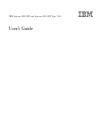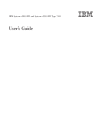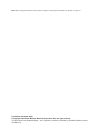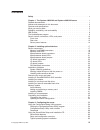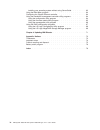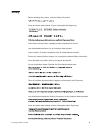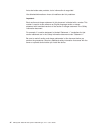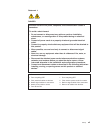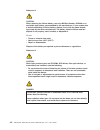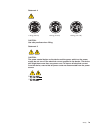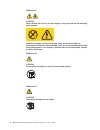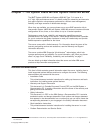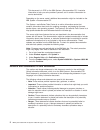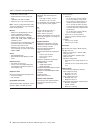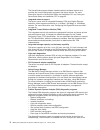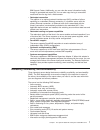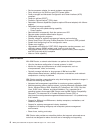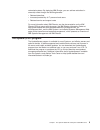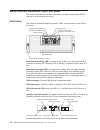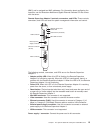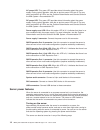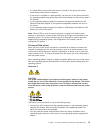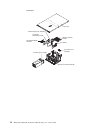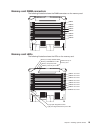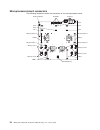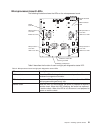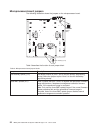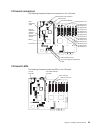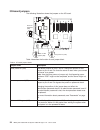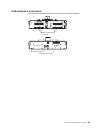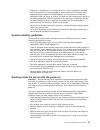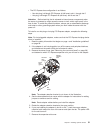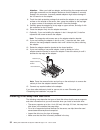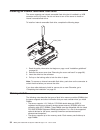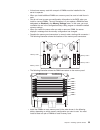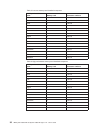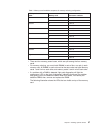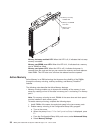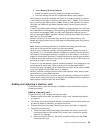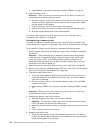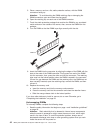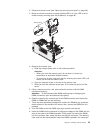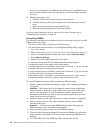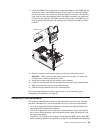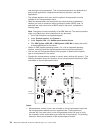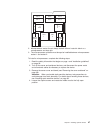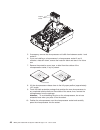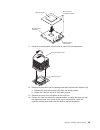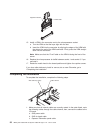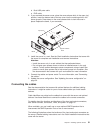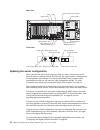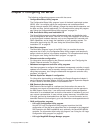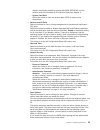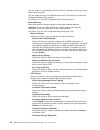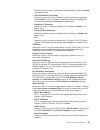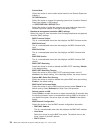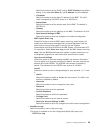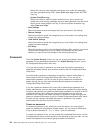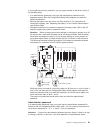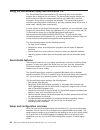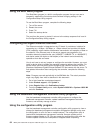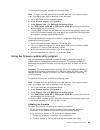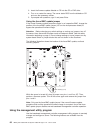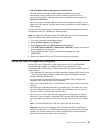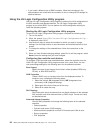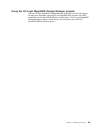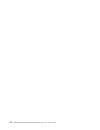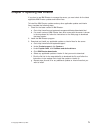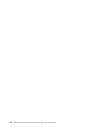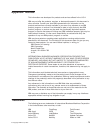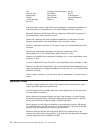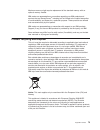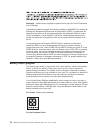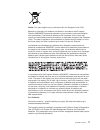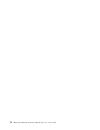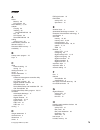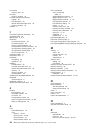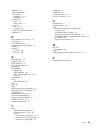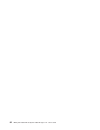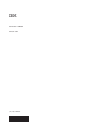- DL manuals
- IBM
- Server
- 72335LU - System x3850 M2
- User Manual
IBM 72335LU - System x3850 M2 User Manual
Summary of 72335LU - System x3850 M2
Page 1
Ibm system x3850 m2 and system x3950 m2 type 7141 user’s guide.
Page 3
Ibm system x3850 m2 and system x3950 m2 type 7141 user’s guide.
Page 4
Note: before using this information and the product it supports, read the general information in “notices,” on page 73. First edition (november 2007) © copyright international business machines corporation 2007. All rights reserved. Us government users restricted rights – use, duplication or disclos...
Page 5: Contents
Contents safety . . . . . . . . . . . . . . . . . . . . . . . . . . . . V chapter 1. The system x3850 m2 and system x3950 m2 server . . . . . . 1 related documentation . . . . . . . . . . . . . . . . . . . . . . 1 notices and statements in this document . . . . . . . . . . . . . . . . 2 features and...
Page 6
Installing your operating system without using serverguide . . . . . . . 63 using the boot menu program . . . . . . . . . . . . . . . . . . . 64 configuring the gigabit ethernet controller . . . . . . . . . . . . . . . 64 using the baseboard management controller utility programs . . . . . . . . 64 ...
Page 7: Safety
Safety before installing this product, read the safety information. Antes de instalar este produto, leia as informações de segurança. Pred instalací tohoto produktu si prectete prírucku bezpecnostních instrukcí. Læs sikkerhedsforskrifterne, før du installerer dette produkt. Lees voordat u dit produc...
Page 8
Antes de instalar este producto, lea la información de seguridad. Läs säkerhetsinformationen innan du installerar den här produkten. Important: each caution and danger statement in this document is labeled with a number. This number is used to cross reference an english-language caution or danger st...
Page 9
Statement 1: danger electrical current from power, telephone, and communication cables is hazardous. To avoid a shock hazard: v do not connect or disconnect any cables or perform installation, maintenance, or reconfiguration of this product during an electrical storm. V connect all power cords to a ...
Page 10
Statement 2: caution: when replacing the lithium battery, use only ibm part number 15f8409 or an equivalent type battery recommended by the manufacturer. If your system has a module containing a lithium battery, replace it only with the same module type made by the same manufacturer. The battery con...
Page 11
Statement 4: ≥ 18 kg (39.7 lb) ≥ 32 kg (70.5 lb) ≥ 55 kg (121.2 lb) caution: use safe practices when lifting. Statement 5: caution: the power control button on the device and the power switch on the power supply do not turn off the electrical current supplied to the device. The device also might hav...
Page 12
Statement 8: caution: never remove the cover on a power supply or any part that has the following label attached. Hazardous voltage, current, and energy levels are present inside any component that has this label attached. There are no serviceable parts inside these components. If you suspect a prob...
Page 13: Chapter
Chapter 1. The system x3850 m2 and system x3950 m2 server the ibm ® system x3850 m2 and system x3950 m2 type 7141 server is a 4-u 1 -high, high-performance server. It is ideally suited for networking environments that require superior microprocessor performance, efficient asset management, flexibili...
Page 14
This document is in pdf on the ibm system x documentation cd. It contains information to help you solve problems yourself, and it contains information for service technicians. Depending on the server model, additional documentation might be included on the ibm system x documentation cd. The system x...
Page 15
Features and specifications the following information is a summary of the features and specifications of the server. Depending on the server model, some features might not be available, or some specifications might not apply. Notes: 1. Racks are marked in vertical increments of 4.45 cm (1.75 inches)...
Page 16
Table 1. Features and specifications microprocessor: v intel ® xeon ™ multi-core mp v 2 mb (minimum) level-2 cache, per core v 1066 mhz front-side bus (fsb) v support for up to four microprocessors note: use the configuration/setup utility program to determine the type and speed of the microprocesso...
Page 17
What your server offers the server uses the following features and technologies: v baseboard management controller the baseboard management controller (bmc) provides basic service-processor environmental monitoring functions. If an environmental condition exceeds a threshold or if a system component...
Page 18
The serverguide program detects installed optional hardware devices and provides the correct configuration programs and device drivers. For more information about the serverguide setup and installation cd, see “using the serverguide setup and installation cd” on page 62. V integrated network support...
Page 19
Ibm support center. Additionally, you can view the server information locally through a generated text report file. You can also copy the log to removable media and view the log from a web browser. V redundant connection the addition of an optional network interface card (nic) provides a failover ca...
Page 20
V service processor adapter for remote systems management v parity checking on the sas bus and pci express buses v power managed and advanced configuration and power interface (acpi) compliant v power-on self-test (post) v predictive failure analysis ® (pfa) alerts v redundant ethernet capabilities ...
Page 21
Networked systems. By deploying ibm director, you can achieve reductions in ownership costs through the following benefits: v reduced downtime v increased productivity of it personnel and users v reduced service and support costs for more information about ibm director, see the documentation on the ...
Page 22
Server controls, connectors, leds, and power this section describes the controls, connectors, and light-emitting diodes (leds) and how to turn the server on and off. Front view the following illustration shows the controls, leds, and connectors on the front of the server. 1 2 3 4 operator informatio...
Page 23
V power-control button cover: slide this cover over the power-control button to prevent the server from being turned off accidentally. V power-control button: press this button to turn the server on and off manually. V power-on led: when this led is lit and not flashing, it indicates that the server...
Page 24
Rear view the following illustration shows the connectors and leds on the rear of the server. Gigabit ethernet 1 gigabit ethernet 2 gigabit ethernet 2 led gigabit ethernet 1 led smp expansion port 3 link led smp expansion port 2 link led smp expansion port 1 link led smp expansion port 1 smp expansi...
Page 25
(bmc) and is assigned two mac addresses. For information about configuring the controller, see the broadcom netxtreme gigabit ethernet software cd that comes with the server. Remote supervisor adapter ii controls, connectors, and leds: these controls, connectors, and leds are used for system managem...
Page 26
Ac power led: this green led provides status information about the power supply. During typical operation, both the ac and dc power leds are lit. For any other combination of leds, see the problem determination and service guide on the ibm system x documentation cd. Dc power led: this green led prov...
Page 27
V if a power failure occurs while the server is turned on, the server will restart automatically when power is restored. V if the server is installed in a static partition, you can turn on the server and start the operating system by pressing the power-control button on the primary node in the parti...
Page 28
V if the operating system stops functioning, you can press and hold the power-control button for more than 4 seconds to turn off the server. V if the server is installed in a static partition, pressing the power-control button on the primary node in the partition will start an orderly shutdown of th...
Page 29: Chapter
Chapter 2. Installing optional devices this chapter provides detailed instructions for installing optional hardware devices in the server. Server components the following illustrations show the major components in the server. The illustrations in this document might differ slightly from your hardwar...
Page 30
Continued adapter-retention bracket pci switch-card assembly serveraid-mr10k controller i/o board shuttle assembly hot-swap power supply pci divider with battery holder remote supervisor adapter ii top cover pci divider 18 ibm system x3850 m2 and system x3950 m2 type 7141: user’s guide.
Page 31
Memory-card dimm connectors the following illustration shows the dimm connectors on the memory card. Dimm 1 dimm 2 dimm 3 dimm 4 dimm 5 dimm 6 dimm 7 dimm 8 memory-card leds the following illustration shows the leds on the memory card. Dimm 1 error led dimm 2 error led dimm 3 error led dimm 4 error ...
Page 32
Microprocessor-board connectors the following illustration shows the connectors on the microprocessor board. Microprocessor 3 microprocessor 2 vrm 3 vrm 2 vrm 4 vrm 1 microprocessor 4 microprocessor 1 scalability key memory card 2 memory card 1 memory card 3 memory card 4 fan 1 fan 2 fan 3 fan 4 fan...
Page 33
Microprocessor-board leds the following illustration shows the leds on the microprocessor board. Microprocessor 3 error led microprocessor 2 error led microprocessor 4 error led microprocessor 1 error led vrm 3 error led vrm 2 error led vrm 4 error led vrm 1 error led scalability enabled led 1 2 3 4...
Page 34
Microprocessor-board jumpers the following illustration shows the jumpers on the microprocessor board. Boot recovery (j17) force bmc update (j57) 1 2 3 4 1 2 1 2 3 table 3 describes the function of each jumper block. Table 3. Microprocessor board jumper blocks jumper name description boot recovery (...
Page 35
I/o board connectors the following illustration shows the connectors on the i/o board. Pci express x8 (x8 lanes) slot 1 pci express x8 (x8 lanes) slot 2 pci express x8 (x8 lanes) slot 3 pci express x8 (x8 lanes) slot 4 pci express x8 (x8 lanes) slot 5 pci express x8 (x8 lanes) slot 6 pci express x8 ...
Page 36
I/o-board jumpers the following illustration shows the jumpers on the i/o board. Force power-on (j32) wake on lan bypass (j38) 1 2 3 1 2 3 1 2 3 power-on password (j33) table 4 describes the function of each jumper block. Table 4. I/o board jumper blocks jumper name description force power-on (j32) ...
Page 37
Sas-backplane connectors the following illustration shows the connectors on the sas backplane. Sas hard disk drive connectors sas power connector sas signal connector chapter 2. Installing optional devices 25.
Page 38
Installation guidelines before you install optional devices, read the following information: v read the safety information that begins on page v, the guidelines in “working inside the server with the power on” on page 27, and “handling static-sensitive devices” on page 28. This information will help...
Page 39
V orange on a component or an orange label on or near a component indicates that the component can be hot-swapped, which means that if the server and operating system support hot-swap capability, you can remove or install the component while the server is running. (orange can also indicate touch poi...
Page 40
Handling static-sensitive devices attention: static electricity can damage the server and other electronic devices. To avoid damage, keep static-sensitive devices in their static-protective packages until you are ready to install them. To reduce the possibility of damage from electrostatic discharge...
Page 41
4. Lift the cover-release latch. The cover slides to the rear approximately 13 mm (0.5 inch). Lift the cover off the server. Attention: for proper cooling and airflow, replace the top cover before you turn on the server. Operating the server for more than 2 minutes with the top cover removed might d...
Page 42
Attention: when you handle static-sensitive devices, take precautions to avoid damage from static electricity. For details about handling these devices, see “handling static-sensitive devices” on page 28. 3. Remove the server cover (see “removing the cover and bezel” on page 28). 4. Remove the divid...
Page 43
V the pci express bus configuration is as follows: – non-hot-plug, half-length pci express x8 (x8 lanes): slot 1 through slot 5 – hot-plug, half-length pci express x8 (x8 lanes): slot 6 and slot 7 attention: static electricity that is released to internal server components when the server is powered...
Page 44
Attention: when you install an adapter, avoid touching the components and gold-edge connectors on the adapter. Make sure that the adapter is correctly seated in the connector. Incorrectly seated adapters might cause damage to the i/o board or to the adapter. 8. Touch the static-protective package th...
Page 45
V if the server will be configured for raid operation, see the documentation that comes with the controller for instructions for installing a hard disk drive. V all hot-swap drives in the server should have the same throughput speed rating; using drives with different speed ratings might cause all d...
Page 46
Installing an internal removable flash drive the server supports one internal removable flash drive that is installed in a usb connector on the i/o board. You do not have to turn off the server to install an internal removable flash drive. To install an internal removable flash drive, complete the f...
Page 47
V at least one memory card with one pair of dimms must be installed for the server to operate. V when you install additional dimms on a memory card, be sure to install them in pairs. V you do not have to save new configuration information to the bios when you install or remove dimms. The only except...
Page 48
Table 5. Low-cost memory-card installation sequence dimm pair installation order memory card connector numbers first 1 1 and 5 second 2 1 and 5 third 1 2 and 6 fourth 2 2 and 6 fifth 1 3 and 7 sixth 2 3 and 7 seventh 1 4 and 8 eighth 2 4 and 8 ninth 3 1 and 5 tenth 4 1 and 5 eleventh 3 2 and 6 twelf...
Page 49
Table 7. Memory-card installation sequence for memory-mirroring configuration dimm pair installation order memory card connector numbers first 1 1 and 5 2 1 and 5 second 3 1 and 5 4 1 and 5 third 1 2 and 6 2 2 and 6 fourth 3 2 and 6 4 2 and 6 fifth 1 3 and 7 2 3 and 7 sixth 3 3 and 7 4 3 and 7 seven...
Page 50
Memory hot-swap enabled led memory card/dimm error led memory card power led memory hot-swap enabled led: when this led is lit, it indicates that hot-swap memory is enabled. Memory card/dimm error led: when this led is lit, it indicates that a memory card or dimm has failed. Memory card power led: w...
Page 51
E. Select memory mirroring settings. F. Enable the memory mirroring setting from within this window. G. Save the settings and exit the configuration/setup utility program. When memory mirroring is enabled, the data that is written to memory is stored in two locations. One copy is stored in the memor...
Page 52
C. Install dimms in the memory card (see “installing dimms” on page 41). 5. Add the memory card. Attention: when you move the memory card, do not allow it to touch any components or structures inside the server. A. Grasp the memory card by the retention levers and turn the memory card so that the co...
Page 53
B. Insert the memory card into the memory-card connector. C. Press the memory card into the connector and close the small retention lever. D. Wait 2 seconds and close the large retention lever. E. Slide the orange release latch to the locked position. If you have other devices to install or remove, ...
Page 54
5. Place a memory card on a flat, static-protective surface, with the dimm connectors facing up. Attention: to avoid breaking the dimm retaining clips or damaging the dimm connectors, open and close the clips gently. 6. Open the retaining clip on each end of the dimm connector. 7. Touch the static-p...
Page 55
2. Remove the server cover (see “removing the cover and bezel” on page 28). 3. Make sure that the memory hot-swap enabled led is lit. If the led is not lit, enable memory mirroring (see “active memory” on page 38). Release latch 4. Remove the memory card: a. Slide the orange release latch to the unl...
Page 56
If there is a gap between the dimm and the retaining clips, the dimm has not been correctly inserted; open the retaining clips, remove the dimm, and then reinsert it. 10. Replace the memory card: a. Insert the memory card into the memory-card connector. B. Press the memory card into the connector an...
Page 57
7. Insert the dimm into the connector by aligning the edges of the dimm with the slots at the ends of the dimm connector. Firmly press one end of the dimm into the connector; then, press the other end into the connector. The retaining clips snap into the locked position when the dimm is seated in th...
Page 58
Load among the microprocessors. This enhances performance for database and point-of-sale applications, integrated manufacturing solutions, and other applications. V the voltage regulators that come with the optional microprocessor must be installed on the microprocessor board. V read the documentati...
Page 59
Cpu 1 fan 1 v r m 1 v r m 3 v r m 2 v r m 4 fan 2 fan 3 fan 4 fan 5 fan 6 cpu 2 cpu 3 cpu 4 memory cards 1 2 memory cards 3 4 2. Microprocessor socket 2 must always contain either a heat-sink blank or a microprocessor and heat sink. 3. The microprocessor air-baffle must always be installed between m...
Page 60
Captive screws 5. If necessary, remove the microprocessor air baffle from between socket 1 and socket 2. 6. If you are installing a microprocessor in microprocessor socket 2 and it contains a heat-sink blank, remove the heat-sink blank and store it for future use. 7. Remove the protective cover, tap...
Page 61
Microprocessor orientation indicator microprocessor- release lever microprocessor connector microprocessor 11. Close the microprocessor-release lever to secure the microprocessor. Alignment posts heat-sink retention clip 12. Remove the heat sink from its package and open the heat-sink retention clip...
Page 62
Alignment indicator vrm cradle 15. Install a vrm in the connector next to the microprocessor socket: a. Turn the vrm so that the keys align with the slot. B. Insert the vrm into the connector by aligning the edges of the vrm with the slots at the end of the vrm connector. Firmly press the vrm straig...
Page 63
D. Dual usb ports cable e. Dvd cable 2. If you removed the server cover, place the cover-release latch in the open (up) position. Insert the bottom tabs of the top cover into the matching slots in the server chassis. Press down on the cover-release latch to lock the cover in place. Replace the bezel...
Page 64
Rear view power-supply 1 power-supply 2 system serial gigabit ethernet 2 gigabit ethernet 1 smp expansion port 1 smp expansion port 2 smp expansion port 3 sas remote supervisor adapter ii usb front view information led system-error led 1 2 ethernet icon led power-control button/power-on led ethernet...
Page 65: Chapter
Chapter 3. Configuring the server the following configuration programs come with the server: v configuration/setup utility program the configuration/setup utility program is part of the basic input/output system (bios). Use it to configure serial port assignments and scalable partitions, change inte...
Page 66
Use lsi logic megaraid storage manager program to monitor and manage the disk-array subsystem after you install the operating system. For information about using this program, see “using the lsi logic megaraid storage manager program” on page 69. Using the configuration/setup utility program use the...
Page 67
Stored in electrically erasable programmable rom (eeprom), and the revision level of the firmware on the remote supervisor adapter ii. – system card data select this choice to view vital product data (vpd) for some server components. V devices and i/o ports select this choice to view or change assig...
Page 68
You can enable a virus-detection test that checks for changes in the boot record when the server starts. You can enable the use of a usb keyboard from a dos prompt or through the configuration/setup utility program. This choice is on the full configuration/setup utility menu only. V advanced setup s...
Page 69
Select this choice enable or disable the execute disable bit feature. Enable is the default value. - intel virtualization technology select this choice to enable or disable the intel virtualization technology. Select enable to make available the additional hardware capabilities of virtual machine ex...
Page 70
- subnet mask select this choice to set the static subnet mask for the remote supervisor adapter ii. - os usb selection select this choice to choose the operating system that is used for remote supervisor adapter ii usb support. - rsa ii defaults>>> select this choice to cancel the changes you have ...
Page 71
Select this choice to set the dhcp control. Dhcp enabled is the default setting. If you select use static ip, use ip address to set the address. V ip address select this choice to set the static ip address for the bmc. The initial value is assigned by the dhcp server or is 169.254.0.2. V subnet mask...
Page 72
Select this choice to view the three most recent error codes and messages that were generated during post. Select clear error logs to clear the post error log. – system event/error log select this choice to view the system event/error log, which contains all system-error and warning messages that ha...
Page 73
If you forget the power-on password, you can regain access to the server in any of the following ways: v if an administrator password is set, type the administrator password at the password prompt. Start the configuration/setup utility program and reset the power-on password. V remove the battery fr...
Page 74
Using the serverguide setup and installation cd the serverguide setup and installation cd contains a setup and installation program that is designed for your server. The serverguide program detects the server model and optional hardware devices that are installed and uses that information during set...
Page 75
Note: features and functions can vary slightly with different versions of the serverguide program. When you start the serverguide setup and installation cd, the program prompts you to complete the following tasks: v select your language. V select your keyboard layout and country. V view the overview...
Page 76
Using the boot menu program the boot menu program is a built-in configuration program that you can use to temporarily redefine the first startup device without changing settings in the configuration/setup utility program. To use the boot menu program, complete the following steps: 1. Turn off the se...
Page 77
To download the program, complete the following steps. Note: changes are made periodically to the ibm web site. The actual procedure might vary slightly from what is described in this document. 1. Go to http://www.Ibm.Com/systems/support/. 2. Under product support, click system x. 3. Under popular l...
Page 78
3. Insert the firmware update diskette or cd into the cd or dvd drive. 4. Turn on or restart the server. The server starts dos from the diskette or cd and runs the necessary utilities. 5. If prompted with questions, type y and press enter. Using the force bmc update jumper if the normal firmware upd...
Page 79
V ipmi (intelligent platform management interface) shell use this feature to remotely perform power-management and system identification control functions over a lan or serial port interface from a command-line interface. Use this feature also to remotely view the event log. V serial over lan proxy ...
Page 80
V if you install a different type of raid controller, follow the instructions in the documentation that comes with the controller to view or change scsi settings for attached devices. Using the lsi logic configuration utility program use the lsi logic configuration utility program to perform the ini...
Page 81
Using the lsi logic megaraid storage manager program use the lsi logic megaraid storage manager program to monitor and manage the disk-array subsystem connected to the integrated sas controller with raid capabilities and the serveraid-mr10k controller option. The lsi logic megaraid storage manager p...
Page 82
70 ibm system x3850 m2 and system x3950 m2 type 7141: user’s guide.
Page 83: Chapter
Chapter 4. Updating ibm director if you plan to use ibm director to manage the server, you must check for the latest applicable ibm director updates and interim fixes. To install the ibm director updates and any other applicable updates and interim fixes, complete the following steps: 1. Check for t...
Page 84
72 ibm system x3850 m2 and system x3950 m2 type 7141: user’s guide.
Page 85: Appendix.
Appendix. Notices this information was developed for products and services offered in the u.S.A. Ibm may not offer the products, services, or features discussed in this document in other countries. Consult your local ibm representative for information on the products and services currently available...
Page 86
Aix predictive failure analysis xa-32 alert on lan serveraid xa-64 bladecenter serverguide x-architecture chipkill serverproven xpandondemand e-business logo system x xseries eserver intel, intel xeon, itanium, and pentium are trademarks or registered trademarks of intel corporation or its subsidiar...
Page 87
Maximum memory might require replacement of the standard memory with an optional memory module. Ibm makes no representation or warranties regarding non-ibm products and services that are serverproven ® , including but not limited to the implied warranties of merchantability and fitness for a particu...
Page 88
Remarque : cette marque s’applique uniquement aux pays de l’union européenne et à la norvège. L’etiquette du système respecte la directive européenne 2002/96/ec en matière de déchets des equipements electriques et electroniques (deee), qui détermine les dispositions de retour et de recyclage applica...
Page 89
Notice: this mark applies only to countries within the european union (eu). Batteries or packaging for batteries are labeled in accordance with european directive 2006/66/ec concerning batteries and accumulators and waste batteries and accumulators. The directive determines the framework for the ret...
Page 90
78 ibm system x3850 m2 and system x3950 m2 type 7141: user’s guide.
Page 91: Index
Index a active memory 38 pci express 30 active memory 5, 38 adapter hot-plug 30 installing 30 serveraid-mr10k 29 pci 30 pci express 30 serveraid-mr10k 29 adding memory card 39 administrator password 61 attention notices 2 automatic bios recovery 7 availability 7 b battery return program 76 bays 4 c ...
Page 92
Hot-replace memory card 40 hot-swap memory modules 42 hot-swap and hot-plug devices adapter 30 hard disk drive 33 internal removable flash drive 34 memory modules 34 humidity 4 i i/o board connectors illustration 23 i/o board leds 23 ibm director 5, 8, 71 illustration i/o board connectors 23 i/o-boa...
Page 93
Passwords 60 power requirement 4 power supply connector 13, 14 specification 4 power-control button 11 button cover 11 power-on led 11, 12 password 60 product recycling and disposal 75 publications 1 r rack, installing your server in 51 ras features 7 rear usb connectors 14 recycling and disposal, p...
Page 94
82 ibm system x3850 m2 and system x3950 m2 type 7141: user’s guide.
Page 96
Part number: 40m2362 printed in usa (1p) p/n: 40m2362.