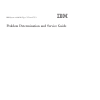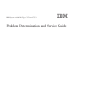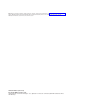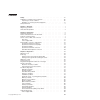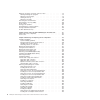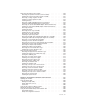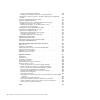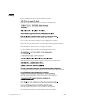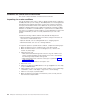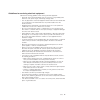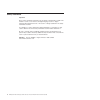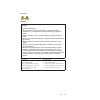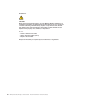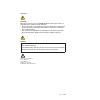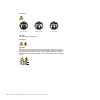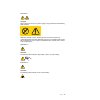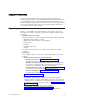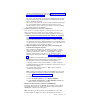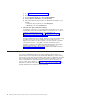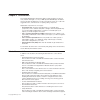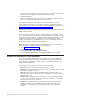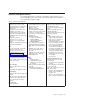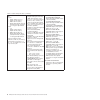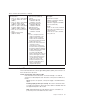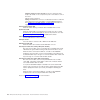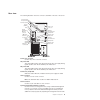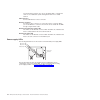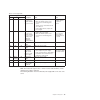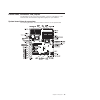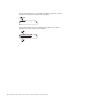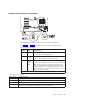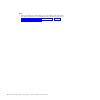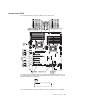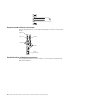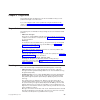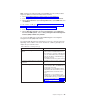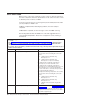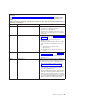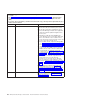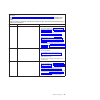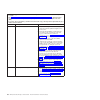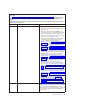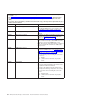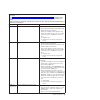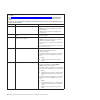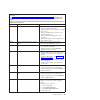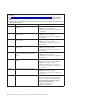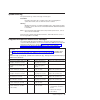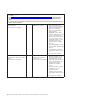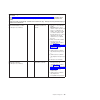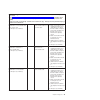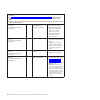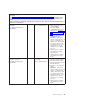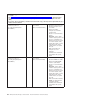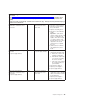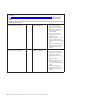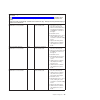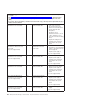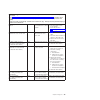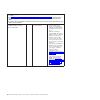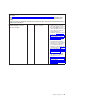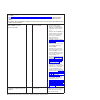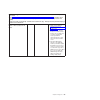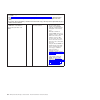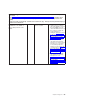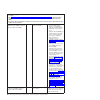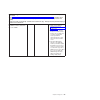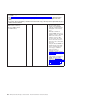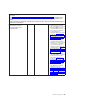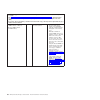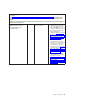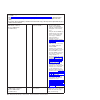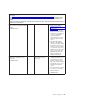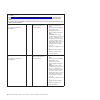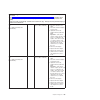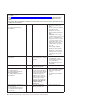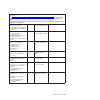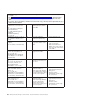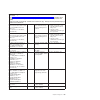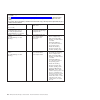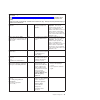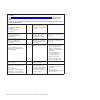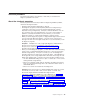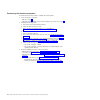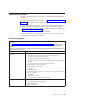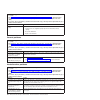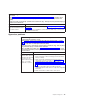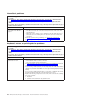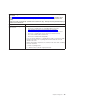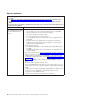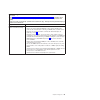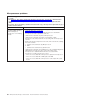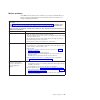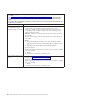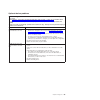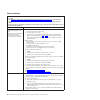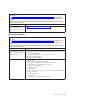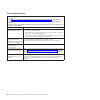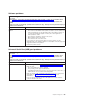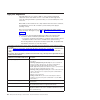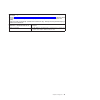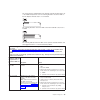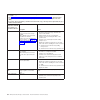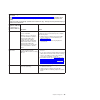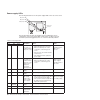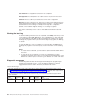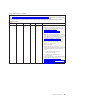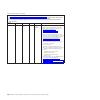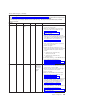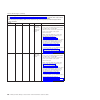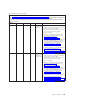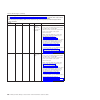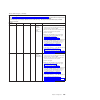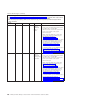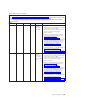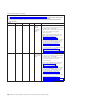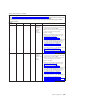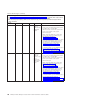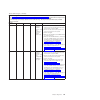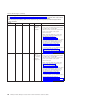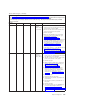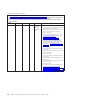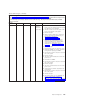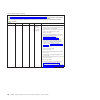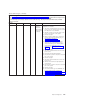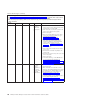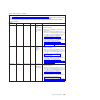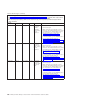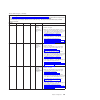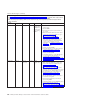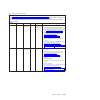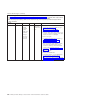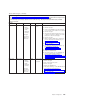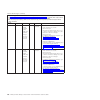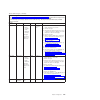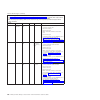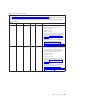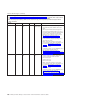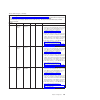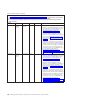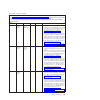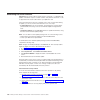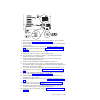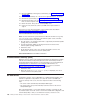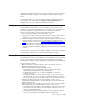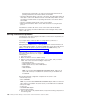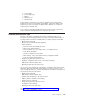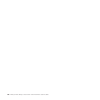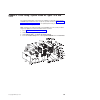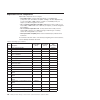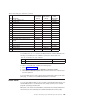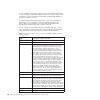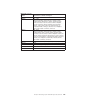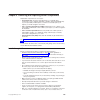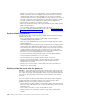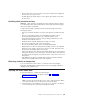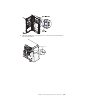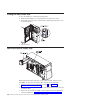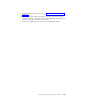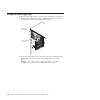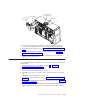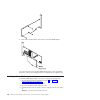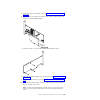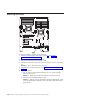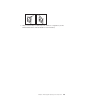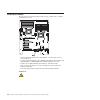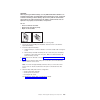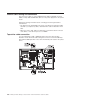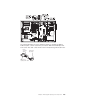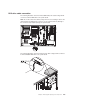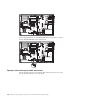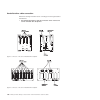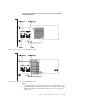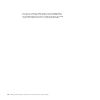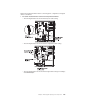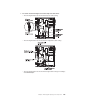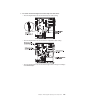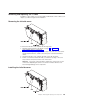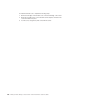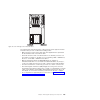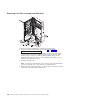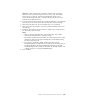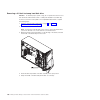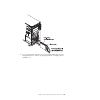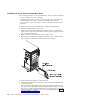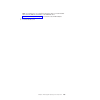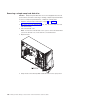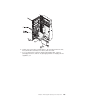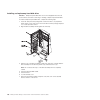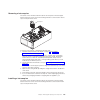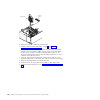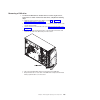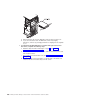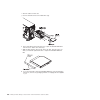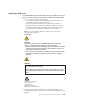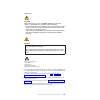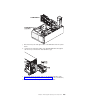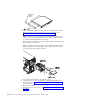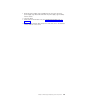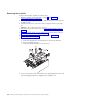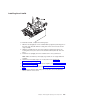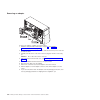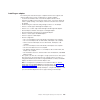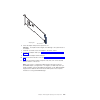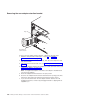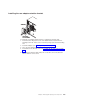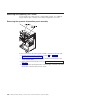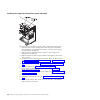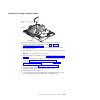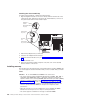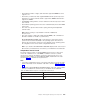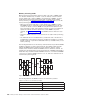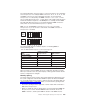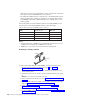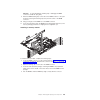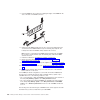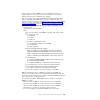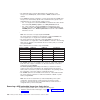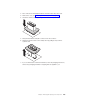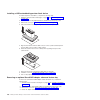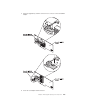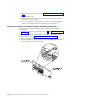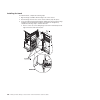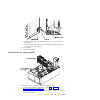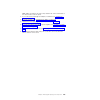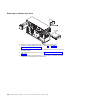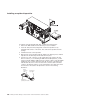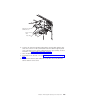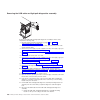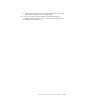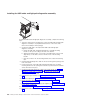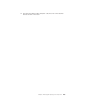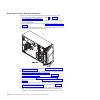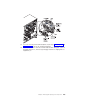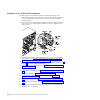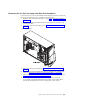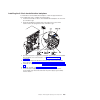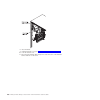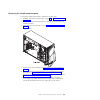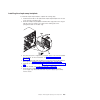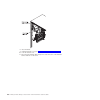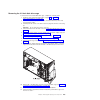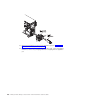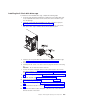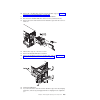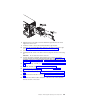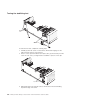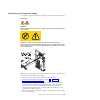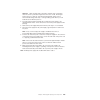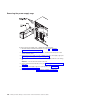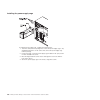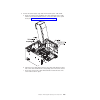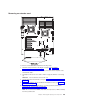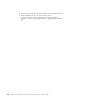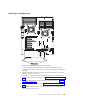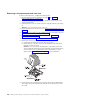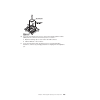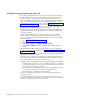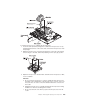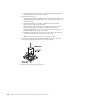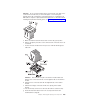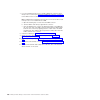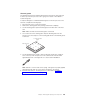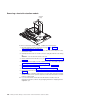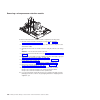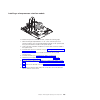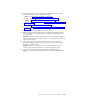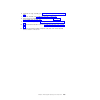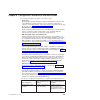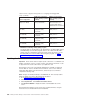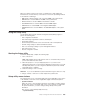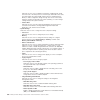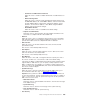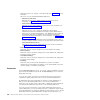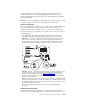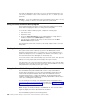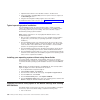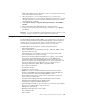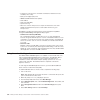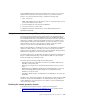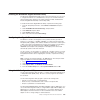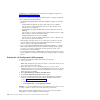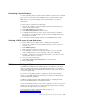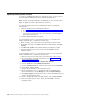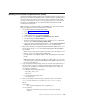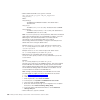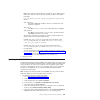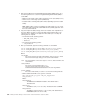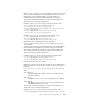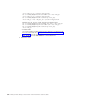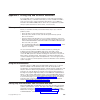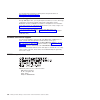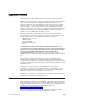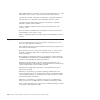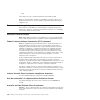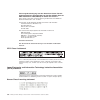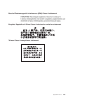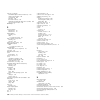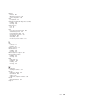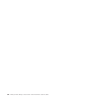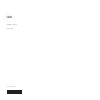- DL manuals
- IBM
- Server
- 7378
- Problem Determination And Service Manual
IBM 7378 Problem Determination And Service Manual
Summary of 7378
Page 1
Ibm system x3400 m3 types 7378 and 7379 problem determination and service guide.
Page 3
Ibm system x3400 m3 types 7378 and 7379 problem determination and service guide.
Page 4
Note: before using this information and the product it supports, read the general information in appendix b, “notices,” on page 327, and the ibm safety information, environmental notices and user guide documents on the ibm documentation cd, and the warranty information document that comes with the s...
Page 5: Contents
Contents safety . . . . . . . . . . . . . . . . . . . . . . . . . . . . Vii guidelines for trained service technicians . . . . . . . . . . . . . . . Viii inspecting for unsafe conditions . . . . . . . . . . . . . . . . . Viii guidelines for servicing electrical equipment . . . . . . . . . . . . . Ix...
Page 6
Diagnostic programs, messages, and error codes . . . . . . . . . . . . 97 running the diagnostic programs . . . . . . . . . . . . . . . . . 97 diagnostic text messages . . . . . . . . . . . . . . . . . . . . 97 viewing the test log . . . . . . . . . . . . . . . . . . . . . . 98 diagnostic messages ....
Page 7
Removing and replacing tier 2 crus . . . . . . . . . . . . . . . . 220 removing the operator information panel assembly . . . . . . . . . . 220 installing the operator information panel assembly . . . . . . . . . . 222 removing a voltage regulator module . . . . . . . . . . . . . . . 223 installing ...
Page 8
Typical operating-system installation . . . . . . . . . . . . . . . 310 installing your operating system without using serverguide . . . . . . . 310 changing the power policy option to the default settings after loading uefi defaults . . . . . . . . . . . . . . . . . . . . . . . . . . 310 using the ...
Page 9: Safety
Safety before installing this product, read the safety information. Antes de instalar este produto, leia as informações de segurança. Læs sikkerhedsforskrifterne, før du installerer dette produkt. Lees voordat u dit product installeert eerst de veiligheidsvoorschriften. Ennen kuin asennat tämän tuot...
Page 10
Guidelines for trained service technicians this section contains information for trained service technicians. Inspecting for unsafe conditions use the information in this section to help you identify potential unsafe conditions in an ibm product that you are working on. Each ibm product, as it was d...
Page 11
Guidelines for servicing electrical equipment observe the following guidelines when servicing electrical equipment: v check the area for electrical hazards such as moist floors, nongrounded power extension cords, power surges, and missing safety grounds. V use only approved tools and test equipment....
Page 12
Safety statements important: each caution and danger statement in this document is labeled with a number. This number is used to cross reference an english-language caution or danger statement with translated versions of the caution or danger statement in the safety information document. For example...
Page 13
Statement 1: danger electrical current from power, telephone, and communication cables is hazardous. To avoid a shock hazard: v do not connect or disconnect any cables or perform installation, maintenance, or reconfiguration of this product during an electrical storm. V connect all power cords to a ...
Page 14
Statement 2: caution: when replacing the lithium battery, use only ibm part number 33f8354 or an equivalent type battery recommended by the manufacturer. If your system has a module containing a lithium battery, replace it only with the same module type made by the same manufacturer. The battery con...
Page 15
Statement 3: caution: when laser products (such as cd-roms, dvd drives, fiber optic devices, or transmitters) are installed, note the following: v do not remove the covers. Removing the covers of the laser product could result in exposure to hazardous laser radiation. There are no serviceable parts ...
Page 16
Statement 4: ≥ 18 kg (39.7 lb) ≥ 32 kg (70.5 lb) ≥ 55 kg (121.2 lb) caution: use safe practices when lifting. Statement 5: caution: the power control button on the device and the power switch on the power supply do not turn off the electrical current supplied to the device. The device also might hav...
Page 17
Statement 8: caution: never remove the cover on a power supply or any part that has the following label attached. Hazardous voltage, current, and energy levels are present inside any component that has this label attached. There are no serviceable parts inside these components. If you suspect a prob...
Page 18
Statement 13: danger overloading a branch circuit is potentially a fire hazard and a shock hazard under certain conditions. To avoid these hazards, ensure that your system electrical requirements do not exceed branch circuit protection requirements. Refer to the information that is provided with you...
Page 19: Chapter 1. Start Here
Chapter 1. Start here you can solve many problems without outside assistance by following the troubleshooting procedures in this problem determination and service guide and on the ibm web site. This document describes the diagnostic tests that you can perform, troubleshooting procedures, and explana...
Page 20
Note: changes are made periodically to the ibm web site. The actual procedure might vary slightly from what is described in this document. 1) go to http://www.Ibm.Com/systems/support/. 2) under product support, click system x. 3) under popular links, click software and device drivers. 4) under relat...
Page 21
System x and bladecenter tools center at http://publib.Boulder.Ibm.Com/ infocenter/toolsctr/v1r0/index.Jsp and click updatexpress system pack installer. Be sure to separately install any listed critical updates that have release dates that are later than the release date of the updatexpress system p...
Page 22
1) go to http://www.Ibm.Com/systems/support/. 2) under product support, click system x. 3) from the product family list, select system x3400 m3. 4) under support & downloads, click troubleshoot. 5) select the troubleshooting procedure or retain tip that applies to your problem: v troubleshooting pro...
Page 23: Chapter 2. Introduction
Chapter 2. Introduction this problem determination and service guide contains information to help you solve problems that might occur in your ibm ® system x3400 m3 type 7378/7379 server. It describes the diagnostic tools that come with the server, error codes and suggested actions, and instructions ...
Page 24
In the documentation has a number that you can use to locate the corresponding statement in your language in the safety information document. V warranty information this is a document that comes with the server. It contains information about the terms of the warranty and getting service and assistan...
Page 25
Features and specifications the following information is a summary of the features and specifications of the server. Depending on the server model, some features might not be available, or some specifications might not apply. Table 1. Features and specifications microprocessor: v intel xeon up to si...
Page 26
Table 1. Features and specifications (continued) size: v tower – height: 440 mm (17.3 in.) – depth: 767 mm (30.2 in.) – width: 218 mm (8.6 in.) – weight: approximately 37.85 kg (83.4 lb) when fully configured or 27.1 kg (59.7 lb) minimum v rack – 5 u – height: 218 mm (8.6 in.) – depth: 702 mm (27.6 ...
Page 27
Table 1. Features and specifications (continued) environment: v air temperature: – server on: 10°c to 35°c (50.0°f to 95.0°f); altitude: 0 to 915 m (3000 ft) – server on: 10°c to 32°c (50.0°f to 90.0°f); altitude: 915 m (3000 ft) to 2134 m (7000 ft) – server on: 10°c to 28°c (50.0°f to 83.0°f); alti...
Page 28
Flashing slowly (once per second): the server is turned off and is ready to be turned on. You can press the power-control button to turn on the server. Lit: the server is turned on. Fading on and off: the server is in a reduced-power state. To wake the server, press the power-control button or use t...
Page 29
Rear view the following illustration shows the connectors and leds on the rear of the server. Video power cord connector serial 1 (com 1) usb 4 usb 3 usb 2 usb 1 system management ethernet connector ethernet 1 10/100/1000 ethernet 2 10/100/1000 nmi button ethernet transmit/receive activity led ether...
Page 30
From the production network. You can use the setup utility to configure the server to use a dedicated systems management network or a shared network. Usb connectors connect usb devices to these connectors. Ethernet connectors use either of these connectors to connect the server to a network. When yo...
Page 31
Table 2. Power-supply leds power-supply leds description action notes ac dc error off off off no ac power to the server or a problem with the ac power source 1. Check the ac power to the server. 2. Make sure that the power cord is connected to a functioning power source. 3. Turn the server off and t...
Page 32
Table 3. Power-supply leds power-supply leds description ac power dc power power error off off off no ac power to the server or a problem with the ac power source off off on no ac power to the server or a problem with the ac power source and the power supply has detected an internal problem off on o...
Page 33
Internal leds, connectors, and jumpers the illustrations in this section show the leds, connectors, and jumpers on the internal boards. The illustrations might differ slightly from your hardware. System board internal connectors the following illustration shows the internal connectors on the system ...
Page 34
The following illustration shows one additional pci express expansion slot that is available on the pci express extender card, if equipped. The following illustration shows two additional pci-x expansion slots that are available on the pci-x extender card, if equipped. 16 ibm system x3400 m3 types 7...
Page 35
System board switches and jumpers the following tables show the settings of the switches and the jumpers. See table 4 and table 5 for information about the switch and jumper settings. Table 4. System board jumpers jumper number jumper name jumper setting jp1 cmos clear v pins 1 and 2: normal operati...
Page 36
Notes: 1. Before you change any switch settings or move any jumpers, turn off the server; then, disconnect all power cords and external cables. (review the information in “safety” on page vii, “installation guidelines” on page 149, and “handling static-sensitive devices” on page 151.) 18 ibm system ...
Page 37
System board leds the following illustration shows the leds on the system board. The system board is equipped with a pci extender card that provides either one or two additional expansion slots. The following illustration shows the leds on the pci express extender card, if equipped. The following il...
Page 38
System board external connectors the following illustration shows the external input/output connectors on the system board. Video port serial port nmi button usb ports ethernet system management hard disk drive backplane connectors the following illustrations show the connectors on the 2.5-inch and ...
Page 39
Figure 1. Connectors on the 3.5-inch hard disk drive backplane figure 2. Connectors on the 2.5-inch hard disk drive backplane chapter 2. Introduction 21.
Page 40
22 ibm system x3400 m3 types 7378 and 7379: problem determination and service guide.
Page 41: Chapter 3. Diagnostics
Chapter 3. Diagnostics this chapter describes the diagnostic tools that are available to help you solve problems that might occur in the server. If you cannot diagnose and correct a problem by using the information in this chapter, see appendix a, “getting help and technical assistance,” on page 325...
Page 42
Some imm sensors cause assertion events to be logged when their setpoints are reached. When a setpoint condition no longer exists, a corresponding deassertion event is logged. However, not all events are assertion-type events. V integrated management module (imm) event log: this log contains a filte...
Page 43
Note: changes are made periodically to the ibm web site. The actual procedure might vary slightly from what is described in this document. 1. Go to http://publib.Boulder.Ibm.Com/infocenter/toolsctr/v1r0/index.Jsp. 2. In the navigation pane, click ibm system x and bladecenter tools center. 3. Expand ...
Page 44
Post error codes when you turn on the server, it performs a series of tests to check the operation of the server components and some optional devices in the server. This series of tests is called the power-on self-test, or post. If a power-on password is set, you must type the password and press ent...
Page 45
V follow the suggested actions in the order in which they are listed in the action column until the problem is solved. V see chapter 4, “parts listing, system x3400 m3 types 7378 and 7379,” on page 141 to determine which components are customer replaceable units (cru) and which components are field ...
Page 46
V follow the suggested actions in the order in which they are listed in the action column until the problem is solved. V see chapter 4, “parts listing, system x3400 m3 types 7378 and 7379,” on page 141 to determine which components are customer replaceable units (cru) and which components are field ...
Page 47
V follow the suggested actions in the order in which they are listed in the action column until the problem is solved. V see chapter 4, “parts listing, system x3400 m3 types 7378 and 7379,” on page 141 to determine which components are customer replaceable units (cru) and which components are field ...
Page 48
V follow the suggested actions in the order in which they are listed in the action column until the problem is solved. V see chapter 4, “parts listing, system x3400 m3 types 7378 and 7379,” on page 141 to determine which components are customer replaceable units (cru) and which components are field ...
Page 49
V follow the suggested actions in the order in which they are listed in the action column until the problem is solved. V see chapter 4, “parts listing, system x3400 m3 types 7378 and 7379,” on page 141 to determine which components are customer replaceable units (cru) and which components are field ...
Page 50
V follow the suggested actions in the order in which they are listed in the action column until the problem is solved. V see chapter 4, “parts listing, system x3400 m3 types 7378 and 7379,” on page 141 to determine which components are customer replaceable units (cru) and which components are field ...
Page 51
V follow the suggested actions in the order in which they are listed in the action column until the problem is solved. V see chapter 4, “parts listing, system x3400 m3 types 7378 and 7379,” on page 141 to determine which components are customer replaceable units (cru) and which components are field ...
Page 52
V follow the suggested actions in the order in which they are listed in the action column until the problem is solved. V see chapter 4, “parts listing, system x3400 m3 types 7378 and 7379,” on page 141 to determine which components are customer replaceable units (cru) and which components are field ...
Page 53
V follow the suggested actions in the order in which they are listed in the action column until the problem is solved. V see chapter 4, “parts listing, system x3400 m3 types 7378 and 7379,” on page 141 to determine which components are customer replaceable units (cru) and which components are field ...
Page 54
V follow the suggested actions in the order in which they are listed in the action column until the problem is solved. V see chapter 4, “parts listing, system x3400 m3 types 7378 and 7379,” on page 141 to determine which components are customer replaceable units (cru) and which components are field ...
Page 55
System-event log the system-event log contains messages of three types: information information messages do not require action; they record significant system-level events, such as when the server is started. Warning warning messages do not require immediate action; they indicate possible problems, ...
Page 56
V follow the suggested actions in the order in which they are listed in the action column until the problem is solved. V see chapter 4, “parts listing, system x3400 m3 types 7378 and 7379,” on page 141 to determine which components are customer replaceable units (cru) and which components are field ...
Page 57
V follow the suggested actions in the order in which they are listed in the action column until the problem is solved. V see chapter 4, “parts listing, system x3400 m3 types 7378 and 7379,” on page 141 to determine which components are customer replaceable units (cru) and which components are field ...
Page 58
V follow the suggested actions in the order in which they are listed in the action column until the problem is solved. V see chapter 4, “parts listing, system x3400 m3 types 7378 and 7379,” on page 141 to determine which components are customer replaceable units (cru) and which components are field ...
Page 59
V follow the suggested actions in the order in which they are listed in the action column until the problem is solved. V see chapter 4, “parts listing, system x3400 m3 types 7378 and 7379,” on page 141 to determine which components are customer replaceable units (cru) and which components are field ...
Page 60
V follow the suggested actions in the order in which they are listed in the action column until the problem is solved. V see chapter 4, “parts listing, system x3400 m3 types 7378 and 7379,” on page 141 to determine which components are customer replaceable units (cru) and which components are field ...
Page 61
V follow the suggested actions in the order in which they are listed in the action column until the problem is solved. V see chapter 4, “parts listing, system x3400 m3 types 7378 and 7379,” on page 141 to determine which components are customer replaceable units (cru) and which components are field ...
Page 62
V follow the suggested actions in the order in which they are listed in the action column until the problem is solved. V see chapter 4, “parts listing, system x3400 m3 types 7378 and 7379,” on page 141 to determine which components are customer replaceable units (cru) and which components are field ...
Page 63
V follow the suggested actions in the order in which they are listed in the action column until the problem is solved. V see chapter 4, “parts listing, system x3400 m3 types 7378 and 7379,” on page 141 to determine which components are customer replaceable units (cru) and which components are field ...
Page 64
V follow the suggested actions in the order in which they are listed in the action column until the problem is solved. V see chapter 4, “parts listing, system x3400 m3 types 7378 and 7379,” on page 141 to determine which components are customer replaceable units (cru) and which components are field ...
Page 65
V follow the suggested actions in the order in which they are listed in the action column until the problem is solved. V see chapter 4, “parts listing, system x3400 m3 types 7378 and 7379,” on page 141 to determine which components are customer replaceable units (cru) and which components are field ...
Page 66
V follow the suggested actions in the order in which they are listed in the action column until the problem is solved. V see chapter 4, “parts listing, system x3400 m3 types 7378 and 7379,” on page 141 to determine which components are customer replaceable units (cru) and which components are field ...
Page 67
V follow the suggested actions in the order in which they are listed in the action column until the problem is solved. V see chapter 4, “parts listing, system x3400 m3 types 7378 and 7379,” on page 141 to determine which components are customer replaceable units (cru) and which components are field ...
Page 68
V follow the suggested actions in the order in which they are listed in the action column until the problem is solved. V see chapter 4, “parts listing, system x3400 m3 types 7378 and 7379,” on page 141 to determine which components are customer replaceable units (cru) and which components are field ...
Page 69
V follow the suggested actions in the order in which they are listed in the action column until the problem is solved. V see chapter 4, “parts listing, system x3400 m3 types 7378 and 7379,” on page 141 to determine which components are customer replaceable units (cru) and which components are field ...
Page 70
V follow the suggested actions in the order in which they are listed in the action column until the problem is solved. V see chapter 4, “parts listing, system x3400 m3 types 7378 and 7379,” on page 141 to determine which components are customer replaceable units (cru) and which components are field ...
Page 71
V follow the suggested actions in the order in which they are listed in the action column until the problem is solved. V see chapter 4, “parts listing, system x3400 m3 types 7378 and 7379,” on page 141 to determine which components are customer replaceable units (cru) and which components are field ...
Page 72
V follow the suggested actions in the order in which they are listed in the action column until the problem is solved. V see chapter 4, “parts listing, system x3400 m3 types 7378 and 7379,” on page 141 to determine which components are customer replaceable units (cru) and which components are field ...
Page 73
V follow the suggested actions in the order in which they are listed in the action column until the problem is solved. V see chapter 4, “parts listing, system x3400 m3 types 7378 and 7379,” on page 141 to determine which components are customer replaceable units (cru) and which components are field ...
Page 74
V follow the suggested actions in the order in which they are listed in the action column until the problem is solved. V see chapter 4, “parts listing, system x3400 m3 types 7378 and 7379,” on page 141 to determine which components are customer replaceable units (cru) and which components are field ...
Page 75
V follow the suggested actions in the order in which they are listed in the action column until the problem is solved. V see chapter 4, “parts listing, system x3400 m3 types 7378 and 7379,” on page 141 to determine which components are customer replaceable units (cru) and which components are field ...
Page 76
V follow the suggested actions in the order in which they are listed in the action column until the problem is solved. V see chapter 4, “parts listing, system x3400 m3 types 7378 and 7379,” on page 141 to determine which components are customer replaceable units (cru) and which components are field ...
Page 77
V follow the suggested actions in the order in which they are listed in the action column until the problem is solved. V see chapter 4, “parts listing, system x3400 m3 types 7378 and 7379,” on page 141 to determine which components are customer replaceable units (cru) and which components are field ...
Page 78
V follow the suggested actions in the order in which they are listed in the action column until the problem is solved. V see chapter 4, “parts listing, system x3400 m3 types 7378 and 7379,” on page 141 to determine which components are customer replaceable units (cru) and which components are field ...
Page 79
V follow the suggested actions in the order in which they are listed in the action column until the problem is solved. V see chapter 4, “parts listing, system x3400 m3 types 7378 and 7379,” on page 141 to determine which components are customer replaceable units (cru) and which components are field ...
Page 80
V follow the suggested actions in the order in which they are listed in the action column until the problem is solved. V see chapter 4, “parts listing, system x3400 m3 types 7378 and 7379,” on page 141 to determine which components are customer replaceable units (cru) and which components are field ...
Page 81
V follow the suggested actions in the order in which they are listed in the action column until the problem is solved. V see chapter 4, “parts listing, system x3400 m3 types 7378 and 7379,” on page 141 to determine which components are customer replaceable units (cru) and which components are field ...
Page 82
V follow the suggested actions in the order in which they are listed in the action column until the problem is solved. V see chapter 4, “parts listing, system x3400 m3 types 7378 and 7379,” on page 141 to determine which components are customer replaceable units (cru) and which components are field ...
Page 83
V follow the suggested actions in the order in which they are listed in the action column until the problem is solved. V see chapter 4, “parts listing, system x3400 m3 types 7378 and 7379,” on page 141 to determine which components are customer replaceable units (cru) and which components are field ...
Page 84
V follow the suggested actions in the order in which they are listed in the action column until the problem is solved. V see chapter 4, “parts listing, system x3400 m3 types 7378 and 7379,” on page 141 to determine which components are customer replaceable units (cru) and which components are field ...
Page 85
V follow the suggested actions in the order in which they are listed in the action column until the problem is solved. V see chapter 4, “parts listing, system x3400 m3 types 7378 and 7379,” on page 141 to determine which components are customer replaceable units (cru) and which components are field ...
Page 86
V follow the suggested actions in the order in which they are listed in the action column until the problem is solved. V see chapter 4, “parts listing, system x3400 m3 types 7378 and 7379,” on page 141 to determine which components are customer replaceable units (cru) and which components are field ...
Page 87
V follow the suggested actions in the order in which they are listed in the action column until the problem is solved. V see chapter 4, “parts listing, system x3400 m3 types 7378 and 7379,” on page 141 to determine which components are customer replaceable units (cru) and which components are field ...
Page 88
V follow the suggested actions in the order in which they are listed in the action column until the problem is solved. V see chapter 4, “parts listing, system x3400 m3 types 7378 and 7379,” on page 141 to determine which components are customer replaceable units (cru) and which components are field ...
Page 89
V follow the suggested actions in the order in which they are listed in the action column until the problem is solved. V see chapter 4, “parts listing, system x3400 m3 types 7378 and 7379,” on page 141 to determine which components are customer replaceable units (cru) and which components are field ...
Page 90
V follow the suggested actions in the order in which they are listed in the action column until the problem is solved. V see chapter 4, “parts listing, system x3400 m3 types 7378 and 7379,” on page 141 to determine which components are customer replaceable units (cru) and which components are field ...
Page 91
Checkout procedure the checkout procedure is the sequence of tasks that you should follow to diagnose a problem in the server. About the checkout procedure before you perform the checkout procedure for diagnosing hardware problems, review the following information: v read the safety information that...
Page 92
Performing the checkout procedure to perform the checkout procedure, complete the following steps: 1. Is the server part of a cluster? V no: go to step 2. V yes: shut down all failing servers that are related to the cluster. Go to step 2. 2. Complete the following steps: a. Turn off the server and a...
Page 93
Troubleshooting tables use the troubleshooting tables to find solutions to problems that have identifiable symptoms. If you cannot find a problem in these tables, see “running the diagnostic programs” on page 97 for information about testing the server. If you have just added new software or a new o...
Page 94
V follow the suggested actions in the order in which they are listed in the action column until the problem is solved. V see chapter 4, “parts listing, system x3400 m3 types 7378 and 7379,” on page 141 to determine which components are customer replaceable units (cru) and which components are field ...
Page 95
V follow the suggested actions in the order in which they are listed in the action column until the problem is solved. V see chapter 4, “parts listing, system x3400 m3 types 7378 and 7379,” on page 141 to determine which components are customer replaceable units (cru) and which components are field ...
Page 96
Intermittent problems v follow the suggested actions in the order in which they are listed in the action column until the problem is solved. V see chapter 4, “parts listing, system x3400 m3 types 7378 and 7379,” on page 141 to determine which components are customer replaceable units (cru) and which...
Page 97
V follow the suggested actions in the order in which they are listed in the action column until the problem is solved. V see chapter 4, “parts listing, system x3400 m3 types 7378 and 7379,” on page 141 to determine which components are customer replaceable units (cru) and which components are field ...
Page 98
Memory problems v follow the suggested actions in the order in which they are listed in the action column until the problem is solved. V see chapter 4, “parts listing, system x3400 m3 types 7378 and 7379,” on page 141 to determine which components are customer replaceable units (cru) and which compo...
Page 99
V follow the suggested actions in the order in which they are listed in the action column until the problem is solved. V see chapter 4, “parts listing, system x3400 m3 types 7378 and 7379,” on page 141 to determine which components are customer replaceable units (cru) and which components are field ...
Page 100
Microprocessor problems v follow the suggested actions in the order in which they are listed in the action column until the problem is solved. V see chapter 4, “parts listing, system x3400 m3 types 7378 and 7379,” on page 141 to determine which components are customer replaceable units (cru) and whi...
Page 101
Monitor problems some ibm monitors have their own self-tests. If you suspect a problem with your monitor, see the documentation that comes with the monitor for instructions for testing and adjusting the monitor. V follow the suggested actions in the order in which they are listed in the action colum...
Page 102
V follow the suggested actions in the order in which they are listed in the action column until the problem is solved. V see chapter 4, “parts listing, system x3400 m3 types 7378 and 7379,” on page 141 to determine which components are customer replaceable units (cru) and which components are field ...
Page 103
Optional-device problems v follow the suggested actions in the order in which they are listed in the action column until the problem is solved. V see chapter 4, “parts listing, system x3400 m3 types 7378 and 7379,” on page 141 to determine which components are customer replaceable units (cru) and wh...
Page 104
Power problems v follow the suggested actions in the order in which they are listed in the action column until the problem is solved. V see chapter 4, “parts listing, system x3400 m3 types 7378 and 7379,” on page 141 to determine which components are customer replaceable units (cru) and which compon...
Page 105
V follow the suggested actions in the order in which they are listed in the action column until the problem is solved. V see chapter 4, “parts listing, system x3400 m3 types 7378 and 7379,” on page 141 to determine which components are customer replaceable units (cru) and which components are field ...
Page 106
Serverguide problems v follow the suggested actions in the order in which they are listed in the action column until the problem is solved. V see chapter 4, “parts listing, system x3400 m3 types 7378 and 7379,” on page 141 to determine which components are customer replaceable units (cru) and which ...
Page 107
Software problems v follow the suggested actions in the order in which they are listed in the action column until the problem is solved. V see chapter 4, “parts listing, system x3400 m3 types 7378 and 7379,” on page 141 to determine which components are customer replaceable units (cru) and which com...
Page 108
Light path diagnostics light path diagnostics is a system of leds on various external and internal components of the server. When an error occurs, leds are lit throughout the server. By viewing the leds in a particular order, you can often identify the source of the error. When leds are lit to indic...
Page 109
V follow the suggested actions in the order in which they are listed in the action column until the problem is solved. V see the chapter 4, “parts listing, system x3400 m3 types 7378 and 7379,” on page 141 to determine which components are customer replaceable units (cru) and which components are fi...
Page 110
2. Remove the server cover and look inside the server for lit leds. Certain components inside the server have leds that are lit to indicate the location of a problem. The following illustration shows the leds on the system board. 92 ibm system x3400 m3 types 7378 and 7379: problem determination and ...
Page 111
The system board is equipped with a pci extender card that provides either one or two additional expansion slots. The following illustration shows the leds on the pci express extender card, if one is installed. The following illustration shows the leds on the pci-x extender card, if one is installed...
Page 112
V follow the suggested actions in the order in which they are listed in the action column until the problem is solved. V see chapter 4, “parts listing, system x3400 m3 types 7378 and 7379,” on page 141 to determine which components are customer replaceable units (cru) and which components are field ...
Page 113
V follow the suggested actions in the order in which they are listed in the action column until the problem is solved. V see chapter 4, “parts listing, system x3400 m3 types 7378 and 7379,” on page 141 to determine which components are customer replaceable units (cru) and which components are field ...
Page 114
Power-supply leds the following illustration shows the power-supply leds on the rear of the server. Power cord connector ac power led dc power led fault (error) led the following table describes the problems that are indicated by various combinations of the power-supply leds and the power-on led on ...
Page 115
Diagnostic programs, messages, and error codes the diagnostic programs are the primary method of testing the major components of the server. As you run the diagnostic programs, text messages and error codes are displayed on the screen and are saved in the test log. A diagnostic text message or error...
Page 116
User aborted: you stopped the test before it was completed. Not applicable: you attempted to test a device that is not present in the server. Aborted: the test could not proceed because of the server configuration. Warning: the test could not be run. There was no failure of the hardware that was bei...
Page 117
Table 8. Dsa messages (continued) v follow the suggested actions in the order in which they are listed in the action column until the problem is solved. V see chapter 4, “parts listing, system x3400 m3 types 7378 and 7379,” on page 141 to determine which components are customer replaceable units (cr...
Page 118
Table 8. Dsa messages (continued) v follow the suggested actions in the order in which they are listed in the action column until the problem is solved. V see chapter 4, “parts listing, system x3400 m3 types 7378 and 7379,” on page 141 to determine which components are customer replaceable units (cr...
Page 119
Table 8. Dsa messages (continued) v follow the suggested actions in the order in which they are listed in the action column until the problem is solved. V see chapter 4, “parts listing, system x3400 m3 types 7378 and 7379,” on page 141 to determine which components are customer replaceable units (cr...
Page 120
Table 8. Dsa messages (continued) v follow the suggested actions in the order in which they are listed in the action column until the problem is solved. V see chapter 4, “parts listing, system x3400 m3 types 7378 and 7379,” on page 141 to determine which components are customer replaceable units (cr...
Page 121
Table 8. Dsa messages (continued) v follow the suggested actions in the order in which they are listed in the action column until the problem is solved. V see chapter 4, “parts listing, system x3400 m3 types 7378 and 7379,” on page 141 to determine which components are customer replaceable units (cr...
Page 122
Table 8. Dsa messages (continued) v follow the suggested actions in the order in which they are listed in the action column until the problem is solved. V see chapter 4, “parts listing, system x3400 m3 types 7378 and 7379,” on page 141 to determine which components are customer replaceable units (cr...
Page 123
Table 8. Dsa messages (continued) v follow the suggested actions in the order in which they are listed in the action column until the problem is solved. V see chapter 4, “parts listing, system x3400 m3 types 7378 and 7379,” on page 141 to determine which components are customer replaceable units (cr...
Page 124
Table 8. Dsa messages (continued) v follow the suggested actions in the order in which they are listed in the action column until the problem is solved. V see chapter 4, “parts listing, system x3400 m3 types 7378 and 7379,” on page 141 to determine which components are customer replaceable units (cr...
Page 125
Table 8. Dsa messages (continued) v follow the suggested actions in the order in which they are listed in the action column until the problem is solved. V see chapter 4, “parts listing, system x3400 m3 types 7378 and 7379,” on page 141 to determine which components are customer replaceable units (cr...
Page 126
Table 8. Dsa messages (continued) v follow the suggested actions in the order in which they are listed in the action column until the problem is solved. V see chapter 4, “parts listing, system x3400 m3 types 7378 and 7379,” on page 141 to determine which components are customer replaceable units (cr...
Page 127
Table 8. Dsa messages (continued) v follow the suggested actions in the order in which they are listed in the action column until the problem is solved. V see chapter 4, “parts listing, system x3400 m3 types 7378 and 7379,” on page 141 to determine which components are customer replaceable units (cr...
Page 128
Table 8. Dsa messages (continued) v follow the suggested actions in the order in which they are listed in the action column until the problem is solved. V see chapter 4, “parts listing, system x3400 m3 types 7378 and 7379,” on page 141 to determine which components are customer replaceable units (cr...
Page 129
Table 8. Dsa messages (continued) v follow the suggested actions in the order in which they are listed in the action column until the problem is solved. V see chapter 4, “parts listing, system x3400 m3 types 7378 and 7379,” on page 141 to determine which components are customer replaceable units (cr...
Page 130
Table 8. Dsa messages (continued) v follow the suggested actions in the order in which they are listed in the action column until the problem is solved. V see chapter 4, “parts listing, system x3400 m3 types 7378 and 7379,” on page 141 to determine which components are customer replaceable units (cr...
Page 131
Table 8. Dsa messages (continued) v follow the suggested actions in the order in which they are listed in the action column until the problem is solved. V see chapter 4, “parts listing, system x3400 m3 types 7378 and 7379,” on page 141 to determine which components are customer replaceable units (cr...
Page 132
Table 8. Dsa messages (continued) v follow the suggested actions in the order in which they are listed in the action column until the problem is solved. V see chapter 4, “parts listing, system x3400 m3 types 7378 and 7379,” on page 141 to determine which components are customer replaceable units (cr...
Page 133
Table 8. Dsa messages (continued) v follow the suggested actions in the order in which they are listed in the action column until the problem is solved. V see chapter 4, “parts listing, system x3400 m3 types 7378 and 7379,” on page 141 to determine which components are customer replaceable units (cr...
Page 134
Table 8. Dsa messages (continued) v follow the suggested actions in the order in which they are listed in the action column until the problem is solved. V see chapter 4, “parts listing, system x3400 m3 types 7378 and 7379,” on page 141 to determine which components are customer replaceable units (cr...
Page 135
Table 8. Dsa messages (continued) v follow the suggested actions in the order in which they are listed in the action column until the problem is solved. V see chapter 4, “parts listing, system x3400 m3 types 7378 and 7379,” on page 141 to determine which components are customer replaceable units (cr...
Page 136
Table 8. Dsa messages (continued) v follow the suggested actions in the order in which they are listed in the action column until the problem is solved. V see chapter 4, “parts listing, system x3400 m3 types 7378 and 7379,” on page 141 to determine which components are customer replaceable units (cr...
Page 137
Table 8. Dsa messages (continued) v follow the suggested actions in the order in which they are listed in the action column until the problem is solved. V see chapter 4, “parts listing, system x3400 m3 types 7378 and 7379,” on page 141 to determine which components are customer replaceable units (cr...
Page 138
Table 8. Dsa messages (continued) v follow the suggested actions in the order in which they are listed in the action column until the problem is solved. V see chapter 4, “parts listing, system x3400 m3 types 7378 and 7379,” on page 141 to determine which components are customer replaceable units (cr...
Page 139
Table 8. Dsa messages (continued) v follow the suggested actions in the order in which they are listed in the action column until the problem is solved. V see chapter 4, “parts listing, system x3400 m3 types 7378 and 7379,” on page 141 to determine which components are customer replaceable units (cr...
Page 140
Table 8. Dsa messages (continued) v follow the suggested actions in the order in which they are listed in the action column until the problem is solved. V see chapter 4, “parts listing, system x3400 m3 types 7378 and 7379,” on page 141 to determine which components are customer replaceable units (cr...
Page 141
Table 8. Dsa messages (continued) v follow the suggested actions in the order in which they are listed in the action column until the problem is solved. V see chapter 4, “parts listing, system x3400 m3 types 7378 and 7379,” on page 141 to determine which components are customer replaceable units (cr...
Page 142
Table 8. Dsa messages (continued) v follow the suggested actions in the order in which they are listed in the action column until the problem is solved. V see chapter 4, “parts listing, system x3400 m3 types 7378 and 7379,” on page 141 to determine which components are customer replaceable units (cr...
Page 143
Table 8. Dsa messages (continued) v follow the suggested actions in the order in which they are listed in the action column until the problem is solved. V see chapter 4, “parts listing, system x3400 m3 types 7378 and 7379,” on page 141 to determine which components are customer replaceable units (cr...
Page 144
Table 8. Dsa messages (continued) v follow the suggested actions in the order in which they are listed in the action column until the problem is solved. V see chapter 4, “parts listing, system x3400 m3 types 7378 and 7379,” on page 141 to determine which components are customer replaceable units (cr...
Page 145
Table 8. Dsa messages (continued) v follow the suggested actions in the order in which they are listed in the action column until the problem is solved. V see chapter 4, “parts listing, system x3400 m3 types 7378 and 7379,” on page 141 to determine which components are customer replaceable units (cr...
Page 146
Table 8. Dsa messages (continued) v follow the suggested actions in the order in which they are listed in the action column until the problem is solved. V see chapter 4, “parts listing, system x3400 m3 types 7378 and 7379,” on page 141 to determine which components are customer replaceable units (cr...
Page 147
Table 8. Dsa messages (continued) v follow the suggested actions in the order in which they are listed in the action column until the problem is solved. V see chapter 4, “parts listing, system x3400 m3 types 7378 and 7379,” on page 141 to determine which components are customer replaceable units (cr...
Page 148
Table 8. Dsa messages (continued) v follow the suggested actions in the order in which they are listed in the action column until the problem is solved. V see chapter 4, “parts listing, system x3400 m3 types 7378 and 7379,” on page 141 to determine which components are customer replaceable units (cr...
Page 149
Table 8. Dsa messages (continued) v follow the suggested actions in the order in which they are listed in the action column until the problem is solved. V see chapter 4, “parts listing, system x3400 m3 types 7378 and 7379,” on page 141 to determine which components are customer replaceable units (cr...
Page 150
Table 8. Dsa messages (continued) v follow the suggested actions in the order in which they are listed in the action column until the problem is solved. V see chapter 4, “parts listing, system x3400 m3 types 7378 and 7379,” on page 141 to determine which components are customer replaceable units (cr...
Page 151
Table 8. Dsa messages (continued) v follow the suggested actions in the order in which they are listed in the action column until the problem is solved. V see chapter 4, “parts listing, system x3400 m3 types 7378 and 7379,” on page 141 to determine which components are customer replaceable units (cr...
Page 152
Recovering the server firmware important: some cluster solutions require specific code levels or coordinated code updates. If the device is part of a cluster solution, verify that the latest level of code is supported for the cluster solution before you update the code. If the server firmware has be...
Page 153
5. Remove any adapters that impede access to the uefi boot recovery jumper block (jp6) (see “removing an adapter” on page 214). 6. Move the uefi boot recovery jumper (jp6) to pins 2 and 3 to enable the uefi recovery mode. 7. Replace any adapter that you removed (see “installing an adapter” on page 2...
Page 154
21. Reset the cmos by removing the system battery (see “removing the battery” on page 160). 22. Leave the system battery out of the server for approximately 5 to 15 minutes. 23. Reinstall the system battery (see “installing the battery” on page 162). 24. Reinstall the left-side cover (see “installin...
Page 155
Configuration and restart the server. If the server is unable to successfully complete post with the default configuration, there might be a problem with the system board. To specify the number of consecutive restart attempts that will trigger the nx boot failure feature, in the setup utility, click...
Page 156
Transmit/receive activity light is off, make sure that the hub and network are operating and that the correct device drivers are installed. V check the lan activity leds on the rear of the server. The lan activity led is lit when data is active on the ethernet network. If the lan activity led is off...
Page 157
A. Power supply b. Power-supply cage c. Memory d. Microprocessor e. System board if the problem is solved when you remove an adapter from the server but the problem recurs when you reinstall the same adapter, suspect the adapter; if the problem recurs when you replace the adapter with a different on...
Page 158
140 ibm system x3400 m3 types 7378 and 7379: problem determination and service guide.
Page 159: 7379
Chapter 4. Parts listing, system x3400 m3 types 7378 and 7379 the following replaceable components are available for all models of the system x3400 m3 type 7378/7379 server, except as specified otherwise in “replaceable server components” on page 142. For an updated parts listing on the web, complet...
Page 160
Replaceable server components replaceable components are of four types: v consumable parts: purchase and replacement of consumable parts (components, such as batteries and printer cartridges, that have depletable life) is your responsibility. If ibm acquires or installs a consumable part at your req...
Page 161
Table 9. Parts listing, type 7378/7379 (continued) index description cru part number (tier 1) cru part number (tier 2) fru part number 10 2.5-inch sas hard disk drive backplane (8 hdd) 94y6670 10 2.5-inch sas hard disk drive backplane (8 hdd) 69y0650 11 fan cage assembly 69y1320 12 hot-swap fan, 120...
Page 162
Table 9. Parts listing, type 7378/7379 (continued) index description cru part number (tier 1) cru part number (tier 2) fru part number 21 heat sink retention module 46d1397 22 memory, 1 gb single rank, udimm 44t1572 22 memory, 1 gb single rank, rdimm 49y1442 22 memory, 2 gb single rank, udimm 49y142...
Page 163
Table 9. Parts listing, type 7378/7379 (continued) index description cru part number (tier 1) cru part number (tier 2) fru part number foot kit, stabilizer, front 26k7345 foot kit, rear 13n2985 keyboard, us 42c0060 keyboard, korea 42c0082 keyboard, japan 42c0081 keylock assembly 26k7363 mouse, usb o...
Page 164
For units intended to be operated at 115 volts: use a ul-listed and csa-certified cord set consisting of a minimum 18 awg, type svt or sjt, three-conductor cord, a maximum of 15 feet in length and a parallel blade, grounding-type attachment plug rated 15 amperes, 125 volts. For units intended to be ...
Page 165
Ibm power cord part number used in these countries and regions 39m5172 israel 39m5095 220 - 240 v antigua and barbuda, aruba, bahamas, barbados, belize, bermuda, bolivia, brazil, caicos islands, canada, cayman islands, colombia, costa rica, cuba, dominican republic, ecuador, el salvador, guam, guate...
Page 166
148 ibm system x3400 m3 types 7378 and 7379: problem determination and service guide.
Page 167
Chapter 5. Removing and replacing server components replaceable components are of four types: v consumable parts: purchase and replacement of consumable parts (components, such as batteries and printer cartridges, that have depletable life) is your responsibility. If ibm acquires or installs a consu...
Page 168
V orange on a component or an orange label on or near a component indicates that the component can be hot-swapped, which means that if the server and operating system support hot-swap capability, you can remove or install the component while the server is running. (orange can also indicate touch poi...
Page 169
V remove items from your shirt pocket, such as pens and pencils, that might fall into the server as you lean over it. V avoid dropping any metallic objects, such as paper clips, hairpins, and screws, into the server. Handling static-sensitive devices attention: static electricity can damage the serv...
Page 170
Media door icon 4. Open the bezel by pressing the button on the left edge of the bezel, and rotate the left side of the bezel away from the server. 5. From inside of the top section of the bezel door, slide the blue tab up to unlock the bezel media door; then, grasp the depressed area on the media d...
Page 171
6. When the media door is unlocked, the icon on the side of the bezel will be in the unlocked position. Media door icon chapter 5. Removing and replacing server components 153.
Page 172
Closing the bezel media door to close the media door, complete the following steps: 1. Swing the bezel media door closed and push it into the bezel to close it. 2. From inside of the top section of the bezel door, slide the blue tab down to lock the bezel media door. 3. Close the bezel. Opening the ...
Page 173
4. Unlock and remove the left-side cover (see “removing the left-side cover” on page 181). 5. Pull up on the power-supply cage handle to unlock the cage; then, rotate the cage out until it stops. The tab on the rear power-supply latch bracket clicks into place when the cage is completely out of the ...
Page 174
Closing the power-supply cage to return the power-supply cage to its closed position, complete the following steps: 1. Rotate the power-supply cage slightly toward the rear side; then, push down on the release tab on the rear power-supply support bracket. Power supply support bracket power supply re...
Page 175
Power-supply cage handle power-supply cage power-supply cage front latch bracket locating tabs locating tabs notch 3. Rotate the power-supply cage handle down until the handle tip engages the notch in the front latch bracket; then, lower the handle until it locks in place. 4. Install and lock the le...
Page 176
8. Lift the battery and the battery carrier away from the serveraid adapter. If you are instructed to return the serveraid adapter battery, follow all packaging instructions, and use any packaging materials for shipping that are supplied to you. Installing a serveraid adapter battery to install the ...
Page 177
5. Unlock and remove the left-side cover (see “removing the left-side cover” on page 181). 6. Align the holes in the edge of the battery carrier and the adapter battery with the holes on the serveraid adapter. 7. Insert the screws to secure the serveraid adapter battery in place. 8. Install the serv...
Page 178
Removing the battery to remove the battery, complete the following steps: 1. Read the safety information that begins on page vii and “handling static-sensitive devices” on page 151. 2. Turn off the server and all attached devices. 3. Disconnect all external cables and power cords. 4. Carefully turn ...
Page 179
7. Dispose of the battery as required by local ordinances or regulations (see the environmental notices and user guide for more information). Chapter 5. Removing and replacing server components 161.
Page 180
Installing the battery the following notes describe information that you must consider when you replace the battery in the server: v you must replace the battery with a lithium battery of the same type from the same manufacturer. V to order replacement batteries, call 1-800-426-7378 within the unite...
Page 181
Caution: when replacing the lithium battery, use only ibm part number 33f8354 or an equivalent type battery recommended by the manufacturer. If your system has a module containing a lithium battery, replace it only with the same module type made by the same manufacturer. The battery contains lithium...
Page 182
Internal cable routing and connectors the server uses cables to connect sata attached, simple-swap sata, hot-swap sata, hot-swap sas and dvd drive devices to the power supply and to the system board. Review the following information before connecting power and signal cables to internal drives: v the...
Page 183
The following illustrations show the cabling information for installing the sata to traditional power converter cable when you install an rdx internal usb tape drive in the server. This cable comes with the server in the plastic bag with the drive rails. Connects to tape drive connects to optical po...
Page 184
Power converter cable optical power cable sata connector tape drive 166 ibm system x3400 m3 types 7378 and 7379: problem determination and service guide.
Page 185
Dvd drive cable connection the following illustration shows the internal sata and power cable routing and the connectors from the dvd drive to the system board. Note: do not disconnect the cable by using excessive force. Failing to remove the cable properly may damage the connectors on the system bo...
Page 186
The following illustration shows the internal sata cable routing and the connectors from the ultraslim dvd drive to the system board. Operator information panel cable connection the following illustration shows the internal cable routing and connectors from the operator information panel to the syst...
Page 187
Chapter 5. Removing and replacing server components 169.
Page 188
Hard disk drive cable connection review the following information before connecting power and signal cables to internal drives: 1. The following illustrations show the connectors on the 2.5-inch and 3.5-inch hard disk drive backplanes. Figure 3. Connectors on the 3.5-inch hard disk drive backplane f...
Page 189
2. The following illustrations show the cable connectors on serveraid m1015/m5014/m5015. Note: v for proper cooling, do not install any card in the slot next in sequence to a serveraid adapter with battery backup module (for example, if a serveraid adapter with battery backup module is installed in ...
Page 190
V if the server is configured for raid operation using a serveraid adapter, you might have to reconfigure your disk arrays after you install drives. See the serveraid adapter documentation for additional information about raid operation and complete instructions for using the serveraid adapter. 172 ...
Page 191
Review the following information before connecting power, configuration, and signal cables for the drives: 1. For server models with four 3.5-inch hot-swap hard disk drives. V the following illustration shows the internal power cable routing. V the following illustration shows the internal configura...
Page 192
174 ibm system x3400 m3 types 7378 and 7379: problem determination and service guide.
Page 193
2. For server models with eight 3.5-inch hot-swap hard disk drives. V the following illustration shows the internal power cable routing. V the following illustration shows the internal configuration cable routing. V the following illustration shows the internal signal cable routing for installing a ...
Page 194
176 ibm system x3400 m3 types 7378 and 7379: problem determination and service guide.
Page 195
3. For server models with eight 2.5-inch hot-swap hard disk drives. V the following illustration shows the internal power cable routing. V the following illustration shows the internal configuration cable routing. V the following illustration shows the internal signal cable routing for installing a ...
Page 196
178 ibm system x3400 m3 types 7378 and 7379: problem determination and service guide.
Page 197
4. For server models with sixteen 2.5-inch hot-swap hard disk drives. V the following illustration shows the internal power cable routing. V the following illustration shows the internal configuration cable routing. Chapter 5. Removing and replacing server components 179.
Page 198
V the following illustration shows the internal signal cable routing for installing a serveraid adapter and a serveraid expansion adapter. Note: sas expander card does not support 3 gb raid adapters. 180 ibm system x3400 m3 types 7378 and 7379: problem determination and service guide.
Page 199
Removing and replacing tier 1 crus installation of tier 1 crus is your responsibility. If ibm installs a tier 1 cru at your request, you will be charged for the installation. Removing the left-side cover to remove the left-side cover complete the following steps: 1. Read the safety information that ...
Page 200
To install the left-side cover, complete the following steps: 1. Set the bottom edge of the left-side cover on the bottom ledge of the server. 2. Rotate the top edge of the cover toward the server and press inward on the cover until it clicks into place. 3. Lock the cover, using the key that comes w...
Page 201
Removing and installing drives depending on the server model, the server might come with a sata attached dvd-rom drive in bay 1. The following are illustrations of the server and the location of the drive bays. Your hardware might differ, depending on the model. Note: if the server is configured for...
Page 202
The following illustrations show the location of the drive bays in the 3.5-inch hot-swap sas or hot-swap sata hard disk drive server models. Figure 8. Server with sixteen 2.5-inch hard disk drives figure 9. Server with four 3.5-inch hard disk drives 184 ibm system x3400 m3 types 7378 and 7379: probl...
Page 203
The following notes describe the types of drives that the server supports and other information that you must consider when installing a drive: v make sure that you have all the cables and other equipment that is specified in the documentation that comes with the drive. V check the instructions that...
Page 204
Removing a 2.5-inch hot-swap hard disk drive to remove a hot-swap hard disk drive, complete the following steps: 1. Read the safety information that begins on page vii and “handling static-sensitive devices” on page 151. Attention: static electricity that is released to internal server components wh...
Page 205
4. Press down on the release latch to open the drive handle; then, pull the drive out of the drive bay. 5. If you are instructed to return the hot-swap hard disk drive, follow all packaging instructions, and use any packaging materials for shipping that are supplied to you. Chapter 5. Removing and r...
Page 206
Installing a 2.5-inch hot-swap hard disk drive the following notes describe the types of hard disk drives that the server supports and other information that you must consider when you install a hard disk drive: v depending on the model, the server supports up to eight 3.5-inch or up to sixteen 2.5-...
Page 207
Attention: static electricity that is released to internal server components when the server is powered-on might cause the server to halt, which might result in the loss of data. To avoid this potential problem, always use an electrostatic-discharge wrist strap or other grounding system when you wor...
Page 208
Removing a 3.5-inch hot-swap hard disk drive attention: to maintain proper system cooling, do not operate the server for more than 10 minutes without either a drive or a filler panel installed in each drive bay. To remove a 3.5-inch hot-swap sas or hot-swap sata hard disk drive, complete the followi...
Page 209
6. If you are instructed to return the 3.5-inch hot-swap hard disk drive, follow all packaging instructions, and use any packaging materials for shipping that are supplied to you. Chapter 5. Removing and replacing server components 191.
Page 210
Installing a 3.5-inch hot-swap hard disk drive before installing a 3.5–inch hot-swap hard disk drive, read the following information: v inspect the drive tray for signs of damage. V to maintain proper system cooling, do not operate the server for more than 10 minutes without either a drive or a fill...
Page 211
Note: you might have to reconfigure the disk arrays after you install hard disk drives. See the raid documentation on the ibm web site at http://www.Ibm.Com/systems/support/ for information about raid adapters. 7. Close the bezel. 8. Lock the left-side cover. Chapter 5. Removing and replacing server...
Page 212
Removing a simple-swap hard disk drive attention: simple-swap hard disk drives are not hot-swappable. Disconnect all power from the server before removing or installing a simple-swap hard disk drive. To remove a simple-swap hard disk drive, complete the following steps. 1. Read the safety informatio...
Page 213
6. Pull the loops of the drive assembly that is to be removed toward each other; then, pull the drive assembly out of the bay and set it aside. 7. If you are instructed to return the simple-swap hard disk drive, follow all packaging instructions, and use any packaging materials for shipping that are...
Page 214
Installing a simple-swap hard disk drive attention: simple-swap hard disk drives are not hot-swappable. Disconnect all power from the server before removing or installing a simple-swap hard disk drive. To install a simple-swap hard disk drive, complete the following steps. 1. Touch the static-protec...
Page 215
Removing a hot-swap fan the server comes with three 120 mm x 38 mm hot-swap fans in the fan-support bracket at the front of the server. The following instructions can be used to remove any hot-swap fan in the server. Hot-swap fan to remove a hot-swap fan, complete the following steps: 1. Read the sa...
Page 216
Hot-swap fan fan air baffle to install a hot-swap fan, complete the following steps: 1. Read the safety information that begins on page vii and “handling static-sensitive devices” on page 151. Attention: static electricity that is released to internal server components when the server is powered-on ...
Page 217
Removing a dvd drive 1. To remove the dvd drive on models with four 3.5-inch, eight 3.5-inch, eight 2.5-ich or sixteen 2.5-inch hard disk drives, complete the following steps: a. Read the safety information that begins on page vii and “handling static-sensitive devices” on page 151. B. Turn off the ...
Page 218
G. Remove the blue rails from the dvd drive and save them for future use. H. If you are instructed to return the dvd drive, follow all packaging instructions, and use any packaging materials for shipping that are supplied to you. 2. To remove the ultraslim dvd drive on models with eight 3.5-inch har...
Page 219
E. Rotate the power-supply cage assembly out of the chassis. Lift up the power-supply cage handle and pull the power-supply cage assembly all the way up until the retainer latch locks the cage in place on the chassis. F. Remove the air baffle (see “removing the air baffle” on page 212). G. Remove th...
Page 220
I. Store the cables for future use. J. Unscrew and remove the 3.5-inch disk drive cage. K. Press and hold the release tab down as you push the ultraslim dvd drive from the rear to slide it out from the bay. L. Slide the drive-retention clip from the side of the drive. Save the clip to use when you i...
Page 221
Installing a dvd drive 1. To install the dvd drive on models with four 3.5-inch, eight 3.5-inch, eight 2.5-ich or sixteen 2.5-inch hard disk drives, complete the following steps: a. If you are replacing a drive, make sure that: v you have all the cables and other equipment that are specified in the ...
Page 222
C. Read the safety information that begins on page vii and “handling static-sensitive devices” on page 151. D. Turn off the server and peripheral devices, and disconnect the power cords and all external cables. E. Unlock and remove the left-side cover (see “removing the left-side cover” on page 181)...
Page 223
H. Install the blue rails on the dvd drive, using the holes nearest the center of the drive. I. Follow the instructions that come with the drive to set jumpers or switches, if there are any. Note: you might find it easier to install the new drive from the front and then attach the cables. J. Align t...
Page 224
K. Connect power and signal cables to the drive and the connectors on the system board. (see “internal cable routing and connectors” on page 164 for more information.) l. Reinstall the air baffle. M. Reinstall the fan cage assembly (see “installing the fan cage assembly” on page 244.) n. Rotate the ...
Page 225
Statement 3: caution: when laser products (such as cd-roms, dvd drives, fiber optic devices, or transmitters) are installed, note the following: v do not remove the covers. Removing the covers of the laser product could result in exposure to hazardous laser radiation. There are no serviceable parts ...
Page 226
G. Rotate the power-supply cage assembly out of the chassis. Lift up the power-supply cage handle and pull the power-supply cage assembly all the way up until the retainer latch locks the cage in place on the chassis. H. Remove the air baffle (see “removing the air baffle” on page 212). I. Remove th...
Page 227
J. Disconnect the power and signal cables of the dvd drive from the system board. K. Pull the power and signal cables of the ultraslim dvd drive through the slim slot on top of the 3.5-inch hard disk drive cage. L. Connect the power and signal cables to the ultraslim dvd drive. (see “internal cable ...
Page 228
N. Slide the ultraslim dvd drive into the slim slot on top of the 3.5-inch disk drive cage until the drive clicks into place. (for more information, see “installing the upper 3.5-inch disk drive cage” on page 270.) note: pull the power and signal cables of the ultraslim dvd drive into the slim slot ...
Page 229
T. Rotate the power-supply cage assembly back into the server. Press the power-supply cage release tab and rotate the power-supply cage assembly into the chassis. U. Close the bezel. V. Install and lock the left-side cover (see “installing the left-side cover” on page 181). W. Reconnect the external...
Page 230
Removing the air baffle to remove the air baffle, complete the following steps: 1. Read the safety information that begins on page vii, and “handling static-sensitive devices” on page 151. 2. Turn off the server and peripheral devices, and disconnect the power cords and all external cables. 3. Caref...
Page 231
Installing the air baffle to install the air baffle, complete the following steps: 1. With the rear (hinged) part of the air baffle lifted up, align the positioning pins on the ends of the air baffle with the locating holes in the server chassis and fan cage assembly. 2. Slide the air baffle down in...
Page 232
Removing an adapter to remove an adapter, complete the following steps: 1. Read the safety information that begins on page vii and “handling static-sensitive devices” on page 151. 2. Turn off the server and peripheral devices, and disconnect the power cords and all external cables. 3. Carefully turn...
Page 233
Installing an adapter the following notes describe the types of adapters that the server supports and other information that you must consider when you install an adapter: v locate the documentation that comes with the adapter and follow those instructions in addition to the instructions in this sec...
Page 234
Attention: static electricity that is released to internal server components when the server is powered-on might cause the server to stop, which might result in the loss of data. To avoid this potential problem, always use an electrostatic-discharge wrist strap or other grounding system when working...
Page 235
Adapter guide 6. Press the adapter firmly into the expansion slot. Attention: incomplete insertion might cause damage to the system board or the adapter. 7. Install the screw that secures the adapter to the server chassis. 8. Connect the adapter cables (see “internal cable routing and connectors” on...
Page 236
Removing the rear adapter-retention bracket rear adapter retention bracket hinge pin to remove the rear adapter-retention bracket, complete the following steps: 1. Read the safety information that begins on page vii and “handling static-sensitive devices” on page 151. 2. Turn off the server and all ...
Page 237
Installing the rear adapter-retention bracket to install the rear adapter-retention bracket, complete the following steps: 1. Insert the bottom hinge point on the rear adapter-retention bracket into the matching hole in the chassis; then, insert the top hinge point into the matching hole. 2. Install...
Page 238
Removing and replacing tier 2 crus you may install a tier 2 cru yourself or request ibm to install it, at no additional charge, under the type of warranty service that is designated for your server. Removing the operator information panel assembly to remove the operator information panel assembly, c...
Page 239
5. Remove the power supply or power supplies from the power-supply cage (see “removing a hot-swap power supply” on page 273). 6. Rotate the power-supply cage to its open position (see “opening the power-supply cage” on page 154). 7. Remove the air baffle (see “removing the air baffle” on page 212). ...
Page 240
Installing the operator information panel assembly to install the operator information panel assembly, complete the following steps: 1. Touch the static-protective package that contains the operator information panel assembly to any unpainted metal surface on the server; then, remove the assembly fr...
Page 241
Removing a voltage regulator module heat sink 2 microprocessor 2 vrm vrm connector to remove a voltage regulator module (vrm), complete the following steps: 1. Read the safety information that begins on page vii and “handling static-sensitive devices” on page 151. 2. Turn off the server and peripher...
Page 242
Installing a voltage regulator module heat sink 2 microprocessor 2 vrm vrm connector to install a voltage regulator module, complete the following steps: 1. Locate the vrm connector on the system board, next to the heat sink for microprocessor 2 (see “system board internal connectors” on page 15). 2...
Page 243
Removing the virtual media key to remove the virtual media key, complete the following steps: 1. Read the safety information that begins on page vii and “handling static-sensitive devices” on page 151. 2. Turn off the server and peripheral devices, and disconnect the power cords and all external cab...
Page 244
Installing the virtual media key to install a virtual media key, complete the following steps: 1. Align the alignment bracket on the rear of the key with the retention tab on the system board; then, slide the key down into the virtual media key connector on the system board until it is firmly seated...
Page 245
V the maximum number of single-, dual-rank, ecc supported udimm the server supports is 12. V the memory controller has three registered dimm channels per microprocessor (channels 0, 1, and 2). Channels 0 and 1 support three dimms and channel 2 supports two dimms. V install dimms starting with the co...
Page 246
Memory mirroring mode memory-mirroring mode replicates and stores data on two pairs of dimms within two channels simultaneously. If a failure occurs, the memory controller switches from the primary pair of memory dimms to the backup pair of dimms. You must enable memory mirroring through the setup u...
Page 247
The following illustration shows the memory connector layout that is associated with each microprocessor. For example, dimm connectors 9, 10, 11, 12, 13, 14, 15, and 16 (dimm connectors are shown underneath the boxes) are associated with microprocessor 2 socket (cpu2), and dimm connectors 1, 2, 3, 4...
Page 248
Identical in size, type, rank, and organization, but not in speed. The channels run at the speed of the slowest dimm in any of the channels. V the maximum available memory is reduced to 2/3 of the installed memory when memory sparing mode is enabled. For example, if you install 72 gb of memory using...
Page 249
Attention: to avoid breaking the retaining clips or damaging the dimm connectors, handle the clips gently. 9. Move the dimm retaining clips on the side of the dimm connector to the open position by pressing the retaining clips away from the center of the dimm connector. 10. Using your fingers, lift ...
Page 250
5. Insert the dimm into the connector by aligning the edges of the dimm with the slots at the ends of the dimm connector. 6. Firmly press the dimm straight down into the connector by applying pressure on both ends of the dimm simultaneously. The retaining clips snap into the locked position when the...
Page 251
V when you install or remove dimms, the server configuration information changes. When you restart the server, the system displays a message that indicates that the memory configuration has changed. V the server supports only industry-standard double-data-rate 3 (ddr3), 800, 1066, or 1333 mhz, pc3-1...
Page 252
V the maximum memory speed is determined by the combination of the microprocessor, dimm speed, and the number of dimms installed in each channel. V in two-dimm-per-channel configuration, a server with an intel xeon x5600 series microprocessor automatically operates with a maximum memory speed of up ...
Page 253
2. Turn off the server and peripheral devices and disconnect the power cords. 3. Remove the cover (see “removing the left-side cover” on page 181). 4. Unlock the retention latch by pushing it down toward the system board. 5. Grasp the flash device and pull to remove it from the connector. 6. Return ...
Page 254
Installing a usb embedded hypervisor flash device to install a hypervisor flash device, complete the following steps: 1. Read the safety information that begins on page vii and “installation guidelines” on page 149. 2. Turn off the server and peripheral devices and disconnect the power cords. 3. Rem...
Page 255
5. Grasp the upgrade key and lift to remove it from connector on the serveraid adapter. 6. Close the rear adapter-retention bracket. Chapter 5. Removing and replacing server components 237.
Page 256
7. Install and lock the left-side cover (see “installing the left-side cover” on page 181). 8. Lock the left-side cover. 9. Reconnect the external cables and power cords; then, turn on the attached devices and turn on the server. 10. If you are instructed to return the feature key, follow all packag...
Page 257
6. Close the rear adapter-retention bracket. 7. Install and lock the left-side cover (see “installing the left-side cover” on page 181). 8. Lock the left-side cover. 9. Reconnect the external cables and power cords; then, turn on the attached devices and turn on the server. Removing the bezel to rem...
Page 258
4. Press the retention tabs on each hinge assembly toward each other and pull the hinge assemblies out of the chassis. Note: you might need a flat-blade screwdriver to pry the hinge assemblies out of the chassis. 240 ibm system x3400 m3 types 7378 and 7379: problem determination and service guide.
Page 259
Note: the bezel also disengages from the chassis hinges if you rotate the bezel beyond 180° or if excessive pressure is applied to the bezel. Do not be alarmed, because this is how the bezel was designed. The bezel is designed with breakaway hinges so that you can easily reattach it to the chassis. ...
Page 260
Installing the bezel to install the bezel, complete the following steps: 1. Align the hinge assemblies with the hinge holes on the chassis. 2. Push the hinges into the holes on the chassis until they snap into place. 3. If you removed the bezel by detaching the sliding hinge mount from the hinge ass...
Page 261
B. Align the sliding hinge mount with the hinge pin on the hinge assembly on the chassis. C. Press the sliding hinge mount against the hinge pin until the sliding hinge mount snaps onto the hinge pin. 4. Close the bezel. 5. Lock the left-side cover. Removing the fan cage assembly to remove the fan c...
Page 262
3. Carefully turn the server on its side so that it is lying flat, with the cover facing up. Attention: do not allow the server to fall over. 4. Unlock and remove the left-side cover (see “removing the left-side cover” on page 181). 5. Remove the hot-swap power supply or power supplies from the powe...
Page 263
Note: make sure that the fan cage is fully seated in the server and that both of the release buttons click into place. 3. If you removed any full-length pci adapters, install them (see “installing an adapter” on page 215). 4. Install the air baffle (see “installing the air baffle” on page 213). 5. R...
Page 264
Removing an optional tape drive to remove an optional full-high tape drive, complete the following steps: 1. Read the safety information that begins on page vii and “handling static-sensitive devices” on page 151. 2. Turn off the server and peripheral devices, and disconnect the power cords and all ...
Page 265
5. Disconnect the power and signal cables from the back of the tape drive. 6. Grasp the blue tabs on each side of the tape drive and press them inward while you pull the drive out of the server. 7. Note the location of the blue rails on the tape drive; then, remove the blue rails and save them for f...
Page 266
Installing an optional tape drive to install an optional full-height tape drive, complete the following steps: 1. Remove the emc shields from the drive bay, if any are installed. 2. Touch the static-protective package that contains the tape drive to any unpainted metal surface on the server; then, r...
Page 267
Power converter cable optical power cable sata connector tape drive 6. Connect one end of the tape drive signal cable to the tape drive and the other end to the connector on the system board. Route the cable through the plastic slots on the bottom of the chassis underneath the fan cage assembly. For...
Page 268
Removing the usb cable and light path diagnostics assembly to remove the usb cable and light path diagnostics assembly from the server, complete the following steps: 1. Read the safety information that begins on page vii and “handling static-sensitive devices” on page 151. 2. Turn off the server and...
Page 269
B. Squeeze the retaining clips on each side of the usb cable connector and pull the usb cable away from the mounting bracket. 16. If you are instructed to return the usb cable and light path diagnostics assembly, follow all packaging instructions, and use any packaging materials for shipping that ar...
Page 270
Installing the usb cable and light path diagnostics assembly to install the usb cable and light path diagnostics assembly, complete the following steps: 1. Touch the static-protective package that contains the usb cable and light path diagnostics assembly to any unpainted metal surface on the server...
Page 271
12. Reconnect the external cables and power cords; then, turn on the attached devices and turn on the server. Chapter 5. Removing and replacing server components 253.
Page 272
Removing a 2.5-inch disk drive backplane to remove a 2.5-inch hard disk drive backplane, complete the following steps. 1. Read the safety information that begins on page vii and “handling static-sensitive devices” on page 151. 2. Turn off the server and peripheral devices, and disconnect the power c...
Page 273
12. If you are removing another sas backplane, repeat steps 10 on page 254 and 11 on page 254 to remove the remaining backplane. 13. If you are instructed to return the 2.5-inch hard disk drive backplane, follow all packaging instructions, and use any packaging materials for shipping that are suppli...
Page 274
Installing a 2.5-inch disk drive backplane to install a 2.5-inch hard disk drive backplane, complete the following steps: 1. Touch the static-protective package that contains the hard disk drive backplane to any unpainted metal surface on the server; then, remove the backplane from the package. 2. P...
Page 275
Removing the 3.5-inch hot-swap hard disk drive backplane to remove the 3.5-inch hot-swap hard disk drive backplane from both the upper and bottom 3.5-inch disk drive cages, complete the following steps. 1. Read the safety information that begins on page viiand “installation guidelines” on page 149. ...
Page 276
9. Remove the air baffle (see “removing the air baffle” on page 212). 10. Remove the fan cage assembly (see “removing the fan cage assembly” on page 243). 11. Disconnect the power, signal, and configuration cables from the 3.5-inch hard disk drive backplane. 12. Lift up on the spring-release latch o...
Page 277
Installing the 3.5-inch hard disk drive backplane to install the 3.5-inch hard disk drive backplane on both the upper and bottom 3.5-inch disk drive cages, complete the following steps. 1. Insert the bottom tabs of the 3.5–inch hard disk drive backplane onto the lower lip of the drive cage. 2. Rotat...
Page 278
8. Close the bezel. 9. Install the left-side cover (see “installing the left-side cover” on page 181). 10. Lock the left-side cover. 11. Reconnect the external cables and power cords; then, turn on the attached devices and turn on the server. 260 ibm system x3400 m3 types 7378 and 7379: problem dete...
Page 279
Removing the simple-swap backplate to remove the simple-swap backplate, complete the following steps. 1. Read the safety information that begins on page viiand “installation guidelines” on page 149. 2. Turn off the server and all attached devices; then, disconnect all power cords and external cables...
Page 280
9. Remove the air baffle (see “removing the air baffle” on page 212). 10. Remove the fan cage assembly (see “removing the fan cage assembly” on page 243). 11. Disconnect the power, signal, and configuration cables from the 3.5-inch hard disk drive backplane. 12. Lift the latch and rotate the simple-...
Page 281
Installing the simple-swap backplate to install the simple-swap backplate, complete the following steps. 1. Insert the bottom tabs of the replacement simple-swap backplate onto the slots on the lower lip of the drive cage. 2. Rotate the simple-swap backplate toward the drive cage (make sure to align...
Page 282
8. Close the bezel. 9. Install the left-side cover (see “installing the left-side cover” on page 181). 10. Lock the left-side cover. 11. Reconnect the external cables and power cords; then, turn on the attached devices and turn on the server. 264 ibm system x3400 m3 types 7378 and 7379: problem dete...
Page 283
Removing the 2.5-inch disk drive cage to remove the 2.5-inch hard disk drive cage, complete the following steps. 1. Read the safety information that begins on page vii and “handling static-sensitive devices” on page 151. 2. Turn off the server and peripheral devices, and disconnect the power cords a...
Page 284
13. Remove the backplane from the 2.5-inch disk drive cage (see “removing a 2.5-inch disk drive backplane” on page 254). 14. If you are instructed to return the 2.5-inch disk drive cage, follow all packaging instructions, and use any packaging materials for shipping that are supplied to you. 266 ibm...
Page 285
Installing the 2.5-inch disk drive cage to install a 2.5-inch hard disk drive cage, complete the following steps: 1. Touch the static-protective package that contains the 2.5-inch disk drive cage to any unpainted metal surface on the server; then, remove the drive cage from the package. 2. Install t...
Page 286
Removing and replacing frus frus must be installed only by trained service technicians. The illustrations in this document might differ slightly from the hardware. Removing the upper 3.5-inch disk drive cage to remove the 3.5-inch hard disk drive cage, complete the following steps: 1. Read the safet...
Page 287
10. Remove all of the disk drives from the 3.5-inch disk drive cage (see “removing a 3.5-inch hot-swap hard disk drive” on page 190). 11. Disconnect the cables from the 3.5-inch disk drive backplane. 12. Disconnect the ultraslim dvd drive cables from the system board if any. 13. Remove the screws th...
Page 288
Installing the upper 3.5-inch disk drive cage to install a 3.5-inch hard disk drive cage, complete the following steps: 1. Remove all the emc fillers. 2. Remove the optical dvd drive if installed. 3. Remove the emc shields and store them for future use. 4. Touch the static-protective package that co...
Page 289
8. Align the holes in the edge of 3.5-inch disk drive cage with the holes in the edge of the server rack. 9. Insert the screws to secure the 3.5-inch disk drive cage in place. 10. Install any hot-swap hard disk drives that were removed from the drive cage (see “installing a 3.5-inch hot-swap hard di...
Page 290
Turning the stabilizing feet to rotate the front feet, complete the following steps: 1. Carefully position the server on a flat surface, with the feet hanging over the edge of the flat surface to ease removal. 2. Press in on the clips that hold the feet in place; then, pry the feet away from the ser...
Page 291
Removing a hot-swap power supply if you install or remove a hot-swap power supply, observe the following precautions. Statement 8: caution: never remove the cover on a power supply or any part that has the following label attached. Hazardous voltage, current, and energy levels are present inside any...
Page 292
3. Press the release latch on the power supply and pull the power supply out of the power-supply cage. 4. If you are instructed to return the hot-swap power supply, follow all packaging instructions, and use any packaging materials for shipping that are supplied to you. Note: all fixed power supply ...
Page 293
Attention: static electricity that is released to internal server components when the server is powered-on might cause the server to halt, which might result in the loss of data. To avoid this potential problem, always use an electrostatic-discharge wrist strap or other grounding system when you wor...
Page 294
Removing the power-supply cage to remove the power-supply cage, complete the following steps: 1. Read the safety information that begins on page vii and “handling static-sensitive devices” on page 151. 2. Turn off the server and peripheral devices, and disconnect the power cords and all external cab...
Page 295
8. Remove the power cable shield: a. Note how the power-supply cage cables are routed behind the power cable shield. B. Press down on the power cable shield retention latch. C. Slide the power cable shield toward the front of the server to disengage the locating tabs; then, remove the power cable sh...
Page 296
Installing the power-supply cage to install the power-supply cage, complete the following steps: 1. Touch the static-protective package that contains the power-supply cage to any unpainted metal surface on the server; then, remove the power-supply cage from the package. 2. Position the hinge so that...
Page 297
5. Connect the power-supply cage cables and install the power cable shield: a. Route the system power and adv power cables behind the power cable shield as shown in the illustration; then, connect the cables to the system board (see “system board internal connectors” on page 15). B. Place the power ...
Page 298
D. Route the cpu power and psu control cables through the cable tie on the rear of server chassis; then, connect the cables to the system board (see “system board internal connectors” on page 15) 6. Install the air baffle (see “installing the air baffle” on page 213). 7. Return the power-supply cage...
Page 299
Removing an extender card to remove an extender card, complete the following steps: 1. Read the safety information that begins on page vii and “handling static-sensitive devices” on page 151. 2. Turn off the server and all attached devices; then, disconnect all power cords and external cables. 3. Ca...
Page 300
7. Remove the two screws that secure the extender card to the system board tray. 8. Pull the extender card out of the system board connector. 9. If you are instructed to return the extender card, follow all packaging instructions, and use any packaging materials for shipping that are supplied to you...
Page 301
Installing an extender card to install an extender card, complete the following steps: 1. Touch the static-protective package that contains the extender card to any unpainted metal surface on the server; then, remove the extender card from the package. 2. Align the extender card with its connector o...
Page 302
Removing a microprocessor and heat sink to remove a microprocessor, complete the following steps: 1. Read the safety information that begins on page vii and “handling static-sensitive devices” on page 151. 2. Turn off the server and peripheral devices, and disconnect the power cords and all external...
Page 303
10. If you are removing microprocessor 2, remove the voltage regulator module (vrm) from the connector next to microprocessor socket 2. A. Open the retaining clips on each end of the vrm connector. B. Pull the vrm out of the connector. 11. If you are instructed to return the microprocessor, follow a...
Page 304
Installing a microprocessor and heat sink the following notes describe the types of microprocessor that the server supports and other information that you must consider when you install a microprocessor: v the server supports certain intel xeon scalable multi-core microprocessors, which are designed...
Page 305
To install a microprocessor, complete the following steps: 1. Touch the static-protective package that contains the microprocessor to any unpainted metal surface on the server; then, remove the microprocessor from the package. 2. Open the microprocessor socket by pressing down on the end of the rele...
Page 306
D. Make sure that the microprocessor is oriented, aligned, and positioned in the socket before you try to close the lever. 4. Install the microprocessor: a. Touch the static-protective package that contains the microprocessor to any unpainted metal surface on the server. Then, remove the microproces...
Page 307
Attention: do not touch the thermal grease on the bottom of the heat sink or set down the heat sink after you remove the plastic cover. Touching the thermal grease will contaminate it. If the thermal grease is contaminated, call ibm service to request a replacement thermal grease kit. For informatio...
Page 308
7. If you are installing microprocessor 2, install a vrm in the connector next to microprocessor socket 2 (see “system board internal connectors” on page 15 for the vrm connector location). Note: a vrm must be installed for microprocessor 2. The server will not start if microprocessor 2 is installed...
Page 309
Thermal grease the thermal grease must be replaced whenever the heat sink has been removed from the top of the microprocessor and is going to be reused or when debris is found in the grease. To replace damaged or contaminated thermal grease on the microprocessor and heat sink, complete the following...
Page 310
Removing a heat-sink retention module alignment triangle to remove a heat-sink retention module, complete the following steps: 1. Read the safety information that begins on page vii and “handling static-sensitive devices” on page 151. 2. Turn off the server and all attached devices; then, disconnect...
Page 311
Installing a heat-sink retention module alignment triangle to install a heat-sink retention module, complete the following steps: 1. Place the heat-sink retention module in the microprocessor location on the system board. 2. Using a phillips screwdriver, install the four screws that secure the modul...
Page 312
Removing a microprocessor retention module to remove a microprocessor retention module, complete the following steps: 1. Read the safety information that begins on page vii and “handling static-sensitive devices” on page 151. 2. Turn off the server and all attached devices; then, disconnect all powe...
Page 313
Installing a microprocessor retention module to install a microprocessor retention module, complete the following steps: 1. Orient the triangle-shaped indicator on one corner of the microprocessor retention module to the corresponding alignment triangle on the system board; then, place the retention...
Page 314
Removing the system board release lever handle handle to remove the system board, complete the following steps: 1. Read the safety information that begins on page vii and “handling static-sensitive devices” on page 151. 2. Turn off the server and all attached devices; then, disconnect all power cord...
Page 315
10. Remove any of the following components that are installed on the system board and put them in a safe, static-protective place: v adapters (see “removing an adapter” on page 214). V extender card (see “removing an extender card” on page 281). V dimms (see “removing a memory module” on page 230). ...
Page 316
Installing the system board release lever handle handle to install the system board, complete the following steps: 1. Touch the static-protective package that contains the system board to any unpainted metal surface on the server; then, remove the system board from the package. 2. Hold the system bo...
Page 317
6. Install the fan cage assembly (see “installing the fan cage assembly” on page 244). 7. Install the air baffle (see “installing the air baffle” on page 213). 8. Return the power-supply cage to its closed position (see “closing the power-supply cage” on page 156). 9. Install the power supplies (see...
Page 318
300 ibm system x3400 m3 types 7378 and 7379: problem determination and service guide.
Page 319
Chapter 6. Configuration information and instructions the following configuration programs come with the server: v setup utility the setup utility (formerly called the configuration/setup utility program) is part of the ibm system x server firmware. Use it to change the startup-device sequence, set ...
Page 320
Table 16. Server configuration and applications for configuring and managing raid arrays (continued) server configuration raid array configuration (before operating system is installed) raid array management (after operating system is installed) serveraid-br10il v2 adapter (lsi 1064e) lsi utility (s...
Page 321
When you replace a device in the server, you might have to either update the firmware that is stored in memory on the device or restore the pre-existing firmware from a diskette or cd image. V ibm system x server firmware code is stored in rom on the system board. V imm firmware is stored in rom on ...
Page 322
Select this choice to view configuration information, including the id, speed, and cache size of the microprocessors, machine type and model of the server, the serial number, the system uuid, and the amount of installed memory. When you make configuration changes through other choices in the setup u...
Page 323
- commands on usb interface preference select this choice to enable or disable the ethernet over usb interface on imm. - network configuration select this choice to view the system management network interface port, the imm mac address, the current imm ip address, and host name; define the static im...
Page 324
Select this choice to set, change, or clear passwords. See “passwords” for more information. This choice is on the full and limited setup utility menu. – set power-on password select this choice to set or change a power-on password. For more information, see “power-on password” on page 307. – clear ...
Page 325
Change, and delete the power-on password. A user who types the power-on password has access to only the limited setup utility menu; the user can set, change, and delete the power-on password, if the system administrator has given the user that authority. Attention: if you set an administrator passwo...
Page 326
Must type the administrator password for access to the full setup utility menu. You can use any combination of up to seven characters (a - z, a - z, and 0 - 9) for the password. Attention: if you set an administrator password and then forget it, there is no way to change, override, or remove it. You...
Page 327
V an easy-to-use interface v diskette-free setup, and configuration programs that are based on detected hardware v serveraid manager program, which configures your serveraid adapter or integrated scsi controller with raid capabilities v device drivers that are provided for the server model and detec...
Page 328
1. Update the device driver for the lsi sas controller to the latest level. 2. In the setup utility, set legacy only as the first option in the boot sequence in the boot manager menu. 3. Using the lsi configuration utility program, select a boot drive. For detailed information and instructions, go t...
Page 329
Note: approximately 20 seconds after the server is connected to ac power, the power-control button becomes active. 2. When the prompt setup is displayed, press f1. If you have set an administrator password, you must type the administrator password to access the full setup utility menu. If you do not...
Page 330
V power/reset control (power-on, hard and soft shutdown, hard and soft reset, schedule power control). V query power-supply input power. V rom-based imm firmware flash updates. V serial redirect. V serial over lan (sol). V system-event log. V when one of the two microprocessors reports an internal e...
Page 331
If the embedded hypervisor flash device image becomes corrupt, you can use the vmware recovery cd that comes with the system to recover the flash device image. To recover the flash device image, complete the following steps: 1. Turn on the server. Note: approximately 20 seconds after the server is c...
Page 332
Note: approximately 20 seconds after the server is connected to ac power, the power-control button becomes active. Obtaining the ip address for the web interface access to access the web interface and use the remote presence feature, you need the ip address for the imm. You can obtain the imm ip add...
Page 333
Enabling the broadcom gigabit ethernet utility the broadcom gigabit ethernet utility is part of the server firmware. You can use it to configure the network as a startable device, and you can customize where the network startup option appears in the startup sequence. Enable and disable the broadcom ...
Page 334
In addition, you can download an lsi command-line configuration program from http://www.Ibm.Com/systems/support/. When you are using the lsi configuration utility program to configure and manage arrays, consider the following information: v the integrated sas/sata adapter with raid capabilities supp...
Page 335
Formatting a hard disk drive low-level formatting removes all data from the hard disk. If there is data on the disk that you want to save, back up the hard disk before you perform this procedure. Note: before you format a hard disk, make sure that the disk is not part of a mirrored pair. To format a...
Page 336
Updating ibm systems director if you plan to use ibm systems director to manage the server, you must check for the latest applicable ibm systems director updates and interim fixes. Note: changes are made periodically to the ibm web site. The actual procedure might vary slightly from what is describe...
Page 337
Updating the universal unique identifier (uuid) the universal unique identifier (uuid) must be updated when the system board is replaced. Use the advanced settings utility to update the uuid in the uefi-based server. The asu is an online tool that supports several operating systems. Make sure that y...
Page 338
V online authenticated lan access, type the command: [host ] [user ][password ] where: imm_internal_ip the imm internal lan/usb ip address. The default value is 169.254.95.118. Imm_user_id the imm account (1 of 12 accounts). The default value is userid. Imm_password the imm account password (1 of 12...
Page 339
Note: when using the remote lan access method to access imm using the lan from a client, the host and the imm_external_ip address are required parameters. Host [user ][password ] where: imm_external_ip the external imm lan ip address. There is no default value. This parameter is required. Imm_user_i...
Page 340
2. Asu sets the dmi in the integrated management module (imm). Select one of the following methods to access the integrated management module (imm) to set the dmi: v online from the target system (lan or keyboard console style (kcs) access) v remote access to the target system (lan based) v bootable...
Page 341
Note: if you do not specify any of these parameters, asu will use the default values. When the default values are used and asu is unable to access the imm using the online authenticated lan access method, asu will automatically use the following unauthenticated kcs access method. The following comma...
Page 342
--user --password asu set system_prod_data.Sysinfoserialnum --host --user --password asu set system_prod_data.Sysencloseassettag --host --user --password examples that do use the userid and password default values: asu set system_prod_data.Sysinfoprodname --host asu set system_prod_data.Sysinfoseria...
Page 343
Appendix a. Getting help and technical assistance if you need help, service, or technical assistance or just want more information about ibm products, you will find a wide variety of sources available from ibm to assist you. This section contains information about where to go for additional informat...
Page 344
You can find service information for ibm systems and optional devices at http://www.Ibm.Com/systems/support/. Software service and support through ibm support line, you can get telephone assistance, for a fee, with usage, configuration, and software problems with system x and xseries servers, bladec...
Page 345: Appendix B. Notices
Appendix b. Notices this information was developed for products and services offered in the u.S.A. Ibm may not offer the products, services, or features discussed in this document in other countries. Consult your local ibm representative for information on the products and services currently availab...
Page 346
Cell broadband engine is a trademark of sony computer entertainment, inc., in the united states, other countries, or both and is used under license therefrom. Intel, intel xeon, itanium, and pentium are trademarks or registered trademarks of intel corporation or its subsidiaries in the united states...
Page 347
Particulate contamination attention: airborne particulates (including metal flakes or particles) and reactive gases acting alone or in combination with other environmental factors such as humidity or temperature might pose a risk to the server that is described in this document. Risks that are posed...
Page 348
U.S.A. In the request, be sure to include the publication part number and title. When you send information to ibm, you grant ibm a nonexclusive right to use or distribute the information in any way it believes appropriate without incurring any obligation to you. Telecommunication regulatory statemen...
Page 349
European union emc directive conformance statement this product is in conformity with the protection requirements of eu council directive 2004/108/ec on the approximation of the laws of the member states relating to electromagnetic compatibility. Ibm cannot accept responsibility for any failure to s...
Page 350
Zulassungsbescheinigung laut dem deutschen gesetz über die elektromagnetische verträglichkeit von geräten (emvg) (bzw. Der emc eg richtlinie 2004/108/eg) für geräte der klasse a dieses gerät ist berechtigt, in Übereinstimmung mit dem deutschen emvg das eg-konformitätszeichen - ce - zu führen. Verant...
Page 351
Russia electromagnetic interference (emi) class a statement people's republic of china class a electronic emission statement taiwan class a compliance statement appendix b. Notices 333.
Page 352
334 ibm system x3400 m3 types 7378 and 7379: problem determination and service guide.
Page 353: Index
Index numerics 2.5-inch disk drive backplane installing 256 removing 254 2.5-inch drive cage installing 267 removing 265 3.5-inch drive cage installing 270 removing 268 3.5-inch hard disk drive backplane removing 257 a abr, automatic boot failure recovery 136 accessible documentation 329 adapter boo...
Page 354
Crus, removing (continued) bezel 239 dvd drive 199 fan cage assembly 243 fans 197 hot-swap hard disk drive 186 left-side cover 181 memory module 230 power supply 273 power-supply cage 154, 156 rear adapter-retention bracket 218 tape drive 246 usb cable and light path diagnostics assembly 250, 252 vo...
Page 355
Features imm 311 remote presence 313 serverguide 309 field replaceable units (frus) 142 firmware updates 308 updating 302 firmware, server, recovering 134 formatting a hard disk drive 317 frus, installing 2.5-inch disk drive backplane 256 2.5-inch drive cage 267 3.5-inch drive cage 270 adapter 215 e...
Page 356
Installing (continued) vrm 224 integrated functions 8 intermittent problems 78 internal cable routing 164 ip address, obtaining for web interface 314 ipmi event log 23 j jumpers 17 k keyboard problems 78 l leds dvd drive activity 10 ethernet link status 12 ethernet transmit/receive activity 12 exten...
Page 357
Operator information panel assembly, installing 222 assembly, removing 220 cable routing 168 leds 90 optical drive power cable routing 164 optional device problems 85 ordering consumable parts 145 out-of-band method of recovering the server firmware 136 p particulate contamination 329 parts listing ...
Page 358
Removing (continued) serveraid adapter advanced feature key 236 simple-swap backplate 261 system board 296 tape drive 246 the virtual media key 225 usb cable and light path diagnostics assembly 250 voltage regulator module 223 retain tips 3 s safety information statement 13 xvi statement 15 xvi sas ...
Page 359
Updating firmware 302 ibm systems director 318 server configuration 301 usb port problems 89 usb cable and light path diagnostics assembly installing 252 removing 250 usb connectors front 10 rear 12 using boot selection menu program 308 embedded hypervisor 312 lsi configuration utility 315 remote pr...
Page 360
342 ibm system x3400 m3 types 7378 and 7379: problem determination and service guide.
Page 362
Part number: 00kc028 printed in usa (1p) p/n: 00kc028.