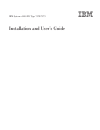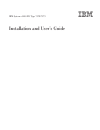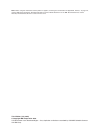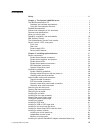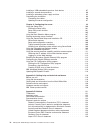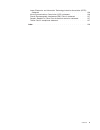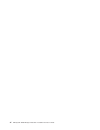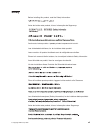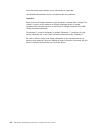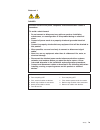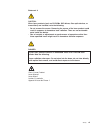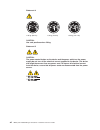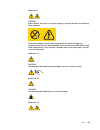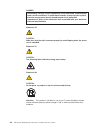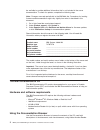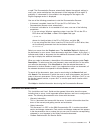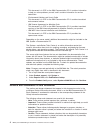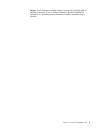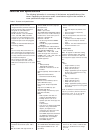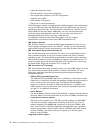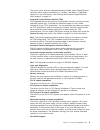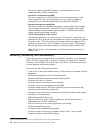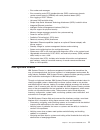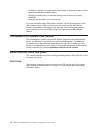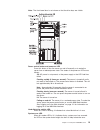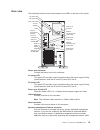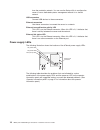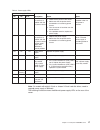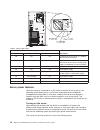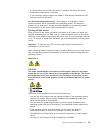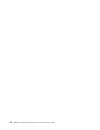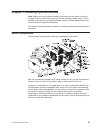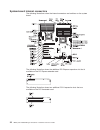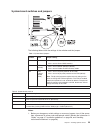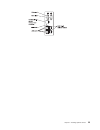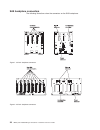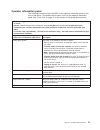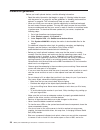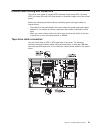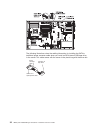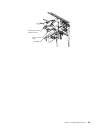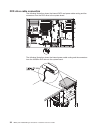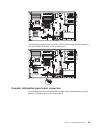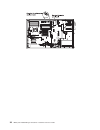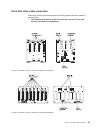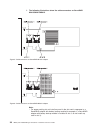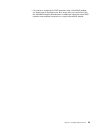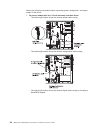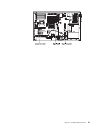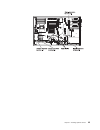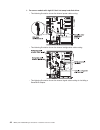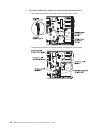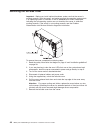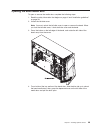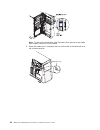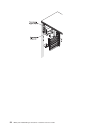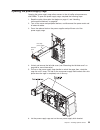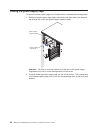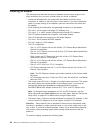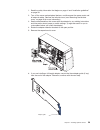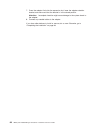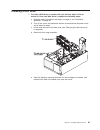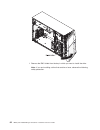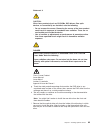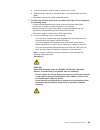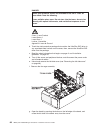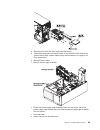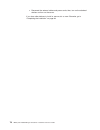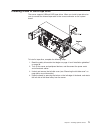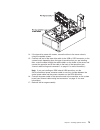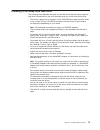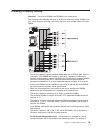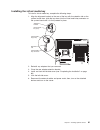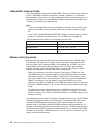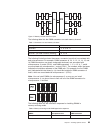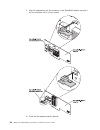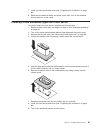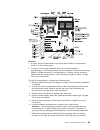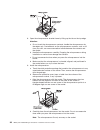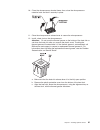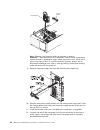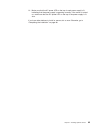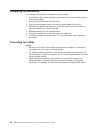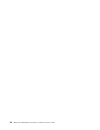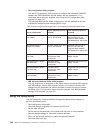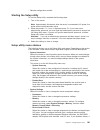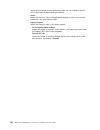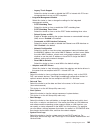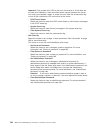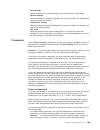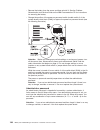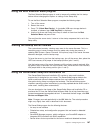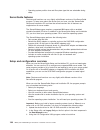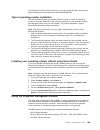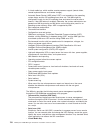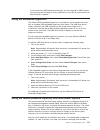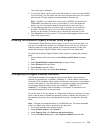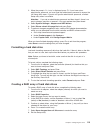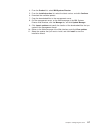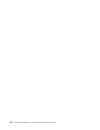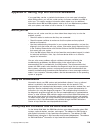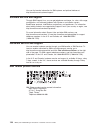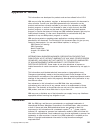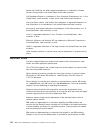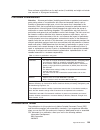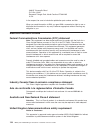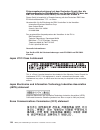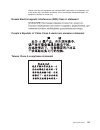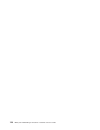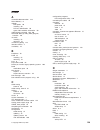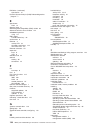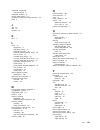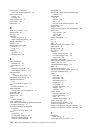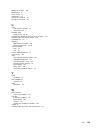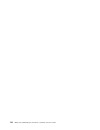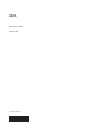- DL manuals
- IBM
- Server
- 7379E2U
- Installation And User Manual
IBM 7379E2U Installation And User Manual - Contents
Contents
Safety . . . . . . . . . . . . . . . . . . . . . . . . . . . . vii
Chapter 1. The System x3400 M3 server . . . . . . . . . . . . . . . 1
The IBM Documentation CD
. . . . . . . . . . . . . . . . . . . . 2
Hardware and software requirements . . . . . . . . . . . . . . . . 2
Using the Documentation Browser . . . . . . . . . . . . . . . . . 2
Related documentation . . . . . . . . . . . . . . . . . . . . . . 3
Notices and statements in this document . . . . . . . . . . . . . . . . 4
Features and specifications . . . . . . . . . . . . . . . . . . . . . 6
What your server offers . . . . . . . . . . . . . . . . . . . . . . 7
Reliability, availability, and serviceability . . . . . . . . . . . . . . . . 10
IBM Systems Director
. . . . . . . . . . . . . . . . . . . . . . 11
The UpdateXpress System Pack Installer . . . . . . . . . . . . . . . 12
Server controls, LEDs, and power . . . . . . . . . . . . . . . . . . 12
Front view
. . . . . . . . . . . . . . . . . . . . . . . . . 12
Rear view . . . . . . . . . . . . . . . . . . . . . . . . . . 15
Power-supply LEDs . . . . . . . . . . . . . . . . . . . . . . 16
Server power features . . . . . . . . . . . . . . . . . . . . . 18
Chapter 2. Installing optional devices. . . . . . . . . . . . . . . . 21
Server components . . . . . . . . . . . . . . . . . . . . . . . 21
System-board internal connectors . . . . . . . . . . . . . . . . . 22
System-board switches and jumpers . . . . . . . . . . . . . . . . 23
System-board LEDs . . . . . . . . . . . . . . . . . . . . . . 24
System-board external connectors . . . . . . . . . . . . . . . . . 24
SAS backplane connectors
. . . . . . . . . . . . . . . . . . . 26
Operator information panel
. . . . . . . . . . . . . . . . . . . 27
Installation guidelines
. . . . . . . . . . . . . . . . . . . . . . 28
System reliability guidelines . . . . . . . . . . . . . . . . . . . 29
Working inside the server with the power on . . . . . . . . . . . . . 29
Handling static-sensitive devices . . . . . . . . . . . . . . . . . 30
Internal cable routing and connectors
. . . . . . . . . . . . . . . . 31
Tape drive cable connection . . . . . . . . . . . . . . . . . . . 31
DVD drive cable connection . . . . . . . . . . . . . . . . . . . 34
Operator information panel cable connection . . . . . . . . . . . . . 35
Hard disk drive cable connection . . . . . . . . . . . . . . . . . 37
Removing the left-side cover . . . . . . . . . . . . . . . . . . . . 48
Opening the bezel media door . . . . . . . . . . . . . . . . . . . 49
Removing the air baffle . . . . . . . . . . . . . . . . . . . . . . 51
Installing the air baffle . . . . . . . . . . . . . . . . . . . . . . 52
Installing the fan cage assembly
. . . . . . . . . . . . . . . . . . 53
Opening the power-supply cage
. . . . . . . . . . . . . . . . . . 55
Closing the power-supply cage . . . . . . . . . . . . . . . . . . . 56
Installing an adapter . . . . . . . . . . . . . . . . . . . . . . . 58
Installing a DVD drive . . . . . . . . . . . . . . . . . . . . . . 61
Installing a USB or SATA tape drive . . . . . . . . . . . . . . . . . 71
Installing a hot-swap hard disk drive . . . . . . . . . . . . . . . . . 75
Installing a simple-swap SATA hard disk drive
. . . . . . . . . . . . . 77
Installing a memory module . . . . . . . . . . . . . . . . . . . . 79
Installing the virtual media key . . . . . . . . . . . . . . . . . . 81
Independent channel mode . . . . . . . . . . . . . . . . . . . 82
Memory-mirroring mode
. . . . . . . . . . . . . . . . . . . . 82
Installing an optional ServeRAID adapter advanced feature key . . . . . . . 85
© Copyright IBM Corp. 2010
iii
Summary of 7379E2U
Page 1
Ibm system x3400 m3 type 7378/7379 installation and user's guide.
Page 3
Ibm system x3400 m3 type 7378/7379 installation and user's guide.
Page 4
Note: before using this information and the product it supports, read the general information in appendix b, “notices,” on page 121, and the ibm safety information, environmental notices and user guide documents on the ibm documentation cd, and the warranty information document that comes with the s...
Page 5: Contents
Contents safety . . . . . . . . . . . . . . . . . . . . . . . . . . . . Vii chapter 1. The system x3400 m3 server . . . . . . . . . . . . . . . 1 the ibm documentation cd . . . . . . . . . . . . . . . . . . . . 2 hardware and software requirements . . . . . . . . . . . . . . . . 2 using the document...
Page 6
Installing a usb embedded hypervisor flash device . . . . . . . . . . . 87 installing a second microprocessor . . . . . . . . . . . . . . . . . 88 installing a redundant power supply and fans. . . . . . . . . . . . . . 93 completing the installation. . . . . . . . . . . . . . . . . . . . . 96 connec...
Page 7
Japan electronics and information technology industries association (jeita) statement . . . . . . . . . . . . . . . . . . . . . . . . 126 korea communications commission (kcc) statement . . . . . . . . . 126 russia electromagnetic interference (emi) class a statement . . . . . . 127 people's republi...
Page 8
Vi ibm system x3400 m3 type 7378/7379: installation and user's guide.
Page 9: Safety
Safety before installing this product, read the safety information. Antes de instalar este produto, leia as informações de segurança. Pred instalací tohoto produktu si prectete prírucku bezpecnostních instrukcí. Læs sikkerhedsforskrifterne, før du installerer dette produkt. Lees voordat u dit produc...
Page 10
Antes de instalar este producto, lea la información de seguridad. Läs säkerhetsinformationen innan du installerar den här produkten. Important: each caution and danger statement in this document is labeled with a number. This number is used to cross reference an english-language caution or danger st...
Page 11
Statement 1: danger electrical current from power, telephone, and communication cables is hazardous. To avoid a shock hazard: v do not connect or disconnect any cables or perform installation, maintenance, or reconfiguration of this product during an electrical storm. V connect all power cords to a ...
Page 12
Statement 2: caution: when replacing the lithium battery, use only ibm part number 33f8354 or an equivalent type battery recommended by the manufacturer. If your system has a module containing a lithium battery, replace it only with the same module type made by the same manufacturer. The battery con...
Page 13
Statement 3: caution: when laser products (such as cd-roms, dvd drives, fiber optic devices, or transmitters) are installed, note the following: v do not remove the covers. Removing the covers of the laser product could result in exposure to hazardous laser radiation. There are no serviceable parts ...
Page 14
Statement 4: ≥ 18 kg (39.7 lb) ≥ 32 kg (70.5 lb) ≥ 55 kg (121.2 lb) caution: use safe practices when lifting. Statement 5: caution: the power control button on the device and the power switch on the power supply do not turn off the electrical current supplied to the device. The device also might hav...
Page 15
Statement 8: caution: never remove the cover on a power supply or any part that has the following label attached. Hazardous voltage, current, and energy levels are present inside any component that has this label attached. There are no serviceable parts inside these components. If you suspect a prob...
Page 16
Danger overloading a branch circuit is potentially a fire hazard and a shock hazard under certain conditions. To avoid these hazards, ensure that your system electrical requirements do not exceed branch circuit protection requirements. Refer to the information that is provided with your device for e...
Page 17
Chapter 1. The system x3400 m3 server this installation and user's guide contains instructions for setting up your ibm system x3400 m3 type 7378/7379 server, instructions for installing optional devices, and instructions for starting and configuring the server. For diagnostic and troubleshooting inf...
Page 18
Be available to provide additional information that is not included in the server documentation. To check for updates, complete the following steps. Note: changes are made periodically to the ibm web site. Procedures for locating firmware and documentation might vary slightly from what is described ...
Page 19
Or xpdf. The documentation browser automatically detects the regional settings in use in your server and displays the documents in the language for that region (if available). If a document is not available in the language for that region, the english-language version is displayed. Use one of the fo...
Page 20
This document is in pdf on the ibm documentation cd. It contains information to help you solve problems yourself, and it contains information for service technicians. V environmental notices and user's guide this document is in pdf on the ibm documentation cd. It contains translated environmental no...
Page 21
V danger: these statements indicate situations that can be potentially lethal or extremely hazardous to you. A danger statement is placed just before the description of a potentially lethal or extremely hazardous procedure step or situation. Chapter 1. The system x3400 m3 server 5.
Page 22
Features and specifications the following information is a summary of the features and specifications of the server. Depending on the server model, some features might not be available, or some specifications might not apply. Table 1. Features and specifications microprocessor: v intel ® xeon ® up t...
Page 23
What your server offers the server uses the following features and technologies: v uefi-compliant server firmware ibm system x ® server firmware (server firmware) offers several features, including unified extensible firmware interface (uefi) 2.1 compliance, active energy manager technology, enhance...
Page 24
– light path diagnostics status – service processor status and configuration – vital product data, firmware, and uefi configuration – hard disk drive health – raid adapter configuration – event logs for service processors the dsa program creates a chronologically ordered merged of the system-event l...
Page 25
The server comes with one integrated broadcom 5709c series gigabit ethernet controller, which supports connection to a 10 mbps, 100 mbps, or 1000 mbps network. For more information, see “enabling the broadcom gigabit ethernet utility program” on page 113. V integrated trusted platform module (tpm) t...
Page 26
The server supports serveraid adapters to create redundant array of independent disks (raid) configurations. V symmetric multiprocessing (smp) the server supports up to two intel xeon quad-core microprocessors. If the server comes with only one microprocessor, you can install an additional microproc...
Page 27
V error codes and messages v error correcting code (ecc) double-data-rate (ddr) synchronous dynamic random access memory (sdram) with serial presence detect (spd) v error logging of post failures v hot-swap sas hard disk drives v simple-swap serial advanced technology attachment (sata) hard disk dri...
Page 28
V configuring settings of a single system and creating a configuration plan that can apply those setting to multiple systems v updating installed plug-ins to add new features and functions to the base capabilities v managing the life cycles of virtual resources for more information about ibm systems...
Page 29
Note: the front bezel door is not shown so that the drive bays are visible. Power control button and power-on led press this button to turn the server on and off manually or to wake the server from a reduced-power state. The states of the power-on led are as follows: off: ac power is not present, or...
Page 30
Usb connectors connect usb devices to these connectors. Dvd-eject button press this button to release a cd or dvd from the dvd drive. Dvd drive activity led when this led is lit, it indicates that the dvd drive is in use. Hot-swap hard disk drive activity led (some models) on some server models, eac...
Page 31
Rear view the following illustration shows the connectors and leds on the rear of the server. Video power cord connector serial 1 (com 1) usb 4 usb 3 usb 2 usb 1 system management ethernet connector ethernet 1 10/100/1000 ethernet 2 10/100/1000 nmi button ethernet transmit/receive activity led ether...
Page 32
From the production network. You can use the setup utility to configure the server to use a dedicated systems management network or a shared network. Usb connectors connect usb devices to these connectors. Ethernet connectors use theses connectors to connect the server to a network. Ethernet transmi...
Page 33
Table 2. Power-supply leds power-supply leds description action notes ac dc error off off off no ac power to the server or a problem with the ac power source 1. Check the ac power to the server. 2. Make sure that the power cord is connected to a functioning power source. 3. Turn the server off and t...
Page 34
Table 3. Power-supply leds power-supply leds description ac power dc power power error off off off no ac power to the server or a problem with the ac power source off off on no ac power to the server or a problem with the ac power source and the power supply has detected an internal problem off on o...
Page 35
V if a power failure occurs while the server is turned on, the server will restart automatically when power is restored. V if your operating system supports the wake on lan feature, the wake on lan feature can turn on the server. For 32-bit operating systems only: some memory is reserved for various...
Page 36
20 ibm system x3400 m3 type 7378/7379: installation and user's guide.
Page 37
Chapter 2. Installing optional devices note: before you install optional hardware, make sure that the server is working correctly. Start the server and make sure that the operating system starts, if one is installed. If the server is not working correctly, see the problem determination and service g...
Page 38
System-board internal connectors the following illustrations show the internal connectors and switches on the system board. The following illustration shows the additional pci express expansion slot that is available on the pci express extender card. The following illustration shows two additional p...
Page 39
System-board switches and jumpers the following tables show the settings of the switches and the jumpers. Table 4. System-board jumpers jumper number jumper name jumper setting jp1 cmos clear v pins 1 and 2: normal operation (default). V pins 2 and 3: clears cmos memory. Jp6 uefi boot recovery v pin...
Page 40
System-board leds the following illustration shows the leds on the system board. System-board external connectors the following illustration shows the external input/output connectors and the nmi button on the system board. 24 ibm system x3400 m3 type 7378/7379: installation and user's guide.
Page 41
Chapter 2. Installing optional devices 25.
Page 42
Sas backplane connectors the following illustrations show the connectors on the sas backplanes. Figure 1. 3.5-inch backplane connectors figure 2. 2.5-inch backplane connectors 26 ibm system x3400 m3 type 7378/7379: installation and user's guide.
Page 43
Operator information panel the following illustration shows the leds on the operator information panel on the front of the server. (the power-control button is also on the operator information panel. See “front view” on page 12 for the location of the power-control button.) v follow the suggested ac...
Page 44
Installation guidelines before you install optional devices, read the following information: v read the safety information that begins on page vii, “working inside the server with the power on” on page 29, and the guidelines in “handling static-sensitive devices” on page 30. This information will he...
Page 45
V orange on a component or an orange label on or near a component indicates that the component can be hot-swapped, which means that if the server and operating system support hot-swap capability, you can remove or install the component while the server is running. (orange can also indicate touch poi...
Page 46
V remove items from your shirt pocket, such as pens and pencils, that might fall into the server as you lean over it. V avoid dropping any metallic objects, such as paper clips, hairpins, and screws, into the server. Handling static-sensitive devices attention: static electricity can damage the serv...
Page 47
Internal cable routing and connectors the server uses cables to connect sata attached, simple-swap sata, hot-swap sata, hot-swap sas and dvd drive devices to the power supply and to the system board. Review the following information before connecting power and signal cables to internal drives: v the...
Page 48
The following illustrations show the cabling information for installing the sata to traditional power converter cable when you install an rdx internal usb tape drive in the server. This cable comes with the server in the plastic bag with the drive rails. Connects to tape drive connects to optical po...
Page 49
Power converter cable optical power cable sata connector tape drive chapter 2. Installing optional devices 33.
Page 50
Dvd drive cable connection the following illustration shows the internal sata and power cable routing and the connectors from the dvd drive to the system board. The following illustration shows the internal power cable routing and the connectors from the ultraslim dvd drive to the system board. 34 i...
Page 51
The following illustration shows the internal sata cable routing and the connectors from the ultraslim dvd drive to the system board. Operator information panel cable connection the following illustration shows the internal cable routing and connectors from the operator information panel to the syst...
Page 52
36 ibm system x3400 m3 type 7378/7379: installation and user's guide.
Page 53
Hard disk drive cable connection review the following information before connecting power and signal cables to internal drives: 1. The following illustrations show the connectors on the 2.5-inch and 3.5-inch hard disk drive backplanes. Figure 3. Connectors on the 3.5-inch hard disk drive backplane f...
Page 54
2. The following illustrations show the cable connectors on serveraid m1015/m5014/m5015. Note: v for proper cooling, do not install any card in the slot next in sequence to a serveraid adapter with battery backup module (for example, if a serveraid adapter with battery backup module is installed in ...
Page 55
V if the server is configured for raid operation using a serveraid adapter, you might have to reconfigure your disk arrays after you install drives. See the serveraid adapter documentation for additional information about raid operation and complete instructions for using the serveraid adapter. Chap...
Page 56
Review the following information before connecting power, configuration, and signal cables for the drives: 1. For server models with four 3.5-inch hot-swap hard disk drives. V the following illustration shows the internal power cable routing. V the following illustration shows the internal configura...
Page 57
Chapter 2. Installing optional devices 41.
Page 58
2. For server models with eight 3.5-inch hot-swap hard disk drives. V the following illustration shows the internal power cable routing. V the following illustration shows the internal configuration cable routing. V the following illustration shows the internal signal cable routing for installing a ...
Page 59
Chapter 2. Installing optional devices 43.
Page 60
3. For server models with eight 2.5-inch hot-swap hard disk drives. V the following illustration shows the internal power cable routing. V the following illustration shows the internal configuration cable routing. V the following illustration shows the internal signal cable routing for installing a ...
Page 61
Chapter 2. Installing optional devices 45.
Page 62
4. For server models with sixteen 2.5-inch hot-swap hard disk drives. V the following illustration shows the internal power cable routing. V the following illustration shows the internal configuration cable routing. 46 ibm system x3400 m3 type 7378/7379: installation and user's guide.
Page 63
V the following illustration shows the internal signal cable routing for installing a serveraid adapter and a serveraid expansion adapter. Note: sas expander card does not support 3 gb raid adapters. Chapter 2. Installing optional devices 47.
Page 64
Removing the left-side cover important: before you install optional hardware, make sure that the server is working correctly. Start the server, and make sure that the operating system starts, if an operating system is installed, or that a 19990305 error code is displayed, indicating that an operatin...
Page 65
Opening the bezel media door to open or remove the media door, complete the following steps: 1. Read the safety information that begins on page vii and “installation guidelines” on page 28. 2. Unlock the left-side cover. Note: you must unlock the left-side cover to open or remove the bezel. When you...
Page 66
Note: to remove the media door from the bezel, push upward on the media door hinge to remove it from the bezel. 5. When the media door is unlocked, the icon on the side of the bezel will be in the unlocked position. Media door icon 50 ibm system x3400 m3 type 7378/7379: installation and user's guide.
Page 67
Removing the air baffle to remove the air baffle, complete the following steps: 1. Read the safety information that begins on page vii and “installation guidelines” on page 28. 2. Turn off the server and all attached devices. 3. Disconnect all external cables and power cords. 4. Remove the left-side...
Page 68
Installing the air baffle to install the air baffle, complete the following steps: 1. With the rear (hinged) part of the air baffle lifted up, align the positioning pins on the ends of the air baffle with the locating holes in the server chassis and fan cage assembly. 2. Slide the air baffle down in...
Page 69
Installing the fan cage assembly attention: v replace a hot-swap fan within 30 seconds of removal. V to ensure proper cooling and airflow, do not operate the server for more than 30 minutes with the left-side cover removed. To install the fan cage assembly, complete the following steps. 1. Align the...
Page 70
54 ibm system x3400 m3 type 7378/7379: installation and user's guide.
Page 71
Opening the power-supply cage opening the power-supply cage allows access to the air baffle, microprocessors, and dimms. To open the power-supply cage, complete the following steps: 1. Read the safety information that begins on page vii, and “handling static-sensitive devices” on page 30. 2. Turn of...
Page 72
Closing the power-supply cage to return the power-supply cage to its closed position, complete the following steps: 1. Rotate the power-supply cage slightly toward the rear side; then, push down on the release tab on the rear power-supply support bracket. Power supply support bracket power supply re...
Page 73
Power-supply cage handle power-supply cage power-supply cage front latch bracket locating tabs locating tabs notch 3. Rotate the power-supply cage handle down until the handle tip engages the notch in the front latch bracket; then, lower the handle until it locks in place. Power supply cage closed 4...
Page 74
Installing an adapter the following notes describe the types of adapters that the server supports and other information that you must consider when you install an adapter: v locate the documentation that comes with the adapter and follow those instructions in addition to the instructions in this sec...
Page 75
1. Read the safety information that begins on page vii and “installation guidelines” on page 28. 2. Turn off the server and peripheral devices, and disconnect the power cords and all external cables. Remove the left-side cover (see “removing the left-side cover” on page 48 for more information). 3. ...
Page 76
7. Press the adapter firmly into the expansion slot, lower the adapter-retention bracket, and make sure that the bracket is in the closed position. Attention: incomplete insertion might cause damage to the system board or the adapter. 8. Connect any needed cables to the adapter. If you have other de...
Page 77
Installing a dvd drive 1. To install a dvd drive on models with four 3.5-inch, eight 2.5-ich or sixteen 2.5-inch hard disk drives, complete the following steps: a. Read the safety information that begins on page vii and “installation guidelines” on page 28. B. Turn off the server and peripheral devi...
Page 78
F. Remove the emc shield from the bay in which you want to install the drive. Note: if you are installing a drive that contains a laser, observe the following safety precaution. 62 ibm system x3400 m3 type 7378/7379: installation and user's guide.
Page 79
Statement 3: caution: when laser products (such as cd-roms, dvd drives, fiber optic devices, or transmitters) are installed, note the following: v do not remove the covers. Removing the covers of the laser product could result in exposure to hazardous laser radiation. There are no serviceable parts ...
Page 80
J. If you are installing a 5.25-in drive in bay 2, push the drive into the bay until it locks into place. If you are installing a 3.5-in drive in bay 2, attach the 5.25-in conversion kit and push the drive into the drive bay. K. Connect power and signal cables to the drive and the connectors on the ...
Page 81
P. If you have another drive to install or remove, do so now. Q. Replace the left-side cover and bezel; then, lock the left-side cover and bezel. R. Reconnect the external cables and power cords. 2. To install the ultraslim dvd drive on models with eight 3.5-inch, complete the following steps: v loc...
Page 82
Danger some laser products contain an embedded class 3a or class 3b laser diode. Note the following. Laser radiation when open. Do not stare into the beam, do not view directly with optical instruments, and avoid direct exposure to the beam. Class 1 laser product laser klasse 1 laser klass 1 luokan ...
Page 83
H. Rotate the power-supply cage assembly out of the chassis. Lift up the power-supply cage handle and pull the power-supply cage assembly all the way up until the retainer latch locks the cage in place on the chassis. I. Disconnect the power and signal cables of the dvd drive from the system board. ...
Page 84
K. Connect the power and signal cables to the ultraslim dvd drive. (see “internal cable routing and connectors” on page 31 for more information.) l. Attach the drive retention clip to the side of the new drive. M. Slide the ultraslim dvd drive into the slim slot on top of the 3.5-inch disk drive cag...
Page 85
O. Secure the 3.5-inch disk drive cage with the screws. P. Reconnect the power and signal cables of the ultraslim dvd drive to the system board. (see “internal cable routing and connectors” on page 31 for more information.) q. Reinstall the air baffle. R. Reinstall the fan cage assembly. S. Rotate t...
Page 86
V. Reconnect the external cables and power cords; then, turn on the attached devices and turn on the server. If you have other devices to install or remove, do so now. Otherwise, go to “completing the installation” on page 96. 70 ibm system x3400 m3 type 7378/7379: installation and user's guide.
Page 87
Installing a usb or sata tape drive the server supports usb and sata tape drives. When you install a tape drive, be sure to connect the internal tape cable to the correct connector on the system board. To install a tape drive, complete the following steps: 1. Read the safety information that begins ...
Page 88
5. Remove the emc shields from the drive bays. 6. Find the blue drive rails in the server bay and install one on each side of the tape drive. 7. Slide the tape drive into the server. 8. Close the bezel. 9. Remove the power supplies from the rear of the server. 10. Carefully lay the server down on it...
Page 89
14. If the tape drive came with screws, secure the drive to the server chassis, using the supplied screws. 15. Connect one end of the tape drive cable to the usb or sata connector on the system board, depending upon the type of tape drive that you are installing; then, route the cable through the ca...
Page 90
18. Reinstall the air baffle (see “installing the air baffle” on page 52.) 19. Reinstall or close the power-supply cage (see “closing the power-supply cage” on page 56 for more information). 20. Reinstall the power supplies. 21. Replace the left-side cover; then, lock the left-side cover and bezel. ...
Page 91
Installing a hot-swap hard disk drive the following notes describe the types of hard disk drives that the server supports and other information that you must consider when you install a hard disk drive: v the server supports up to sixteen 2.5-inch, sas/sata hot-swap hard disk drives or up to eight 3...
Page 92
To install a hot-swap hard disk drive, complete the following steps: 1. Read the safety information that begins on page vii and “installation guidelines” on page 28. 2. Remove the filler panel from one of the empty hot-swap bays. 3. Make sure that the drive handle is open; then, slide the hard disk ...
Page 93
Installing a simple-swap sata hard disk drive some server models come with four 3.5-inch simple-swap sata hard disk drives that are accessible from the front of the server. You must turn off the server before installing simple-swap drives in the server. Before you install a simple-swap sata hard dis...
Page 94
7. Touch the static-protective package that contains the drive to any unpainted metal surface on the server; then, remove the drive from the package and place it on a static-protective surface. 8. Align the drive assembly with the guide rails in the bay (the connector end of the drive goes in first)...
Page 95
Installing a memory module attention: do not mix udimms and rdimms in the same server. The following notes describe the types of dual inline memory modules (dimms) that your server supports and other information that you must consider when you install dimms. V the server supports industry-standard d...
Page 96
Memory that is reserved for system resources depends on the operating system, the configuration of the server, and the configured pci devices. Note: if you install a serveraid-m1015 sas/sata adapter, make sure at least 2 gb of memory is installed in the server before you run dsa from a bootable cd. ...
Page 97
Installing the virtual media key to install a virtual media key, complete the following steps: 1. Align the alignment bracket on the rear of the key with the retention tab on the system board; then, slide the key down into the virtual media key connector on the system board until it is firmly seated...
Page 98
Independent channel mode the server requires at least one installed dimm. The server comes with a minimum of two 1 gb dimms, installed in connectors 3 and 6. Connector 3 (in channel 0) and connector 6 (in channel 1) are the farthest connectors from microprocessor 1 in those channels. When you instal...
Page 99
The following table lists the dimm connectors on each memory channel. Table 7. Connectors on each memory channel memory channel dimm connectors channel 0 1, 2, 3, 9, 10, 11 channel 1 4, 5, 6, 12, 13, 14 channel 2 (not used in memory mirroring) 7, 8, 15, 16 the following illustration shows the memory...
Page 100
Table 8. Memory-mirroring mode dimm population sequence (continued) dimms number of installed microprocessors dimm connector second pair of dimms 1 2, 5 third pair of dimms 1 1, 4 fourth pair of dimms 2 14, 11 fifth pair of dimms 2 13, 10 sixth pair of dimms 2 12, 9 note: dimm connectors 7, 8, 15, a...
Page 101
5. Pull up the power-supply cage handle, and then swing the power-supply cage out of the server (see “opening the power-supply cage” on page 55 for more information). 6. Remove the air baffle from the server (see “removing the air baffle” on page 51 for more information). 7. Open the retaining clip ...
Page 102
5. Align the upgrade key with the connector on the serveraid adapter and push it into the connector until it is firmly seated. 6. Close the rear adapter-retention bracket. 86 ibm system x3400 m3 type 7378/7379: installation and user's guide.
Page 103
7. Install and lock the left-side cover (see “completing the installation” on page 96). 8. Reconnect the external cables and power cords; then, turn on the attached devices and turn on the server. Installing a usb embedded hypervisor flash device to install a hypervisor flash device, complete the fo...
Page 104
Installing a second microprocessor the following notes describe the type of microprocessor that the server supports and other information that you must consider when you install a microprocessor: v the server supports certain intel xeon scalable multi-core microprocessors, which are designed for the...
Page 105
Attention: 1. A startup (boot) microprocessor must always be installed in microprocessor socket 1 on the system board. 2. To ensure correct server operation when you install an additional microprocessor, use microprocessors that are compatible and install at least one dimm in a dimm connector for mi...
Page 106
8. Open the microprocessor bracket frame by lifting up the tab on the top edge. Attention: a. Do not touch the microprocessor contacts; handle the microprocessor by the edges only. Contaminants on the microprocessor contacts, such as oil from your skin, can cause connection failures between the cont...
Page 107
10. Close the microprocessor bracket frame; then, close the microprocessor retention latch and lock it securely in place. 11. Close the microprocessor-release lever to secure the microprocessor. 12. Install a heat sink on the microprocessor. Attention: do not touch the thermal grease on the bottom o...
Page 108
D. Slide the rear flange of the heat sink into the opening in the retainer bracket. E. Press down firmly on the front of the heat sink until it is seated securely. F. Rotate the heat-sink release lever to the closed position and hook it underneath the lock tab. 13. Install a vrm in the connector nex...
Page 109
Installing a redundant power supply and fans you can install a second 920-watt hot-swap power supply. This upgrade option includes a hot-swap power supply and three hot-swap fans. You must also purchase a second power cord to connect the power supply to a power source. To install the redundant power...
Page 110
Hot-swap fan fan air baffle note: replace a hot-swap fan within 30 seconds of removal. Attention: static electricity that is released to internal server components when the server is powered-on might cause the server to halt, which could result in the loss of data. To avoid this potential problem, a...
Page 111
13. Make sure that the ac power led on the top of each power supply is lit, indicating that the power supply is operating correctly. If the server is turned on, make sure that the dc power led on the top of the power supply is lit also. If you have other devices to install or remove, do so now. Othe...
Page 112
Completing the installation to complete the installation, complete the following steps: 1. If the bezel is open, insert the bezel hinges into the slots on the server chassis and close the bezel. 2. Position the left-side cover over the server. 3. Place the bottom edge of the cover onto the bottom ed...
Page 113
The following illustration shows the locations of the input and output connectors on the rear of the server. Video power cord connector serial 1 (com 1) usb 4 usb 3 ac power led dc power led usb 2 usb 1 systems management ethernet 10/100/1000 power error led nmi button ethernet transmit/receive acti...
Page 114
98 ibm system x3400 m3 type 7378/7379: installation and user's guide.
Page 115
Chapter 3. Configuring the server the following configuration programs come with the server: v setup utility the setup utility (formerly called the configuration/setup utility program) is part of the ibm system x server firmware. Use it to change the startup-device sequence, set the date and time, a...
Page 116
V lsi configuration utility program use the lsi configuration utility program to configure the integrated sas/sata adapter with raid capabilities and the devices that are attached to it. For information about using this program, see “using the lsi configuration utility program” on page 114. The foll...
Page 117
V resolve configuration conflicts starting the setup utility to start the setup utility, complete the following steps: 1. Turn on the server. Note: approximately 20 seconds after the server is connected to ac power, the power-control button becomes active. 2. When the prompt setup is displayed, pres...
Page 118
Cannot be configured, and the operating system will not be able to detect it (this is equivalent to disconnecting the device). – power select this choice to view or change power capping to control consumption, processors, and performance states. – legacy support select this choice to view or set leg...
Page 119
- legacy thunk support select this choice to enable or disable the uefi to interact with pci mass storage devices that are not uefi-compliant. – integrated management module select this choice to view or change the settings for the integrated management module. - post watchdog timer select this choi...
Page 120
Important: if the system-error led on the front of the server is lit but there are no other error indications, clear the system-event log and shutdown the server. Also, after you complete a repair or correct an error, clear the system-event log to turn off the system-error led on the front of the se...
Page 121
V save settings select this choice to save the changes that you have made in the settings. V restore settings select this choice to cancel the changes that you have made in the settings and restore the previous settings. V load default settings select this choice to cancel the changes that you have ...
Page 122
V remove the battery from the server and then reinstall it. See the problem determination and service guide on the ibm documentation cd for instructions for removing the battery. V change the position of the power-on password switch (enable switch 2 of the system board switch block (sw6)) to bypass ...
Page 123
Using the boot selection menu program the boot selection menu program is used to temporarily redefine the first startup device without changing boot options or settings in the setup utility. To use the boot selection menu program, complete the following steps: 1. Turn off the server. 2. Restart the ...
Page 124
V operating-system partition size and file-system type that are selectable during setup serverguide features features and functions can vary slightly with different versions of the serverguide program. To learn more about the version that you have, start the serverguide setup and installation cd and...
Page 125
For detailed information and instructions, go to https://www-947.Ibm.Com/systems/ support/supportsite.Wss/docdisplay?Lndocid=migr-5083225. Typical operating-system installation the serverguide program can reduce the time it takes to install an operating system. It provides the device drivers that ar...
Page 126
V a virtual media key, which enables remote presence support (remote video, remote keyboard/mouse, and remote storage). V automatic server restart (asr) when post is not complete or the operating system hangs and the os watchdog timer times out. The imm might be configured to watch for the os watchd...
Page 127
If your server has imm standard functionality, you can upgrade to imm premium by purchasing and installing a virtual media key on your server system board. No new firmware is required. Using the embedded hypervisor the vmware esxi embedded hypervisor is available on server models that come with an i...
Page 128
Interface (when you attempt to start the remote presence feature) indicating that the hardware key is required to use the remote presence feature. The remote presence feature provides the following functions: v remotely viewing video with graphics resolutions up to 1600 x 1200 at 85 hz, regardless o...
Page 129
The login page is displayed. 2. On the login page, type the user name and password. If you are using the imm for the first time, you can obtain the user name and password from your system administrator. All login attempts are documented in the event log. Note: the imm is set initially with a user na...
Page 130
Using the lsi configuration utility program use the lsi configuration utility program to configure and manage redundant array of independent disks (raid) arrays. Be sure to use this program as described in this document. Use the lsi configuration utility program to perform the following tasks: v per...
Page 131
2. When the prompt setup is displayed, press f1. If you have set an administrator password, you must type the administrator password to access the full setup utility menu. If you do not type the administrator password, a limited setup utility menu is available. Attention: if you set an administrator...
Page 132
Ibm advanced settings utility program the ibm advanced settings utility (asu) program is an alternative to the setup utility for modifying uefi settings. Use the asu program online or out-of-band to modify uefi settings from the command line without the need to restart the server to access the setup...
Page 133
4. From the product list, select ibm systems director. 5. From the installed version list, select the latest version, and click continue. 6. Download the available updates. 7. Copy the downloaded files to the management server. 8. On the management server, on the welcome page of the ibm systems dire...
Page 134
118 ibm system x3400 m3 type 7378/7379: installation and user's guide.
Page 135
Appendix a. Getting help and technical assistance if you need help, service, or technical assistance or just want more information about ibm products, you will find a wide variety of sources available from ibm to assist you. This section contains information about where to go for additional informat...
Page 136
You can find service information for ibm systems and optional devices at http://www.Ibm.Com/systems/support/. Software service and support through ibm support line, you can get telephone assistance, for a fee, with usage, configuration, and software problems with system x and xseries servers, bladec...
Page 137: Appendix B. Notices
Appendix b. Notices this information was developed for products and services offered in the u.S.A. Ibm may not offer the products, services, or features discussed in this document in other countries. Consult your local ibm representative for information on the products and services currently availab...
Page 138
Adobe and postscript are either registered trademarks or trademarks of adobe systems incorporated in the united states and/or other countries. Cell broadband engine is a trademark of sony computer entertainment, inc., in the united states, other countries, or both and is used under license therefrom...
Page 139
Some software might differ from its retail version (if available) and might not include user manuals or all program functionality. Particulate contamination attention: airborne particulates (including metal flakes or particles) and reactive gases acting alone or in combination with other environment...
Page 140
3039 e. Cornwallis road p.O. Box 12195 research triangle park, north carolina 27709-2195 u.S.A. In the request, be sure to include the publication part number and title. When you send information to ibm, you grant ibm a nonexclusive right to use or distribute the information in any way it believes a...
Page 141
European union emc directive conformance statement this product is in conformity with the protection requirements of eu council directive 2004/108/ec on the approximation of the laws of the member states relating to electromagnetic compatibility. Ibm cannot accept responsibility for any failure to s...
Page 142
Zulassungsbescheinigung laut dem deutschen gesetz über die elektromagnetische verträglichkeit von geräten (emvg) (bzw. Der emc eg richtlinie 2004/108/eg) für geräte der klasse a dieses gerät ist berechtigt, in Übereinstimmung mit dem deutschen emvg das eg-konformitätszeichen - ce - zu führen. Verant...
Page 143
Please note that this equipment has obtained emc registration for commercial use. In the event that it has been mistakenly sold or purchased, please exchange it for equipment certified for home use. Russia electromagnetic interference (emi) class a statement people's republic of china class a electr...
Page 144
128 ibm system x3400 m3 type 7378/7379: installation and user's guide.
Page 145: Index
Index a accessible documentation 123 active memory 8 adapter boot option 58 installing 58 pci bus, identification 58 types and installation information 58 administrator password 104, 106 advanced settings utility (asu) program, overview 116 air baffle installing 52 removing 51 assistance, getting 11...
Page 146
Dvd drive (continued) eject button 14 dynamic system analysis (dsa) preboot diagnostics program 7 e eject button dvd 14 electrical input 6 electromagnetic compatibility (emc) shield 62 electronic emission class a notice 124 embedded hypervisor using 111 emc shield hard disk drive bay 62 environment ...
Page 147
Integrated (continued) network support 9 integrated functions 6 internal cable routing 31 ip address, obtaining for web interface 112 ipmi 9 j jp1 23 jp6 23 jumpers 23 k keys 2 l leds 12 diagnostics 11 dvd drive activity 14 ethernet link status 16 ethernet transmit/receive activity 16 front of serve...
Page 148
Power-supply (continued) leds and detected problems 16 power-supply cage closing 56 opening 55 power-supply leds 17 product data 101 publications 3 r raid array, creating 115 ras features 10 rear view 15 redundant cooling and power 9 power and cooling option 93 related publications 3 reliability 10 ...
Page 149
Telephone numbers 120 temperature 6 tools center 4 trademarks 121 turning off the server 19 turning on the server 18 u uefi boot recovery jumper 23 server firmware 7 ultraslim dvd cable routing 34, 35 united states electronic emission class a notice 124 united states fcc class a notice 124 updatexpr...
Page 150
134 ibm system x3400 m3 type 7378/7379: installation and user's guide.
Page 152
Part number: 69y4163 printed in usa (1p) p/n: 69y4163.