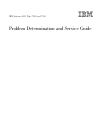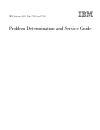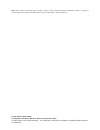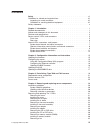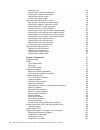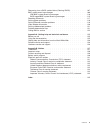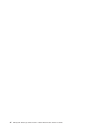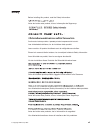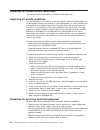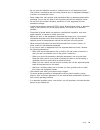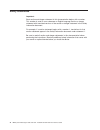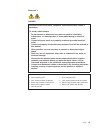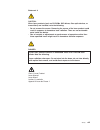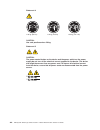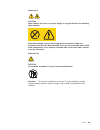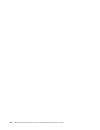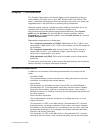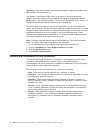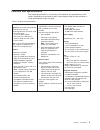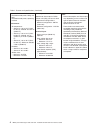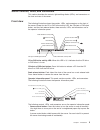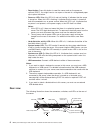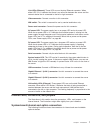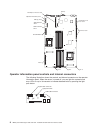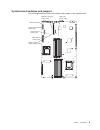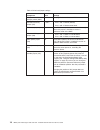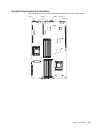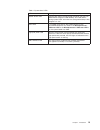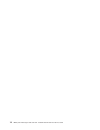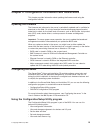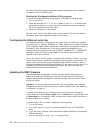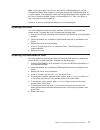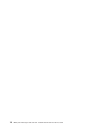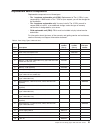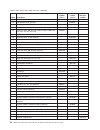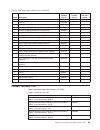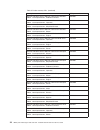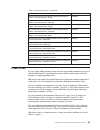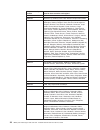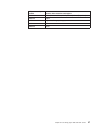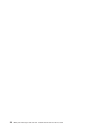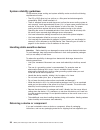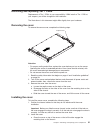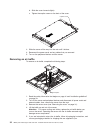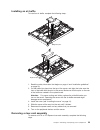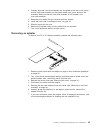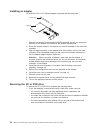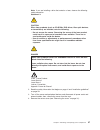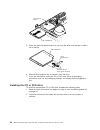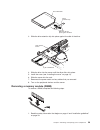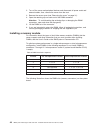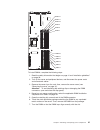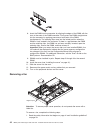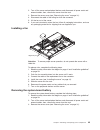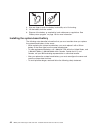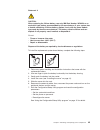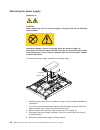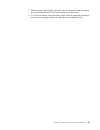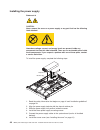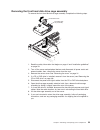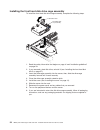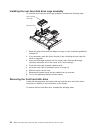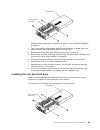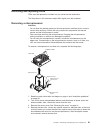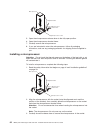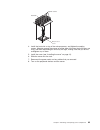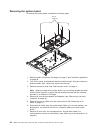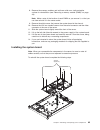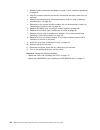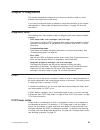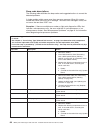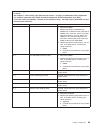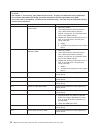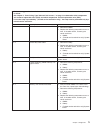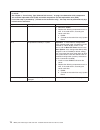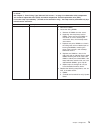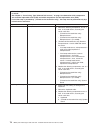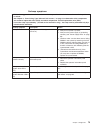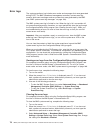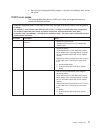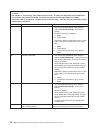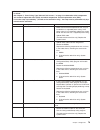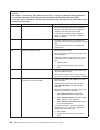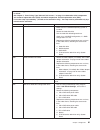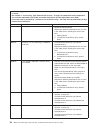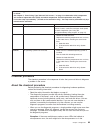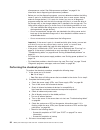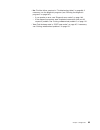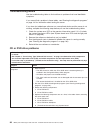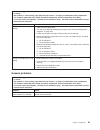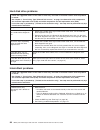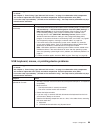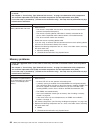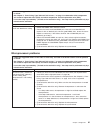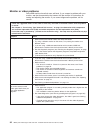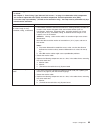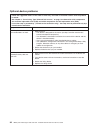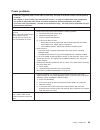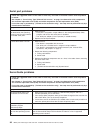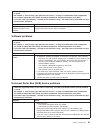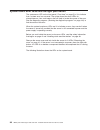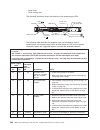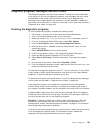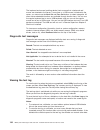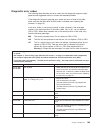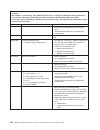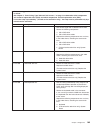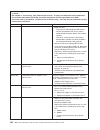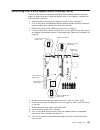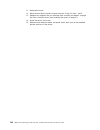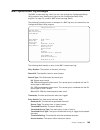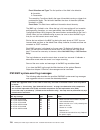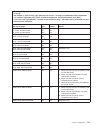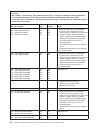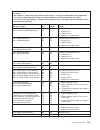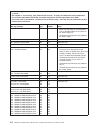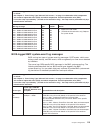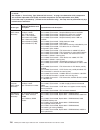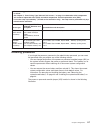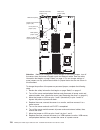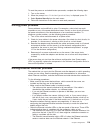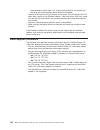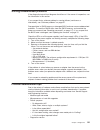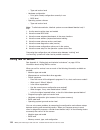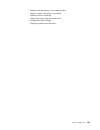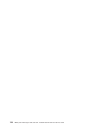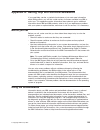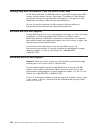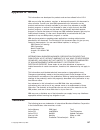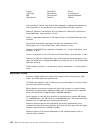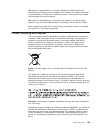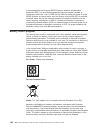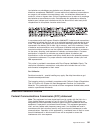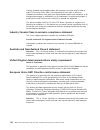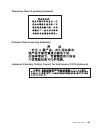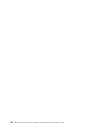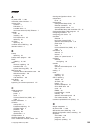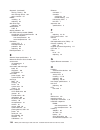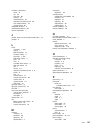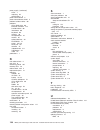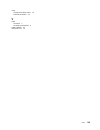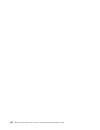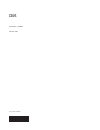- DL manuals
- IBM
- Server
- 7940
- Problem Determination And Service Manual
IBM 7940 Problem Determination And Service Manual
Summary of 7940
Page 1
Ibm system x3455 type 7940 and 7941 problem determination and service guide.
Page 3
Ibm system x3455 type 7940 and 7941 problem determination and service guide.
Page 4
Note: before using this information and the product it supports, read the general information in appendix b, “notices,” on page 127 and the warranty and support information document on the ibm system x documentation cd. Fourth edition (march 2009) © copyright international business machines corporat...
Page 5: Contents
Contents safety . . . . . . . . . . . . . . . . . . . . . . . . . . . . Vii guidelines for trained service technicians . . . . . . . . . . . . . . . Viii inspecting for unsafe conditions . . . . . . . . . . . . . . . . . Viii guidelines for servicing electrical equipment . . . . . . . . . . . . . Vi...
Page 6
Installing a fan . . . . . . . . . . . . . . . . . . . . . . . . 43 removing the system-board battery . . . . . . . . . . . . . . . . 43 installing the system-board battery. . . . . . . . . . . . . . . . . 44 removing the power supply . . . . . . . . . . . . . . . . . . . 46 installing the power sup...
Page 7
Recovering from a bios update failure (clearing cmos) . . . . . . . . . 107 bmc system-event log messages . . . . . . . . . . . . . . . . . 109 ipmi bmc system-event log messages . . . . . . . . . . . . . . 110 bios-logged bmc system-event log messages . . . . . . . . . . . 115 resetting passwords ....
Page 8
Vi ibm system x3455 type 7940 and 7941: problem determination and service guide.
Page 9: Safety
Safety before installing this product, read the safety information. Antes de instalar este produto, leia as informações de segurança. Pred instalací tohoto produktu si prectete prírucku bezpecnostních instrukcí. Læs sikkerhedsforskrifterne, før du installerer dette produkt. Lees voordat u dit produc...
Page 10
Guidelines for trained service technicians this section contains information for trained service technicians. Inspecting for unsafe conditions use the information in this section to help you identify potential unsafe conditions in an ibm product that you are working on. Each ibm product, as it was d...
Page 11
V do not touch the reflective surface of a dental mirror to a live electrical circuit. The surface is conductive and can cause personal injury or equipment damage if it touches a live electrical circuit. V some rubber floor mats contain small conductive fibers to decrease electrostatic discharge. Do...
Page 12
Safety statements important: each caution and danger statement in this documentation begins with a number. This number is used to cross reference an english-language caution or danger statement with translated versions of the caution or danger statement in the safety information document. For exampl...
Page 13
Statement 1: danger electrical current from power, telephone, and communication cables is hazardous. To avoid a shock hazard: v do not connect or disconnect any cables or perform installation, maintenance, or reconfiguration of this product during an electrical storm. V connect all power cords to a ...
Page 14
Statement 2: caution: when replacing the lithium battery, use only ibm part number 33f8354 or an equivalent type battery recommended by the manufacturer. If your system has a module containing a lithium battery, replace it only with the same module type made by the same manufacturer. The battery con...
Page 15
Statement 3: caution: when laser products (such as cd-roms, dvd drives, fiber optic devices, or transmitters) are installed, note the following: v do not remove the covers. Removing the covers of the laser product could result in exposure to hazardous laser radiation. There are no serviceable parts ...
Page 16
Statement 4: ≥ 18 kg (39.7 lb) ≥ 32 kg (70.5 lb) ≥ 55 kg (121.2 lb) caution: use safe practices when lifting. Statement 5: caution: the power control button on the device and the power switch on the power supply do not turn off the electrical current supplied to the device. The device also might hav...
Page 17
Statement 8: caution: never remove the cover on a power supply or any part that has the following label attached. Hazardous voltage, current, and energy levels are present inside any component that has this label attached. There are no serviceable parts inside these components. If you suspect a prob...
Page 18
Xvi ibm system x3455 type 7940 and 7941: problem determination and service guide.
Page 19: Chapter 1. Introduction
Chapter 1. Introduction this problem determination and service guide contains information to help you solve problems that might occur in your ibm ® system x3455 type 7940 or 7941 server. It describes the diagnostic tools that come with the server, error codes and suggested actions, and instructions ...
Page 20
Depending on the server model, additional documentation might be included on the ibm system x documentation cd. The system x and xseries tools center is an online information center that contains information about tools for updating, managing, and deploying firmware, device drivers, and operating sy...
Page 21
Features and specifications the following information is a summary of the features and specifications of the server. Depending on the server model, some features might not be available, or some specifications might not apply. Table 1. Features and specifications microprocessors: important: dual-core...
Page 22
Table 1. Features and specifications (continued) acoustical noise emissions: v declared sound power, idling: 6.5 bels v declared sound power, operating: 6.5 bels environment: v air temperature: – server on: 10° to 35°c (50.0° to 95.0°f). Altitude: 0 to 914 m (2998.7 ft) – server on: 10° to 32°c (50....
Page 23
Server controls, leds, and connectors this section describes the controls, light-emitting diodes (leds), and connectors on the front and rear of the server. Front view the following illustration shows the controls, leds, and connectors on the front of the server. Except for the cd or dvd drive activ...
Page 24
V reset button: press this button to reset the server and run the power-on self-test (post). You might have to use a pen or the end of a straightened paper clip to press the button. V power-on led: when this led is lit and not flashing, it indicates that the server is turned on. When this led is fla...
Page 25
Link leds (ethernet): these leds are on the dual ethernet connector. When either led is lit, it indicates that there is an active link between the server and the network device that is connected to the left or right connector. Video connector: connect a monitor to this connector. Nmi switch: this sw...
Page 26
Fan 1 fan 2 fan 3 sata hard disk drive 2 sata hard disk drive 1 cd or dvd drive power operator information panel usb (2) (front) pci express x16 riser card battery pci express x8 riser card htx riser card operator information panel controls and internal connectors the following illustration shows th...
Page 27
System-board switches and jumpers the following illustration shows the switches and jumpers on the system board. Power-on password jumper (j52) bmc update jumper (j34) nmi switch (sw1) force power-on jumper (j37) bmc reset jumper (j36) boot block recovery jumper (j51) wake on lan bypass jumper (j48)...
Page 28
Table 2. Switch and jumper settings component default value settings nmi (nonmaskable interrupt) switch (sw1) off pressing this button issues an nmi. Boot block recovery jumper (j51) 1 and 2 v pins 1 and 2: normal (default) v pins 2 and 3: recover boot block. Bmc reset jumper (j36) off force bmc res...
Page 29
System-board external connectors the following illustration shows the external connectors on the system board. Usb (4) video serial ethernet 2 ethernet 1 chapter 1. Introduction 11.
Page 30
System-board leds the following illustration shows the light-emitting diodes (leds) on the system board. Dimm 7 error led dimm 1 error led dimm 8 error led dimm 2 error led dimm 9 error led dimm 3 error led dimm 10 error led dimm 4 error led dimm 11 error led dimm 5 error led dimm 12 error led dimm ...
Page 31
Table 3. System-board leds led description system locator led use this blue led to visually locate the server. You can use ibm director to light this led remotely. This led flashes during system post and when the configuration/setup utility program is in use. Error leds if an amber error led on the ...
Page 32
14 ibm system x3455 type 7940 and 7941: problem determination and service guide.
Page 33
Chapter 2. Configuration information and instructions this chapter provides information about updating the firmware and using the configuration utilities. Updating the firmware the firmware and software for the server is periodically updated and is available for download on the web. Go to http://www...
Page 34
Go to http://www.Ibm.Com/servers/eserver/support/xseries/index.Html to check for the latest version of the bios code. Starting the configuration/setup utility program to start the configuration/setup utility program, complete the following steps: 1. Turn on the server. 2. When the message press f1 f...
Page 35
Note: if the server does not start from the external usb diskette drive, use the configuration/setup utility program to configure the external usb diskette drive as a startup device. (for information about the configuration/setup utility program, see the user’s guide on the ibm system x documentatio...
Page 36
18 ibm system x3455 type 7940 and 7941: problem determination and service guide.
Page 37
Chapter 3. Parts listing, type 7940 and 7941 servers the following replaceable components are available for the system x3455 types 7940 and 7941 servers. To check for an updated parts listing on the web, complete the following steps: 1. Go to http://www.Ibm.Com/servers/eserver/support/xseries/index....
Page 38
1 2 3 4 5 6 7 8 9 12 11 10 10 13 14 15 16 17 18 19 20 ibm system x3455 type 7940 and 7941: problem determination and service guide.
Page 39
Replaceable server components replaceable components are of three types: v tier 1 customer replaceable unit (cru): replacement of tier 1 crus is your responsibility. If ibm installs a tier 1 cru at your request, you will be charged for the installation. V tier 2 customer replaceable unit: you may in...
Page 40
Table 4. Parts listing, types 7940 and 7941 (continued) index description cru part number (tier 1) cru part number (tier 2) fru part number 11 filler, cd or dvd drive bay 41y0457 12 cd/rw-dvd drive (optional) 39m3541 13 chassis assembly 40k7136 14 operator information panel 40k7140 15 hard disk driv...
Page 41
Table 4. Parts listing, types 7940 and 7941 (continued) index description cru part number (tier 1) cru part number (tier 2) fru part number heatsink, heat pipe base 40k7245 label kit 42c9440 line cord, 125/250 vac 10 amp 2.8m 39m5377 myricom 10 gb ethernet copper nic card (optional) 40k9055 myricom ...
Page 42
Table 5. Product recovery cds (continued) description cru part number microsoft windows server 2003 r2 w/sp2 32 bit standard edition 1-4 microprocessors, traditional chinese 44w4051 microsoft windows server 2003 r2 w/sp2 32 bit standard edition 1-4 microprocessors, japanese 44w4052 microsoft windows...
Page 43
Table 5. Product recovery cds (continued) description cru part number microsoft windows server 2003 r2 w/sp2 enterprise 64 bit edition 1-2 microprocessors, english 44w4074 microsoft windows server 2003 r2 w/sp2 enterprise 64 bit edition 1-2 microprocessors, japanese 44w4075 microsoft windows server ...
Page 44
Ibm power cord part number used in these countries and regions 39m5206 china 39m5102 australia, fiji, kiribati, nauru, new zealand, papua new guinea 39m5123 afghanistan, albania, algeria, andorra, angola, armenia, austria, azerbaijan, belarus, belgium, benin, bosnia and herzegovina, bulgaria, burkin...
Page 45
Ibm power cord part number used in these countries and regions 39m5219 korea (democratic people’s republic of), korea (republic of) 39m5199 japan 39m5068 argentina, paraguay, uruguay 39m5226 india 39m5233 brazil chapter 3. Parts listing, type 7940 and 7941 servers 27.
Page 46
28 ibm system x3455 type 7940 and 7941: problem determination and service guide.
Page 47
Chapter 4. Removing and replacing server components replaceable components are of three types: v tier 1 customer replaceable unit (cru): replacement of tier 1 crus is your responsibility. If ibm installs a tier 1 cru at your request, you will be charged for the installation. V tier 2 customer replac...
Page 48
System reliability guidelines to help ensure proper cooling and system reliability, make sure that the following requirements are met: v the cd or dvd drive tray has a drive or a filler panel and electromagnetic compatibility (emc) shield installed in it. V there is adequate space around the server ...
Page 49
Removing and replacing tier 1 crus replacement of tier 1 crus is your responsibility. If ibm installs a tier 1 cru at your request, you will be charged for the installation. The illustrations in this document might differ slightly from your hardware. Removing the cover to remove the server cover, co...
Page 50
B. Slide the cover forward slightly. C. Tighten the captive screw on the back of the cover. Captive screw 3. Slide the server all the way into the rack until it latches. 4. Reconnect the power cords and any cables that you removed. 5. Turn on the peripheral devices and the server. Removing an air ba...
Page 51
Installing an air baffle to install an air baffle, complete the following steps. Alignment pins alignment pins 1. Read the safety information that begins on page vii and “installation guidelines” on page 29. 2. Put the baffle into place from the top of the server, and align the holes near the front ...
Page 52
1. Read the safety information that begins on page vii and “installation guidelines” on page 29. 2. Turn off the server and peripheral devices and disconnect all power cords and external cables; then, remove the server from the rack. 3. Remove the server cover (see “removing the cover” on page 31). ...
Page 53
2. Carefully align the riser-card assembly with the guides at the rear of the server and the riser-card connector on the system board; then, press down on the assembly. Make sure that the riser-card assembly is fully seated in the riser-card connector. 3. Reconnect any cables that you removed from t...
Page 54
Installing an adapter to install an htx or pci express adapter, complete the following steps. Blank cover adapter 1. Remove the adapter from the static-protective package and set any jumpers or switches on the adapter as directed by the adapter manufacturer. 2. Route the adapter cables, if any, befo...
Page 55
Note: if you are installing a drive that contains a laser, observe the following safety precaution. Statement 3: caution: when laser products (such as cd-roms, dvd drives, fiber optic devices, or transmitters) are installed, note the following: v do not remove the covers. Removing the covers of the ...
Page 56
Drive release button cd or dvd drive 5. Press and hold the release button as you push the drive from the rear to slide it out of the bay. Cd or dvd drive drive retention clip slide the clip into place against the drive 6. Slide the drive-retention clip to remove it from the drive. 7. If you are inst...
Page 57
Cd or dvd drive drive retention clip slide the clip into place against the drive 3. Slide the drive-retention clip into place against the side of the drive. Drive release button cd or dvd drive 4. Slide the drive into the server until the drive clicks into place. 5. Install the cover (see “installin...
Page 58
2. Turn off the server and peripheral devices and disconnect all power cords and external cables; then, remove the server from the rack. 3. Remove the server cover (see “removing the cover” on page 31). 4. Open the retaining clip on each end of the dimm connector. Attention: to avoid breaking the re...
Page 59
Dimm 12 dimm 6 dimm 11 dimm 5 dimm 10 dimm 4 dimm 9 dimm 3 dimm 8 dimm 2 dimm 7 dimm 1 to install dimms, complete the following steps: 1. Read the safety information that begins on page vii and “installation guidelines” on page 29. 2. Turn off the server and peripheral devices, and disconnect the po...
Page 60
8. Insert the dimm into the connector by aligning the edges of the dimm with the slots at the ends of the dimm connector. Firmly press the dimm straight down into the connector by applying pressure on both ends of the dimm simultaneously. The retaining clips snap into the locked position when the di...
Page 61
2. Turn off the server and peripheral devices and disconnect all power cords and external cables; then, remove the server from the rack. 3. Remove the server cover (see “removing the cover” on page 31). 4. Disconnect the cable of the failing fan from the connector. 5. Lift the fan out of the server....
Page 62
4. Use one finger to push the battery horizontally out of its housing. 5. Lift the battery from the socket. 6. Dispose of the battery as required by local ordinances or regulations. See “battery return program” on page 130 for more information. Installing the system-board battery the following notes...
Page 63
Statement 2: caution: when replacing the lithium battery, use only ibm part number 33f8354 or an equivalent type battery recommended by the manufacturer. If your system has a module containing a lithium battery, replace it only with the same module type made by the same manufacturer. The battery con...
Page 64
Removing the power supply statement 8: caution: never remove the cover on a power supply or any part that has the following label attached. Hazardous voltage, current, and energy levels are present inside any component that has this label attached. There are no serviceable parts inside these compone...
Page 65
6. Slide the power supply slightly toward the front of the server to free the retainer pin from the keyhole; then, lift the power supply out of the server. 7. If you are instructed to return the power supply, follow all packaging instructions, and use any packaging materials for shipping that are su...
Page 66
Installing the power supply statement 8: caution: never remove the cover on a power supply or any part that has the following label attached. Hazardous voltage, current, and energy levels are present inside any component that has this label attached. There are no serviceable parts inside these compo...
Page 67
7. Connect the power cord to the power-cord connector on the power supply. 8. Connect the other end of the power cord to a properly grounded electrical outlet. 9. Make sure that the ac power led and the dc power led on the rear of the power supply (see “rear view” on page 6) are lit, indicating that...
Page 68
Installing the operator information panel to install the operator information panel, complete the following steps. Operator information panel assembly 1. Install the operator information panel in the server and secure it with the two mounting screws. 2. Connect the signal cable and the usb cable to ...
Page 69
Removing the cd or dvd backplane to remove the cd or dvd backplane, complete the following steps. Power cable connector cd or dvd drive cable connector cd or dvd drive connector cd or dvd drive backplane 1. Read the safety information that begins on page vii and “installation guidelines” on page 29....
Page 70
Installing the cd or dvd backplane to install the cd or dvd backplane, complete the following steps. Power cable connector cd or dvd drive cable connector cd or dvd drive connector cd or dvd drive backplane 1. Install the cd or dvd backplane in the server and secure it with the two mounting screws. ...
Page 71
Removing the front hard disk drive cage assembly to remove the front hard disk drive cage assembly, complete the following steps. Retention latch hard disk drive tray assembly 1. Read the safety information that begins on page vii and “installation guidelines” on page 29. 2. Turn off the server and ...
Page 72
Installing the front hard disk drive cage assembly to install the front hard disk drive cage assembly, complete the following steps. Retention latch hard disk drive tray assembly 1. Read the safety information that begins on page vii and “installation guidelines” on page 29. 2. If you removed a hard...
Page 73
Removing the rear hard disk drive cage assembly to remove the rear hard disk drive cage assembly, complete the following steps. Retention latch rear hard disk drive cage 1. Read the safety information that begins on page vii and “installation guidelines” on page 29. 2. Turn off the server and periph...
Page 74
Installing the rear hard disk drive cage assembly to install the rear hard disk drive cage assembly, complete the following steps. Retention latch rear hard disk drive cage 1. Read the safety information that begins on page vii and “installation guidelines” on page 29. 2. If you removed a hard disk ...
Page 75
Hard disk drive tray assembly hard disk drive 1. Read the safety information that begins on page vii and “installation guidelines” on page 29. 2. Turn off the server and peripheral devices and disconnect all power cords and external cables; then, remove the server from the rack. 3. Remove the server...
Page 76
Hard disk drive tray assembly hard disk drive 1. Read the safety information that begins on page vii and “installation guidelines” on page 29. 2. Mount the drive in the front hard disk drive cage assembly, using the four mounting screws that you removed previously. 3. Connect the power cable and the...
Page 77
Rear hard disk drive cage hard disk drive 1. Read the safety information that begins on page vii and “installation guidelines” on page 29. 2. Turn off the server and peripheral devices and disconnect all power cords and external cables; then, remove the server from the rack. 3. Remove the server cov...
Page 78
1. Read the safety information that begins on page vii and “installation guidelines” on page 29. 2. Mount the drive in the rear hard disk drive cage assembly, using the four mounting screws that you removed previously. 3. Connect the power and signal cables to the drive. 4. Install the rear hard dis...
Page 79
Removing and replacing frus frus must be replaced or installed only by trained service technicians. The illustrations in this document might differ slightly from the hardware. Removing a microprocessor attention: v do not allow the thermal grease on the microprocessor and heat sink to come in contac...
Page 80
Microprocessor microprocessor socket microprocessor release lever alignment marks 5. Open the microprocessor-release lever to the fully-open position. 6. Open the microprocessor bracket frame. 7. Carefully remove the microprocessor. 8. If you are instructed to return the microprocessor, follow all p...
Page 81
Heat sink captive screws microprocessor socket 4. Install the heat sink on top of the microprocessor, and tighten the captive screws. Alternate among the screws on either side of the heat sink until they are snug, and then alternate again until they are tight, making sure that you do not overtighten...
Page 82
Removing the system board to remove the system board, complete the following steps. Screws (8 places) 1. Read the safety information that begins on page vii and “installation guidelines” on page 29. 2. Turn off the server and peripheral devices and disconnect all power cords and external cables; the...
Page 83
8. Remove the memory modules and set them aside on a static-protective surface for reinstallation (see “removing a memory module (dimm)” on page 39). Note: make a note of the location of each dimm as you remove it, so that you can later reinstall it in the same socket. 9. Remove the eight screws tha...
Page 84
1. Read the safety information that begins on page vii and “installation guidelines” on page 29. 2. Align the system board with the chassis and replace the eight screws that you removed. 3. Replace the microprocessor and microprocessor heat sink (see “installing a microprocessor” on page 62). 4. Rec...
Page 85: Chapter 5. Diagnostics
Chapter 5. Diagnostics this chapter describes the diagnostic tools that are available to help you solve problems that might occur in the server. If you cannot locate and correct a problem by using the information in this chapter, see appendix a, “getting help and technical assistance,” on page 125 f...
Page 86
Beep code descriptions the following table describes the beep codes and suggested actions to correct the detected problems. A single problem might cause more than one error message. When this occurs, correct the cause of the first error message. The other error messages usually will not occur the ne...
Page 87
V follow the suggested actions in the order in which they are listed in the action column until the problem is solved. V see chapter 3, “parts listing, type 7940 and 7941 servers,” on page 19 to determine which components are customer replaceable units (cru) and which components are field replaceabl...
Page 88
V follow the suggested actions in the order in which they are listed in the action column until the problem is solved. V see chapter 3, “parts listing, type 7940 and 7941 servers,” on page 19 to determine which components are customer replaceable units (cru) and which components are field replaceabl...
Page 89
V follow the suggested actions in the order in which they are listed in the action column until the problem is solved. V see chapter 3, “parts listing, type 7940 and 7941 servers,” on page 19 to determine which components are customer replaceable units (cru) and which components are field replaceabl...
Page 90
V follow the suggested actions in the order in which they are listed in the action column until the problem is solved. V see chapter 3, “parts listing, type 7940 and 7941 servers,” on page 19 to determine which components are customer replaceable units (cru) and which components are field replaceabl...
Page 91
V follow the suggested actions in the order in which they are listed in the action column until the problem is solved. V see chapter 3, “parts listing, type 7940 and 7941 servers,” on page 19 to determine which components are customer replaceable units (cru) and which components are field replaceabl...
Page 92
V follow the suggested actions in the order in which they are listed in the action column until the problem is solved. V see chapter 3, “parts listing, type 7940 and 7941 servers,” on page 19 to determine which components are customer replaceable units (cru) and which components are field replaceabl...
Page 93
No-beep symptoms v follow the suggested actions in the order in which they are listed in the action column until the problem is solved. V see chapter 3, “parts listing, type 7940 and 7941 servers,” on page 19 to determine which components are customer replaceable units (cru) and which components are...
Page 94
Error logs the system event/error log includes error codes and messages that were generated during post. The bmc (baseboard management controller) system event log contains both event messages and error codes that were generated by the bmc (see “bmc system-event log messages” on page 109). The bmc s...
Page 95
4. Exit from the configuration/utility program, saving the new settings; then, restart the server. Post error codes the following table describes the post error codes and suggested actions to correct the detected problems. V follow the suggested actions in the order in which they are listed in the a...
Page 96
V follow the suggested actions in the order in which they are listed in the action column until the problem is solved. V see chapter 3, “parts listing, type 7940 and 7941 servers,” on page 19 to determine which components are customer replaceable units (cru) and which components are field replaceabl...
Page 97
V follow the suggested actions in the order in which they are listed in the action column until the problem is solved. V see chapter 3, “parts listing, type 7940 and 7941 servers,” on page 19 to determine which components are customer replaceable units (cru) and which components are field replaceabl...
Page 98
V follow the suggested actions in the order in which they are listed in the action column until the problem is solved. V see chapter 3, “parts listing, type 7940 and 7941 servers,” on page 19 to determine which components are customer replaceable units (cru) and which components are field replaceabl...
Page 99
V follow the suggested actions in the order in which they are listed in the action column until the problem is solved. V see chapter 3, “parts listing, type 7940 and 7941 servers,” on page 19 to determine which components are customer replaceable units (cru) and which components are field replaceabl...
Page 100
V follow the suggested actions in the order in which they are listed in the action column until the problem is solved. V see chapter 3, “parts listing, type 7940 and 7941 servers,” on page 19 to determine which components are customer replaceable units (cru) and which components are field replaceabl...
Page 101
V follow the suggested actions in the order in which they are listed in the action column until the problem is solved. V see chapter 3, “parts listing, type 7940 and 7941 servers,” on page 19 to determine which components are customer replaceable units (cru) and which components are field replaceabl...
Page 102
Microprocessor socket. See “microprocessor problems” on page 91 for information about diagnosing microprocessor problems. V before you run the diagnostic programs, you must determine whether the failing server is part of a shared hard disk drive cluster (two or more servers sharing external storage ...
Page 103
V no: find the failure symptom in “troubleshooting tables” on page 86; if necessary, run the diagnostic programs (see “running the diagnostic programs” on page 101). – if you receive an error, see “diagnostic error codes” on page 103. – if the diagnostic programs were completed successfully and you ...
Page 104
Troubleshooting tables use the troubleshooting tables to find solutions to problems that have identifiable symptoms. If you cannot find a problem in these tables, see “running the diagnostic programs” on page 101 for information about testing the server. If you have just added new software or a new ...
Page 105
V follow the suggested actions in the order in which they are listed in the action column until the problem is solved. V see chapter 3, “parts listing, type 7940 and 7941 servers,” on page 19 to determine which components are customer replaceable units (cru) and which components are field replaceabl...
Page 106
Hard disk drive problems v follow the suggested actions in the order in which they are listed in the action column until the problem is solved. V see chapter 3, “parts listing, type 7940 and 7941 servers,” on page 19 to determine which components are customer replaceable units (cru) and which compon...
Page 107
V follow the suggested actions in the order in which they are listed in the action column until the problem is solved. V see chapter 3, “parts listing, type 7940 and 7941 servers,” on page 19 to determine which components are customer replaceable units (cru) and which components are field replaceabl...
Page 108
V follow the suggested actions in the order in which they are listed in the action column until the problem is solved. V see chapter 3, “parts listing, type 7940 and 7941 servers,” on page 19 to determine which components are customer replaceable units (cru) and which components are field replaceabl...
Page 109
V follow the suggested actions in the order in which they are listed in the action column until the problem is solved. V see chapter 3, “parts listing, type 7940 and 7941 servers,” on page 19 to determine which components are customer replaceable units (cru) and which components are field replaceabl...
Page 110
Monitor or video problems some ibm monitors have their own self-tests. If you suspect a problem with your monitor, see the documentation that comes with the monitor for instructions for testing and adjusting the monitor. If you cannot diagnose the problem, call for service. V follow the suggested ac...
Page 111
V follow the suggested actions in the order in which they are listed in the action column until the problem is solved. V see chapter 3, “parts listing, type 7940 and 7941 servers,” on page 19 to determine which components are customer replaceable units (cru) and which components are field replaceabl...
Page 112
Optional-device problems v follow the suggested actions in the order in which they are listed in the action column until the problem is solved. V see chapter 3, “parts listing, type 7940 and 7941 servers,” on page 19 to determine which components are customer replaceable units (cru) and which compon...
Page 113
Power problems v follow the suggested actions in the order in which they are listed in the action column until the problem is solved. V see chapter 3, “parts listing, type 7940 and 7941 servers,” on page 19 to determine which components are customer replaceable units (cru) and which components are f...
Page 114
Serial port problems v follow the suggested actions in the order in which they are listed in the action column until the problem is solved. V see chapter 3, “parts listing, type 7940 and 7941 servers,” on page 19 to determine which components are customer replaceable units (cru) and which components...
Page 115
V follow the suggested actions in the order in which they are listed in the action column until the problem is solved. V see chapter 3, “parts listing, type 7940 and 7941 servers,” on page 19 to determine which components are customer replaceable units (cru) and which components are field replaceabl...
Page 116
System board error leds and the light path button the system-error led on the front panel (“front view” on page 5) is lit to indicate that a system error has occurred. The system board has error leds for microprocessors, fans, and memory that will help to locate the source of the error. Run the diag...
Page 117
Dimm 7 error led dimm 1 error led dimm 8 error led dimm 2 error led dimm 9 error led dimm 3 error led dimm 10 error led dimm 4 error led dimm 11 error led dimm 5 error led dimm 12 error led dimm 6 error led fan 1 error led fan 3 error led fan 2 error led battery error led slot 1 error led light-path...
Page 118
V power cord v three cooling fans the following illustration shows the locations of the power-supply leds. Usb connectors (4) ethernet connectors (2) lan activity led link led video connector power-cord connector serial connector ac power led dc power led system locator led nmi switch the following ...
Page 119
Diagnostic programs, messages, and error codes the diagnostic programs are the primary method of testing the major components of the server. As you run the diagnostic programs, text messages and error codes are displayed on the screen and are saved in the test log. A diagnostic text message or error...
Page 120
The keyboard and mouse (pointing device) tests assume that a keyboard and mouse are attached to the server. If no mouse or a usb mouse is attached to the server, you cannot use the next cat and prev cat buttons to select categories. All other mouse-selectable functions are available through function...
Page 121
Diagnostic error codes the following table describes the error codes that the diagnostic programs might generate and suggested actions to correct the detected problems. If the diagnostic programs generate error codes that are not listed in the table, make sure that the latest level of bios code is i...
Page 122
V follow the suggested actions in the order in which they are listed in the action column until the problem is solved. V see chapter 3, “parts listing, type 7940 and 7941 servers,” on page 19 to determine which components are customer replaceable units (cru) and which components are field replaceabl...
Page 123
V follow the suggested actions in the order in which they are listed in the action column until the problem is solved. V see chapter 3, “parts listing, type 7940 and 7941 servers,” on page 19 to determine which components are customer replaceable units (cru) and which components are field replaceabl...
Page 124
V follow the suggested actions in the order in which they are listed in the action column until the problem is solved. V see chapter 3, “parts listing, type 7940 and 7941 servers,” on page 19 to determine which components are customer replaceable units (cru) and which components are field replaceabl...
Page 125
Recovering from a bios update failure (clearing cmos) if power to the server is interrupted while bios code is being updated, the server might not restart correctly or might not display video. If this happens, complete the following steps to recover: 1. Read the safety information that begins on pag...
Page 126
11. Remove the cover. 12. Move the boot block recovery jumper from pins 2 and 3 to pins 1 and 2. 13. Replace any adapters that you removed (see “installing an adapter” on page 36); then, install the cover (see “installing the cover” on page 31). 14. Install the server in the rack. 15. Reconnect the ...
Page 127
Bmc system-event log messages the bmc system event log, which you can view through the configuration/setup utility program (see “viewing error logs from the configuration/setup utility program” on page 76), contains bmc event message details. The following illustration shows an example of a bmc log ...
Page 128
Event direction and type: the first position of the field is the direction. 0: assertion 1: deassertion the remaining 7 positions identify the type of threshold crossing or trigger that produced the event. This field also identifies the class of the event (discrete, threshold, or oem). Event data: t...
Page 129
V follow the suggested actions in the order in which they are listed in the action column until the problem is solved. V see chapter 3, “parts listing, type 7940 and 7941 servers,” on page 19 to determine which components are customer replaceable units (cru) and which components are field replaceabl...
Page 130
V follow the suggested actions in the order in which they are listed in the action column until the problem is solved. V see chapter 3, “parts listing, type 7940 and 7941 servers,” on page 19 to determine which components are customer replaceable units (cru) and which components are field replaceabl...
Page 131
V follow the suggested actions in the order in which they are listed in the action column until the problem is solved. V see chapter 3, “parts listing, type 7940 and 7941 servers,” on page 19 to determine which components are customer replaceable units (cru) and which components are field replaceabl...
Page 132
V follow the suggested actions in the order in which they are listed in the action column until the problem is solved. V see chapter 3, “parts listing, type 7940 and 7941 servers,” on page 19 to determine which components are customer replaceable units (cru) and which components are field replaceabl...
Page 133
V follow the suggested actions in the order in which they are listed in the action column until the problem is solved. V see chapter 3, “parts listing, type 7940 and 7941 servers,” on page 19 to determine which components are customer replaceable units (cru) and which components are field replaceabl...
Page 134
V follow the suggested actions in the order in which they are listed in the action column until the problem is solved. V see chapter 3, “parts listing, type 7940 and 7941 servers,” on page 19 to determine which components are customer replaceable units (cru) and which components are field replaceabl...
Page 135
V follow the suggested actions in the order in which they are listed in the action column until the problem is solved. V see chapter 3, “parts listing, type 7940 and 7941 servers,” on page 19 to determine which components are customer replaceable units (cru) and which components are field replaceabl...
Page 136
Power-on password jumper (j52) bmc update jumper (j34) nmi switch (sw1) force power-on jumper (j37) bmc reset jumper (j36) boot block recovery jumper (j51) wake on lan bypass jumper (j48) attention: before you change any switch settings or move any jumpers, turn off the server; then, disconnect all ...
Page 137
To reset the power-on and administrator passwords, complete the following steps. 1. Turn on the server. 2. When the prompt press f1 for configuration/setup is displayed, press f1. 3. Select system security from the main menu. 4. Follow the instructions on the menu to reset each password. Solving pow...
Page 138
Transmit/receive activity light is off, make sure that the hub and network are operating and that the correct device drivers are installed. V check the lan activity led on the rear of the server. The lan activity led is lit when data is active on the ethernet network. If the lan activity led is off,...
Page 139
Solving undetermined problems if the diagnostic tests did not diagnose the failure or if the server is inoperative, use the information in this section. If you suspect that a software problem is causing failures (continuous or intermittent), see “software problems” on page 97. Damaged data in cmos m...
Page 140
– type and version level v hardware configuration – print (print screen) configuration currently in use – bios level v operating system software – type and version level note: to eliminate confusion, identical systems are considered identical only if they: 1. Are the exact machine type and models 2....
Page 141
V adapters and attachments, in the same locations v address jumpers, terminators, and cabling v software versions and levels v diagnostic program type and version level v configuration option settings v operating-system control-file setup chapter 5. Diagnostics 123.
Page 142
124 ibm system x3455 type 7940 and 7941: problem determination and service guide.
Page 143
Appendix a. Getting help and technical assistance if you need help, service, or technical assistance or just want more information about ibm products, you will find a wide variety of sources available from ibm to assist you. This appendix contains information about where to go for additional informa...
Page 144
Getting help and information from the world wide web on the world wide web, the ibm web site has up-to-date information about ibm systems, optional devices, services, and support. The address for ibm system x and xseries information is http://www.Ibm.Com/systems/x/. The address for ibm intellistatio...
Page 145: Appendix B. Notices
Appendix b. Notices this information was developed for products and services offered in the u.S.A. Ibm may not offer the products, services, or features discussed in this document in other countries. Consult your local ibm representative for information on the products and services currently availab...
Page 146
Chipkill serveraid xa-64 flashcopy serverguide x-architecture ibm serverproven xpandondemand techconnect system x xseries intel, intel xeon, itanium, and pentium are trademarks or registered trademarks of intel corporation or its subsidiaries in the united states and other countries. Microsoft, wind...
Page 147
Ibm makes no representation or warranties regarding non-ibm products and services that are serverproven ® , including but not limited to the implied warranties of merchantability and fitness for a particular purpose. These products are offered and warranted solely by third parties. Ibm makes no repr...
Page 148
In accordance with the european weee directive, electrical and electronic equipment (eee) is to be collected separately and to be reused, recycled, or recovered at end of life. Users of eee with the weee marking per annex iv of the weee directive, as shown above, must not dispose of end of life eee ...
Page 149
Les batteries ou emballages pour batteries sont étiquetés conformément aux directives européennes 2006/66/ec, norme relative aux batteries et accumulateurs en usage et aux batteries et accumulateurs usés. Les directives déterminent la marche à suivre en vigueur dans l’union européenne pour le retour...
Page 150
Properly shielded and grounded cables and connectors must be used in order to meet fcc emission limits. Ibm is not responsible for any radio or television interference caused by using other than recommended cables and connectors or by unauthorized changes or modifications to this equipment. Unauthor...
Page 151
Taiwanese class a warning statement chinese class a warning statement japanese voluntary control council for interference (vcci) statement appendix b. Notices 133.
Page 152
134 ibm system x3455 type 7940 and 7941: problem determination and service guide.
Page 153: Index
Index a ac power led 7, 100 acoustical noise emissions 4 activity leds cd drive 5 dvd drive 5 hard disk drive 6 local area network (lan), ethernet 7 adapter htx 35 installing 36 pci express bus 35 replacing 35 air baffle replacing 32 assertion event, bmc log 110 attention notices 2 b battery replaci...
Page 154
Diagnostic (continued) test log, viewing 102 text message format 102 tools, overview 67 dimms installing 41 replacing 39 disk drive cage replacing 53 diskette drive usb 6 display problems 92 dual inline memory module (dimm) coordination with microprocessors 40 installation sequence one microprocesso...
Page 155
Installing (continued) cover 31 fan 43 heat sink 63 memory 41 microprocessor 62 operator information panel 50 riser card assembly 34 system board 65 integrated functions 3 intermittent problems 88 internal connectors 7 j jumper, power-on password override (j52) 117 jumpers 9 l leds ac power 7, 100 a...
Page 156
Power supply (continued) leds 7 replacing 46 specifications 3 power-control button 5 power-control-button shield 5 problem isolation tables 86 problems cd or dvd drive 86 ethernet controller 119 hard disk drive 88 intermittent 88 keyboard 89 memory 90 microprocessor 91 monitor 92 optional devices 94...
Page 157
Using configuration/setup utility 15 ethernet controllers 16 v video connector 7 controller specifications 3 video problems 92 vrd error led 13 index 139.
Page 158
140 ibm system x3455 type 7940 and 7941: problem determination and service guide.
Page 160
Part number: 49y0088 printed in usa (1p) p/n: 49y0088.