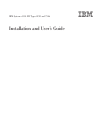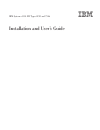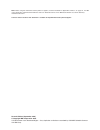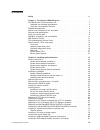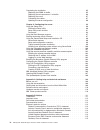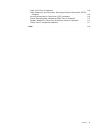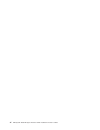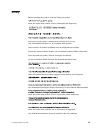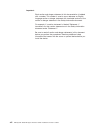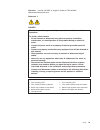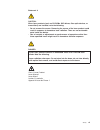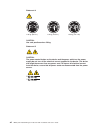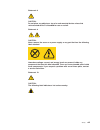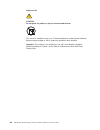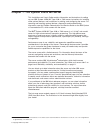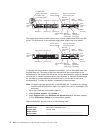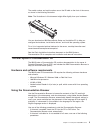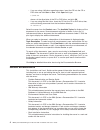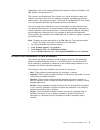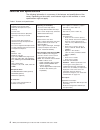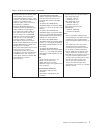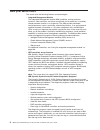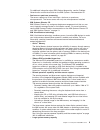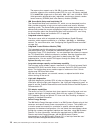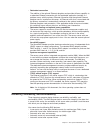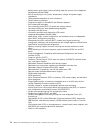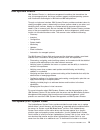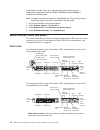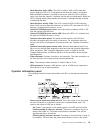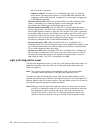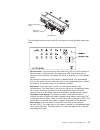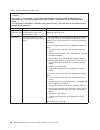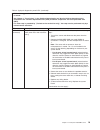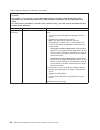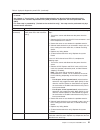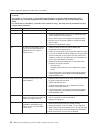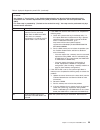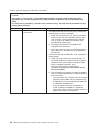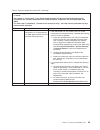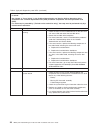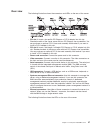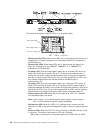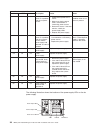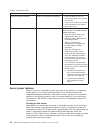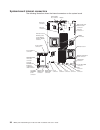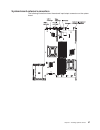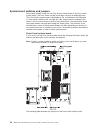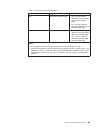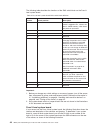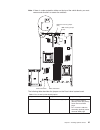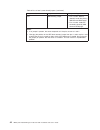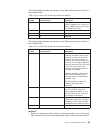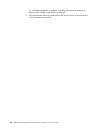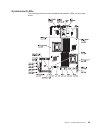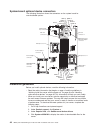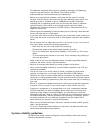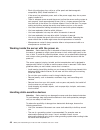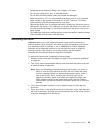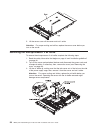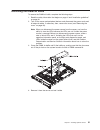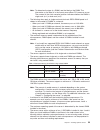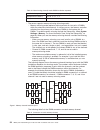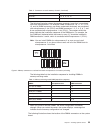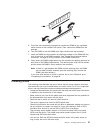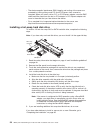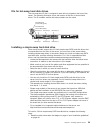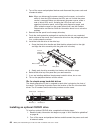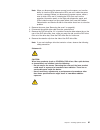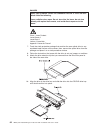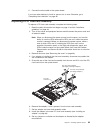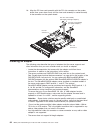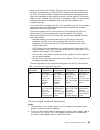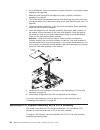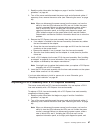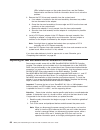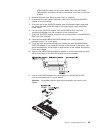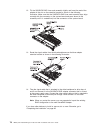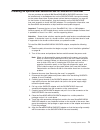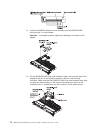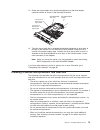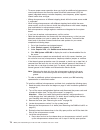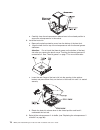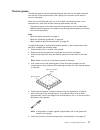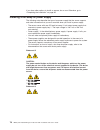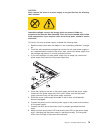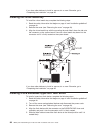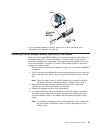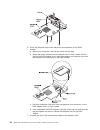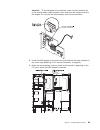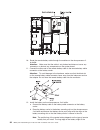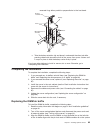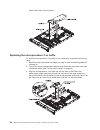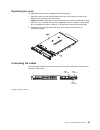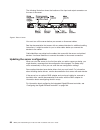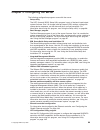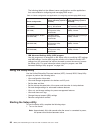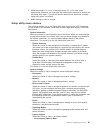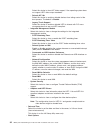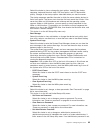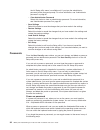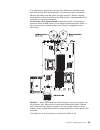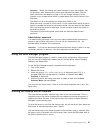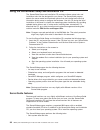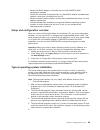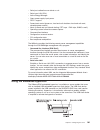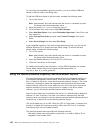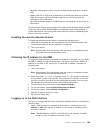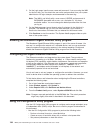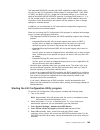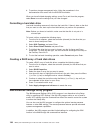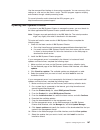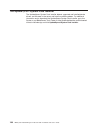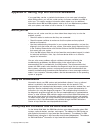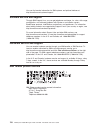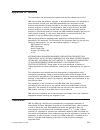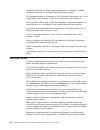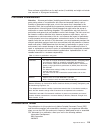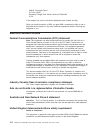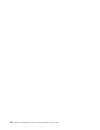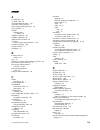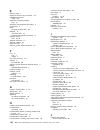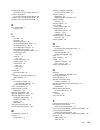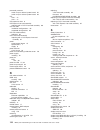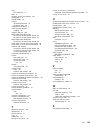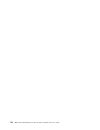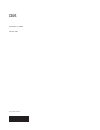- DL manuals
- IBM
- Server
- 79463AU
- Installation And User Manual
IBM 79463AU Installation And User Manual
Summary of 79463AU
Page 1
Ibm system x3550 m2 types 4198 and 7946 installation and user’s guide.
Page 3
Ibm system x3550 m2 types 4198 and 7946 installation and user’s guide.
Page 4
Note: before using this information and the product it supports, read the information in appendix b, “notices,” on page 111, the ibm safety information and environmental notices and user guide documents on the ibm documentation cd, and the warranty information document. The most recent version of th...
Page 5: Contents
Contents safety . . . . . . . . . . . . . . . . . . . . . . . . . . . . Vii chapter 1. The system x3550 m2 server . . . . . . . . . . . . . . . 1 the ibm system x documentation cd. . . . . . . . . . . . . . . . . 3 hardware and software requirements . . . . . . . . . . . . . . . . 3 using the docume...
Page 6
Completing the installation. . . . . . . . . . . . . . . . . . . . . 85 replacing the dimm air baffle . . . . . . . . . . . . . . . . . . 85 replacing the microprocessor 2 air baffle . . . . . . . . . . . . . . 86 replacing the cover . . . . . . . . . . . . . . . . . . . . . . 87 connecting the cabl...
Page 7
Japan vcci class a statement . . . . . . . . . . . . . . . . . 116 japan electronics and information technology industries association (jeita) statement . . . . . . . . . . . . . . . . . . . . . . . . 116 korea communications commission (kcc) statement . . . . . . . . . 116 russia electromagnetic in...
Page 8
Vi ibm system x3550 m2 types 4198 and 7946: installation and user’s guide.
Page 9: Safety
Safety before installing this product, read the safety information. Antes de instalar este produto, leia as informações de segurança. Pred instalací tohoto produktu si prectete prírucku bezpecnostních instrukcí. Læs sikkerhedsforskrifterne, før du installerer dette produkt. Lees voordat u dit produc...
Page 10
Important: each caution and danger statement in this documentation is labeled with a number. This number is used to cross reference an english language caution or danger statement with translated versions of the caution or danger statement in the safety information document. For example, if a cautio...
Page 11
Attention: use no. 26 awg or larger ul-listed or csa certified telecommunication line cord. Statement 1: danger electrical current from power, telephone, and communication cables is hazardous. To avoid a shock hazard: v do not connect or disconnect any cables or perform installation, maintenance, or...
Page 12
Statement 2: caution: when replacing the lithium battery, use only ibm part number 33f8354 or an equivalent type battery recommended by the manufacturer. If your system has a module containing a lithium battery, replace it only with the same module type made by the same manufacturer. The battery con...
Page 13
Statement 3: caution: when laser products (such as cd-roms, dvd drives, fiber optic devices, or transmitters) are installed, note the following: v do not remove the covers. Removing the covers of the laser product could result in exposure to hazardous laser radiation. There are no serviceable parts ...
Page 14
Statement 4: ≥ 18 kg (39.7 lb.) ≥ 32 kg (70.5 lb.) ≥ 55 kg (121.2 lb.) caution: use safe practices when lifting. Statement 5: caution: the power control button on the device and the power switch on the power supply do not turn off the electrical current supplied to the device. The device also might ...
Page 15
Statement 6: caution: do not place any objects on top of a rack-mounted device unless that rack-mounted device is intended for use as a shelf. Statement 8: caution: never remove the cover on a power supply or any part that has the following label attached. Hazardous voltage, current, and energy leve...
Page 16
Statement 26: caution: do not place any object on top of rack-mounted devices. This server is suitable for use on an it power-distribution system whose maximum phase-to-phase voltage is 240 v under any distribution fault condition. Important: this product is not suitable for use with visual display ...
Page 17
Chapter 1. The system x3550 m2 server this installation and user's guide contains information and instructions for setting up your ibm system x3550 m2 type 4198 or 7946 server, instructions for installing some optional devices, and instructions for cabling, and configuring the server. For removing a...
Page 18
Video connector usb 1 connector usb 2 connector operator information panel optical drive bay drive bay 0 drive bay 2 drive bay 4 drive bay 1 drive bay 3 drive bay 5 rack release latch rack release latch hard disk drive activity led (green) hard disk drive status led (amber) optional optical drive ej...
Page 19
The model number and serial number are on the id label on the front of the server, as shown in the following illustration. Note: the illustrations in this document might differ slightly from your hardware. Id label you can download an ibm serverguide setup and installation cd to help you configure t...
Page 20
– if you are using a windows operating system, insert the cd into the cd or dvd drive and click start -> run. In the open field, type e:\win32.Bat where e is the drive letter of the cd or dvd drive, and click ok. – if you are using red hat linux, insert the cd into the cd or dvd drive; then, run the...
Page 21
Depending on the server model, additional documentation might be included on the ibm system x documentation cd. The system x and bladecenter tools center is an online information center that contains information about tools for updating, managing, and deploying firmware, device drivers, and operatin...
Page 22
Features and specifications the following information is a summary of the features and specifications of the server. Depending on the model, some features might not be available, or some specifications might not apply. Table 1. Features and specifications microprocessor: v supports up to two intel x...
Page 23
Table 1. Features and specifications (continued) integrated functions: v integrated management module (imm), which provides service processor control and monitoring functions, video controller, and (when the optional virtual media key is installed) remote keyboard, video, mouse, and remote hard disk...
Page 24
What your server offers the server uses the following features and technologies: v integrated management module the integrated management module (imm) combines service processor functions, video controller, and (when an optional virtual media key is installed) remote presence function in a single ch...
Page 25
For additional information about dsa preboot diagnostics, see the problem determination and service guide on the ibm system x documentation cd v dual-core or quad-core processing the server supports up to two intel xeon ™ dual-core or quad-core microprocessors. The server comes with only one micropr...
Page 26
The memory bus supports up to 128 gb of system memory. The memory controller supports error correcting code (ecc) for up to 16 industry-standard pc3-10600r-999 (single-rank or dual-rank), 800, 1067, and 1333 mhz, ddr3 (third-generation double-data-rate), registered, synchronous dynamic random access...
Page 27
V redundant connection the addition of the optional ethernet daughter card provides failover capability to a redundant ethernet connection with the applicable application installed. If a problem occurs with the primary ethernet connection and the optional ethernet daughter card is installed on the s...
Page 28
V backup basic input/output system switching under the control of the integrated management module (imm) v built-in monitoring for fan, power, temperature, voltage, and power-supply redundancy v cable-presence detection on most connectors v chipkill memory protection v diagnostic support for servera...
Page 29
Ibm systems director ibm systems director is a platform-management foundation that streamlines the way you manage physical and virtual systems supports multiple operating systems and virtualization technologies in ibm and non-ibm x86 platforms. Through a single user interface, ibm systems director p...
Page 30
Updatexpress system pack, go to http://www.Ibm.Com/systems/support/ supportsite.Wss/docdisplay?Lndocid=serv-xpress&brandind=5000008 or complete the following steps. Note: changes are made periodically to the ibm web site. The actual procedure might vary slightly from what is described in this docume...
Page 31
V hard disk drive status leds: this led is used on sas or sata hard disk drives. When this led is lit, it indicates that the drive has failed. If an optional ibm serveraid controller is installed in the server, when this led is flashing slowly (one flash per second), it indicates that the drive is b...
Page 32
Lit: the server is turned on. Fading on and off: the server is in a reduced-power state. To wake the server, press the power-control button or use the imm web interface. See “logging on to the web interface” on page 103 for information on logging on to the imm web interface. V ethernet activity leds...
Page 33
Operator information panel light path diagnostics leds release latch the following illustration shows the leds and controls on the light path diagnostics panel. V remind button: this button places the system-error led on the front panel into remind mode. In remind mode, the system-error led flashes ...
Page 34
Table 2. Light path diagnostics panel leds v follow the suggested actions in the order in which they are listed in the action column until the problem is solved. V see chapter 3, "parts listing", in the problem determination and service guide to determine which components are customer replaceable un...
Page 35
Table 2. Light path diagnostics panel leds (continued) v follow the suggested actions in the order in which they are listed in the action column until the problem is solved. V see chapter 3, "parts listing", in the problem determination and service guide to determine which components are customer re...
Page 36
Table 2. Light path diagnostics panel leds (continued) v follow the suggested actions in the order in which they are listed in the action column until the problem is solved. V see chapter 3, "parts listing", in the problem determination and service guide to determine which components are customer re...
Page 37
Table 2. Light path diagnostics panel leds (continued) v follow the suggested actions in the order in which they are listed in the action column until the problem is solved. V see chapter 3, "parts listing", in the problem determination and service guide to determine which components are customer re...
Page 38
Table 2. Light path diagnostics panel leds (continued) v follow the suggested actions in the order in which they are listed in the action column until the problem is solved. V see chapter 3, "parts listing", in the problem determination and service guide to determine which components are customer re...
Page 39
Table 2. Light path diagnostics panel leds (continued) v follow the suggested actions in the order in which they are listed in the action column until the problem is solved. V see chapter 3, "parts listing", in the problem determination and service guide to determine which components are customer re...
Page 40
Table 2. Light path diagnostics panel leds (continued) v follow the suggested actions in the order in which they are listed in the action column until the problem is solved. V see chapter 3, "parts listing", in the problem determination and service guide to determine which components are customer re...
Page 41
Table 2. Light path diagnostics panel leds (continued) v follow the suggested actions in the order in which they are listed in the action column until the problem is solved. V see chapter 3, "parts listing", in the problem determination and service guide to determine which components are customer re...
Page 42
Table 2. Light path diagnostics panel leds (continued) v follow the suggested actions in the order in which they are listed in the action column until the problem is solved. V see chapter 3, "parts listing", in the problem determination and service guide to determine which components are customer re...
Page 43
Rear view the following illustration shows the connectors and leds on the rear of the server. V pci slot 1: insert a low-profile pci express or pci-x adapter into this slot. Standard models of the server come with two pci express riser assemblies. You can purchase an optional pci-x riser-card assemb...
Page 44
The following illustration shows the leds on a dc power supply. -48v return ground -48v power input led power output led power error led v ethernet activity leds: when these leds are lit, they indicate that the server is transmitting to or receiving signals from the ethernet lan that is connected to...
Page 45
Flashing rapidly (4 times per second): the server is turned off and is not ready to be turned on. The power-control button is disabled. This will last approximately 20 to 40 seconds. Flashing slowly (once per second): the server is turned off and is ready to be turned on. You can press the power-con...
Page 46
Power-supply leds description action notes ac dc error off off off no ac power to the server or a problem with the ac power source. 1. Check the ac power to the server. 2. Make sure that the power cord is connected to a functioning power source. 3. Restart the server. If the error remains, check the...
Page 47
The following table describes the problems that are indicated by various combinations of the power-supply leds on a dc power supply and suggested actions to correct the detected problems. Dc power-supply leds description action notes in ok out ok error (!) on on off normal operation off off off no d...
Page 48
Table 3. System pulse leds led description action enclosure manager heartbeat power-on and power-off sequencing. 1. If the led blinks at 1hz, it is functioning properly and no action is necessary. 2. If the led is not blinking, (trained service technician only) replace the system board. Imm heartbea...
Page 49
The server can also be turned on in any of the following ways: v if a power failure occurs while the server is turned on, the server will restart automatically when power is restored. V if your operating system supports the wake on lan feature, the wake on lan feature can turn on the server. Note: w...
Page 50
Statement 5: caution: the power control button on the device and the power switch on the power supply do not turn off the electrical current supplied to the device. The device also might have more than one power cord. To remove all electrical current from the device, ensure that all power cords are ...
Page 51
Chapter 2. Installing optional devices this chapter provides detailed instructions for installing optional hardware devices in the server. Server components the following illustration shows the major components in the server. The illustrations in this document might differ slightly from your hardwar...
Page 52
System-board internal connectors the following illustration shows the internal connectors on the system board. Microprocessor 2 operator information panel connector optical drive connector fan 6 connector fan 5 connector fan 3 connector fan 2 connector fan 1 connector front video/usb connector batte...
Page 53
System-board external connectors the following illustration shows the external input/output connectors on the system board. Chapter 2. Installing optional devices 37.
Page 54
System-board switches and jumpers some server models come with the pass 8 level system board or the pass 9 level system board. The pass 8 level system board does not have an identifying mark. The pass 9 level system board is identifiable by p9, as indicated in the illustration in “pass 9 level syste...
Page 55
Table 4. Pass 8 level system board jumpers jumper number jumper name jumper setting j29 uefi boot recovery jumper v pins 1 and 2: normal (default) loads the primary server firmware rom page. V pins 2 and 3: loads the secondary (backup) server firmware rom page. J147 imm recovery jumper v pins 1 and ...
Page 56
The following table describes the functions of the sw3 switch block on the pass 8 level system board: table 5. Pass 8 level system board sw3 switch block definition switch number default position description 1 off clear cmos memory. When this switch is toggled to on, it clears the data in cmos memor...
Page 57
Note: if there is a clear protective sticker on the top of the switch blocks, you must remove and discard it to access the switches. Uefi boot recovery jumper (j29) sw3 switch block imm recovery jumper (j147) sw4 switch block p9 p9 the following table describes the jumpers on the pass 9 level system...
Page 58
Table 6. Pass 9 level system board jumpers (continued) jumper number jumper name jumper setting j147 imm recovery jumper v pins 1 and 2: normal (default) loads the primary imm firmware rom page. V pins 2 and 3: loads the secondary (backup) imm firmware rom page. Notes: 1. If no jumper is present, th...
Page 59
The following table describes the functions of the sw3 switch block on the pass 9 level system board. Table 7. Pass 9 level system board sw3 switch block definition switch number default position description 1 off clear cmos memory. When this switch is toggled to on, it clears the data in cmos memor...
Page 60
Vii, “installation guidelines” on page 46, “handling static-sensitive devices” on page 48, and “turning off the server” on page 33. 2. Any system-board switch or jumper blocks that are not shown in the illustrations in this document are reserved. 44 ibm system x3550 m2 types 4198 and 7946: installat...
Page 61
System-board leds the following illustration shows the light-emitting diodes (leds) on the system board. Chapter 2. Installing optional devices 45.
Page 62
System-board optional device connectors the following illustration shows the connectors on the system board for user-installable options. Dimm 1 dimm 2 dimm 3 dimm 4 dimm 8 dimm 7 dimm 6 dimm 5 dimm 12 dimm 11 dimm 10 dimm 9 dimm 13 dimm 14 dimm 15 dimm 16 pci riser connector 1 pci riser connector 2...
Page 63
For additional information about tools for updating, managing, and deploying firmware, see the system x and xseries tools center at http:// publib.Boulder.Ibm.Com/infocenter/toolsctr/v1r0/index.Jsp. V before you install optional hardware, make sure that the server is working correctly. Start the ser...
Page 64
V each of the drive bays has a drive or a filler panel and electromagnetic compatibility (emc) shield installed in it. V if the server has redundant power, each of the power-supply bays has a power supply installed in it. V there is adequate space around the server to allow the server cooling system...
Page 65
V handle the device carefully, holding it by its edges or its frame. V do not touch solder joints, pins, or exposed circuitry. V do not leave the device where others can handle and damage it. V while the device is still in its static-protective package, touch it to an unpainted metal surface on the ...
Page 66
5. Lift the server cover off the server and set it aside. Attention: for proper cooling and airflow, replace the server cover before you turn on the server. Removing the microprocessor 2 air baffle to remove the microprocessor 2 air baffle, complete the following steps: 1. Read the safety informatio...
Page 67
Removing the dimm air baffle to remove the dimm air baffle, complete the following steps: 1. Read the safety information that begins on page vii and “installation guidelines” on page 46. 2. Turn off the server and peripheral devices and disconnect the power cords and all external cables, if necessar...
Page 68
Attention: for proper cooling and airflow, replace the air baffle before you turn on the server. Operating the server with the air baffle removed might damage server components. If you have other devices to install or remove, do so now. Otherwise, go to “completing the installation” on page 85. Inst...
Page 69
Note: to determine the type of a dimm, see the label on the dimm. The information on the label is in the format xxxxx nrxxx pc3-xxxxx-xx-xx-xxx. The numeral in the sixth numerical position indicates whether the dimm is single-rank (n=1) or dual-rank (n=2). V the following rules apply to single-rank ...
Page 70
Table 10. Non-mirroring (normal) mode dimm installation sequence installed microprocessors dimm connector population sequence microprocessor socket 1 3, 6, 8, 2, 5, 7, 1, 4 microprocessor socket 2 11, 14, 16, 10, 13, 15, 9, 12 v the server supports memory mirroring (mirroring mode): – memory-mirrori...
Page 71
Table 11. Connectors on each memory channel (continued) memory channel dimm connectors channel 1 4, 5, 6, 12, 13, 14 channel 2 7, 8, 15, 16 the following illustration shows the memory connector layout that is associated with each microprocessor. For example, dimm connectors 9, 10, 11, 12, 13, 14, 15...
Page 72
Dimm 1 connector dimm 2 connector dimm 3 connector dimm 4 connector dimm 8 connector dimm 7 connector dimm 6 connector dimm 5 connector dimm 12 connector dimm 11 connector dimm 10 connector dimm 9 connector dimm 13 connector dimm 14 connector dimm 15 connector dimm 16 connector to install a dimm, co...
Page 73
5. Touch the static-protective package that contains the dimm to any unpainted metal surface on the outside of the server. Then, remove the dimm from the package. 6. Turn the dimm so that the dimm keys align correctly with the connector. 7. Insert the dimm into the connector by aligning the edges of...
Page 74
V the electromagnetic interference (emi) integrity and cooling of the server are protected by having all bays and pci and pci express slots covered or occupied. When you install a drive, pci, or pci express adapter, save the emc shield and filler panel from the bay or pci adapter or pci express adap...
Page 75
Ids for hot-swap hard disk drives the hot-swap-drive id that is assigned to each drive is printed on the front of the server. The following illustration shows the location of the ids of the hard disk drives. The id numbers and the drive bay numbers are the same. Drive bay 0 drive bay 2 drive bay 4 d...
Page 76
2. Turn off the server and peripheral devices and disconnect the power cords and all external cables. Note: when you disconnect the power source from the server, you lose the ability to view the leds because the leds are not lit when the power source is removed. Before you disconnect the power sourc...
Page 77
Note: when you disconnect the power source from the server, you lose the ability to view the leds because the leds are not lit when the power source is removed. Before you disconnect the power source, make a note of which leds are lit, including the leds that are lit on the operation information pan...
Page 78
Danger some laser products contain an embedded class 3a or class 3b laser diode. Note the following. Laser radiation when open. Do not stare into the beam, do not view directly with optical instruments, and avoid direct exposure to the beam. Class 1 laser product laser klasse 1 laser klass 1 luokan ...
Page 79
11. Connect the drive cable to the system board. If you have other devices to install or remove, do so now. Otherwise, go to “completing the installation” on page 85. Replacing a pci riser-card assembly to replace a pci riser-card assembly, complete the following steps: 1. Read the safety informatio...
Page 80
10. Align the pci riser-card assembly with the pci slot connector on the system board; then, press down firmly until the riser-card assembly is seated correctly in the connector on the system board. Pci riser connector 1 pci riser connector 2 pci riser card assembly (full-height, half-lenght adapter...
Page 81
V when you install any pci adapter, the power cords must be disconnected from the power source before you remove the pci express riser-card assembly and the pci-x riser-card assembly. Otherwise, the active power management event signal will be disabled by the system-board logic, and the wake on lan ...
Page 82
3. Any high-definition video-out connector or stereo connector on any add-on video adapter is not supported 1. Read the safety information that begins on page vii and the “installation guidelines” on page 46. 2. Turn off the server and peripheral devices and disconnect the power cords and all extern...
Page 83
1. Read the safety information that begins on page vii and the “installation guidelines” on page 46. 2. Turn off the server and disconnect the power cords and all external cables, if necessary; then, remove the server cover (see “removing the cover” on page 49). Note: when you disconnect the power s...
Page 84
Leds inside the server on the system board; then, see the problem determination and service guide for information about how to solve the problem. 3. Remove the pci-x riser-card assembly from the system board: a. If an adapter is installed in the riser-card assembly, disconnect any cables that are co...
Page 85
Leds inside the server on the system board; then, see the problem determination and service guide for information about how to solve the problem. 3. Remove the cover (see “removing the cover” on page 49). 4. Disconnect the signal cables and power cables from the existing sas/sata adapter (if one is ...
Page 86
12. Tilt the sas/sata raid riser-card assembly slightly and insert the end of the adapter in the slot on the retention bracket as shown in the following illustration. Make sure that the sas/sata raid riser-card assembly keys align correctly with the connector on the system board and press down on th...
Page 87
Installing an optional ibm serveraid-mr10i sas/sata controller you can purchase an optional ibm serveraid-mr10i sas/sata controller. It can be installed only in the dedicated slot on the sas/sata raid riser-card assembly on the system board (see “system-board optional device connectors” on page 46 f...
Page 88
11. Insert the sas/sata adapter into the connector on the sas/sata raid riser-card until it is firmly seated. Attention: incomplete insertion might cause damage to the server or the adapter. 12. Tilt the sas/sata raid riser-card assembly slightly and insert the end of the adapter in the slot on the ...
Page 89
13. Route the signal cables from the drive backplane over the blue adapter retention bracket as shown in the following illustration. Sas/sata raid riser-card connector for drive bays 4 - 5 signal cable connector for drive bays 0 - 3 signal cable serveraid-mr10i adapter 14. Take the signal cable that...
Page 90
V to ensure proper server operation when you install an additional microprocessor, use microprocessors that have the same quickpath interconnect (qpi) link speed, integrated memory controller frequency, core frequency, power segment, internal cache size, and type. V mixing microprocessors of differe...
Page 91
B. Lift the hinged microprocessor bracket frame into an open position and remove the microprocessor dust cover, tape, or label from the surface of the microprocessor socket, if one is present. Store the dust cover in a safe place. Attention: when you handle static-sensitive devices, take precautions...
Page 92
E. Carefully close the microprocessor release lever to the closed position to secure the microprocessor in the socket. 8. Install the heat sink: a. Remove the plastic protective cover from the bottom of the heat sink. B. Align the heat sink on top of the microprocessor with the thermal grease side d...
Page 93
Thermal grease the thermal grease must be replaced whenever the heat sink has been removed from the top of the microprocessor and is going to be reused or when debris is found in the grease. When you are installing the heat sink on the same microprocessor that is was removed from, make sure that the...
Page 94
If you have other options to install or remove, do so now. Otherwise, go to “completing the installation” on page 85. Installing a hot-swap ac power supply the following notes describe the type of ac power supply that the server supports and other information that you must consider when you install ...
Page 95
Caution: never remove the cover on a power supply or any part that has the following label attached. Hazardous voltage, current, and energy levels are present inside any component that has this label attached. There are no serviceable parts inside these components. If you suspect a with one of these...
Page 96
If you have other devices to install or remove, do so now. Otherwise, go to “completing the installation” on page 85. Installing the virtual media key to install the virtual media key, complete the following steps: 1. Read the safety information that begins on page vii and “installation guidelines” ...
Page 97
If you have other devices to install or remove, do so now. Otherwise, go to “completing the installation” on page 85. Installing a raid adapter battery remotely in the server when you install multiple raid adapters that come with batteries in the server, it is sometimes necessary to install the batt...
Page 98
6. Install the interposer card in the interposer card connector on the raid adapter: a. Remove the interposer card and the screw from the bag. B. Rotate the plastic standoff on the interposer card so that it aligns with the hole on the raid adapter; then, align the connector on interposer card with ...
Page 99
Attention: to avoid damage to the hardware, make sure that the black dot on the remote battery cable connector faces away from the interposer card on the adapter. Do not force the remote battery cable into the connector. 8. Install the raid adapter on the riser-card and install the riser-card assemb...
Page 100
10. Route the remote battery cable through the notches on the microprocessor 2 air baffle. Attention: make sure that the cable is not pinched and does not cover any connectors or obstruct any components on the system board. 11. Connect the other end of the remote battery cable to the remote battery ...
Page 101
Recessed rings either parallel or perpendicular to the front bezel. Microprocessor 2 air baffle battery posts posts battery retention clip battery mounting slots rings c. Take the battery retention clip and place it underneath the other tab while pressing release tab toward the front of the server; ...
Page 102
Board, and lower it into the server. Replacing the microprocessor 2 air baffle to install the microprocessor 2 air baffle (if you removed it), complete the following steps: 1. Read the safety information that begins on page vii and “installation guidelines” on page 46. 2. Turn off the server and per...
Page 103
Replacing the cover to replace the server cover, complete the following steps: 1. Align the cover over the server (toward the rear of the server) until the cover edges slip into position over the chassis. Important: before sliding the cover forward, make sure that all the tabs on both the front, rea...
Page 104
The following illustration shows the locations of the input and output connectors on the rear of the server. You must turn off the server before you connect or disconnect cables. See the documentation that comes with any external devices for additional cabling instructions. It might be easier for yo...
Page 105
Chapter 3. Configuring the server the following configuration programs come with the server: v setup utility the uefi (formerly bios) setup utility program is part of the basic input/output system firmware. Use it to change interrupt request (irq) settings, change the startup-device sequence, set th...
Page 106
The following table lists the different server configurations and the applications that are available for configuring and managing raid arrays. Table 14. Server configuration and applications for configuring and managing raid arrays server configuration raid array configuration (before operating sys...
Page 107
2. When the prompt setup is displayed, press f1. If you have set an administrator password, you must type the administrator password to access the full setup utility menu. If you do not type the administrator password, a limited setup utility menu is available. 3. Select settings to view or change. ...
Page 108
Select this choice to force int video support, if the operating system does not support uefi video output standards. - rehook int 19h select this choice to enable or disable devices from taking control of the boot process. The default is disable. - legacy thunk support select this choice to enable o...
Page 109
Select this choice to view or change the start options, including the startup sequence, keyboard numlock state, pxe boot option, and pci device boot priority. Changes in the startup options take effect when you start the server. The startup sequence specifies the order in which the server checks dev...
Page 110
The full setup utility menu is available only if you type the administrator password at the password prompt. For more information, see “administrator password” on page 97. – clear administrator password select this choice to clear an administrator password. For more information, see “administrator p...
Page 111
V if an administrator password is set, type the administrator password at the password prompt. Start the setup utility and reset the power-on password. V remove the battery from the server and then reinstall it. See the problem determination and service guide on the ibm system x documentation cd for...
Page 112
While the server is turned off, move switch 5 of the switch block (sw3) to the on position to enable the power-on password override. You can then start the setup utility and reset the power-on password. You do not have to return the switch to the previous position. The power-on password override swi...
Page 113
Attention: before you change any switch settings or move any jumpers, turn off the server; then, disconnect all power cords and external cables. See the safety information that begins on page vii. Do not change settings or move jumpers on any system-board switch or jumper blocks that are not shown i...
Page 114
Using the serverguide setup and installation cd the serverguide setup and installation cd provides software setup tools and installation tools that are designed for your server. The serverguide program detects the server model and hardware options that are installed and uses that information during ...
Page 115
V detects the raid adapter or controller and runs the sas/sata raid configuration program v checks the microcode (firmware) levels of a serveraid adapter and determines whether a later level is available from the cd v detects installed hardware options and provides updated device drivers for most ad...
Page 116
Installing your operating system without using serverguide if you have already configured the server hardware and you are not using the serverguide program to install your operating system, complete the following steps to download the latest operating-system installation instructions from the ibm we...
Page 117
V serial port redirection over telnet or ssh. V serial over lan (sol). V active energy manager. V query power-supply input power. V peci 2 support. V power/reset control (power-on, hard and soft shutdown, hard and soft reset, schedule power control). V alerts (in-band and out-of-band alerting, pet t...
Page 118
To start using the embedded hypervisor functions, you must add the usb flash device to the boot order in the setup utility. To add the usb flash device to the boot order, complete the following steps: 1. Turn on the server. Note: approximately 20 to 40 seconds after the server is connected to power,...
Page 119
V remotely accessing the server, using the keyboard and mouse from a remote client v mapping the cd or dvd drive, diskette drive, and usb flash drive on a remote client, and mapping iso and diskette image files as virtual drives that are available for use by the server v uploading a diskette image t...
Page 120
2. On the login page, type the user name and password. If you are using the imm for the first time, you can obtain the user name and password from your system administrator. All login attempts are documented in the event log. Note: the imm is set initially with a user name of userid and password of ...
Page 121
The integrated sas/sata controller with raid capabilities supports raid arrays. You can use the lsi configuration utility program to configure raid 1 (im), raid 1e (ime), and raid 0 (is) for a single pair of attached devices. If you install the optional serveraid-mr10i sas/sata controller, it provid...
Page 122
6. To perform storage-management tasks, follow the procedures in the documentation that comes with the sas/sata controller. When you have finished changing settings, press esc to exit from the program; select save to save the settings that you have changed. Formatting a hard disk drive low-level for...
Page 123
Use the command-line interface to issue setup commands. You can save any of the settings as a file and run the file as a script. The asu program supports scripting environments through a batch-processing mode. For more information and to download the asu program, go to http://www.Ibm.Com/systems/sup...
Page 124
The updatexpress system pack installer the updatexpress system pack installer detects supported and installed device drivers and firmware in the server and installs available updates. For additional information and to download the updatexpress system pack installer, go to the system x and bladecente...
Page 125
Appendix a. Getting help and technical assistance if you need help, service, or technical assistance or just want more information about ibm products, you will find a wide variety of sources available from ibm to assist you. This section contains information about where to go for additional informat...
Page 126
You can find service information for ibm systems and optional devices at http://www.Ibm.Com/systems/support/. Software service and support through ibm support line, you can get telephone assistance, for a fee, with usage, configuration, and software problems with system x and xseries servers, bladec...
Page 127: Appendix B. Notices
Appendix b. Notices this information was developed for products and services offered in the u.S.A. Ibm may not offer the products, services, or features discussed in this document in other countries. Consult your local ibm representative for information on the products and services currently availab...
Page 128
Adobe and postscript are either registered trademarks or trademarks of adobe systems incorporated in the united states and/or other countries. Cell broadband engine is a trademark of sony computer entertainment, inc., in the united states, other countries, or both and is used under license therefrom...
Page 129
Some software might differ from its retail version (if available) and might not include user manuals or all program functionality. Particulate contamination attention: airborne particulates (including metal flakes or particles) and reactive gases acting alone or in combination with other environment...
Page 130
3039 e. Cornwallis road p.O. Box 12195 research triangle park, north carolina 27709-2195 u.S.A. In the request, be sure to include the publication part number and title. When you send information to ibm, you grant ibm a nonexclusive right to use or distribute the information in any way it believes a...
Page 131
European union emc directive conformance statement this product is in conformity with the protection requirements of eu council directive 2004/108/ec on the approximation of the laws of the member states relating to electromagnetic compatibility. Ibm cannot accept responsibility for any failure to s...
Page 132
Zulassungsbescheinigung laut dem deutschen gesetz über die elektromagnetische verträglichkeit von geräten (emvg) (bzw. Der emc eg richtlinie 2004/108/eg) für geräte der klasse a dieses gerät ist berechtigt, in Übereinstimmung mit dem deutschen emvg das eg-konformitätszeichen - ce - zu führen. Verant...
Page 133
Please note that this equipment has obtained emc registration for commercial use. In the event that it has been mistakenly sold or purchased, please exchange it for equipment certified for home use. Russia electromagnetic interference (emi) class a statement rusemi people's republic of china class a...
Page 134
118 ibm system x3550 m2 types 4198 and 7946: installation and user’s guide.
Page 135: Index
Index a ac good led 30 ac power led 28 accessible documentation 113 acoustical noise emissions 7 active energy manager plug-in 10 active memory 9 adapter remote battery installing 81 adapter, installation 64 adapters supported 64 administrator password 93 air baffle removing from microprocessor 2 50...
Page 136
E electrical input 7 electronic emission class a notice 114 embedded hypervisor using 101 enclosure manager heartbeat led 31 enterprise x-architecture technology 9 environment 6 errors dc power supply leds 30 ethernet 11 link status led 28 systems-management connector 27 ethernet activity led 16, 28...
Page 137
Jumpers description for the pass 9 level system board 41 jumpers, description for the pass 8 level system board 38 jumpers, pass 8 level system board 38 jumpers, pass 9 level system board 41 k key, virtual media 9 installing 80 l led ac power 28 dc power 28 ethernet-link status 28 for cd-rw/dvd driv...
Page 138
Password, power-on switch on pass 8 level system board 95 switch on pass 9 level system board 96 pci slot 1 27 slot 2 27 pci expansion slots 6 pci express riser-card assembly replacing with a pci-x riser-card assembly 66 pci riser slots installation configurations 65 supported configurations 65 pci ...
Page 139
Slots pci expansion 6 smp 9 software service and support 110 specifications 6 standby mode 32 starting the backup firmware 97 the setup utility 90 statements and notices 5 static-sensitive devices handling 48 support, web site 109 sw3 switch block description for the pass 8 level system board 40 for...
Page 140
124 ibm system x3550 m2 types 4198 and 7946: installation and user’s guide.
Page 142
Part number: 81y6100 printed in usa (1p) p/n: 81y6100