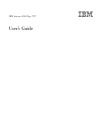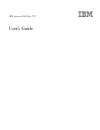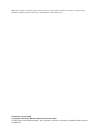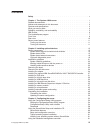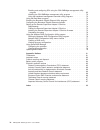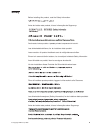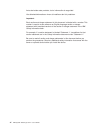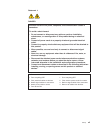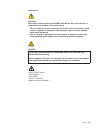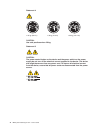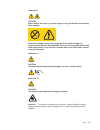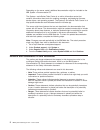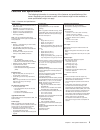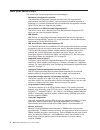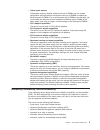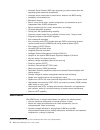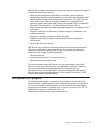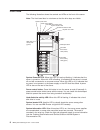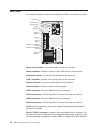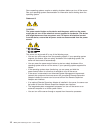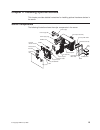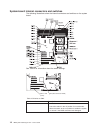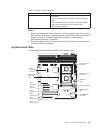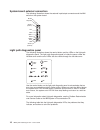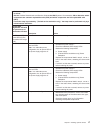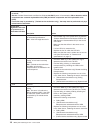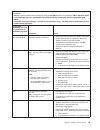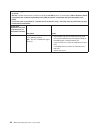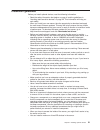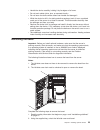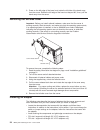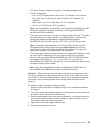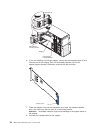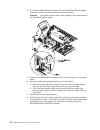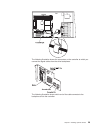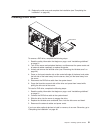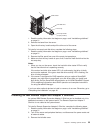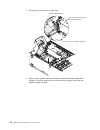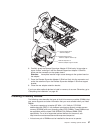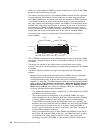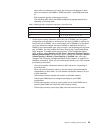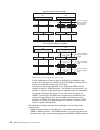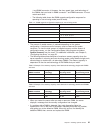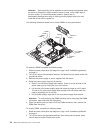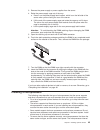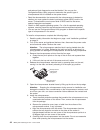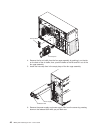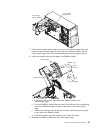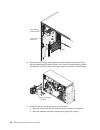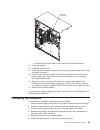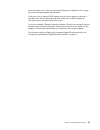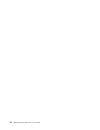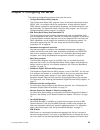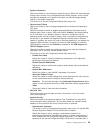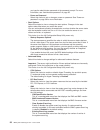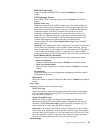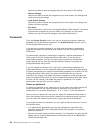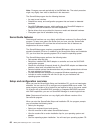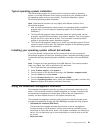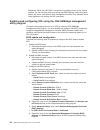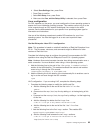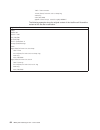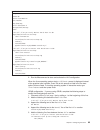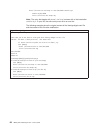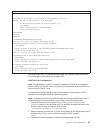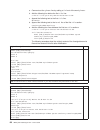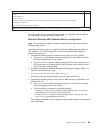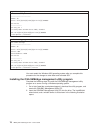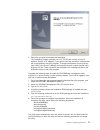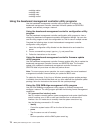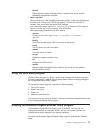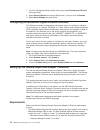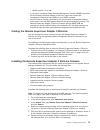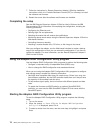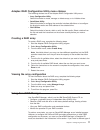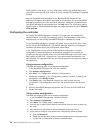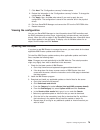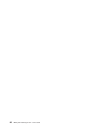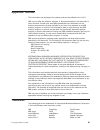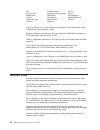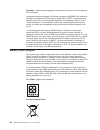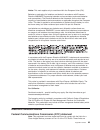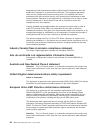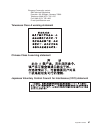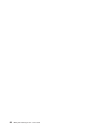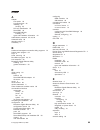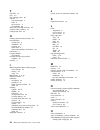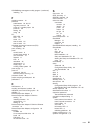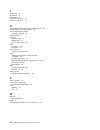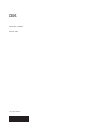- DL manuals
- IBM
- Server
- 7977D2U
- User Manual
IBM 7977D2U User Manual - Safety
Safety
Before
installing
this
product,
read
the
Safety
Information.
Antes
de
instalar
este
produto,
leia
as
Informações
de
Segurança.
Pred instalací tohoto produktu si prectete prírucku bezpecnostních instrukcí.
Læs
sikkerhedsforskrifterne,
før
du
installerer
dette
produkt.
Lees
voordat
u
dit
product
installeert
eerst
de
veiligheidsvoorschriften.
Ennen
kuin
asennat
tämän
tuotteen,
lue
turvaohjeet
kohdasta
Safety
Information.
Avant
d’installer
ce
produit,
lisez
les
consignes
de
sécurité.
Vor
der
Installation
dieses
Produkts
die
Sicherheitshinweise
lesen.
Prima
di
installare
questo
prodotto,
leggere
le
Informazioni
sulla
Sicurezza.
Les
sikkerhetsinformasjonen
(Safety
Information)
før
du
installerer
dette
produktet.
Antes
de
instalar
este
produto,
leia
as
Informações
sobre
Segurança.
©
Copyright
IBM
Corp.
2008
v
Summary of 7977D2U
Page 1
Ibm system x3500 type 7977 user’s guide.
Page 3
Ibm system x3500 type 7977 user’s guide.
Page 4
Note: before using this information and the product it supports, read the general information in “notices,” on page 81 and the warranty and support information document on the ibm system x documentation cd. Fifth edition (october 2008) © copyright international business machines corporation 2008. Us...
Page 5: Contents
Contents safety . . . . . . . . . . . . . . . . . . . . . . . . . . . . V chapter 1. The system x3500 server . . . . . . . . . . . . . . . . 1 related documentation . . . . . . . . . . . . . . . . . . . . . . 1 notices and statements in this document . . . . . . . . . . . . . . . . 2 features and sp...
Page 6
Enabling and configuring sol using the osa smbridge management utility program . . . . . . . . . . . . . . . . . . . . . . . . . 62 installing the osa smbridge management utility program . . . . . . . . 70 using the baseboard management controller utility programs . . . . . . . 72 using the boot men...
Page 7: Safety
Safety before installing this product, read the safety information. Antes de instalar este produto, leia as informações de segurança. Pred instalací tohoto produktu si prectete prírucku bezpecnostních instrukcí. Læs sikkerhedsforskrifterne, før du installerer dette produkt. Lees voordat u dit produc...
Page 8
Antes de instalar este producto, lea la información de seguridad. Läs säkerhetsinformationen innan du installerar den här produkten. Important: each caution and danger statement in this document is labeled with a number. This number is used to cross reference an english-language caution or danger st...
Page 9
Statement 1: danger electrical current from power, telephone, and communication cables is hazardous. To avoid a shock hazard: v do not connect or disconnect any cables or perform installation, maintenance, or reconfiguration of this product during an electrical storm. V connect all power cords to a ...
Page 10
Statement 2: caution: when replacing the lithium battery, use only ibm part number 33f8354 or an equivalent type battery recommended by the manufacturer. If your system has a module containing a lithium battery, replace it only with the same module type made by the same manufacturer. The battery con...
Page 11
Statement 3: caution: when laser products (such as cd-roms, dvd drives, fiber optic devices, or transmitters) are installed, note the following: v do not remove the covers. Removing the covers of the laser product could result in exposure to hazardous laser radiation. There are no serviceable parts ...
Page 12
Statement 4: ≥ 18 kg (39.7 lb) ≥ 32 kg (70.5 lb) ≥ 55 kg (121.2 lb) caution: use safe practices when lifting. Statement 5: caution: the power control button on the device and the power switch on the power supply do not turn off the electrical current supplied to the device. The device also might hav...
Page 13
Statement 8: caution: never remove the cover on a power supply or any part that has the following label attached. Hazardous voltage, current, and energy levels are present inside any component that has this label attached. There are no serviceable parts inside these components. If you suspect a prob...
Page 14
Xii ibm system x3500 type 7977: user’s guide.
Page 15: Chapter
Chapter 1. The system x3500 server the ibm ® system x3500 type 7977 server is a 5-u 1 -high high performance server. It can be upgraded to a symmetric multiprocessing (smp) server through a microprocessor upgrade. It is ideally suited for networking environments that require superior microprocessor ...
Page 16
Depending on the server model, additional documentation might be included on the ibm system x documentation cd. The system x and xseries tools center is an online information center that contains information about tools for updating, managing, and deploying firmware, device drivers, and operating sy...
Page 17
Features and specifications the following information is a summary of the features and specifications of the server. Depending on the server model, some features might not be available, or some specifications might not apply. Table 1. Features and specifications microprocessor: v intel ® xeon ™ dual...
Page 18
What your server offers the server uses the following features and technologies: v baseboard management controller the baseboard management controller provides basic service-processor environmental monitoring functions. If an environmental condition exceeds a threshold or if a system component fails...
Page 19
V online-spare memory online-spare memory disables a failed rank pair of dimms from the system configuration and activates an online-spare rank pair of dimms to replace the failed rank pair of dimms. For an online-spare pair of dimms to be activated, you must enable this feature and have installed a...
Page 20
V automatic server restart (asr) logic supporting a system restart when the operating system becomes unresponsive v automatic server restart after a power failure, based on the bios setting v availability of microcode level v boot-block recovery v built-in, menu-driven setup, system configuration, a...
Page 21
Ibm director provides a comprehensive entry-level workgroup hardware manager. It includes the following key features: v advanced self-management capabilities for maximum system availability. V multiple operating-system platform support, including microsoft ® windows ® 2000 server, windows server 200...
Page 22
Front view the following illustration shows the controls and leds on the front of the server. Note: the front bezel door is not shown so that the drive bays are visible. Usb 2 usb 1 power-control button dvd-eject button dvd drive activity led (green) system power led hard disk drive activity led sys...
Page 23
System-error led: when this amber led is lit, it indicates that a system error has occurred. Use the diagnostic led panel and the system service label on the inside of the left-side cover to further isolate the error. See the problem determination and service guide on the ibm system x documentation ...
Page 24
Rear view the following illustration shows the connectors and leds on the rear of the server. Video mouse power cord keyboard serial 1 (com 1) parallel serial 2 (com 2) usb 4 ethernet 10/100/1000 ethernet 10/100/1000 rj-45 usb 3 ac power led dc power led power-cord connector: connect the power cord ...
Page 25
Slimline to control the server remotely. Do not connect any 9-pin serial devices to this connector when it is configured for use with the bmc or remote supervisor adapter ii slimline. Note: when this connector is configured for use with the system management, do not connect any other 9-pin serial de...
Page 26
Some operating systems require an orderly shutdown before you turn off the server. See your operating-system documentation for information about shutting down the operating system. Statement 5: caution: the power control button on the device and the power switch on the power supply do not turn off t...
Page 27: Chapter
Chapter 2. Installing optional devices this chapter provides detailed instructions for installing optional hardware devices in the server. Server components the following illustration shows the major components in the server. Bezel control panel assembly usb cable assembly sas backplane fan assembly...
Page 28
System-board internal connectors and switches the following illustrations show the internal connectors and switches on the system board. See table 2 for information about the switch settings. Wake on lan (cn 45) sw4 (boot block/clear cmos) table 2. Switches on sw4 switch number description 1 boot bl...
Page 29
Table 2. Switches on sw4 (continued) switch number description 2 clear cmos: v leave the switch in the off position to keep the cmos data. V move the switch to the on position to clear the cmos data, which clears the power-on password and administrator password. Notes: 1. Before you change any switc...
Page 30
System-board external connectors the following illustration shows the external input/output connectors and the nmi switch on the system board. Mouse keyboard serial 1 (com 1) vga lpt serial 2 (com 2) usb 4 rj45 rj45 nmi usb 3 light path diagnostics panel the following illustration shows the remind b...
Page 31
V follow the suggested actions in the order in which they are listed in the action column until the problem is solved. V see the problem determination and service guide on the ibm system x documentation cd to determine which components are customer replaceable units (cru) and which components are fi...
Page 32
V follow the suggested actions in the order in which they are listed in the action column until the problem is solved. V see the problem determination and service guide on the ibm system x documentation cd to determine which components are customer replaceable units (cru) and which components are fi...
Page 33
V follow the suggested actions in the order in which they are listed in the action column until the problem is solved. V see the problem determination and service guide on the ibm system x documentation cd to determine which components are customer replaceable units (cru) and which components are fi...
Page 34
V follow the suggested actions in the order in which they are listed in the action column until the problem is solved. V see the problem determination and service guide on the ibm system x documentation cd to determine which components are customer replaceable units (cru) and which components are fi...
Page 35
Installation guidelines before you install optional devices, read the following information: v read the safety information that begins on page vii and the guidelines in “handling static-sensitive devices” on page 22. This information will help you work safely. V when you install your new server, tak...
Page 36
V for a list of supported optional devices for the server, see http://www.Ibm.Com/ servers/eserver/serverproven/compat/us/. System reliability guidelines to help ensure proper cooling and system reliability, make sure that the following requirements are met: v each of the drive bays has a drive or a...
Page 37
V handle the device carefully, holding it by its edges or its frame. V do not touch solder joints, pins, or exposed circuitry. V do not leave the device where others can handle and damage it. V while the device is still in its static-protective package, touch it to an unpainted metal part of the ser...
Page 38
3. Press on the left edge of the bezel, and rotate the left side of the bezel away from the server. Rotate the left edge of the bezel out beyond 90°; then, pull the bezel away from the server. Removing the left-side cover important: before you install optional hardware, make sure that the server is ...
Page 39
V pci slots 2 through 5 support full-length 3.3 v signaling adapters only. V the pci configuration: – slot 1 is a pci express x8 slot with x4 links, pci express 1.0a compliant. – slot 2 and 3 are pci express x8 slots with x8 links, pci express 1.0a compliant. – slots 4 and 5 are pci-x 133/64 slots, ...
Page 40
Adapter rear adapter retention bracket front adapter retention bracket retention clip 6. If you are installing a full-length adapter, remove the blue adapter guide (if any) from the end of the adapter; then, lift the adapter-retention clip on the adapter-support bracket. Otherwise, continue with the...
Page 41
If you have other optional devices to install or remove, do so now. Otherwise, go to “completing the installation” on page 49. Installing the optional ibm serveraid-mr10is vault sas/sata controller the optional ibm serveraid-mr10is vault sas/sata controller can be installed only in its dedicated pci...
Page 42
8. Turn the serveraid-mr10is adapter so that the serveraid-mr10is adapter keys align correctly with the connector on the system board. Attention: incomplete insertion might cause damage to the system board or the serveraid-mr10is adapter. 9. Press the serveraid-mr10is adapter firmly into the connect...
Page 43
The following illustration shows the connectors on the controller to which you connect the signal cables from the drive backplanes. The following illustration shows which end of the cable connects to the backplane and to the controller. Chapter 2. Installing optional devices 29.
Page 44
13. Reinstall the front fan cage assembly. Align the front fan cage assembly over the fan cage assembly slot and with the connector on the system board. Lower the fan cage assembly into the chassis and press down firmly until the fan cage assembly is seated firmly in place. Make sure that no cables ...
Page 45
19. Replace the side cover and complete the installation (see “completing the installation” on page 49.) installing a dvd drive optical drive to remove a dvd drive, complete the following steps: 1. Read the safety information that begins on page v and “installation guidelines” on page 21. 2. Turn of...
Page 46
Installing a full-high tape drive tape drive emc shields to install a full-high tape drive, complete the following steps: 1. Read the safety information that begins on page v and “installation guidelines” on page 21. 2. Turn off the server and peripheral devices, and disconnect the power cords and a...
Page 47
Installing a usb tape drive tape drive emc shields to install a usb tape drive, complete the following steps: 1. Read the safety information that begins on page v and “installation guidelines” on page 21. 2. Turn off the server and peripheral devices, and disconnect the power cords and all external ...
Page 48
8. Connect one end of the tape drive usb cable to the usb connector on the system board; then, route the usb cable through the cable holders on the inside of the server and connect the opposite end of the cable to the usb tape drive. 9. Reinstall the front fan cage assembly. 10. Replace the left-sid...
Page 49
Emc shield hard disk drive drive tray drive tray handle (in open position) 1. Read the safety information that begins on page v and “installation guidelines” on page 21. 2. Remove the bezel from the server. 3. Open the drive tray handle and pull the drive out of the server. To install a hot-swap har...
Page 50
4. Carefully lay the server on its right side. Adapter retention bracket remote supervisor adapter ii slimline retention tab remote supervisor adapter ii slimline 5. Open the rear adapter retention bracket and install the remote supervisor adapter ii slimline retention tab on the bracket by clipping...
Page 51
Remote supervisor ii slimline adapter support bracket remote supervisor ii slimline adapter retainer clip remote supervisor ii slimline adapter 6. Carefully grasp the remote supervisor adapter ii slimline by its top edge or upper corners, and align it with the remote supervisor adapter ii slimline g...
Page 52
V when you install additional dimms, be sure to install them in pairs. All the dimm pairs must be the same size and type. V the memory controller has four fully buffered dimm channels that are organized into two branches. Each branch has two channels, and each channel controls two dimms. Dimms that ...
Page 53
Other within the channels of a branch do not have to be identical to each other (for example, the dimms in dimm connector 1 and dimm connector 2). - both branches operate in dual-channel mode. The following table shows the dimm configuration upgrade sequence for operating in mirroring mode. Table 3....
Page 54
Br0 br0 br1 br1 dimm 7 dimm 8 dimm 9 ch2 dimm 7 dimm 8 dimm 9 ch2 dimm 10 dimm 11 dimm 12 ch3 dimm 10 dimm 11 dimm 12 ch3 rank 0 rank 0 512 mb rank 4 1 gb rank 2 512 mb rank 1 rank 1 empty rank 5 empty rank 3 512 mb minimum configuration: one pair of dimms other configuration: multiple pairs of dimm...
Page 55
1 and dimm connector 4. However, the size, speed, type, and technology of the dimms that you install in dimm connector 7 and dimm connector 10 must match each other. – the following table shows the dimm upgrade configuration sequence for operating in non-mirroring mode (normal mode). Table 4. 5. Dim...
Page 56
Attention: static electricity that is released to internal server components when the server is powered-on might cause the server to stop, which might result in the loss of data. To avoid this potential problem, always use an electrostatic-discharge wrist strap or other grounding system when you wor...
Page 57
3. Remove the power supply or power supplies from the server. 4. Raise the power-supply cage out of the way: a. Press in on the power-supply latch bracket, which is on the left side of the server when you are facing the rear of the server. B. Lift the end of the power-supply cage and rotate the cage...
Page 58
And external clock frequencies must be identical. You can use the configuration/setup utility program to determine the specific type of microprocessor that is installed on the system board. V read the documentation that comes with the microprocessor to determine whether you must update the basic inp...
Page 59
7. Close the microprocessor bracket frame; then, close the microprocessor retention latch and lock it securely in place. 8. Close the microprocessor-release lever to secure the microprocessor. 9. Make sure that the heat-sink release lever is open. 10. If necessary, remove the cover from the bottom o...
Page 60
Hot-swap fan fan air baffle 4. Remove the fan air baffle from the fan cage assembly by pushing in on the tab on the back of the air baffle; then, push the baffle to the left and lift it out of the fan cage assembly. 5. Install two hot-swap fans in the empty bays of the fan cage assembly. Release lat...
Page 61
Power-supply cage assembly power-supply cage handle 7. Lift the power-supply cage handle on the rear of the power-supply cage, and rotate the power-supply cage out of the way until it latches in place. Let the power-supply cage rest on the rear power-supply structure support bracket. 8. Install the ...
Page 62
Power supply support bracket power supply release tab 10. Raise the power-supply cage slightly and press and hold the release tab on the rear power-supply support bracket; then, lower the power-supply structure into position. For clarity, the power-supply cage is not shown in the illustration. Rear ...
Page 63
Rear fan connector c. Connect the fan power cable to the connector on the system board. 12. Install the adapters. 13. Install the left-side cover. 14. Install the power supplies into the server. Push each power supply until it stops and clicks into place. 15. Connect one end of each power cord into ...
Page 64
7. Connect the cables and power cords. For more information, see “connecting the cables.” connecting the cables notes: 1. Be sure to turn off the server before you connect any cables to or disconnect any cables from the server or hot-plug adapter. 2. For additional cabling instructions, see the docu...
Page 65
More information, see “using the serverguide setup and installation cd” on page 59 and the operating-system documentation. If the server has an optional raid adapter and you have installed or removed a hard disk drive, see the documentation that comes with the raid adapter for information about reco...
Page 66
52 ibm system x3500 type 7977: user’s guide.
Page 67: Chapter
Chapter 3. Configuring the server the following configuration programs come with the server: v configuration/setup utility program the configuration/setup utility program is part of the basic input/output system (bios). Use it to configure serial port assignments, change interrupt request (irq) sett...
Page 68
For information about updating ibm director, see “updating ibm director” on page 79. For more information about ibm director, see the ibm director documentation on the ibm director cd. Using the configuration/setup utility program use the configuration/setup utility program to perform the following ...
Page 69
V system information select this choice to view information about the server. When you make changes through other choices in the configuration/setup utility program, some of those changes are reflected in the system information; you cannot change settings directly in the system information. This cho...
Page 70
You type the administrator password at the password prompt. For more information, see “administrator password” on page 59. – power-on password select this choice to set or change a power-on password. See “power-on password” on page 58 for more information. V start options select this choice to view ...
Page 71
- bios post watchdog enable or disable the bmc post watchdog. Disabled is the default setting. - post watchdog timeout set the bmc post watchdog timeout value. 5 minutes is the default setting. - system event log select this choice to view the bmc system-event log, which contains all system error an...
Page 72
Select this choice to save the changes that you have made in the settings. V restore settings select this choice to cancel the changes that you have made in the settings and restore the previous settings. V load default settings select this choice to cancel the changes that you have made in the sett...
Page 73
V toggle switch 2 of sw4 on the system board to the on position to bypass the power-on password check. Attention: before you change any switch settings or move any jumpers, turn off the server; then, disconnect all power cords and external cables. Do not change settings or move jumpers on any system...
Page 74
Note: changes are made periodically to the ibm web site. The actual procedure might vary slightly from what is described in this document. The serverguide program has the following features: v an easy-to-use interface v diskette-free setup, and configuration programs that are based on detected hardw...
Page 75
Typical operating system installation the serverguide program can reduce the time it takes to install an operating system. It provides the device drivers that are required for your hardware and for the operating system that you are installing. This section describes a typical serverguide operating-s...
Page 76
Establish a serial over lan (sol) connection to manage servers from a remote location. You can remotely view and change the bios settings, restart the server, identify the server, and perform other management functions. Any standard telnet client application can access the sol connection. Enabling a...
Page 77
H. Select save settings; then, press enter. I. Press enter to confirm. J. Select exit setup; then, press enter. K. Make sure that yes, exit the setup utility is selected; then, press enter. Linux configuration for sol operation on the server, you must configure the linux ® operating system to expose...
Page 78
Label=linux-interact initrd=/boot/initrd-2.4.9-e.12smp.Img read-only root=/dev/hda6 append="console=tty1 console=ttys0,19200n8 " the following examples show the original content of the /etc/lilo.Conf file and the content of this file after modification. Original /etc/lilo.Conf contents prompt timeou...
Page 79
Modified /etc/lilo.Conf contents prompt timeout=50 default=linux-monitor boot=/dev/hda #map=/boot/map install=/boot/boot.B #message=/boot/message linear # this will allow you to only monitor the os boot via sol image=/boot/vmlinuz-2.4.9-e.12smp label=linux-monitor initrd=/boot/initrd-2.4.9-e.12smp.I...
Page 80
Kernel /vmlinuz-2.4.9-e.12smp ro root=/dev/hda6 console=tty1 console=ttys0,19200 initrd /initrd-2.4.9-e.12smp.Img note: the entry that begins with kernel /vmlinuz is shown with a line break after console=tty1 . In your file, the entire entry must all be on one line. The following examples show the o...
Page 81
Modified /boot/grub/grub.Conf contents #grub.Conf generated by anaconda # # note that you do not have to rerun grub after making changes to this file # notice: you have a /boot partition. This means that # all kernel and initrd paths are relative to /boot/, eg. # root (hd0,0) # kernel /vmlinuz-versi...
Page 82
A. Comment out the gfxmenu line by adding a # in front of the word gfxmenu . B. Add the following line before the first title line: # this will allow you to only monitor the os boot via sol c. Append the following text to the first title line: sol monitor d. Append the following text to the kernel l...
Page 83
Modified /boot/grub/menu.Lst contents notes root chainloader +1 title failsafe kernel (hd0,1)/boot/vmlinuz.Shipped root=/dev/hda2 ide=nodma apm=off vga=normal nosmp 1 disableapic maxcpus=0 3 initrd (hd0,1)/boot/initrd.Shipped note 1: the kernel line is shown with a line break. In your file, the enti...
Page 84
Original bootcfg program output boot loader settings ---------------------------- timeout: 30 default: multi(0)disk(0)rdisk(0)partition(1)\windows boot entries ---------------- boot entry id: 1 os friendly name: windows server 2003, standard path: multi(0)disk(0)rdisk(0)partition(1)\windows os load ...
Page 85
3. Follow the prompts to complete the installation. The installation program prompts you for a tcp/ip port number and an ip address. Specify an ip address, if you want to limit the connection requests that will be accepted by the utility program. To accept connections from any server, type inaddr_an...
Page 86
Smbridge status smbridge start smbridge stop smbridge restart using the baseboard management controller utility programs use the baseboard management controller utility programs to configure the baseboard management controller, download firmware updates and sdr/fru updates, and remotely manage a net...
Page 87
– sysinfo display general system information that is related to the server and the baseboard management controller. V serial over lan use the serial over lan capability to remotely perform control and management functions over a serial over lan (sol) network. You can also use sol to remotely view an...
Page 88
1. From the configuration/setup utility main menu, select devices and i/o ports and press enter. 2. Select planar ethernet and use the right arrow (→) key to set it to enabled. 3. Select save settings and press enter. Configuring the broadcom gigabit ethernet controller the ethernet controller is in...
Page 89
– mozilla version 1.3 or later v if you plan to configure simple network management protocol (snmp) trap alerts on the remote supervisor adapter ii slimline, install and compile the management information base (mib) on your snmp manager. V you will need an internet connection to the client system to...
Page 90
7. Follow the instructions in remote supervisor adapter ii slimline installation instructions, which is in portable document format (pdf) in d:\ibmssp, to install the software and firmware. 8. Restart the server after the software and firmware are installed. Completing the setup see the ibm remote s...
Page 91
Adaptec raid configuration utility menu choices the following choices are on the adaptec raid configuration utility menu: v array configuration utility select this choice to create, manage, or delete arrays, or to initialize drives. V serialselect utility select this choice to configure the controll...
Page 92
Raid adapter in the server, use the configuration method that is described in the instructions that come with that adapter to view or change sas settings for attached devices. See the serveraid documentation on the ibm serveraid support cd for additional information about raid technology and instruc...
Page 93
7. Click next. The “configuration summary” window opens. 8. Review the information in the “configuration summary” window. To change the configuration, click back. 9. Click apply; then, click yes when asked if you want to apply the new configuration. The configuration is saved in the controller and i...
Page 94
80 ibm system x3500 type 7977: user’s guide.
Page 95: Appendix.
Appendix. Notices this information was developed for products and services offered in the u.S.A. Ibm may not offer the products, services, or features discussed in this document in other countries. Consult your local ibm representative for information on the products and services currently available...
Page 96
Aix powerexecutive xa-32 alert on lan predictive failure analysis xa-64 bladecenter serveraid x-architecture chipkill serverguide xpandondemand e-business logo serverproven xseries eserver system x intel, intel xeon, itanium, and pentium are trademarks of intel corporation in the united states, othe...
Page 97
Ibm makes no representation or warranties regarding non-ibm products and services that are serverproven ® , including but not limited to the implied warranties of merchantability and fitness for a particular purpose. These products are offered and warranted solely by third parties. Ibm makes no repr...
Page 98
Remarque : cette marque s’applique uniquement aux pays de l’union européenne et à la norvège. L’etiquette du système respecte la directive européenne 2002/96/ec en matière de déchets des equipements electriques et electroniques (deee), qui détermine les dispositions de retour et de recyclage applica...
Page 99
Notice: this mark applies only to countries within the european union (eu). Batteries or packaging for batteries are labeled in accordance with european directive 2006/66/ec concerning batteries and accumulators and waste batteries and accumulators. The directive determines the framework for the ret...
Page 100
Designed to provide reasonable protection against harmful interference when the equipment is operated in a commercial environment. This equipment generates, uses, and can radiate radio frequency energy and, if not installed and used in accordance with the instruction manual, may cause harmful interf...
Page 101
European community contact: ibm technical regulations pascalstr. 100, stuttgart, germany 70569 telephone: 0049 (0)711 785 1176 fax: 0049 (0)711 785 1283 e-mail: tjahn@de.Ibm.Com taiwanese class a warning statement chinese class a warning statement japanese voluntary control council for interference ...
Page 102
88 ibm system x3500 type 7977: user’s guide.
Page 103: Index
Index a adapter boot option 25 hot-plug devices 35 installing 25 hot-plug 35 pci bus, identification 25 serveraid 35 serveraid-mr10is installing 27 types and installation information 24 administrator password 55, 58, 59 advanced setup 56 attention notices 2 availability 5 b baseboard management cont...
Page 104
F fan led 19 fans 3, 5 fcc class a notice 85 features 3 and technologies 4 ras 5 server power 11 serverguide 60 filler panel, hard disk drive bay 35 firmware code, updating 72 full-high tape drive 32 h handling static-sensitive devices 22 hard disk drive activity led 8 installation 35 removal 34 sta...
Page 105
Osa smbridge management utility program (continued) installing 70 p parallel connector 10 password administrator 55, 58, 59 forgotten power-on 58 power on, override jumper 59 power-on 58 setting 55 using 58 pci brd led 19 slot 1 25 slot 6 25 slots 2 and 3 25 slots 4 and 5 25 peripheral component int...
Page 106
T temp led 18 temperature 3 trademarks 81 turning off the server 12 turning on the server 11 u united states electronic emission class a notice 85 united states fcc class a notice 85 universal serial bus (usb) controller, enabling 55 updatexpress 7 updating firmware code 72 ibm director 79 server co...
Page 108
Part number: 44r5219 printed in usa (1p) p/n: 44r5219.