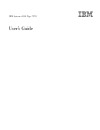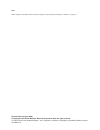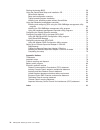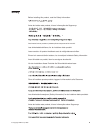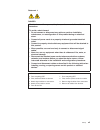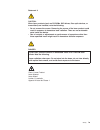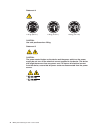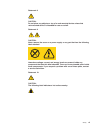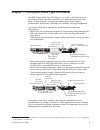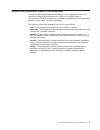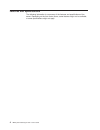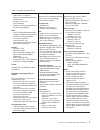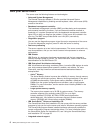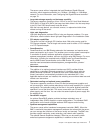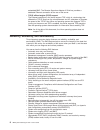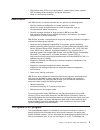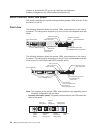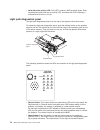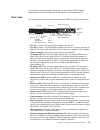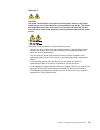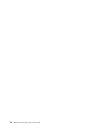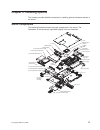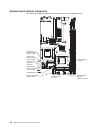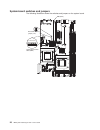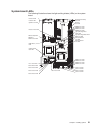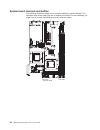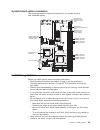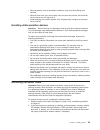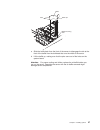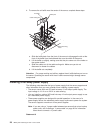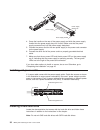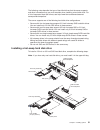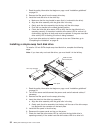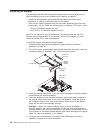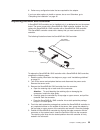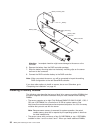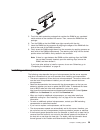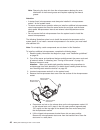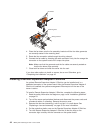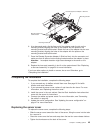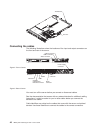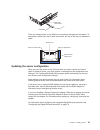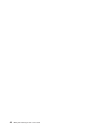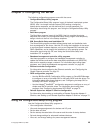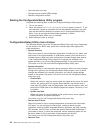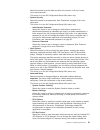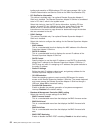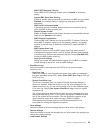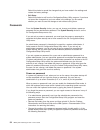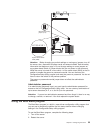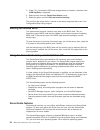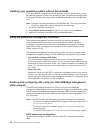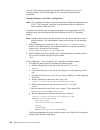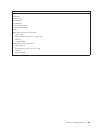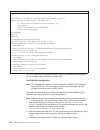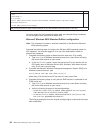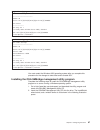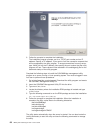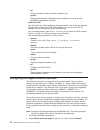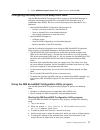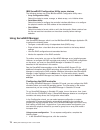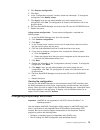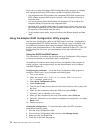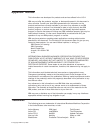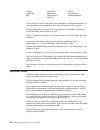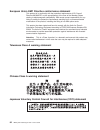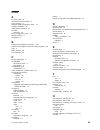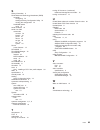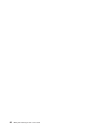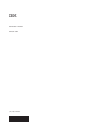- DL manuals
- IBM
- Server
- 79788BU
- User Manual
IBM 79788BU User Manual - Safety
Safety
Before
installing
this
product,
read
the
Safety
Information.
Antes
de
instalar
este
produto,
leia
as
Informações
de
Segurança.
Pred instalací tohoto produktu si prectete prírucku bezpecnostních instrukcí.
Læs
sikkerhedsforskrifterne,
før
du
installerer
dette
produkt.
Lees
voordat
u
dit
product
installeert
eerst
de
veiligheidsvoorschriften.
Ennen
kuin
asennat
tämän
tuotteen,
lue
turvaohjeet
kohdasta
Safety
Information.
Avant
d’installer
ce
produit,
lisez
les
consignes
de
sécurité.
Vor
der
Installation
dieses
Produkts
die
Sicherheitshinweise
lesen.
Prima
di
installare
questo
prodotto,
leggere
le
Informazioni
sulla
Sicurezza.
Les
sikkerhetsinformasjonen
(Safety
Information)
før
du
installerer
dette
produktet.
Antes
de
instalar
este
produto,
leia
as
Informações
sobre
Segurança.
©
Copyright
IBM
Corp.
2006
v
Summary of 79788BU
Page 1
Ibm system x3550 type 7978 user’s guide.
Page 3
Ibm system x3550 type 7978 user’s guide.
Page 4
Note: before using this information and the product it supports, read the general information in “notices,” on page 77. Second edition (august 2006) © copyright international business machines corporation 2006. All rights reserved. Us government users restricted rights – use, duplication or disclosu...
Page 5: Contents
Contents safety . . . . . . . . . . . . . . . . . . . . . . . . . . . . V chapter 1. The system x3550 type 7978 server . . . . . . . . . . . . 1 related documentation . . . . . . . . . . . . . . . . . . . . . . 2 notices and statements used in this document . . . . . . . . . . . . . . 3 features and...
Page 6
Starting the backup bios . . . . . . . . . . . . . . . . . . . . . 56 using the serverguide setup and installation cd . . . . . . . . . . . . 56 serverguide features . . . . . . . . . . . . . . . . . . . . . 56 setup and configuration overview . . . . . . . . . . . . . . . . . 57 typical operating-s...
Page 7: Safety
Safety before installing this product, read the safety information. Antes de instalar este produto, leia as informações de segurança. Pred instalací tohoto produktu si prectete prírucku bezpecnostních instrukcí. Læs sikkerhedsforskrifterne, før du installerer dette produkt. Lees voordat u dit produc...
Page 8
Antes de instalar este producto, lea la información de seguridad. Läs säkerhetsinformationen innan du installerar den här produkten. Important: all caution and danger statements in this documentation begin with a number. This number is used to cross reference an english caution or danger statement w...
Page 9
Statement 1: danger electrical current from power, telephone, and communication cables is hazardous. To avoid a shock hazard: v do not connect or disconnect any cables or perform installation, maintenance, or reconfiguration of this product during an electrical storm. V connect all power cords to a ...
Page 10
Statement 2: caution: when replacing the lithium battery, use only ibm part number 33f8354 or an equivalent type battery recommended by the manufacturer. If your system has a module containing a lithium battery, replace it only with the same module type made by the same manufacturer. The battery con...
Page 11
Statement 3: caution: when laser products (such as cd-roms, dvd drives, fiber optic devices, or transmitters) are installed, note the following: v do not remove the covers. Removing the covers of the laser product could result in exposure to hazardous laser radiation. There are no serviceable parts ...
Page 12
Statement 4: ≥ 18 kg (39.7 lb.) ≥ 32 kg (70.5 lb.) ≥ 55 kg (121.2 lb.) caution: use safe practices when lifting. Statement 5: caution: the power control button on the device and the power switch on the power supply do not turn off the electrical current supplied to the device. The device also might ...
Page 13
Statement 6: caution: do not place any objects on top of a rack-mounted device unless that rack-mounted device is intended for use as a shelf. Statement 8: caution: never remove the cover on a power supply or any part that has the following label attached. Hazardous voltage, current, and energy leve...
Page 14
Statement 26: caution: do not place any object on top of rack-mounted devices. Xii ibm system x3550 type 7978: user’s guide.
Page 15: Chapter
Chapter 1. The system x3550 type 7978 server the ibm ® system x3550 type 7978 server is a 1-u-high 1 rack model server for high-volume network transaction processing. This high-performance, dual core server is ideally suited for networking environments that require superior microprocessor performanc...
Page 16
The server comes with a limited warranty. For information about the terms of the warranty and getting service and assistance, see the warranty and support information document. The server contains ibm enterprise x-architecture ™ technologies, which help increase performance and reliability. For more...
Page 17
Notices and statements used in this document the caution and danger statements that appear in this document are also in the multilingual safety information document, which is on the ibm system x documentation cd. Each statement is numbered for reference to the corresponding statement in the safety i...
Page 18
Features and specifications the following information is a summary of the features and specifications of the server. Depending on the form factor server, some features might not be available, or some specifications might not apply. 4 ibm system x3550 type 7978: user’s guide.
Page 19
Table 1. Features and specifications microprocessor: v intel ® xeon ™ fc-lga 771 dual-core with 4096 kb (minimum) level-2 cache v support for up to two microprocessors v support for intel extended memory 64 technology (em64t) note: v use the configuration/setup utility program to determine the type ...
Page 20
What your server offers the server uses the following features and technologies: v advanced system management the remote supervisor adapter ii slimline provides advanced system management capabilities by enabling remote keyboard, video, and mouse (kvm) access to the server. V baseboard management co...
Page 21
The server comes with an integrated dual port broadcom gigabit ethernet controller, which supports connection to a 10-mbps, 100-mbps, or 1000-mbps network. For more information, see “configuring the gigabit ethernet controller” on page 70. V large data-storage capacity and hot-swap capability the se...
Page 22
Embedded bmc. The remote supervisor adapter ii slimline, provides a dedicated ethernet connection at the rear of the server. V tcp/ip offload engine (rtoe) support the ethernet controllers in the server support toe, which is a technology that offloads the tcp/ip flow from the microprocessor and i/o ...
Page 23
V vital product data (vpd) on microprocessors, system board, power supplies, sas (hot-swap-drive) backplane, and power backplane v wake on lan feature capability ibm director with ibm director, a network administrator can perform the following tasks: v view the hardware configuration of remote syste...
Page 24
Program or purchase the cd, go to http://www.Ibm.Com/systems/x/ systems_management/ ibm_director/extensions/xpress.Html. Server controls, leds, and power this section describes the controls and light-emitting diodes (leds) and how to turn the server on and off. Front view the following illustration ...
Page 25
The following controls and leds are on the operator information panel: – power-on led: when this green led is lit and not flashing, it indicates that the server is turned on. When this led is flashing, it indicates that the server is turned off and is still connected to an ac power source. When this...
Page 26
V hard disk drive activity led: this led is used on sas hard disk drives. Each hot-swap hard disk drive has an activity led, and when this led is flashing, it indicates that the drive is in use. Light path diagnostics panel the light path diagnostics panel is on the top of the operator information p...
Page 27
For information about light path diagnostics, see the system x3550 problem determination and service guide on the ibm system x documentation cd. Rear view the following illustration shows the connectors and leds on the rear of the server. Pci slot 1 pci slot 2 video connector serial connector usb 1 ...
Page 28
V ethernet activity leds: when these leds are lit, they indicate that the server is transmitting to or receiving signals from the ethernet lan that is connected to the ethernet port. See “connecting the cables” on page 46 for the led location. V ethernet link leds: when these leds are lit, they indi...
Page 29
Statement 5: caution: the power control button on the device and the power switch on the power supply do not turn off the electrical current supplied to the device. The device also might have more than one power cord. To remove all electrical current from the device, ensure that all power cords are ...
Page 30
16 ibm system x3550 type 7978: user’s guide.
Page 31: Chapter
Chapter 2. Installing options this chapter provides detailed instructions for installing optional hardware devices in the server. Server components the following illustration shows the major components in the server. The illustrations in this document might differ slightly from your hardware. Sata b...
Page 32
System-board internal connectors the following illustration shows the internal connectors on the system board. Cd-rw/dvd connector operator information panel connector usb front panel connector (usb3 and usb4) video front panel connector sas signal connector (j65) (some models) sata 1 signal connect...
Page 33
System-board external connectors the following illustration shows the external input/output connectors on the system board. Video connector serial connector usb 1 connector usb 2 connector ethernet 1 connector ethernet 2 connector ethernet connector systems- management chapter 2. Installing options ...
Page 34
System-board switches and jumpers the following illustration shows the switches and jumpers on the system board. System board switch block (sw2) nmi (sw1) 8 7 6 5 4 3 2 1 on 1 2 3 boot block recovery jumper (j14) 20 ibm system x3550 type 7978: user’s guide.
Page 35
System-board leds the following illustration shows the light-emitting diodes (leds) on the system board. Dimm 5 error led dimm 1 error led dimm 6 error led dimm 2 error led dimm 7 error led dimm 3 error led dimm 8 error led dimm 4 error led system-board battery error led system-board fault led bmc s...
Page 36
System-board channels and baffles the following illustration shows how to route the cables for optional devices. The illustration also shows where the two air baffles are located. For some devices, you might have to remove the baffles to correctly route the cables. Air baffle air baffle with cable g...
Page 37
System-board option connectors the following illustration shows the connectors on the system board for user-installable options. Dimm 5 connector dimm 1 connector dimm 6 connector dimm 2 connector dimm 7 connector dimm 3 connector dimm 8 connector dimm 4 connector microprocessor 2 connector pci expr...
Page 38
V back up all important data before you make changes to disk drives. V have a small flat-blade and a small phillips head screwdriver available. V you do not have to turn off the server to install or replace hot-swap power supplies, hot-swap fans, or hot-plug universal serial bus (usb) devices. Howev...
Page 39
V remove jewelry, such as bracelets, necklaces, rings, and loose-fitting wrist watches. V remove items from your shirt pocket, such as pens and pencils, that could fall into the server as you lean over it. V avoid dropping any metallic objects, such as paper clips, hairpins, and screws, into the ser...
Page 40
Thumbscrew fan door 3. If the server has been installed in a rack, slide the server out from the rack enclosure. See the rack installation instructions that come with the server for information about removing the server from the rack. 4. Slide and lift the two cover-release latches on the fan door o...
Page 41
Baffle mounting hole baffle pin tabs baffle a. Slide the baffle back from the front of the server to disengage the tab at the front of the baffle from the bulkhead that runs the width of the server. B. Lift the baffle up, making sure that the pins come out of the holes on the system board. Attention...
Page 42
4. To remove the air baffle near the center of the server, complete these steps: baffle pins air baffle cable routing slot baffle mounting holes a. Slide the baffle back from the front of the server to disengage the tab at the front of the baffle from the bulkhead that runs the width of the server. ...
Page 43
Caution: never remove the cover on a power supply or any part that has the following label attached. Hazardous voltage, current, and energy levels are present inside any component that has this label attached. There are no serviceable parts inside these components. If you suspect a with one of these...
Page 44
Power supply power supply handle power supply release tab 4. Grasp the handle on the rear of the power supply and slide the power supply forward into the power-supply bay until it clicks. Make sure that the power supply connects firmly into the power-supply backplane. 5. Connect the power cord for t...
Page 45
The following notes describe the type of hard disk drives that the server supports and other information that you must consider when installing a hard disk drive. For a list of supported hard disk drives, see http://www.Ibm.Com/servers/eserver/ serverproven/compat/us/ the server supports one of the ...
Page 46
1. Read the safety information that begins on page v and “installation guidelines” on page 23. 2. Remove the filler panel from the empty drive bay. 3. Install the hard disk drive in the drive bay. A. Make sure that the tray handle is open (that is, horizontal to the drive). B. Align the drive assemb...
Page 47
Continuously, that drive is faulty and must be replaced. If the green hard disk drive activity led is flashing, the drive is being accessed. If you have other options to install or remove, do so now. Otherwise, go to “completing the installation” on page 45. Replacing a riser-card assembly the serve...
Page 48
Installing an adapter the following notes describe the types of adapters that the server supports and other information that you must consider when installing an adapter: v locate the documentation that comes with the adapter and follow those instructions in addition to the instructions in this sect...
Page 49
6. Perform any configuration tasks that are required for the adapter. If you have other options to install or remove, do so now. Otherwise, go to “completing the installation” on page 45. Replacing the raid sas controller a serveraid sas controller can be installed only in a dedicated slot on the sy...
Page 50
Battery raid controller battery mounting clips battery mounting tabs battery cable battery cable connector attention: incomplete insertion might cause damage to the server or the controller. 6. Remove the battery from the raid controller package. 7. Slide the battery mounting tabs into the battery m...
Page 51
You must install two identical dimms at a time, in the order shown in the following table, to maintain performance. Table 2. Dimm installation sequence pair dimm connectors 1 1 and 3 2 5 and 7 3 2 and 4 4 6 and 8 dimm 5 connector dimm 1 connector dimm 6 connector dimm 2 connector dimm 7 connector di...
Page 52
Table 3. Memory mirroring dimm installation sequence group dimm connectors 1 1, 3, 5, and 7 2 2, 4, 6, and 8 table 4. Memory mirroring dimm functions group active dimms mirroring dimms 1 1, 3 5, 7 2 2, 4 6, 8 v the server supports online-spare memory. This feature disables the failed memory from the...
Page 53
5. Touch the static-protective package that contains the dimm to any unpainted metal surface on the outside of the server. Then, remove the dimm from the package. 6. Turn the dimm so that the dimm keys align correctly with the slot. 7. Insert the dimm into the connector by aligning the edges of the ...
Page 54
Note: removing the heat sink from the microprocessor destroys the even distribution of the thermal grease and requires replacing the thermal grease. Attention: v a startup (boot) microprocessor must always be installed in microprocessor socket 1 on the system board. V to ensure correct server operat...
Page 55
Attention: when you handle static-sensitive devices, take precautions to avoid damage from static electricity. For details about handling these devices, see “handling static-sensitive devices” on page 25. 5. Touch the static-protective package that contains the new microprocessor to any unpainted me...
Page 56
Heat sink heat sink installation label microprocessor thermal grease if you have to remove the heat sink after installing it, alternately loosen the screws to help break the bond between the components without damaging them. 10. If you removed any air baffles, reinstall them now. See page 26 for mor...
Page 57
Installing a fan the server supports up to six hot-swap cooling fans. The server comes with five fans that service the primary microprocessor and the dimms. Airflo w airflo w airflo w airflo w airflo w fan 1 fan 2 fan 3 airflo w fan 4 fan 5 fan 6 air baffle air fl ow if you install a second micropro...
Page 58
Air flo w airflo w airflo w grommets mounting slots wiring channel 4. Place the fan down onto the fan assembly bracket until the four blue grommets are correctly seated in the mounting slots. 5. Route the fan connection cable through the wiring channel. 6. Connect the fan cable by inserting the cabl...
Page 59
Remote supervisor adapter ii slimline mounting bracket mounting bracket mounting bracket retention latch 6. At a downward angle, slip the free end of the adapter under the tab on the mounting bracket, aligning the holes in the adapter with the posts on the mounting bracket and latch bracket. Rotate ...
Page 60
Thumbscrew fan door connecting the cables the following illustrations show the locations of the input and output connectors on the front and rear of the server. Video connector usb 4 connector usb 3 connector video connector serial connector usb 1 usb 2 ethernet 1 ethernet 2 systems management ether...
Page 61
Usb cable usb cable release lever there are release levers on the ethernet and systems management connectors. To disconnect a cable from one of these connectors, pull up on the lever to release the cable. Ethernet speed led ethernet activity led ethernet port ethernet cable release lever updating th...
Page 62
48 ibm system x3550 type 7978: user’s guide.
Page 63: Chapter
Chapter 3. Configuring the server the following configuration programs come with the server: v configuration/setup utility program the configuration/setup utility program is part of the basic input/output system (bios). Use it to change interrupt request (irq) settings, change the startup-device seq...
Page 64
V view and clear error logs v change interrupt request (irq) settings v resolve configuration conflicts starting the configuration/setup utility program complete the following steps to start the configuration/setup utility program: 1. Turn on the server. 2. When the prompt press f1 for configuration...
Page 65
Select this choice to set the date and time in the server, in 24-hour format (hour:minute:second). This choice is on the full configuration/setup utility menu only. V system security select this choice to set passwords. See “passwords” on page 54 for more information. This choice is on the full conf...
Page 66
Loading and execution of rom code per pci slot (see message 1801 in the problem determination and service guide on the ibm documentation cd). – pci slot/device information this choice is available only if an optional remote supervisor adapter ii slimline is installed. The remote supervisor adapter i...
Page 67
- bmc post watchdog timeout set the bmc post watchdog timeout value. 5 minutes is the default setting. - system-bmc serial port sharing enable or disable sharing the serial port between the bmc and the system. Disabled is the default setting; it assigns the serial port to the bmc exclusively. - bmc ...
Page 68
Select this choice to cancel the changes that you have made in the settings and restore the factory settings. V exit setup select this choice to exit from the configuration/setup utility program. If you have not saved the changes that you have made in the settings, you are asked whether you want to ...
Page 69
System board switch block (sw2) 8 7 6 5 4 3 2 1 on 1 2 3 boot block recovery jumper (j14) attention: before changing any switch settings or moving any jumpers, turn off the server; then, disconnect all power cords and external cables. See the safety information that begins on page v. Do not change s...
Page 70
3. Press f12. If a bootable usb mass storage device is installed, a submenu item (usb key/disk) is displayed. 4. Select an item from the (select boot device) menu. 5. Select an option, and then exit and continue booting. The next time the server starts, it returns to the startup sequence that is set...
Page 71
The serverguide program performs the following tasks: v sets system date and time v detects the raid adapter or controller and runs the sas raid configuration program v checks the microcode (firmware) levels of a serveraid adapter and determines whether a later level is available from the cd v detec...
Page 72
Installing your operating system without serverguide if you have already configured the server hardware and you decide not to use the serverguide program to install your operating system, complete the following steps to download the latest operating-system installation instructions from the ibm web ...
Page 73
1. Update the bios code: a. Download the latest version of the bios code from http://www.Ibm.Com/pc/ support/. B. Update the bios code, following the instructions that come with the update file that you downloaded. 2. Configure the bios settings: a. When prompted to start the configuration/setup uti...
Page 74
Use one of the following procedures to enable sol sessions for your linux operating system. You must be logged in as a root user to perform these procedures. Red hat enterprise linux es 2.1 configuration: note: this procedure is based on a default installation of red hat enterprise linux es 2.1. The...
Page 75
Original /etc/lilo.Conf contents prompt timeout=50 default=linux boot=/dev/hda map=/boot/map install=/boot/boot.B message=/boot/message linear image=/boot/vmlinuz-2.4.9-e.12smp label=linux initrd=/boot/initrd-2.4.9-e.12smp.Img read-only root=/dev/hda6 image=/boot/vmlinuz-2.4.9-e.12 label=linux-up in...
Page 76
Modified /etc/lilo.Conf contents prompt timeout=50 default=linux-monitor boot=/dev/hda #map=/boot/map install=/boot/boot.B #message=/boot/message linear # this will allow you to only monitor the os boot via sol image=/boot/vmlinuz-2.4.9-e.12smp label=linux-monitor initrd=/boot/initrd-2.4.9-e.12smp.I...
Page 77
Kernel /vmlinuz-2.4.9-e.12smp ro root=/dev/hda6 console=tty1 console=ttys0,19200 initrd /initrd-2.4.9-e.12smp.Img note: the entry that begins with kernel /vmlinuz is shown with a line break after console=tty1 . In your file, the entire entry must all be on one line. The following examples show the o...
Page 78
Modified /boot/grub/grub.Conf contents #grub.Conf generated by anaconda # # note that you do not have to rerun grub after making changes to this file # notice: you have a /boot partition. This means that # all kernel and initrd paths are relative to /boot/, eg. # root (hd0,0) # kernel /vmlinuz-versi...
Page 79
A. Comment out the gfxmenu line by adding a # in front of the word gfxmenu . B. Add the following line before the first title line: # this will allow you to only monitor the os boot via sol c. Append the following text to the first title line: sol monitor d. Append the following text to the kernel l...
Page 80
Modified /boot/grub/menu.Lst contents notes root chainloader +1 title failsafe kernel (hd0,1)/boot/vmlinuz.Shipped root=/dev/hda2 ide=nodma apm=off vga=normal nosmp 1 disableapic maxcpus=0 3 initrd (hd0,1)/boot/initrd.Shipped note 1: the kernel line is shown with a line break. In your file, the enti...
Page 81
Original bootcfg program output boot loader settings ---------------------------- timeout: 30 default: multi(0)disk(0)rdisk(0)partition(1)\windows boot entries ---------------- boot entry id: 1 os friendly name: windows server 2003, standard path: multi(0)disk(0)rdisk(0)partition(1)\windows os load ...
Page 82
3. Follow the prompts to complete the installation. The installation program prompts you for a tcp/ip port number and an ip address. Specify an ip address, if you want to limit the connection requests that will be accepted by the utility program. To accept connections from any server, type inaddr_an...
Page 83
Smbridge status smbridge start smbridge stop smbridge restart using the baseboard management controller utility programs use the baseboard management controller utility programs to configure the baseboard management controller, download firmware updates and remotely manage a network. Using the baseb...
Page 84
– sel perform operations with the system event/error log. – sysinfo display general system information that is related to the server and the baseboard management controller. V serial over lan use the serial over lan capability to remotely perform control and management functions over a serial over l...
Page 85
3. In the additional search terms field, type ethernet , and click go. Configuring hot-swap sas or hot-swap sata raid use the ibm serveraid configuration utility program or serveraid manager to configure and manage hot-swap sas or hot-swap sata redundant array of independent disks (raid). Be sure to...
Page 86
Ibm serveraid configuration utility menu choices the following choices are on the ibm serveraid configuration utility menu: v array configuration utility select this choice to create, manage, or delete arrays, or to initialize drives. V serialselect utility select this choice to configure the contro...
Page 87
2. Click express configuration. 3. Click next. 4. In the “configuration summary” window, review the information. To change the configuration, click modify arrays. 5. Click apply; when you are asked whether you want to apply the new configuration, click yes. The configuration is saved in the controll...
Page 88
When you are using the adaptec raid configuration utility program to configure and manage simple-swap sata arrays, consider the following information: v the integrated serial ata controller with integrated sata raid (simple-swap sata models) supports raid level-0 and level-1 with the option of havin...
Page 89
Setting up an remote supervisor adapter ii slimline use an optional remote supervisor adapter ii slimline to obtain enhanced system-management capabilities, beyond those of the integrated bmc. The remote supervisor adapter ii slimline has a dedicated ethernet connection at the rear of the server. Th...
Page 90
Installing the remote supervisor adapter ii slimline firmware the software and firmware files that you need are contained in one system service package installation kit. The kit contains the following files: v software and firmware installation instructions v bios code update with support for the re...
Page 91: Appendix.
Appendix. Notices this information was developed for products and services offered in the u.S.A. Ibm may not offer the products, services, or features discussed in this document in other countries. Consult your local ibm representative for information on the products and services currently available...
Page 92
Chipkill serveraid xa-64 flashcopy serverguide x-architecture ibm serverproven xpandondemand system x intel, intel xeon, itanium, and pentium are trademarks or registered trademarks of intel corporation or its subsidiaries in the united states and other countries. Microsoft, windows, and windows nt ...
Page 93
Ibm makes no representation or warranties regarding non-ibm products and services that are serverproven ® , including but not limited to the implied warranties of merchantability and fitness for a particular purpose. These products are offered and warranted solely by third parties. Ibm makes no repr...
Page 94
Remarque : cette marque s’applique uniquement aux pays de l’union européenne et à la norvège. L’etiquette du système respecte la directive européenne 2002/96/ec en matière de déchets des equipements electriques et electroniques (deee), qui détermine les dispositions de retour et de recyclage applica...
Page 95
For california: perchlorate material – special handling may apply. See http://www.Dtsc.Ca.Gov/hazardouswaste/perchlorate/. The foregoing notice is provided in accordance with california code of regulations title 22, division 4.5 chapter 33. Best management practices for perchlorate materials. This p...
Page 96
European union emc directive conformance statement this product is in conformity with the protection requirements of eu council directive 89/336/eec on the approximation of the laws of the member states relating to electromagnetic compatibility. Ibm cannot accept responsibility for any failure to sa...
Page 97: Index
Index a ac power led 13 accoustical noise emissions 5 active memory 6 adaptec raid configuration utility 74 adapter, installation 34 administrator password 51 air baffle removing 40 array configuration utility 74 attention notices 3 availability 8 b baseboard management controller 6, 15 baseboard ma...
Page 98
I ibm director 6, 9 important notices 3 installing 2.5-inch hot-swap hard disk drive 31 microprocessor 39 integrated baseboard management controller utility programs 69 integrated functions 5 integrated serial ata controller, configuring 74 l led ac power 13 cd-rw/dvd drive activity 11 dc power 13 e...
Page 99
S safety information 3 serial advanced technology attachment (sata) controller configuring 74 starting the array configuration utility 74 viewing the configuration 74 hostraid feature using 74 serial connector 13 serial over lan commands connect 70 identify 70 power 70 reboot 70 sel get 70 sol 70 sy...
Page 100
86 ibm system x3550 type 7978: user’s guide.
Page 102
Part number: 42c4977 printed in usa (1p) p/n: 42c4977.