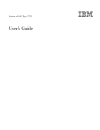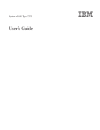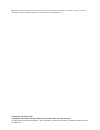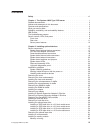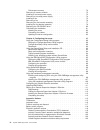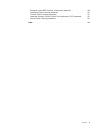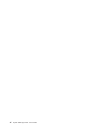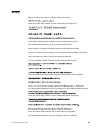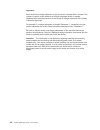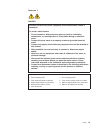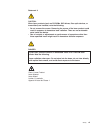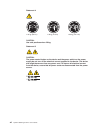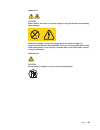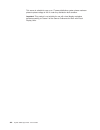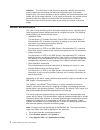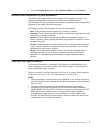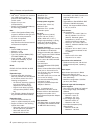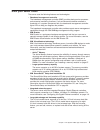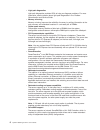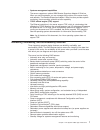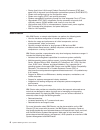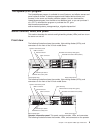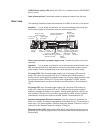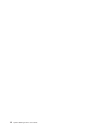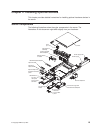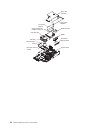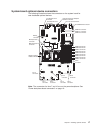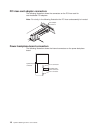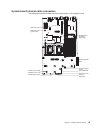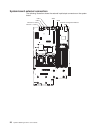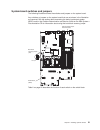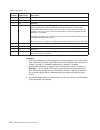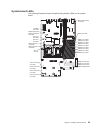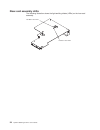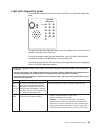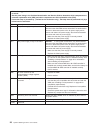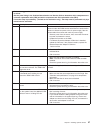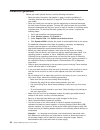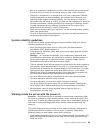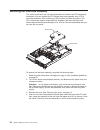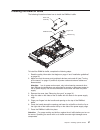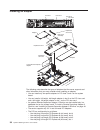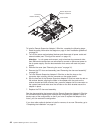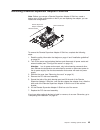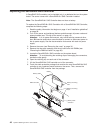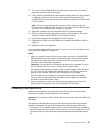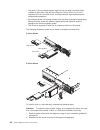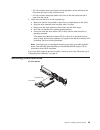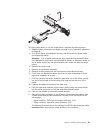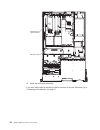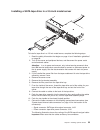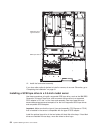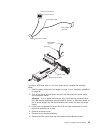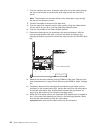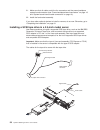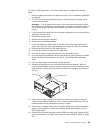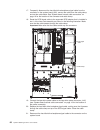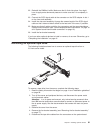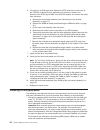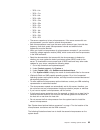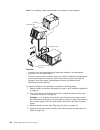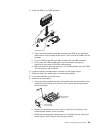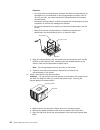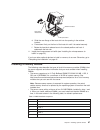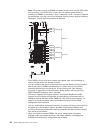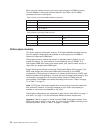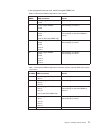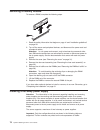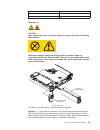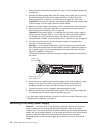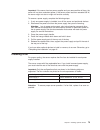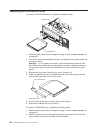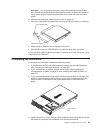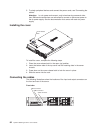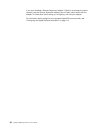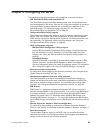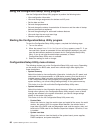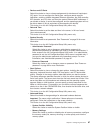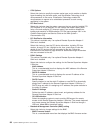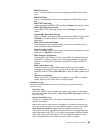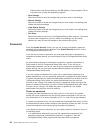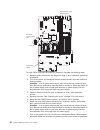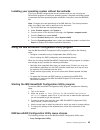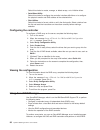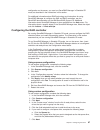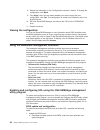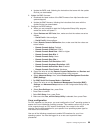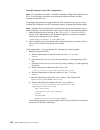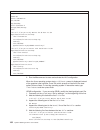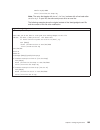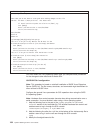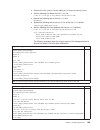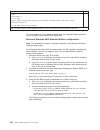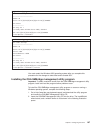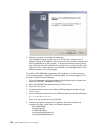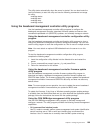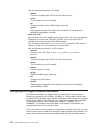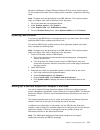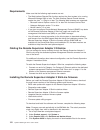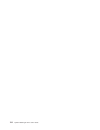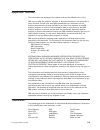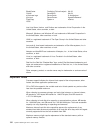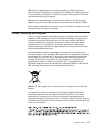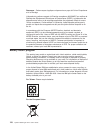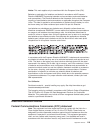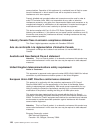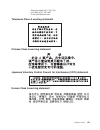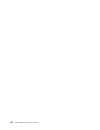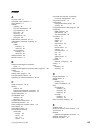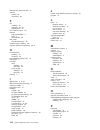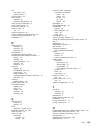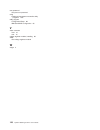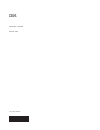- DL manuals
- IBM
- Server
- 7979A1U
- User Manual
IBM 7979A1U User Manual
Summary of 7979A1U
Page 1
System x3650 type 7979 user’s guide.
Page 3
System x3650 type 7979 user’s guide.
Page 4
Note: before using this information and the product it supports, read the general information in “notices,” on page 115 and the warranty and support information document on the ibm system x documentation cd. Fifth edition (december 2007) © copyright international business machines corporation 2007. ...
Page 5: Contents
Contents safety . . . . . . . . . . . . . . . . . . . . . . . . . . . . Vii chapter 1. The system x3650 type 7979 server . . . . . . . . . . . . 1 related documentation . . . . . . . . . . . . . . . . . . . . . . 2 notices and statements in this document . . . . . . . . . . . . . . . . 3 features an...
Page 6
Online-spare memory . . . . . . . . . . . . . . . . . . . . . 70 removing a memory module . . . . . . . . . . . . . . . . . . . . 72 installing a hot-swap power supply . . . . . . . . . . . . . . . . . 72 removing a hot-swap power supply . . . . . . . . . . . . . . . . . 74 installing a fan . . . . ...
Page 7
European union emc directive conformance statement . . . . . . . . 120 taiwanese class a warning statement . . . . . . . . . . . . . . . 121 chinese class a warning statement . . . . . . . . . . . . . . . . 121 japanese voluntary control council for interference (vcci) statement 121 korean class a w...
Page 8
Vi system x3650 type 7979: user’s guide.
Page 9: Safety
Safety before installing this product, read the safety information. Antes de instalar este produto, leia as informações de segurança. Pred instalací tohoto produktu si prectete prírucku bezpecnostních instrukcí. Læs sikkerhedsforskrifterne, før du installerer dette produkt. Lees voordat u dit produc...
Page 10
Important: each caution and danger statement in this document is labeled with a number. This number is used to cross reference an english-language caution or danger statement with translated versions of the caution or danger statement in the safety information document. For example, if a caution sta...
Page 11
Statement 1: danger electrical current from power, telephone, and communication cables is hazardous. To avoid a shock hazard: v do not connect or disconnect any cables or perform installation, maintenance, or reconfiguration of this product during an electrical storm. V connect all power cords to a ...
Page 12
Statement 2: caution: when replacing the lithium battery, use only ibm part number 33f8354 or an equivalent type battery recommended by the manufacturer. If your system has a module containing a lithium battery, replace it only with the same module type made by the same manufacturer. The battery con...
Page 13
Statement 3: caution: when laser products (such as cd-roms, dvd drives, fiber optic devices, or transmitters) are installed, note the following: v do not remove the covers. Removing the covers of the laser product could result in exposure to hazardous laser radiation. There are no serviceable parts ...
Page 14
Statement 4: ≥ 18 kg (39.7 lb) ≥ 32 kg (70.5 lb) ≥ 55 kg (121.2 lb) caution: use safe practices when lifting. Statement 5: caution: the power control button on the device and the power switch on the power supply do not turn off the electrical current supplied to the device. The device also might hav...
Page 15
Statement 8: caution: never remove the cover on a power supply or any part that has the following label attached. Hazardous voltage, current, and energy levels are present inside any component that has this label attached. There are no serviceable parts inside these components. If you suspect a prob...
Page 16
This server is suitable for use on an it power-distribution system whose maximum phase-to-phase voltage is 240 v under any distribution fault condition. Important: this product is not suitable for use with visual display workplace devices according to clause 2 of the german ordinance for work with v...
Page 17: Chapter
Chapter 1. The system x3650 type 7979 server the ibm ® system x3650 type 7979 server is a 2-u 1 -high server that is ideally suited for networking environments that require superior microprocessor performance, efficient memory management, and flexibility. The server has two model styles, which are b...
Page 18
Attention: the information in this document regarding installing and removing power supplies and connecting and disconnecting power refers to ac power supplies only. If the server contains dc power supplies, see the documentation that comes with the dc power supplies. In a dc power environment, only...
Page 19
4. From the product family menu, select system x3650 and click continue. Notices and statements in this document the caution and danger statements that appear in this document are also in the multilingual safety information document, which is on the ibm system x documentation cd. Each statement is n...
Page 20
Table 1. Features and specifications microprocessor: v intel ® xeon ™ fc-lga 771 dual-core with 4 mb level-2 cache or quad-core with 8 mb (2x4 mb) level-2 cache v support for up to two microprocessors v support for intel extended memory 64 technology (em64t) note: v use the configuration/setup utili...
Page 21
What your server offers the server uses the following features and technologies: v baseboard management controller the baseboard management controller (bmc) provides basic service-processor environmental monitoring functions. If an environmental condition exceeds a threshold or if a system component...
Page 22
V light path diagnostics light path diagnostics provides leds to help you diagnose problems. For more information, see the section about light path diagnostics in the problem determination and service guide. V memory mirroring memory mirroring improves the reliability of memory by writing informatio...
Page 23
V systems-management capabilities the server supports an optional ibm remote supervisor adapter ii slimline. When you use this adapter, you can manage the functions of the server locally and remotely. The remote supervisor adapter ii slimline also provides system monitoring, event recording, and dia...
Page 24
V startup (boot) from lan through preboot execution environment (pxe) boot agent utility or dynamic host configuration protocol/boot protocol (dhcp/bootp) v system auto-configuring from the configuration menu v system error logging (post and service processor) v systems-management monitoring through...
Page 25
The updatexpress program the updatexpress program is available for most system x and xseries servers and server optional devices. It detects supported and installed device drivers and firmware in the server and installs available updates. You can download the updatexpress program from the web at no ...
Page 26
Information panel. Power-control button power-on led hard disk drive activity led system locator led information led system-error led release latch the following controls, leds, and connectors are on the operator information panel: v power-control button: press this button to turn the server on and ...
Page 27
Cd/dvd drive activity led: when this led is lit, it indicates that the cd-rw/dvd drive is in use. Rack release latches: press these latches to release the server from the rack. Rear view the following illustration shows the connectors and leds on the rear of the server. Attention: in a dc power envi...
Page 28
Ethernet link leds: when these leds are lit, they indicate that there is an active link connection on the 10base-t, 100base-tx, or 1000base-tx interface for the ethernet port. Ethernet connectors: use either of these connectors to connect the server to a network. Usb connectors: connect a usb device...
Page 29
Operating system. The amount of memory that is reserved for system resources depends on the operating system, the configuration of the server, and the configured pci options. Turning off the server when you turn off the server and leave it connected to power, the server can respond to requests from ...
Page 30
14 system x3650 type 7979: user’s guide.
Page 31: Chapter
Chapter 2. Installing optional devices this chapter provides detailed instructions for installing optional hardware devices in the server. Server components the following illustrations show the major components in the server. The illustrations in this document might differ slightly from your hardwar...
Page 32
Riser-card assembly full-height adapter low-profile adapter remote supervisor adapter ii slimline dimm air baffle dimm serveraid sas controller system board vrm heat-sink filler heat sink microprocessor heat-sink retention module 16 system x3650 type 7979: user’s guide.
Page 33
System-board optional-device connectors the following illustration shows the connectors on the system board for user-installable optional devices. Serveraid sas connector fan 8 connector fan 9 connector fan 5 connector fan 2 connector fan 4 connector fan 3 connector fan 1 connector fan 6 connector p...
Page 34
Pci riser-card adapter connectors the following illustration shows the connectors on the pci riser card for user-installable pci adapters. Note: for clarity, in the following illustration the pci riser-card assembly is inverted. Pci adapter connectors power-backplane-board connectors the following i...
Page 35
System-board internal cable connectors the following illustration shows the internal connectors on the system board. Hard disk drive backplane signal (j92) power backplane (j72) tape drive power (j100) front usb (j80) front video (j51) internal usb (j82) cd/dvd signal (j37) cd/dvd power (j12) operat...
Page 36
System-board external connectors the following illustration shows the external input/output connectors on the system board. Usb 1 usb 2 ethernet 2 / usb 3 ethernet 1 / usb 4 video serial systems-management ethernet sas 20 system x3650 type 7979: user’s guide.
Page 37
System-board switches and jumpers the following illustration shows the switches and jumpers on the system board. Any switches or jumpers on the system board that are not shown in the illustration are reserved. See the section about recovering the basic input/output system (bios) code in the problem ...
Page 38
Table 2. Switches 1 - 8 switch number default value switch description 8 off reserved. 7 off reserved. 6 off reserved. 5 off power-on password override. Changing the position of this switch bypasses the power-on password check the next time the server is turned on and starts the configuration/setup ...
Page 39
System-board leds the following illustration shows the light-emitting diodes (leds) on the system board. Dimm 1 error led riser-card-missing error led raid error led dimm 2 error led dimm 3 error led dimm 4 error led dimm 5 error led dimm 6 error led dimm 7 error led dimm 8 error led dimm 9 error le...
Page 40
Riser-card assembly leds the following illustration shows the light-emitting diodes (leds) on the riser-card assembly. Pci slot 1 error led pci slot 2 error led 24 system x3650 type 7979: user’s guide.
Page 41
Light path diagnostics panel the following illustration shows the controls and leds on the light path diagnostics panel. Dasd nmi pci ps1 sp ps2 cnfg mem cpu fan vrm over spec temp remind s err light path diagnostics raid brd to access the light path diagnostics panel, slide the release latch on the...
Page 42
V follow the suggested actions in the order in which they are listed in the action column until the problem is solved. V see the parts listing in the problem determination and service guide to determine which components are customer replaceable units (cru) and which components are field replaceable ...
Page 43
V follow the suggested actions in the order in which they are listed in the action column until the problem is solved. V see the parts listing in the problem determination and service guide to determine which components are customer replaceable units (cru) and which components are field replaceable ...
Page 44
Installation guidelines before you install optional devices, read the following information: v read the safety information that begins on page vii and the guidelines in “handling static-sensitive devices” on page 30. This information will help you work safely. V when you install your new server, tak...
Page 45
V blue on a component indicates touch points, where you can grip the component to remove it from or install it in the server, open or close a latch, and so on. V orange on a component or an orange label on or near a component indicates that the component can be hot-swapped, which means that if the s...
Page 46
V do not allow your necktie or scarf to hang inside the server. V remove jewelry, such as bracelets, necklaces, rings, and loose-fitting wrist watches. V remove items from your shirt pocket, such as pens and pencils, that could fall into the server as you lean over it. V avoid dropping any metallic ...
Page 47
Removing the cover the following illustration shows how to remove the cover. Cover-release latch important: before you install optional hardware, make sure that the server is working correctly. Start the server, and make sure that the operating system starts, if an operating system is installed, or ...
Page 48
Removing the riser-card assembly the server comes with one riser-card assembly that contains two pci express x8 connectors. You can replace the pci express riser-card assembly with a pci-x riser-card assembly, which contains two pci-x 64-bit 133 mhz connectors. The pci-x connectors support single-wi...
Page 49
Installing the riser-card assembly to install the riser-card assembly, complete the following steps. Access holes release tabs guide guide 1. Read the safety information that begins on page vii and “installation guidelines” on page 28. 2. Make sure that the server and all peripheral devices are turn...
Page 50
Microprocessor air baffle finger holes to remove the microprocessor air baffle, complete the following steps: 1. Read the safety information that begins on page vii and “installation guidelines” on page 28. 2. Turn off the server and peripheral devices and disconnect all power cords and external cab...
Page 51
Installing the microprocessor air baffle microprocessor air baffle finger holes to install the microprocessor air baffle, complete the following steps: 1. Read the safety information that begins on page vii and “installation guidelines” on page 28. 2. Make sure that the server and peripheral devices...
Page 52
Removing the dimm air baffle when you work with some optional devices, you must first remove the dimm air baffle to access certain components or connectors on the system board. The following illustration shows how to remove the dimm air baffle. Dimm air baffle finger hole release ring riser card ass...
Page 53
Installing the dimm air baffle the following illustration shows how to install the dimm air baffle. Dimm air baffle finger hole release ring riser card assembly to install the dimm air baffle, complete the following steps: 1. Read the safety information that begins on page vii and “installation guid...
Page 54
Installing an adapter pci slot 1 pci slot 2 pci slot 3 pci slot 4 low-profile pci express adapter adapter adapter riser-card assembly expansion slot 2 expansion slot 1 expansion slot covers expansion slot cover the following notes describe the types of adapters that the server supports and other inf...
Page 55
Note: if you have replaced the pci express riser-card assembly with the optional pci-x riser-card assembly, slots 1 and 2 are non-hot-plug, 64-bit, 133-mhz pci-x slots, which support integrated xseries adapter (ixa) single-width adapters. V the system scans devices in the following order, if you hav...
Page 56
Access holes release tabs 6. Slide the expansion-slot cover out of the pci low-profile expansion slot or pci riser-card assembly expansion slot. 7. Install the adapter. The following illustration shows how to install an adapter in a pci slot. Note: for clarity, the riser-card assembly is shown inver...
Page 57
Access holes release tabs guide guide 9. Connect any required cables to the adapter. Attention: v when you route cables, do not block any connectors or the ventilated space around any of the fans. V make sure that cables are not routed on top of components under the pci riser-card assembly. V make s...
Page 58
Removing an adapter to remove an adapter, complete the following steps. Low-profile pci express adapter adapter adapter riser-card assembly expansion slot 2 expansion slot 1 expansion slot covers expansion slot cover 1. Read the safety information that begins on page vii and “installation guidelines...
Page 59
Access holes release tabs 5. Disconnect any cables from the adapter. 6. Carefully grasp the adapter by its top edge or upper corners, and pull the adapter from the pci slot. 7. If you have other optional devices to install or remove, do so now. Otherwise, go to “completing the installation” on page ...
Page 60
Remote supervisor adapter ii slimline connector latch bracket retainer bracket to install a remote supervisor adapter ii slimline, complete the following steps: 1. Read the safety information that begins on page vii and “installation guidelines” on page 28. 2. Turn off the server and peripheral devi...
Page 61
Removing a remote supervisor adapter ii slimline note: before you remove a remote supervisor adapter ii slimline, create a backup copy of the configuration so that if you are replacing the adapter, you can restore the configuration. Remote supervisor adapter ii slimline latch bracket tabs retainer b...
Page 62
Replacing the serveraid sas controller a serveraid sas controller can be installed only in a dedicated slot on the system board. The server comes with a serveraid-8k-l sas controller installed. Note: the serveraid-8k-l sas controller does not have a battery. To replace the serveraid-8k-l sas control...
Page 63
9. Turn the new serveraid-8k sas controller so that the keys on the bottom edge align correctly with the connector. 10. Firmly press the serveraid-8k sas controller straight down into the connector by applying pressure on both ends of the controller simultaneously. The retaining clips snap into the ...
Page 64
V the server 2.5-inch models support eight 2.5-inch hot-swap hard disk drives installed on ultra-slim hard disk drive trays for 2.5-inch drives. For a list of supported 2.5-inch hard disk drives, see http://www.Ibm.Com/servers/eserver/ serverproven/compat/us/. V all hot-swap drives in the server sho...
Page 65
V 3.5-inch models: insert your finger into the depression at the left side of the filler panel and pull it away from the server. V 2.5-inch models: grasp both sides of the front of the filler panel and pull it away from the server. 3. Install the hard disk drive in the hot-swap bay: a. Make sure tha...
Page 66
2.5-inch drives to remove a hot-swap hard disk drive, complete the following steps: 1. Read the safety information that begins on page vii and “installation guidelines” on page 28. 2. Move the handle on the drive to the open position (perpendicular to the drive). 3. Pull the hot-swap drive assembly ...
Page 67
To install a tape drive in a 3.5-inch model server, complete the following steps: 1. Read the safety information that begins on page vii and “installation guidelines” on page 28. 2. Turn off the server and peripheral devices, and disconnect the power cords and all external cables. Attention: in a dc...
Page 68
Sata tape drive signal connector sata tape cable 12. Install the fan-bracket assembly. If you have other optional devices to install or remove, do so now. Otherwise, go to “completing the installation” on page 81. 52 system x3650 type 7979: user’s guide.
Page 69
Installing a sata tape drive in a 2.5-inch model server to install a tape drive in a 2.5-inch model server, complete the following steps: 1. Read the safety information that begins on page vii and “installation guidelines” on page 28. 2. Turn off the server and peripheral devices, and disconnect the...
Page 70
Sata tape drive signal connector sata tape cable 12. Install the fan-bracket assembly. If you have other optional devices to install or remove, do so now. Otherwise, go to “completing the installation” on page 81. Installing a scsi tape drive in a 3.5-inch model server use these procedures to instal...
Page 71
Scsi adapter connector scsi signal cable scsi terminator tape drive connector hook-and-loop fastener tape drive connector power cable terminator scsi adapter connector to install a scsi tape drive in a 3.5-inch model server, complete the following steps: 1. Read the safety information that begins on...
Page 72
7. From the inside of the server, thread the tape-drive end of the cables through the slot in the left side of the hard disk drive cage and out the front of the server. Note: the terminator on the short section of the cable does not go through the slot; do not attempt to force it. 8. Connect the cab...
Page 73
Scsi signal cable cable clamp 15. Connect the tape-drive power cable to the tape-drive power connector, j100 (see “system-board internal cable connectors” on page 19 for the location of the power connector). 16. Replace the hard disk drive backplane signal cable, making sure that it passes through t...
Page 74
21. Make sure that all cables avoid the fan connectors and the power-backplane system-board connector (see “power-backplane-board connectors” on page 18 and “system-board internal cable connectors” on page 19). 22. Install the fan-bracket assembly. If you have other optional devices to install or re...
Page 75
To install a scsi tape drive in a 2.5-inch model server, complete the following steps: 1. Read the safety information that begins on page vii and “installation guidelines” on page 28. 2. Turn off the server and peripheral devices, and disconnect the power cords and all external cables. Attention: in...
Page 76
17. Temporarily disconnect the hard disk drive backplane signal cable from the connector on the system board (j92), remove the cable from the cable clamp, and set the cable aside. See “system-board internal cable connectors” on page 19 for the location of the connector and cable clamp. 18. Route the...
Page 77
22. Reinstall the dimm air baffle. Make sure that it clicks into place. You might have to apply extra downward pressure to make sure that it is completely in place. 23. Connect the scsi signal cable to the connector on the scsi adapter in slot 1 on the riser-card assembly. 24. Install the riser-card...
Page 78
6. If the drive is a scsi tape drive, detach the scsi terminator from the top of the cd/dvd or tape-drive bay (depending on the server model); then, disconnect the scsi signal cable from the scsi adapter and remove the cable from the server: a. Remove the fan-bracket assembly (see “removing the fan-...
Page 79
– 7979 - a1x – 7979 - c1x – 7979 - a2x – 7979 - abx – 7979 - cax – 7979 - cbx – 7979 - c3x – 7979 - ccx – 7979 - jax – 7979 - jbx – 7979 - eay – 7979 - ecy v the server supports up to two microprocessors. If the server comes with one microprocessor, you can install a second microprocessor. V both mi...
Page 80
Note: for simplicity, certain components are not shown in this illustration. Microprocessor heat-sink filler heat sink microprocessor socket dust cover attention: v a startup (boot) microprocessor must always be installed in microprocessor connector 1 on the system board. V to ensure correct server ...
Page 81
5. Install the vrm in the vrm connector. Alignment key a. Touch the static-protective package containing the vrm to any unpainted metal surface on the outside of the server. Then, remove the vrm from the package. B. Turn the vrm so that the keys align correctly with the vrm connector. C. Firmly pres...
Page 82
Attention: v do not touch the microprocessor contacts; handle the microprocessor by the edges only. Contaminants on the microprocessor contacts, such as oil from your skin, can cause connection failures between the contacts and the socket. V handle the microprocessor carefully. Dropping the micropro...
Page 83
Retainer bracket microprocessor heat sink release lever d. Slide the rear flange of the heat sink into the opening in the retainer bracket. E. Press down firmly on the front of the heat sink until it is seated securely. F. Rotate the heat-sink release lever to the closed position and hook it underne...
Page 84
Note: when only one pair of dimms is installed in the server and the bios code level is version 1.04 (gge127a) or later, you can improve performance by installing the dimms in connectors 1 and 7 instead of 1 and 4. However, because the connectors in the pair are not on the same memory branch (see th...
Page 85
To install a dimm, complete the following steps. 1. Read the safety information that begins on page vii and “installation guidelines” on page 28. 2. Turn off the server and peripheral devices, and disconnect the power cord and all external cables. Attention: in a dc power environment, only trained s...
Page 86
When you use memory mirroring, you must install two pairs of dimms at a time. The four dimms in each group must be identical. See table 4 for the dimm connectors that are in each group. Table 4. Memory mirroring dimm installation sequence group dimm connectors 1 1, 4, 7, and 10 2 2, 5, 8, and 11 3 3...
Page 87
In the configuration that you use, install the largest dimms first. Table 6. Online-spare dimm configurations, basic scheme number of dimms dimm connectors results 4 1 and 4 (largest dimms) 2 and 5 online-sparing on branch 0 6 1 and 4 (largest dimms) 2 and 5 3 and 6 online-sparing on branch 0 8 1 an...
Page 88
Removing a memory module to remove a dimm, complete the following steps. 1. Read the safety information that begins on page vii and “installation guidelines” on page 28. 2. Turn off the server and peripheral devices, and disconnect the power cord and all external cables. Attention: in a dc power env...
Page 89
Installed power supplies required power supply 1 fans in locations 3, 4, 8, 9, and 10 power supplies 1 and 2 all 10 fans statement 8: caution: never remove the cover on a power supply or any part that has the following label attached. Hazardous voltage, current, and energy levels are present inside ...
Page 90
1. Read the safety information that begins on page vii and “installation guidelines” on page 28. 2. Remove the power-supply blank from the empty power-supply bay by pinching the side clip and pulling the power-supply blank from the bay. Save the power-supply blank in case you remove the power supply...
Page 91
Important: if the server has two power supplies and you remove either of them, the server will not have redundant power; if the server power load then exceeds 835 w, the server might not start or might not function correctly. To remove a power supply, complete the following steps: 1. If only one pow...
Page 92
Hot-swap fan led to install any of the 10 replaceable fans, complete the following steps: 1. Read the safety information that begins on page vii and “installation guidelines” on page 28. 2. If you have not done so already, slide the server out of the rack and remove the cover (see “removing the cove...
Page 93
Hot-swap fan 1. Read the safety information that begins on page vii and “installation guidelines” on page 28. 2. Slide the server out of the rack and remove the cover (see “removing the cover” on page 31). The led on the failing fan will be lit. Attention: to ensure proper system cooling, do not rem...
Page 94
Fan bracket fan-bracket release latches lever lever to remove the fan-bracket assembly, complete the following steps: 1. Read the safety information that begins on page vii and “installation guidelines” on page 28. 2. Turn off the server and peripheral devices, and disconnect the power cords and all...
Page 95
Installing the fan-bracket assembly fan bracket fan-bracket release latches lever lever to install the fan-bracket assembly, complete the following steps: 1. Read the safety information that begins on page vii and “installation guidelines” on page 28. 2. Make sure that the server and all peripheral ...
Page 96
Replacing the cd-rw/dvd drive to remove the cd-rw/dvd drive, complete the following steps. Cd/dvd drive release tab 1. Read the safety information that begins on page vii and “installation guidelines” on page 28. 2. Turn off the server and peripheral devices, and disconnect the power cords and all e...
Page 97
Attention: in a dc power environment, only trained service personnel other than ibm service technicians are authorized to connect or disconnect power to the dc power supply. See the documentation that comes with each dc power supply. 3. Remove the cover (see “removing the cover” on page 31). 4. Foll...
Page 98
5. To attach peripheral devices and connect the power cords, see “connecting the cables.” attention: in a dc power environment, only trained service personnel other than ibm service technicians are authorized to connect or disconnect power to the dc power supply. See the documentation that comes wit...
Page 99
Rear view power-cord connector sas connector s - ethernet connector ystems management serial connector video connector usb 1 connector usb 2 connector usb 3 connector usb 4 connector ethernet 2 connector ethernet 1 connector attention: in a dc power environment, only trained service personnel other ...
Page 100
If you have installed a remote supervisor adapter ii slimline to manage the server remotely, see the remote supervisor adapter user’s guide, which comes with the adapter, for information about setting up, configuring, and using the adapter. For information about configuring the integrated gigabit et...
Page 101: Chapter
Chapter 3. Configuring the server the following configuration programs and capabilities come with the server: v ibm serverguide setup and installation cd the serverguide program provides software-setup tools and installation tools that are designed for the server. Use this cd during the installation...
Page 102
Using the configuration/setup utility program use the configuration/setup utility program to perform the following tasks: v view configuration information v view and change assignments for devices and i/o ports v set the date and time v set and change passwords v set and change the startup character...
Page 103
V devices and i/o ports select this choice to view or change assignments for devices and input/output (i/o) ports. You can configure the serial ports, configure remote console redirection, enable or disable integrated ethernet controllers, the sas controller, ide channels, and pci slots, and view th...
Page 104
– cpu options select this choice to specify the system cache type, and to enable or disable hyper-threading, the pre-fetch queue, and virtualization technology for all microprocessors in the server. Virtualization technology enables the microprocessor to appear to be a dedicated processor to each ru...
Page 105
- bmc build level this is a nonselectable menu item that displays the bmc firmware build level. - bmc build date this is a nonselectable menu item that displays the bmc firmware build date. - bmc post watchdog enable or disable the bmc post watchdog. Disable is the default setting. - bmc post watchd...
Page 106
Determination and service guide on the ibm system x documentation cd for instructions for running the diagnostic programs. V save settings select this choice to save the changes that you have made in the settings. V restore settings select this choice to cancel the changes that you have made in the ...
Page 107
V remove the battery from the server and then reinstall it. For instructions for removing the battery, see the problem determination and service guide on the ibm system x documentation cd. V change the position of the clear cmos jumper on the system board to bypass the power-on password check. See “...
Page 108
Boot block recovery jumper (j42) switch block (sw2) sas controller jumper reserved (j89) pin 1 to clear cmos and reset the power-on password, complete the following steps: 1. Read the safety information that begins on page vii and “installation guidelines” on page 28. 2. Turn off the server and peri...
Page 109
8. Save the configuration and turn off the server; then, disconnect all power cords and external cables again. Attention: in a dc power environment, only trained service personnel other than ibm service technicians are authorized to connect or disconnect power to the dc power supply and to install a...
Page 110
V detects the raid adapter or controller and runs the sas raid configuration program v checks the microcode (firmware) levels of a serveraid adapter and determines whether a later level is available from the cd v detects installed optional hardware devices and provides updated device drivers for mos...
Page 111
Installing your operating system without serverguide if you have already configured the server hardware and you are not using the serverguide program to install your operating system, complete the following steps to download the latest operating-system installation instructions from the ibm web site...
Page 112
Select this choice to create, manage, or delete arrays, or to initialize drives. V serialselect utility select this choice to configure the controller interface definitions or to configure the physical transfer and sas address of the selected drive. V disk utilities select this choice to format a di...
Page 113
Configuration on the server, you must run serveraid manager in startable cd mode, as described in the instructions in this section. For additional information about raid technology and instructions for using serveraid manager to configure the sas and raid controllers, see the serveraid documentation...
Page 114
8. Review the information in the “configuration summary” window. To change the configuration, click back. 9. Click apply; when you are asked whether you want to apply the new configuration, click yes. The configuration is saved in the controller and in the physical drives. 10. Exit from serveraid ma...
Page 115
B. Update the bios code, following the instructions that come with the update file that you downloaded. 2. Update the bmc firmware: a. Download the latest version of the bmc firmware from http://www.Ibm.Com/ systems/support/ b. Update the bmc firmware, following the instructions that come with the u...
Page 116
Red hat enterprise linux es 4 configuration: note: this procedure is based on a default installation of red hat enterprise linux es 4. The file names, structures, and commands might be different for other versions of red hat linux. To configure the general linux parameters for sol operation when you...
Page 117
Original /etc/lilo.Conf contents prompt timeout=50 default=linux boot=/dev/hda map=/boot/map install=/boot/boot.B message=/boot/message linear image=/boot/vmlinuz-2.4.9-e.12smp label=linux initrd=/boot/initrd-2.4.9-e.12smp.Img read-only root=/dev/hda6 image=/boot/vmlinuz-2.4.9-e.12 label=linux-up in...
Page 118
Modified /etc/lilo.Conf contents prompt timeout=50 default=linux-monitor boot=/dev/hda #map=/boot/map install=/boot/boot.B #message=/boot/message linear # this will allow you to only monitor the os boot via sol image=/boot/vmlinuz-2.4.9-e.12smp label=linux-monitor initrd=/boot/initrd-2.4.9-e.12smp.I...
Page 119
Console=ttys0,19200 initrd /initrd-2.4.9-e.12smp.Img note: the entry that begins with kernel /vmlinuz is shown with a line break after console=tty1 . In your file, the entire entry must all be on one line. The following examples show the original content of the /boot/grub/grub.Conf file and the cont...
Page 120
Modified /boot/grub/grub.Conf contents #grub.Conf generated by anaconda # # note that you do not have to rerun grub after making changes to this file # notice: you have a /boot partition. This means that # all kernel and initrd paths are relative to /boot/, eg. # root (hd0,0) # kernel /vmlinuz-versi...
Page 121
A. Comment out the gfxmenu line by adding a # in front of the word gfxmenu . B. Add the following line before the first title line: # this will allow you to only monitor the os boot via sol c. Append the following text to the first title line: sol monitor d. Append the following text to the kernel l...
Page 122
Modified /boot/grub/menu.Lst contents notes root chainloader +1 title failsafe kernel (hd0,1)/boot/vmlinuz.Shipped root=/dev/hda2 ide=nodma apm=off vga=normal nosmp 1 disableapic maxcpus=0 3 initrd (hd0,1)/boot/initrd.Shipped note 1: the kernel line is shown with a line break. In your file, the enti...
Page 123
Original bootcfg program output boot loader settings ---------------------------- timeout: 30 default: multi(0)disk(0)rdisk(0)partition(1)\windows boot entries ---------------- boot entry id: 1 os friendly name: windows server 2003, standard path: multi(0)disk(0)rdisk(0)partition(1)\windows os load ...
Page 124
3. Follow the prompts to complete the installation. The installation program prompts you for a tcp/ip port number and an ip address. Specify an ip address, if you want to limit the connection requests that will be accepted by the utility program. To accept connections from any server, type inaddr_an...
Page 125
The utility starts automatically when the server is started. You can also locate the /ect/init.D directory to start the utility and use the following commands to manage the utility: smbridge status smbridge start smbridge stop smbridge restart using the baseboard management controller utility progra...
Page 126
Use the following commands in cli mode: – identify control the system-locator led on the front of the server. – power turn the server on and off remotely. – sel perform operations with the bmc system event log. – sysinfo display general system information that is related to the server and the basebo...
Page 127
Broadcom netxtreme ii gigabit ethernet software cd that comes with the server. To find updated information about configuring the controllers, complete the following steps. Note: changes are made periodically to the ibm web site. The actual procedure might vary slightly from what is described in this...
Page 128
Requirements make sure that the following requirements are met: v the web interface remote disk function requires the client system to be running microsoft windows 2000 or later. The web interface remote control features require the java ™ 1.4 plug-in or later. The following web browsers are support...
Page 129
5. Select the software or firmware package that you want to install. On the next page, click the link for each file that you want to download. Follow the instructions that are displayed. 6. Repeat step 5 until you have downloaded all the files that you need. 7. Follow the instructions in the remote ...
Page 130
114 system x3650 type 7979: user’s guide.
Page 131: Appendix.
Appendix. Notices this information was developed for products and services offered in the u.S.A. Ibm may not offer the products, services, or features discussed in this document in other countries. Consult your local ibm representative for information on the products and services currently available...
Page 132
Bladecenter predictive failure analysis xa-32 chipkill serveraid xa-64 e-business logo serverguide x-architecture eserver serverproven xpandondemand flashcopy system x xseries i5/os intel, intel xeon, itanium, and pentium are trademarks of intel corporation in the united states, other countries, or ...
Page 133
Ibm makes no representation or warranties regarding non-ibm products and services that are serverproven ® , including but not limited to the implied warranties of merchantability and fitness for a particular purpose. These products are offered and warranted solely by third parties. Ibm makes no repr...
Page 134
Remarque : cette marque s’applique uniquement aux pays de l’union européenne et à la norvège. L’etiquette du système respecte la directive européenne 2002/96/ec en matière de déchets des equipements electriques et electroniques (deee), qui détermine les dispositions de retour et de recyclage applica...
Page 135
Notice: this mark applies only to countries within the european union (eu). Batteries or packaging for batteries are labeled in accordance with european directive 2006/66/ec concerning batteries and accumulators and waste batteries and accumulators. The directive determines the framework for the ret...
Page 136
Communications. Operation of this equipment in a residential area is likely to cause harmful interference, in which case the user will be required to correct the interference at his own expense. Properly shielded and grounded cables and connectors must be used in order to meet fcc emission limits. I...
Page 137
Telephone: 0049 (0)711 785 1176 fax: 0049 (0)711 785 1283 e-mail: tjahn@de.Ibm.Com taiwanese class a warning statement chinese class a warning statement japanese voluntary control council for interference (vcci) statement korean class a warning statement appendix. Notices 121.
Page 138
122 system x3650 type 7979: user’s guide.
Page 139: Index
Index a ac power led 11 acoustical noise emissions 4 active memory 5 adapter installing 38 pci bus, identification 38 pci express bus 42 pci-x bus 42 removing 42 requirements 38 slot types 38 administrator password 87, 91 administrator password, forgetting 91 air baffle dimm installing 37 removing 3...
Page 140
Ethernet-link status link led 11 external cabling 82 connectors 82 f fan installing 75 replacing 75, 76 requirements 75 fcc class a notice 119 features and specifications 3 ras 7 serverguide 93 filler panel hard-disk drive bay 48 firmware code, updating 109 forgotten password, bypassing 90, 91 h har...
Page 141
Pci bus number 88 expansion slots 4 port connectors 20 power supply installing 72 operating requirements 72 power supply specifications 4 power-control button 10 power-cord connector 11 power-on led 12 rear 10 power-on password 87 power-on password override switch 22 product recycling and disposal 1...
Page 142
User password see power-on password using baseboard management controller utility programs 109 utility program configuration/setup 86 ibm serveraid configuration 95 v video connector front 10 rear 12 voltage regulator module, installing 65 vrm see voltage regulator module w weight 4 126 system x3650...
Page 144
Part number: 44r5189 printed in usa (1p) p/n: 44r5189.