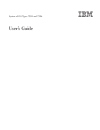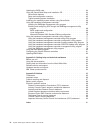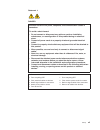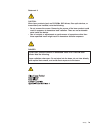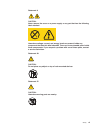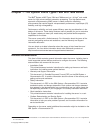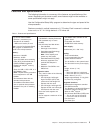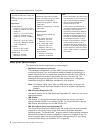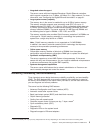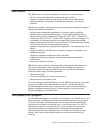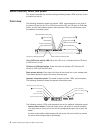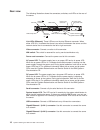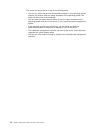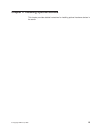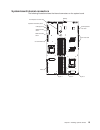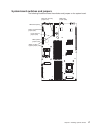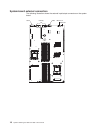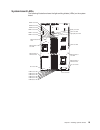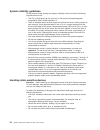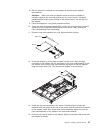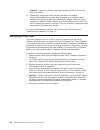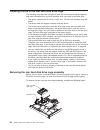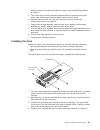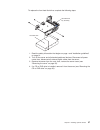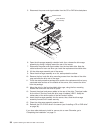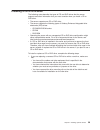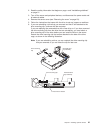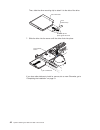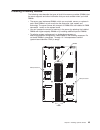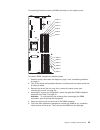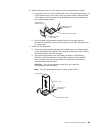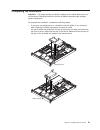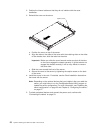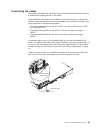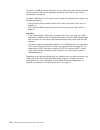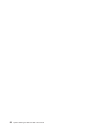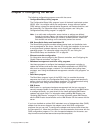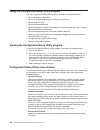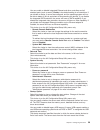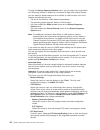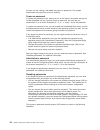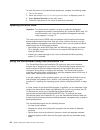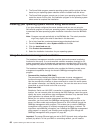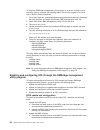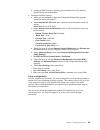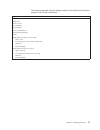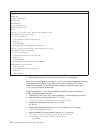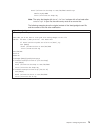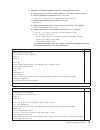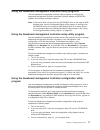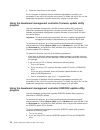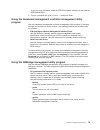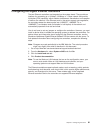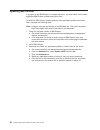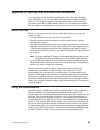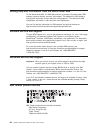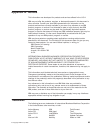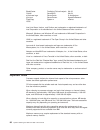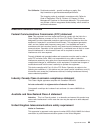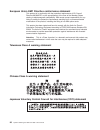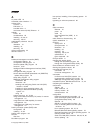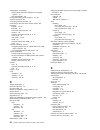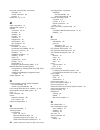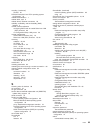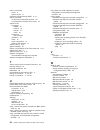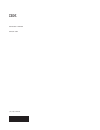- DL manuals
- IBM
- Server
- 798431U
- User Manual
IBM 798431U User Manual - Chapter
Chapter
1.
The
System
x3455
Types
7984
and
7986
server
The
IBM
®
System
x3455
Types
7984
and
7986
server
is
a
1-U-high
1
rack
model
server
for
high-volume
network
transaction
processing.
This
high-performance,
symmetric
multiprocessing
(SMP)
server
is
ideally
suited
for
networking
environments
that
require
superior
microprocessor
performance,
input/output
(I/O)
flexibility,
and
high
manageability.
Performance,
reliability,
and
rack
space
efficiency
were
key
considerations
in
the
design
of
the
server.
These
design
features
make
it
possible
for
you
to
customize
the
system
hardware
to
meet
your
needs
today
and
provide
flexible
expansion
capabilities
for
the
future.
The
server
comes
with
a
limited
warranty.
For
information
about
the
terms
of
the
warranty
and
getting
service
and
assistance,
see
the
Warranty
and
Support
Information
document.
You
can
obtain
up-to-date
information
about
the
server
at
http://www.ibm.com/
systems/x/.
You
can
obtain
information
about
other
IBM
server
products
at
http://www.ibm.com/servers/eserver/support/xseries/index.html.
Related
documentation
This
User’s
Guide
contains
general
information
about
the
server,
including
how
to
install
supported
optional
devices
and
how
to
configure
the
server.
The
following
documentation
also
comes
with
the
server:
v
Installation
Guide
This
printed
document
contains
instructions
for
setting
up
the
server
and
basic
instructions
for
installing
some
optional
devices.
v
Warranty
and
Support
Information
This
document
is
in
Portable
Document
Format
(PDF)
on
the
IBM
System
x
Documentation
CD.
It
contains
information
about
the
terms
of
the
warranty
and
getting
service
and
assistance.
v
Safety
Information
This
document
is
in
on
the
IBM
System
x
Documentation
CD.
It
contains
translated
caution
and
danger
statements.
Each
caution
and
danger
statement
that
appears
in
the
documentation
has
a
number
that
you
can
use
to
locate
the
corresponding
statement
in
your
language
in
the
Safety
Information
document.
v
Rack
Installation
Instructions
This
printed
document
contains
instructions
for
installing
the
server
in
a
rack.
v
Problem
Determination
and
Service
Guide
This
document
is
in
on
the
IBM
System
x
Documentation
CD.
It
contains
information
to
help
you
solve
problems
yourself,
and
it
contains
information
for
service
technicians.
Depending
on
the
server
model,
additional
documentation
might
be
included
on
the
IBM
System
x
Documentation
CD.
1.
Racks
are
marked
in
vertical
increments
of
1.75
inches
each.
Each
increment
is
referred
to
as
a
unit,
or
a
“U”.
A
1-U-high
device
is
1.75
inches
tall.
©
Copyright
IBM
Corp.
2006
1
Summary of 798431U
Page 1
System x3455 types 7984 and 7986 user’s guide.
Page 3
System x3455 types 7984 and 7986 user’s guide.
Page 4
Note: before using this information and the product it supports, read the general information in appendix b, “notices,” on page 85. First edition (september 2006) © copyright international business machines corporation 2006. All rights reserved. Us government users restricted rights – use, duplicati...
Page 5: Contents
Contents safety . . . . . . . . . . . . . . . . . . . . . . . . . . . . V chapter 1. The system x3455 types 7984 and 7986 server . . . . . . . . 1 related documentation . . . . . . . . . . . . . . . . . . . . . . 1 notices and statements in this document . . . . . . . . . . . . . . . . 2 features an...
Page 6
Updating the bios code . . . . . . . . . . . . . . . . . . . . . 64 using the serverguide setup and installation cd . . . . . . . . . . . . 64 serverguide features . . . . . . . . . . . . . . . . . . . . . 65 setup and configuration overview . . . . . . . . . . . . . . . . . 65 typical operating-sys...
Page 7: Safety
Safety before installing this product, read the safety information. Antes de instalar este produto, leia as informações de segurança. Pred instalací tohoto produktu si prectete prírucku bezpecnostních instrukcí. Læs sikkerhedsforskrifterne, før du installerer dette produkt. Lees voordat u dit produc...
Page 8
Antes de instalar este producto, lea la información de seguridad. Läs säkerhetsinformationen innan du installerar den här produkten. Important: all caution and danger statements in this documentation begin with a number. This number is used to cross reference an english caution or danger statement w...
Page 9
Statement 1: danger electrical current from power, telephone, and communication cables is hazardous. To avoid a shock hazard: v do not connect or disconnect any cables or perform installation, maintenance, or reconfiguration of this product during an electrical storm. V connect all power cords to a ...
Page 10
Statement 2: caution: when replacing the lithium battery, use only ibm part number 33f8354 or an equivalent type battery recommended by the manufacturer. If your system has a module containing a lithium battery, replace it only with the same module type made by the same manufacturer. The battery con...
Page 11
Statement 3: caution: when laser products (such as cd-roms, dvd drives, fiber optic devices, or transmitters) are installed, note the following: v do not remove the covers. Removing the covers of the laser product could result in exposure to hazardous laser radiation. There are no serviceable parts ...
Page 12
Statement 4: ≥ 18 kg (39.7 lb) ≥ 32 kg (70.5 lb) ≥ 55 kg (121.2 lb) caution: use safe practices when lifting. Statement 5: caution: the power control button on the device and the power switch on the power supply do not turn off the electrical current supplied to the device. The device also might hav...
Page 13
Statement 8: caution: never remove the cover on a power supply or any part that has the following label attached. Hazardous voltage, current, and energy levels are present inside any component that has this label attached. There are no serviceable parts inside these components. If you suspect a prob...
Page 14
Statement 28: caution: the battery is a lithium ion battery. To avoid possible explosion, do not burn the battery. Exchange it only with the ibm-approved part. Recycle or discard the battery as instructed by local regulations. In the united states, ibm has a process for collection of this battery. F...
Page 15: Chapter
Chapter 1. The system x3455 types 7984 and 7986 server the ibm ® system x3455 types 7984 and 7986 server is a 1-u-high 1 rack model server for high-volume network transaction processing. This high-performance, symmetric multiprocessing (smp) server is ideally suited for networking environments that ...
Page 16
The system x and xseries ® tools center is an online information center that contains information about tools for updating, managing, and deploying firmware, device drivers, and operating systems. The system x and xseries tools center is at http://publib.Boulder.Ibm.Com/infocenter/toolsctr/v1r0/inde...
Page 17
Features and specifications the following information is a summary of the features and specifications of the server. Depending on the server model, some features might not be available, or some specifications might not apply. Use the configuration/setup utility program to determine the type and spee...
Page 18
Table 1. Features and specifications (continued) acoustical noise emissions: v declared sound power, idling: 6.5 bels v declared sound power, operating: 6.5 bels environment: v air temperature: – server on: 10° to 35°c (50.0° to 95.0°f). Altitude: 0 to 914 m (2998.7 ft) – server on: 10° to 32°c (50....
Page 19
V integrated network support the server comes with two integrated broadcom gigabit ethernet controllers, which support connection to a 10 mbps, 100 mbps, or 1 gbps network. For more information, see “configuring the gigabit ethernet controllers” on page 81. V large system-memory capacity the memory ...
Page 20
V double-data-rate 2 synchronous dynamic ram (ddr2 sdram) with serial presence detect (spd) v error-correcting code (ecc) memory v error codes and messages v failover ethernet support v hot-spare memory support v integrated baseboard management controller subsystem v menu-driven setup, system config...
Page 21
Ibm director with ibm director, a network administrator can perform the following tasks: v view the hardware configuration of remote systems, in detail v centrally manage individual or large groups of ibm and non-ibm servers, desktop computers, workstations, and notebook computers on a variety of pl...
Page 22
Server controls, leds, and power this section describes the controls and light-emitting diodes (leds) and how to turn the server on and off. Front view the following illustration shows the controls, leds, and connectors on the front of the server. Except for the cd or dvd drive activity led, the cd-...
Page 23
V reset button: press this button to reset the server and run the power-on self-test (post). You might have to use a pen or the end of a straightened paper clip to press the button. V power-on led: when this led is lit and not flashing, it indicates that the server is turned on. When this led is fla...
Page 24
Rear view the following illustration shows the connectors, switches, and leds on the rear of the server. Usb connectors (4) ethernet connectors (2) lan activity led link led video connector power-cord connector serial connector ac power led dc power led system locator led nmi switch link leds (ether...
Page 25
Lan activity leds (ethernet): these green leds are on the dual ethernet connector. When either led flashes, it indicates that data is being transmitted or received between the server and the local area network (lan) device that is connected to the left or right connector. The flashing frequency is p...
Page 26
The server can be turned off in any of the following ways: v you can turn off the server from the operating system, if your operating system supports this feature. After an orderly shutdown of the operating system, the server will be turned off automatically. V you can press the power-control button...
Page 27: Chapter
Chapter 2. Installing optional devices this chapter provides detailed instructions for installing optional hardware devices in the server. © copyright ibm corp. 2006 13.
Page 28
Server components the following illustration shows the major components in the server. The illustrations in this document might differ slightly from your hardware. Pci express x16 riser-card pci express x16 riser-card connector cover pci express x8 riser-card pci express x8 riser-card connector htx ...
Page 29
System-board internal connectors the following illustration shows the internal connectors on the system board. Fan 1 fan 2 fan 3 sata hard disk drive 2 sata hard disk drive 1 cd or dvd drive power operator information panel usb (2) (front) pci express x16 riser card battery pci express x8 riser card...
Page 30
Operator information panel controls and internal connectors the following illustration shows the controls and internal connectors on the operator information panel. Light-path button usb cable connector signal cable connector when the server is turned off, you can light the system-board error leds f...
Page 31
System-board switches and jumpers the following illustration shows the switches and jumpers on the system board. Power-on password jumper (j52) bmc update jumper (j34) nmi switch (sw1) force power-on jumper (j37) bmc reset jumper (j36) boot block recovery jumper (j51) wake on lan bypass jumper (j48)...
Page 32
System-board external connectors the following illustration shows the external input/output connectors on the system board. Usb (4) video serial ethernet 2 ethernet 1 3 4 5 6 18 system x3455 types 7984 and 7986: user’s guide.
Page 33
System-board leds the following illustration shows the light-emitting diodes (leds) on the system board. Dimm 7 error led dimm 1 error led dimm 8 error led dimm 2 error led dimm 9 error led dimm 3 error led dimm 10 error led dimm 4 error led dimm 11 error led dimm 5 error led dimm 12 error led dimm ...
Page 34
System-board optional-device connectors the following illustration shows the connectors on the system board for user-installable optional devices. Microprocessor 2 microprocessor 1 dimms dimms 20 system x3455 types 7984 and 7986: user’s guide.
Page 35
Installation guidelines before you install optional devices, read the following information: v read the safety information that begins on page v and the guidelines in “handling static-sensitive devices” on page 22. This information will help you work safely. V when you install your new server, take ...
Page 36
System reliability guidelines to help ensure proper cooling and system reliability, make sure that the following requirements are met: v the cd or dvd drive bay has a drive or a filler panel and electromagnetic compatibility (emc) shield installed in it. V there is adequate space around the server t...
Page 37
V while the device is still in its static-protective package, touch it to an unpainted metal surface on the outside of the server for at least 2 seconds. This drains static electricity from the package and from your body. V remove the device from its package and install it directly into the server w...
Page 38
3. Remove the cover from the server: captive screw a. Loosen the captive screw on the back of the cover. B. Disengage the tabs on the sides of the cover from the matching slots on the sides of the chassis. C. Slide the cover toward the rear of the server, and lift the cover off the server. Removing ...
Page 39
Alignment pins 1. Read the safety information that begins on page v and “installation guidelines” on page 21. 2. Turn off the server and all attached peripheral devices. Disconnect all power cords; then, disconnect all external signal cables from the server. 3. Remove the server from the rack; then,...
Page 40
V the server is designed specifically for pcie x16, pcie x8, and htx adapter support. The server supports the following adapter configurations: – the pcie x16 riser card supports pcie x16, x8, x4, and x1 adapters. – the pcie x8 riser card supports pcie x8, x4, and x1 adapters. – the htx riser card s...
Page 41
8. Set any jumpers or switches on the adapter as directed by the adapter manufacturer. Attention: when you install an adapter, make sure that the adapter is correctly seated in the connector before you turn on the server. Improperly seated adapters might cause damage to the system board, the riser c...
Page 42
Attention: make sure that the cables do not block the flow of air from the fans or air baffles. 15. Perform any configuration tasks that are required for the adapter. See the documentation that comes with the adapter for information about installing the adapter firmware and configuring the adapter. ...
Page 43
6. Grasp the riser-card assembly at the rear edge and lift straight up to remove it from the server. Adapter 7. Place the riser-card assembly on a flat, static-protective surface. 8. If you plan to replace the adapter, carefully grasp the adapter by its top edge or upper corners, and pull the adapte...
Page 44
Installing a drive in the rear hard disk drive cage the following notes describe the types of hard disk drives that the server supports and other information that you must consider when you install a hard disk drive: v the server supports two 25.4 mm (1-inch), slim, 3.5-inch non-hot-swap hard disk d...
Page 45
1. Read the safety information that begins on page v and “installation guidelines” on page 21. 2. Turn off the server and all attached peripheral devices. Disconnect all power cords; then, disconnect all external signal cables from the server. 3. Remove the server from the rack; then, remove the ser...
Page 46
Installing the rear hard disk drive cage assembly reinstall the rear hard disk drive cage in the server if you have performed one of the following actions: v you have installed a hard disk drive in this drive cage v you have removed a drive from this drive cage, but do not plan to install a replacem...
Page 47
Removing the cd or dvd drive before you can perform any of the following tasks, you must remove the cd or dvd drive assembly from the server: v access the front hard disk drive cage so that you can remove or replace the drive in this drive cage v replace the cd or dvd drive with another drive to rem...
Page 48
Note: if you are installing or removing a drive that contains a laser, observe the following safety precaution. Statement 3: caution: when laser products (such as cd-roms, dvd drives, fiber optic devices, or transmitters) are installed, note the following: v do not remove the covers. Removing the co...
Page 49
2. Read the safety information that begins on page v and “installation guidelines” on page 21. 3. Turn off the server and peripheral devices, and disconnect the power cords and all external cables. 4. Remove the server cover (see “removing the cover” on page 23). Drive release button cd or dvd drive...
Page 50
6. If you are replacing the removed drive with a new drive, slide the drive mounting clip to remove it from the drive. Place the drive mounting clip on a flat, static-protective surface. Keep the drive mounting clip available for attachment to the new drive. Cd or dvd drive drive retention clip slid...
Page 51
To replace the front hard disk drive, complete the following steps. Hard disk drive tray assembly hard disk drive 1. Read the safety information that begins on page v and “installation guidelines” on page 21. 2. Turn off the server and all attached peripheral devices. Disconnect all power cords; the...
Page 52
5. Disconnect the power and signal cables from the cd or dvd drive backplane. Retention latch hard disk drive tray assembly 6. Open the drive-cage assembly retention latch; then, release the drive-cage assembly by sliding it slightly toward the rear of the server. 7. Disconnect the power and signal ...
Page 53
Installing a cd or dvd drive the following notes describe the types of cd and dvd drives that the server supports and other information that you must consider when you install a cd or dvd drive: v the server supports one cd or dvd drive. V the server supports the following types of ultrabay enhanced...
Page 54
Note: if you are installing or removing a drive that contains a laser, observe the following safety precaution. Statement 3: caution: when laser products (such as cd-roms, dvd drives, fiber optic devices, or transmitters) are installed, note the following: v do not remove the covers. Removing the co...
Page 55
2. Read the safety information that begins on page v and “installation guidelines” on page 21. 3. Turn off the server and peripheral devices, and disconnect the power cords and all external cables. 4. Remove the server cover (see “removing the cover” on page 23). 5. Follow the instructions that come...
Page 56
Then, slide the drive mounting clip to attach it to the side of the drive. Cd or dvd drive drive retention clip slide the clip into place against the drive 7. Slide the drive into the server until the drive clicks into place. Drive release button cd or dvd drive if you have other devices to install ...
Page 57
Installing a memory module the following notes describe the types of dual inline memory modules (dimms) that the server supports and other information that you must consider when you install dimms: v the server uses interleaved dimms, which you must add, remove, or replace in pairs. Both dimms in a ...
Page 58
Table 2. Dimm installation sequence number of dimms installed dimm connector population with one microprocessor installed dimm connector population with two microprocessors installed 2 1, 2 1, 2 4 1, 2, 3, 4 1, 2, 7, 8 6 1, 2, 3, 4, 5, 6 1, 2, 3, 4, 7, 8 8 not supported 1, 2, 3, 4, 7, 8, 9, 10 10 no...
Page 59
The following illustration shows the dimm connectors on the system board. Dimm 12 dimm 6 dimm 11 dimm 5 dimm 10 dimm 4 dimm 9 dimm 3 dimm 8 dimm 2 dimm 7 dimm 1 to install a dimm, complete the following steps. 1. Read the safety information that begins on page v and “installation guidelines” on page...
Page 60
7. Turn the dimm so that the dimm keys align correctly with the connector. 8. Insert the dimm into the connector by aligning the edges of the dimm with the slots at the ends of the dimm connector. Firmly press the dimm straight down into the connector by applying pressure on both ends of the dimm si...
Page 61
Installing an additional microprocessor the following notes describe the type of microprocessor that your server supports and other information that you must consider when you install a microprocessor: v for a list of microprocessors that the server supports, see the serverproven list at http://www....
Page 62
V to use smp, obtain an smp-capable operating system. For a list of supported operating systems, see http://www.Ibm.Com/servers/eserver/serverproven/compat/ us/. Attention: to avoid damage and to ensure proper server operation, review the following information before you install a microprocessor: v ...
Page 63
6. Remove the dust cover from the surface of the microprocessor 2 socket. A. Press down and out on the release lever on the microprocessor socket. Lift up the release lever until it stops in the fully-open position (approximately 135° angle) and the top edge of the release lever has moved away from ...
Page 64
8. Carefully close the release lever to secure the microprocessor in the socket. Note: a new heat sink comes in a kit with a microprocessor. Heat sink captive screws microprocessor socket 9. Install the heat sink. A. Remove the heat sink from its package and remove the cover from the bottom of the h...
Page 65
Completing the installation attention: for proper cooling and airflow, replace the air baffles before you turn on the server. Operating the server with the air baffles removed might damage server components. To complete the installation, complete the following steps: 1. If you have not already done ...
Page 66
2. Position the internal cables so that they do not interfere with the cover installation. 3. Reinstall the cover on the server. Captive screw a. Position the cover on top of the server. B. Align the tabs on the sides of the cover with the matching slots on the sides of the chassis; then, slide the ...
Page 67
Connecting the cables this section provides basic information about attaching peripheral devices, such as a keyboard and pointing device, to the server. Cable identifiers are printed on the cables that come with the server and optional devices. Use these identifiers to connect the cables to the corr...
Page 68
To attach non-usb devices to the server, use the cables that come with the devices and connect the cables to the applicable connectors on the server (see “server components” on page 14). To attach a usb device to the server, use the cable that comes with the device and connect the cable to: v one of...
Page 69
Updating the server configuration when you start the server for the first time after you add or remove a device, you might receive a message indicating that the configuration has changed. The configuration/setup utility program automatically starts so that you can save the new configuration informat...
Page 70
56 system x3455 types 7984 and 7986: user’s guide.
Page 71: Chapter
Chapter 3. Configuring the server the following configuration programs come with the server: v configuration/setup utility program the configuration/setup utility program is part of the basic input/output system (bios). Use it to configure serial port assignments, change interrupt request (irq) sett...
Page 72
Using the configuration/setup utility program use the configuration/setup utility program to perform the following tasks: v view configuration information v view and change assignments for devices and i/o ports v set the date and time v set and change passwords v set and change the startup character...
Page 73
You can enable or disable integrated ethernet and other controllers and all standard ports (such as serial). Enable is the default setting for all controllers. If you disable a device, it cannot be configured, and the operating system will not be able to detect it (this is equivalent to disconnectin...
Page 74
Through the startup sequence options menu, you can select up to eight wake on lan startup devices in addition to a maximum of eight other startup devices. You can specify a startup sequence for the wake on lan functions if all of the following requirements are met: – the server has wake on lan hardw...
Page 75
– baseboard management controller (bmc) settings select this choice to view and change the settings for the baseboard management controller (bmc). You can view the firmware levels of the baseboard management controller, change the setting for the com port that the baseboard management controller use...
Page 76
The user can set, change, and delete the power-on password, if the system administrator has given the user that authority. Power-on password if a power-on password is set, when you turn on the server, the system startup will not be completed until you type the power-on password. You can use any comb...
Page 77
Power-on password jumper (j52) bmc update jumper (j34) nmi switch (sw1) force power-on jumper (j37) bmc reset jumper (j36) boot block recovery jumper (j51) wake on lan bypass jumper (j48) attention: before you change any switch settings or move any jumpers, turn off the server; then, disconnect all ...
Page 78
To reset the power-on and administrator passwords, complete the following steps. 1. Turn on the server. 2. When the prompt press f1 for configuration/setup is displayed, press f1. 3. Select system security from the main menu. 4. Follow the instructions on the menu to reset each password. Updating th...
Page 79
Serverguide features features and functions can vary slightly with different versions of the serverguide program. To learn more about the version that you have, start the serverguide setup and installation cd and view the online overview. Not all features are supported on all server models. The serv...
Page 80
3. The serverguide program presents operating-system partition options that are based on your operating-system selection and the installed hard disk drives. 4. The serverguide program prompts you to insert your operating-system cd and restart the server. At this point, the installation program for t...
Page 81
Identify the server by the default host name. The default host name for each server is the last 8 characters of the bmc mac address. The bmc mac address can be found in the configuration/setup utility program, on a label on the system board, and on a tag hanging from the front of the server. Once yo...
Page 82
To install the smbridge management utility program on a server running a linux operating system, complete the following steps. You must be logged in as a root user to perform these procedures. 1. Go to http://www.Ibm.Com/servers/eserver/support/xseries/index.Html. Download the utility program and cr...
Page 83
B. Update the bmc firmware, following the instructions that come with the update file that you downloaded. 3. Configure the bios settings: a. When you are prompted to start the configuration/setup utility program, restart the server and press f1. B. Select devices and i/o ports; then, make sure that...
Page 84
Red hat enterprise linux es 4 configuration: note: this procedure is based on a default installation of red hat enterprise linux es 4. The file names, structures, and commands might be different for other versions of red hat linux. To configure the general linux parameters for sol operation when you...
Page 85
The following examples show the original content of the /etc/lilo.Conf file and the content of this file after modification. Original /etc/lilo.Conf contents prompt timeout=50 default=linux boot=/dev/hda map=/boot/map install=/boot/boot.B message=/boot/message linear image=/boot/vmlinuz-2.4.9-e.12sm...
Page 86
Modified /etc/lilo.Conf contents prompt timeout=50 default=linux-monitor boot=/dev/hda #map=/boot/map install=/boot/boot.B #message=/boot/message linear # this will allow you to only monitor the os boot via sol image=/boot/vmlinuz-2.4.9-e.12smp label=linux-monitor initrd=/boot/initrd-2.4.9-e.12smp.I...
Page 87
Kernel /vmlinuz-2.4.9-e.12smp ro root=/dev/hda6 console=tty1 console=ttys0,19200 initrd /initrd-2.4.9-e.12smp.Img note: the entry that begins with kernel /vmlinuz is shown with a line break after console=tty1 . In your file, the entire entry must all be on one line. The following examples show the o...
Page 88
Modified /boot/grub/grub.Conf contents #grub.Conf generated by anaconda # # note that you do not have to rerun grub after making changes to this file # notice: you have a /boot partition. This means that # all kernel and initrd paths are relative to /boot/, eg. # root (hd0,0) # kernel /vmlinuz-versi...
Page 89
3. Complete the following steps to modify the /boot/grub/menu.Lst file: a. Comment out the gfxmenu line by adding a # in front of the word gfxmenu . B. Add the following line before the first title line: # this will allow you to only monitor the os boot via sol c. Append the following text to the fi...
Page 90
Modified /boot/grub/menu.Lst contents notes title floppy root chainloader +1 title failsafe kernel (hd0,1)/boot/vmlinuz.Shipped root=/dev/hda2 ide=nodma apm=off vga=normal nosmp 1 disableapic maxcpus=0 3 initrd (hd0,1)/boot/initrd.Shipped note 1: the kernel line is shown with a line break. In your f...
Page 91
Using the baseboard management controller utility programs use the baseboard management controller utility programs to configure the baseboard management controller, download firmware updates and sdr/fru updates, and remotely manage a network. Note: if the server does not start from the cd-rw/dvd dr...
Page 92
4. Follow the instructions on the screen. For the program to interface with the baseboard management controller, the parameters in the intf.Ini file must be set correctly. To modify the intf.Ini file, use the baseboard management controller setup utility program or a text editor. Using the baseboard...
Page 93
If you are using a diskette, insert the sdr/fru update diskette into the external usb diskette drive. 3. From a command line, type fsloader -? And press enter. Using the baseboard management controller management utility program use the baseboard management controller management utility program to r...
Page 94
V serial over lan use the serial over lan capability to remotely perform control and management functions over a serial over lan (sol) network. You can also use sol to remotely view and change the server bios settings. At a command prompt, type telnet localhost 623 to access the sol network. Type he...
Page 95
Configuring the gigabit ethernet controllers the two ethernet controllers are integrated on the system board. They provide an interface for connecting to a 10 mbps, 100 mbps, or 1 gbps network and provide full-duplex (fdx) capability, which enables simultaneous transmission and reception of data on ...
Page 96
Updating ibm director if you plan to use ibm director to manage the server, you must check for the latest applicable ibm director updates and interim fixes. To install the ibm director updates and any other applicable updates and interim fixes, complete the following steps. Note: changes are made pe...
Page 97: Appendix
Appendix a. Getting help and technical assistance if you need help, service, or technical assistance or just want more information about ibm products, you will find a wide variety of sources available from ibm to assist you. This appendix contains information about where to go for additional informa...
Page 98
Getting help and information from the world wide web on the world wide web, the ibm web site has up-to-date information about ibm systems, optional devices, services, and support. The address for ibm system x and xseries information is http://www.Ibm.Com/systems/x/. The address for ibm intellistatio...
Page 99: Appendix
Appendix b. Notices this information was developed for products and services offered in the u.S.A. Ibm may not offer the products, services, or features discussed in this document in other countries. Consult your local ibm representative for information on the products and services currently availab...
Page 100
Bladecenter predictive failure analysis xa-32 chipkill serveraid xa-64 e-business logo serverguide x-architecture eserver serverproven xpandondemand flashcopy system x xseries i5/os intel, intel xeon, itanium, and pentium are trademarks or registered trademarks of intel corporation or its subsidiari...
Page 101
Ibm makes no representation or warranties regarding non-ibm products and services that are serverproven, including but not limited to the implied warranties of merchantability and fitness for a particular purpose. These products are offered and warranted solely by third parties. Ibm makes no represe...
Page 102
Remarque : cette marque s’applique uniquement aux pays de l’union européenne et à la norvège. L’etiquette du système respecte la directive européenne 2002/96/ec en matière de déchets des equipements electriques et electroniques (deee), qui détermine les dispositions de retour et de recyclage applica...
Page 103
For california: perchlorate material – special handling may apply. See http://www.Dtsc.Ca.Gov/hazardouswaste/perchlorate/. The foregoing notice is provided in accordance with california code of regulations title 22, division 4.5 chapter 33. Best management practices for perchlorate materials. This p...
Page 104
European union emc directive conformance statement this product is in conformity with the protection requirements of eu council directive 89/336/eec on the approximation of the laws of the member states relating to electromagnetic compatibility. Ibm cannot accept responsibility for any failure to sa...
Page 105: Index
Index a ac power led 10 acoustical noise emissions 4 activity leds cd drive 8 dvd drive 8 hard disk drive 9 local area network (lan), ethernet 11 adapter buses 26 considerations 25 installing 25, 26, 27 removing 28, 29 administrator password 59, 62 air baffles illustration 14 installing 51 removing ...
Page 106
Configuration (continued) suse linux enterprise (sles) 9.0 operating system 74 with serverguide 65 configuration/setup utility program 57, 58 connect command 80 connecting external devices 54 connecting to the local area network (lan) 80 connector adapter 14, 25 ethernet 10 local area network (lan) ...
Page 107
F fans airflow requirements 22 illustration 14 fcc class a notice 89 features and specifications 3 ras 5 serverguide 65 firmware updates 2, 78 web site for updates 21 forgotten password, bypassing 62 front hard disk drive cage installing 38 removing 38 front view 8 g getting help and technical assis...
Page 108
Local area network (lan) (continued) link leds 10 remote connection 80 support 5 locator led 9, 10, 79 m major components 14 management, system 4 memory connectors 43, 44 controller 5 installing 45 modules 43 protection 5 requirements 43 specifications 3, 5 type supported 43 microprocessor air baffl...
Page 109
Recycling (continued) product 87 red hat enterprise linux es 4 operating system configuration 70 related documentation 1 release latch, rack 8 release levers, ethernet connectors 53 reliability, availability, and serviceability (ras) features 5 remote console redirection configuring bios code to ena...
Page 110
Switch (continued) power 8 system board 17 symmetric multiprocessing (smp) 5, 47 sysinfo command for serial over lan (sol) session 80 in command-line interface (cli) mode 79 system board connectors dimms 44 external 18 internal 15 option 20 connectors. See connector illustration 14 leds 19 major com...
Page 112
Part number: 42d2184 printed in usa (1p) p/n: 42d2184.