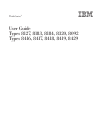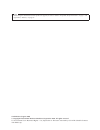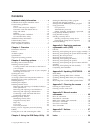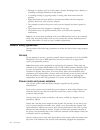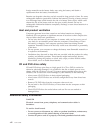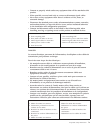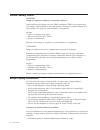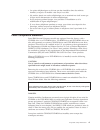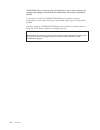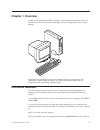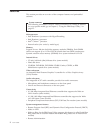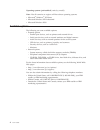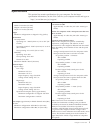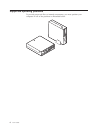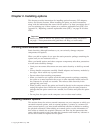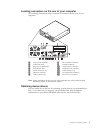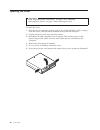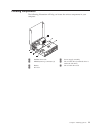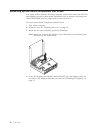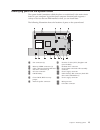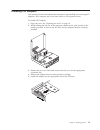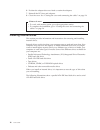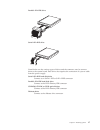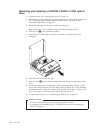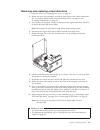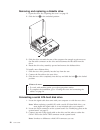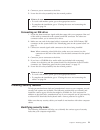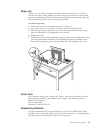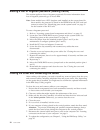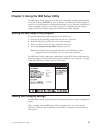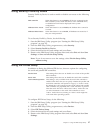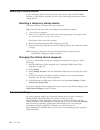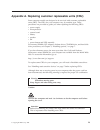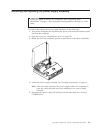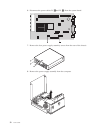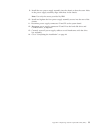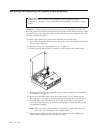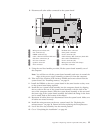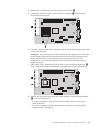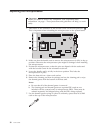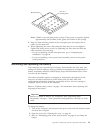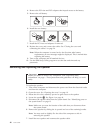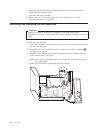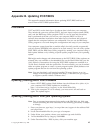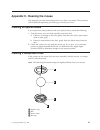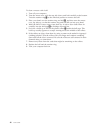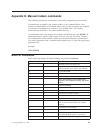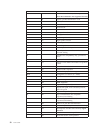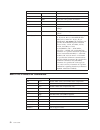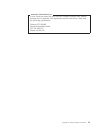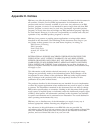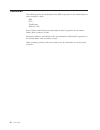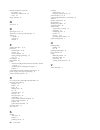- DL manuals
- IBM
- Desktop
- 8183 - ThinkCentre S50
- User Manual
IBM 8183 - ThinkCentre S50 User Manual - Chapter
Chapter
1.
Overview
Thank
you
for
selecting
an
IBM
®
computer.
Your
computer
incorporates
many
of
the
latest
advances
in
computer
technology
and
can
be
upgraded
as
your
needs
change.
Instructions
for
installing
external
and
internal
options
are
included
in
this
publication.
When
adding
an
option,
use
these
instructions
along
with
the
instructions
that
come
along
with
the
option.
Information
resources
The
Quick
Reference
that
comes
with
your
computer
provides
information
for
setting
up
your
computer,
starting
the
operating
system,
troubleshooting,
and
notices.
Access
IBM
provides
a
link
to
more
information
about
your
computer.
Click
Start
→
Access
IBM
.
If
you
have
Internet
access,
the
most
up-to-date
manuals
for
your
computer
are
available
from
the
World
Wide
Web.
To
access
this
information,
point
your
browser
to:
http://www.ibm.com/pc/support
Type
your
machine
type
and
model
number
in
the
Quick
Path
field,
and
click
Go
.
©
Copyright
IBM
Corp.
2004
1
Summary of 8183 - ThinkCentre S50
Page 1
Thinkcentre ™ user guide types 8127, 8183, 8184, 8320, 8092 types 8416, 8417, 8418, 8419, 8429.
Page 3
Thinkcentre ™ user guide types 8127, 8183, 8184, 8320, 8092 types 8416, 8417, 8418, 8419, 8429.
Page 4
Note before using this information and the product it supports, be sure to read the “important safety information” on page v and appendix e, “notices,” on page 57. Sixth edition (august 2004) © copyright international business machines corporation 2004. All rights reserved. Us government users restr...
Page 5: Contents
Contents important safety information . . . . . . V conditions that require immediate action . . . . . V general safety guidelines . . . . . . . . . . Vi service . . . . . . . . . . . . . . . Vi power cords and power adapters . . . . . . Vi extension cords and related devices . . . . . Vii plugs and...
Page 6
Iv user guide.
Page 7: Important
Important safety information this information can help you safely use your ibm ® personal computer. Follow and retain all information included with your ibm computer. The information in this document does not alter the terms of your purchase agreement or the ibm statement of limited warranty. Custom...
Page 8
V damage to a battery (such as cracks, dents, creases), discharge from a battery, or a buildup of foreign substances on the battery. V a cracking, hissing or popping sound, or strong odor that comes from the product. V signs that liquid has been spilled or an object has fallen onto the computer prod...
Page 9
Do not use any power adapter that shows corrosion at the ac input pins and/or shows signs of overheating (such as deformed plastic) at the ac input or anywhere on the power adapter. Do not use any power cords where the electrical contacts on either end show signs of corrosion or overheating or where...
Page 10
Foreign materials on the battery leads, stop using the battery and obtain a replacement from the battery manufacturer. Batteries can degrade when they are left unused for long periods of time. For some rechargeable batteries (particularly lithium ion batteries), leaving a battery unused in a dischar...
Page 11
V connect to properly wired outlets any equipment that will be attached to this product. V when possible, use one hand only to connect or disconnect signal cables. V never turn on any equipment when there is evidence of fire, water, or structural damage. V disconnect the attached power cords, teleco...
Page 12
Lithium battery notice caution: danger of explosion if battery is incorrectly replaced. When replacing the battery, use only ibm part number 33f8354 or an equivalent type battery recommended by the manufacturer. The battery contains lithium and can explode if not properly used, handled, or disposed ...
Page 13
V les prises téléphoniques ne doivent pas être installées dans des endroits humides, excepté si le modèle a été conçu à cet effet. V ne touchez jamais un cordon téléphonique ou un terminal non isolé avant que la ligne ait été déconnectée du réseau téléphonique. V soyez toujours prudent lorsque vous ...
Page 14
Attention: pour éviter tout risque d’exposition au rayon laser, respectez les consignes de réglage et d’utilisation des commandes, ainsi que les procédures décrites. L’ouverture de l’unité de cd-rom/dvd-rom peut entraîner un risque d’exposition au rayon laser. Pour toute intervention, faites appel à...
Page 15: Chapter
Chapter 1. Overview thank you for selecting an ibm ® computer. Your computer incorporates many of the latest advances in computer technology and can be upgraded as your needs change. Instructions for installing external and internal options are included in this publication. When adding an option, us...
Page 16
Features this section provides an overview of the computer features and preinstalled software. System summary the following information covers a variety of models. For a listing of features for your specific model, go to chapter 3, “using the ibm setup utility,” on page 25. Microprocessor v intel pe...
Page 17
V automatic power-on startup v system management (sm) bios and sm software v ability to store post hardware test results input/output features v 25-pin, extended capabilities port (ecp)/extended parallel port (epp) v two 9-pin serial connectors v eight usb 2.0 connectors (two on front panel and six ...
Page 18
Operating systems (preinstalled) (varies by model) note: not all countries or regions will have these operating systems. V microsoft ® windows ® xp home v microsoft windows xp professional v microsoft windows 2000 available options the following are some available options: v external options – paral...
Page 19
Specifications this section lists certain specifications for your computer. For the latest specification information, see the user guide for your computer model and type at: http://www.Ibm.Com/pc/support/ dimensions width: 12.2 inches (310 mm) height: 3.35 inches (85 mm) depth: 14.1 inches (358 mm) ...
Page 20
Supported operating positions to provide proper air flow to internal components, you must position your computer in one of the positions as illustrated below. 6 user guide.
Page 21: Chapter
Chapter 2. Installing options this chapter provides instructions for installing optional memory, pci adapters, drives, and security features. When installing an option, use these instructions along with the instructions that come with the option. Use these procedures also if you are replacing any of...
Page 22
Locating controls and connectors on the front of your computer the following illustration shows locations of the controls and connectors on the front of your computer. 1 cover keylock (some models) 6 usb connectors (2) 2 cd or dvd drive 7 microphone connector (line in) 3 hard disk drive activity ind...
Page 23
Locating connectors on the rear of your computer the following illustration shows locations of connectors on the rear of your computer. 1 power cord connector 8 vga monitor connector 2 cable lock latch 9 parallel connector 3 rope clip (u-bolt) holes 10 audio line-in connector 4 pci adapter slots 11 ...
Page 24
Opening the cover important read “important safety information” on page v and “handling static-sensitive devices” on page 7 before opening the cover. To open the cover: 1. Shut down your operating system, remove any media (diskettes, cds, or tapes) from the drives, and turn off all attached devices ...
Page 25
Locating components the following illustration will help you locate the various components in your computer. 1 diskette drive lock 5 power supply assembly 2 dimm (memory) connectors (2) 6 cd or dvd drive (hard disk drive is under the cd drive) 3 battery 7 cd or dvd drive lock 4 pci riser chapter 2. ...
Page 26
Accessing system board components and drives you might need to rotate the drive bay assembly upward and remove the pci riser and adapters to access system board components such as memory, the battery, the clear cmos/bios recovery jumper and to access the drives. To access system board components and...
Page 27
Identifying parts on the system board the system board (sometimes called the planar or motherboard ) is the main circuit board in your computer. It provides basic computer functions and supports a variety of devices that are ibm-installed or that you can install later. The following illustration sho...
Page 28
Installing memory your computer has two connectors for installing dual inline memory modules (dimms) that provide up to a maximum of 2 gb of system memory. When installing memory, the following rules apply: v use 2.5 v, 184-pin, double data rate synchronous dynamic random access memory (ddr sdram), ...
Page 29
Installing pci adapters this section provides information and instructions for installing and removing pci adapters. Your computer has a riser card with two pci expansion slots. To install a pci adapter: 1. Open the cover. See “opening the cover” on page 10. 2. While holding the left rear of the com...
Page 30
6. Position the adapter-slot-cover latch to retain the adapters. 7. Reinstall the pci riser and adapters. 8. Close the cover. See “closing the cover and connecting the cables” on page 24. What to do next: v to work with another option, go to the appropriate section. V to complete the installation, g...
Page 31
Parallel ata ide drive serial ata ide drive listed below are the various types of drives and the connector used to connect them to the system board. Each drive also requires the connection of a power cable from the power supply. Serial ata ide hard disk drive connect to an sata 1 ide or sata 2 ide c...
Page 32
Removing and replacing a cd-rom, cd-rw, or dvd optical drive 1. Open the cover. See “opening the cover” on page 10. 2. Rotate the drive bay assembly upward to gain access to the cable connections. See “accessing system board components and drives” on page 12 and “locating components” on page 11. 3. ...
Page 33
Removing and replacing a hard disk drive 1. Open the cover. See “opening the cover” on page 10.. 2. Rotate the drive bay assembly upward to gain access to the cable connections. See “accessing system board components and drives” on page 12 and “locating components” on page 11. 3. If a cd drive is in...
Page 34
Removing and replacing a diskette drive 1. Open the cover. See “opening the cover” on page 10. 2. Slide the lock 1 to the unlocked position. 3. Slide the drive towards the rear of the computer far enough to gain access to the flat cable connector on the drive and disconnect the flat cable from the d...
Page 35
4. Connect a power connector to the drive. 5. Lower the drive bay assembly into the normal position. What to do next: v to work with another option, go to the appropriate section. V to complete the installation, go to “closing the cover and connecting the cables” on page 24. Connecting an ide drive ...
Page 36
1 holes for rope clip (u-bolt) 2 slot for integrated cable lock (kensington lock) 3 cover lock integrated security cable with an integrated cable lock (sometimes referred to as the kensington lock), you can secure your computer to a desk, table, or other non-permanent fixture. The cable lock attache...
Page 37
Rope clip using a 3/16 in (5 mm) security rope clip (sometimes referred to as a u-bolt), a steel security cable, and a padlock you can secure your computer to a desk, table, or other non-permanent fixture. For computers designed to accommodate the rope clip, knockouts at the rear of the chassis are ...
Page 38
Erasing a lost or forgotten password (clearing cmos) this section applies to lost or forgotten passwords. For more information about lost or forgotten passwords, go to access ibm. Note: some models have a pov daughter card installed on the system board. In these models, the password is stored in the...
Page 39: Chapter
Chapter 3. Using the ibm setup utility the ibm setup utility program is stored in the electrically erasable programmable read-only memory (eeprom) of your computer. The ibm setup utility program is used to view and change the configuration settings of your computer, regardless of which operating sys...
Page 40
Exiting from the ibm setup utility program when you finish viewing or changing settings, press esc to return to the ibm setup utility program menu (you might have to press esc several times). If you want to save the new settings, select save settings or save and exit the setup utility . Otherwise, y...
Page 41
Using security profile by device security profile by device is used to enable or disable user access to the following devices: ide controller when this feature is set to disable , all devices connected to the ide controller (such as hard disk drives or the cd-rom drive) are disabled and will not be ...
Page 42
Selecting a startup device if your computer does not start up (boot) from a device such as the cd-rom, diskette, or hard disk as expected, use one of the following procedures to select a startup device. Selecting a temporary startup device use this procedure to startup from any boot device. Note: no...
Page 43: Appendix
Appendix a. Replacing customer replaceable units (cru) some computer models are designed to be serviced with customer replaceable units (cru). The crus for your computer vary by machine type. These procedures are provided to guide you when replacing the following crus: v power supply v microprocesso...
Page 44
Cru list battery, cmos bezel, front plastic kit cables, all cover cover lock assembly diskette drive fan assembly floor stand hard disk drives hard disk drive bracket keyboard memory dimms microprocessor microprocessor heat sink mouse optical drives phone line cord power button and led assembly powe...
Page 45
Removing and replacing the power supply assembly important before you install or remove any component, read “important safety information” on page v. These precautions and guidelines will help you work safely. To remove and replace the power supply assembly, do the following: 1. Turn off the compute...
Page 46
6. Disconnect the power cables p1 1 and p2 2 from the system board. 7. Remove the four power supply assembly screws from the rear of the chassis. 8. Remove the power supply assembly from the computer. 32 user guide.
Page 47
9. Install the new power supply assembly into the chassis so that the screw holes in the power supply assembly align with those in the chassis. Note: use only the screws provided by ibm. 10. Install and tighten the four power supply assembly screws into the rear of the chassis. 11. Reconnect power s...
Page 48
Removing and replacing the system board assembly important before you install or remove any component, read “important safety information” on page v. These precautions and guidelines will help you work safely. Attention: if your computer has been turned off for a long period of time, the thermal gre...
Page 49
8. Disconnect all other cables connected to the system board. 1 microprocessor heat sink 8 diskette drive connector 2 fan connectors (2) 9 front panel connector 3 dimm connectors (2) 10 power connector (p1) 4 sata 1 ide and sata 2 ide hard disk drive connectors (2) 11 pata primary ide connector (har...
Page 50
Removing the microprocessor important before you install or remove any component, read “important safety information” on page v. These precautions and guidelines will help you work safely. Attention: if your computer has been turned off for a long period of time the thermal grease between the microp...
Page 51
4. Remove the air baffle from the microprocessor heat sink 1 . 5. Completely loosen the screw in each of the two clamps 2 that secure the microprocessor heat sink. 6. Carefully twist the heat sink to break the grease seal to the microprocessor, then remove the heat sink. Attention: if your computer ...
Page 52
Replacing the microprocessor important before you install or remove any component, read “important safety information” on page v. These precautions and guidelines will help you work safely. 1. Take notice of the orientation of the beveled corner on the microprocessor 2 . This is important when reins...
Page 53
Microprocessor 0.01 ml of thermal grease note: 0.01ml is one tick mark on the syringe. If the grease is properly applied, approximately half (0.22ml) of the grease will remain in the syringe. 8. Place the heat sink into position on the microprocessor and replace the air baffle over the heat sink. 9....
Page 54
4. Remove the pci riser and pci adapters that impede access to the battery. 5. Remove the old battery. 6. Install the new battery. 7. Install the pci riser and adapters if removed. 8. Replace the cover, and connect the cables. See “closing the cover and connecting the cables” on page 24. Note: when ...
Page 55
8. Lower the drive bay assembly. 9. Replace the cover, and connect the cables. See “closing the cover and connecting the cables” on page 24. 1 speaker 2 power button and led assembly 3 fan removing and replacing the power button and led assembly important before you install or remove any component, ...
Page 56
6. Install the new power button and led assembly and reconnect the power button and led assembly cable. 7. Lower the drive bay assembly. 8. Replace the cover, and connect the cables. See “closing the cover and connecting the cables” on page 24. Removing and replacing the fan assembly important befor...
Page 57
5. Remove the plastic insert behind the bezel by releasing the tabs as shown: 6. Remove the fan assembly by releasing the tabs out as shown. 7. Install the new fan assembly and connect the fan cable to the system board. 8. Reinstall the plastic insert. 9. Reinstall the front bezel. 10. Lower the dri...
Page 58
Completing the installation after replacing the crus, you need to close the cover and reconnect cables, including telephone lines and power cords. Also, depending on the cru that was replaced, you might need to confirm the updated information in the ibm setup utility program. To complete the cru ins...
Page 59: Appendix
Appendix b. Updating post/bios this appendix contains information about updating post/bios and how to recover from a post/bios update failure. Post/bios post and bios are the basic layer of software that is built into your computer. They include the power-on self-test (post), the basic input/output ...
Page 60
6. Scroll down and look for a .Txt file that has instructions for flash bios update from the operating system. Click the .Txt file. 7. Print these instructions. This is very important since they are not on the screen after the download begins. 8. From your browser, click back to return to the list o...
Page 61: Appendix
Appendix c. Cleaning the mouse this appendix provides instructions on how to clean your mouse. The procedure will be different depending on which type of mouse you have. Cleaning an optical mouse if you experience some problems with your optical mouse, check the following: 1. Turn the mouse over and...
Page 62
To clean a mouse with a ball: 1. Turn off your computer. 2. Turn the mouse over, with the top side down, and look carefully at the bottom. Twist the retainer ring 1 to the unlocked position to remove the ball. 3. Place your hand over the retainer ring and ball 2 , and then turn the mouse over, top s...
Page 63: Appendix
Appendix d. Manual modem commands the following section lists commands for manually programming your modem. Commands are accepted by the modem while it is in command mode. Your modem is automatically in command mode until you dial a number and establish a connection. Commands may be sent to your mod...
Page 64
Command function h1 force modem off-hook (make busy) note: h1 command is not supported for italy i_ i0 display product-identification code i1 factory rom checksum test i2 internal memory test i3 firmware id i4 reserved id l_ l0 low speaker volume l1 low speaker volume l2 medium speaker volume l3 hig...
Page 65
Extended at commands command function &c_ &c0 force carrier detect signal high (on) &c1 turn on cd when remote carrier is present &d_ &d0 modem ignores the dtr signal &d1 modem returns to command mode after dtr toggle &d2 modem hangs up, returns to the command mode after dtr toggle &d3 resets modem ...
Page 66
Command function &v1 display last connection statistics &w_ &w0 stores the active profile as profile 0 &w1 stores the active profile as profile 1 %e_ %e0 disable auto-retrain %e1 enable auto-retrain +ms? Displays the current select modulation settings +ms=? Displays a list of supported select modula...
Page 67
Fax class 1 commands +fae=n data/fax auto answer +fclass=n service class +frh=n receive data with hdlc framing +frm=n receive data +frs=n receive silence +fth=n transmit data with hdlc framing +ftm=n transmit data +fts=n stop transmission and wait fax class 2 commands +fclass=n services class. +faa=...
Page 68
+fphcto phase c time out. +fpoll indicates polling request. +fpts: page transfer status. +fpts= page transfer status. +frev? Identify revision. +fspt enable polling. +ftsi: report the transmit station id. Voice commands #bdr select baud rate #cid enable caller id detection and reporting format #cls ...
Page 69
Attention switzerland user: if your swisscom phone line does not have taxsignal switched off, modem function may be impaired. The impairment may be resolved by a filter with the following specifications: telekom ptt scr-be taximpulssperrfilter-12khz ptt art. 444.112.7 bakom 93.0291.Z.N appendix d. M...
Page 70
56 user guide.
Page 71: Appendix
Appendix e. Notices ibm may not offer the products, services, or features discussed in this document in all countries. Consult your local ibm representative for information on the products and services currently available in your area. Any reference to an ibm product, program, or service is not inte...
Page 72
Trademarks the following terms are trademarks of the ibm corporation in the united states or other countries or both: ibm ps/2 thinkcentre wake on lan intel, celeron, and pentium are trademarks of intel corporation in the united states, other countries, or both. Microsoft, windows, and windows nt ar...
Page 73: Index
Index special characters .Iso image 45 a access ibm 1 adapter installing 15 peripheral component interconnect (pci) 4 removing and replacing 15 slots 15 administrator password 25, 26 audio subsystem 2 automatic startup sequence 28 b battery, changing 39 bezel replacement 42 bios settings 25 bios upd...
Page 74
Modem commands (continued) fax class 2 53 mnp/v.42/v.42bis/v.44 52 voice 54 mouse cleaning 47 n noise level 5 o opening the cover 10 optical drive, removing and replacing 18 options 4 available 4 external 4 internal 4 p parallel ata drive 16, 17 password administrator 25, 26 erasing 24 lost or forgo...
Page 76
Part number: 13r9208 printed in usa (1p) p/n: 13r9208.