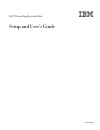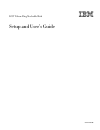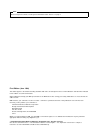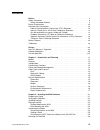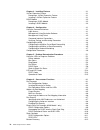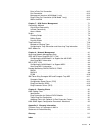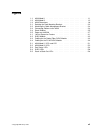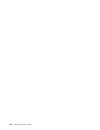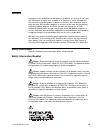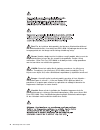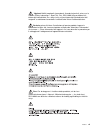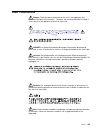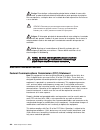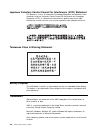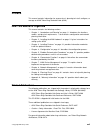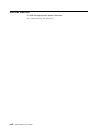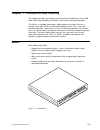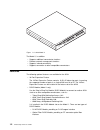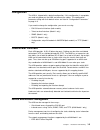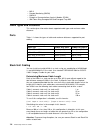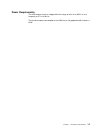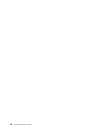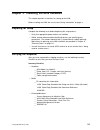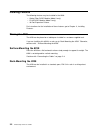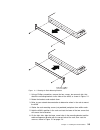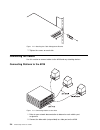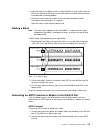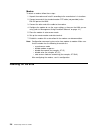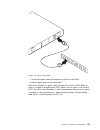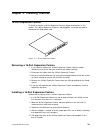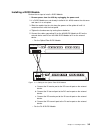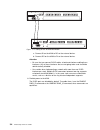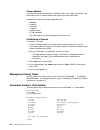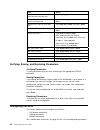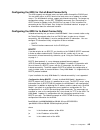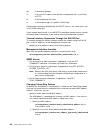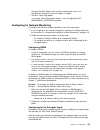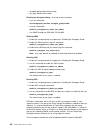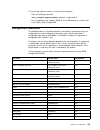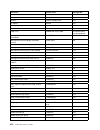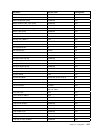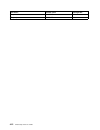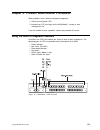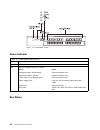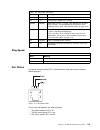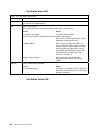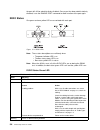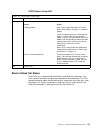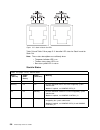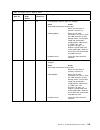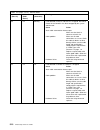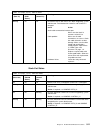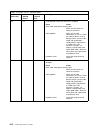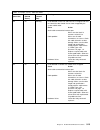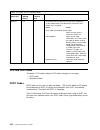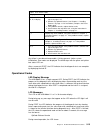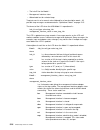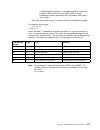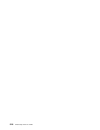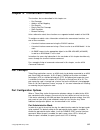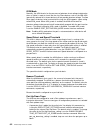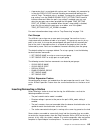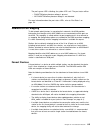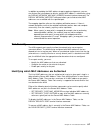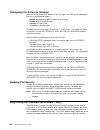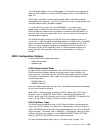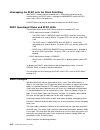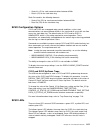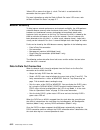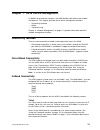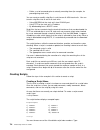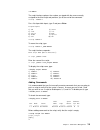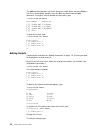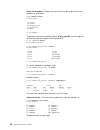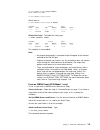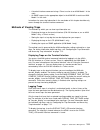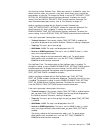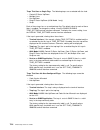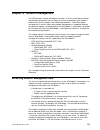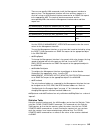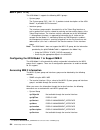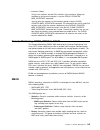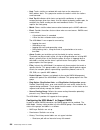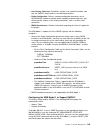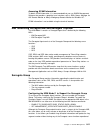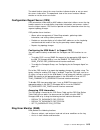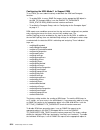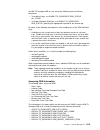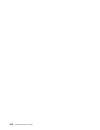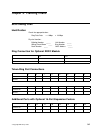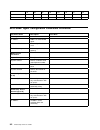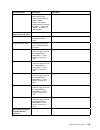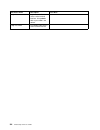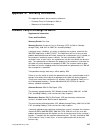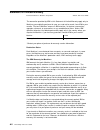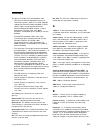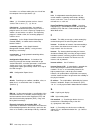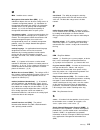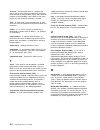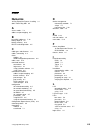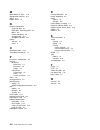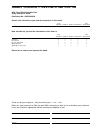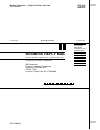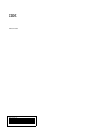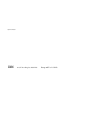- DL manuals
- IBM
- Switch
- 8239 Token-Ring Stackable Hub
- Setup And User Manual
IBM 8239 Token-Ring Stackable Hub Setup And User Manual - Figures
Figures
1-1.
8239 Model 1
. . . . . . . . . . . . . . . . . . . . . . . . . . . . . . . . .
1-1
1-2.
8239 Model 2
. . . . . . . . . . . . . . . . . . . . . . . . . . . . . . . . .
1-2
1-3.
8239 Dimensions
. . . . . . . . . . . . . . . . . . . . . . . . . . . . . .
1-6
2-1.
Rotating the Rack-Mounting Brackets
. . . . . . . . . . . . . . . . . . .
2-3
2-2.
Attaching the Cable Management Bracket
. . . . . . . . . . . . . . . .
2-4
2-3.
Connecting Stations to the 8239
. . . . . . . . . . . . . . . . . . . . . .
2-4
2-4.
Stack Building
. . . . . . . . . . . . . . . . . . . . . . . . . . . . . . . .
2-5
2-5.
Power on the 8239
. . . . . . . . . . . . . . . . . . . . . . . . . . . . .
2-7
3-1.
16-Port Expansion Feature
. . . . . . . . . . . . . . . . . . . . . . . . .
3-1
3-2.
RI/RO Module
. . . . . . . . . . . . . . . . . . . . . . . . . . . . . . . .
3-2
3-3.
Cabling for the Optical Fiber RI/RO Module
. . . . . . . . . . . . . . .
3-3
3-4.
Cabling for the RJ-45 RI/RO Module
. . . . . . . . . . . . . . . . . . .
3-4
5-1.
8239 Model 1 LEDs and LCD
. . . . . . . . . . . . . . . . . . . . . . .
5-1
5-2.
8239 Model 2 LEDs
. . . . . . . . . . . . . . . . . . . . . . . . . . . . .
5-2
5-3.
Port Status LEDs
. . . . . . . . . . . . . . . . . . . . . . . . . . . . . .
5-3
5-4.
RI/RO LEDs
. . . . . . . . . . . . . . . . . . . . . . . . . . . . . . . . .
5-6
5-5.
Stack In/Stack Out LEDs
. . . . . . . . . . . . . . . . . . . . . . . . . .
5-8
Copyright IBM Corp. 1998
vii
Summary of 8239 Token-Ring Stackable Hub
Page 1
8239 token-ring stackable hub ÉÔ setup and user’s guide ga27-4209-00
Page 3
8239 token-ring stackable hub ÉÔ setup and user’s guide ga27-4209-00
Page 4
Note before using this document, read the general information under “notices” on page ix. First edition (june 1998) this edition applies to the 8239 token-ring stackable hub and to all subsequent releases and modifications until otherwise indicated in new editions or technical newsletters. Order pub...
Page 5: Contents
Contents notices . . . . . . . . . . . . . . . . . . . . . . . . . . . . . . . . . . . . . . . . . . Ix safety information . . . . . . . . . . . . . . . . . . . . . . . . . . . . . . . . . . . . Ix safety information booklet . . . . . . . . . . . . . . . . . . . . . . . . . . . . . . Ix power discon...
Page 6
Chapter 3. Installing features . . . . . . . . . . . . . . . . . . . . . . . . . . . 3-1 16-port expansion feature . . . . . . . . . . . . . . . . . . . . . . . . . . . . . . 3-1 removing a 16-port expansion feature . . . . . . . . . . . . . . . . . . . . . 3-1 installing a 16-port expansion feature...
Page 7
Data in/data out connection . . . . . . . . . . . . . . . . . . . . . . . . . . 6-12 port connection . . . . . . . . . . . . . . . . . . . . . . . . . . . . . . . . . . 6-13 management interface (8239 model 1 only) . . . . . . . . . . . . . . . . . . 6-13 ring in/ring out connection (8239 model 1 on...
Page 8
Vi 8239 setup and user’s guide.
Page 9: Figures
Figures 1-1. 8239 model 1 . . . . . . . . . . . . . . . . . . . . . . . . . . . . . . . . . 1-1 1-2. 8239 model 2 . . . . . . . . . . . . . . . . . . . . . . . . . . . . . . . . . 1-2 1-3. 8239 dimensions . . . . . . . . . . . . . . . . . . . . . . . . . . . . . . 1-6 2-1. Rotating the rack-mounting...
Page 10
Viii 8239 setup and user’s guide.
Page 11: Notices
Notices references in this publication to ibm products, programs, or services do not imply that ibm intends to make these available in all countries in which ibm operates. Any reference to an ibm product, program, or service is not intended to state or imply that only ibm’s product, program, or serv...
Page 12
Fare! Før du installerer dette produkt, skal du læse sikkerhedsforskrifterne i nb: sikkerhedsforskrifter—læs dette først sd21-0030. Vejledningen beskriver den fremgangsmåde, du skal bruge ved tilslutning af kabler og udstyr. Gevaar voordat u begint met het installeren van dit produkt, dient u eerst ...
Page 13
Vigyázat: mielôtt megkezdi a berendezés üzembe helyezését, olvassa el a caution: safety information— read this first, sd21-0030 könyvecskében leírt biztonsági információkat. Ez a könyv leírja, milyen biztonsági intézkedéseket kell megtenni az elektromos berendezés huzalozásakor illetve csatlakoztatá...
Page 14
Perigo: antes de iniciar a instalação deste produto, leia as informações de segurança cuidado: informações de segurança — leia primeiro, sd21-0030. Este documento descreve como efectuar, de um modo seguro, as ligações eléctricas dos equipamentos. Peligro: antes de empezar a instalar este producto, l...
Page 15
Power disconnection danger: the main power disconnect for this unit is the appliance inlet located on the back of the machine. Therefore, the machine should be installed in such a way that the appliance inlet can be accessed. Danger. Le dispositif permettant de couper l'alimentation principale de ce...
Page 16
Perigo: para desligar a alimentação principal desta unidade é necessário desconectar o cabo da tomada eléctrica localizada na parte posterior da máquina. Por consequência, a máquina deve ser instalada de modo a permitir o fácil acesso a essa tomada. ОПАСНО: Разъем для отключения питания данного блок...
Page 17
Industry canada class a emission compliance statement this class a digital apparatus complies with canadian ices-003. Avis de conformité aux normes d'industrie canada cet appareil numérique de la classe a est conform à la norme nbm-003 du canada. European community (ce) mark of conformity statement ...
Page 18
Japanese voluntary control council for interference (vcci) statement this product is a class a information technology equipment and conforms to the standards set by the voluntary control council for interference by technology equipment (vcci). In a domestic environment this product may cause radio i...
Page 19: Preface
Preface this manual contains information for anyone who is planning to install, configure, or manage an 8239 token-ring stackable hub (8239). How this manual is organized this manual contains the following sections: ¹ chapter 1, “introduction and planning” on page 1-1 introduces the functions, model...
Page 20
Visit our web site this ibm web page provides product information: http://www.Networking.Ibm.Com/support xviii 8239 setup and user’s guide.
Page 21
Chapter 1. Introduction and planning this chapter describes the functions of and the physical requirements for the ibm 8239 token-ring stackable hub (8239). It also contains planning information. The 8239 is a stackable concentrator, allowing token-ring stations to share a network. Up to eight 8239s...
Page 22
Figure 1-2. 8239 model 2 the model 1, in addition: ¹ supports additional concentrator functions ¹ provides network management functions ¹ supports in-band connectivity ¹ supports connection to other compatible concentrators features the following optional features are available for the 8239. ¹ 16-po...
Page 23
Configuration the 8239 is shipped with a default configuration. If this configuration is acceptable, you need only power on the 8239 and connect the cables. The configuration parameters along with their default values are listed in “configuration parameters” on page 4-9. If you need to change the co...
Page 24
¹ mib ii ¹ remote monitoring (rmon) ¹ rmon 2 ¹ enterprise communications analysis module (ecam) ¹ ibm token ring surrogate mib and surrogate trap mib cable types and distances this section gives information about supported cable types and maximum cable distances. Ports table 1-1 shows the types of c...
Page 25
Ri/ro module this section describes cabling for the rj-45 ri/ro module and the optical fiber ri/ro module. Rj-45 ri/ro module table 1-2 shows the types of cable and maximum distances supported for the rj-45 ri/ro module. Table 1-2. Rj-45 ri/ro module cabling cable type 4-mbps ring speed 16-mbps ring...
Page 26
Figure 1-3. 8239 dimensions placement the 8239 can be placed on a tabletop or installed in a customer-supplied rack. To surface-mount the 8239, choose a flat horizontal surface sturdy enough to support the weight of the 8239. Do not mount the 8239 vertically. The 8239 can be installed in a standard,...
Page 27
Power requirements the 8239 requires input ac voltage within the range of 88 v ac to 265 v ac at a frequency of 47 hz to 63 hz. The maximum power consumption of an 8239 that is fully populated with features is 85 w. Chapter 1. Introduction and planning 1-7.
Page 28
1-8 8239 setup and user’s guide.
Page 29
Chapter 2. Installing the 8239 hardware this chapter provides instructions for setting up the 8239. Before installing the 8239, be sure to read “safety information” on page ix. Preparing for setup complete the following tasks before beginning the setup process: ¹ verify that appropriate power outlet...
Page 30
Installing features the following features may be installed in the 8239: ¹ optical fiber ri/ro module (model 1 only) ¹ rj-45 ri/ro module (model 1 only) ¹ 16-port expansion feature for instructions for the installation of these features, go to chapter 3, installing features. Placing the 8239 the 823...
Page 31
Figure 2-1. Rotating the rack-mounting brackets 1. Using a phillips screwdriver, remove the four screws, two on each side, that attach the mounting brackets to the sides of the 8239, as shown in figure 2-1. 2. Rotate the brackets and reattach them. 3. Refer to your network documentation to determine...
Page 32
Figure 2-2. Attaching the cable management bracket 7. Tighten the screws on each side. Connecting the cables use this section to connect cables to the 8239 and any attaching devices. Connecting stations to the 8239 figure 2-3. Connecting stations to the 8239 1. Refer to your network documentation to...
Page 33
3. Label the cable at the lobe port with a unique identifier so that it will be easy to identify the location of the device at the other end of the cable should you have to troubleshoot a network problem. 4. Connect the other end of the cable to the end station faceplate or other intermediate connec...
Page 34
Modem to attach a modem, follow these steps: 1. Unpack the modem and install it according to the manufacturer’s instructions. 2. Connect one end of the standard modem dte cable (not provided) to the eia-232 port on the 8239. 3. Connect the other end of the cable to the modem. 4. Configure the modem ...
Page 35
Figure 2-5. Power on the 8239 1. Connect the power cord to the connector at the rear of the 8239. 2. Plug the power cord into the power outlet. Because the 8239 has no power switch, the power-on self-test (post) begins as soon as you plug in the power cord. Post requires up to 2 minutes. At the end ...
Page 36
2-8 8239 setup and user’s guide.
Page 37
Chapter 3. Installing features 16-port expansion feature to install or remove a 16-port expansion feature, follow the directions in this section. The 16-port expansion feature is hot pluggable, so you do not need to disconnect the 8239 power cord. Figure 3-1. 16-port expansion feature removing a 16-...
Page 38
6. Use the display inventory terminal interface command to verify that the 8239 recognizes the 16-port expansion feature. Ri/ro module to install or remove a ring in/ring out module, follow the directions in this section. Attention: you must power off the 8239 before installing or removing a ring in...
Page 39
Installing a ri/ro module perform these steps to install a ri/ro module: 1. Remove power from the 8239 by unplugging the power cord. 2. If a ri/ro module was not already installed in this 8239, remove the slot cover and store it in a safe place. 3. Slide the module into the slot along the grooves of...
Page 40
Figure 3-4. Cabling for the rj-45 ri/ro module a. Connect ri on the 8239 to ro on the external device. B. Connect ro on the 8239 to ri on the external device. Attention: ¹ be sure that you connect ri/ro cables at both ends before enabling these interfaces. Any of these interfaces that are not going ...
Page 41: Chapter 4. Configuration
Chapter 4. Configuration this chapter describes the configuration procedures you need to perform before you can manage the 8239. When you install an 8239, it contains factory-default parameters. Depending on your needs, you might want to change these defaults. For a listing of the default values, go...
Page 42
Using a modem if you will be communicating with the 8239 by means of a modem connection, you will need to install a second modem and connect it to your workstation. Configure the terminal emulation application with: ¹ 9 600 bps ¹ no parity ¹ 8 data bits ¹ 1 stop bit ¹ no flow control ¹ vt100 emulati...
Page 43
Note: when the password is null (the default value), the line that prompts for password may not appear. Once you have logged on to the 8239, manage the stack using the command interface. Use these guidelines, special keys, and short cuts: ¹ pressing esc returns you to the terminal prompt. ¹ pressing...
Page 44
Task action remove an external device and its ports from the stack data ring type wrap ring_io both 1 and press enter. Insert an external device and its ports into the stack data ring type unwrap ring_io both 1 and press enter. Remove hub 2 from the stack data ring type wrap data_io both 2 and press...
Page 45
Configuring the 8239 for out-of-band connectivity the 8239 supports out-of-band access on both models through the eia-232 port. You can attach either an ascii terminal for local access or a modem for remote access. The 8239 default settings support out-of-band connectivity. To change any configurati...
Page 46
Gw is the default gateway sa is the server ip address from which the configuration file is transferred via tftp bf is the configuration file name ht is the hardware type (“6” specifies token ring) configuration information obtained from the bootp server is not saved unless you issue a save command. ...
Page 47
Changing the mac address type to locally administered causes the management interface to close and reopen its adapter. ¹ set other token-ring options. To set other token-ring network options, issue the appropriate set management_interface command. Configuring for network monitoring to configure the ...
Page 48
¹ surrogate group administrative mode ¹ rps_traps administrative mode enabling the surrogate group: use one of these methods: ¹ issue this command: set management_interface surrogate_group enable ¹ issue this command: enable tr_surrogate surr_status surr_admin ¹ use snmp through the ibm 8239 tr hub ...
Page 49
To set the ring segment number, use one of these methods: ¹ enter the following command: set tr_surrogate segment_number segment_number hub_id ¹ use an application that supports snmp or use a mib browser to set the value in the token_ring surrogate mib. Configuration parameters the following table l...
Page 50
Parameter default value configurable group name* n/a yes group port* n/a yes hub id* lowest available value yes ip address 0.0.0.0 yes ip default gateway 0.0.0.0 yes ip subnetwork mask 0.0.0.0 yes login user* admin with no password id and password can be configured management interface active monito...
Page 51
Parameter default value configurable rmon host group enabled yes rmon matrix group enabled yes rmon ringstation group enabled yes rmon statistics mac_layer group enabled yes rmon statistics promiscuous group enabled yes rmon statistics sourcerouting group enabled yes rmon topn group enabled yes rmon...
Page 52
Parameter default value configurable trap rmon disabled yes trap script enabled yes 4-12 8239 setup and user’s guide.
Page 53
Chapter 5. Problem determination procedures when problems occur, follow this diagnostic approach: 1. Check the front panel leds 2. Interpret any lcd messages on the 8239 model 1 serving as your management unit if you are unable to solve a problem, contact your provider of service. Using the leds to ...
Page 54
Figure 5-2. 8239 model 2 leds power indicator table 5-1. Power indicator (green led) state meaning on 8239 is receiving power. Off unit has no power or there is a failure cause action 8239 power cord is disconnected connect the power cord. 8239 power cable is defective replace the power cord. Power ...
Page 55
Table 5-2. Box status (ok leds) green yellow meaning on off unit is operational off on during post, dram test is running blinking blinking boot code or post is running. If the blinking lasts for more than 2 minutes, unit not operational; for the cause of this hardware failure, go to “lcd and led cod...
Page 56
Port status green led table 5-4. Port status (green led) state meaning on port is inserted and operational. Exception: if both the green and yellow box status leds are on, the port has failed diagnostics. Off port is not inserted if the yellow port led is on, go to “port status yellow led,” yellow l...
Page 57
Table 5-5. Port status (yellow led) state meaning on port is wrapped due to wrong speed or beacon error. Use display port to obtain the port status. Cause action cabling problem when port status is beacon wrapped make sure that all cable connections are secure. Check the cable for breaks or other da...
Page 58
The port will still be administratively disabled. Once a port has been administratively disabled, issue the enable port command to allow insertion of the port again. Ri/ro status one green and one yellow led are associated with each port. Figure 5-4. Ri/ro leds note: these status descriptions are va...
Page 59
Ri/ro status yellow led table 5-7. Ri/ro status (yellow led) state meaning on ri/ro is wrapped due to beaconing cause action cabling problem make sure all cable connections are secure. Go to “ri/ro module” on page 3-2; check the cabling. Check the cabling for breaks or other damage. Replace suspect ...
Page 60
Figure 5-5. Stack in/stack out leds table 5-8 and table 5-9 on page 5-11 describe led states for stack in and for stack out. Note: these status descriptions are valid only when: ¹ the power indicator led is on ¹ the box status green led is on ¹ box status yellow led is not on stack-in status table 5...
Page 61
Table 5-8 (page 2 of 4). Stack-in status green (data in) yellow (di/ci status) green (control in) meaning off on on fault detected in data in; data in is wrapped. Cause action stack cable connected to incorrect port make sure that stack in connects to stack out. Cabling problem make sure all cable c...
Page 62
Table 5-8 (page 3 of 4). Stack-in status green (data in) yellow (di/ci status) green (control in) meaning off on blinking fault detected in data in and data in is wrapped. No fault on control in but control in has been wrapped by the system administrator. Cause action stack cable connected to incorr...
Page 63
Table 5-8 (page 4 of 4). Stack-in status green (data in) yellow (di/ci status) green (control in) meaning blinking on off no fault on data in, but data in has been wrapped by system administrator. Fault detected in control in and control in is wrapped. Cause action stack cable connected to incorrect...
Page 64
Table 5-9 (page 2 of 4). Stack-out status green (data out) yellow (do/co status) green (control out) meaning off on on fault detected in data out; data out is wrapped. Cause action stack cable connected to incorrect port make sure that stack out connects to stack in. Cable problem make sure all cabl...
Page 65
Table 5-9 (page 3 of 4). Stack-out status green (data out) yellow (do/co status) green (control out) meaning off on blinking fault detected in data out and data out is wrapped. No fault on control out but control out has been wrapped by the system administrator. Cause action stack cable connected to...
Page 66
Table 5-9 (page 4 of 4). Stack-out status green (data out) yellow (do/co status) green (control out) meaning blinking on off no fault on data out but data out has been wrapped by system administrator. Fault detected in control out and control out is wrapped. Cause action stack cable connected to inc...
Page 67
Any failure is considered irrecoverable. A failure prevents further system initialization. Error codes are displayed. The 8239 stops with the green and yellow box status leds on. After a successful post, the lcd indicates that the diagnostic tests are complete by displaying the hub id. Table 5-10. P...
Page 68
¹ the hub id for the model 1 ¹ management interface status ¹ abbreviated text for selected traps trap text consists of a numeric value followed by a few descriptive words. All possible trap messages are documented in “operational codes” on page 5-15. The format of the lcd when the 8239 model 1 is op...
Page 69
If the management interface is unwrapped and open, and a ring number is known for the ring, the display shows a 3-digit hexadecimal number representing the ring number, rather than a status of opn. More_trap_info contains up to 11 characters further describing the message for example, the message: 1...
Page 70
5-18 8239 setup and user’s guide.
Page 71
Chapter 6. Concentrator functions the functions that are described in this chapter are: ¹ port concepts ¹ address-to-port mapping ¹ port security ¹ ring in/ring out concepts ¹ stack concepts ¹ beacon recovery unless otherwise noted, these functions are supported on both models of the 8239. To config...
Page 72
8228 mode normally, the 8239 checks for the presence of phantom insert voltage to determine when a station is ready to insert into the ring. Some devices such as the ibm 8228 (generically referred to as fanout devices) do not provide phantom voltage. To allow these types of devices to be inserted in...
Page 73
¹ a parameter that is associated with a given port: you display this parameter by issuing the display port terminal interface command and looking at the value of traps. The default value is enabled. To change the value of the port’s trap setting, issue the enable/disable port_setting traps terminal ...
Page 74
Supports a purge on insert process which, when enabled, causes the adapter to clear out its receive buffers so that it can receive the frame from rps. The default value for “purge on insert” is enabled. To display the setting, use the display hub terminal interface command. To change the setting, is...
Page 75
The port’s green led is blinking; the yellow led is off. The port status will be: – phantom when phantom voltage is present – no phantom when phantom voltage is not detected for more information about the port status leds, refer to “port status” on page 5-3. Address-to-port mapping to aid network ad...
Page 76
Mac-less devices a mac-less device is a token-ring station that inserts into the ring but does not participate in the neighbor notification process. Note these considerations when mac-less devices are attached to an 8239 port: ¹ to minimize the network disruption that occurs when identifying which p...
Page 77
In addition to providing the mac address-to-port mapping assignments, you can also find out the hub and port to which a specific mac address is attached by using the display network_map mac_address terminal interface command. The display network_map port command allows you to find out what mac addre...
Page 78
Configuring the action on intrusion when an unauthorized mac address inserts at a port, the 8239 can be configured with any of the following actions: ¹ disable and trap to disable the port and send a trap ¹ disable only to disable the port ¹ trap only to send a trap ¹ no action to take no action the...
Page 79
The 8239 ri/ro modules are not hot-pluggable. For information on installing and cabling a ri/ro module or removing a ri/ro module, refer to “ri/ro module” on page 3-2. Ri/ro cables should be installed and connected at both ends before enabling (unwrapping) these interfaces. Any of these interfaces t...
Page 80
Unwrapping the ri/ro onto the stack data ring after ri/ro is administratively enabled and is successfully connected to the external device, the ri/ro status is changed to unwrapped and the ri/ro’s green status led is changed to on. A ri/ro status trap may be generated to reflect the new ri/ro status...
Page 81
¹ control in (ci) for stack communications between 8239s ¹ data in (di) for the stack data ring stack out contains the following elements: ¹ control out (co) for stack communications between 8239s ¹ data out (do) for the stack data ring si/so configuration options ci/co and di/do are unwrapped under...
Page 82
Yellow led on means that there is a fault. The fault is associated with the connection that has green led off. For more information on what the stack in/stack out status leds mean, refer to“stack in/stack out status” on page 5-7. Beacon recovery to help improve network performance and network availa...
Page 83
Port connection when the beacon fault is determined to originate from one of the ports on the 8239, the 8239: ¹ isolates the port from the stack ring ¹ sends a port down trap to indicate what port has been beacon-wrapped. Refer to “trap processing” on page 7-10 for details about sending the trap. ¹ ...
Page 84
Permanently beacon wrapped and the adapter status is set to bcn_thres_error. Once the management interface is in the permanently beacon wrapped state, an administrator must re-enable the management interface’s administrative_mode to re-insert the management interface into the stack ring; to re-inser...
Page 85
Chapter 7. 8239 device management in addition to concentrator functions, the 8239 provides both device and network management. This chapter describes these device management functions: ¹ connectivity methods ¹ scripts ¹ trap processing chapter 8, “network management” on page 8-1 provides information...
Page 86
Snmp the 8239 contains an snmp agent that can communicate with an snmp manager. The following mibs are supported by the 8239: ibm 8239 tr hub mib rmon (rfc 1757) tr extensions to rmon (rfc 1513) rmon 2 (rfc 2021) rmon mib protocols ids (rfc 2074) aspen config mib trapmib dlm mib ecam mib ieee 802.5 ...
Page 87
These types of files can be transferred from an 8239 model 1: ¹ scripts ¹ trace files ¹ event logs access modes access modes prevent unauthorized access to the 8239. For the command interface, access mode is in the form of a user login and password. When using snmp, the access mode is defined by the...
Page 88
¹ define a set of commands prior to actually executing them (for example, for preconfiguring stack units) you can create or modify script files in real-time on all 8239 stack units. You can transfer script files into or out of all stack units: ¹ using xmodem via the stack unit’s local eia-232 port ¹...
Page 89
>>3 the script interface replaces the number you typed with the name currently assigned to the third script and positions you at the end of the command: >>script -noname-3 for a list of possible inputs, type ? And press enter. Accepted inputs: 1) add 6) insert 2) clear 7) list 3) copy_to 8) name 4) ...
Page 90
The add command positions you at the end of the script. When you press enter, a new line is automatically created. Press the esc key to terminate the add command. To create a script to disable the three ports, type: >>script script1 add enter commands . . . To quit [ 1] disable port 1.3 [ 2] disable...
Page 91
>> script script1 list script: script1 [ 1] disable port 1.3 [ 2] disable port 1.6 [ 3] disable port 1.10 >> running scripts you can run a script: ¹ from the command line ¹ from a schedule ¹ from an rmon event from the command line to start a script from the command line, type: script script1 run no...
Page 92
Define the schedule: assume that you want to run the script script1 every weekday at 13:00 hours. >>set schedule accepted inputs: 1) script 2) interval 3) month_periodic 4) day_periodic 5) date >> set schedule to perform a task every weekday, choose 4) day_periodic. You can type the command or type ...
Page 93
>> set schedule script script1 enter schedule #(1-20): >> set schedule script script1 select index 1: >> set schedule script script1 1 schedule script days index mode time number smtwtfs dates ----- ----- ---- ------ -------- ----- 1 disabled 13:00+ 3 +++++ enable the script: to enable the script, t...
Page 94
Accepted inputs: 1) -noname-1 6) -noname-6 2) -noname-2 7) -noname-7 3) script1 8) -noname-8 4) -noname-4 9) -noname-9 5) -noname-5 10) -noname-10 >> set event_script script1 enter event number: type your event index number: >> set event_script script1 14 event 14 will run script 3 note: ¹ you must ...
Page 95
¹ a terminal interface command using a telnet session to an 8239 model 1 in the stack ¹ an snmp request to the appropriate object in the 8239 mib issued to an 8239 model 1 in the stack instructions for accessing information in the remainder of this chapter describe only access through the terminal i...
Page 96
Displaying traps on the 8239 model 1 lcd a small subset of the possible traps that the 8239 can generate are displayed on the 8239 model 1 lcd. These traps are listed in “operational codes” on page 5-15. The trap is displayed on the lcd only if the individual trap flag for that trap is enabled. For ...
Page 97
Port security intruder detected trap: when port security is enabled for a port, the default value for action_on_intrusion is trap_only, which means that a trap will be generated on an intrusion. To change the setting, issue the set security_port action_on_intrusion terminal interface command. To dis...
Page 98
Traps that have a single flag: the following traps are associated with the hub: ¹ control io status up/down ¹ multiple users ¹ port up/down ¹ ring io status up/down (8239 model 1 only) ¹ script each of these traps has an associated trap flag. The default value for each of these flags is enabled. To ...
Page 99
Ibm token-ring surrogate traps crs, rem, and rps can generate traps. Each server has a trap flag that indicates whether or not a trap should be generated. The factory setting for crs, rem, and rps is to generate traps. To change the trap flag setting for crs, issue the enable/disable tr_surrogate cr...
Page 100
¹ terminal interface: if the console_display trap_setting is enabled, then the trap will be displayed on the terminal interface. Otherwise, nothing is displayed. ¹ trap log: the trap is put in the trap log. ¹ 8239 model 1 lcd: the mib ii traps are not displayed on the lcd. ¹ sent to an snmp applicat...
Page 101
On the 8239 model 1, the burned-in mac address assigned to the management interface is the model 1’s base mac address. Issue an snmp get request to the appropriate object in the 8239 mib or issue the display management_interface terminal interface command to view the burned-in mac address of the man...
Page 102
7-18 8239 setup and user’s guide.
Page 103
Chapter 8. Network management the 8239 contains network management functions to assist in managing networks and providing information that can help you analyze and optimize your network's performance, prevent outages, and troubleshoot problems. Token-ring media management as well as higher-layer pro...
Page 104
Token-ring workstation that has a physical path to the network that the model 1 is monitoring (in-band access). Ieee 802.5 token ring mib (rfc 1748) use the ieee 802.5 mib (rfc 1748) to obtain information about a specific token-ring interface. This mib collects information for the 8239 model 1’s man...
Page 105
There are no specific 8239 commands to tell the management interface to open or close. The management interface will close and then reopen as a result of issuing an 8239 terminal interface command or an snmp set request to the appropriate mib. The terminal interface commands and the corresponding mi...
Page 106
Mib-ii (rfc 1213) the 8239 model 1 supports the following mib-ii groups: ¹ system group the system group (oid 1.3.6.1.2.1.1) provides textual descriptions of the 8239 model 1 in printable ascii characters. ¹ interfaces group the interfaces group contains characteristics of the token-ring interface a...
Page 107
¹ interfaces group only the ifin statistics and the ifout statistics in the interfaces group are available via the terminal interface; issue the display counter mib2_interface command. You can clear the counters in the interfaces group using the clear counter mib2_interface command. This command set...
Page 108
¹ host: tracks statistics associated with each host on the network on a mac-address basis. This group also contains the order in which the stations are discovered. ¹ host top n: indicates which hosts are top traffic contributors in a given category during a given time frame. Use this object to pinpo...
Page 109
– long-term poll with an interval of every 30 minutes ¹ host: one control table, one hosttable, and one hosttimetable per interface are set up ¹ hosttopn is not set up to be updated ¹ matrix: one per interface is set up ¹ event: two events are set up – internal log event (log only) – mib ii event (l...
Page 110
Display rmon group_status display rmon history_ml_data display rmon history_p_data display rmon host_data display rmon log_data display rmon matrix_data display rmon ringstation_data display rmon statistics_data display rmon topn_hosts_data display trap_community set event_script set rmon alarm set ...
Page 111
¹ user history collection: periodically samples user-specified variables and logs the rmon 2 data based on user-defined parameters. ¹ probe configuration: defines standard configuration parameters for an rmon/rmon 2 probe to provide remote capability of performing tasks that would normally require a...
Page 112
To enable or disable the rmon 2 groups, it is recommended that you use rmon management software that provides a graphical user interface such as ibm's nways manager for aix remote monitor or nways workgroup remote monitor for windows nt. Rmon 2 groups cannot be enabled or disabled individually using...
Page 113
Accessing ecam information to obtain ecam information, it is recommended that you use rmon management software that provides a graphical user interface such as ibm’s nways manager for aix remote monitor or nways workgroup remote monitor for windows nt. Ecam information is not available using the ter...
Page 114
Accessing surrogate group information the surrogate group information can be obtained using the following methods. ¹ snmp – using the ibm token ring surrogate mib, surrogatestatustable. For this mib, the ibmtokenring object identifier (oid) is 1.3.6.1.4.1.2.5 and the tokenringsurrogate oid is ibmtok...
Page 115
The administrative state of the server functions indicate whether or not you want the servers to be active. The operational state of the server functions indicate whether or not the servers are active. Configuration report server (crs) crs accumulates information by mac address about what stations a...
Page 116
Configuring the 8239 model 1 to support rem to use rem, you must administratively enable both the rem and surrogate functions. ¹ to enable rem, issue an snmp set request to the appropriate mib object in the ibm tr surrogate mib or issue the enable tr_surrogate surr_status rem_admin terminal interfac...
Page 117
The ibm tr surrogate mib or issue one of the following terminal interface commands: ¹ to enable all flags, use enable tr_surrogate rem_status all_flags ¹ to enable individual rem flags, use enable tr_surrogate rem_status, specifying the appropriate keyword for the desired flag be aware of the follow...
Page 118
¹ display tr_surrogate rem_status ¹ display tr_surrogate rem_total_noniso_soft_error ring parameter server (rps) rps is a token-ring media-management function that resides on rings where station operational parameters need to be centrally managed. Rps provides these functions: ¹ it is the target of ...
Page 119
Accessing rps information rps contains the rps status table, which consists of information about the last station that inserted into the ring. The rps status table can be accessed: ¹ through snmp using the ibm tr surrogate mib ¹ by issuing the display tr_surrogate rps_status terminal interface comma...
Page 120
8-18 8239 setup and user’s guide.
Page 121
Chapter 9. Planning charts 8239 cabling chart identification check the appropriate box: ring data rate Ø 4 mbps Ø 16 mbps physical location: building number _____ unit number _____ wiring closet/room ____ ring number _____ rack number ____ mac address _____ ring connection for optional ri/ro module ...
Page 122
25 26 27 28 29 30 31 32 connect to device 8239 snmp agent configuration parameters worksheet parameter name description your data ip group values ip address address of 8239 snmp agent ip subnet mask 8239 assigned subnet mask default gateway 8239-assigned default gateway mib-ii system parameters syst...
Page 123
Parameter name description your data ip mask mask to be applied (using logical and) to the requesting manager’s ip address before comparison with the communityaccesscontrol- ipaddress. If the result matches, the address is authenticated. Trap community specification (up to 30) ip address ip address ...
Page 124
Parameter name description your data login name login name to allow access to the terminal interface. Using admin with no password is the default. Login password password to allow access to the terminal interface 9-4 8239 setup and user’s guide.
Page 125
Appendix a. Warranty information this appendix contains these warranty statements: ¹ customer carry-in exchange via main-in ¹ statement of limited warranty customer carry-in exchange via mail-in supplemental information terms and conditions warranty period: one year warranty service: customer carry-...
Page 126
Statement of limited warranty the warranties provided by ibm in this statement of limited warranty apply only to machines you originally purchase for your use, and not for resale, from ibm or your reseller. The term “machine” means an ibm machine, its features, conversions, upgrades, elements, or ac...
Page 127
Warranty service to obtain warranty service for the machine, you should contact your reseller or call ibm. In the united states, call ibm at 1-800-772-2227. In canada, call ibm at 1-800-563-3344. You may be required to present proof of purchase. Ibm or your reseller will provide certain types of rep...
Page 128
Circumstances may arise where, because of a default on ibm's part or other liability you are entitled to recover damages from ibm. In each such instance, regardless of the basis on which you are entitled to claim damages from ibm (including fundamental breach, negligence, misrepresentation, or other...
Page 129: Glossary
Glossary this glossary includes terms and definitions from: ¹ the american national standard dictionary for information systems , ansi x3.172-1990, copyright 1990 by the american national standards institute (ansi). Copies may be purchased from the american national standards institute, 11 west 42nd...
Page 130
Instructions are sufficient to bring the rest of itself into the computer from an input device. (a) c client. (1) a functional unit that receives shared services from a server. (t) (2) a user. Client/server. In communications, the model of interaction in distributed data processing in which a progra...
Page 131
M mac. Imedium access control. Management information base (mib). (1) a collection of objects that can be accessed by means of a network management protocol. (2) a definition for management information that specifies the information available from a host or gateway and the operations allowed. (3) in...
Page 132
Soft error. An intermittent error on a network that causes data to have to be transmitted more than once to be received. A soft error does not, by itself, affect the network's overall reliability. If the number of soft errors reaches the ring error limit, reliability is affected. Stack. A single 823...
Page 133: Index
Index numerics 16-port expansion feature, installing 3-1 802.5 token ring mib 8-2 a access modes 7-3 address-to-port mapping 6-5 b base mac addresses 7-16 battery disposal xvi beacon recovery 6-12 bootp and configuration 4-5 c cable types and distances 1-4 cables, connecting 2-4 charts cabling 9-1 s...
Page 134
M mac addresses, base 7-16 management interface 6-13 mib-ii 8-4 models, 8239 1-2 n network management accessing data 8-1 ieee 802.5 token ring mib 8-2 mib-ii 8-4 remote monitoring 8-5 surrogate mib 8-11 surrogate trap mib 8-11 notices emission xiv safety ix o operational codes 5-15 out-of-band conne...
Page 136
Communicating your comments to ibm 8239 token-ring stackable hub setup and user’s guide publication no. Ga27-4209-00 if you especially like or dislike anything about this book, please use one of the methods listed below to send your comments to ibm. Whichever method you choose, make sure you send yo...
Page 137
Readers' comments — we'd like to hear from you 8239 token-ring stackable hub setup and user’s guide publication no. Ga27-4209-00 overall, how satisfied are you with the information in this book? How satisfied are you that the information in this book is: please tell us how we can improve this book: ...
Page 138: Business Reply Mail
Cut or fold along line cut or fold along line readers' comments — we'd like to hear from you ga27-4209-00 ÉÔ fold and tape please do not staple fold and tape no postage necessary if mailed in the united states business reply mail first-class mail permit no. 40 armonk, new york postage will be paid b...
Page 140
ÉÔÙ printed in usa ga27-4209-00
Page 141
Spine information: ÉÔ 8239 token-ring stackable hub setup and user’s guide.