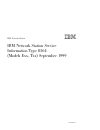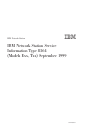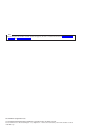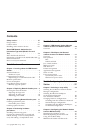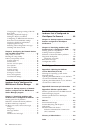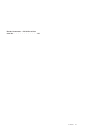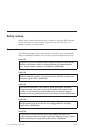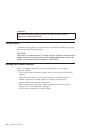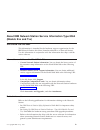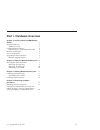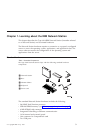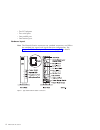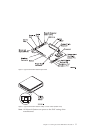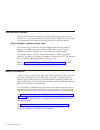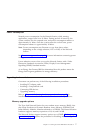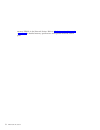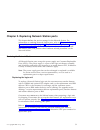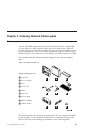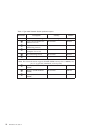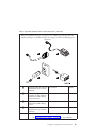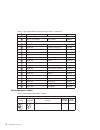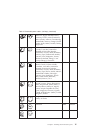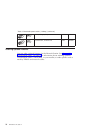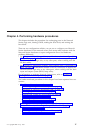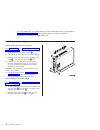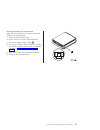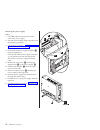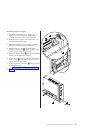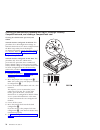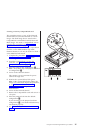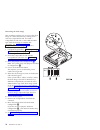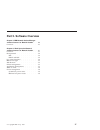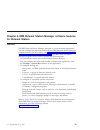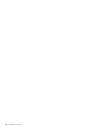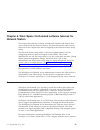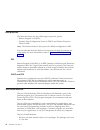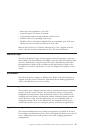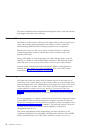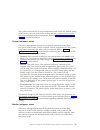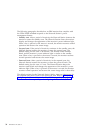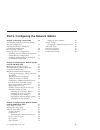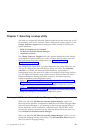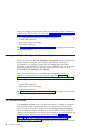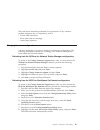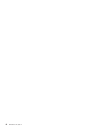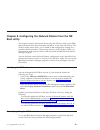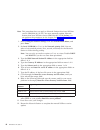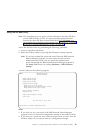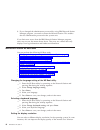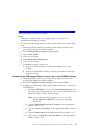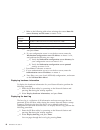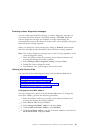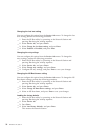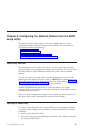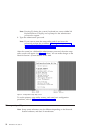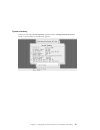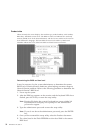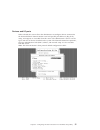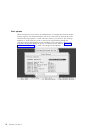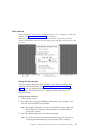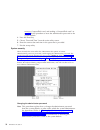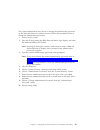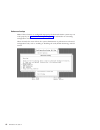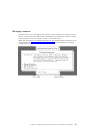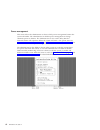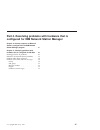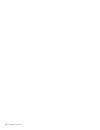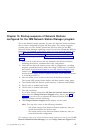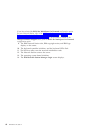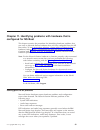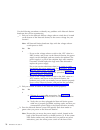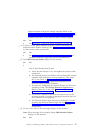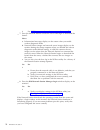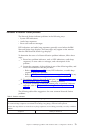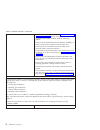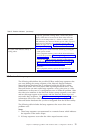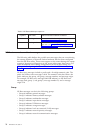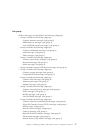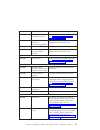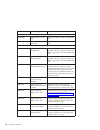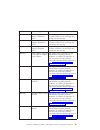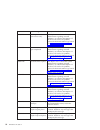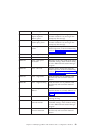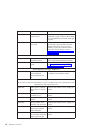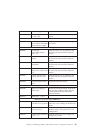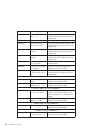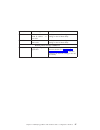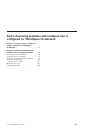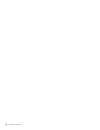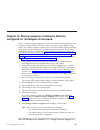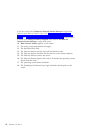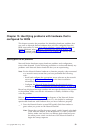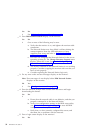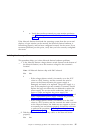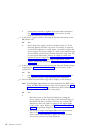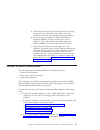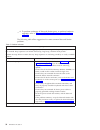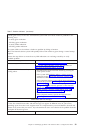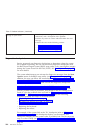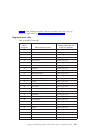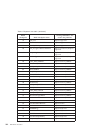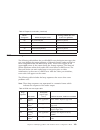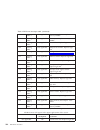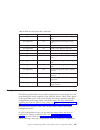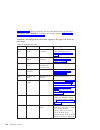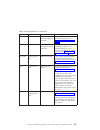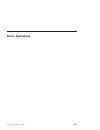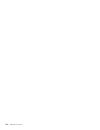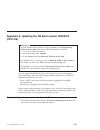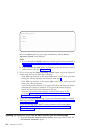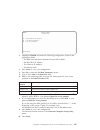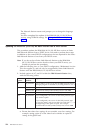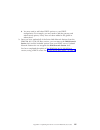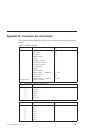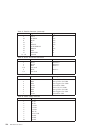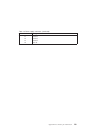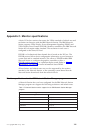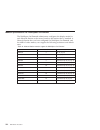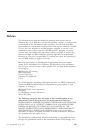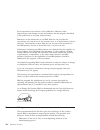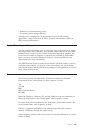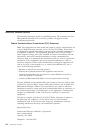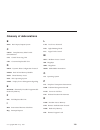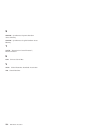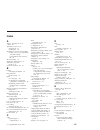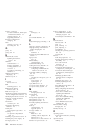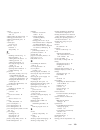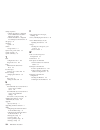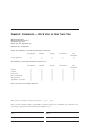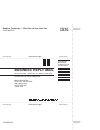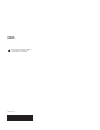- DL manuals
- IBM
- Network Router
- 8364 E series
- User Manual
IBM 8364 E series User Manual - Part 1. Hardware Overview
Part 1. Hardware Overview
Chapter 1. Learning about the IBM Network
Required types of communication cable .
Chapter 2. Replacing Network Station parts
Servicing the Network Station .
Chapter 3. Ordering Network Station parts
Chapter 4. Performing hardware
Installing and removing parts .
Clearing the administrator password and
CMOS, creating a recovery CompactFlash
card, and reading a CompactFlash card .
© Copyright IBM Corp. 1999
1
Summary of 8364 E series
Page 1
Ibm network station ibm network station service information type 8364 (models exx, txx) september 1999 sy44-0073-01 ibm.
Page 3
Ibm network station ibm network station service information type 8364 (models exx, txx) september 1999 sy44-0073-01 ibm.
Page 4
Note before using this information and the product it supports, be sure to read the information in “safety notices” on page vii and “notices” on page 123. Second edition (september 1999) © copyright international business machines corporation 1999. All rights reserved. Us government users restricted...
Page 5: Contents
Contents safety notices . . . . . . . . . . . Vii danger notices . . . . . . . . . . . Vii caution notices . . . . . . . . . . Viii handling static-sensitive devices . . . . . Viii about ibm network station service information type 8364 (models exx and txx). . . . . . . . . . . . . . . Ix who should...
Page 6
Changing the language setting of the ns boot utility . . . . . . . . . . . 46 selecting a keyboard language . . . . . 46 setting the display resolution . . . . . 46 configuring an ibm network station to boot from local (nvram) settings . . . 47 displaying hardware information . . . . 48 displaying t...
Page 7
Readers’ comments — we’d like to hear from you . . . . . . . . . . . . 135 contents v.
Page 8
Vi ibm network station.
Page 9: Safety Notices
Safety notices safety notices contain information that is related to using the ibm network station thin client in a safe manner. The notices can be in the form of a danger, warning, or caution notice. Danger notices the following danger notices call attention to situations that are potentially letha...
Page 10
Danger to reduce the risk of electrical shock use only ac power sources approved by ibm. (rsftd216) caution notices a caution notice applies to a situation that is potentially hazardous to people because of some existing condition. Caution: the battery is a lithium battery. To avoid possible explosi...
Page 11: (Models Exx And Txx)
About ibm network station service information type 8364 (models exx and txx) who should read this book this information is intended for the hardware support organization for the ibm network station thin client (hereafter referred to as network station). Use this information in conjunction with the i...
Page 12
How to send your comments your feedback is important in helping to provide the most accurate and high-quality information. If you have any comments about this, or any other ibm information, mail the readers’ comment form that is located at the end of this document. V if you are mailing a comment for...
Page 13: Part 1. Hardware Overview
Part 1. Hardware overview chapter 1. Learning about the ibm network station . . . . . . . . . . . . . . 3 standard hardware . . . . . . . . . . 3 hardware layout . . . . . . . . . . 4 communication hardware. . . . . . . . 6 required types of communication cable . . 6 monitor specifications . . . . ....
Page 14
2 ibm network station.
Page 15
Chapter 1. Learning about the ibm network station this chapter describes the type 8364 ibm network station (hereafter referred to as network station) and associated hardware. The network station hardware requires a connection to a properly configured server to access the operating system, applicatio...
Page 16
V two pci adapters v two serial ports v one parallel port. V one monitor port. Hardware layout note: the network station connectors are standard connectors, and follow the standard pin, signal, and signal direction configurations. See “appendix b. Connector pin information” on page 117 for details. ...
Page 17
Note: all network stations are preset to the 230v setting when manufactured. Figure 2. Type 8364 network station logic board figure 3. Type 8364 network station voltage selector switch (bottom view) chapter 1. Learning about the ibm network station 5.
Page 18
Communication hardware network station hardware includes integrated token-ring communication (models txx), or integrated ethernet communication (models exx). Both types of communication can automatically determine line speed and duplex. Required types of communication cable the required type of cabl...
Page 19
Power consumption normal power consumption for the network station, while running applications, ranges from 24 to 28 watts. During periods of inactivity, the system switches into the suspend state, and power consumption reduces to approximately 18 watts. Once the system enters the soft-off state, po...
Page 20
Memory dimms in the network station. Refer to “ordering optional features” on page 16 for detailed memory specifications and optional network station parts. 8 ibm network station.
Page 21
Chapter 2. Replacing network station parts this chapter defines the service strategy for the network station. For information on ordering network station parts, refer to “chapter 3. Ordering network station parts” on page 11. “chapter 4. Performing hardware procedures” on page 17 provides the instru...
Page 22
Replacing all other parts to replace a keyboard, mouse, power module, memory dimm, or other network station part, remove the part from the system, and install a replacement part. Note: you need to return some parts to ibm. Always check the replacement part packaging for any return instructions regar...
Page 23
Chapter 3. Ordering network station parts ordering replacement parts you can order ibm replacement parts for the network station. Contact ibm, or your reseller, to order warranty parts and non-warranty parts. Ibm will provide warranty service without charge for parts during the warranty period on an...
Page 24
Table 3. Type 8364 network station replacement parts reference description country part number logic unit and associated parts «1¬ logic unit for models exx (ethernet drawer) all countries 41l5339 «1¬ logic unit for models txx (token ring drawer) all countries 41l5392 «2¬ network station cover (comp...
Page 25
Table 3. Type 8364 network station replacement parts (continued) network cables note: the required cable type is category 3 for 4 mb ring speed operation. The required cable type is shielded twisted pair category 4 or 5 for 16 mb ring-speed operation. «a¬ ttp rj-45 plug stp cable for connection to 9...
Page 26
Table 3. Type 8364 network station replacement parts (continued) «7¬ power supply (115v - 230v) all countries 94h1254 mouse «5¬ mouse (two button) all countries 76h0889 keyboards «6¬ keyboard belgian uk 37l0857 «6¬ keyboard brazilian portuguese 07l9450 «6¬ keyboard canadian french 37l0852 «6¬ keyboa...
Page 27
Table 4. Detachable power cables (10 amp) (continued) abu dhabi, austria, belgium, bulgaria, botswana, egypt, finland, france, germany, greece, iceland, indonesia, korea (south), lebanon, luxembourg, netherlands, norway, portugal, saudi arabia, spain, sudan, sweden, turkey, yugoslavia 230v 13f9979 b...
Page 28
Table 4. Detachable power cables (10 amp) (continued) chile, ethiopia, italy 230v 14f0069 liechtenstein, switzerland 230v 14f0051 ordering optional features you can order optional features for the network station. See “compatible compactflash cards” on page ix for information about ordering optional...
Page 29
Chapter 4. Performing hardware procedures this chapter includes the procedures for exchanging parts in the network station logic unit, clearing cmos, reading the boot block, and writing the boot block. There are two configuration utilities you can use to configure your network station hardware for t...
Page 30
It is important that you understand all of the information that is presented in “safety notices” on page vii before performing any hardware-related procedures on network station hardware. Installing and removing parts removing the logic unit to install parts read safety notices, and “handling static...
Page 31
Installing an optional compactflash card read “caution notices” on page viii, “removing the logic unit to install parts” on page 18 and “compatible compactflash cards” on page ix before continuing. 1. Match the grooves on the sides of the compactflash card «a¬ to the inside of the connector «b¬ . 2....
Page 32
Exchanging the memory complete the procedure, “removing the logic unit to install parts” on page 18 before performing the following dual inline memory module (dimm) procedures. 1. To remove a dimm from the logic unit, press the two tabs «b¬ located at each end of the dimm «a¬ out and down. 2. To ins...
Page 33
Selecting the voltage for your location: note: all network stations are preset to the 230v setting when manufactured. 1. Power off the network station. 2. Remove the base from the network station. 3. Locate the voltage selector switch «a¬ . 4. Use a pen, or similar object, to slide the switch to the...
Page 34
Removing the power supply: notes: 1. Only ibm-authorized personnel should remove the power supply. 2. You will need a phillips head screwdriver for the following procedure. 1. Complete the procedure, “removing the logic unit to install parts” on page 18 before continuing. 2. Disconnect the power sup...
Page 35
Installing the power supply: 1. Carefully install the power supply into the logic unit so that the power supply fan assembly faces the front of the logic unit. 2. Slide the power supply toward the back of the logic unit until it stops. 3. Make sure that the power supply is seated correctly, and firm...
Page 36
Clearing the administrator password and cmos, creating a recovery compactflash card, and reading a compactflash card clearing the administrator password, and cmos network stations configured for wsod: this procedure clears all configuration settings on network stations that have been configured from...
Page 37
Creating a recovery compactflash card: this procedure creates a copy of the network station firmware (hereafter referred to as flash image). The flash image that is stored on the compactflash card includes both ns boot and bios images. You need a compactflash card to complete this procedure (see “co...
Page 38
Recovering the flash image this procedure explains how to recover the flash image of a network station by reading from a recovery compactflash card. You need a compactflash card with a series 2800 (machine type 8364) flash image to complete this procedure. See “creating a recovery compactflash card”...
Page 39: Part 2. Software Overview
Part 2. Software overview chapter 5. Ibm network station manager software features for network station . . 29 overview . . . . . . . . . . . . . 29 chapter 6. Work space on-demand software features for network station . . 31 overview . . . . . . . . . . . . . 31 boot protocols . . . . . . . . . . . ...
Page 40
28 ibm network station.
Page 41: For Network Station
Chapter 5. Ibm network station manager software features for network station overview the ibm network station manager program is a browser-based application. You can configure the network station for the ibm network station manager program from the ns boot utility (see “chapter 8. Configuring the ne...
Page 42
30 ibm network station.
Page 43: Network Station
Chapter 6. Work space on-demand software features for network station this chapter describes the software and licensed internal code features that are associated with the network station. The licensed internal code features discussed in this chapter have been configured in the network station setup ...
Page 44
Boot protocols the network station has the following boot protocol options: v remote program load (rpl) v dynamic host configuration protocol (dhcp) and preboot execution protocol (pxe) note: the network station’s boot protocol’s default configuration is rpl. You can select the network station’s boo...
Page 45
V runs byte-code operands in .Class files. V creates instances of classes at runtime. V calls methods and accessing attributes within classes. V handles calls to java packages and classes. V handles calls to stand-alone methods that are considered part of the java library, but are not carried out di...
Page 46
For more information about application management, refer to the information that shipped with the server software. Wake on lan the wake on lan feature of the network station allows remote server access of the client during power-managed states. Wake on lan is useful for administrating network statio...
Page 47
The system will enter this power management mode within the default setting of 30 minutes. You can set both the system and the system monitor to enter the power-managed mode automatically. Refer to “power management” on page 62 for more information. System-low-power states the power management featu...
Page 48
The following paragraphs describe how an ibm monitor that complies with the vesa dpms standard responds to the network station’s power management feature: v standby state : after a period of inactivity, the network station instructs the monitor to enter the standby state. The network station clears ...
Page 49
Part 3. Configuring the network station chapter 7. Selecting a setup utility . . . 39 selecting the ns boot for network station manager configuration . . . . . . . . 39 selecting the bios for workspace on-demand configuration . . . . . . . 40 the automatic selection . . . . . . . . 40 changing firmw...
Page 50
38 ibm network station.
Page 51
Chapter 7. Selecting a setup utility you need to configure the network station hardware for the server that it will be interfacing with on the network. Three configuration options appear on the change firmware support menu during the initial startup of the network station hardware: v bios for worksp...
Page 52
After you configure the network station and restart the system, it attempts to communicate with the network server. See “chapter 11. Identifying problems with hardware that is configured for ns boot” on page 69 for explanations of any common problem indicators you experience, such as: v system led i...
Page 53
Network station hardware performed, for explanations of any common problem indicators the you experience, such as: v system led indications. V error codes and text messages. V audio beep sequences. Changing firmware configurations you may decide that you want to change your firmware configuration. T...
Page 54
42 ibm network station.
Page 55: Boot Utility
Chapter 8. Configuring the network station from the ns boot utility this chapter contains information about using the ns boot utility of the ibm network station thin client (hereafter referred to as the network station). The ns boot utility menu allows you to view or set configuration settings for a...
Page 56
Note: this procedure does not apply to network stations that have ns boot version h2033190 (03/31/99). You must manually update network stations that have ns boot version h2033190 (03/31/99) before you can perform the procedures in this chapter. See “appendix a. Updating the ns boot version h2033190...
Page 57
Using the ns boot utility note: this procedure does not apply to network stations that have ns boot version h2033190 (03/31/99). You must manually update network stations that have ns boot version h2033190 (03/31/99) before you can perform the procedures in this chapter. See “appendix a. Updating th...
Page 58
3. If you changed the administrator password by using ibm network station manager program, you need to restart the network station. This enables the new administrator password at the system unit. If you limit user access from the ibm network station manager program, users may not see the menu shown ...
Page 59
Specifications for the ibm network station manager program” on page 121 for more information on resolution options. Notes: 1. Selecting a resolution that is not supported by your monitor can permanently damage the monitor. 2. For the best video image, power on the monitor before you start the logic ...
Page 60
__ f. Refer to the following table when selecting the correct boot file server directory and file name on menu 2 of 4: for this platform: select this choice: as/400 /qibm/proddata/networkstationv2/x86/kernel.2800 windows nt /networkstationv2/prodbase/x86/kernel.2800 rs/6000 /usr/networkstationv2/pro...
Page 61
Enabling verbose diagnostic messages you can enable and disable the display of verbose diagnostic messages on your network station display. The default setting is disabled. When the verbose diagnostic messages are disabled, an image representing the communication between the network station and a se...
Page 62
Changing the fast boot setting you can configure this option from the service aids menu. To change the fast boot setting, perform the following procedure: __ 1. Enter the ns boot utility by powering on the network station and pressing esc during the startup sequence. __ 2. Select service aids, and p...
Page 63: Setup Utility
Chapter 9. Configuring the network station from the bios setup utility the network station setup utility is the system administrator’s tool for configuring the basic input and output system (bios). The information in this chapter includes the following: v “setup utility overview”. V “entering the se...
Page 64
Note: pressing f1 during the system’s keyboard test causes a false 301 keyboard error to display, and a prompt for the administrator password to appear. 3. Type the administrator password. Note: if you want to enter the setup utility and do not know the password, perform the procedure, “clearing the...
Page 65
System summary when you select the system summary option from the configuration/setup utility menu, a screen similar to the following appears: chapter 9. Configuring the network station from the bios setup utility 53.
Page 66
Product data when selected, this screen displays the machine type, model number, serial number, bios date, and bios revision level. The bios revision level indicates the read-only memory (rom) level of the network station, and the last two entries in the revision level indicate the language. The boo...
Page 67
Devices and i/o ports when selected, this screen allows the administrator to configure devices connected to the network station. Network station serial and parallel port addresses, irq levels, setup, and support are accessible from this screen. The administrator is able to see the types and sizes of...
Page 68
Start options when selected, this screen allows the administrator to configure the network station startup sequence. The network station will always start from the network first. The ″ primary start-up sequence ″ is used when the system is powered on. The ″ start-up sequence ″ is used when the syste...
Page 69
Date and time when selected, this screen allows the administrator to view or change the system date and time. See “setting the date and time” for instructions. Note: the operating system updates the network station system time, when the system is booted from the server. The operating system will not...
Page 70
Recovery compactflash card, and reading a compactflash card” on page 24 for the procedure to reset the administrator password to the system default. 4. Press the enter key. 5. Choose ″ date and time ″ from the main utility screen. 6. Enter the correct date and time in the space that is provided. 7. ...
Page 71
The system administrator may choose to change the administrator password on the network station for security reasons. Follow the procedure below to change the administrator password. 1. Power on the system. 2. Press the f1 key during the ibm network station logo display, and after the keyboard leds ...
Page 72
Advanced setup note: if these features are configured improperly, the network station system may not work properly. See “load default settings” on page 63 for information on correcting configuration errors. When selected, this screen allows the system administrator to perform more advanced configura...
Page 73
Isa legacy resources if selected, this screen will display the memory resource used by the system for planar devices, and other resource information, including i/o port resources, dma resources, and interrupt resources used by the system for on board devices. Note: if these features are configured i...
Page 74
Power management this screen allows the administrator to choose which power management features the system will utilize. The administrator can disable power management or change automatic power-on features. The administrator can also set the delay time the network station will experience before the ...
Page 75
Load default settings this option allows you to reset the setup utility configurations back to the system default values. This is useful when trying to diagnose configuration errors (see “configuration errors” on page 105) in the system. Loading defaults will reset the administrator password to the ...
Page 76
64 ibm network station.
Page 77
Part 4. Resolving problems with hardware that is configured for ibm network station manager chapter 10. Startup sequence of network stations configured for the ibm network station manager program . . . . . . . 67 chapter 11. Identifying problems with hardware that is configured for ns boot . 69 star...
Page 78
66 ibm network station.
Page 79
Chapter 10. Startup sequence of network stations configured for the ibm network station manager program this is the detailed startup sequence of events for network station hardware that you have configured using the ns boot utility. This startup sequence assumes that you have already selected the ns...
Page 80
If you have selected the bios for workspace on demand configuration option for your network station, refer to the “chapter 12. Startup sequence of network stations configured for workspace on-demand” on page 91. See “part 3. Configuring the network station” on page 37 for the procedure to return to ...
Page 81: Configured For Ns Boot
Chapter 11. Identifying problems with hardware that is configured for ns boot this chapter contains the procedures for identifying hardware problems that can occur to network station hardware that you have configured from the ns boot utility. To learn more about selecting a setup utility for network...
Page 82
Use the following procedures to identify any problems with network station hardware that you are experiencing. __ 1. Did you set the network station voltage selector switch that is located on the bottom of the network station) to the correct voltage for your location? Note: all network station hardw...
Page 83
Network station to begin the startup sequence. Refer to the “chapter 10. Startup sequence of network stations configured for the ibm network station manager program” on page 67 for a detailed explanation of the network station startup sequence. Yes no ↓ see “indicators of network station problems” o...
Page 84
↓ see “ns boot error codes and text messages” on page 76. __ 7. Does the network station contact the server and begin to download the kernel? Notes: a. Informational messages display on the screen when you enable verbose diagnostic mode. B. Network station images and network server images display on...
Page 85
Indicators of network station problems the network station indicates problems in the following ways: v system led indications. V audio beep sequences. V error codes and text messages. Led indications and audio beep sequences generally occur before the ibm network station logo displays. Error message...
Page 86
Table 5. Problem indicators (continued) you hear a beep sequence. V refer to the beep sequences listed in “ns boot audio beep sequences” on page 75. If you do not find the beep sequences in the table, continue with the following options. V ensure that all dual inline memory modules (dimms) are firml...
Page 87
Table 5. Problem indicators (continued) there is no system led indication. Verify that the network station power cable is plugged into a properly grounded working outlet, and that the power supply switch that is located at the back of the network station is in the on position (1). If there is still ...
Page 88
Table 6. Ns boot audio beep sequences beep sequence led status problem location: problem resolution 1-3-1 flashing amber memory error: check or replace memory (see “exchanging the memory” on page 20). 2-3-2 flashing amber video memory error: replace the network station logic unit (see “chapter 2. Re...
Page 89
Sub group ns boot messages are classified by the following subgroups: v group 1 includes the following subgroups: common memory messages (sub group 0). Dimm memory messages (sub group 1). Local (nvram) memory messages (sub group 2). V group 2 includes the following subgroups: common multimedia messa...
Page 90
Remote packet messages (sub group 8). Message number message numbers indicate the type of ns boot message. For example, ns boot messages nsbxx00x to nsbxx49x are informational ns boot messages. Ns boot messages nsbxx50x to nsbxx99x are ns boot warning and error messages. Origin a message origin can ...
Page 91
Error code error message what you should do nsb12510 not able to access nonvolatile memory. Replace the network station logic unit (see “chapter 2. Replacing network station parts” on page 9). Nsb12520 setting nonvolatile memory to manufacturing defaults. Re-enter ns boot configuration data, if diff...
Page 92
Error code error message what you should do compactflash card messages (nsb51xxx) nsb51500 file not found on flash card. Check the contents of the compactflash card. Nsb51510 cannot close file on flash card. Check the contents of the compactflash card. Token ring messages (nsb61xxx) nsb61500 token r...
Page 93
Error code error message what you should do nsb61649 token ring error in address verification phase. Indicates stage of token-ring adapter insertion. Watch for any messages that accompany this message. Nsb61659 token ring error in neighbor notification phase. Indicates stage of token-ring adapter in...
Page 94
Error code error message what you should do nsb61729 full duplex heartbeat received too early. Full duplex error. Contact the system administrator regarding network problems, or, switch to half duplex. If this does not resolve the problem, replace the network station logic unit it (see “chapter 2. R...
Page 95
Error code error message what you should do nsb61829 token ring error in full duplex duplicate address phase. Indicates stage of token-ring adapter insertion. Watch for any messages that accompany this message. Nsb61839 token ring error in station query phase. Indicates stage of token-ring adapter i...
Page 96
Error code error message what you should do nsb61960 error - full duplex protocol error. Manually set the ring speed in the local (nvram) settings of the ns boot utility, or in the ibm network station manager program. Nsb61970 unknown token ring error code. Verify that there are no problems with the...
Page 97
Error code error message what you should do nsb71605 dhcp offer from server %s not valid. Verify that the dhcp server settings are correct. Bootp messages (nsb72xxx) nsb72505 bootp options exceed the maximum allowable bootp option length. Verify that the bootp server settings are correct. Network co...
Page 98
Error code error message what you should do nsb83539 cannot ping boot server x %s. Verify your configuration settings in the ns boot utility, and confirm the server configuration. Nsb83549 unable to open file. Confirm the server configuration. Nsb83560 boot file name or directory not valid. Verify y...
Page 99
Error code error message what you should do nsb87519 address resolution failed. Ip address x %s not valid. Verify your network configuration settings in the ns boot utility. Nsb87529 ip address %s not in arp cache. Verify your network configuration settings in the ns boot utility. Remote packet mess...
Page 100
88 ibm network station.
Page 101
Part 5. Resolving problems with hardware that is configured for workspace on-demand chapter 12. Startup sequence of network stations configured for workspace on-demand . . . . . . . . . . . . 91 chapter 13. Identifying problems with hardware that is configured for bios . . . 93 starting point for al...
Page 102
90 ibm network station.
Page 103
Chapter 12. Startup sequence of network stations configured for workspace on-demand this is a typical startup sequence of events for network station hardware that you have configured from the basic input and output system (bios) setup utility. This startup sequence assumes that you have already sele...
Page 104
If you have selected the ns boot for network station manager configuration option for your network station, refer to the “chapter 10. Startup sequence of network stations configured for the ibm network station manager program” on page 67. See “part 3. Configuring the network station” on page 37 for ...
Page 105: Configured For Bios
Chapter 13. Identifying problems with hardware that is configured for bios this chapter contains the procedures for identifying hardware problems that can occur to network station hardware that you have configured from the bios setup utility. To learn more about selecting a setup utility for network...
Page 106
Yes no ↓ see “isolating hardware problems” on page 95. __ 2. Does ibm network station display on the monitor? Yes no ↓ one or more of the following may be true: a. Verify that the monitor is on, and tighten the monitor cable connections. B. The network station may have failed a self-test during the ...
Page 107
↓ a. Verify that you have correctly set your monitor resolution (see “monitor specifications for workspace on-demand” on page 122). If the network station downloads the operating system from the server and displays a login window on the monitor, the network station hardware is functioning properly, ...
Page 108
↓ instruct the customer to tighten all system cable connections. See “hardware layout” on page 4 for the location of each network station port and connector. __ 3. Is the power supply switch on the back of the network station in the off position (0)? No yes ↓ move the power supply switch to the on p...
Page 109
A. Ensure that the monitor and monitor cable are working properly. Power off the network station and swap monitors and cables. Then restart the network station. B. Ensure that you installed any dual inline memory modules (dimms) correctly, and that they are not defective. Power off the network stati...
Page 110
__ 4. To perform exchanges of network station parts, or perform hardware upgrades, refer to “chapter 4. Performing hardware procedures” on page 17. The following table offers suggestions for some common network station problems. Table 7. Problem indicators audio beep sequences if your network statio...
Page 111
Table 7. Problem indicators (continued) if your network station is not functioning properly and the system led indicates anything other than a steady green color, an error has occurred. The system led can indicate hardware problems in the following ways: v a steady green indication. V a flashing gre...
Page 112
Table 7. Problem indicators (continued) you receive an error code or text message on your screen. V record any error messages, audio beep sequence, or led indications, and a description of the problem. V perform any action or actions indicated within the error message. V look for the error in the fo...
Page 113
Page 24). If the problem continues, then the secondary recovery step is to replace the logic unit (see “replacing the logic unit” on page 9). Diagnostic error table table 8. Diagnostic error table bios checkpoint bios checkpoint name recovery action (perform if clearing cmos does not resolve the pro...
Page 114
Table 8. Diagnostic error table (continued) bios checkpoint bios checkpoint name recovery action (perform if clearing cmos does not resolve the problem) 74 apm_init replace logic unit 50 usbenableperiodicsmi replace logic unit 76 boot_strap_1 replace logic unit 60 pnp_assigncardselect numbers replac...
Page 115
Table 8. Diagnostic error table (continued) bios checkpoint bios checkpoint name recovery action (perform if clearing cmos does not resolve the problem) 00 pw_unlockkybd replace keyboard 6c checkforlockedkbd replace keyboard 6f setkbdleds replace keyboard 70 checkforsetuphotkey replace keyboard 71 i...
Page 116
Table 9. Bios error messages table (continued) 1-3-1 flashing amber not applicable memory test: check or replace memory dimms 1-3-2 flashing amber not applicable memory test: replace memory dimms 1-4-3 flashing amber not applicable timer failure: replace logic unit 1-4-4 flashing amber not applicabl...
Page 117
Table 9. Bios error messages table (continued) not applicable d1 initialize the cache: replace logic unit not applicable d2 restore cache status: replace logic unit not applicable d3 configure the cache: replace logic unit not applicable d4 flush cache: replace logic unit not applicable d5 enable ca...
Page 118
Card” on page 24). Both procedures will reset the administrator password to the default value, ibmncd. To change this setting, refer to “changing the administrator password” on page 58. Attention: all configuration error codes appear in the upper left corner of the screen. Table 10. Configuration er...
Page 119
Table 10. Configuration errors (continued) error code error message cause suggested actions 178x hard disk error hard disk could not be configured or failed restart the network station; or, replace the logic unit (see “replacing the logic unit” on page 9). 2401 video error video failed to configure ...
Page 120
108 ibm network station.
Page 121: Part 6. Appendixes
Part 6. Appendixes © copyright ibm corp. 1999 109.
Page 122
110 ibm network station.
Page 123: (03/31/99)
Appendix a. Updating the ns boot version h2033190 (03/31/99) important you can find the latest updates to this procedure by reading running v2r1 on series 2800 in the latest v2r1 information on the web: 1. Go to http://www.Ibm.Com/nc/ 2. In the left frame, click support. 3. In the search field, type...
Page 124
Select operating system 1. Wsod 2. Other 3. Auto select the other option by pressing 2 immediately after the select operating system screen displays. Notes: a. If you selected the wsod option by mistake, perform the procedure in “switching from the bios for workspace on-demand configuration” on page...
Page 125
Scrn02 network computer setup utility f2 = view hardware configuration f3 = set network parameters f4 = set boot parameters return=reboot 2. Highlight nvram and enter the following configuration values in the appropriate fields: v the ibm network station internet protocol (ip) address. V the boot ho...
Page 126
The network station restarts and prompts you to change the language setting. You have completed the update of the h2033190 (03/31/99) ns boot version, using nvram settings. See “using the ns boot utility” on page 45. Updating the h2033190 (03/31/99) ns boot version from a dhcp server this procedure ...
Page 127
B. You may need to add other dhcp options to your dhcp configuration. For example, you may need to add the gateway and subnet mask options, if they have not been added at the global or subnet level. 3. Once you have updated all of the series 2800 network stations from the h2033190 (03/31/99) ns boot...
Page 128
116 ibm network station.
Page 129
Appendix b. Connector pin information the following tables define the connector pins that are used with the network station. Table 11. Monitor connector pin signal signal direction 1 red video out 2 green video out 3 blue video out 4 monitor detect 2 in 5 ground – - - 6 red video ground - - - 7 gree...
Page 130
Table 13. Parallel connector (continued) pin signal signal direction 9 data 7 in 10 acknlg out 11 busy out 12 pe out 13 select out 14 autofeedxt in 15 error out 16 init in 17 selectin in 18 - 25 ground - - - table 14. Rj-45 twisted pair connector pin name function 1 tpop transmit + 2 tpon transmit -...
Page 131
Table 16. Power supply connector (continued) pin # voltage+5v dc 11 ground 12 ground 13 ground 14 -12v dc appendix b. Connector pin information 119.
Page 132
120 ibm network station.
Page 133
Appendix c. Monitor specifications a basic vga-class monitor that meets the vesa standards of refresh rate and resolution can function with the ibm network station. The ibm network station supports vesa display power management signaling (dpms) and vesa display data channel (ddc2b). Monitors attache...
Page 134
Monitor specifications for workspace on-demand the workspace on-demand administrator configures the display mode for each network station at the server, based on the monitor that is attached. A network station that you have configured for workspace on-demand, and has 4mb of video memory can support ...
Page 135: Notices
Notices this information has been developed for products and services that are offered in the u.S.A. Ibm may not offer the products, services, or features that are discussed in this document in other countries. Consult your local ibm representative for information on the products and services curren...
Page 136
Be incorporated in new editions of the publication. Ibm may make improvements and changes in both the products and the programs described in this publication at any time without notice. References in this information to non-ibm web sites are provided for convenience only and do not in any manner ser...
Page 137
V reduction in manufacturing wastes v increased product energy efficiency normal power consumption for the network station, while running applications, ranges from 24 to 28 watts. For more information, contact an ibm account representative. Product recycling and disposal you can recycle components, ...
Page 138
Electronic emission notices the following statement applies to this ibm product. The statement for other ibm products intended for use with this product will appear in their accompanying manuals. Federal communications commission (fcc) statement note: this equipment has been tested and found to comp...
Page 139
Industry canada compliance statement this class b digital apparatus meets the requirements of the canadian interference-causing equipment regulations. Avis de conformité à la réglementation d’industrie canada cet appareil numérique de la classe b respecte toutes les exigences du réglement sur le mat...
Page 140
128 ibm network station.
Page 141: Glossary Of Abbreviations
Glossary of abbreviations b bios. Basic input/output system c cmos. Complementary metal oxide semiconductor cpu. Central processing unit cru. Customer-replaceable unit d dhcp. Dynamic host configuration protocol dimm. Dual in-line memory module dma. Direct memory access dos. Disk operating system dp...
Page 142
S sdram. Synchronous dynamic random access memory sgram. Synchronous graphic random access memory t tcp/ip. Transmission control protocol / internet protocol u usb. Universal serial bus v vesa. Video electronics standards association vm. Virtual machine 130 ibm network station.
Page 143: Index
Index a address, changing the local mac 49 administrator password changing the 58 resetting the 24 administrator password and cmos creating a recovery compactflash card, and reading a compactflash card, clearing the 24 advanced setup 60 application management 33 audio beep sequences ns boot 75 autom...
Page 144
Features (continued) for network station, work space on-demand software 31 ordering optional 16 upgrading hardware 7 firmware configurations changing 41 flash creating a recovery 25 recovering the 26 g group 76 group, sub 77 h h2033190 (03/31/99) updating the ns boot version 111 hardware communicati...
Page 145
Options memory upgrade 7 start 56 ordering network station parts 11 ordering optional features 16 ordering replacement parts 11 origin 78 override pins password 24 overview 29, 31 hardware 3 setup utility 51 p parts installing and removing 18 network station 11 ordering network station 11 ordering o...
Page 146
Startup sequence of network stations configured for the ibm network station manager program 67 of network stations configured for workspace on-demand 91 sub group 77 summary system 53 switch voltage selector 5 system low-power states 35 system security 58 system summary 53 t table configuration erro...
Page 147
Readers’ comments — we’d like to hear from you ibm network station ibm network station service information type 8364 (models exx, txx) september 1999 publication no. Sy44-0073-01 overall, how satisfied are you with the information in this book? Very satisfied satisfied neutral dissatisfied very diss...
Page 148: Business Reply Mail
Readers’ comments — we’d like to hear from you sy44-0073-01 sy44-0073-01 ibmr cut or fold along line cut or fold along line fold and tape please do not staple fold and tape fold and tape please do not staple fold and tape no postage necessary if mailed in the united states business reply mail first-...
Page 150
Ibmr printed in the united states of america on recycled paper containing 10% recovered post-consumer fiber. Sy44-0073-01.