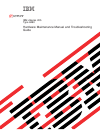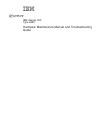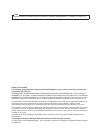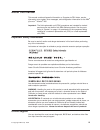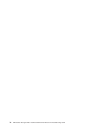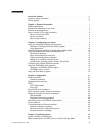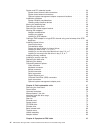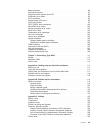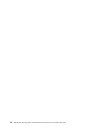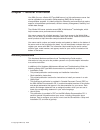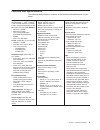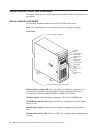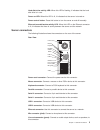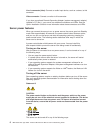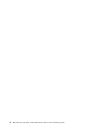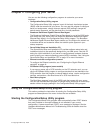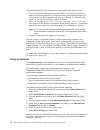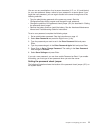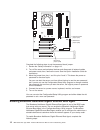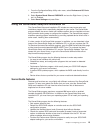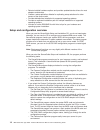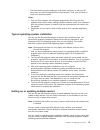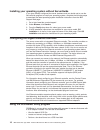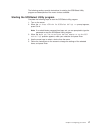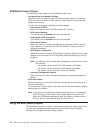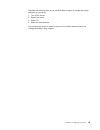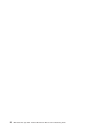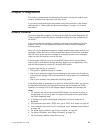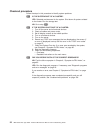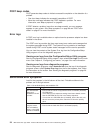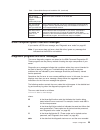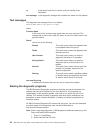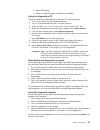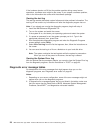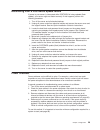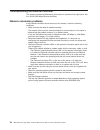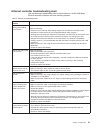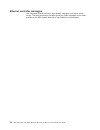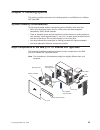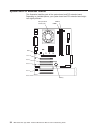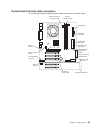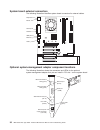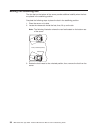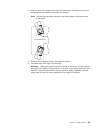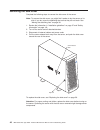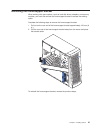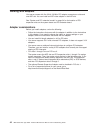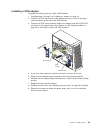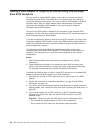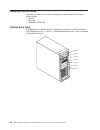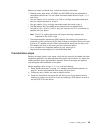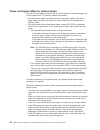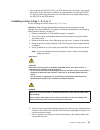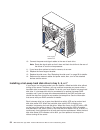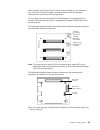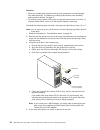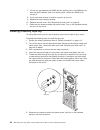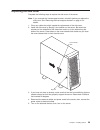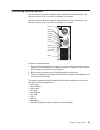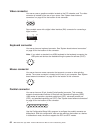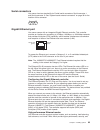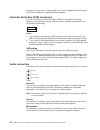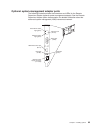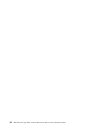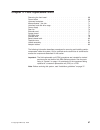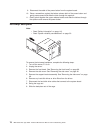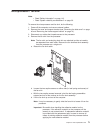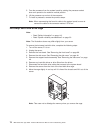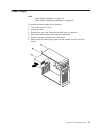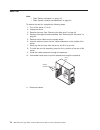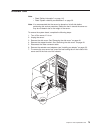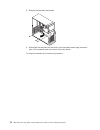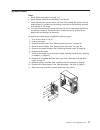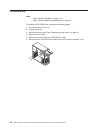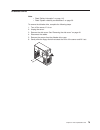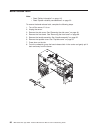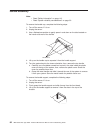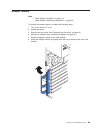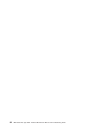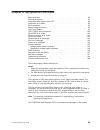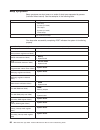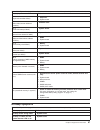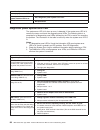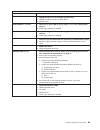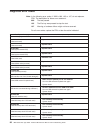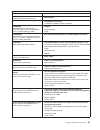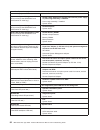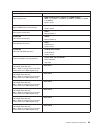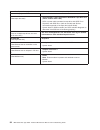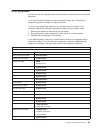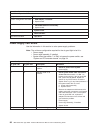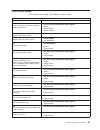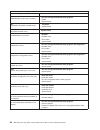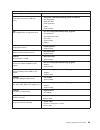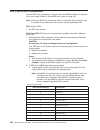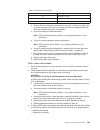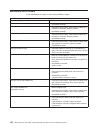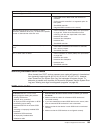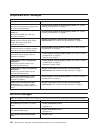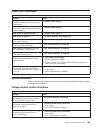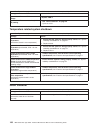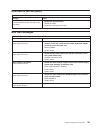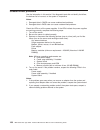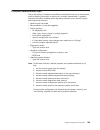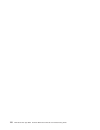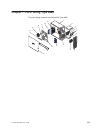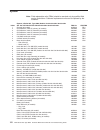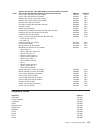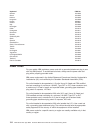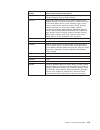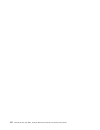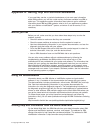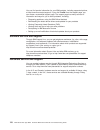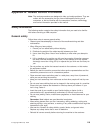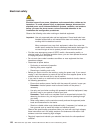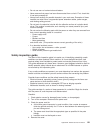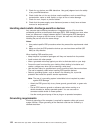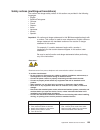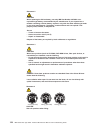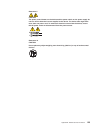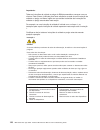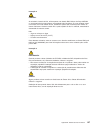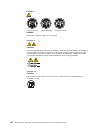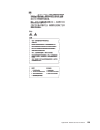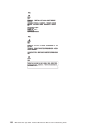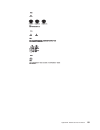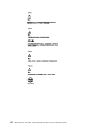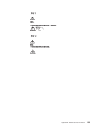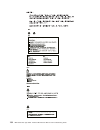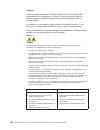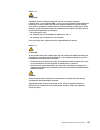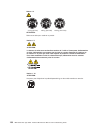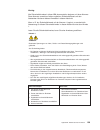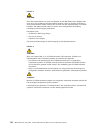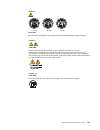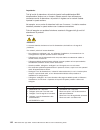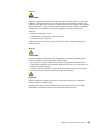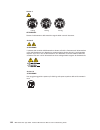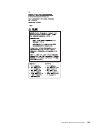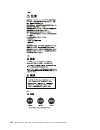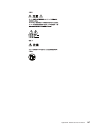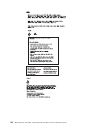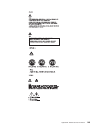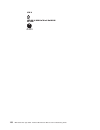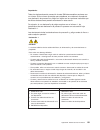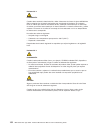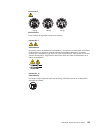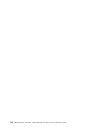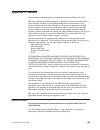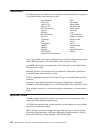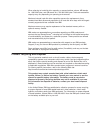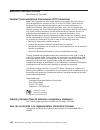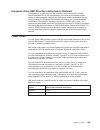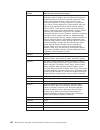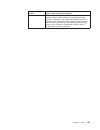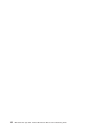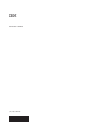- DL manuals
- IBM
- Server
- 8480 - Eserver xSeries 205
- Maintenance And Troubleshooting Manual
IBM 8480 - Eserver xSeries 205 Maintenance And Troubleshooting Manual
Summary of 8480 - Eserver xSeries 205
Page 1
Ibm xseries 205 type 8480 hardware maintenance manual and troubleshooting guide e rserver.
Page 3
Ibm xseries 205 type 8480 hardware maintenance manual and troubleshooting guide erserver.
Page 4
Note before using this information and the product it supports, read appendix c, “notices,” on page 155. Eighth (january 2005) the following paragraph does not apply to the united kingdom or any country where such provisions are inconsistent with local law: international business machines corporatio...
Page 5: About
About this manual this manual contains diagnostic information, a symptom-to-fru index, service information, error codes, error messages, and configuration information for the ibm ® eserver ™ xseries ® 205. Important: the field replaceable unit (fru) procedures are intended for trained servicers who ...
Page 6
Iv ibm xseries 205 type 8480: hardware maintenance manual and troubleshooting guide.
Page 7: Contents
Contents about this manual . . . . . . . . . . . . . . . . . . . . . . . Iii important safety information . . . . . . . . . . . . . . . . . . . . Iii online support . . . . . . . . . . . . . . . . . . . . . . . . . Iii chapter 1. General information . . . . . . . . . . . . . . . . . . . 1 related pu...
Page 8
System and pci extender boards . . . . . . . . . . . . . . . . . . 34 system board internal cable connectors . . . . . . . . . . . . . . . 35 system board external connectors . . . . . . . . . . . . . . . . . 36 optional system-management adapter component locations . . . . . . . 36 installation gui...
Page 9
Beep symptoms . . . . . . . . . . . . . . . . . . . . . . . . 86 no-beep symptoms . . . . . . . . . . . . . . . . . . . . . . . 87 diagnostic panel system error led . . . . . . . . . . . . . . . . . 88 diagnostic error codes . . . . . . . . . . . . . . . . . . . . . . 90 error symptoms . . . . . . ....
Page 10
Viii ibm xseries 205 type 8480: hardware maintenance manual and troubleshooting guide.
Page 11: Chapter
Chapter 1. General information your ibm eserver xseries 205 type 8480 server is a high-performance server that can be upgraded to a symmetric multiprocessing (smp) server through a microprocessor upgrade. It is ideally suited for networking environments that require superior microprocessor performan...
Page 12
V option installation guide this publication is provided in pdf on the ibm xseries documentation cd. It contains instructions to install, remove, and connect optional devices supported by your server. Depending on your server model, additional publications might be included on the ibm xseries docume...
Page 13
Features and specifications the following table provides a summary of the features and specifications for your server. Microprocessor: supports one microprocessor — intel ™ pentium ® 4 with 128 kb, 256 kb, or 512 kb level-2 cache and 400 mhz or 533 mhz front side bus (fsb) memory: v minimum: 128 mb ...
Page 14
Server controls, leds, and connectors this section describes the controls, light-emitting diodes (leds), and connectors on your server. Server controls and leds the following illustration shows the controls and leds on the server. Note: the front bezel door is not shown so that the drive bays are vi...
Page 15
Hard disk drive activity led: when this led is flashing, it indicates that the hard disk drive is in use. Power-on led: when this led is lit, it indicates that the server is turned on. Power-control button: press this button to turn the server on and off manually. Ethernet transmit/receive activity ...
Page 16
Line in connector (blue): connect an audio input device, such as a stereo, to this connector. Video connector: connect a monitor to this connector. If you have an optional remote supervisor adapter (system-management adapter) installed in pci slot 1, your server has additional connectors and leds. S...
Page 17
V you can press the power-control button to start an orderly shutdown of the operating system, if your operating system supports this feature, and turn off the server. V if the operating system stops functioning, you can press and hold the power-control button for more than 4 seconds to turn off the...
Page 18
8 ibm xseries 205 type 8480: hardware maintenance manual and troubleshooting guide.
Page 19: Chapter
Chapter 2. Configuring your server you can use the following configuration programs to customize your server hardware: v configuration/setup utility program the configuration/setup utility program is part of the basic input/output system (bios) code that comes with your server. You can use this prog...
Page 20
Complete the following steps to start the configuration/setup utility program: 1. Turn on the server and watch the monitor screen. If your server is already on when you start this procedure, you must shut down the operating system, turn off the server, wait a few seconds until all in-use leds go off...
Page 21
You can use any combination of up to seven characters (a z, a z, 0 9, and blanks) for your user password. Keep a record of your password in a secure place. If you forget the user password, you can regain access to the server through one of the following methods: v type the administrator password at ...
Page 22
Password check (jp1) jumper cmos clear (jp3) jumper boot block jumper (jp6) complete the following steps to set the password check jumper: 1. Review the “safety information” on page 119. 2. Turn off the server and peripheral devices and disconnect all external cables and power cords; then, remove th...
Page 23
1. From the configuration/setup utility main menu, select devices and i/o ports and press enter. 2. Select system board ethernet pxe/dhcp and use the right arrow (→) key to set it to enabled. 3. Select save settings and press enter. Using the serverguide setup and installation cd the serverguide set...
Page 24
V detects installed hardware options and provides updated device drivers for most adapters and devices. V creates a setup-replication diskette for replicating setup selections for other servers of the same model. V provides diskette-free installation for supported operating systems. V provides a rep...
Page 25
V the serverguide program displays a confirmation summary, so that you will know when you have completed all the required tasks. Then, you are ready to install your operating system. Notes: 1. Plug and play adapters are configured automatically. Non-plug and play adapters might require switch settin...
Page 26
Installing your operating system without serverguide if you have already configured the server hardware and you decide not to use the serverguide program to install your operating system, complete the following steps to download the latest operating-system installation instructions from the ibm supp...
Page 27
The following sections provide instructions for starting the scsiselect utility program and descriptions of the menu choices available. Starting the scsiselect utility program complete the following steps to start the scsiselect utility program: 1. Turn on the server. 2. When the press for scsiselec...
Page 28
Scsiselect menu choices the following choices appear on the scsiselect utility menu: v configure/view host adapter settings select this choice to view or change the scsi controller settings. To reset the scsi controller to its default values, press f6; then, follow the instructions that appear on th...
Page 29
Complete the following steps to use the boot menu program to change the startup sequence of your server: 1. Turn off the server. 2. Restart the server. 3. Press f12. 4. Select the startup device. The next time the server is started, it returns to the startup sequence set in the configuration/setup u...
Page 30
20 ibm xseries 205 type 8480: hardware maintenance manual and troubleshooting guide.
Page 31: Chapter
Chapter 3. Diagnostics this section provides basic troubleshooting information to help you resolve some common problems that might occur with your server. If you cannot locate and correct the problem using the information in this section, see appendix a, “getting help and technical assistance,” on p...
Page 32
Checkout procedure follow the steps in this procedure to identify system problems. 001 is the system part of a cluster? Yes. Schedule maintenance for the system. Shut down all systems related to the cluster. Run the storage test. No. Go to step 002. 002 if the system is not part of a cluster: 1. Tur...
Page 33
Diagnostic tools overview the following tools are available to help you identify and resolve hardware-related problems: v post beep codes and error messages the power-on self-test (post) generates beep codes and messages to indicate successful test completion or the detection of a problem. See “post...
Page 34
Post beep codes post generates beep codes to indicate successful completion or the detection of a problem. V one short beep indicates the successful completion of post. V more than one beep indicates that post detected a problem. For more information, see “beep symptoms” on page 86. If post detects ...
Page 35
Table 1. Serverguide setup and installation cd (continued) symptom suggested action the operating system installation program continuously loops. Make more space available on the hard disk. The serverguide program will not start your nos cd. Ensure that the nos cd you have is supported by the server...
Page 36
Cc is the check value that is used to verify the validity of the information. Text message is the diagnostic message that indicates the reason for the problem. Text messages the diagnostic text message format is as follows: function name: result (test specific string) where: function name is the nam...
Page 37
3. Select usb setup 4. Make sure usb keyboard and mouse are enabled. Using the diagnostics cd to start the ibm enhanced diagnostics using the cd, do the following: 1. Turn off your server and any peripheral devices. 2. Turn on all attached devices; then, turn your server on. 3. When you see press f1...
Page 38
If the hardware checks out ok but the problem persists during normal server operations, a software error might be the cause. If you suspect a software problem, refer to the information that comes with the software package. Viewing the test log the test log records data about system failures and othe...
Page 39
Recovering from a post/bios update failure if power to your server is interrupted while post/bios is being updated (flash update), your server might not restart correctly. If this happens, perform the following procedure: 1. Turn off the server and all attached devices. 2. Unplug all power cords fro...
Page 40
Troubleshooting the ethernet controller this section provides troubleshooting information for problems that might occur with the 10/100/1000 mbps ethernet controller. Network connection problems if the ethernet controller cannot connect to the network, check the following conditions: v make sure tha...
Page 41
Ethernet controller troubleshooting chart use the following troubleshooting chart to find solutions to 10/100/1000 mbps ethernet controller problems that have definite symptoms. Table 2. Ethernet troubleshooting chart ethernet controller problem fru/actions the server stops running when loading devi...
Page 42
Ethernet controller messages the integrated ethernet controller might display messages from certain device drivers. The latest information available concerning these messages will be made available at the ibm support web site at http://www.Ibm.Com/pc/support. 32 ibm xseries 205 type 8480: hardware m...
Page 43: Chapter
Chapter 4. Installing options this section provides instructions for installing options in an ibm eserver xseries 205 type 8480. System reliability considerations to help ensure proper system cooling and system reliability, make sure that: v each of the drive bays has a drive or a filler panel and e...
Page 44
System and pci extender boards this illustration identifies parts of the system board and pci extender board. Depending on installed options, your system board and pci extender board might look slightly different. Microprocessor and fan (u6) agp pci 1 pci 2 pci 3 pci 4 pci 5 battery dimm 1 dimm 2 34...
Page 45
System board internal cable connectors the following illustration identifies system board connectors for internal cables. Microprocessor fan connector (cn3) front fan connector (cn2) secondary ide (sec ide) scsi led connector primary ide (pri ide) diskette drive wake on lan connector ® main power mi...
Page 46
System board external connectors the following illustration identifies system board connectors for external cables. Keyboard mouse usb ports parallel serial ports ethernet audio optional system-management adapter component locations the following illustration shows the connectors and leds for the op...
Page 47
Installation guidelines before you begin to install options in your server, read the following information: v read the handling guidelines in “handling static-sensitive devices,” and read the safety statements in “safety information” on page 119. These guidelines will help you work safely with your ...
Page 48
Moving the stabilizing feet the four feet on the bottom of the server provide additional stability when the feet are placed in the stabilizing position. Complete the following steps to place the feet in the stabilizing position: 1. Place the server on its side. 2. Locate the release tab inside the f...
Page 49
4. Align the post in the center of the foot with the hole on the bottom of the server and place the foot between the guides as indicated. Note: the following illustration shows the rear feet located on the bottom rear of the server. Feet (locked position) guides guides 5. Rotate the foot outward unt...
Page 50
Removing the side cover complete the following steps to remove the side cover of the server. Note: to remove the side cover, you might find it easier to lay the server on its side. If you do, move the stabilizing feet so that they do not break. See “moving the stabilizing feet” on page 38. 1. Review...
Page 51
Removing the frame-support bracket when working with some options, such as hard disk drives, adapters, and memory modules, you must first remove the frame-support bracket to access the existing option. Complete the following steps to remove the frame-support bracket: 1. Pull out on the rear end of t...
Page 52
Working with adapters your server comes with five 32-bit, 33 mhz pci adapter connectors or slots and one agp slot. You can install an agp video adapter in the agp slot. See “system and pci extender boards” on page 34 for the location of pci expansion slots on the system board and pci extender board....
Page 53
Installing an adapter complete the following steps to install an adapter. Attention: when you handle static-sensitive devices, take precautions to avoid damage from static electricity. For details about handling these devices, see “handling static-sensitive devices” on page 37. 1. Review the informa...
Page 54
Attention: be certain that the adapter is correctly seated in the expansion slot before you turn on the server. Incomplete installation of an adapter might damage the system board or the adapter. Rear adapter- retaining bracket front adapter- support bracket adapter expansion-slot cover 9. Connect r...
Page 55
Installing a scsi adapter complete the following steps to install a scsi adapter: 1. Complete steps 1 through 9 of “installing an adapter” on page 43. 2. Connect the scsi signal cable to the adapter and one or more of the signal cable connectors to the rear of the scsi devices. 3. Connect the scsi a...
Page 56
Cabling a raid adapter or single scsi channel using one hot-swap drive scsi backplane you can install an optional raid adapter in your server to control the internal hot-swap hard disk drives. The illustrations in this section show the cabling for internal hot-swap hard disk drives. You can also cab...
Page 57
5. Route the scsi cable from the backplane on the hot-swap drive cage (bays 5 to 7) to the internal channel connector on the raid adapter. Raid adapter scsi connector scsi cable 6. If you have other options to install or remove, do so now; otherwise, go to “replacing the side cover” on page 59. Chap...
Page 58
Installing internal drives depending on your server model, you might have one or more of the following drives installed. V diskette v hard disk v cd-rom or dvd-rom internal drive bays the ibm eserver xseries 205 type 8480 server comes with an ide cd-rom or dvd-rom drive in bay 1, a 3.5-in., 1.44 mb ...
Page 59
Before you install an internal drive, review the following information: v diskette drives, tape drives, cd-rom, and dvd-rom drives are examples of removable-media drives. You can install removable-media drives in bays 1, 2, 3, and 4 only. V you can install a 3.5-in. Slim-high, or a 5.25-in. Half-hig...
Page 60
Power and signal cables for internal drives your server uses cables to connect ide and scsi devices to the power supply and to the system board. The following cables are provided: v four-wire power cables connect the drives to the power supply. At the end of these cables are plastic connectors of va...
Page 61
V you must also set the scsi id for any scsi device that you install in your server. Each scsi device has its own methods and considerations for setting the scsi id. See the instructions that come with the scsi device for details about setting the scsi id for the scsi device. Installing a drive in b...
Page 62
8. You might find it easier to install the new drive into the appropriate opening on the front, and then attach the cables. 9. If you are installing a 5.25-in. Drive in bay 2, push the drive into the bay; then, use the two screws to attach the drive to the drive cage. 10. If you are installing a 3.5...
Page 63
Installing a non-hot-swap hard disk drive in bay 5, 6, or 7 bays 5, 6, and 7 are in the drive cage. The drive cage is located just above the front adapter-support bracket. Note: you might find it useful to work with the server laying on its side. Complete the following steps to install a non-hot-swa...
Page 64
Drive “cage” retention tab 10. Connect the power and signal cables to the rear of each drive. Note: route the signal cable so that it does not block the airflow to the rear of the drives or over the microprocessor. 11. If you have other options to install or remove, do so now. 12. Replace the frame-...
Page 65
Each hot-swap drive that you plan to install comes mounted in a hot-swap-drive tray. The drive must have a single connector attachment (sca) connector. Hot-swap-drive trays come with hot-swap drives. The hot-swap bays are connected to a scsi backplane. This backplane is the printed circuit board beh...
Page 66
Attention: v when you handle static-sensitive devices, take precautions to avoid damage from static electricity. For details on handling these devices, see “handling static-sensitive devices” on page 37. V to maintain proper system cooling, do not operate the server for more than 10 minutes without ...
Page 67
Installing memory modules you can increase the amount of memory in your server by installing memory modules. Your ibm xseries 205 type 8480 server uses industry-standard dual inline memory modules (dimms). Complete the following steps to install a dimm: attention: when handling static-sensitive devi...
Page 68
7. If there is a gap between the dimm and the retaining clips, the dimm has not been correctly installed. Open the retaining clips, remove the dimm, then reinsert it. 8. If you have other options to install or remove, do so now. 9. Replace the frame-support bracket. 10. Replace the side cover. See “...
Page 69
Replacing the side cover complete the following steps to replace the side cover of the server. Note: if you removed the frame-support bracket, reinstall it before you replace the side cover. See “removing the frame-support bracket” on page 41 for details. 1. Clear any cables that might impede the re...
Page 70
Replacing the battery when replacing the battery, you must replace it with a lithium battery of the same type from the same manufacturer. To avoid possible danger, read and follow the information in “safety information” on page 119. To order replacement batteries, call 1-800-772-2227 within the unit...
Page 71
Connecting external options you can connect a number of optional external devices to the connectors on the rear of the server, such as a printer, a keyboard, or a mouse. You can connect a number of optional external devices to the connectors on the rear of the server, such as a printer, a keyboard, ...
Page 72
Video connector your server uses a graphics controller located on the pci extender card. The video connector is located on the rear of your server. See “system board external connectors” on page 36 for the location of this connector. 1 5 11 15 some models come with a digital video interface (dvi) co...
Page 73
Serial connectors your server has two standard 9-pin d-shell serial connectors: serial connector 1 and serial connector 2. See “system board external connectors” on page 36 for the location of this connector. 1 5 6 9 gigabit ethernet port your server comes with an integrated gigabit ethernet control...
Page 74
Throughput for your server. These modes apply to the integrated ethernet controller and to the controllers on supported ethernet adapters. Universal serial bus (usb) connectors your server has two universal serial bus (usb) 2.0 connectors for optional telephony and multimedia devices. Usb 2.0 device...
Page 75
Optional system-management adapter ports the following illustration shows the connectors and leds for the remote supervisor adapter (optional system-management adapter). See the remote supervisor adapter option documentation for detailed information about the advanced system management (asm) interco...
Page 76
66 ibm xseries 205 type 8480: hardware maintenance manual and troubleshooting guide.
Page 77: Chapter
Chapter 5. Field replaceable units removing the front bezel . . . . . . . . . . . . . . . . . . . . . 68 power button . . . . . . . . . . . . . . . . . . . . . . . . . 69 hot-swap backplane . . . . . . . . . . . . . . . . . . . . . . . 70 microprocessor / fan sink . . . . . . . . . . . . . . . . . ....
Page 78
Removing the front bezel the following illustration shows how to remove the bezel from the server. Note: the illustrations in this document might differ slightly from your hardware. Do the following to remove the bezel: 1. Review the information in “system reliability considerations” on page 33. 2. ...
Page 79
Power button note: v read “safety information” on page 119. V read “system reliability considerations” on page 33. To remove the power button, complete the following steps: 1. Turn off the server, if it is on. 2. Unplug the server. 3. Remove the side cover. See “removing the side cover” on page 40. ...
Page 80
9. Disconnect the cable of the power button from the system board. 10. Place a screwdriver against the bottom release latch of the power button and gently press upward and slide the latch through the aperture. 11. Gently pinch together the upper release latches and slide the latches through the aper...
Page 81
Microprocessor / fan sink note: v read “safety information” on page 119. V read “system reliability considerations” on page 33. To remove the microprocessor and fan sink, do the following: 1. Power-off the computer and remove external cables. 2. Remove the cover and support bracket (see “removing th...
Page 82
5. Free the processor from the system board by rotating the processor socket lever arm upward to its maximum vertical position. 6. Lift the processor up and out of the computer. 7. To install a processor, reverse the previous steps. Note: when reconnecting the fan sink cable to the system board, be ...
Page 83
Power supply note: v read “safety information” on page 119. V read “system reliability considerations” on page 33. To remove the power supply, do the following: 1. Turn off the server, if it is on. 2. Unplug the server. 3. Remove the cover. See “removing the side cover” on page 40. 4. Disconnect int...
Page 84
Rear fan note: v read “safety information” on page 119. V read “system reliability considerations” on page 33. To remove the rear fan, complete the following steps: 1. Turn off the server, if it is on. 2. Unplug the server. 3. Remove the cover. See “removing the side cover” on page 40. 4. Remove the...
Page 85
Extender card note: v read “safety information” on page 119. V read “system reliability considerations” on page 33. Note: it is recommended that the server be placed on its left side before performing this service procedure. Rotate the feet in toward the server so they do not detach due to the weigh...
Page 86
8. Remove the extender card screws. 9. Disconnect the extender card connector from the system board edge connector: then, tilt the extender card and remove it from the server. To install an extender card reverse this procedure. 76 ibm xseries 205 type 8480: hardware maintenance manual and troublesho...
Page 87
System board notes: 1. Read “safety information” on page 119. 2. Read “system reliability considerations” on page 33. 3. When replacing the system board, you must either update the system with the latest firmware or restore the pre-existing firmware that the customer provides on a diskette or cd ima...
Page 88
Cd-rom drive note: v read “safety information” on page 119. V read “system reliability considerations” on page 33. To remove the cd-rom drive, complete the following steps: 1. Turn off the server, if it is on. 2. Unplug the server. 3. Remove the side cover. See “removing the side cover” on page 40. ...
Page 89
Diskette drive note: v read “safety information” on page 119. V read “system reliability considerations” on page 33. To remove the diskette drive, complete the following steps: 1. Turn off the server, if it is on. 2. Unplug the server. 3. Remove the side cover. See “removing the side cover” on page ...
Page 90
Bezel release latch note: v read “safety information” on page 119. V read “system reliability considerations” on page 33. To remove the bezel-release latch, complete the following steps: 1. Turn off the server, if it is on. 2. Unplug the server. 3. Remove the side cover. See “removing the side cover...
Page 91
Top/side cover note: v read “safety information” on page 119. V read “system reliability considerations” on page 33. To remove the top/side cover, complete the following steps: 1. Turn off the server, if it is on. 2. Unplug the server. 3. Remove the side cover. See “removing the side cover” on page ...
Page 92
Handle assembly note: v read “safety information” on page 119. V read “system reliability considerations” on page 33. To remove the handle cap, complete the following steps: 1. Turn off the server, if it is on. 2. Unplug the server. 3. Use a flathead screwdriver to gently press in and down on the ta...
Page 93
Adapter retainer note: v read “safety information” on page 119. V read “system reliability considerations” on page 33. To remove the adapter retainer, complete the following steps: 1. Turn off the server, if it is on. 2. Unplug the server. 3. Remove the side cover. See “removing the side cover” on p...
Page 94
84 ibm xseries 205 type 8480: hardware maintenance manual and troubleshooting guide.
Page 95: Chapter
Chapter 6. Symptom-to-fru index beep symptoms . . . . . . . . . . . . . . . . . . . . . . . . 86 no-beep symptoms . . . . . . . . . . . . . . . . . . . . . . . 87 diagnostic panel system error led . . . . . . . . . . . . . . . . . 88 diagnostic error codes . . . . . . . . . . . . . . . . . . . . . ....
Page 96
Beep symptoms beep symptoms are short tones or a series of short tones separated by pauses (intervals without sound). See the examples in the following table. Beeps description 1-2-3 v one beep v a pause (or break) v two beeps v a pause (or break) v three beeps 4 four continuous beeps one beep after...
Page 97
Note: see “system” on page 112 to determine which components should be replaced by a field service technician. Beep/symptom fru/action 2-2-2 (keyboard controller failed.) 1. Keyboard. 2. System board 2-4-1 (video failed; screen believed operable.) v extender card. 3-1-1 (timer tick interrupt failed....
Page 98
Note: see “system” on page 112 to determine which components should be replaced by a field service technician. No-beep symptom fru/action no beep, no video, and the system attention led is on. V see “diagnostic panel system error led.” bist failed. V microprocessor diagnostic panel system error led ...
Page 99
Note: see “system” on page 112 to determine which components should be replaced by a field service technician. Diagnostics panel led fru/action service processor bus led. 1. Unplug the server for 30 seconds, and then retry. 2. Reflash or update firmware for ismp, bios. 3. System board. Power supply ...
Page 100
Diagnostic error codes note: in the following error codes, if xxx is 000, 195, or 197, do not replace a fru. The description for these error codes are: 000 the test passed. 195 the esc key was pressed to stop the test. 197 warning; a hardware failure might not have occurred. For all error codes, rep...
Page 101
Note: see “system” on page 112 to determine which components should be replaced by a field service technician. Error code/symptom fru/action 030-xxx-000 (failed internal scsi interface test.) v system board 035-xxx-099 1. No adapters were found. 2. If adapter is installed re-check connection. 035-xx...
Page 102
Note: see “system” on page 112 to determine which components should be replaced by a field service technician. Error code/symptom fru/action 166-201-003 system management: failed (i2c bus error(s) see servproc and diags entries in event log.) 1. Reseat cables between the system board and the power s...
Page 103
Note: see “system” on page 112 to determine which components should be replaced by a field service technician. Error code/symptom fru/action 201-xxx-0nn (failed memory test.) 1. Dimm location slots 1-6 where nn = dimm location. Note: nn 1=dimm 1; 2=dimm 2; 3=dimm 3; 4=dimm 4; 5=dimm 5; 6=dimm 6. 2. ...
Page 104
Note: see “system” on page 112 to determine which components should be replaced by a field service technician. Error code/symptom fru/action 264-xxx-0nn (failed tape drive test.) 1. Tape cartridge, if user executed the read/write tape drive test (failure code of xxx = 256). 2. Scsi or power cable co...
Page 105
Error symptoms you can use the error symptom table to find solutions to problems that have definite symptoms. If you cannot find the problem in the error symptom charts, go to “starting the diagnostic programs” on page 26 to test the server. If you have just added new software or a new option and yo...
Page 106
Note: see “system” on page 112 to determine which components should be replaced by a field service technician. Cd-rom drive problems symptom fru/action system management test failed. 1. Asm adapter, if installed. 2. System board. Cd0rom test failed. 1. Cd-rom/diskette drive assembly. 2. System board...
Page 107
Post error codes in the following error codes, x can be any number or letter. Note: see “system” on page 112 to determine which components should be replaced by a field service technician. Error code/symptom fru/action 062 (three consecutive boot failures using the default configuration.) 1. Run the...
Page 108
Note: see “system” on page 112 to determine which components should be replaced by a field service technician. Error code/symptom fru/action 289 (dimm disabled by the user or system.) 1. Run the configuration/setup utility program. 2. Dimm. 3. System board. 301 (keyboard or keyboard controller error...
Page 109
Note: see “system” on page 112 to determine which components should be replaced by a field service technician. Error code/symptom fru/action 1962 (drive does not contain a valid boot sector) 1. Verify that a startable operating system is installed. 2. Run diagnostics. 3. Hard disk drive. 4. Scsi bac...
Page 110
Post (ispr) error procedures use the ispr error procedures to help you solve serveraid problems. A complete list of error codes is listed at “serveraid error codes” on page 102. Note: where the ispr error procedures refer to a hard disk drive backplane, see the chapter of this publication that conce...
Page 111
Table 3. Scsi identifier (continued) scsi channel code (z) descriptions d channel 1, 3, & 4 e channel 2, 3, & 4 f channel 1, 2, 3, & 4 b. Confirm that the channel(s) identified from the error in step 2a on page 100 is (are) the cause of the error by verifying that the error presents itself only when...
Page 112
Serveraid error codes in the following error codes, x can be any number or letter. Note: see “system” on page 112 to determine which components should be replaced by a field service technician. Error code/symptom fru/action 1xxx (microcode checksum error) 1. Serveraid controller 2xxx (code dram erro...
Page 113
Note: see “system” on page 112 to determine which components should be replaced by a field service technician. Error code/symptom fru/action 9003 1. Flash latest level of bios code and firmware for controller. 2. Confirm that this controller is a supported option for this system. 3. Serveraid contro...
Page 114
Temperature error messages note: see “system” on page 112 to determine which components should be replaced by a field service technician. Message action dasd over temperature (level-critical; direct access storage device bay x was over temperature) v ensure that the system is being properly cooled; ...
Page 115
Power error messages note: see “system” on page 112 to determine which components should be replaced by a field service technician. Message action power supply x current share fault (level-critical; excessive current demand on power supply x) v replace power supply x. Power supply x dc good fault (l...
Page 116
Note: see “system” on page 112 to determine which components should be replaced by a field service technician. Message action system shutoff due to vrm x over voltage v replace vrm x. System shutoff due to excessive ( 240 va) loading 1. See “power checkout” on page 29. 2. Cycle ac on/off. Temperatur...
Page 117
Host built-in self test (bist) note: see “system” on page 112 to determine which components should be replaced by a field service technician. Message action host fail (level-informational; built-in self-test for the host failed) 1. Reseat the microprocessor. 2. Reseat the vrm. 3. Replace the micropr...
Page 118
Undetermined problems use the information in this section if the diagnostic tests did not identify the failure, the devices list is incorrect, or the system is inoperative. Notes: 1. Damaged data in cmos can cause undetermined problems. 2. Damaged data in bios code can cause undetermined problems. C...
Page 119
Problem determination tips due to the variety of hardware and software combinations that can be encountered, use the following information to assist you in problem determination. If possible, have this information available when requesting assistance from service support and engineering functions. V...
Page 120
110 ibm xseries 205 type 8480: hardware maintenance manual and troubleshooting guide.
Page 121: Chapter
Chapter 7. Parts listing type 8480 this parts listing supports the xseries 205 type 8480. 1 2 3 4 5 6 7 8 9 10 11 12 13 14 15 16 17 18 19 © copyright ibm corp. 2002 111.
Page 122
System note: field replaceable units (frus) should be serviced only by qualified field service technicians. Customer replacement units can be replaced by the customer. Index system, xseries 205, type 8480, models 13x 22x 23x 2ax 32x 33x 3ax 42x 43x 4ag 4ax 52x 53x 5ax 62x 63x 6ax 93x 94x 95x 96x. Fr...
Page 123
Index system, xseries 205, type 8480, models 13x 22x 23x 2ax 32x 33x 3ax 42x 43x 4ag 4ax 52x 53x 5ax 62x 63x 6ax 93x 94x 95x 96x. Fru no. Cru/fru cable, audio, cd-rom drive (all models) 75h9219 fru cable, video with tailstock (all models) 02r0814 fru diskette drive, black, primary (all models) 76h40...
Page 124
Keyboard cru no. German 37l2563 greek 37l2564 hebrew 37l2565 hungarian 37l2566 korean 02k0901 iceland 37l2567 italy 37l2568 norwegian 37l2569 polish 37l2570 portuguese 37l2571 romanian 37l2572 russian 37l2573 serbian/cyrillic 37l2574 slavic 37l2575 spanish 37l2576 swedish/finn 37l2577 swiss, french/...
Page 125
Ibm power cord part number used in these countries and regions 13f9940 argentina, australia, china (prc), new zealand, papua new guinea, paraguay, uruguay, western samoa 13f9979 afghanistan, algeria, andorra, angola, austria, belgium, benin, bulgaria, burkina faso, burundi, cameroon, central african...
Page 126
116 ibm xseries 205 type 8480: hardware maintenance manual and troubleshooting guide.
Page 127: Appendix
Appendix a. Getting help and technical assistance if you need help, service, or technical assistance or just want more information about ibm products, you will find a wide variety of sources available from ibm to assist you. This appendix contains information about where to go for additional informa...
Page 128
You can find service information for your ibm products, including supported options, at http://www.Ibm.Com/pc/support/. If you click profile from the support page, you can create a customized support page. The support page has many sources of information and ways for you to solve problems, including...
Page 129: Appendix
Appendix b. Related service information note: the service procedures are designed to help you isolate problems. They are written with the assumption that you have model-specific training on all computers, or that are familiar with the computers, functions, terminology, and service information provid...
Page 130
Electrical safety caution: electrical current from power, telephone, and communication cables can be hazardous. To avoid personal injury or equipment damage, disconnect the attached power cords, telecommunication systems, networks, and modems before you open the server covers, unless instructed othe...
Page 131
V do not use worn or broken tools and testers. V never assume that power has been disconnected from a circuit. First, check that it has been powered-off. V always look carefully for possible hazards in your work area. Examples of these hazards are moist floors, nongrounded power extension cables, po...
Page 132
5. Check for any obvious non-ibm alterations. Use good judgment as to the safety of any non-ibm alterations. 6. Check inside the unit for any obvious unsafe conditions, such as metal filings, contamination, water or other liquids, or signs of fire or smoke damage. 7. Check for worn, frayed, or pinch...
Page 133
Safety notices (multilingual translations) the caution and danger safety notices in this section are provided in the following languages: v english v brazilian/portuguese v chinese v french v german v italian v japanese v korean v spanish important: all caution and danger statements in this ibm docu...
Page 134
Statement 2 caution: when replacing the lithium battery, use only ibm part number 33f8354 or an equivalent type battery recommended by the manufacturer. If your system has a module containing a lithium battery, replace it only with the same module type made by the same manufacturer. The battery cont...
Page 135
Statement 5 caution: the power control button on the device and the power switch on the power supply do not turn off the electrical current supplied to the device. The device also might have more than one power cord. To remove all electrical current from the device, ensure that all power cords are d...
Page 136
Importante: todas as instruções de cuidado e perigo da ibm documentation começam com um número. Este número é utilizado para fazer referência cruzada de uma instrução de cuidado ou perigo no idioma inglês com as versões traduzidas das instruções de cuidado ou perigo encontradas nesta seção. Por exem...
Page 137
Instrução 2 cuidado: ao substituir a bateria de lítio, utilize apenas uma bateria ibm, número de peça 33f8354 ou uma bateria de tipo equivalente, recomendada pelo fabricante. Se o seu sistema possui um móídulo com uma bateria de lítio, substitua-o apenas pelo mesmo tipo de mídulo, do mesmo fabricant...
Page 138
Instrução 4 ≥ 18 kg (37 lbs) ≥ 32 kg (70.5 lbs) ≥ 55 kg (121.2 lbs) cuidado: ao levantar a máquina, faça-o com segurança. Instrução 5 cuidado: os botões liga/desliga localizados no dispositivo e na fonte de alimentação não desligam a corrente elétrica fornecida ao dispositivo. O dispositivo também p...
Page 139
Appendix b. Related service information 129.
Page 140
130 ibm xseries 205 type 8480: hardware maintenance manual and troubleshooting guide.
Page 141
Appendix b. Related service information 131.
Page 142
132 ibm xseries 205 type 8480: hardware maintenance manual and troubleshooting guide.
Page 143
Appendix b. Related service information 133.
Page 144
134 ibm xseries 205 type 8480: hardware maintenance manual and troubleshooting guide.
Page 145
Appendix b. Related service information 135.
Page 146
Important: toutes les consignes attention et danger indiquées dans la bibliothèque ibm documentation sont précédées d’un numéro. Ce dernier permet de mettre en correspondance la consigne en anglais avec ses versions traduites dans la présente section. Par exemple, si une consigne de type attention e...
Page 147
Notice n° 2 attention: remplacez la pile au lithium usagée par une pile de référence identique exclusivement - voir la référence ibm - ou par une pile équivalente recommandée par le fabricant. Si votre système est doté d’un module contenant une pile au lithium, vous devez le remplacer uniquement par...
Page 148
Notice n° 4 ≥ 18 kg (37 lbs) ≥ 32 kg (70.5 lbs) ≥ 55 kg (121.2 lbs) attention: faites-vous aider pour soulever ce produit. Notice n° 5 attention: le bouton de mise sous tension/hors tension de l’unité et l’interrupteur d’alimentation du bloc d’alimentation ne coupent pas l’arrivée de courant électri...
Page 149
Wichtig: alle sicherheitshinweise in dieser ibm documentation beginnen mit einer nummer. Diese nummer verweist auf einen englischen sicherheitshinweis mit den übersetzten versionen dieses hinweises in diesem abschnitt. Wenn z. B. Ein sicherheitshinweis mit der nummer 1 beginnt, so erscheint die über...
Page 150
Hinweis 2 achtung: eine verbrauchte batterie nur durch eine batterie mit der ibm teilenummer 33f8354 oder durch eine vom hersteller empfohlene batterie ersetzen. Wenn ihr system ein modul mit einer lithium-batterie enthält, ersetzen sie es immer mit dem selben modultyp vom selben hersteller. Die bat...
Page 151
Hinweis 4 ≥ 18 kg ≥ 32 kg ≥ 55 kg achtung: beim anheben der maschine die vorgeschriebenen sicherheitsbestimmungen beachten. Hinweis 5 achtung: mit dem betriebsspannungsschalter an der vorderseite des servers und dem betriebsspannungsschalter am netzteil wird die stromversorgung für den server nicht ...
Page 152
Importante: tutti gli avvisi di attenzione e di pericolo riportati nella pubblicazione ibm documentation iniziano con un numero. Questo numero viene utilizzato per confrontare avvisi di attenzione o di pericolo in inglese con le versioni tradotte riportate in questa sezione. Ad esempio, se un avviso...
Page 153
Avviso 2 attenzione: quando si sostituisce la batteria al litio, utilizzare solo una batteria ibm con numero parte 33f8354 o batterie dello stesso tipo o di tipo equivalente consigliate dal produttore. Se il sistema di cui si dispone è provvisto di un modulo contenente una batteria al litio, sostitu...
Page 154
Avviso 4 ≥ 18 kg ≥ 32 kg ≥ 55 kg attenzione: durante il sollevamento della macchina seguire delle norme di sicurezza. Avviso 5 attenzione: il pulsante del controllo dell’alimentazione situato sull’unità e l’interruttore di alimentazione posto sull’alimentatore non disattiva la corrente elettrica for...
Page 155
Appendix b. Related service information 145.
Page 156
146 ibm xseries 205 type 8480: hardware maintenance manual and troubleshooting guide.
Page 157
Appendix b. Related service information 147.
Page 158
148 ibm xseries 205 type 8480: hardware maintenance manual and troubleshooting guide.
Page 159
Appendix b. Related service information 149.
Page 160
150 ibm xseries 205 type 8480: hardware maintenance manual and troubleshooting guide.
Page 161
Importante: todas las declaraciones de precauciín de esta ibm documentation empiezan con un número. Dicho número se emplea para establecer una referencia cruzada de una declaraciín de precauciín o peligro en inglés con las versiones traducidas que de dichas declaraciones pueden encontrarse en esta s...
Page 162
Declaración 2 precauciÓn: cuando desee sustituir la batería de litio, utilice únicamente el número de pieza 33f8354 de ibm o cualquier tipo de batería equivalente que recomiende el fabricante. Si el sistema tiene un mídulo que contiene una batería de litio, sustitúyalo únicamente por el mismo tipo d...
Page 163
Declaración 4 ≥ 18 kg ≥ 32 kg ≥ 55 kg precauciÓn: tome medidas de seguridad al levantar el producto. Declaración 5 precauciÓn: el botín de control de alimentaciín del dispositivo y el interruptor de alimentaciín de la fuente de alimentaciín no apagan la corriente eléctrica suministrada al dispositiv...
Page 164
154 ibm xseries 205 type 8480: hardware maintenance manual and troubleshooting guide.
Page 165: Appendix
Appendix c. Notices this publication was developed for products and services offered in the u.S.A. Ibm may not offer the products, services, or features discussed in this document in other countries. Consult your local ibm representative for information on the products and services currently availab...
Page 166
Trademarks the following terms are trademarks of international business machines corporation in the united states, other countries, or both: active memory ps/2 active pci serveraid active pci-x serverguide alert on lan serverproven c2t interconnect techconnect chipkill thinkpad etherjet tivoli e-bus...
Page 167
When referring to hard disk drive capacity or communications volume, mb stands for 1 000 000 bytes, and gb stands for 1 000 000 000 bytes. Total user-accessible capacity may vary depending on operating environments. Maximum internal hard disk drive capacities assume the replacement of any standard h...
Page 168
Electronic emission notices ibm xseries 205 type 8480 federal communications commission (fcc) statement note: this equipment has been tested and found to comply with the limits for a class b digital device, pursuant to part 15 of the fcc rules. These limits are designed to provide reasonable protect...
Page 169
European union emc directive conformance statement this product is in conformity with the protection requirements of eu council directive 89/336/eec on the approximation of the laws of the member states relating to electromagnetic compatibility. Ibm cannot accept responsibility for any failure to sa...
Page 170
Ibm power cord part number used in these countries and regions 13f9979 afghanistan, albania, algeria, andorra, angola, armenia, austria, azerbaijan, belarus, belgium, benin, bosnia and herzegovina, bulgaria, burkina faso, burundi, cambodia, cameroon, cape verde, central african republic, chad, comor...
Page 171
Ibm power cord part number used in these countries and regions 6952300 antigua and barbuda, aruba, bahamas, barbados, belize, bermuda, bolivia, caicos islands, canada, cayman islands, colombia, costa rica, cuba, dominican republic, ecuador, el salvador, guam, guatemala, haiti, honduras, jamaica, mex...
Page 172
162 ibm xseries 205 type 8480: hardware maintenance manual and troubleshooting guide.
Page 174
Part number: 59p2108 (1p) p/n: 59p2108.